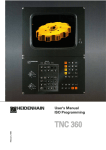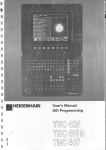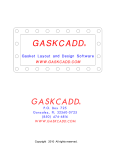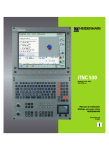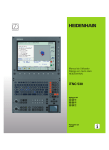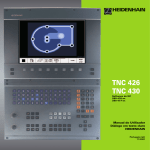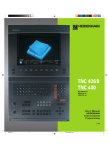Download ISO: User's Manual TNC 407, TNC 415 B, TNC - i
Transcript
Oktober 1995 User's Manual ISO Programming TNC TNC TNC TNC 426 425 415 B 407 Controls on the TNC 426, TNC 425, TNC 415 B and TNC 407 Controls on the visual display unit Programming path movements (conversational programming only) Toggle display between machining and programming modes GRAPHICS TEXT SPLIT SCREEN APPR DEP Split screen layout Approach/depart contour Straight line L CC Circle center/pole for polar coordinates C Circle with center Soft keys for selecting functions in screen CR Circle with radius CT Tangential circle CHF Chamfer Shift keys for the soft keys Brightness, contrast Typewriter keyboard for entering letters and symbols Q W E R T Y File names/ comments G F S T M ... ISO programming RND Corner rounding Tool functions (conversational programming only) TOOL DEF TOOL CALL R+R R-L Machine operating modes MANUAL OPERATION Enter or call tool length and radius Activate tool radius compensation (not on TNC 426) Cycles, subprograms and program section repeats (conversational programming only) EL. HANDWHEEL POSITIONING WITH MDI PROGRAM RUN/SINGLE BLOCK CYCL DEF CYCL CALL Define and call cycles LBL SET LBL CALL Enter and call labels for subprogramming and program section repeats PROGRAM RUN/FULL SEQUENCE STOP Enter program stop in a program TOUCH PROBE Enter touch probe functions in a program Programming modes PROGRAMMING AND EDITING Coordinate axes and numbers, editing TEST RUN Program and file management PGM MGT PGM NAME CL PGM Select programs and files Delete programs and files (not on TNC 426) 0 ... V Select coordinate axes or enter them into a program ... 9 Numbers Decimal point Enter program call in a program EXT External data transfer (not on TNC 426) MOD MOD functions CALC Pocket calculator (TNC 426 only) +/ PGM CALL Arithmetic sign P Polar coordinates Incremental dimensions Q Moving the cursor and going directly to blocks, cycles and parameter functions Q parameters for part families or mathematicalfunctions Capture actual position Move the cursor (highlight) NO ENT Go directly to blocks, cycles and parameter functions GOTO Confirm entry and resume dialog Override control knobs 100 Feed rate End block 100 Spindle speed CE 50 150 50 Clear numerical entry or TNC message 150 DEL F % 0 Skip dialog questions, delete words S % 0 Abort dialog, delete program sections TNC Guideline From the workpiece drawing to program-controlled machining Step Task TNC operating mode Section in manual Preparation 1 Select tools —— —— 2 Set workpiece datum for coordinate system —— —— Determine spindle speeds and feed rates —— —— 4 Switch on the machine —— 1.3 5 Cross over reference marks 6 Clamp workpiece 7 Set datum / Reset position display ... 7a ... with 3D touch probe 7b ... without 3D touch probe 3 or —— 1.3, 2.1 —— or or 2.5 2.3 Entering and testing part programs 8 9 Enter part program or download over external data interface or 5 to 8, 9 Test part program for errors 3.1 10 11 Test run: Run the program block by block without tool 3.2 Optimize the part program (if necessary) 5 to 8 Machining the workpiece 12 Insert tool and run program 3.2 How to use this manual This manual describes functions and features available on TNCs as of the following NC software numbers: NC Software No. TNC 407 280 580 04 TNC 415 B, TNC 425 280 540 04 TNC 415 F, TNC 425 E 280 560 04 TNC 426 CA, TNC 426 PA 280 462 01 TNC 426 CE, TNC 426 PE 280 482 01 The suffixes E and F indicate export versions of the TNC. The export versions TNC 415 F, TNC 425 E, TNC 426 CE, and TNC 426 PE have the following limitations: • Input and machining accuracy are limited to 1 µm • Simultaneous linear movement in up to 4 axes Some of the functions described in this manual are not available on all TNCs. These functions are marked with symbols: 407 Function not available on the TNC 407 415 Function not available on the TNC 415 425 Function not available on the TNC 425 426 Function not available on the TNC 426 The machine manufacturer adapts the features offered by the TNC to the capabilities of the specific machine tool by setting machine parameters. This means that not every machine tool will have all of the functions described in this manual. Some of the TNC functions which are not available on every machine are: • Probe functions for the 3D touch probe • Digitizing option (conversational programming only) • Measuring tools with the TT 120 touch probe (conversational programming only) • Rigid tapping • Re-approaching a contour after an interruption Your machine manual provides more detailed information. If you think a function may be unavailable because of a defect, please contact the machine tool builder. Many machine manufacturers and HEIDENHAIN offer programming courses for the TNCs. We recommend these courses as an effective way of improving your programming skill and sharing information and ideas with other TNC users. TNC 426/TNC 425/TNC 415 B/TNC 407 This manual is intended both for the TNC beginner and the TNC expert. The TNC beginner can use it as a step-by-step workbook. The manual begins with an explanation of the basics of numerical control (NC) and provides a glimpse into their application in the TNC. It then introduces the technique of conversational programming. All of the examples can be practiced directly on the TNC. Each function is explained thoroughly when it is used for the first time. The TNC beginner should work through this manual completely from beginning to end to ensure that he is capable of fully exploiting the features of this powerful tool. The TNC expert can use the manual as a comprehensive review and reference work. The table of contents and numerous cross references help him quickly find the topics and information he needs. Easy-to-read dialog flowcharts show him how to enter data for the desired function. The dialog flowcharts aid the beginner by providing a description of the function of each key in a box to its right. If the user already knows the keys, he can concentrate on the illustrated input overview at the left of the flowchart. The TNC dialog messages are represented in shaded boxes above the answering input sequence. TNC 426/TNC 425/TNC 415 B/TNC 407 Layout of the dialog flowcharts Dialog initiation key 8 3 DIALOG PROMPT (ON THE TNC SCREEN) e.g. 3 8 ENT Here the manual explains the function of the keys. Answer the prompt with these keys NEXT DIALOG PROMPT Function of the key Press this key +/ G Function of the alternative key . . . The trail of points means that: A broken line indicates that either the key above it or below it can be pressed. Or this key • • the dialog is not completely illustrated, or the dialog continues on the next page. Abbreviated dialog flowcharts In abbreviated flowcharts an arrow (➤) is used to indicate new entries or work steps. TNC 426/TNC 425/TNC 415 B/TNC 407 Contents User's Manual TNC 407, TNC 415 B, TNC 425, TNC 426 (280 5x0-xx, 280 462-xx) ISO Programming Introduction Manual Operation and Setup Test Run and Program Run Programming Programming Tool Movements Subprograms and Program Section Repeats Programming with Q Parameters Cycles External Data Transfer MOD-Functions Tabels, Overviews and Diagrams 1 2 3 4 5 6 7 8 9 10 11 1 Introduction 1.1 The TNC 400 Series ............................................................................1-2 Keyboard ........................................................................................................................ 1-4 Visual display unit .......................................................................................................... 1-5 TNC Accessories ........................................................................................................... 1-9 1.2 Fundamentals of NC .........................................................................1-10 Introduction .................................................................................................................. 1-10 What is NC? ................................................................................................................. 1-10 The part program ......................................................................................................... 1-10 Programming ............................................................................................................... 1-10 Reference system ........................................................................................................ 1-11 Cartesian coordinate system ....................................................................................... 1-11 Additional axes ............................................................................................................. 1-12 Polar coordinates ......................................................................................................... 1-12 Setting the pole ............................................................................................................ 1-13 Datum setting ............................................................................................................... 1-13 Absolute workpiece positions ....................................................................................... 1-15 Incremental workpiece positions .................................................................................. 1-15 Programming tool movements ..................................................................................... 1-18 Position encoders ........................................................................................................ 1-18 Reference marks ......................................................................................................... 1-18 1.3 Switch-On ..........................................................................................1-19 1.4 Graphics and Status Displays .........................................................1-20 Graphics during program run ....................................................................................... 1-20 Plan view ...................................................................................................................... 1-21 Projection in 3 planes ................................................................................................... 1-22 Cursor position during projection in 3 planes ............................................................... 1-23 3D view ........................................................................................................................ 1-23 Magnifying details ........................................................................................................ 1-25 Repeating graphic simulation ....................................................................................... 1-26 Measuring the machining time ..................................................................................... 1-26 Status displays ............................................................................................................. 1-27 Additional status displays ............................................................................................. 1-27 1.5 File Management on the TNC 426 ...................................................1-30 Data security ................................................................................................................ 1-30 Calling the file manager ............................................................................................... 1-31 Functions for file management ..................................................................................... 1-35 Selecting file types ....................................................................................................... 1-36 To copy individual files ................................................................................................. 1-36 To copy several files into another directory ................................................................. 1-37 To erase a file .............................................................................................................. 1-38 To rename a file ........................................................................................................... 1-38 To protect a file ............................................................................................................ 1-38 To cancel file protection ............................................................................................... 1-38 To convert a file ........................................................................................................... 1-39 TNC 426/TNC 425/TNC 415 B/TNC 407 1.6 File Management on the TNC 425, TNC 415 B and TNC 407 ........1-40 File directory ................................................................................................................ 1-40 File status ..................................................................................................................... 1-41 Selecting a file .............................................................................................................. 1-41 To copy a file ................................................................................................................ 1-42 To erase a file .............................................................................................................. 1-42 To rename a file ........................................................................................................... 1-42 To protect a file ............................................................................................................ 1-42 To cancel file protection ............................................................................................... 1-42 To convert a file ........................................................................................................... 1-43 File management for files on external data media ....................................................... 1-43 TNC 426/TNC 425/TNC 415 B/TNC 407 2 Manual Operation and Setup 2.1 Moving the Machine Axes ...................................................................2-2 Traversing with the machine axis direction buttons ................................................... 2-2 Traversing with an electronic handwheel .................................................................. 2-3 Using the HR 330 electronic handwheel ................................................................... 2-3 Incremental jog positioning ........................................................................................ 2-4 Positioning with manual data input (MDI) .................................................................. 2-4 2.2 Spindle Speed S, Feed Rate F and Miscellaneous Functions M .....2-5 To enter the spindle speed S .................................................................................... 2-5 To change the spindle speed S ................................................................................. 2-5 To change the feed rate F ......................................................................................... 2-6 To enter a miscellaneous function M ......................................................................... 2-6 2.3 Setting the Datum Without a 3D Touch Probe ..................................2-7 Setting the datum in the tool axis .............................................................................. 2-7 To set the datum in the working plane ...................................................................... 2-8 2.4 3D Touch Probes .................................................................................2-9 3D Touch probe applications ..................................................................................... 2-9 To select the touch probe functions .......................................................................... 2-9 Calibrating the 3D touch probe ................................................................................ 2-10 Compensating workpiece misalignment .................................................................. 2-12 2.5 Setting the Datum with a 3D Touch Probe ......................................2-14 To set the datum in an axis ..................................................................................... 2-14 Corner as datum ...................................................................................................... 2-15 Circle center as datum ............................................................................................ 2-17 2.6 Measuring with a 3D Touch Probe ................................................... 2-20 To find the coordinates of a position on an aligned workpiece ................................ 2-20 Finding the coordinates of a corner in the working plane ........................................ 2-20 Measuring workpiece dimensions ........................................................................... 2-21 Measuring angles .................................................................................................... 2-22 2.7 Tilting the Working Plane .................................................................2-24 Traversing reference points with tilted axes ............................................................ 2-25 Setting the datum in a tilted coordinate system ....................................................... 2-25 Position display in the tilted system ......................................................................... 2-25 Limitations on working with the tilting function ........................................................ 2-25 To activate manual tilting ......................................................................................... 2-26 TNC 426/TNC 425/TNC 415 B/TNC 407 3 Test Run and Program Run 3.1 Test Run ............................................................................................... 3-2 To run a program test ................................................................................................ 3-2 To run a program test up to a certain block ............................................................... 3-3 The display functions for test run .............................................................................. 3-3 3.2 Program Run ........................................................................................ 3-4 To run a part program ............................................................................................... 3-4 Interrupting machining ............................................................................................... 3-5 Moving machine axes during an interruption ............................................................. 3-6 Resuming program run after an interruption ............................................................. 3-6 Mid-program startup .................................................................................................. 3-8 Returning to the contour ............................................................................................ 3-9 3.3 Optional Block Skip ........................................................................... 3-10 3.4 Blockwise Transfer: Testing and Running Long Programs .......... 3-11 TNC 426/TNC 425/TNC 415 B/TNC 407 4 Programming 4.1 Creating Part Programs ......................................................................4-2 Layout of a program .................................................................................................. 4-2 Editing functions ........................................................................................................ 4-3 4.2 Tools .....................................................................................................4-5 Setting the tool data .................................................................................................. 4-5 Oversizes for lengths and radii: delta values ............................................................ 4-6 Entering tool data into the program ........................................................................... 4-7 Entering tool data in tables ........................................................................................ 4-8 Tool data in tables ................................................................................................... 4-10 Pocket table for tool changer ................................................................................... 4-14 Calling tool data ....................................................................................................... 4-15 Tool change ............................................................................................................. 4-15 Automatic tool change: M101 .................................................................................. 4-16 4.3 Tool Compensation Values ..............................................................4-17 Effect of tool compensation values .......................................................................... 4-17 Tool radius compensation ....................................................................................... 4-17 Machining corners ................................................................................................... 4-19 4.4 Program Creation ..............................................................................4-20 Defining the blank form ........................................................................................... 4-20 To create a new part program ................................................................................. 4-21 4.5 Entering Tool-Related Data ..............................................................4-23 Feed rate F .............................................................................................................. 4-23 Spindle speed S ...................................................................................................... 4-24 4.6 Entering Miscellaneous Functions and Program Stop ..................4-25 4.7 Actual Position Capture ....................................................................4-26 4.8 Integrated Pocket Calculator ............................................................4-27 4.9 Marking Blocks for Optional Block Skip .........................................4-28 4.10 Text Files ............................................................................................4-29 Finding text sections ................................................................................................ 4-31 To erase and insert characters, words and lines ..................................................... 4-32 Editing text blocks ................................................................................................... 4-33 4.11 Creating Pallet Files ..........................................................................4-35 4.12 Adding Comments to the Program ..................................................4-37 Adding comments to program blocks ...................................................................... 4-37 TNC 426/TNC 425/TNC 415 B/TNC 407 5 Programming Tool Movements 5.1 General Information on Programming Tool Movements ................. 5-2 5.2 Contour Approach and Departure .....................................................5-4 Starting point and end point ...................................................................................... 5-4 Tangential approach and departure .......................................................................... 5-6 5.3 Path Functions ..................................................................................... 5-7 General information ................................................................................................... 5-7 Machine axis movement under program control ....................................................... 5-7 Overview of path functions ........................................................................................ 5-9 5.4 Path Contours – Cartesian Coordinates .........................................5-10 G00: Straight line with rapid traverse ...................................................................... 5-10 G01: Straight line with feed rate F ... ....................................................................... 5-10 G24: Chamfer .......................................................................................................... 5-13 Circles and circular arcs .......................................................................................... 5-15 Circle center I, J, K .................................................................................................. 5-16 G02/G03/G05: Circular path around pole I, J, K ..................................................... 5-18 G02/G03/G05: Circular path with defined radius ..................................................... 5-21 G06: Circular path with tangential connection ......................................................... 5-24 G25: Corner rounding .............................................................................................. 5-26 5.5 Path Contours – Polar Coordinates .................................................5-28 Polar coordinate origin: Pole I, J, K ......................................................................... 5-28 G10: Straight line with rapid traverse ..................................................................... 5-28 G11: Straight line with feed rate F … ...................................................................... 5-28 G12/G13/G15: Circular path around pole I, J, K ..................................................... 5-30 G16: Circular path with tangential transition ............................................................ 5-32 Helical interpolation ................................................................................................. 5-33 5.6 M Functions for Contouring Behavior and Coordinate Data ........5-36 Smoothing corners: M90 ......................................................................................... 5-36 Machining small contour steps: M97 ....................................................................... 5-37 Machining open contours: M98 ............................................................................... 5-38 Programming machine-referenced coordinates: M91/M92 ..................................... 5-39 Feed rate factor for plunging movements: M103 F… .............................................. 5-40 Feed rate at circular arcs: M109/M110/M111 .......................................................... 5-41 Insert rounding arc between straight lines: M112 E... ............................................. 5-41 Automatic compensation of machine geometry when working with tilted axes: M114 ..................................................................................................... 5-42 Feed rate in mm/min on rotary axes A, B, C: M116 ................................................ 5-43 Reduce display of a rotary axis to a value less than 360°: M94 .............................. 5-43 Optimized traverse of rotary axes: M126 ................................................................ 5-44 5.7 Positioning with Manual Data Input: System File $MDI .................5-45 TNC 426/TNC 425/TNC 415 B/TNC 407 6 Subprograms and Program Section Repeats 6.1 Subprograms .......................................................................................6-2 Operating sequence .................................................................................................. 6-2 Operating limitations .................................................................................................. 6-2 Programming and calling subprograms ..................................................................... 6-3 6.2 Program Section Repeats ................................................................... 6-5 Operating sequence .................................................................................................. 6-5 Programming notes ................................................................................................... 6-5 Programming and executing a program section repeat ............................................ 6-5 6.3 Program as Subprogram .................................................................... 6-8 Operating sequence .................................................................................................. 6-8 Operating limitations .................................................................................................. 6-8 Calling a program as a subprogram .......................................................................... 6-8 6.4 Nesting .................................................................................................6-9 Nesting depth ............................................................................................................ 6-9 Subprogram within a subprogram ............................................................................. 6-9 Repeating program section repeats ........................................................................ 6-11 Repeating subprograms .......................................................................................... 6-12 TNC 426/TNC 425/TNC 415 B/TNC 407 7 Programming with Q Parameters 7.1 Part Families — Q Parameters in Place of Numerical Values ......... 7-4 7.2 Describing Contours Through Mathematical Functions ................. 7-7 Overview ................................................................................................................... 7-7 7.3 Trigonometric Functions ..................................................................7-10 Overview ................................................................................................................. 7-10 7.4 If-Then Decisions with Q Parameters ..............................................7-11 Jumps .................................................................................................................. 7-11 Overview ................................................................................................................. 7-11 7.5 Checking and Changing Q Parameters ...........................................7-13 7.6 Diverse Functions .............................................................................7-14 Displaying error messages ...................................................................................... 7-14 Output through an external data interface ............................................................... 7-16 Formatted output of texts and Q parameter values ................................................. 7-17 Reading system data ............................................................................................... 7-18 Transfer to the PLC ................................................................................................. 7-19 7.7 Entering Formulas Directly ...............................................................7-20 Overview of functions .............................................................................................. 7-20 7.8 Measuring with the 3D Touch Probe During Program Run ...........7-23 7.9 Programming Examples ...................................................................7-25 Rectangular pocket with island, corner rounding and tangential approach ............. 7-25 Bolt hole circles ....................................................................................................... 7-27 Ellipse .................................................................................................................. 7-29 Hemisphere machined with end mill ........................................................................ 7-31 TNC 426/TNC 425/TNC 415 B/TNC 407 8 Cycles 8.1 General Overview of Cycles ...............................................................8-2 Programming a cycle ................................................................................................. 8-2 Dimensions in the tool axis ........................................................................................ 8-3 8.2 Simple Fixed Cycles ............................................................................8-4 PECKING (G83) ........................................................................................................ 8-4 TAPPING with floating tap holder (G84) ................................................................... 8-6 RIGID TAPPING (G85) ............................................................................................. 8-8 THREAD CUTTING (G86) ........................................................................................ 8-9 SLOT MILLING (G74) ............................................................................................. 8-11 POCKET MILLING (G75/G76) ................................................................................ 8-13 CIRCULAR POCKET MILLING (G77/G78) ............................................................. 8-15 8.3 SL Cycles (Group I) ...........................................................................8-17 CONTOUR GEOMETRY (G37) .............................................................................. 8-18 ROUGH-OUT (G57) ................................................................................................ 8-19 Overlapping contours .............................................................................................. 8-21 PILOT DRILLING (G56) .......................................................................................... 8-27 CONTOUR MILLING (G58/G59) ............................................................................. 8-28 8.4 SL Cycles (Group II) ..........................................................................8-31 CONTOUR DATA (G120) ....................................................................................... 8-32 PILOT DRILLING (G121) ........................................................................................ 8-33 ROUGH-OUT (G122) .............................................................................................. 8-34 FLOOR FINISHING (G123) ..................................................................................... 8-34 SIDE FINISHING (G124) ......................................................................................... 8-35 CONTOUR TRAIN (G125) ...................................................................................... 8-37 CYLINDER SURFACE G127 .................................................................................. 8-39 8.5 Coordinate Transformations ............................................................8-42 DATUM SHIFT (G54) .............................................................................................. 8-43 DATUM SHIFT with datum tables (G53) ................................................................. 8-45 MIRROR IMAGE (G28) ........................................................................................... 8-48 ROTATION (G73) .................................................................................................... 8-50 SCALING FACTOR (G72) ....................................................................................... 8-51 8.6 Other Cycles ......................................................................................8-53 DWELL TIME (G04) ................................................................................................ 8-53 PROGRAM CALL (G39) .......................................................................................... 8-53 ORIENTED SPINDLE STOP (G36) ........................................................................ 8-54 WORKING PLANE (G80) ........................................................................................ 8-55 TNC 426/TNC 425/TNC 415 B/TNC 407 9 External Data Transfer 9.1 Data Transfer with the TNC 426 ......................................................... 9-2 To copy individual files into the TNC ......................................................................... 9-2 To copy multiple files into the TNC ............................................................................ 9-3 Copying files out of the TNC ..................................................................................... 9-3 9.2 Data Transfer with the TNC 425, TNC 415 B and TNC 407...............9-4 Selecting and transferring files .................................................................................. 9-5 Blockwise transfer ..................................................................................................... 9-6 9.3 Pin Layout and Connecting Cable for the Data Interfaces .............. 9-7 RS-232-C/V.24 Interface ........................................................................................... 9-7 RS-422/V.11 Interface ............................................................................................... 9-9 9.4 Preparing the Devices for Data Transfer .........................................9-10 HEIDENHAIN devices ............................................................................................. 9-10 Non-HEIDENHAIN devices ..................................................................................... 9-10 TNC 426/TNC 425/TNC 415 B/TNC 407 10 MOD Functions 10.1 Selecting, Changing and Exiting the MOD Functions ...................10-3 10.2 Software Numbers and Option Numbers ........................................10-3 10.3 Code Numbers ...................................................................................10-3 10.4 Setting the External Data Interfaces ................................................10-4 Setting the RS-232 interface ................................................................................... 10-4 Setting the RS-422 interface ................................................................................... 10-4 Selecting the OPERATING MODE .......................................................................... 10-4 Setting the BAUD RATE .......................................................................................... 10-4 ASSIGN .................................................................................................................. 10-5 10.5 Machine-Specific User Parameters ..................................................10-6 10.6 Showing the Workpiece in the Working Space ..............................10-6 Overview of functions .............................................................................................. 10-7 10.7 Position Display Types .....................................................................10-8 10.8 Unit of Measurement .........................................................................10-9 10.9 Programming Language for $MDI ....................................................10-9 10.10 Selecting the Axes for Generating L Blocks (conversational programming only) ................................................10-9 10.11 Axis Traverse Limits ....................................................................... 10-10 10.12 HELP files .........................................................................................10-11 TNC 426/TNC 425/TNC 415 B/TNC 407 11 Tables, Overviews and Diagrams 11.1 General User Parameters ..................................................................11-2 Input possibilities for machine parameters .............................................................. 11-2 Selecting general user parameters ......................................................................... 11-2 External data transfer .............................................................................................. 11-3 3D touch probes and digitizing ................................................................................ 11-4 TNC displays, TNC editor ........................................................................................ 11-7 Machining and program run .................................................................................. 11-13 Electronic handwheel ............................................................................................ 11-15 11.2 Miscellaneous Functions (M Functions) .......................................11-16 Miscellaneous functions with predetermined effect ............................................... 11-16 Vacant miscellaneous functions ............................................................................ 11-18 11.3 Preassigned Q Parameters ............................................................. 11-19 11.4 Features, Specifications and Accessories .................................... 11-21 Accessories ........................................................................................................... 11-24 11.5 TNC Error Messages ....................................................................... 11-26 TNC error messages during programming ............................................................ 11-26 TNC error messages during test run and program run ......................................... 11-27 11.6 Address Letters (ISO) ......................................................................11-31 Parameter definitions ............................................................................................ 11-34 TNC 426/TNC 425/TNC 415 B/TNC 407 1 Introduction 1.1 The TNC 400 Series The TNCs are shop-floor programmable contouring controls for boring machines, milling machines and machining centers with up to 5 axes. They also feature oriented spindle stop. Two operating modes are always active simultaneously: one for machine movements (machining modes) and one for programming or program testing (programming modes). TNC 426 The TNC 426 PA features digital control of machine axis speed. This provides high geometrical accuracy, even with complex workpiece surfaces and at high machining speeds. An integrated 170 megabyte hard disk provides storage for programs that were created on external devices. The TNC 426 also offers an on-screen pocket calculator. TNC 425 The TNC 425 also features digital control of machine axis speed. This results in high geometrical accuracy, even with complex workpiece surfaces and at high machining speeds. TNC 415 B The TNC 415 B uses an analog method of speed control in the drive amplifier. All the programming and machining functions of the TNC 425 are also available on the TNC 415 B. TNC 407 The TNC 407 uses an analog method of speed control in the drive amplifier. Some functions are not available on the TNC 407, such as: • Graphics during program run • Tilting the machining plane • Linear movement in more than three axes Technical differences between the TNCs 1-2 TNC 426 PA TNC 426 CA TNC 425 TNC 415 B TNC 407 Speed control Digital Analog Digital/analog Analog Analog Block processing time 4 ms 4 ms 4 ms 4 ms 24 ms Control loop cycle time: Contouring interpolation 3 ms 3 ms 3 ms 2 ms 6 ms Control loop cycle time: Fine interpolation 0.6 ms --- 0.6 ms 0.6 ms --- Program memory 170 M byte (hard disk) 170 M byte (hard disk) 256 K byte 256 K byte 128 K byte Input resolution 0.1 µm 0.1 µm 0.1 µm 0.1 µm 1 µm TNC 426/TNC 425/TNC 415 B/TNC 407 1 Introduction 1.1 The TNC 400 Series Visual display unit and keyboard The 14-inch color monitor displays all the information necessary for effective use of the TNC's capabilities. The keys are grouped on the keyboard according to function. This makes it easier to create programs and to use the TNC’s functions. Programming The TNCs are programmed in ISO format. It is also possible to program in easy-to-understand HEIDENHAIN conversational format (a separate User's Manual is available for this). Graphics Workpiece machining can be graphically simulated both during machining (except on TNC 407) or before actual machining. Various display modes are available. Compatibility The TNCs can execute all part programs written on HEIDENHAIN TNC 150 B controls or later. TNC 426/TNC 425/TNC 415 B/TNC 407 1-3 1 Introduction 1.1 The TNC 400 Series Keyboard The keys on the TNC keyboard are marked with symbols and abbreviations that make them easy to remember. They are grouped according to the their functions. The functions of the individual keys are described in the front cover fold-out of the TNC user's manual. A description of machine panel buttons is provided in the manual for your machine tool. The keyboard of TNC 407, TNC 415 and TNC 425 controls Typewriter-style keyboard for entering file names, comments and other texts, as well as programming in ISO format Numerical input and axis selection Program and file management Arrow keys and GOTO key Machine operating modes Programming modes Dialog initiation for conversational programming The keyboard of TNC 426 controls Typewriter-style keyboard for entering file names, comments and other texts, as well as programming in ISO format Numerical input and axis selection File management, pocket calculator, MOD functions, HELP functions Arrow keys and GOTO key Machine operating modes 1-4 Programming modes Dialog initiation TNC 426/TNC 425/TNC 415 B/TNC 407 1 Introduction 1.1 The TNC 400 Series Visual display unit Brightness control Contrast control Switchover between the active programming and machining modes GRAPHICS TEXT SPLIT SCREEN Soft keys with context-specific functions, and two shift keys for additional soft-key rows SPLIT SCREEN key for switching screen layout (see page 1-6) Headline The two selected TNC modes are shown in the screen headline: the machining mode to the left and the programming mode to the right. The currently active mode is displayed in the larger box, where dialog prompts and TNC messages also appear. Soft keys The soft keys select the functions shown in the soft-key row immediately above them. The shift keys to the right and left call up additional soft-key rows. Colored lines above the soft-key row indicate the number of available rows. The line representing the active row is highlighted. TNC 426/TNC 425/TNC 415 B/TNC 407 1-5 1 Introduction 1.1 The TNC 400 Series Screen layout You can select the type of display on the TNC screen by pressing the SPLIT SCREEN key and one of the soft keys listed below. Depending on the active mode of operation, you can select: Mode of operation MANUAL ELECTRONIC HANDWHEEL Screen layout Soft key Positions Left: positions Right: STATUS POSITIONING WITH MDI Program blocks Left: program blocks Right: STATUS PROGRAM RUN/FULL SEQUENCE PROGRAM RUN/SINGLE BLOCK TEST RUN Program blocks Left: program blocks Right: program structure (conversational programming only) Left: program blocks Right: STATUS Left: program blocks Right: graphics Graphics PROGRAMMING AND EDITING 1-6 No screen selection possible, the TNC displays program blocks only TNC 426/TNC 425/TNC 415 B/TNC 407 1 Introduction 1.1 The TNC 400 Series Screen layout of modes PROGRAMMING AND EDITING: Machining mode Programming mode is selected Text of the selected program Soft-key row TEST RUN: Machining mode Text of the selected program Programming mode is selected Graphics (or additional status display) Soft-key row TNC 426/TNC 425/TNC 415 B/TNC 407 1-7 1 Introduction 1.1 The TNC 400 Series MANUAL OPERATION and ELECTRONIC HANDWHEEL modes: A machining mode is selected Programming mode • Coordinates • Selected axis • ❊ means TNC in operation • Status display, e.g. feed rate F, miscellaneous function M, symbols for basic rotation and/or tilted working plane Additional status display Soft-key row PROGRAM RUN/FULL SEQUENCE, PROGRAM RUN/SINGLE BLOCK A machining mode is selected Text of the selected program Programming mode Graphics (or additional status display, or program structure) Status display Soft-key row 1-8 TNC 426/TNC 425/TNC 415 B/TNC 407 1 Introduction 1.1 The TNC 400 Series TNC Accessories 3D Touch Probe Systems The TNC provides the following features when used in conjunction with a HEIDENHAIN 3D touch probe: • Electronic workpiece alignment (compensation of workpiece misalignment) • Datum setting • Measurement of the workpiece during program run • Digitizing 3D surfaces (optional, only available with conversational programming) • Measuring tools with the TT 120 touch probe (only available) Fig. 1.6: TS 220 and TS 630 3D-touch probes Fig. 1.7: HR 330 electronic handwheel Electronic Handwheels Electronic handwheels facilitate precise manual control of the axis slides. Similar to a conventional machine tool, the machine slide moves in direct relation to the rotation of the handwheel. A wide range of traverses per handwheel revolution is available. Portable handwheels such as the HR 330 are connected via cable to the TNC. Integral handwheels such as the HR 130 are built into the machine control panel. An adapter permits connection of up to three handwheels. Your machine manufacturer can tell you more about the handwheel configuration of your machine. TNC 426/TNC 425/TNC 415 B/TNC 407 1-9 1 Introduction 1.2 Fundamentals of NC Introduction This chapter discusses the following topics: • • • • • • • • • • • • • • What is NC? The part program Programming Reference system Cartesian coordinate system Additional axes Polar coordinates Setting the pole Datum setting Absolute workpiece positions Incremental workpiece positions Programming tool movements Position encoders Reference marks What is NC? NC stands for Numerical Control, that is, the operation of a machine tool by a series of coded instructions comprised of numbers. Modern controls such as the TNC have a built-in computer for this purpose and are therefore called CNC (Computerized Numerical Control). The part program The part program is a complete list of instructions for machining a part. It contains such information as the target position of a tool movement, the path function (how the tool should move toward the target position) and the feed rate. Information on the radius and length of the tool, spindle speed and tool axis must also be included in the program. Programming ISO programming is partially dialog-guided. The programmer is free to enter the individual commands (words) in each block in any sequence (except with G90/G91). The commands are automatically sorted by the TNC when the block is concluded. 1-10 TNC 426/TNC 425/TNC 415 B/TNC 407 1 Introduction 1.2 Fundamentals of NC Reference system In order to define positions, a reference system is necessary. For example, positions on the earth's surface can be defined “absolutely” by their geographic coordinates of longitude and latitude. The word coordinate comes from the Latin word for “that which is arranged.” The network of horizontal and vertical lines around the globe constitute an absolute reference system — in contrast to the relative definition of a position that is referenced to a known location. 60° Greenwich 30° 0° 30° 60° 90° 0° 90° Fig. 1.8: The geographic coordinate system is an absolute reference system Cartesian coordinate system On a TNC-controlled milling machine, workpieces are normally machined according to a workpiece-based Cartesian coordinate system (a rectangular coordinate system named after the French mathematician and philosopher Renatus Cartesius, who lived from 1596 to 1650). The Cartesian coordinate system is based on three coordinate axes X, Y and Z which are parallel to the machine guideways. +Y The figure to the right illustrates the “right-hand rule” for remembering the three axis directions: the middle finger is pointing in the positive direction of the tool axis from the workpiece toward the tool (the Z axis), the thumb is pointing in the positive X direction, and the index finger in the positive Y direction. +X +Z +X +Y Fig. 1.9: TNC 426/TNC 425/TNC 415 B/TNC 407 +Z Designations and directions of the axes on a milling machine 1-11 1 Introduction 1.2 Fundamentals of NC Additional axes Z The TNC can control the machine in more than three axes. Axes U, V and W are secondary linear axes parallel to the main axes X, Y and Z, respectively (see illustration). Rotary axes are also possible, and are designated as A, B and C. Y B+ C+ W+ V+ A+ X U+ Fig. 1.10: Polar coordinates Direction and designation of additional axes Y Although the Cartesian coordinate system is especially useful for parts whose dimensions are mutually perpendicular, in the case of parts containing circular arcs or angles it is often simpler to give the dimensions in polar coordinates. While Cartesian coordinates are three-dimensional and can describe points in space, polar coordinates are twodimensional and describe points in a plane. R H3 R H1 J = 10 Polar coordinates have their datum at a pole I, J, K from which a position is measured in terms of its distance from the pole and the angle of its position in relation to the pole. You could think of polar coordinates as the result of a measurement using a scale whose zero point is fixed at the datum and which you can rotate to different angles in the plane around the pole. R H2 I = 30 Fig. 1.11: 0° X Identifying positions on a circular arc with polar coordinates The positions in this plane are defined by the • Polar Radius R, the distance from the circle center I, J to the position, and the • Polar Angle H, the size of the angle between the reference axis and the scale. 1-12 TNC 426/TNC 425/TNC 415 B/TNC 407 1 Introduction 1.2 Fundamentals of NC Setting the pole The pole is set by entering two Cartesian coordinates. These coordinates also determine the reference axis for the polar angle H. Coordinates of the pole Angle reference axis IJ +X JK +Y KI +Z Z Z Z Y + 0° Y Y 0° + + J K 0° I Fig. 1.12: X K J X X I Polar coordinates and their associated reference axes Datum setting The workpiece drawing identifies a certain point on the workpiece (usually a corner) as the “absolute datum” and perhaps one or more other points as relative datums. The datum setting procedure establishes these points as the origin of the absolute or relative coordinate system. The workpiece, which is aligned with the machine axes, is moved to a certain position relative to the tool and the display is set either to zero or to another appropriate value (e.g., to compensate the tool radius). Z Y X Fig. 1.13: TNC 426/TNC 425/TNC 415 B/TNC 407 The workpiece datum represents the origin of the Cartesian coordinate system 1-13 1 Introduction 1.2 Fundamentals of NC Example: 250 125 216,5 0 -250 -216,5 -125 Drawing with several relative datums (ISO 129 or DIN 406 Part 11, fig. 171) 216,5 125 250 0 1225 -125 -216,5 -250 150 0 320 -150 0 300±0,1 750 900 950 700 450 325 0 0 Example: Z Coordinates of point ➀ : X = 10 mm Y = 5 mm Z = 0 mm Y X The datum of the Cartesian coordinate system is located 10 mm from point ➀ on the X axis and 5 mm from it on the Y axis. The 3D Touch Probe System from HEIDENHAIN is an especially convenient and efficient way to find and set datums. 1 5 10 Fig. 1.14: 1-14 Point ➀ defines the coordinate system TNC 426/TNC 425/TNC 415 B/TNC 407 Introduction 1.2 Fundamentals of NC Absolute workpiece positions Z Each position on the workpiece is uniquely defined by its absolute coordinates. 1 Example: Absolute coordinates of position ➀: X = 20 mm Y = 10 mm Z = 15 mm Y 15 m X=20m m m If you are drilling or milling a workpiece according to a workpiece drawing with absolute coordinates, you are moving the tool to the value of the coordinates. 10 20 Fig. 1.15: Incremental workpiece positions Z 3 Y 2 Example: Incremental coordinates of position ➂ referenced to position ➁ 20 Incremental coordinates of position ➂ : IX = 10 mm IY = 10 mm IZ = –15 mm IY =1 0m IX=10 m mm 15 10 Absolute coordinates of position ➁ : X = 10 mm Y = 5 mm Z = 20 mm Position definition through absolute coordinates IZ=–15mm A position can also be referenced to the preceding nominal position. In this case the relative datum is always the last programmed position. Such coordinates are referred to as incremental coordinates (increment = increase). They are also called chain dimensions (since the positions are defined as a chain of dimensions). Incremental coordinates are designated with the prefix I. X 10 Y= Z=15mm 1 X 5 5 10 10 0 0 Fig. 1.16: Position definition through incremental coordinates If you are drilling or milling a workpiece according to a drawing with incremental coordinates, you are moving the tool by the value of the coordinates. An incremental position definition is therefore a specifically relative definition. This is also the case when a position is defined by the distance-to-go to the nominal position. The distance-to-go has a negative sign if the target position lies in the negative axis direction from the actual position. TNC 426/TNC 425/TNC 415 B/TNC 407 1-15 1 Introduction 1.2 Fundamentals of NC The polar coordinate system can also express both types of dimensions: Y • Absolute polar coordinates always refer to the pole (I, J) and the reference axis. • Incremental polar coordinates always refer to the last nominal position of the tool. G91R R G91H G91H R R H J = 10 0° I = 30 Fig. 1.17: 1-16 X Incremental dimensions in polar coordinates (designated by G91) TNC 426/TNC 425/TNC 415 B/TNC 407 1 Introduction 1.2 Fundamentals of NC Example: Workpiece drawing with coordinate dimensioning (according to ISO 129 or DIN 406, Part 11; figure 179) 3.5 3.4 3.3 3.6 ϕ 3.2 r 3.7 3.1 3 3.8 2.1 3.9 2.2 2 3.10 Y2 3.12 3.11 1.3 2.3 X2 1.1 1.2 Y1 1 X1 Dimensions in mm Coordinates Coordinate origin Pos. 1 1 1 1 1 1 2 2 2 3 3 3 3 3 3 3 3 3 3 3 3 1 1.1 1.2 1.3 2 3 2.1 2.2 2.3 3.1 3.2 3.3 3.4 3.5 3.6 3.7 3.8 3.9 3.10 3.11 3.12 X1 X2 Y1 Y2 0 325 900 950 450 700 –300 –300 –300 0 320 320 750 750 1225 150 0 –150 TNC 426/TNC 425/TNC 415 B/TNC 407 r 250 250 250 250 250 250 250 250 250 250 250 250 ϕ d 0° 30° 60° 90° 120° 150° 180° 210° 240° 270° 300° 330° Ø Ø Ø Ø Ø Ø Ø Ø Ø Ø Ø Ø Ø Ø Ø Ø Ø Ø Ø Ø – 120 120 200 200 400 50 50 50 26 26 26 26 26 26 26 26 26 26 26 26 H7 H7 H7 H7 H8 H11 H11 H11 1-17 1 Introduction 1.2 Fundamentals of NC Programming tool movements During workpiece machining, an axis position is changed either by movement of the tool or movement of the machine table on which the workpiece is fixed. +Z +Y +X You always program as if the tool moves and the workpiece remains stationary. If the machine table moves, the corresponding axes are identified on the machine operating panel with a prime mark (e.g., X’, Y’). The programmed direction of such axis movement always corresponds to the direction of tool movement relative to the workpiece but in the opposite direction. Fig. 1.18: On this machine the tool moves in the Y and Z axes, and the table moves in the +X' axis. Position encoders Z Position encoders convert the movement of the machine axes into electrical signals. The control constantly evaluates these signals to calculate the actual position of the machine axes. If there is an interruption in power, the calculated position will no longer correspond to the actual position. When power is restored, the TNC can re-establish this relationship. Y X Fig. 1.19: Linear position encoder, here for the X axis Reference marks The scales of the position encoders contain one or more reference marks. When a reference mark is crossed over, it generates a signal which identifies that position as the machine axis reference point. With the aid of this reference mark the TNC can re-establish the assignment of displayed positions to machine axis positions. If the position encoders feature distance-coded reference marks, each axis need only move a maximum of 20 mm (0.8 in.) for linear encoders, and 20° for angle encoders. Fig. 1.20: Linear scales: with distance-coded reference marks (upper illustration) and one reference mark (lower illustration) 1-18 TNC 426/TNC 425/TNC 415 B/TNC 407 1 Introduction 1.3 Switch-On Switch-on and traversing the reference points can vary depending on the individual machine tool. Your machine manual provides more information on these functions. Switch on the TNC and machine tool. The TNC automatically initiates the following dialog: MEMORY TEST The TNC memory is automatically checked. POWER INTERRUPTED TNC message indicating that the power was interrupted. Clear the message. CE TRANSLATE PLC PROGRAM The PLC program of the TNC is translated automatically. RELAY EXT. DC VOLTAGE MISSING Switch on the control voltage. The TNC checks the EMERGENCY OFF circuit. I MANUAL OPERATION TRAVERSE REFERENCE POINTS Move the axes over the reference marks in the displayed sequence: For each axis press the START key, or I X Y Cross the reference points in any sequence: Press the machine axis direction button for each axis, until the reference point has been traversed. The TNC is now ready for operation in the MANUAL OPERATION mode. The reference points need only be traversed if the machine axes are to be moved. If you intend only to write, edit or test programs, you can select the PROGRAMMING AND EDITING or TEST RUN modes of operation immediately after switching on the control voltage. The reference points can then be traversed later by pressing the PASS OVER REFERENCE soft key in the MANUAL mode of operation. Traversing reference points with a tilted working plane 407 In a tilted coordinate system, the reference points are traversed by pressing the machine axis direction buttons. To enable this function, set TILT WORKING PLANE to ACTIVE in the MANUAL OPERATION mode (see page 2-26). The TNC then interpolates the tilted axes as soon as the corresponding axis direction buttons are pressed. The NC START key is disabled; pressing this key will display an error message. The angular values entered in the menu must correspond to the actual angle of the tilt axis. TNC 426/TNC 425/TNC 415 B/TNC 407 1-19 1 Introduction 1.4 Graphics and Status Displays In the program run operating modes (except on TNC 407) and test run operating modes, the TNC provides the following three display modes: • Plan view • Projection in three planes • 3D view The display mode is selected with the soft keys. On the TNC 415 B, TNC 425 and TNC 426, workpiece machining can also be graphically simulated in real time. The TNC graphic depicts the workpiece as if it were being machined by a cylindrical end mill. If tool tables are used, a spherical cutter can also be depicted (see page 4-10). The graphics window will not show the workpiece if • the current program has no valid blank form definition • no program is selected With machine parameters MP7315 to MP7317 a graphic is generated even if no tool axis is defined or moved. The graphics cannot show rotary axis movements (error message). Graphics during program run 407 A graphical representation of a running program is not possible if the microprocessor of the TNC is already occupied with complicated machining tasks or if large areas are being machined. Example: Stepover milling of the entire blank form with a large tool. The TNC interrupts the graphics and displays the text “ERROR” in the graphics window. The machining process is continued, however. 1-20 TNC 426/TNC 425/TNC 415 B/TNC 407 1 Introduction 1.4 Graphics and Status Displays Plan view The depth of the workpiece surface is displayed according to the principle “the deeper, the darker.” The number of displayable depth levels can be selected with the soft keys: • TEST RUN mode: • PROGRAM RUN modes: 16 or 32 16 or 32 Plan view is the fastest of the three graphic display modes. Fig. 1.21: TNC graphics, plan view or Show 16 or 32 shades of depth. TNC 426/TNC 425/TNC 415 B/TNC 407 1-21 1 Introduction 1.4 Graphics and Status Displays Projection in 3 planes Similar to a workpiece drawing, the part is displayed with a plan view and two sectional planes. A symbol to the lower left indicates whether the display is in first angle or third angle projection according to ISO 6433 (selected with MP 7310). Details can be isolated in this display mode for magnification (see page 1–25). Fig. 1.22: TNC graphics, projection in three planes Fig. 1.23: Shifting sectional planes Shifting planes The sectional planes can be shifted as desired. The positions of the sectional planes are visible during shifting. or or or 1-22 Shift the soft-key row. Shift the vertical sectional plane to the right or left. Shift the horizontal sectional plane upwards or downwards. TNC 426/TNC 425/TNC 415 B/TNC 407 1 Introduction 1.4 Graphics and Status Displays Cursor position during projection in 3 planes The TNC shows the coordinates of the cursor position at the bottom of the graphics window. Only the coordinates of the working plane are shown. This function is activated with machine parameter MP 7310. Cursor position during detail magnification During detail magnification, the TNC displays the coordinates of the axis that is currently being moved. The coordinates describe the area determined for magnification. To the left of the slash is the smallest coordinate of the detail in the current axis, to the right is the largest. Fig. 1.24: The coordinates of the cursor position are displayed to the lower left of the graphic Fig. 1.25: 3D view 3D view Here the workpiece is displayed in three dimensions, and can be rotated about the vertical axis. The shape of the workpiece blank can be depicted by a frame overlay at the beginning of the graphic simulation. In the TEST RUN mode of operation you can isolate details for magnification. TNC 426/TNC 425/TNC 415 B/TNC 407 1-23 1 Introduction 1.4 Graphics and Status Displays To rotate the 3D view: or Shift the soft-key row. Rotate the workpiece in 27° steps about the vertical axis. or The current angular attitude of the display is indicated at the lower left of the graphic. Fig. 1.26: Rotated 3D view To switch the frame overlay display on/off: or 1-24 Show or omit the frame overlay of the workpiece blank form. TNC 426/TNC 425/TNC 415 B/TNC 407 1 Introduction 1.4 Graphics and Status Displays Magnifying details You can magnify details in the TEST RUN mode of operation in the following display modes: • projection in three planes • 3D view provided that the graphic simulation is stopped. A detail magnification is always effective in all three display modes. Fig. 1.27: Magnifying a detail of a projection in three planes To select detail magnification: or Shift the soft-key row. Select the left/right workpiece surface. Select the front/back workpiece surface. Select the top/bottom workpiece surface. or If desired Shift sectional plane to reduce/magnify the blank form. Select the isolated detail. Restart the test run or program run. If a graphic display is magnified, this is indicated with MAGN at the lower right of the graphics window. If the detail is not magnified with TRANSFER DETAIL, you can make a test run of the shifted sectional planes. If the workpiece blank cannot be further enlarged or reduced, the TNC displays an error message in the graphics window. The error message disappears when the workpiece blank is enlarged or reduced. TNC 426/TNC 425/TNC 415 B/TNC 407 1-25 1 Introduction 1.4 Graphics and Status Displays Repeating graphic simulation A part program can be graphically simulated as often as desired, either with the complete workpiece blank or with a detail of it. Function Soft key Restore workpiece blank as it was last shown Show the complete BLK FORM as it appeared before a detail was magnified via TRANSFER DETAIL The WINDOW BLK FORM soft key will return the blank form to its original shape and size, even if a detail has been isolated and not yet magnified with TRANSFER DETAIL. Measuring the machining time At the lower right of the graphics window the TNC shows the calculated machining time in hours : minutes : seconds (maximum 99 : 59 : 59) • Program run: The clock counts and displays the time from program start to program end. The clock stops whenever machining is interrupted. • Test run: The clock shows the time which the TNC calculates for the duration of tool movements. Fig. 1.28: The calculated machining time is shown at the lower right of the workpiece graphic To activate the stopwatch function: or Press the shift keys until the soft-key row with the stopwatch functions appears. The soft keys available to the left of the stopwatch function depend on the selected display mode. 1-26 TNC 426/TNC 425/TNC 415 B/TNC 407 1 Introduction 1.4 Graphics and Status Displays Stopwatch functions Soft key Store displayed time Show the sum of the stored time and the displayed time Clear displayed time Status displays During a program run mode of operation the status display contains the current coordinates and the following information: • • • • • • • • • • • Type of position display (ACTL, NOML, ...) Number of the current tool T Tool axis Spindle speed S Feed rate F Active M functions “Control in operation” symbol: ❊ “Axis is locked” symbol: Axis can be moved with the handwheel: Axes are moving in a tilted working plane: Axes are moving under a basic rotation: Fig. 1.29: Status display in a program run mode of operation Additional status displays The additional status displays contain further information on the program run. To select additional status displays: Set the STATUS soft key to ON. or TNC 426/TNC 425/TNC 415 B/TNC 407 Shift the soft-key row. 1-27 1 Introduction 1.4 Graphics and Status Displays Additional status display Soft key General program information Positions and coordinates Tool information Coordinate transformations Tool measurement General program information Name of main program Active programs Cycle definition Dwell time counter Machining time Circle center CC (pole) Positions and coordinates Type of position display Coordinates of the axes Tilt angle of the working plane Display of a basic rotation 1-28 TNC 426/TNC 425/TNC 415 B/TNC 407 1 Introduction 1.4 Graphics and Status Displays Tool information T: Tool name and number RT: Name and number of a replacement tool Tool axis Tool length and radii Oversizes (delta values) Tool life, maximum tool life and maximum tool life for TOOL CALL Display of the programmed tool and the (next) replacement tool Coordinate transformations Main program name Coordinates of the datum shift Angle of basic rotation Mirrored axis Scaling factor(s) Scaling datum (conversational programming only) Tool measurement (only available with conversational programming) Number of the tool to be measured Measured MIN and MAX values of the single cutting edges and the result of measuring the rotating tool Display whether the tool radius or the tool length is being measured Cutting edge number with the corresponding measured value. If the measured value is followed by an asterisk, the allowable tolerance defined in the tool table was exceeded. TNC 426/TNC 425/TNC 415 B/TNC 407 1-29 1 Introduction 1.5 File Management on the TNC 426 The functions described in this chapter are valid for the hard disk of the TNC and for the FE1 interface mode (see page 10-4). If you wish to use these functions with a personal computer, you will need the HEIDENHAIN data transfer software TNC.EXE. Programs, texts and tables are written as files and stored on the TNC's hard disk. File identification: PROG15 File name .I File type To open a new file you must enter a file name consisting of up to eight characters (letters and numbers). You can manage any number of files on the TNC's hard disk. Their total size, however, must not exceed 170 M byte. Files in the TNC Type Programs • in HEIDENHAIN plain language dialog • in ISO format .H .I Tables for • Tools • Pallets • Datums • Points (digitizing range for measuring touch probe) Texts as • ASCII files Fig. 1.35: To ensure that you can easily find your files, we recommend that you organize your hard disk into directories. Directories work like drawers in a filing cabinet: They enable you to save your files in groups according to some system. You could set up your directories according to job number, for example. The name of a directory can have up to eight characters (letters and numbers). .T .P .D .PNT .A Overview of file types in the TNC 426 TNC:\ AUFTR1 NCPROG WZTAB A35K941 If you divide a directory up into further directories, these subordinate directories are called subdirectories. The TNC shows subdirectories at the right of and below their parent directories (see page 1-31). ZYLM TESTPROG HUBER KAR25T Fig. 1.36: Directories on the hard disk of the TNC Data security We recommend to save newly written programs and files on a PC at regular intervals. You can do this with the cost-free backup program TNCBACK.EXE from HEIDENHAIN. In addition, you need a floppy disk on which all machine-specific data, such as PLC program, machine parameters, etc., are stored. Please contact your machine manufacturer for more information on both the backup program and the floppy disk. Saving the entire hard disk (170 M bytes) may take several hours. In this case, it is a good idea to save the data outside of work hours, e.g. during the night. 1-30 TNC 426/TNC 425/TNC 415 B/TNC 407 1 Introduction 1.5 File Management on the TNC 426 Calling the file manager Press the PGM MGT key to call the file manager. The screen will then look something like this: Active path or file name Drives File information Files stored in the active directory Directories With the WINDOW soft key you can change the screen layout (see page 1-34). Whenever you press the PGM MGT key, the TNC shows the screen layout that you last selected. File information: Drives: RS232 interface RS422 interface • FILE NAME: • BYTES: • STATUS: TNC disk drive The active drive is shown in a different color. The drive symbol depends on the selected interface mode (see page 10-4). Directories: • DATE: • TIME: Files stored in the active directory Size of the file in bytes The following letters may appear in the STATUS column: E: File is selected in the PROGRAMMING AND EDITING operating mode S: File is selected in the TEST RUN operating mode M: File is selected in a program run operating mode P: File is protected against editing and erasure IN: File contains inch dimensions W: File was incompletely transferred to external storage and cannot be run Date the file was last changed Time the file was last changed The TNC shows a subdirectory at the right of and below its parent directory. The active directory is depicted in a different color and is indicated by an open file symbol. TNC 426/TNC 425/TNC 415 B/TNC 407 1-31 1 Introduction 1.5 File Management on the TNC 426 To select the drive: ➤ Press the leftward arrow key to move the highlight bar to the active directory (left in the screen). ➤ Press the upward arrow key to move the highlight bar to the desired drive. ➤ Once the highlight bar is on desired drive, confirm your selection with ENT. To create a new directory: ➤ Select the drive. ➤ Press the downward arrow key to move the highlight to the directory under which you wish to open a new directory. ➤ Enter the name of the new directory (up to eight characters) and confirm with ENT. ➤ Answer the TNC dialog question with the YES soft key if you wish to create a new directory, or abort with NO. To select the directory: ➤ Select the drive. ➤ Press the downward arrow key to move the highlight to the desired directory. In the right screen window, the TNC automatically displays the files stored in this directory. or ➤ Press the leftward arrow key to move the highlight to the active directory (left in the screen). ➤ Enter the path directly with the ASCII keyboard and confirm with ENT. 1-32 TNC 426/TNC 425/TNC 415 B/TNC 407 1 Introduction 1.5 File Management on the TNC 426 To select the file: ➤ ➤ ➤ ➤ Select the drive. Select the directory. Press the rightward arrow key to move the highlight to the file directory. Press the SELECT TYPE soft key to choose the file type (see page 1-36). ➤ Press the downward or upward arrow key to move the highlight to the desired file. ➤ Once the highlight is on the desired file, confirm your selection with ENT. or ➤ Press the LAST FILES soft key. The TNC then displays the last ten files you selected. ➤ Press the downward or upward arrow key to move the highlight to the desired file. ➤ Once the highlight is on the desired file, confirm your selection with ENT. or ➤ Select the drive. ➤ Select the directory. ➤ Enter the file name directly with the ASCII keyboard. Functions for selecting files Key / Soft key Move the highlight bar upward to the desired file Move the highlight bar downward to the desired file Move pagewise up through the file directory Move pagewise down through the file directory Select the highlighted file TNC 426/TNC 425/TNC 415 B/TNC 407 1-33 1 Introduction 1.5 File Management on the TNC 426 With the WINDOW soft key you can change the screen layout to show the contents of two different directories, one in each half of the screen. Use this setting for copying files between directories and for importing or exporting files. Press the WINDOW soft key again if you wish to return to the other layout. Active path File information File name Active path File information File display: Files stored in the active directory File display: Files stored in the active directory To select the directory: ➤ Press the leftward or rightward arrow key to switch to the window in which you wish to select a new directory. ➤ Press the PATH soft key to switch to the path display. The TNC then shows the drives (active drive is depicted in a different color) and the active directory (also depicted in a different color). ➤ If you wish to change drives, press the upward arrow key to move the highlight to the new drive. ➤ Once the highlight is on the desired drive, confirm your selection with ENT. The TNC automatically returns to the file display. The window then shows the files stored in the uppermost directory of the selected drive. ➤ If you wish to select a subdirectory, press the PATH soft key to return to the path display. ➤ Press the downward arrow key to move the highlight to the desired directory. ➤ Once the highlight is on the desired directory, confirm your selection with ENT. The TNC then automatically switches back to the file window containing the files stored in the selected directory. 1-34 TNC 426/TNC 425/TNC 415 B/TNC 407 1 Introduction 1.5 File Management on the TNC 426 Functions for file management The file management functions are selected by soft key after pressing PMG MGT in the PROGRAMMING AND EDITING mode of operation. The following functions are available: Function Soft key Select a file type Copy a file (and convert) Copy a directory Erase a file or directory Rename a file Tag files Read the tree structure of an external device and show it on the TNC screen Display the last ten files that were selected Protect a file Cancel file protection Convert FK program TNC 426/TNC 425/TNC 415 B/TNC 407 1-35 1 Introduction 1.5 File Management on the TNC 426 Selecting file types PGM MGT Call the file manager. List the file types. Show all files, or ... show only one type, for example HEIDENHAIN conversational programs (file type .H). To copy individual files: You must be in the PROGRAMMING AND EDITING mode of operation. ➤ Call the file manager with PGM MGT. ➤ Select the directory containing the file you wish to copy. Move the highlight to the desired file. ➤ Press the COPY soft key. ➤ Type the new file name into the highlight in the screen headline. ➤ Press the ENT key or the EXECUTE soft key to copy the file into the active directory. The original file is retained. ➤ Close the file manager with END. • If you are copying tables, you can overwrite individual lines or columns in the target table with the REPLACE FIELDS soft key. Prerequisites: – The target table must exist. – The file to be copied must only contain the columns (or lines) you want to replace. • You can also copy an entire directory together with its subdirectories. Simply place the highlight on the directory you wish to copy and press the COPY DIR soft key. Then proceed as described above in the section “To copy individual files”. 1-36 TNC 426/TNC 425/TNC 415 B/TNC 407 1 Introduction 1.5 File Management on the TNC 426 To copy several files into another directory: You must be in the PROGRAMMING AND EDITING mode of operation. To select the functions for copying several files, press the TAG soft key: Functions for tagging/copying files Soft key Tag one file Tag all files in the directory Untag one file Untag all files in the directory Copy the tagged files When overwriting several files, confirm each file separately ➤ Call the file manager with PGM MGT. ➤ Arrange the screen layout with the WINDOW soft key to show file names in both halves of the screen. ➤ In the right screen half, use the PATH soft key to select the directory into which you wish to copy the files. ➤ Move the highlight to the left screen half. ➤ In the left screen half, use the PATH soft key to select the directory containing the files that you want to copy. ➤ Move the highlight to the first file you want to copy. ➤ Shift the soft-key row. ➤ Select the file tagging function with the TAG soft key. ➤ Press the TAG FILE soft key. The TNC tags the highlighted file with an arrow at its left and shows it in a different color. ➤ Move the highlight to the next file you want to copy. Tag the file with TAG FILE. Tag all files you want to copy in this way. ➤ Press the COPY TAG soft key and confirm with ENT. Die TNC copies the tagged files into the active directory in the right screen half. The original files are retained. ➤ Close the file manager with END. • If the target directory contains files with the same file names as the files to be copied, the TNC will ask you whether you want to overwrite these files. Press the YES soft key to overwrite all files, or press the CONFIRM soft key to confirm each file separately before overwriting it. If you want to overwrite a protected file, you can suspend file protection during the copying process. • When you are converting files with the TAG function, you can also use wildcards (∗). By copying into ∗.A, for example, you can convert all tagged files into ASCII text files. • If you press the COPY TAG soft key with the screen layout showing drives/directories to the left and file names to the right, the TNC asks you for a DESTINATION DIRECTORY. Enter the complete path name, including the drive. TNC 426/TNC 425/TNC 415 B/TNC 407 1-37 1 Introduction 1.5 File Management on the TNC 426 To erase a file: ➤ Call the file manager with PGM MGT. ➤ Select the directory containing the file you wish to erase. Move the highlight to the desired file. ➤ Shift the soft-key row. ➤ Press the DELETE soft key. ➤ Press the YES soft key to delete the file, or abort the deleting function with the NO soft key. ➤ Close the file manager with END. You can also erase directories. Simply move the highlight to a directory instead of a file and proceed as described above. Delete all files and subdirectories stored in this directory before erasing the actual directory. To rename a file: ➤ Call the file manager with PGM MGT. ➤ Select the directory containing the file you wish to rename. Move the highlight to the desired file. ➤ Shift the soft-key row. ➤ Press the RENAME soft key and enter the new file name. ➤ Press the ENT key or the EXECUTE soft key to rename the file. The original file name is erased. ➤ Close the file manager with END. To protect a file: ➤ Call the file manager with PGM MGT. ➤ Select the directory containing the file you wish to protect. Move the highlight to the desired file. ➤ Shift the soft-key row. ➤ Press the MORE FUNCTIONS soft key. ➤ Press the PROTECT soft key. The file now has status P and cannot be accidentally changed or erased. ➤ Close the file manager with END. To cancel file protection: ➤ Call the file manager with PGM MGT. ➤ Select the directory containing the file whose protection you wish to remove. Move the highlight to the desired file. ➤ Shift the soft-key row. ➤ Press the MORE FUNCTIONS soft key. ➤ Press the UNPROTECT soft key. ➤ Type the code number 86357 and confirm with ENT. File protection is canceled, the file no longer has status P. ➤ Close the file manager with END. 1-38 TNC 426/TNC 425/TNC 415 B/TNC 407 1 Introduction 1.5 File Management on the TNC 426 To convert a file: Two soft keys are provided for converting files: Functions for converting files Soft key FK program to HEIDENHAIN conversational format HEIDENHAIN conversational format to OEM cycle To copy a file type into ASCII format (.A), use the COPY function (see page 1-36). Enter the file type .A for the destination file. You can also convert an ASCII file into another format. To convert to ISO format, for example, enter the file type .I for the destination file. Example: Converting an FK program into HEIDENHAIN conversational format ➤ Call the file manager with PGM MGT. ➤ Select the directory containing the file you wish to convert. Move the highlight to the desired file. ➤ Shift the soft-key row. ➤ Press the MORE FUNCTIONS soft key. ➤ Press the CONVERT FK –> H soft key. ➤ Type the new file name into the highlight in the screen headline and confirm with ENT. ➤ Close the file manager with END. TNC 426/TNC 425/TNC 415 B/TNC 407 1-39 1 Introduction 1.6 File Management on the TNC 425, TNC 415 B and TNC 407 Programs, texts and tables are written as files and stored in the TNC. File identification: PROG15 File name .I File type To open a new file you must enter a file name consisting of from one to 16 characters (letters and numbers), depending on MP7222. The file types are listed in the table at right. Files in the TNC Type Programs • in HEIDENHAIN plain language dialog • in ISO format .H .I Tables for • Tools • Pallets • Datums • Points (digitizing range for measuring touch probe) .PNT Texts as • ASCII files .A Fig. 1.39: File directory The file directory contains the following information: • • • • TNC file types Task The TNC can store up to 100 files at one time. You can call up a directory of these programs by pressing the PGM NAME key. To delete one or more programs, press the CL PGM key. Mode of operation Create new files Edit files PGM NAME CL PGM Test files PGM NAME Execute files Further information is shown at the top of the screen: Call file directory with PGM NAME Erase files File name File type File size in bytes (=characters) File status .T .P .D PGM NAME Fig. 1.40: File management functions Fig. 1.41: Files are sorted alphabetically and according to type • Selected file storage - TNC memory - External storage over RS-232 interface - External storage over RS-422 • Interface mode (e.g., FE1, EXT1 for external storage) • File type (e.g., ❊ .H if only HEIDENHAIN dialog programs are shown) Example: RS 422/EXT1: ❊ .T is displayed. This means that only those files are shown that have the extension .T and are located in an external storage device (e.g. a PC) that is connected to the TNC over the RS-422 interface (see also Chapter 10). A soft key calls the file directory of an external data storage medium. The screen is then divided into two columns. Select the file directory: Show the file directory in one or two columns. The selected layout is shown in the soft key. 1-40 TNC 426/TNC 425/TNC 415 B/TNC 407 1 Introduction 1.6 File Management on the TNC 425, TNC 415 B and TNC 407 File status The letters in the STATUS column give the following information about the files: E: S: M: P: IN: W: File is selected in the PROGRAMMING AND EDITING operating mode File is selected in the TEST RUN operating mode File is selected in a program run operating mode File is protected against editing and erasure File contains inch dimensions File has been transferred to external storage and cannot be run Selecting a file You must be in the PROGRAMMING AND EDITING mode of operation. ➤ Call the file manager with PGM NAME. ➤ Display the file type soft-key row with the SELECT TYPE soft key. Then press the soft key for the desired file type, for example SHOW .I for ISO programs. ➤ Use the arrow keys to move the highlight bar to the desired file. ➤ Confirm your selection with the SELECT soft key or with ENT. ➤ Close the file manager with END. Functions for selecting files Key/ Soft key Move the highlight bar upward to the desired file Move the highlight bar downward to the desired file Move pagewise up through the file directory Move pagewise down through the file directory Select the highlighted file TNC 426/TNC 425/TNC 415 B/TNC 407 1-41 1 Introduction 1.6 File Management on the TNC 425, TNC 415 B and TNC 407 To copy a file: ➤ ➤ ➤ ➤ ➤ ➤ Call the file manager with PGM NAME. Move the highlight to the file you wish to copy. Press the COPY soft key. Type the new file name into the highlight in the screen headline. Press ENT to copy the file. The original file is retained. Close the file manager with END. To erase a file: ➤ ➤ ➤ ➤ Press CL PGM. Move the highlight to the file you wish to delete. Press the DELETE soft key to erase the highlighted file. Close the file manager with END. To rename a file: ➤ ➤ ➤ ➤ Call the file manager with PGM NAME. Move the highlight to the file you wish to rename. Shift the soft-key row. Press the RENAME soft key and type the new file name into the highlight in the screen headline. ➤ Press ENT to rename the file. The original file name is erased. ➤ Close the file manager with END. To protect a file: ➤ ➤ ➤ ➤ Call the file manager with PGM NAME. Move the highlight to the file you wish to protect. Shift the soft-key row. Press the PROTECT soft key. The file now has status P and cannot be accidentally changed or erased. ➤ Close the file manager with END. To cancel file protection: ➤ ➤ ➤ ➤ ➤ Call the file manager with PGM MGT. Move the highlight to the file whose protection you wish to remove. Shift the soft-key row. Press the UNPROTECT soft key. Type the code number 86357 and confirm with ENT. File protection is canceled, the file no longer has status P. ➤ Close the file manager with END. 1-42 TNC 426/TNC 425/TNC 415 B/TNC 407 1 Introduction 1.6 File Management on the TNC 425, TNC 415 B and TNC 407 To convert a file: Text files (type .A) can be converted to any other type. Other types of files can only be converted into ASCII text files. They can then be edited with the alphanumeric keyboard. Part programs that were created with FK free contour programming can also be converted to HEIDENHAIN conversational programs. ➤ ➤ ➤ ➤ ➤ ➤ Call the file manager with PGM NAME. Move the highlight to the file you wish to convert. Shift the soft-key row. Press the CONVERT soft key Press the CONVERT FK –> H soft key. Type the new file name into the highlight in the screen headline and confirm with ENT. ➤ Close the file manager with END. File management for files on external data media You can erase and protect files stored on the FE 401B floppy disk unit from HEIDENHAIN. You can also format a floppy disk from the TNC. To do this you must first select the PROGRAMMING END EDITING mode of operation. To erase a file on the FE 401B: ➤ Press the EXT key. The TNC displays the files stored in the TNC memory in the left screen half, and the files stored on the FE 401 in the right screen half. ➤ Move the highlight to the right screen half. ➤ Press the WINDOW soft key to select one-window mode. ➤ Move the highlight to the file you wish to delete. ➤ Press the DELETE soft key. ➤ Close the file manager with END. To protect a file on the FE 401B: ➤ Press the EXT key. The TNC displays the files stored in the TNC memory in the left screen half, and the files stored on the FE 401 in the right screen half. ➤ Move the highlight to the right screen half. ➤ Press the WINDOW soft key to select one-window mode. ➤ Move the highlight to the file you wish to protect. ➤ Shift the soft-key row. ➤ Press the PROTECT soft key. The file now has status P and cannot be accidentally changed or erased. ➤ Close the file manager with END. To cancel file protection on the FE 401B: ➤ Press the EXT key. The TNC displays the files stored in the TNC memory in the left screen half, and the files stored on the FE 401 in the right screen half. ➤ Move the highlight to the right screen half. ➤ Press the WINDOW soft key to select one-window mode. ➤ Move the highlight to the file whose protection you wish to remove. ➤ Shift the soft-key row. ➤ Press the UNPROTECT soft key. ➤ Type the code number 86357 and confirm with ENT. File protection is canceled, the file no longer has status P. ➤ Close the file manager with END. TNC 426/TNC 425/TNC 415 B/TNC 407 1-43 1 Introduction 1.6 File Management on the TNC 425, TNC 415 B and TNC 407 To format a floppy disk in the FE 401B: ➤ Press the EXT key. The TNC displays the files stored in the TNC memory in the left screen half, and the files stored on the FE 401 in the right screen half. ➤ Move the highlight to the right screen half. ➤ Press the WINDOW soft key to select one-window mode. ➤ Shift the soft-key row. ➤ Press the FMT soft key. ➤ Enter a name for the diskette and start formatting with ENT. ➤ Close the file manager with END. To convert and transfer files: ➤ Press the EXT key. ➤ Move the highlight in the left screen half to the file you wish to convert and transfer. ➤ Shift the soft-key row. ➤ Press the CONVERT soft key ➤ Press the CONVERT –> .A soft key, for example, to convert the file into an ASCII text file and store it on the FE 401. ➤ Type the new file name into the highlight in the screen headline and confirm with ENT. ➤ Close the file manager with END. 1-44 TNC 426/TNC 425/TNC 415 B/TNC 407 2 Manual Operation and Setup 2.1 Moving the Machine Axes Traversing with the machine axis direction buttons Traversing with the machine axis direction buttons can vary depending on the individual machine tool. Your machine manual provides more information on this function. MANUAL OPERATION e.g. X The axis moves as long as the corresponding axis direction button is held down. You can move more than one axis at once in this way. For continuous movement MANUAL OPERATION e.g. Y I Press and hold the machine axis direction button, then press the machine START button. The axis continues to move after you release the keys. together To stop the axis, press the machine STOP button. You can move more than one axis at once in this way. 2-2 TNC 426/TNC 425/TNC 415 B/TNC 407 2 Manual Operation and Setup 2.1 Moving the Machine Axes Traversing with an electronic handwheel ELECTRONIC HANDWHEEL INTERPOLATION FACTOR: e.g. 3 e.g. ENT X = 3 Enter the interpolation factor (see table). Select the axis that you wish to move. For portable handwheels make the selection at the handwheel; for integral handwheels, at the TNC keyboard. X Now move the selected axis with the electronic handwheel. If you are using the portable handwheel, first press the enabling switch (on side of handwheel). Interpolation factor Traverse in mm per revolution 0 20.000 1 2 3 4 5 10.000 5.000 2.500 1.250 0.625 6 7 8 9 10 0.312 0.156 0.078 0.039 0.019 Fig. 2.1: Interpolation factors for handwheel speed Fig. 2.2: HR 330 electronic handwheel The smallest programmable interpolation factor depends on the specific machine tool. Your machine manual provides more detailed information on this subject. Using the HR 330 electronic handwheel The HR 330 portable handwheel has an enabling switch that is located on the side opposite to the star grip and the EMERGENCY STOP switch. You can only move the machine axes when the enabling switch is depressed. • As long as the handwheel is attached to the machine tool, the enabling switch is automatically depressed. • Attach the electronic handwheel to a steel surface with the mounting magnets such that it cannot be operated unintentionally. • Be sure not to press the axis direction keys unintentionally while the enabling switch is depressed when you remove the handwheel from its position. TNC 426/TNC 425/TNC 415 B/TNC 407 2-3 2 Manual Operation and Setup 2.1 Moving the Machine Axes Incremental jog positioning Z With incremental jog positioning, a machine axis moves by a preset distance each time you press the corresponding machine axis direction button. 8 8 8 Fig. 2.3: 16 X Incremental jog positioning in the X axis ELECTRONIC HANDWHEEL INTERPOLATION FACTOR: X= 4 Select incremental jog positioning with a key defined by your machine manufacturer (here, ). ELECTRONIC HANDWHEEL JOG INCREMENT: e.g. 8 e.g. ENT X 4 8 Enter the jog increment (here, 8 mm). Press the machine axis direction button as often as desired. • Incremental jog positioning can vary depending on the individual machine tool. Your machine manual provides more information on this function. • The machine tool builder determines whether the interpolation factor for each axis is set at the keyboard or with a step switch. Positioning with manual data input (MDI) Machine axis movement can also be programmed in the $MDI file (see page 5-45). Since the programmed movements are stored in memory, you can recall them and run them afterward as often as desired. 2-4 TNC 426/TNC 425/TNC 415 B/TNC 407 2 Manual Operation and Setup 2.2 Spindle Speed S, Feed Rate F and Miscellaneous Functions M These are the soft keys in the MANUAL OPERATION and ELECTRONIC HANDWHEEL modes: With these functions and with the override knobs on the TNC keyboard you can change and enter: • spindle speed S • feed rate F (only via override knob) • miscellaneous functions M These functions are entered directly in a part program in the PROGRAMMING AND EDITING mode. 100 S% 50 150 0 100 F% 50 150 0 Fig. 2.4: S% F% Knobs for spindle speed and feed rate overrides To enter the spindle speed S: The machine tool builder determines which spindle speeds are allowed on your TNC. Your machine manual provides more information on the available spindle speeds. Select S for spindle speed. SPINDLE SPEED S = e.g. 1 0 0 0 ENT Enter the desired spindle speed (for example, 1000 rpm). Press the machine START button to confirm the entered spindle speed. I The spindle speed S with the entered rpm is started with a miscellaneous function M. To change the spindle speed S: 100 50 150 0 S% Turn the knob for spindle speed override: You can vary the spindle speed from 0% to 150% of the last entered value. The knob for spindle speed override is effective only on machines with a stepless spindle drive. TNC 426/TNC 425/TNC 415 B/TNC 407 2-5 2 Manual Operation and Setup 2.2 Spindle Speed S, Feed Rate F and Miscellaneous Functions M To change the feed rate F: In the MANUAL OPERATION mode the feed rate is set by a machine parameter. 100 50 150 0 Turn the knob for feed rate override. You can vary the feed rate from 0% to 150% of the set value. F% To enter a miscellaneous function M: The machine tool builder determines which miscellaneous functions are available on your TNC and what effects they have. Select M for miscellaneous function. MISCELLANEOUS FUNCTION M = e.g. 6 ENT Enter the miscellaneous function (for example, M6). Press the START button to activate the miscellaneous function. I See Chapter 11 for a list of the miscellaneous functions. 2-6 TNC 426/TNC 425/TNC 415 B/TNC 407 2 Manual Operation and Setup 2.3 Setting the Datum Without a 3D Touch Probe You fix a datum by setting the TNC position display to the coordinates of a known point on the workpiece. The fastest, easiest and most accurate way of setting the datum is by using a 3D touch probe from HEIDENHAIN (see page 2-14). To prepare the TNC: Clamp and align the workpiece. Insert the zero tool with known radius into the spindle. Select the MANUAL OPERATION or ELECTRONIC HANDWHEEL mode. or Ensure that the TNC is showing the actual values (see page 10-8). Setting the datum in the tool axis Fragile workpiece? If the workpiece surface must not be scratched, you can lay a metal shim of known thickness d on it. Then enter a tool axis datum value that is larger than desired datum by the value d. Z Z d X Fig. 2.5: X Workpiece setting in the tool axis; right, with protective shim Move the tool until it touches the workpiece surface. e.g. Select the tool axis. Z ELECTRONIC HANDWHEEL only: e.g. e.g. 0 5 0 ENT ENT TNC 426/TNC 425/TNC 415 B/TNC 407 Select datum setting. Zero tool. Set the display to Z = 0 or enter the thickness d of the shim. Preset tool: Set the display to the length L of the tool, (here Z = 50 mm or enter the sum Z = L + d 2-7 2 Manual Operation and Setup 2.3 Setting the Datum Without a 3D Touch Probe To set the datum in the working plane: Y 1 Y –R –R 2 X X 1 Fig. 2.6: 2 Setting the datum in the working plane; plan view (upper right) Move the zero tool until it touches the side of the workpiece. e.g. Select the axis. X ELECTRONIC HANDWHEEL only: +/ e.g. 5 ENT Select datum setting. Enter the position of the tool center (here, X = 5 mm) including the sign. Repeat the process for all axes in the working plane. The exact dialog for datum setting depends on machine parameters MP 7295 and MP 7296 (see page 11-11). 2-8 TNC 426/TNC 425/TNC 415 B/TNC 407 2 Manual Operation and Setup 2.4 3D Touch Probes 3D Touch probe applications Your TNC supports a HEIDENHAIN 3D touch probe. Typical applications for touch probes: • Compensating misaligned workpieces (basic rotation) • Datum setting • Measuring: - lengths and workpiece positions - angles - radii - circle centers • Measurements during program run • Digitizing 3D surfaces Fig. 2.7: 3D touch probe model TS 120 • The TNC must be specially prepared by the machine manufacturerer for the use of a 3D touch probe. • If you wish to make measurements during program run, ensure that the tool data (length, radius, axis) are taken either from the calibrated data or from the last TOOL CALL block (selection through MP 7411, see page 11-13). After you press the machine START button, the touch probe begins executing the selected probing function. The machine tool builder sets the feed rate F at which the probe approaches the workpiece (MP6120). When the touch probe contacts the workpiece, it • transmits a signal to the TNC (the coordinates of the probed position are stored), • stops moving, and • returns to its starting position at rapid traverse. If the stylus is not deflected within the distance defined in MP 6130, the TNC displays an error message. F F F max Fig. 2.8: Feed rates during probing To select the touch probe functions: MANUAL OPERATION or ELECTRONIC HANDWHEEL Select the touch probe functions. TNC 426/TNC 425/TNC 415 B/TNC 407 2-9 2 Manual Operation and Setup 2.4 3D Touch Probes Calibrating the 3D touch probe The touch probe must be calibrated in the following cases: • • • • • Z for commissioning after stylus breakage when the stylus is changed when the probing feed rate is changed in the case of irregularities, such as those resulting from warming of the machine. During calibration, the TNC finds the "effective" length of the stylus and the "effective" radius of the ball tip. To calibrate the touch probe, clamp a ring gauge of known height and known inside radius to the machine table. Y 5 X To calibrate the effective length: Fig. 2.9: Calibrating the touch probe length Set the datum in the tool axis such that for the machine tool table, Z=0. Select the calibration function for the touch probe length. MANUAL OPERATION Z+ Z– TOOL AXIS = e.g. Z Z If necessary, enter the tool axis. Move the highlight to DATUM. e.g. 5 Enter the height of the ring gauge (here, 5 mm). Move the touch probe to a position just above the ring gauge. or If necessary, change the displayed traverse direction. The touch probe contacts the upper surface of the ring gauge. I 2-10 TNC 426/TNC 425/TNC 415 B/TNC 407 2 Manual Operation and Setup 2.4 3D Touch Probes To calibrate the effective radius Position the ball tip in the bore hole of the ring gauge. Z Compensating center misalignment After the touch probe is inserted it normally needs to be exactly aligned with the spindle axis. The misalignment is measured with this calibration function and automatically compensated electronically. Y For this operation the 3D touch probe is rotated by 180°. The rotation is initiated by a miscellaneous function that is set by the machine tool builder in the machine parameter MP 6160. 10 The center misalignment is measured after the effective ball tip radius is calibrated. X Fig. 2.10: Calibrating the touch probe radius and determining center misalignment Select the calibrating function for the ball-tip radius and the touch probe center misalignment. MANUAL OPERATION X+ X– Y+ TOOL AXIS = Y– Z RADIUS RING GAUGE = 0 4x I The touch probe contacts a position on the bore in each axis direction; the effective ball-tip radius is stored. Determine the ball-tip center misalignment (or terminate the calibration function with END): rotate the touch probe by 180°. 4x I TNC 426/TNC 425/TNC 415 B/TNC 407 The touch probe contacts one position on the bore hole for each axis direction; the touch probe center misalignment is stored. 2-11 2 Manual Operation and Setup 2.4 3D Touch Probes Displaying calibration values The effective length and radius, and the center misalignment of the 3D touch probe are stored in the TNC for use when the touch probe is needed again. You can display the values on the screen with the soft keys CAL L and CAL R. E4 Fig. 2.11: Menu for touch probe radius and center misalignment Compensating workpiece misalignment The TNC electronically compensates workpiece misalignment by computing a "basic rotation". You set the rotation angle to the desired angle with respect to the reference axis in the working plane (see page 1-13). 2 H 1 A Fig. 2.12: B Basic rotation of a workpiece; probing procedure for compensation (right). The broken line is the nominal position, the angle H is being compensated. Press the PROBING ROT soft key. ROTATION ANGLE = e.g. 0 ENT Enter the nominal value of the rotation angle. Move the ball tip (A) to a starting position near the first touch point (1). . . . 2-12 TNC 426/TNC 425/TNC 415 B/TNC 407 2 Manual Operation and Setup 2.4 3D Touch Probes . . . X+ X– Y+ Y– Select the probe direction. or Probe the workpiece. I Move the ball tip (B) to a starting position near the second touch point (2). Probe the workpiece. I A basic rotation is kept in non-volatile storage and is effective for all subsequent program runs and graphic simulation. Displaying basic rotation The angle of the basic rotation appears after ROTATION ANGLE whenever PROBING ROT is selected. It is also shown in the additional status display (see page 1-27) under ROTATION. In the status display, a symbol is shown for a basic rotation whenever the TNC is moving the axes according to a basic rotation. Fig. 2.13: Displaying the angle of an active basic rotation. To cancel a basic rotation: Select the probing function with the soft key PROBING ROT. ROTATION ANGLE = 0 ENT END TNC 426/TNC 425/TNC 415 B/TNC 407 Set the rotation angle to 0. Terminate the probing function. 2-13 2 Manual Operation and Setup 2.5 Setting the Datum with a 3D Touch Probe The following functions are available for setting the datum on an aligned workpiece: • Datum setting in any axis with PROBING POS • Defining a corner as datum with PROBING P • Setting the datum at a circle center with PROBING CC To set the datum in an axis: Y Z 1 Fig. 2.14: X Probing for the datum in the Z axis Select the probing function with the soft key PROBING POS. Move the touch probe to a position near the touch point. X+ X– Y+ Y– Probe the workpiece. I 2-14 0 Z– Select the probe axis and direction in which you wish to set the datum, such as Z in direction Z–. or e.g. Z+ ENT Enter the nominal coordinate of the datum. TNC 426/TNC 425/TNC 415 B/TNC 407 2 Manual Operation and Setup 2.5 Setting the Datum with a 3D Touch Probe Corner as datum Y Y 4 3 Y=? P P X=? Fig. 2.15: 2 1 X X Probing procedure for finding coordinates of corner P Select the probing function with the soft key PROBING P. To use the points that were already probed for a basic rotation: TOUCH POINTS OF BASIC ROTATION? Transfer the touch point coordinates to memory. ENT Move the touch probe to a starting position near the first touch point of the side that was not probed for basic rotation. X+ X– Y+ Y– Select the probe direction. or Probe the workpiece. I Move the touch probe to a position near the second touch point on the same side. Probe the workpiece. I DATUM e.g. 0 ENT Enter the first coordinate of the datum point (for example, in the X axis). . . . TNC 426/TNC 425/TNC 415 B/TNC 407 2-15 2 Manual Operation and Setup 2.5 Setting the Datum with a 3D Touch Probe . . . Select the second coordinate. DATUM e.g. 0 ENT END Enter the second coordinate of the datum (for example, in the Y axis). Terminate the probing function. If you do not wish to use the points that were already probed for a basic rotation: TOUCH POINTS OF BASIC ROTATION? NO ENT Ignore the previous touch point coordinates. Probe both workpiece sides twice each. Enter the coordinates of the datum. 2-16 TNC 426/TNC 425/TNC 415 B/TNC 407 2 Manual Operation and Setup 2.5 Setting the Datum with a 3D Touch Probe Circle center as datum With this function you can set the datum at the center of bore holes, circular pockets, cylinders, journals, circular islands, etc. Select the probing function with the soft key PROBING CC. Inside circle Y The TNC automatically probes the inside wall in all four coordinate axis directions. For incomplete circles (circular arcs) you can choose the appropriate probing directions. Y+ X– X+ Y– X Fig. 2.16: Probing the inside of a cylindrical surface to find the center Move the touch probe to a position approximately in the center of the circle. X+ X– Y+ Y– The probe touches four points on the inside of the circle. 4x I Rotate the touch probe by 180° if you are probing to find the stylus center (only available on machines with spindle orientation, depending on MP6160). Then probe another four points on the inside of the circle. 4x I END Terminate the probing function for finding the stylus center. . . . TNC 426/TNC 425/TNC 415 B/TNC 407 2-17 2 Manual Operation and Setup 2.5 Setting the Datum with a 3D Touch Probe . . . DATUM e.g. 0 Enter the first coordinate of the datum (for example, in the X axis). ENT Select the second coordinate. DATUM e.g. 1 0 ENT Enter the second coordinate of the datum (for example, in the Y axis). Terminate the probing function. END Outside circle Y Y– 3 4 X+ X– 2 1 Y+ X Fig. 2.17: Probing the outside of a cylindrical surface to find the center Move the touch probe to the starting position near the first touch point (1) outside of the circle. X+ X– Y+ Y– or I Select the probing direction. Probe the workpiece. Repeat the probing process for points 2, 3 and 4 (see illustration). Enter the coordinates of the datum. After the probing procedure is completed, the TNC displays the coordinates of the circle center and the circle radius PR. 2-18 TNC 426/TNC 425/TNC 415 B/TNC 407 2 Manual Operation and Setup 2.5 Setting the Datum with a 3D Touch Probe Setting datum points over holes A second soft-key row provides soft keys for using holes to set datums. The touch probe is used in the same way as in the "circle center as datum" function (see page 2-17). First pre-position it in the approximate center of a hole, then press the machine START button to automatically probe four points in the hole. Move the touch probe to the next hole and have the TNC repeat the probing procedure until all the holes have been probed to set datums. Fig. 2.18: Second soft-key row for TOUCH PROBE Function Soft key Basic rotation from 2 holes: The TNC measures the angle between the line connecting the centers of two holes and a nominal angular position (angle reference axis). Datum from 4 holes: The TNC calculates the intersection of the line connecting the first two probed holes with the line connecting the last two probed holes. If a basic rotation was already made from the first two holes, these holes do not need to be probed again. Circle center from 3 holes: The TNC calculates a circle that intersects the centers of all three holes, and finds the center. TNC 426/TNC 425/TNC 415 B/TNC 407 2-19 2 Manual Operation and Setup 2.6 Measuring with a 3D Touch Probe With a 3D touch probe you can determine • position coordinates, and from them, • dimensions and angles on the workpiece. To find the coordinates of a position on an aligned workpiece: Select the probing function with the soft key PROBING POS. Move the touch probe to a position near the touch point. X+ X– Y+ or I Y– Z+ Z– Select the probe direction and axis of the coordinate. Probe the workpiece. The TNC shows the coordinates of the touch point as DATUM. Finding the coordinates of a corner in the working plane Find the coordinates of the corner point as described under “Corner as datum.” The TNC displays the coordinates of the probed corner as DATUM. 2-20 TNC 426/TNC 425/TNC 415 B/TNC 407 2 Manual Operation and Setup 2.6 Measuring with a 3D Touch Probe Measuring workpiece dimensions l Y 1 2 Z X Fig. 2.19: Measuring lengths with the 3D touch probe Select the probing function with the soft key PROBING POS. Move the touch probe to a position near the first touch point (1). X+ X– Y+ Y– Z+ Z– Select the probing direction with the cursor keys. or Probe the workpiece. I If you will need the current datum later, write down the value that appears in the DATUM display. DATUM 0 ENT END Set the DATUM to 0. Terminate the dialog. Select the probe function again with the soft key PROBING POS. Move the touch probe to a position near the second touch point (2). . . . TNC 426/TNC 425/TNC 415 B/TNC 407 2-21 2 Manual Operation and Setup 2.6 Measuring with a 3D Touch Probe . . . X+ X– Y+ Y– Z+ or Z– Select the probe direction with the cursor keys – same axis as for 1. Probe the workpiece. I The value displayed as DATUM is the distance between the two points. To return to the datum that was active before the length measurement: Select the probing function with the soft key PROBING POS. Probe the first touch point again. Set the DATUM to the value that you wrote down previously. END Terminate the dialog. Measuring angles You can also use the touch probe to measure angles in the working plane. You can measure • the angle between the angle reference axis and a workpiece side, or • the angle between two sides. The measured angle is displayed as a value of maximum 90°. To find the angle between the angle reference axis and a side of the workpiece: Select the probing function with the soft key PROBING ROT. ROTATION ANGLE If you will need the current basic rotation later, write down the value that appears under ROTATION ANGLE. Make a basic rotation with the side of the workpiece (see section “Compensating workpiece misalignment”). . . . 2-22 TNC 426/TNC 425/TNC 415 B/TNC 407 2 Manual Operation and Setup 2.6 Measuring with a 3D Touch Probe . . . Display the angle between the angle reference axis and the side of the workpiece as the ROTATION ANGLE. Cancel the basic rotation. To restore the previous basic rotation: Set the ROTATION ANGLE to the value you wrote down previously. To measure the angle between two sides of a workpiece: PA Fig. 2.20: Measuring the angle between two sides of a workpiece Select the probing function with the PROBING ROT soft key. ROTATION ANGLE If you will need the current basic rotation later, write down the value that appears under ROTATION ANGLE. Make a basic rotation for the first side (see "Compensating workpiece misalignment"). Probe the second side as for a basic rotation, but do not set the ROTATION ANGLE to zero! The angle PA between the two sides appears under ROTATION ANGLE. Cancel the basic rotation. To restore the previous basic rotation: Set the ROTATION ANGLE to the value you wrote down previously. TNC 426/TNC 425/TNC 415 B/TNC 407 2-23 2 Manual Operation and Setup 2.7 Tilting the Working Plane 407 The functions for tilting the working plane are interfaced to the TNC and the machine tool by the machine tool builder. On the TNC 426, the machine tool builder also determines whether the entered angles are interpreted as coordinates of the tilt axes or as solid angles. Your machine manual provides more detailed information on this subject. The working plane is always tilted around the active datum. The TNC supports machine tools with swivel heads (the tool is tilted) and/or tilting tables (the workpiece is tilted). The program is written as usual in a main plane, such as the X/Y plane, but is executed in a plane that is tilted relative to the main plane. Typical applications: • Oblique holes • Contours in an oblique plane There are two ways to tilt the working plane: • 3D ROT soft key in the MANUAL OPERATION and ELECTRONIC HANDWHEEL operation modes • Cycle G80 WORKING PLANE in the part program (see page 8-55) The tilting functions are coordinate transformations. The transformed tool axis (i.e., as calculated by the TNC) always remains parallel to the actual tool axis (the axis being positioned). The working plane is always perpendicular to the direction of the tool axis. When tilting the working plane, the TNC differentiates between two machine types: • Machines with tilting tables • Machines with swivel heads Machines with tilting tables: • You must bring the workpiece into the desired position for machining by positioning the tilting table, for example with a G00 block. • The position of the transformed tool axis does not change in relation to the machine-based coordinate system. Thus if you rotate the table— and therefore the workpiece—by 90° for example, the coordinate system does not rotate. If you press the Z+ axis direction button in the MANUAL OPERATION mode, the tool moves in Z+ direction. • In calculating the transformed coordinate system the TNC considers only the mechanically influenced offsets of the particular tilting table (the so-called “translational” components). 2-24 TNC 426/TNC 425/TNC 415 B/TNC 407 2 Manual Operation and Setup 2.7 Tilting the Working Plane Machines with swivel heads: • You must bring the tool into the desired position for machining by positioning the swivel head, for example with a G00 block. • The position of the transformed tool axis (like the position of the tool) changes in relation to the machine-based coordinate system. Thus if you rotate the swivel head—and therefore the tool—in the B axis by +90° for example, the coordinate system rotates also. If you press the Z+ axis direction button in the MANUAL OPERATION mode, the tool moves in X+ direction of the machine-based coordinate system. • In calculating the transformed coordinate system the TNC considers the mechanically influenced offsets of the particular swivel head (the socalled “translational” components) and the offsets caused by tilting of the tool (3D tool length compensation). Traversing reference points with tilted axes When axes are tilted, the reference points are traversed by pressing the machine axis direction buttons. The TNC interpolates the tilted axes. Make sure that the tilting function is active in the manual operating mode and that the actual angle value of the tilted axis was correctly entered in the menu (see page 2-26). Setting the datum in a tilted coordinate system After you have positioned the tilted axes, set the datum in the same way as for non-tilted axes: either manually by touching the workpiece with the tool (see page 2-7), or (much more easily) by allowing the part program to automatically set the datum with the aid of the HEIDENHAIN 3D touch probe (see page 2-14). The TNC then converts the datum for the tilted coordinate system. The angular values for this calculation are taken from the menu for manual tilting, regardless of whether the tilting function is active or not. The angular values entered in the menu for manual tilting (see page 2-26) must correspond to the actual position(s) of the tilted axis or axes. The TNC will otherwise calculate a wrong datum. Position display in the tilted system The positions displayed in the status window (NOML and ACTL) are in the tilted coordinate system. Limitations on working with the tilting function • The touch probe function BASIC ROTATION cannot be used. • PLC positioning (determined by the machine tool builder) is not possible. TNC 426/TNC 425/TNC 415 B/TNC 407 2-25 2 Manual Operation and Setup 2.7 Tilting the Working Plane To activate manual tilting: Select menu for manual tilting. Select the tilt axis. or e.g. 4 5 ENT ENT Enter the tilt angle (for example, 45°). Set TILT WORKING PLANE to ACTIVE. Conclude input. A symbol for the tilted plane is shown in the status display whenever the TNC is moving the machines axes in the tilted plane. If you have set the function TILT WORKING PLANE to ACTIVE in the PROGRAM RUN mode of operation, the tilt angle entered in the menu becomes effective in the first block of the part program to be executed. If you have entered cycle G80 WORKING PLANE in the part program, the angular values defined in the cycle become effective immediately after cycle definition. Angular values entered in the menu will be overwritten. To reset: Set TILT WORKING PLANE to INACTIVE. Fig. 2.21: 2-26 Menu for manual tilting in the MANUAL OPERATION mode TNC 426/TNC 425/TNC 415 B/TNC 407 3 Test Run and Program Run 3.1 Test Run In the TEST RUN mode of operation the TNC checks programs and program sections for the following errors (without moving the machine axes): • • • • Geometrical incompatibilities Missing information Impossible jumps Violation of the machine's working space The following functions can be used in the TEST RUN operating mode: • • • • • • • Blockwise test run Interrupt test at any block Block skip Blockwise transfer of very long programs from external storage media Graphic simulation Measurement of machining time Additional status display To run a program test: • If the central tool file is active, the tool table with which the program test is to be run must have status S (see page 1-31). • With the MOD function DATUM SET, you can activate work space monitoring for the test run (see page 10-6). TEST RUN Select the program in the file directory. GOTO 0 ENT Function Go to the beginning of the program. Soft key Test the entire program Test each program block individually Show the blank form and test the entire program Interrupt the test run 3-2 TNC 426/TNC 425/TNC 415 B/TNC 407 3 Test Run and Program Run 3.1 Test Run To run a program test up to a certain block: With the STOP AT N function the TNC does a test run up to the block with block number N. Select the TEST RUN mode and go to the program beginning. Select a partial test run. STOP AT: N = PROGRAM = REPETITIONS = e.g. e.g. 5 1 2 3 e.g. Enter the block number N at which you want the test to stop. ENT 1 ENT ENT Enter the name of the program that contains block number N. If N is located in a program section repeat, enter the number of repeats that you want to run. Test the program up to the entered block. The display functions for test run In the TEST RUN operating mode the TNC offers functions for displaying a program in pages. or Function Shift the soft-key row. Soft key Go back in the program by one screen Go forward in the program by one screen Go to the beginning of the program Go to the end of the program TNC 426/TNC 425/TNC 415 B/TNC 407 3-3 3 Test Run and Program Run 3.2 Program Run In the PROGRAM RUN / FULL SEQUENCE mode of operation the TNC executes a part program continuously to its end or up to a program stop. In the PROGRAM RUN / SINGLE BLOCK mode of operation you must start each block separately by pressing the machine START BUTTON. The following functions can be used during a program run: • • • • • • • • Interrupt program run Start program run from a certain block Blockwise transfer of very long programs from external storage Block skip Editing and using the tool table TOOL.T Checking/changing Q parameters Graphic simulation Additional status display To run a part program: • Clamp the workpiece to the machine table. • Set the datum. • Select the necessary tables and pallet files. PROGRAM RUN / SINGLE BLOCK or PROGRAM RUN / FULL SEQUENCE Select the part program and the necessary tables and pallet files in the file directory. GOTO 0 ENT I Only in mode PROGRAM RUN / SINGLE BLOCK Go to the first block of the program. Run the program. Run each block of the part program separately. I for each block You can adjust the feed rate and spindle speed with the override knobs. 3-4 TNC 426/TNC 425/TNC 415 B/TNC 407 3 Test Run and Program Run 3.2 Program Run Interrupting machining There are several ways to interrupt a program run: • Programmed interruptions • Machine STOP key • Switching to PROGRAM RUN / SINGLE BLOCK If the TNC registers an error during program run, it automatically interrupts the machining process. Programmed interruptions Interruptions can be programmed directly in the part program. Program run is interrupted at a block containing one of the following entries: • G38 • Miscellaneous function M0, M02 or M30 • Miscellaneous function M06 (determined by the machine tool builder) To interrupt or abort machining immediately: The block which the TNC is currently executing is not completed. Interrupt machining. The ❊ symbol in the status display blinks. Program run can be aborted with the INTERNAL STOP function. Abort machining. The ❊ symbol in the status display goes out. To interrupt machining at the end of the current block: You can interrupt the program run at the end of the current block by switching to the PROGRAM RUN / SINGLE BLOCK mode. Select PROGRAM RUN / SINGLE BLOCK. TNC 426/TNC 425/TNC 415 B/TNC 407 3-5 3 Test Run and Program Run 3.2 Program Run Moving machine axes during an interruption You can move the machine axes during a program interruption in the same way as in the MANUAL OPERATION mode. Simply enable the machine axis direction buttons by pressing the MANUAL OPERATION soft key. Danger of collision If you interrupt program run while the working plane is tilted, you can change from a tilted to an untilted coordinate system, and vice-versa, by pressing the 3D ON/OFF soft key. The functions of the axis direction buttons, the electronic handwheel and the positioning logic for return to contour are then evaluated by the TNC. When retracting the tool make sure the correct coordinate system is active and the angular values of the tilt axes are entered in the 3D ROT menu (see page 2-26). Example: retracting the spindle after tool breakage Interrupt machining. Enable the machine axis direction buttons. e.g. Y Move the axes with the machine axis direction buttons. On some machines you may have to press the machine START button after the MANUAL OPERATION soft key to enable the axis direction buttons. Refer to the operating manual of your machine tool for further information. Resuming program run after an interruption • If a program run is interrupted during a fixed cycle, the program must be resumed from the beginning of the cycle. This means that some machining operations will be repeated. • If a program run is interrupted during execution of a subprogram or a program section repeat, use the RESTORE POS AT N function to return to the position at which the program run was interrupted. When a program run is interrupted, the TNC stores: • The data of the last tool called • Active coordinate transformations • The coordinates of the circle center that was last defined The stored data are used for returning the tool to the contour after manual machine axis positioning during an interruption (RESTORE POSITION). Resuming program run with the START button You can resume program run by pressing the START button if the program was interrupted in one of the following ways: • The machine STOP button was pressed • A programmed interruption 3-6 TNC 426/TNC 425/TNC 415 B/TNC 407 3 Test Run and Program Run 3.2 Program Run Resuming program run after an error • If the error message is not blinking: Remove the cause of the error. CE Clear the error message from the screen. Restart the program, or resume program run at the place at which it was interrupted. • If the error message is blinking: I ON Switch off the TNC and the machine. 0 OFF Remove the cause of the error. Start again. • If you cannot correct the error: Write down the error message and contact your repair service agency. TNC 426/TNC 425/TNC 415 B/TNC 407 3-7 3 Test Run and Program Run 3.2 Program Run Mid-program startup The RESTORE POS AT N feature must be enabled and adapted by the machine tool builder. Refer to the operating manual of your machine tool for further information. With the RESTORE POS AT N feature (block scan) you can start a part program at any block you desire. The TNC scans the program blocks up to that point. Machining can be graphically simulated. If a part program has been interrupted with an INTERNAL STOP, the TNC automatically offers the interrupted block N for mid-program startup. • Mid-program startup must not begin in a subprogram. • All necessary programs, tables and pallet files must be selected in a program run mode of operation. • If the part program contains a programmed interruption before the startup block, the block scan is interrupted. Press the machine START button to continue the block scan. • After a block scan, return the tool to the calculated position with RESTORE POSITION. • If you are working with nested programs, you can use MP7680 to define whether the block scan is to begin at block 0 of the main program, or at block 0 of the last interrupted program. • If the working plane is tilted, you can use the 3D ON/OFF soft key to define whether the TNC is to return to the contour in a tilted or in an untilted coordinate system. GOTO 0 Go to the first block of the current program to start a block scan. ENT Select mid-program startup. START-UP AT: N = PROGRAM = REPETITIONS = e.g. 1 8 e.g. 1 2 3 4 e.g. 4 Enter the block number N at which the block scan should end. ENT Enter the name of the program containing the block N. ENT If block N is located in a program section repetition, enter the number of repetitions to be calculated in the block scan. ENT I Start the block scan. Return to the contour (see next page). 3-8 TNC 426/TNC 425/TNC 415 B/TNC 407 3 Test Run and Program Run 3.2 Program Run Returning to the contour With the RESTORE POSITION function, the TNC returns the tool to the workpiece contour in the following situations: • Return to contour after the machine axes were moved during a program interruption • Return to the position that was calculated for mid-program startup Select a return to contour. Move the axes in the sequence that the TNC suggests on the screen. I Move the axes in any sequence. I I . . . Resume machining. I TNC 426/TNC 425/TNC 415 B/TNC 407 3-9 3 Test Run and Program Run 3.3 Optional Block Skip In a test run or program run, the TNC can skip over blocks that you have programmed with a slash (/). or Shift the soft-key row. Run or test the program with/without blocks preceded by a slash. This function does not work with G99 blocks. 3-10 TNC 426/TNC 425/TNC 415 B/TNC 407 3 Test Run and Program Run 3.4 Blockwise Transfer: Testing and Running Long Programs 426 Programs that occupy more memory than the TNC provides can be “drip fed” block by block from an external storage device. During program run, the TNC transfers program blocks from a floppy disk unit or PC through its data interface, and erases them after execution. This frees up memory for new blocks. (Coordinate transformations remain active even when the cycle definition has been deleted.) To prepare for blockwise transfer: • Prepare the data interface. • Configure the data interface with the MOD function RS-232/422-SETUP (see page 10-4). • If you wish to transfer a part program from a PC, interface the TNC and PC (see pages Fig. 3.1: 9-5 and 11-3). • Ensure that the transferred program meets the following requirements: - The highest block number must not exceed 99999999. The block numbers, however, can be repeated as often as necessary. - The program must not contain subprograms. - The program must not contain program section repeats. - All programs that are called from the transferred program must be selected (status M). TNC screen during blockwise transfer PROGRAM RUN / SINGLE BLOCK or PROGRAM RUN / FULL SEQUENCE or TEST RUN EXT Show directory of files in external storage. The soft-key row shifts. Select the program. Start data transfer. PROGRAM RUN: Execute the program blocks. I TEST RUN: Test the program blocks. If data transfer is interrupted, press the START key again. TNC 426/TNC 425/TNC 415 B/TNC 407 3-11 3 Test Run and Program Run 3.4 Blockwise Transfer: Testing and Running Long Programs Jumping over blocks The TNC can jump over blocks to begin transfer at any desired block. These blocks are then ignored during a program run or test run. Select the program and start data transfer. GOTO e.g. 1 5 0 PROGRAM RUN: I TEST RUN: ENT Go to the block number at which you wish to begin data transfer, for example 150. Execute the transferred blocks, starting with the block number that you entered. Test the transferred blocks, starting with the block number that you entered. You can use machine parameter MP7228 (see page 11-12) to define the memory range to be used during blockwise transfer. This prevents the transferred program from filling the program memory and disabling the background programming feature. As an alternative, you can call the external program with % EXT (see page 6-8) and perform a mid-program startup. Example: To perform a mid-program start-up from block 12834 of external program GEH35K1 proceed as follows: – Write the following short program: %START-UP G71 N10 % EXT:GEH35K1 N99999 %START-UP G71 – Select the START-UP program in the PROGRAM RUN/ FULL SEQUENCE mode of operation. – Select the RESTORE POS AT N function and enter the desired block number, here 12834, for START-UP AT and the desired program, here GEH35K1, for PROGRAM. – Start block scan with the NC START key. 3-12 TNC 426/TNC 425/TNC 415 B/TNC 407 4 4 Programming Programming In the PROGRAMMING AND EDITING mode of operation (see pages 1-30 and 1-40) you can • create new files • edit existing files This chapter describes the basic functions and inputs that do not yet cause machine axis movement. The entry of geometry for workpiece machining is described in the next chapter. 4.1 Creating Part Programs Layout of a program A part program consists of individual program blocks. The TNC numbers the blocks in ascending sequence. The block number increment is defined in MP 7220 (see page 11-7). Program blocks consist of units of information called words. Program block: N10 G00 G40 G90 X+100 Y+20 M3 Path function Block number Fig. 4.1: Function 4-2 Program blocks consist of words of specific information Key Continue dialog Ignore dialog question Words ENT NO ENT End block END Delete block / delete word DEL TNC 426/TNC 425/TNC 415 B/TNC 407 4 Programming 4.1 Creating Part Programs Editing functions Editing means entering, adding to or changing commands in programs. The TNC enables you to • • • • • Enter data with the keyboard Select desired blocks and words Insert and erase blocks and words Correct wrong values and commands Easily clear TNC messages from the screen Types of inputs Numbers, coordinate axes and radius compensation are entered directly by keyboard. You can set the algebraic sign either before, during or after a numerical entry. Selecting blocks and words • To call a block with a certain block number: GOTO e.g. 1 0 ENT The highlight jumps to block number 10. • To move one block forwards or backwards: Press the vertical cursor keys. or • To select individual words in a block: Press the horizontal cursor keys. or • To find the same word in other blocks: or Select the word in the block. or Display the same word in other blocks. Inserting blocks • New program blocks can be inserted behind any existing block (except behind the N99999 block): or N e.g. 3 5 GOTO ENT TNC 426/TNC 425/TNC 415 B/TNC 407 Select the block. Program new block. 4-3 4 Programming 4.1 Creating Part Programs Editing and inserting words Highlighted words can be changed as desired—simply overwrite the old value with the new one. After entering the new value, press a horizontal cursor key or the END key to confirm the change. In addition to changing the existing words in a block, you can also add new words. Use the horizontal cursor keys to move the highlight to the block you wish to add words to. Erasing blocks and words Function Set the highlighted number to 0 Erase an incorrect number Clear a non-blinking error message CE CE CE Delete the selected word DEL Delete the selected block DEL Erase program sections: First select the last block of the program section to be erased. 4-4 Key DEL TNC 426/TNC 425/TNC 415 B/TNC 407 4 Programming 4.2 Tools Each tool is identified by a number. The tool data, consisting of the • length L • radius R are assigned to the tool number. The tool data can be entered • into the individual part program in a G99 block, or • once for each tool into a common tool table that is stored as a type .T file. Once a tool is defined, the TNC associates its dimensions with the tool number and accounts for them when executing positioning blocks. The way the tool is used is influenced by several miscellaneous functions (see page 11-16). Setting the tool data Tool numbers Each tool is identified by a number between 0 and 254. When the tool data are entered into the program, tool number 0 is automatically defined as having length L = 0 and radius R = 0. In tool tables, also, tool 0 should be defined with L = 0 and R = 0. Tool radius R The radius of the tool is entered directly. Tool length L The compensation value for the tool length is measured • as the difference in length between the tool and a zero tool, or • with a tool pre-setter. A tool pre-setter eliminates the need to define a tool in terms of the difference between its length and that of another tool. TNC 426/TNC 425/TNC 415 B/TNC 407 4-5 4 Programming 4.2 Tools Oversizes for lengths and radii: delta values R In tool tables you can enter so-called delta values for tool length and radius. • Positive delta values = tool oversize • Negative delta values = tool undersize R L Application DR<0 DR>0 • Undersize in the tool table for wear Delta values can be numerical values or 0. The maximum permissible oversize or undersize is +/– 99.999 mm. DL<0 Fig. 4.2: DL>0 Oversizes DL, DR on a toroid cutter Determining tool length with a zero tool For the sign of the tool length L: L > L0 L < L0 Z The tool is longer than the zero tool The tool is shorter than the zero tool L1 >0 L0 L2 <0 X Fig. 4.3: Tool lengths are entered as the difference from the zero tool Move the zero tool to the reference position in the tool axis (e.g. workpiece surface with Z = 0). If necessary, set the datum in the tool axis to 0. Change tools. Move the new tool to the same reference position as the zero tool. The TNC displays the compensation value for the length L. Note down the value and enter it later. Enter the display value by using the “actual position capture” function (see page 4-26). 4-6 TNC 426/TNC 425/TNC 415 B/TNC 407 4 Programming 4.2 Tools Entering tool data into the program The following data can be entered once for each tool in the part program: • Tool number • Tool length compensation value L • Tool radius R To enter tool data into the program block: G 9 9 ENT TOOL NUMBER ? e.g. 5 ENT Give the tool a number, for example 5. TOOL LENGTH L ? e.g. 1 0 ENT Enter the compensation value for the tool length, e.g. L = 10 mm. TOOL RADIUS R ? e.g. 5 ENT Enter the tool radius, e.g. R = 5 mm. Resulting NC block: G99 T5 L+10 R+5 You can enter the tool length L directly in the tool definition by using the “actual position capture” function (see page 4-26). TNC 426/TNC 425/TNC 415 B/TNC 407 4-7 4 Programming 4.2 Tools Entering tool data in tables A tool table is a file containing the data for all tools. The maximum number of tools per table (0 to 254) is set in machine parameter MP7260. On machines with automatic tool changers, the tool data must be stored in tool tables. You can edit these tool tables using special time-saving editing functions. Types of tool tables Tool table TOOL.T is • used for machining • edited in a program run mode of operation All other tool tables are • used for test runs and archiving • edited in the PROGRAMMING AND EDITING mode of operation If you copy a tool table into TOOL.T for a program run, the old TOOL.T will be overwritten. Editing functions for tool tables The following functions help you to create and edit tool tables: Function Key / Soft key Move the highlight vertically Move the highlight horizontally Go to the beginning of the table Go to the end of the table Go to the next table page Go to the previous table page Go to the beginning of the next line Look for the tool name in the tool table Display / Do not display the tool pocket number in the first column (TNC 426 only) 4-8 TNC 426/TNC 425/TNC 415 B/TNC 407 4 Programming 4.2 Tools To edit the tool table TOOL.T: PROGRAM RUN / SINGLE BLOCK or PROGRAM RUN / FULL SEQUENCE Select the tool table TOOL.T. Switch the EDIT soft key to ON. To edit a tool table other than TOOL.T: PROGRAMMING AND EDITING PGM NAME PGM MGT Call the file directory. Shift the soft-key row and show file type .T. FILE NAME = .T Select the tool table. Enter a new file name and create a new table. TNC 426/TNC 425/TNC 415 B/TNC 407 4-9 4 Programming 4.2 Tools Tool data in tables The following information can be entered in tool tables: • Tool radius and tool length: R, L • Curvature radius of the tool point for threedimensional tool compensation: R2 For graphic display of machining with a spherical cutter, enter R2 = R. • Oversizes (delta values) for tool radii and tool lengths: DR, DR2, DL • Tooth length of the tool: LCUTS (TNC 426 only) • Maximum plunge angle of the tool: ANGLE (TNC 426 only) • Tool name: NAME • Maximum and current tool life: TIME1, TIME2, CUR.TIME • Number of a replacement tool: RT • Tool lock: TL • Tool comment: DOC • Information on this tool for the PLC (programmable logical control: for interfacing the control to the machine): PLC Fig. 4.4: Left part of the tool table Fig. 4.5: Right part of the tool table The following tool data only apply for automatic tool measurement (conversational programming only): • Number of cutting edges for tool measurement: CUT • Length tolerance for tool wear: LTOL • Radius tolerance for tool wear: RTOL • Cutting direction for dynamic tool measurement: DIRECT. • Tool offset between stylus center and tool center: TT:R-OFFS Preset value: tool radius R • Tool offset between upper edge of stylus and lower edge of tool: TT:L-OFFS Preset value: 0 • Length tolerance for tool break: LBREAK • Radius tolerance for tool break: RBREAK A general user parameter (MP7266) defines which data can be entered in the tool table and in what sequence the data is displayed. The sequence of information in the tool table shown in the illustrations to the right is only one example out of many possibilities. If all the information in a table no longer fits on one screen, this is indicated with >> or << in the line with the table name. The following note applies to the TNC 426: If you are copying a tool table from an external storage device into the TNC, you can overwrite individual lines or columns in the target table with the REPLACE FIELDS soft key. Prerequisites: – The target table must exist. – The file to be copied must only contain the lines or columns you want to replace. 4-10 TNC 426/TNC 425/TNC 415 B/TNC 407 4 Programming 4.2 Tools To read out or read in a tool table (see page 9-4):: EXT 426 Select external data input/output directly from the table. Read out the table. Read in the table (only possible if EDIT ON is selected). TNC 426/TNC 425/TNC 415 B/TNC 407 4-11 4 Programming 4.2 Tools Abbreviation Input Dialog T Number by which the tool is called in the program – NAME Name by which the tool is called in the program TOOL NAME ? L Value for tool length compensation TOOL LENGTH L ? R Tool radius R TOOL RADIUS ? R2 Tool radius R2 for toroid cutters (only for 3D radius compensation or graphical representation of a machining operation with spherical or toroid cutters) TOOL RADIUS 2 ? DL Delta value for tool length TOOL LENGTH OVERSIZE ? DR Delta value for tool radius R TOOL RADIUS OVERSIZE ? DR2 Delta value for tool radius R2 TOOL RADIUS OVERSIZE 2 ? LCUTS Tooth length of the tool: required for Cycle 22 (TNC 426 only) TOOTH LENGTH IN TOOL AXIS ? Maximum plunge angle of the tool for reciprocating plunge-cut (TNC 426 only) MAXIMUM PLUNGE ANGLE ? ANGLE TL Tool Lock RT Number of a replacement tool, if available (see also TIME2 ALTERNATE TOOL ? Maximum tool life in minutes: The meaning of this information can vary depending on the individual machine tool. Your machine manual provides more information on TIME 1. MAXIMUM TOOL LIFE ? TIME1 TIME2 CUR.TIME Maximum tool life in minutes during TOOL CALL: If the current tool life exceeds this value, the TNC changes the tool during the next TOOL CALL (see also CUR.TIME). TOOL INHIBITED YES=ENT/NO=NOENT MAXIMUM TOOL LIFE FOR TOOL CALL ? Time in minutes that the tool has been in use: The TNC automatically counts the current tool life. A starting value can be entered for used tools. CURRENT TOOL LIFE ? DOC Comment on tool (up to 16 characters) TOOL DESCRIPTION ? PLC Information on this tool that is to be sent to the PLC PLC STATUS ? Overview: Information in tool tables 4-12 TNC 426/TNC 425/TNC 415 B/TNC 407 4 Programming 4.2 Tools Abbreviation Input CUT. LTOL RTOL DIRECT. TT:R-OFFS TT:L-OFFS LBREAK RBREAK Dialog Automatic tool measurement: number of cutting edges (20 cutting edges maximum) NUMBER OF CUTTERS ? Automatic tool measurement: permissible deviation from tool length L for wear detection. If the entered value is exceeded, the TNC locks the tool (status L). Input range: 0 to 0.9999 mm WEAR TOLERANCE: LENGTH ? Automatic tool measurement: permissible deviation from tool radius R for wear detection. If the entered value is exceeded, the TNC locks the tool (status L). Input range: 0 to 0.9999 mm WEAR TOLERANCE: RADIUS ? Automatic tool measurement: cutting direction of the tool for dynamic tool measurement CUTTING DIRECTION ( M3 = – ) ? Automatic tool length measurement: tool offset between stylus center and tool center. Preset value: tool radius R TOOL OFFSET: RADIUS ? Automatic tool radius measurement: tool offset in addition to MP 6530 (see page 11-6) between upper edge of stylus and lower edge of tool. Preset value: 0 TOOL OFFSET: LENGTH ? Automatic tool measurement: permissible deviation from tool length L for break detection. If the entered value is exceeded, the TNC locks the tool (status L). Input range: 0 to 0.9999 mm BREAK TOLERANCE: LENGTH ? Automatic tool measurement: permissible deviation from tool radius R for break detection. If the entered value is exceeded, the TNC locks the tool (status L). Input range: 0 to 0.9999 mm BREAK TOLERANCE: RADIUS ? Overview: Information in tool tables TNC 426/TNC 425/TNC 415 B/TNC 407 4-13 4 Programming 4.2 Tools Pocket table for tool changer The TOOL_P table (for tool pocket) is programmed in a program run operating mode. The soft key NEW POCKET TABLE (or RESET POCKET TABLE) is for erasing an existing pocket table and writing a new one. Like the tool table, a pocket table can also be read in and read out directly through the data interface (see page 4-11). Fig. 4.6: Pocket table for the tool changer To select the pocket table: Select tool table. Select pocket table. Set the EDIT soft key to ON. To edit the pocket table: Abbreviation Input Dialog P Pocket number of the tool – T Tool number TOOL NUMBER F Fixed tool number. The tool is always returned to the same pocket. FIXED POCKET YES = ENT / NO = NOENT L Locked pocket ST Special tool with a large radius requiring several pockets in the tool magazine. If your special tool takes up pockets in front of and behind its actual pocket, these additional pockets need to be locked. SPECIAL TOOL Information on this tool pocket that is to be sent to the PLC PLC STATUS PLC POCKET LOCKED YES = ENT / NO = NOENT Overview: Information in pocket tables 4-14 TNC 426/TNC 425/TNC 415 B/TNC 407 4 Programming 4.2 Tools Calling tool data The following data can be programmed in the NC block with T: • Tool number, Q parameter • Working plane with G17/G18 or G19 • Spindle speed S To call tool data: T TOOL NUMBER ? 5 e.g. G S 1 7 5 0 0 Enter the number of the tool as defined in the tool table or in a G99 block, for example 5. Select the spindle axis Z. Enter the spindle speed, e.g. S=500 rpm. END Resulting NC block: T5 G17 S500 Tool pre-selection with tool tables If you are using tool tables, G51 pre-selects the next tool. Enter the tool number or a corresponding Q parameter. Tool change The tool change function can vary depending on the individual machine tool. Your machine manual provides more information on this function. Automatic tool change If your machine has automatic tool changing capability, the TNC controls the replacement of the inserted tool by another from the tool magazine. The program run is not interrupted. Manual tool change To change the tool manually, stop the spindle and move the tool to the tool change position. Sequence of action: • • • • Move to the tool change position (under program control, if desired) Interrupt program run (see page 3-5) Change the tool Resume the program run (see page 3-6) TNC 426/TNC 425/TNC 415 B/TNC 407 4-15 4 Programming 4.2 Tools Tool change position A tool change position must be located next to or above the workpiece where no collisions are possible. With the miscellaneous functions M91 and M92 (see page 5-39) you can enter machine-referenced (rather than workpiece-referenced) coordinates for the tool change position. If T0 is programmed before the first tool call, the TNC moves the tool spindle in the tool axis to a position that is independent of the tool length. If a positive length compensation was in effect before T0, the clearance to the workpiece will be reduced. Automatic tool change: M101 This function can vary depending on the individual machine tool. Your machine manual provides more information on M101. Standard behavior – without M101 When the tool reaches the maximum tool life (TIME1), the TNC flags this information in the TNC memory. The machine tool builder determines how the individual machine tool will respond to this condition (refer to the machine manual). Automatic tool change – with M101 The TNC automatically changes the tool if the tool life (TIME1 or TIME2) expires during program run. However, the tool is not changed immediately after expiration of the tool life, but, depending on the workload of the processor, a few NC blocks later. Duration of effect M101 is reset with M102. Standard NC blocks with radius compensation G40, G41, G42 The radius of the replacement tool must be the same as that of the original tool. If the radii are not equal, the TNC displays an error message and does not replace the tool. 4-16 TNC 426/TNC 425/TNC 415 B/TNC 407 4 Programming 4.3 Tool Compensation Values For each tool, the TNC offsets the spindle path in the tool axis by the compensation value for the tool length and in the working plane by the compensation value for the tool radius. Fig. 4.7: The TNC compensates both the length and radius of the tool Effect of tool compensation values Tool length Length compensation becomes effective automatically as soon as a tool is called and the tool axis moves. To cancel length compensation, call a tool with length L = 0. If a positive length compensation was active before tool T0 was called, the distance to the workpiece will be reduced. With a G91 movement in the tool axis after a tool call with T, the length difference between the previous tool and the new tool will be traversed in addition to the programmed value. Tool radius Radius compensation becomes effective as soon as a tool is called and is moved in the working plane with G41 or G42. To cancel radius compensation, program a positioning block with G40. Tool radius compensation A tool movement can be programmed: • Without radius compensation (G40) • With radius compensation (G41 or G42) • As paraxial movements (G43 or G44) R R Fig. 4.8: TNC 426/TNC 425/TNC 415 B/TNC 407 Programmed contour ( – – ––) center (– , +) and the path of the tool 4-17 4 Programming 4.3 Tool Compensation Values Movement without radius compensation: G40 The tool center moves to the programmed coordinates. Applications: Y • Drilling and boring • Pre-positioning X Y X Fig. 4.9: These drilling positions are entered without radius compensation Tool movement with radius compensation: G41, G42 • Between two program blocks with different radius compensations you must program at least one block without radius compensation (that is, with G40). • Radius compensation does not come into effect until the end of the block in which it is first programmed. • Whenever radius compensation is activated or cancelled, the TNC positions the tool perpendicular to the programmed starting or end position. Position the tool at a sufficient distance from the first (or last) contour point to prevent the possibility of damaging the contour. The tool center moves to the left (G41) or right (G42) of the programmed contour at a distance equal to the radius. “Left” and “right” are to be understood as based on the direction of tool movement, assuming a stationary workpiece. G41 Y G42 Y R R Fig. 4.10: R X R X The tool moves to the left (G41) or right (G42) of the path during milling Shortening or lengthening single-axis movements: G43, G44 This type of radius compensation is only possible for single-axis movements in the working plane. The programmed tool path is lengthened (G43) or shortened (G44) by the tool radius. Applications: • Single-axis machining • Occasionally for pre-positioning the tool, such as for cycle G47 SLOT MILLING. • You can enable G43 and G44 by programming a positioning block with an axis key. • The machine tool builder can set machine parameters to inhibit programming of single-axis positioning blocks. 4-18 TNC 426/TNC 425/TNC 415 B/TNC 407 4 Programming 4.3 Tool Compensation Values Machining corners If you are working without radius compensation, you can influence the machining of outside corners with M90 (see page 5-36). Outside corners The TNC moves the tool in a transitional arc around outside corners. The tool “rolls around” the corner point. If necessary, the feed rate F is automatically reduced at outside corners to reduce stress on the machine, for example with very great changes in direction. G 41 Fig. 4.11: The tool “rolls around” outside corners Inside corners To prevent the tool from damaging the contour, be careful not to program the starting (or end) positions for machining inside corners at a corner of the contour. The TNC calculates the intersection of the tool center paths at inside corners. From this point it then starts the next contour element. This prevents damage to the workpiece. G41 The permissible tool radius, therefore, is limited by the geometry of the programmed contour. G41 S Fig. 4.12: TNC 426/TNC 425/TNC 415 B/TNC 407 S Tool path for inside corners 4-19 4 Programming 4.4 Program Creation Defining the blank form If you wish to use the TNC's graphic workpiece simulation you must first define a rectangular workpiece blank. Its sides lie parallel to the X, Y and Z axes and can be up to 30,000 millimeters long. Z Y MAX X MIN Fig. 4.13: MIN and MAX points define the blank form. The ratio of the blank-form side lengths must be less than 200:1. MIN and MAX points The blank form is defined by two of its corner points: • MIN point: smallest X, Y and Z coordinates of the blank form, entered as absolute values. • MAX point: largest X, Y and Z coordinates of the blank form, entered as absolute or incremental values. 4-20 TNC 426/TNC 425/TNC 415 B/TNC 407 4 Programming 4.4 Program Creation To create a new part program: PGM NAME Select the file management. PGM MGT Select any file of type .I (for example OLD .I). FILE NAME = OLD .I e.g. N E W ENT Enter the name of the new file (for example NEW .I). TNC 407/TNC 415B/TNC 425: If the dimensions in the program will be entered in millimeters (G71), press the ENT key. If the dimensions in the program will be entered in inches (G70), press the NOENT key. TNC 426: If the dimensions in the program will be entered in millimeters (G71), press the MM soft key. If the dimensions in the program will be entered in inches (G70), press the INCH soft key. e.g. 3 0 G function for input of the MIN point. G 1 7 Define the tool axis: G17 means the Z axis. Enter, in sequence, the X, Y and Z coordinates of the MIN points, and conclude the block with END. X 0 Y 0 Z 4 0 +/ e.g. G END G 3 1 G function for input of the MAX point. G 9 0 Entry as absolute value, or G 9 1 as incremental value. X 1 0 0 Enter, in sequence, the X, Y and Z coordinates of the MAX point, and conclude the block with END. Y 1 0 0 Z 0 END TNC 426/TNC 425/TNC 415 B/TNC 407 4-21 4 Programming 4.4 Program Creation The following blocks then appear on the TNC screen as program text: % NEW G71 ❊ Block 1: Program begin, name, dimensional unit N10 G30 G17 X+0 Y+0 Z–40 ❊ Block 2: Tool axis, MIN point coordinates N20 G31 G90 X+100 Y+100 Z+0 ❊ Block 3: MAX point coordinates N99999 % NEW G71 ❊ Block 4: Program end, name, dimensional unit The dimensional unit used in the program appears behind the program name (G71 = millimeters). 4-22 TNC 426/TNC 425/TNC 415 B/TNC 407 4 Programming 4.5 Entering Tool-Related Data Z Besides the tool data and compensation, you must also enter the following information: • Feed rate F • Spindle speed S • Miscellaneous functions M S Y S F X Fig. 4.14: Feed rate F and spindle speed S of the tool Feed rate F The feed rate is the speed (in millimeters per minute or inches per minute) at which the tool center moves. Input range: F = 0 to 300,000 mm/min (1181 ipm) The maximum feed rate is set individually for each axis by means of machine parameters. Input F e.g. 1 0 0 Enter the feed rate, for example F = 100 mm/min. Rapid traverse Rapid traverse is programmed directly with G00. Duration of feed rate F A feed rate entered as a numerical value remains in effect until the control encounters a block with a different feed rate. If the new feed rate is G00 (rapid traverse), then after the next block with G01 the feed rate will return to the last feed rate entered as a numerical value. Changing the feed rate F You can adjust the feed rate with the override knob on the TNC keyboard (see page 2-6). TNC 426/TNC 425/TNC 415 B/TNC 407 4-23 4 Programming 4.5 Entering Tool-Related Data Spindle speed S The spindle speed S is entered in revolutions per minute (rpm). Input range: S = 0 to 99,999 rpm To change the spindle speed S in the part program: S 1 0 e.g. 0 0 Enter the spindle speed S, for example 1000 rpm. END Resulting NC block: T1 G17 S1000 To adjust the spindle speed S during program run: 100 50 150 0 4-24 On machines with stepless spindle drives, the spindle speed S can be varied with the override knob. S% TNC 426/TNC 425/TNC 415 B/TNC 407 4 Programming 4.6 Entering Miscellaneous Functions and Program Stop Some M functions are not effective on certain machines. The machine tool builder may also add some of his own M functions. Refer to your machine manual for more information. The M functions (M for miscellaneous) affect: • Program run • Machine functions • Tool behavior The back cover foldout of this manual contains a list of M functions that are predetermined for the TNC. The list indicates whether an M function becomes effective at the start or at the end of the block in which it is programmed. An NC block can contain several M functions as long as they are independent of each other. Refer to the overview on the last cover page to see how the M functions are grouped. A program run or test run will be interrupted when it reaches a block containing G38. If you wish to interrupt the program run or test run for a certain length of time, use the Cycle G04: DWELL TIME (see page 8-53). TNC 426/TNC 425/TNC 415 B/TNC 407 4-25 4 Programming 4.7 Actual Position Capture Z Sometimes you may want to enter the actual position of the tool in a particular axis as a coordinate in a part program. Instead of reading the actual position values and entering them with the numeric keypad, you can simply press the “actual position capture” key (see illustration at right). You can use this feature to enter, for example, the tool length. L0 T3 TOOL DEF 3 L–5 R L = –5 X Fig. 4.15: Storing the actual position in the TNC To capture the actual position: MANUAL OPERATION Move the tool to the position that you wish to capture. PROGRAMMING AND EDITING Select or create the program block in which you wish to enter the actual position of the tool. e.g. X Select the axis in which you wish to capture a coordinate, for example X. Transfer the actual position coordinate to the program. Enter the radius compensation according to the position of the tool relative to the workpiece. 4-26 TNC 426/TNC 425/TNC 415 B/TNC 407 4 Programming 4.8 Integrated Pocket Calculator With the CALC key you can open an additional window for performing calculations. The calculator is operated with short commands through the ASCII keyboard. The commands are shown in a special color in the calculator window. The calculator can perform the following mathematical operations: 0 + – ∗ X^Y SQR 1/X ( Fig. 4.16: Mathematical function 7 8 9 : 4 5 6 PI 1 2 3 = 0 . + ARC SIN COS TAN ) CE – The TNC's pocket calculator Command Addition + Subtraction – Multiplication ❊ Division : Sine S Cosine C Tangent T Arc sine AS Arc cosine AC Arc tangent AT Powers ^ Square root Q Inversion / Parenthetic calculations () π (3.14159265359) P Display result = To move the pocket calculator: ➤ Press the arrow keys. To close the pocket calculator: ➤ Press the CALC key again. Example: Find the sine of 30° and multiply by 50. ➤ ➤ ➤ ➤ ➤ ➤ Press the CALC key. Enter the number 30. Press the S key (for sine) on the ASCII keyboard. Press the * on the ASCII keyboard. Enter the number 50. Press the = key on the ASCII keyboard, the TNC displays the result (25) at the top of the calculator. You can use the “actual position capture” key to transfer the result to the highlight position in the current block (only available in the PROGRAMMING AND EDITING mode of operation). TNC 426/TNC 425/TNC 415 B/TNC 407 4-27 4 Programming 4.9 Marking Blocks for Optional Block Skip You can mark program blocks so that the TNC will skip them during a program or test run whenever the block skip option is active (see page 3-10). To mark a block: Select the desired block. / Mark the beginning of the block with a slash. • Blocks containing a tool definition (G99) cannot be skipped. • To skip cycles, program the slash in the first block of the cycle. To erase the slash: Select the block that contains the slash to be erased. X 4-28 Erase the slash at the beginning of the block. TNC 426/TNC 425/TNC 415 B/TNC 407 4 Programming 4.10 Text Files You can use the TNC's text editor to write and edit texts. Typical applications: • Recording test results • Documenting working procedures • Keeping formulas and creating cutting data diagrams The text editor can edit only type .A files (text files). If you want to edit other types of files with the text editor, you must first convert them (see pages 1-39 and 1-43). The typewriter-style keyboard provides letters, symbols and function keys (e.g., backspace) that you need to create and change texts. The soft keys enable you to move around in the text and to find, delete, copy and insert letters, words, sections of text (text blocks), or entire files. To create a text file: PGM NAME PROGRAMMING AND EDITING Show text files (type .A files). PGM MGT and FILE NAME = e.g. .A Enter a file name, for example ABC, and confirm. A B C ENT The following information is visible in the highlighted line at the top of the text window: • FILE: • LINE: Name of the current text file Line in which the cursor is presently located • COLUMN: Column in which the cursor is presently located • INSERT: Insert new text, pushing the existing text to the right • OVERWRITE: Write over the existing text, erasing it where it is replaced with the new text. You can toggle between the INSERT and OVERWRITE modes with the soft key at the far left. The selected mode is shown enclosed in a frame. Fig. 4.17: TNC text editor screen To leave a text file: PGM NAME Select a different type of file, for example programs in ISO format. PGM MGT Choose the desired program. + TNC 426/TNC 425/TNC 415 B/TNC 407 4-29 4 Programming 4.10 Text Files The text that you type always appears on the screen where the cursor is located. You can move the cursor with the cursor keys and the following soft keys: Function Soft key Move one word to the right Move one word to the left Go to the next screen page Go to the previous screen page Go to beginning of file Go to end of file In each screen line you can enter up to 77 characters from the alphabetic and numeric keypads. The alphabetic keyboard offers the following function keys for editing text: Function Begin a new line Erase character to left of cursor (backspace) Insert a blank space Key RET X SPACE Exercise: Write the following text in the file ABC.A. You will need it for the exercises in the next few pages. *** JOBS *** !! IMPORTANT: MACHINE THE CAMS (ASK THE BOSS?!) PROGRAM 1375.H; 80% OK BY LUNCH TOOLS TOOL 1 DO NOT USE TOOL 2 CHECK REPLACEMENT TOOL: TOOL 3 Fig. 4.18: 4-30 Text editor screen with exercise text TNC 426/TNC 425/TNC 415 B/TNC 407 4 Programming 4.10 Text Files Finding text sections You can search for a desired character or word with FIND at the far right of the first soft-key row. The following functions then appear: Finding the current word You can search for the next occurrence of the word in which the cursor is presently located. Exercise: Find the word TOOL in the file ABC.A Move the cursor to the word TOOL. Select the search function. FIND TEXT : TOOL Search for the current word (TOOL). To find any text: Select the search function. FIND TEXT : Enter the text that you wish to find. Find the text. To leave the search function: Terminate the search function. TNC 426/TNC 425/TNC 415 B/TNC 407 4-31 4 Programming 4.10 Text Files To erase and insert characters, words and lines: or Shift the soft-key row. Move the cursor to the text that you wish to erase, or to the place where you wish to insert text. Function Soft key Delete a character Delete and temporarily store a word Delete and temporarily store a line Insert a line/word from temporary storage Exercise: Delete the first line of ABC.A and insert it behind BY LUNCH Move the cursor to any position in the line *** JOBS ***. Shift the soft-key row. Delete the line and store temporarily. Move the cursor to the beginning of the line behind BY LUNCH. Insert the line *** JOBS *** at the cursor position. Temporarily stored words and lines can be inserted as often as desired. 4-32 TNC 426/TNC 425/TNC 415 B/TNC 407 4 Programming 4.10 Text Files Editing text blocks With the editor, text blocks (sections of text) of any size can be • • • • selected deleted inserted at the same or other locations copied (even whole files) or Shift the soft-key row. Function Soft key To select a block: Place the cursor at one end of the block and press SELECT BLOCK. Then move the cursor to the other end. The selected block has a different color than the rest of the text. Delete the selected text and store temporarily Insert the temporarily stored text at the cursor location Store marked block temporarily without erasing Transfer the selected text to another file: Type the name of the target file in the screen dialog line and press ENT. The TNC appends the selected text to the end of the specified file. You can also create a new file with the selected text in this way. Insert another file at the cursor position: Write the name of the source file in the screen dialog line and press ENT. TNC 426/TNC 425/TNC 415 B/TNC 407 4-33 4 Programming 4.10 Text Files Exercise: Move the last four lines in the file ABC.A to the beginning of the file, then copy them into a new file WZ.A. • Move the text to the beginning of the file: Move the cursor to the “T” of TOOLS. Activate the selecting function. Move the cursor to the end of the block. repeatedly Erase the text and store temporarily. Move the cursor to the beginning of the file. repeatedly Insert the stored text block. Note: The stored block is inserted above the cursor and may be off screen. • Select the text again and copy it into another file: Mark the text block as described above. Select the function for copying to another file. DESTINATION FILE = W Z ENT 4-34 Write the name of the file into which you wish to copy the block, for example WZ. Copy into a another file. Text block remains marked. TNC 426/TNC 425/TNC 415 B/TNC 407 4 Programming 4.11 Creating Pallet Files Pallet files are used with machining centers, and contain the following information: • Pallet number PAL • Part program name PGM NAME • Datum table DATUM To edit pallet files: PROGRAMMING AND EDITING PGM NAME Call the file management. Shift the soft-key row and show .P type pallet files. + FILE NAME = .P Select a pallet file, or enter a new file name to create a new file. To link programs and datum tables: PROGRAM NAME ? Enter the name of a part program that belongs to this pallet file. DATUM TABLE ? Enter the name of the datum table for the program. if necessary Create more pallet files. Pallet files are managed and output as determined in the PLC. The machine manual provides further information on this. TNC 426/TNC 425/TNC 415 B/TNC 407 4-35 4 4.11 Programming Creating Pallet Files Functions for editing pallet tables The following functions help you to create and change pallet tables: Function Key/ Soft key Move the highlight vertically Move the highlight horizontally Go to the beginning of the table Go to the end of the table Go to the next page of the table Go to the previous page of the table Insert the last line in the table Delete the last line in the table Go to the beginning of the next line To leave the pallet file: PGM NAME Select a different type of file, for example programs in ISO format. PGM MGT Choose the desired program. + 4-36 TNC 426/TNC 425/TNC 415 B/TNC 407 4 Programming 4.12 Adding Comments to the Program Comments can be added to the part program in the PROGRAMMING AND EDITING mode of operation. Applications: • Explanations of program steps • Adding general notes Adding comments to program blocks You can add comments to a program block immediately after entering the data by pressing the semicolon key (;) on the alphabetic keyboard. Input: • Enter your comment and conclude the block by pressing the END key. To add a comment to a block that has already been entered, select the block and press a horizontal arrow key until the semicolon and the dialog prompt appear. Fig. 4.19: Dialog for entering comments To enter a comment as a separate block: ; Start a new block by pressing the semicolon key. Enter your comment with the alphabetic and numeric keypads. END Close the block. Comments are added behind the entered blocks. Example . . . N50 ; N60 . . . G00 X+0 Y–10 ❊ PRE-POSITIONING ..................... A comment is indicated by a semicolon at the beginning of the block. G01 G41 F100 ❊ TNC 426/TNC 425/TNC 415 B/TNC 407 4-37 5 Programming Tool Movements 5.1 General Information on Programming Tool Movements Tool movements are always programmed as if the tool moves and the workpiece remains stationary. Before running a part program, always pre-position the tool to prevent the possibility of damaging it or the workpiece. Radius compensation and a path function must remain active. Example NC block: N30 G00 G40 G90 Z+100 * Path functions Each element of the workpiece contour is entered separately using path functions. You enter: X • Straight lines • Circular arcs You can also program a combination of the two contour elements (helical paths). Y Fig. 5.1: A contour consists of straight lines and circular arcs The contour elements are executed in sequence to machine the programmed contour. G01 G01 G 01 I, J G01 G02 Fig. 5.2: Contour elements are programmed and executed in sequence 5-2 TNC 426/TNC 425/TNC 415 B/TNC 407 5 Programming Tool Movements 5.1 General Information on Programming Tool Movements Subprograms and program section repeats If a machining sequence occurs several times in a program, you can save time and reduce the chance of programming errors by entering the sequence once and then defining it as a subprogram or program section repeat. Programming variants: • Repeating a machining routine immediately after it is executed (program section repeat) • Inserting a machining routine at certain locations in a program (subprogram) • Calling a separate program for execution or test run within the main program (program call) Cycles Common machining routines are delivered with the control as standard cycles for: • • • • Peck drilling Tapping Slot milling Pocket and island milling Coordinate transformation cycles can be used to change the coordinates of a machining sequence in a defined way. Examples: • • • • Datum shift Mirroring Basic rotation Enlarging and reducing Parametric programming Instead of programming numerical values, you enter markers called parameters which are defined through mathematical functions or logical comparisons. You can use parametric programming for: • • • • Conditional and unconditional jumps Measurements with the 3D touch probe during program run Output of values and messages Transferring values to and from memory The following mathematical functions are available: • • • • Assign Addition/Subtraction Multiplication/Division Angle measurement/Trigonometry among others. TNC 426/TNC 425/TNC 415 B/TNC 407 5-3 5 Programming Tool Movements 5.2 Contour Approach and Departure A convenient way to approach or depart the workpiece is on an arc which is tangential to the contour. This is carried out with the approach/departure function G26 (see page 5-6). Starting point and end point Starting point From the starting point, the tool moves to the first contour point. The starting point is programmed without radius compensation. The starting point must be: • Approachable without collision • Near the first contour point • Located in relation to the workpiece such that no contour damage occurs when the contour is approached. A If the starting point is located within the shaded area of fig. 5.4, the contour will be damaged when the first contour point is approached. The optimum starting point S is located in the extension of the tool path for machining the first contour. G40 S Fig. 5.3 : Starting point S of machining First contour point Machining begins at the first contour point. The tool moves to this point with radius compensation. G41 A Fig. 5.4 : First contour point for machining Approaching the starting point in the spindle axis When the starting point S is approached, the spindle axis is moved to working depth. If there is danger of collision, approach the starting point in the spindle axis separately. Example: G00 G40 X ... Y ... Z–10 Positioning X/Y Positioning Z S Fig. 5.5 : 5-4 Separate movement of the spindle when there is danger of collision TNC 426/TNC 425/TNC 415 B/TNC 407 5 Programming Tool Movements 5.2 Contour Approach and Departure End point Similar requirements hold for the end point: • Can be approached without collision • Near the last contour point • Avoids tool damage The ideal location for the end point E is again in the extension of the tool path outside of the shaded area. It is approached without radius compensation. A E G40 Fig. 5.6 : End point E for machining Departure from an end point in the spindle axis The spindle axis is moved separately. Example: G00 G40 X ... Y ... Z+50 Approach end point Retract tool E Fig. 5.7 : Retract spindle axis separately Common starting and end point Outside of the shaded areas in the illustrations, it is possible to define a single point as both the starting and end point SE . The ideal location for the starting and end point is exactly between the extensions of the tool paths for machining the first and last contour elements. A A common starting and end point is approached without radius compensation. SE G40 Fig. 5.8: TNC 426/TNC 425/TNC 415 B/TNC 407 Common starting and end point 5-5 5 Programming Tool Movements 5.2 Contour Approach and Departure Tangential approach and departure The tool approaches the contour on a tangential arc with G26, and departs it with G27. This prevents dwell marks. G41 Starting point and end point Starting point S and end point E of the machining sequence are off the workpiece near the first or last contour element. A R The tool path to the starting point or end point is programmed without radius compensation. S Input • For the approach path, G26 is programmed after the block containing the first contour point (the first block with radius compensation G41/ G42). • For the departure path, G27 is programmed after the block containing the last contour point (the last block with radius compensation G41/ G42). G40 Fig. 5.9: Soft contour approach B G41 R E G40 Fig. 5.10: Soft contour departure Program structure . . . G00 G40 G90 X ... Y ... ............................................... Starting point S G01 G41 X ... Y ... F350 .............................................. First contour point A G26 R ... ..................................................................... Soft approach . . . Contour elements . . . X ... Y ... ...................................................................... Last contour point B G27 R ... ..................................................................... Soft departure G00 G40 X ... Y ... ....................................................... End point E The radius in G26/G27 must be selected such that it is possible to perform the circular arc between the contour point and the starting point or end point. 5-6 TNC 426/TNC 425/TNC 415 B/TNC 407 5 Programming Tool Movements 5.3 Path Functions General information Part program input You create a part program by entering the workpiece dimensions. Coordinates are programmed as absolute values (G90) or relative values (G91). In general, you program the coordinates of the end point of the contour element. The TNC automatically calculates the path of the tool based on the tool data and the radius compensation. Machine axis movement under program control All axes programmed in a single block are moved simultaneously. Z Paraxial movement G00 X +100 The tool moves in a path parallel to the programmed axis. Number of axes programmed in the block: 1 Y X 100 Fig. 5.11: Paraxial movement Z Movement in the main planes G00 X +70 Y +50 The tool moves to the programmed position on a straight line or circular arc in a plane. Number of axes programmed in the block: 2 Y X 50 70 Fig. 5.12: TNC 426/TNC 425/TNC 415 B/TNC 407 Movement in a main plane (XY) 5-7 5 Programming Tool Movements 5.3 Path Functions Movement of three machine axes (3D movement) Z The tool moves in a straight line to the programmed position. G01 X+80 Y0 Z-10 Number of axes programmed in the block: 3 Exception: A helical path is created by combining a circular with a linear movement. Y X 80 10 Fig. 5.13: Three-dimensional movement Entering more than three coordinates 407 The TNC can control up to five axes simultaneously (for example, three linear and two rotary axes). Such programs are too complex to program at the machine, however. Advantages of five-axis machining of 3D surfaces: • Cylindrical end mills can be used (inclined-tool milling) • Faster machining • Better surface definition Fig. 5.14: Example of simultaneous movement of more than three axes: machining a 3D surface with an end mill γ 90° Input example: G01 G40 X+20 Y+10 Z+2 A+15 C+6 F100 M3 (three linear and two rotary axes) Fig. 5.15: Inclined-tool machining The additional coordinates are programmed as usual in a G01 block. The TNC graphics cannot simulate four- or five-axis movements. 5-8 TNC 426/TNC 425/TNC 415 B/TNC 407 5 Programming Tool Movements 5.3 Path Functions Overview of path functions Function Straight line at rapid traverse Straight line at programmed feed rate Input in Cartesian coordinates Input in polar coordinates G00 G01 G10 G11 Chamfer with length R. A chamfer is inserted between two straight lines. G24 Circle center – also the pole for polar coordinates. I,J,K generates no movement. I, J, K Circular arc, clockwise (CW) Circular arc, counterclockwise (CCW) Programming of the circular path: • Circle center I, J, K and end point, or • Circle radius and end point. G02 G03 G12 G13 Circular movement without direction of rotation. The circular path is programmed with the radius and end point. The direction of rotation results from the last programmed circular movement G02/G12 or G03/G13. G05 G15 Circular movement with tangential connection. An arc with tangential transition is inserted into the preceding contour element. Only the end point of the arc has to be programmed. G06 G16 Corner rounding with radius R. An arc with tangential transitions is inserted between two contour elements. TNC 426/TNC 425/TNC 415 B/TNC 407 G25 5-9 5 Programming Tool Movements 5.4 Path Contours – Cartesian Coordinates G00: Straight line with rapid traverse G01: Straight line with feed rate F ... To program a straight line, you enter: • The coordinates of the end point E of the straight line • If necessary: radius compensation, feed rate, miscellaneous function E The tool moves in a straight line from its current position to the end point E . The starting position S is approached in the preceding block. S Fig. 5.16: Linear movement To program a straight line: G 0 0 If necessary G 9 Specify as relative coordinate, for example G91 X–50 mm. 1 X Select the axis (orange-colored axis key), for example X. 0 5 Straight line with rapid traverse. If necessary Enter the coordinate of the end point. For a negative coordinate, press the +/– key once, e.g. X = –50 mm. +/ Y . . . Enter all further coordinates of the end point. Z . . . 5-10 TNC 426/TNC 425/TNC 415 B/TNC 407 5 Programming Tool Movements 5.4 Path Contours – Cartesian Coordinates . . . G 4 1 The TNC moves the tool with radius compensation left of the programmed contour. G 4 2 The TNC moves the tool with radius compensation right of the programmed contour. G 4 0 The TNC moves the tool center directly to the end point. M 3 ENT END Enter miscellaneous function, for example M3 (spindle on, clockwise rotation). When all coordinates have been entered, conclude the block with END. Resulting NC block: N25 G00 G42 G91 X+50 G90 Y+10 Z–20 M3 * TNC 426/TNC 425/TNC 415 B/TNC 407 5-11 5 Programming Tool Movements 5.4 Path Contours – Cartesian Coordinates Example for exercise: Milling a rectangle Coordinates of the corner points: Z 1 X= 5 mm Y = 5 mm 2 X= 5 mm Y = 95 mm 3 X = 95 mm Y = 95 mm 4 X = 95 mm Y = 5 mm Milling depth: Z = –10 mm Y 3 100 95 2 4 X 1 95 5 100 –10 5 Part program %S512I G71 * ............................................................ Begin the program. Program name S512I, ................................................................................... dimensions in millimeters N10 G30 G17 X+0 Y+0 Z–20 * N20 G31 G90 X+100 Y+100 Z+0 * ............................ Define blank form for graphic workpiece simulation (MIN and MAX point) N30 G99 T1 L+0 R+5 * .............................................. Define tool in the program N40 T1 G17 S2500 * .................................................. Call tool in the infeed axis Z (G17); Spindle speed S = 2500 rpm N50 G00 G40 G90 Z+100 M06 * ............................... Retract in the infeed axis; rapid traverse; miscellaneous function for tool change N60 X–10 Y–10 * ....................................................... Pre-position near the first contour point N70 Z–10 M03 * ........................................................ Pre-position in the infeed axis, spindle ON N80 G01 G41 X+5 Y+5 F150 * .................................. Move to 1 with radius compensation N90 Y+95 * ................................................................ Move to corner point 2 N100 X+95 * .............................................................. Move to corner point 3 N110 Y+5 * ................................................................ Move to corner point 4 N120 X+5 * ................................................................ Move to corner point 1 , end of machining N130 G00 G40 X–10 Y–10 M05 * .............................. Depart the contour, cancel radius compensation, spindle STOP N140 Z+100 M02 * .................................................... Retract in the infeed axis, spindle OFF, coolant OFF, ................................................................................... program stop, return to block 1 N99999 %S512I G71 * .............................................. End of program 5-12 TNC 426/TNC 425/TNC 415 B/TNC 407 5 Programming Tool Movements 5.4 Path Contours – Cartesian Coordinates G24: Chamfer 1 The chamfer function enables you to cut off corners at the intersection of two straight lines. L E S L Z 2 Fig. 5.17: Chamfer from S to Z Enter the length (L) to be removed from each side of the corner. Prerequisites • The radius compensation before and after the chamfer block must be the same • An inside chamfer must be large enough to accommodate the current tool. 1 S E Z 2 Fig. 5.18: • • • • Tool radius too large You cannot start a contour with a G24 block. A chamfer is only possible in the working plane. The feed rate for chamfering is the same as in the previous block. The corner point E is cut off by the chamfer and is not part of the contour. To program a chamfer: G 2 4 ENT Select the chamfer function. CHAMFER SIDE LENGTH ? 5 END Enter the length to be removed from each side of the corner, for example 5 mm. Resulting NC block: G24 R5* TNC 426/TNC 425/TNC 415 B/TNC 407 5-13 5 Programming Tool Movements 5.4 Path Contours – Cartesian Coordinates Example for exercise: Chamfering a corner Coordinates of the corner point: E Length of chamfer: Z X = Y = 95 mm 5 mm CHF = 10 mm Tool radius: R = +10 mm Milling depth: Z = –15 mm 100 Y 5 15 –15 85 95 100 E X Part program %S514I G71 * ............................................................ Begin the program N10 G30 G17 X+0 Y+0 Z–20 * .................................. Workpiece blank MIN point N20 G31 G90 X+100 Y+100 Z+0 * ............................ Workpiece blank MAX point N30 G99 T5 L+5 R+10 * ............................................ Define the tool N40 T5 G17 S2000 * .................................................. Call the tool N50 G00 G40 G90 Z+100 M06 * ............................... Retract and insert tool N60 X–10 Y–5 * ......................................................... Pre-position in the working plane N70 Z–15 M03 * ......................................................... Move tool to working depth, move spindle to N80 G01 G42 X+5 Y+5 F200 * contour with radius compensation at machining feed rate N90 X+95 * ................................................................ First straight line for corner E N100 G24 R10 * ......................................................... Insert chamfer with length 10 mm N110 Y+100 * ............................................................. Second straight line for corner E N120 G00 G40 X+110 Y+110 * ................................. Depart the contour, cancel radius compensation N130 Z+100 M02 * ..................................................... Retract in the infeed axis N99999 %S514I G71 * 5-14 TNC 426/TNC 425/TNC 415 B/TNC 407 5 Programming Tool Movements 5.4 Path Contours – Cartesian Coordinates Circles and circular arcs Here the TNC moves two axes simultaneously in a circular path relative to the workpiece. Y Y J X Fig. 5.19: X I Circular arc and circle center Circle center I, J, K You can define the circle center for circular movement. A circle center also serves as reference (pole) for polar coordinates. Y Z X J I Fig. 5.20: Circle center coordinates Direction of rotation Z When a circular path has no tangential transition to another contour element, enter the mathematical direction of rotation: • Clockwise direction of rotation is mathematically negative: G02 • Counterclockwise direction of rotation is mathematically positive: G03 G03 Y X Fig. 5.21: TNC 426/TNC 425/TNC 415 B/TNC 407 G02 Direction of rotation for circular movement 5-15 5 Programming Tool Movements 5.4 Path Contours – Cartesian Coordinates Radius compensation in circular paths You cannot begin radius compensation in a circle block – it must be activated beforehand in a line block. Circles in the main planes When you program a circle, the TNC assigns it to one of the main planes. This plane is automatically defined when you set the spindle axis during a tool call (T). Spindle axis Main plane Circle center Z XY G17 (UV, XV, UY) IJ Y ZX G18 (WU, ZU, WX) KI X YZ G19 (VW, YW, VZ) JK Fig. 5.22: Defining the spindle axis also defines the main plane and the circle center designation You can program circles that do not lie parallel to a main plane by using Q parameters (see Chapter 7). Circle center I, J, K For arcs programmed with G02/G03/G05, it is necessary to define the circle center. This is done in the following ways: • Entering the Cartesian coordinates of the circle center • Using the circle center defined in an earlier block • Capturing the actual position Y J If G29 is programmed, the last programmed position is automatically used as the circle center or pole. I Fig. 5.23: X Circle center I, J Duration of circle center definition A circle center definition remains in effect until a new circle center is defined. 5-16 TNC 426/TNC 425/TNC 415 B/TNC 407 5 Programming Tool Movements 5.4 Path Contours – Cartesian Coordinates Entering I, J, K incrementally If you enter the circle center with incremental coordinates, you have programmed it relative to the last programmed position of the tool. Y G91 J G91 I Fig. 5.24: X Incremental coordinates for a circle center • The circle center I, J, K also serves as the pole for polar coordinates. • The only effect of I, J, K is to define a position as a circle center — the tool does not move to the position. To program a circle center (pole): I Select the first circle center designation, for example I. 0 2 Enter the coordinate, for example I = 20 mm. J +/ 1 0 Select the second circle center designation, for example J. Enter the coordinate, for example J = –10 mm. END Resulting NC block: I+20 J–10 * TNC 426/TNC 425/TNC 415 B/TNC 407 5-17 5 Programming Tool Movements 5.4 Path Contours – Cartesian Coordinates G02/G03/G05: Circular path around pole I, J, K Prerequisites E The circle center I, J, K must be previously defined in the program. The tool is at the circle starting point S . Defining the direction of rotation Direction of rotation: S • Clockwise G02 • Counterclockwise G03 • No definition G05 (the last programmed direction of rotation is used) I, J Input Fig. 5.25: • End point of the arc Circular path from S to E around I, J The starting and end points of the arc must lie on the circle. Input tolerance: up to 0.016 mm (selected with MP 7431). • For a full circle, the end point in the G02/G03 block should be the same as the starting point of the contour. Y Y E S E YE I, J J YS XS X Fig. 5.26: 5-18 Full circle around I, J with a G02 block S Fig. 5.27: I XE X Coordinates of an arc TNC 426/TNC 425/TNC 415 B/TNC 407 5 Programming Tool Movements 5.4 Path Contours – Cartesian Coordinates To program a circular arc with G02 around a circle center I, J (direction of rotation = clockwise): G 0 2 Circle in Cartesian coordinates, clockwise. G 9 1 Enter the first coordinate of the end point in incremental dimensions, for example, X = 5 mm. Enter the second coordinate of the end point in absolute dimensions, for example, Y = –5 mm. X 5 G 9 0 Y 5 +/ END Conclude the block. Further entries, if necessary: • Radius compensation • Feed rate • Miscellaneous function Resulting NC block: G02 G91 X+5 G90 Y–5 TNC 426/TNC 425/TNC 415 B/TNC 407 5-19 5 Programming Tool Movements 5.4 Path Contours – Cartesian Coordinates Example for exercise: Mill a full circle with one block Circle center: I J = 50 mm = 50 mm X Y = 50 mm = 0 mm Milling depth: Z = –5 mm Tool radius: R = 15 mm Beginning and end of the arc: Z Y I, J X 50 –5 50 Part program %S520I G71 * ............................................................ Begin the program N10 G30 G17 X+1 Y+1 Z–20 * .................................. Workpiece blank MIN point N20 G31 G90 X+100 Y+100 Z+0 * ............................ Workpiece blank MAX point N30 G99 T6 L+0 R+15 * ............................................ Define the tool N40 T6 G17 S1500 * .................................................. Call the tool N50 G00 G40 G90 Z+100 M06 * ............................... Retract and insert tool N60 X+50 Y–40 * ....................................................... Pre-position in the working plane N70 Z-5 M03 * ............................................................ Move tool to working depth N80 I+50 J+50 * ......................................................... Coordinates of the circle center N90 G01 G41 X+50 Y+0 F100 * ................................ Approach first contour point with radius compensation at machining feed rate N100 G26 R10 * ......................................................... Soft (tangential) approach N110 G02 X+50 Y+0 * ............................................... Mill arc around circle center I,J; direction of rotation negative (clockwise); coordinates of end point X = +50 mm, Y = +0 N120 G27 R10 * ......................................................... Soft (tangential) departure N130 G00 G40 X+50 Y–40 * ...................................... Depart the contour, cancel radius compensation N140 Z+100 M02 * ..................................................... Retract in the infeed axis N99999 %S520I G71 * 5-20 TNC 426/TNC 425/TNC 415 B/TNC 407 5 Programming Tool Movements 5.4 Path Contours – Cartesian Coordinates G02/G03/G05: Circular path with defined radius The tool moves on a circular path with radius R. E R Defining the direction of rotation • Clockwise G02 • Counterclockwise G03 • No definition G05 (the last programmed direction of rotation is used) S Inputs • Coordinates of the end point of the arc • Radius R of the arc Fig. 5.28: Circular path from S to E with radius R • For a full circle, two G02/G03 blocks must be programmed in succession. • The distance from the starting and end points of the arc cannot be greater than the diameter of the circle. • The maximum possible radius is 100 m. E1=S2 S1=E2 Fig. 5.29: Full circle with two G02 blocks Central angle CCA and arc radius R The starting point S and end point E on the contour can be connected with four different arcs of the same radius. The arcs have different lengths and curvatures. CCA R Larger arc: CCA>180° (arc is longer than a semicircle) Input: Radius R with negative sign (R<0). S R S E CCA E R R Smaller arc: CCA<180° (arc is shorter than a semicircle) Input: Radius R with positive sign (R>0). CCA>180° Fig. 5.30: TNC 426/TNC 425/TNC 415 B/TNC 407 CCA<180° Arcs with central angles greater than and less than 180° 5-21 5 Programming Tool Movements 5.4 Path Contours – Cartesian Coordinates Contour curvature and direction of rotation The direction of rotation determines the type of arc: • Convex (curving outward), or G02 G41 (R<0) Fig. 5.31: Convex path • Concave (curving inward) G03 G41 (R>0) Fig. 5.32: Concave path To program a circular arc with a defined radius: G 5 Circle, Cartesian, clockwise. 2 X 1 0 Y 2 +/ R 0 ENT Enter the coordinates of the arc end point, for example X = 10 mm, Y = 2 mm. Enter the radius of the arc, for example R = 5 mm, and determine the size of the arc using the sign (negative in this example). Further entries, if necessary: • Radius compensation • Feed rate • Miscellaneous function Resulting NC block: G02 G41 X+10 Y+2 R–5 5-22 TNC 426/TNC 425/TNC 415 B/TNC 407 5 Programming Tool Movements 5.4 Path Contours – Cartesian Coordinates Example for exercise: Milling a concave semicircle Semicircle radius: Coordinates of the arc starting point: Coordinates of the arc end point: R = 50 mm Z X = Y = 0 0 X = 100 mm Y = 0 Tool radius: R = 25 mm Milling depth: Z Y 100 = –18 mm X 50 100 –18 –20 Part program %S523I G71 * ............................................................ Begin the program N10 G30 G17 X+0 Y+0 Z–20 * .................................. Define the workpiece blank N20 G31 G90 X+100 Y+100 Z+0 * N30 G99 T1 L+0 R+25 * ............................................ Define the tool N40 T1 G17 S780 * .................................................... Call the tool N50 G00 G40 G90 Z+100 M06 * ............................... Retract and insert tool N60 X+25 Y–30 * ....................................................... Pre-position in the working plane N70 Z–18 M03 * ........................................................ Move tool to working depth N80 G01 G42 X+0 Y+0 F100 * .................................. Approach the contour with radius compensation at machining feed rate N90 G02 X+100 Y+0 R–50 * ...................................... Mill arc to end point X = 100mm, Y = 0; radius = 50mm, direction of rotation negative N100 G00 G40 X+70 Y–30 * ...................................... Depart the contour, cancel radius compensation N110 Z+100 M02 * .................................................... Retract in the infeed axis N99999 %S523I G71 * TNC 426/TNC 425/TNC 415 B/TNC 407 5-23 5 Programming Tool Movements 5.4 Path Contours – Cartesian Coordinates G06: Circular path with tangential connection The tool moves on an arc that starts at a tangent with the previously programmed contour element. S L1 A transition between two contour elements is tangential when there is no kink or corner at the intersection between the two contours — the transition is smooth. 3 2 1 L2 Input L3 Coordinates of the end point of the arc. E Prerequisites • The contour element to which the arc with G06 is to tangentially connect must be programmed directly before the G06 block. • Before the G06 block there must be at least two positioning blocks defining the contour element which tangentially connects to the arc. Fig. 5.33: The straight line 1 - 2 is connected tangentially to the circular arc S - E S L1 3 2 1 L2 L3 E Fig. 5.34: The path of a tangential arc depends on the preceding contour element A tangential arc is a two-dimensional operation: the coordinates in the G06 block and in the positioning block preceding it must be in the plane of the arc. To program a circular path G06 with tangential connection: 0 6 G 9 1 X 5 0 +/ Y G 1 0 Circular path with tangential connection. Enter the coordinates of the arc end point in incremental dimensions, for example X = 50 mm, Y = –10 mm. END Further entries, if necessary: • Radius compensation • Feed rate • Miscellaneous function Resulting NC block: G06 G42 G91 X+50 Y–10 * 5-24 TNC 426/TNC 425/TNC 415 B/TNC 407 5 Programming Tool Movements 5.4 Path Contours – Cartesian Coordinates Example for exercise: Circular arc connecting to a straight line Z Coordinates of the transition point from the straight line to the arc: X = 10 mm Y = 40 mm Coordinates of the arc end point: Y X Y = 50 mm = 50 mm Milling depth: Z = –15 mm Tool radius: R = 20 mm 100 90 X 50 40 100 –15 50 10 Part program %S525I G71 * ............................................................ Begin the program N10 G30 G17 X+0 Y+0 Z–20 * .................................. Define the workpiece blank N20 G31 G90 X+100 Y+100 Z+0 * N30 G99 T12 L–25 R+20 * ........................................ Define the tool N40 T12 G17 S1000 * ................................................ Call the tool N50 G00 G40 G90 Z+100 M06 * ............................... Retract and insert tool N60 X+30 Y–30 * ....................................................... Pre-position in the working plane N70 Z–15 M03 * ......................................................... Move the tool to working depth N80 G01 G41 X+50 Y+0 F100 * ................................ Approach the contour with radius compensation at machining feed rate N90 X+10 Y+40 * ....................................................... Straight line to which the arc tangentially connects N100 G06 X+50 Y+50 * ............................................. Arc to end point X = 50 mm, Y = 50 mm; connects tangentially to the straight line in block N90 N110 G01 X+100 * ..................................................... Complete the contour N120 G00 G40 X+130 Y+70 * ................................... Depart the contour, cancel radius compensation N130 Z+100 M02 * ..................................................... Retract in the infeed axis N99999 %S525I G71 * TNC 426/TNC 425/TNC 415 B/TNC 407 5-25 5 Programming Tool Movements 5.4 Path Contours – Cartesian Coordinates G25: Corner rounding The tool moves in an arc that is tangentially connected to both the preceding and following contour elements. 1 G1 G25 is used to round corners. R Input • Radius of the arc • Feed rate for the arc E R G2 Prerequisite The rounding radius must be large enough to accommodate the tool. 2 Fig. 5.35: Rounding radius R between G1 and G2 • In both the preceding and subsequent positioning blocks, both coordinates must lie in the plane of the arc. • The corner point E is not part of the contour. • A feed rate programmed in a G25 block is effective only in that block. After the G25 block, the previous feed rate becomes effective again. To program a tangential arc between two contour elements: G 2 5 ENT Select the corner-rounding function. ROUNDING-OFF RADIUS 1 0 1 0 ENT Enter the rounding radius, for example R = 10 mm. 0 Enter the feed rate for corner rounding, for example F = 100 mm/min. ENT Resulting NC block: G25 R 10 F 100 5-26 TNC 426/TNC 425/TNC 415 B/TNC 407 5 Programming Tool Movements 5.4 Path Contours – Cartesian Coordinates Example for exercise: Rounding a corner Coordinates of the corner point: X Y = 95 mm = 5 mm Rounding radius: R = 20 mm Milling depth: Z = –15 mm Tool radius: R = 10 mm Z Y 100 R = 20 X 100 5 95 –15 Part program %S527I G71 * ............................................................ Begin the program N10 G30 G17 X+0 Y+0 Z–20 * .................................. Define the workpiece blank N20 G31 G90 X+100 Y+100 Z+0 * N30 G99 T7 L+0 R+10 * ............................................ Define the tool N40 T7 G17 S1500 * .................................................. Call the tool N50 G00 G40 G90 Z+100 M06 * ............................... Retract and insert tool N60 X–10 Y–5 * ......................................................... Pre-position in the working plane N70 Z–15 M03 * ......................................................... Move the tool to working depth N80 G01 G42 X+0 Y+5 F100 * .................................. Approach the contour with radius compensation at machining feed rate N90 X+95 * ................................................................. First straight line for the corner N100 G25 R20 * ......................................................... Insert a tangential arc with radius R = 20 mm between the contour elements N110 Y+100 * ............................................................. Second straight line for the corner N120 G00 G40 X+120 Y+120 * ................................. Depart the contour, cancel radius compensation N130 Z+100 M02 * ..................................................... Retract in the infeed axis N99999 %S527I G71 * TNC 426/TNC 425/TNC 415 B/TNC 407 5-27 5 Programming Tool Movements 5.5 Path Contours – Polar Coordinates Polar coordinates are useful with: • Positions on circular arcs • Workpiece drawing dimensions in degrees Polar coordinates are explained in detail in the section “Fundamentals of NC” (page 1-12). Polar coordinate origin: Pole I, J, K Y The pole can be defined anywhere in the program before blocks containing polar coordinates. Similar to a circle center, the pole is defined in an I, J, K block using its coordinates in the Cartesian coordinate system. The pole remains in effect until a new pole is defined. The designation of the pole depends on the working plane: Working plane Pol J Pole XY I, J YZ J, K ZX K, J I Fig. 5.36: X The pole is the same as a circle center G10: Straight line with rapid traverse G11: Straight line with feed rate F … Y • Values from –360° to +360° are permissible for the angle H • The sign of H depends on the angle reference axis: Angle from angle reference axis to R is counterclockwise: H>0 Angle from angle reference axis to R is clockwise: H<0 G91 H G91 H G91 H R H G91 H J I Fig. 5.37: G H 1 5 3 0 Contour consisting of straight lines with polar coordinates Straight line in polar coordinates with rapid traverse. 0 R X Enter radius R from pole to end point of line (here, R = 5 mm). END Enter angle H from angle reference axis to R (here, H = 30°). Resulting NC block: G10 R5 H30 * 5-28 TNC 426/TNC 425/TNC 415 B/TNC 407 5 Programming Tool Movements 5.5 Path Contours – Polar Coordinates Example for exercise: Milling a hexagon Corner point coordinates: 1 H = 180° R = 45 mm 2 H = 120° R = 45 mm 3 H = 60° R = 45 mm 4 H = 0° R = 45 mm 5 H = 300° R = 45 mm 6 H = 240° R = 45 mm Milling depth: Z = –10 mm Tool radius: R = 5 mm Z Y 3 100 2 R =45 4 60° 1 100 5 0 J=5 X 6 5 0 I=5 –10 5 Part program %S530I G71 * ............................................................ Begin program N10 G30 G17 X+0 Y+0 Z–20 * .................................. Define the workpiece blank N20 G31 G90 X+100 Y+100 Z+0 * N30 G99 T1 L+0 R+17 * ............................................ Define the tool N40 T1 G17 S3200 * .................................................. Call the tool N50 G00 G40 G90 Z+100 M06 * ............................... Retract and insert tool N60 I+50 J+50 * ........................................................ Set pole N70 G10 R+70 H–190 * ............................................. Pre-position in the working plane with polar ................................................................................... coordinates N80 Z–10 M03 * ........................................................ Move tool to working depth N90 G11 G41 R+45 H+180 F100 * ............................ Move to contour point 1 N100 H+120 * ........................................................... Move to contour point 2 N110 H+60 * ............................................................. Move to contour point 3 N120 G91 H–60 * ...................................................... Move to contour point 4, incremental dimensions N130 G90 H–60 * ...................................................... Move to contour point 5, absolute dimensions N140 H+240 * ........................................................... Move to contour point 6 N150 H+180 * ........................................................... Move to contour point 1 N160 G10 G40 R+70 H+170 * ................................... Depart contour, cancel radius compensation N170 Z+100 M02 * .................................................... Retract in the infeed axis N99999 %S530I G71 * TNC 426/TNC 425/TNC 415 B/TNC 407 5-29 5 Programming Tool Movements 5.5 Path Contours – Polar Coordinates G12/G13/G15: Circular path around pole I, J, K The polar coordinate radius is also the radius of the arc. It is defined by the distance from the starting point S to the pole. Y E Input • Polar coordinate angle H for the end point of the arc R G13 H Permissible values for H: –5400° to +5400° J S I X Fig. 5.38: Circular path around a pole Defining the direction of rotation Direction of rotation • Clockwise G12 • Counterclockwise G13 • No definition G15 (the last programmed direction of rotation is used) G H 1 3 Circle, polar coordinates, clockwise. 2 0 END Enter angle H for the end point of the arc (here, H = 30°). Confirm entry. Further entries, if necessary: Radius compensation R Feed rate F Miscellaneous function M Resulting NC block: G12 H30 * 5-30 TNC 426/TNC 425/TNC 415 B/TNC 407 5 Programming Tool Movements 5.5 Path Contours – Polar Coordinates Example for exercise: Milling a full circle Circle center coordinates: X Y = 50 mm = 50 mm Radius: R = 50 mm Milling depth: Z = – 5 mm Tool radius: R = 15 mm Z Y 100 X 0 J=5 100 0 –5 I=5 Part program %S532I G71 * .................................................................................. Begin the program N10 G30 G17 X+0 Y+0 Z–20 * ........................................................ Define the workpiece blank N20 G31 G90 X+100 Y+100 Z+0 * N30 G99 T25 L+0 R+15 * ................................................................ Define the tool N40 T25 G17 S1500 * ...................................................................... Call the tool N50 G00 G40 G90 Z+100 M06 * ..................................................... Retract and insert tool N60 I+50 J+50 * .............................................................................. Set pole N70 G10 R+70 H+280 * .................................................................. Pre-position in the working plane with polar coordinates N80 Z–5 M03 * ................................................................................ Move tool to working depth N90 G11 G41 R+50 H–90 F100 * .................................................... Approach the contour with radius compensation at machining feed rate N100 G26 R10 * .............................................................................. Soft (tangential) approach N110 G12 H+270 * .......................................................................... Circle to end point H = 270°, negative direction of rotation N120 G27 R10 * .............................................................................. Soft (tangential) departure N130 G10 G40 R+70 H–110 * ......................................................... Depart contour, cancel radius compensation N140 Z+100 M02 * .......................................................................... Retract in the infeed axis N99999 %S532I G71 * TNC 426/TNC 425/TNC 415 B/TNC 407 5-31 5 Programming Tool Movements 5.5 Path Contours – Polar Coordinates G16: Circular path with tangential transition Moving on a circular path, the tool transitions tangentially to the previous contour element ( 1 to 2 ) at 2 . Y 1 2 Input: E • Polar coordinate angle H of the arc end point E • Polar coordinate radius R of the arc end point E R H J I Fig. 5.39: • • X Circular path around a pole with tangential transition The transition point must be exactly defined. The pole is not the center of the contour arc. H G 1 6 Circle, polar coordinates, with tangential transition. R 1 0 Enter distance R from arc end point to pole (here, R = 10 mm). 8 0 END Enter angle from reference axis to R (here, H = 80°) and confirm entry. Further entries, if necessary: Radius compensation R Feed rate F Miscellaneous function M Resulting NC block: G16 R+10 H+80 * 5-32 TNC 426/TNC 425/TNC 415 B/TNC 407 5 Programming Tool Movements 5.5 Path Contours – Polar Coordinates Helical interpolation Z A helix is a combination of circular motion in a main plane and linear motion in a plane perpendicular to the main plane. Y I, J Helices can only be programmed in polar coordinates. X Applications You can use helical interpolation with form cutters to machine: • Large-diameter internal and external threads • Lubrication grooves Fig. 5.40: A helix combines circular motion with linear motion Input • Total incremental angle of tool traverse on the helix • Total height of the helix Total incremental angle Calculate the total incremental polar angle G91 H as follows: H = n . 360°, where n is the number of revolutions of the helical path. G91 H can be programmed with any value from –5400° to +5400° (i.e., up to n = 15). Total height Enter the height h of the helix referenced to the tool axis. The height is determined as follows: h = n . P, where n is the number of thread revolutions and P is the thread pitch. Radius compensation Enter the radius compensation for the helix according to the table at right. Internal thread Work direction Rotation Radius comp. Right-handed Left-handed Right-handed Left-handed Z+ Z+ Z– Z– G13 G12 G12 G13 G41 G42 G42 G41 External thread Work direction Rotation Radius comp. Right-handed Left-handed Right-handed Left-handed Z+ Z+ Z– Z– G13 G12 G12 G13 G42 G41 G41 G42 Fig. 5.41: TNC 426/TNC 425/TNC 415 B/TNC 407 The shape of the helix determines the direction of rotation and the radius compensation 5-33 5 Programming Tool Movements 5.5 Path Contours – Polar Coordinates To program a helix: G 1 2 Helix, clockwise. G 9 1 Enter the total angle through which the tool is to move on the helix in incremental dimensions (here, H = 1080°). 1 0 8 0 H Z 4 5 END Enter the height of the helix in the tool axis, likewise in incremental dimensions (here, Z = 4.5 mm). Confirm your entry. Further entries, if necessary: Radius compensation Feed rate F Miscellaneous function M Resulting NC block: G12 G91 H+1080 Z+4.5 * 5-34 TNC 426/TNC 425/TNC 415 B/TNC 407 5 Programming Tool Movements 5.5 Path Contours – Polar Coordinates Example for exercise: Tapping Given data Thread: Right-handed internal thread M64 x 1.5 Pitch P: Starting angle AS End angle AE: Thread revolutions nR: AE =0° 1.5 mm 0° 360° = 0° at ZE = 0 8 A = –180° A = 0° G13 Thread overrun: • at start of thread nS: • at end of thread nE: 0.5 0.5 Number of cuts: 1 AS =0° Calculating the input values • Total height h: h = P.n P = 1.5 mm n = nR + nS + nE = 9 h = 13.5 mm • Incremental polar coordinate angle H: H = n . 360° n = 9 (see total height h) G91 H = 360° . 9 = 3240° • Starting angle AS with thread overrun nS: nS = 0.5 The starting angle of the helix is advanced by 180° (n = 1 corresponds to 360°). With positive rotation this means AS with nS = AS – 180° = –180° • Starting coordinate: Z = P . (nR + nS) = –1.5 . 8.5 mm = –12.75 mm ZS is negative because the thread is being cut in an upward direction towards ZE = 0. Part program %S536I G71 * ........................................... Begin the program N10 G30 G17 X+0 Y+0 Z–20 * ................ Define the workpiece blank N20 G31 G90 X+100 Y+100 Z+0 * N30 G99 T11 L+0 R+5 * .......................... Define the tool N40 T11 G17 S2500 * .............................. Call the tool N50 G00 G40 G90 Z+100 M06 * ............. Retract and insert tool N60 X+50 Y+30 * ...................................... Pre-position in the working plane to the center of the hole N70 G29 * ................................................. Transfer position as pole N80 Z–12 M03 * ....................................... Move tool to starting depth N90 G11 G41 R+32 H–180 F100 * .......... Approach contour with radius compensation at machining feed rate N100 G13 G91 H+3240 Z+13.5 F200 * Helical interpolation; angle and movement in infeed axis are incremental N110 G00 G40 G90 X+50 Y+30 * ............ Depart contour (absolute), cancel radius compensation N120 Z+100 M02 * ................................... Retract in the infeed axis N99999 %S536I G71 * Part program for cutting a thread with more than 15 revolutions (also see Chapter 6) • • N80 G00 G40 G90 Z–12.75 M3 N90 G11 G41 R+32 H–180 F100 N100 G26 R+20 N110 G98 L1 .............................................................. Identify beginning of program section repeat N120 G13 G91 H+360 Z+1.5 F200 ............................ Enter thread pitch directly as an incremental Z dimension N130 L 1,24 ................................................................ Program the number of repeats (thread revolutions) N140 G27 R+20 • • TNC 426/TNC 425/TNC 415 B/TNC 407 5-35 5 Programming Tool Movements 5.6 M Functions for Contouring Behavior and Coordinate Data The following miscellaneous functions enable you to change the TNC's standard contouring behavior in certain situations: • • • • • Smoothing corners Inserting rounding arcs at non-tangential straight-line transitions Machining small contour steps Machining open contours Programming machine-referenced coordinates Smoothing corners: M90 Standard behavior – without M90 The TNC stops the axes briefly at sharp transitions such as inside corners and contours without radius compensation. Advantages: G40 • Reduced wear on the machine • High definition of corners (outside) Note: In program blocks with radius compensation (G41/G42), the TNC automatically inserts a transition arc at outside corners. Smoothing corners with M90 At corners, the tool moves at constant speed. Advantages: Fig. 5.42: • A smoother, more continuous surface • Reduced machining time Standard contouring behavior at G40 without M90 Example application: Surface consisting of a series of straight line segments. Duration of effect G40 Servo lag mode must be selected. M90 is only effective in the blocks in which it is programmed. Independently of M90, you can use machine parameter MP7460 to set a limit value up to which the tool moves at constant path speed (effective with servo lag and feed precontrol). See page 11-14. Fig. 5.43: 5-36 Behavior at G40 with M90 TNC 426/TNC 425/TNC 415 B/TNC 407 5 Programming Tool Movements 5.6 M Functions for Contouring Behavior Machining small contour steps: M97 Standard behavior – without M97 The TNC inserts a transition arc at outside corners. If the contour steps are very small, however, the tool would damage the contour. In such cases the TNC interrupts program run and generates the error message TOOL RADIUS TOO LARGE. Y X Fig. 5.44: Standard contouring behavior without M97 when the control would not generate an error message Machining contour steps – with M97 The TNC calculates the contour intersection S (see figure) of the contour elements – as at inside corners – and moves the tool over this point. M97 is programmed in the same block as the outside corner point. Y S S Duration of effect 13 16 17 M97 is effective only in the blocks in which it is programmed. 14 15 X Fig. 5.45: Contouring behavior with M97 A corner machined with M97 will not be completely finished. It may have to be reworked with a smaller tool. Program structure . . . N5 . . . N20 N30 N40 N50 N60 . . . G99 L ... R+20 ................................................. Large tool radius G01 X ... Y ... M97 ........................................... Move to contour point 13 G91 Y–0.5 ....................................................... Machine small contour step 13-14 X+100 .............................................................. Move to contour point 15 Y+0.5 M97 ...................................................... Machine small contour step 15-16 G90 X ... Y ... .................................................. Move to contour point 17 The outside corners are programmed in blocks N20 and N50. These are the blocks in which you program M97. TNC 426/TNC 425/TNC 415 B/TNC 407 5-37 5 Programming Tool Movements 5.6 M Functions for Contouring Behavior Machining open contours: M98 Standard behavior – without M98 The TNC calculates the intersections S of the cutter paths and moves the tool in the new direction at those points. If the contour is open at the corners, however, this will result in incomplete machining. S Fig. 5.46: S Tool path without M98 Machining open corners with M98 With M98, the TNC temporarily suspends radius compensation to ensure that both corners are completely machined. 10 Duration of effect M98 is effective only in the blocks in which it is programmed. 11 Fig. 5.47: 12 Tool path with M98 Program structure . . . N10 N20 N30 . . . 5-38 X ... Y ... G41 F .. ............................................. Move to contour point 10 X ... Y–... M98 .................................................. Machine contour point 11 X + ... ............................................................... Move to contour point 12 TNC 426/TNC 425/TNC 415 B/TNC 407 5 Programming Tool Movements 5.6 M Functions for Contouring Behavior Programming machine-referenced coordinates: M91/M92 Standard setting Coordinates are referenced to the workpiece datum (see page 1-13). Scale reference point The position feedback scales are provided with one or more reference marks. Reference marks define the position of the scale reference point. If the scale has only one reference mark, its position is the scale reference point. If the scale has several – distance-coded – reference marks, then the scale reference point is the position of the leftmost reference mark (at the beginning of the measuring range). Machine datum – miscellaneous function M91 XMP The machine datum is required for the following tasks: • Defining the limits of traverse (software limit switches) • Moving to machine-referenced positions (such as tool change positions) • Setting the workpiece datum XMP The distance for each axis from the scale reference point to the machine datum is defined by the machine manufacturer in a machine parameter. If you want the coordinates in a positioning block to be referenced to the machine datum, end the block with M91. Fig. 5.48: Coordinates that are referenced to the machine datum are indicated in the display with REF. Scale reference point and machine datum scales with one or more reference marks. X(Z,Y) X(Z,Y) on Additional machine datum – miscellaneous function M92 In addition to the machine datum, the machine manufacturer can also define an additional machinebased position as a reference point. For each axis, the machine manufacturer defines the distance between the machine datum and this additional machine datum. If you want the coordinates in a positioning block to be based on the additional machine datum, end the block with M92. Radius compensation remains the same in blocks that are programmed with M91 or M92. TNC 426/TNC 425/TNC 415 B/TNC 407 5-39 5 Programming Tool Movements 5.6 M Functions for Contouring Behavior Workpiece datum ZM The user enters the coordinates of the datum for workpiece machining in the MANUAL OPERATION mode (see page 2-7). Z YM If you want the coordinates to always be referenced to the machine datum or to the additional machine datum, you can inhibit datum setting for one or more axes. Y X XM If datum setting is inhibited for all axes, the TNC no longer displays the DATUM SET soft key in the MANUAL OPERATION mode. Fig. 5.49: Machine datum and workpiece datum Feed rate factor for plunging movements: M103 F… Standard behavior – without M103 F… The TNC moves the tool at the last programmed feed rate, regardless of the direction of traverse. Reducing the feed rate during plunging – with M103 F… The TNC reduces the feed rate for movement in the negative direction of the tool axis to a given percentage of the last programmed feed rate: FZMAX = FPROG ∗ F% FZMAX : FPROG : F% : Maximum feed rate in negative tool axis direction Last programmed feed rate Programmed factor behind M103, in % Cancelling M103 F… is canceled by entering M103 without a factor. Example Feed rate for plunging is to be 20% of the feed rate in the plane . . . Actual contouring feed rate [mm/min] with override 100% G01 G41 X+20 Y+20 F500 M103 F20 Y+50 G91 Z–2.5 Y+5 Z–5 X+50 G90 Z+5 500 500 100 367 500 500 M103 F... is activated with machine parameter 7440 (see page 11-13). 5-40 TNC 426/TNC 425/TNC 415 B/TNC 407 5 Programming Tool Movements 5.6 M Functions for Contouring Behavior Feed rate at circular arcs: M109/M110/M111 Standard behavior – M111 The programmed feed rate refers to the center of the tool path. Constant contouring speed at circular arcs (feed rate increase and decrease) – M109 The TNC reduces the feed rate for circular arcs at inside contours such that the feed rate at the tool cutting edge remains constant. At outside contours the feed rate for circular arcs is correspondingly increased. Constant contouring speed at circular arcs (feed rate decrease only) – M110 The TNC reduces the feed rate for circular arcs only at inside contours. At outside contours the feed rate remains the same. Insert rounding arc between straight lines: M112 E... Standard behavior – without M112 E... A contour consisting of many short straight lines is normally machined such that the corners are cut as exactly as possible. When executing programs without tool radius compensation, the feed rate is therefore decreased to zero at corners. Insert rounding arc between straight lines – with M112 E... The TNC inserts a rounding arc between two uncompensated straight lines. The size of the arc depends on: • the permissible deviation from the programmed contour entered for E (if no deviation is entered, the TNC assumes the permissible deviation to be infinite) • the lengths of the two straight line segments between which the rounding arc is to be inserted • the programmed feed rate (override setting 150%) and the circular acceleration (defined by the machine tool builder through machine parameters). From these three criteria, the TNC calculates three rounding arcs and inserts the arc with the largest radius. If necessary, the contouring feed rate will automatically be reduced to comply with the programmed tolerance. A E R Fig. 5.50: Permissible deviation E from the programmed contour The permissible deviation E should be less than the programmed distance between points. Parameter programming You can also define E through Q parameters. Duration of effect M112 E... is effective during operation with feed precontrol as well as with servo lag. To cancel M112 E..., enter M113. TNC 426/TNC 425/TNC 415 B/TNC 407 5-41 5 Programming Tool Movements 5.6 M Functions for Contouring Behavior Automatic compensation of machine geometry when working with tilted axes: M114 407 Standard behavior – without M114 B The TNC moves the tool to the positions given in the part program. The tool offset resulting from a tilted axis and the machine geometry must be calculated by a postprocessor. B dx dz Z dB Automatic compensation of machine geometry – with M114 The TNC compensates the tool offset resulting from positioning with tilted axes (such as dx and dz in Fig. 5.51). It calculates a 3D length compensation. The radius compensation must be calculated by a CAD system or by a postprocessor. A programmed radius compensation (RL or RR) results in the error message ILLEGAL NC BLOCK. X Fig. 5.51: Offset of the tool datum for tilting the tool Thus if you write the NC program with a postprocessor, the machine geometry does not have to be calculated. If the tool length compensation is calculated by the TNC, the programmed feed rate refers to the point of the tool; otherwise, it refers to the tool datum. If you are working with a swivel head under program control, you can interrupt program run and change the position of the tilt axis (for example, with the electronic handwheel.) Use the RESTORE POS AT N function (block scan, see page 3-8) to return to the point of interruption. The TNC automatically calculates the new tilt axis position. Cancelling M114 is cancelled by M115 or by a N99999 block. The machine geometry must be defined by the machine manufacturer in machine parameters MP7510 and following. 5-42 TNC 426/TNC 425/TNC 415 B/TNC 407 5 Programming Tool Movements 5.6 M Functions for Contouring Behavior Feed rate in mm/min on rotary axes A, B, C: M116 Standard behavior – without M116 The TNC interprets the programmed feed rate in a rotary axis in degrees per minute. The contouring feed rate therefore depends on the distance from the tool center to the center of the rotary axis. The larger this distance becomes, the greater the contouring feed rate. Feed rate in mm/min on rotary axes – with M116 The TNC interprets the programmed feed rate in a rotary axis in mm/min. The contouring feed rate is therefore independent of the distance from the tool center to the center of the rotary axis. Duration of effect M116 is effective until the program ends (N99999 block), whereupon it is automatically cancelled. The machine geometry must be entered in machine parameters 7510 ff. by the machine manufacturer. Reduce display of a rotary axis to a value less than 360°: M94 Standard behavior – without M94 The TNC moves the tool from the current angular value to the programmed angular value. Example: Current angular value: Programmed angular value: Actual path of traverse: 538° 180° –358° Reduce display of rotary axis to value less than 360° – with M94 At the beginning of the block, the TNC first reduces the current angular value to a value less than 360° and then moves the tool to the programmed value. If several rotary axes are active, M94 will reduce the display of all rotary axes. To have the TNC reduce the display for a specific rotary axis only, enter the axis after M94. Example: M94 Reduce display of all active rotary axes M94 C Reduce display of the C axis only G00 C+180 M94 First reduce display of all active rotary axes, then move the tool in the C axis to the programmed value. Current angular value: 538° Programmed angular value: 180° Actual path of traverse: +2° Duration of effect M94 is effective only at the beginning of the block in which it is programmed. TNC 426/TNC 425/TNC 415 B/TNC 407 5-43 5 Programming Tool Movements 5.6 M Functions for Contouring Behavior Optimized traverse of rotary axes: M126 Standard behavior – without M126 If you reduce display of a rotary axis to a value less than 360°, the TNC will move the axis in the following way: Actual position Nominal position Actual path of traverse 350° 10° –340° 10° 340° +330° Optimized traverse of rotary axes – with M126 If you reduce display of a rotary axis to a value less than 360°, the TNC will move the axis in the following way: Actual position Nominal position Actual path of traverse 350° 10° +20° 10° 340° –30° Resulting NC block: L C+10 A+340 R0 F500 M126 Duration of effect M126 is effective at the beginning of the block. M126 is cancelled by M127 or at the end of program. 5-44 TNC 426/TNC 425/TNC 415 B/TNC 407 5 Programming Tool Movements 5.7 Positioning with Manual Data Input: System File $MDI In the positioning with MDI mode you can program the system file $MDI.I (or $MDI.H) for immediate execution. $MDI is programmed like any other part program. Applications • Pre-positioning • Face milling To program the system file $MDI: POSITIONING WITH MANL. DATA INPUT Select MDI operating mode. Program $MDI as desired. To execute the system file $MDI: POSITIONING WITH MANL. DATA INPUT Select POSITIONING MANUAL DATA INPUT operating mode. I Start program run. The system file $MDI must not contain a program call block (% block or cycle call). TNC 426/TNC 425/TNC 415 B/TNC 407 5-45 5 Programming Tool Movements 5.7 Positioning with Manual Data Input: System File $MDI Example application Correcting workpiece misalignment on machines with rotary tables. Make a basic rotation with the 3D touch probe, write down the ROTATION ANGLE, then cancel the basic rotation again. • Change the operating mode POSITIONING WITH MANL. DATA INPUT Open the system file $MDI. • Program the rotation G 0 END I 5-46 0 • • Select the rotary table axis. Enter the ROTATION ANGLE you wrote down. Confirm your entry. The rotary axis corrects the misalignment. TNC 426/TNC 425/TNC 415 B/TNC 407 6 6 Subprograms and Program Section Repeats Subprograms and Program Section Repeats Subprograms and program section repeats enable you to program a machining sequence once and then run it as often as desired. Labels Subprograms and program section repeats are marked by labels. A label is identified by a number between 0 and 254. Each label (except label 0) can be set only once in a program. Labels are set with G98. LABEL 0 marks the end of a subprogram. 6.1 Subprograms Operating sequence The main program is executed up to the block in which a subprogram is called with Ln,0 ( 1 ). The subprogram is then executed from beginning to end (G98 L0) ( 2 ). The main program is then resumed from the block after the subprogram call ( 3 ). N1 . . . . . . . . . . . . . . % ... * 1 L1,0 * R Z + 100 M2 * G98 L1 * 2 N99999 Operating limitations Fig. 6.1: S 3 G98 L0 * % ... * Flow diagram for subprogramming S = jump R = return jump • A main program can contain up to 254 subprograms. • Subprograms can be called in any sequence and as often as desired. • A subprogram cannot call itself. • Subprograms should be written at the end of the main program (behind the block with M02 or M30). • If subprograms are located before the block with M02 or M30, they will be executed at least once even if they are not called. 6-2 TNC 426/TNC 425/TNC 415 B/TNC 407 6 Subprograms and Program Section Repeats 6.1 Subprograms Programming and calling subprograms Mark the beginning: G 9 8 ENT Select the label setting function. LABEL NUMBER? END 5 The subprogram begins with (for example) label number 5. Resulting NC block: G98 L5 * Mark the end: A subprogram always ends with label number 0. G 9 8 ENT Select the label setting function. LABEL NUMBER? 0 End of subprogram. END Resulting NC block: G98 L0 * Call the subprogram: A subprogram is called by its label number. L 5 0 END Call the subprogram behind label 5. Resulting NC block: L5,0 * The command L0,0 is not permitted (label 0 is only used to mark the end of a subprogram). TNC 426/TNC 425/TNC 415 B/TNC 407 6-3 6 Subprograms and Program Section Repeats 6.1 Subprograms Example for exercise: Group of four holes at three different locations The holes are drilled with cycle G83 PECKING. Enter the setup clearance, feed rate, etc. in the cycle once. You can then call the cycle with miscellaneous function M99 (see page 8-3). Coordinates of the first hole in each group: Group 1 X = 15 mm Y = 10 mm Group 2 X = 45 mm Y = 60 mm Group 3 X = 75 mm Y = 10 mm Z Y 2 20 60 5 20 20 1 Hole spacing: X = 20 mm Y = 20 mm Total hole depth: Z = 10 mm Hole diameter: Ø = 5 mm 10 15 X 3 45 75 Part program %S64I G71 * .................................................................. Start program N10 G30 G17 X+0 Y+0 Z–20 * ...................................... Define blank form N20 G31 G90 X+100 Y+100 Z+0 * N30 G99 T1 L+0 R+2.5 * ............................................... Define the tool N40 T1 G17 S3500 * ...................................................... Call the tool N50 G83 P01 –2 P02 –10 P03 –5 P04 0 P05 100 * ....................................................................... Cycle definition PECKING (see page 8-5) N60 G00 G40 G90 Z+100 M06 * ................................... Retract and insert tool N70 X+15 Y+10 * .......................................................... Move to group 1 N80 Z+2 M03 * .............................................................. Pre-position in the infeed axis N90 L1,0 * ..................................................................... Call subprogram (subprogram executed with block N90) N100 X+45 Y+60 * ........................................................ Move to group 2 N110 L1,0 * ................................................................... Call subprogram N120 X+75 Y+10 * ........................................................ Move to group 3 N130 L1,0 * ................................................................... Call subprogram N140 Z+100 M02 * ........................................................ Retract in the infeed axis; end of main program (M02); the subprogram is entered behind M02 N150 G98 L1 * ............................................................... Beginning of subprogram N160 G79 * .................................................................... Perform pecking cycle for first hole N170 G91 X+20 M99 * .................................................. Move to second hole (incremental) and drill N180 Y+20 M99 * .......................................................... Move to third hole (incremental) and drill N190 X–20 G90 M99 * ................................................... Move to fourth hole (incremental) and drill; change to absolute coordinates (G90) N200 G98 L0 * ............................................................... End of subprogram N99999 %S64I G71 * .................................................... End of program 6-4 TNC 426/TNC 425/TNC 415 B/TNC 407 6 Subprograms and Program Section Repeats 6.2 Program Section Repeats Like subprograms, program section repeats are identified with labels. Operating sequence The program is executed up to the end of the labelled program section ( 1 and 2 ), i.e. up to the block with Ln,m. . . . . . . . . . . . Then the program section between the called label and the label call is repeated the number of times entered after under m ( 3 , 4 ). The program is then resumed after the last repetition ( 5 ). Programming notes N99999 • A program section can be repeated up to 65 534 times in succession. • The total number of times the program section is executed is always one more than the programmed number of repeats. Fig. 6.2: % ... * 1 G98 L1 * 2 R 3 R 4 L1,2 * 5 % ... * Flow diagram for a program section repeat; R = return jump Programming and executing a program section repeat Mark the beginning: G 9 8 Select the label setting function. ENT LABEL NUMBER ? 7 Program section repeated starting at LABEL 7, for example. END Resulting NC block: G98 L7 * Specify the number of repeats: Enter the number of repeats in the block that calls the label. This is also the block that ends the program section. L 7 1 0 END The program section from LABEL 7 up to this block will be repeated ten times. This means it will be run a total of eleven times. Resulting NC block: L7,10 * TNC 426/TNC 425/TNC 415 B/TNC 407 6-5 6 Subprograms and Program Section Repeats 6.2 Program Section Repeats Example for exercise: Row of holes parallel to the X axis Coordinates of the first hole: X Y = = 5 mm 10 mm Hole spacing: IX = 15 mm Number of holes: N = 6 Depth: Z = 10 Hole diameter: Ø = Z Y 5 15 5 mm X 5 10 Part program %S66I G71 * .............................................................. Start program N10 G30 G17 X+0 Y+0 Z–20 * ................................... Define blank form N20 G31 G90 X+100 Y+100 Z+0 * N30 G99 T1 L+0 R+2.5 * ........................................... Define tool N40 T1 G17 S3500 * .................................................. Call tool N50 G00 G40 G90 Z+100 M06 * ............................... Retract and insert tool N60 X–10 Y+10 Z+2 M03 * ........................................ Pre-position to the point which is offset in negative X direction by the hole spacing N70 G98 L1 * ............................................................. Start of the program section to be repeated N80 G91 X+15 * ......................................................... Move to drilling position (incremental dimension) N90 G01 G90 Z–10 F100 * ......................................... Drill (absolute dimension) N100 G00 Z+2 * ......................................................... Retract N110 L1,5 * ................................................................ Call LABEL 1; repeat program section from block N70 to block N110 five times (total of six holes) N120 Z+100 M02 * .................................................... Retract in the infeed axis N99999 %S66I G71 * 6-6 TNC 426/TNC 425/TNC 415 B/TNC 407 6 Subprograms and Program Section Repeats 6.2 Program Section Repeats Example for exercise: Milling without radius compensation using program section repeats Sequence: • Upward milling direction • Machine the area from X=0 to 50 mm (program all X coordinates with the tool radius subtracted) and from Y=0 to 100 mm: G98 L1 • Machine the area from X=50 to X=100 mm (program all X coordinates with the tool radius added) and from Y=0 to 100 mm: G98 L2 Y Z 4 78,35 0 89 10 100 6 21,64 X 50 11 R30 –20,2 –30 –51 –70 Y Z 100 X • After each upward pass, the tool is moved by an increment of +2.5 mm in the Y axis. The illustration at right shows the block numbers containing the end points of the corresponding contour elements. 20 00 90 1 1 110 230 220 210 200 Part program %S67I G71 * .............................................................. Start program N10 G30 G17 X+0 Y+0 Z–70 * .................................. Define blank form (note new values) N20 G31 G90 X+100 Y+100 Z+0 * N30 G99 T1 L+0 R+10 * ............................................ Define tool N40 T1 G17 S1750 * .................................................. Call tool N50 G00 G40 G90 Z+100 M06 * ............................... Retract and insert tool N60 X–20 Y–1 M03 * ................................................. Pre-position in the plane N70 G98 L1 * ............................................................. Start of program section 1 N80 G90 Z–51 * N90 G01 X+1 F100 * N100 X+11.646 Z–20.2 * ........................................... Program section for machining from N110 G06 X+40 Z+0 * ............................................... X = 0 to 50 mm and Y = 0 to 100 mm N120 G01 X+41 * N130 G00 Z+10 * N140 X–20 G91 Y+2.5 * N150 L1,40 * ............................................................. Call LABEL 1, repeat program section from block N70 to N150 forty times N160 G90 Z+20 * ....................................................... Retract in the infeed axis N170 X+120 Y–1 * ..................................................... Pre-position for program section 2 N180 G98 L2 * ........................................................... Start of program section 2 N190 G90 Z–51 * N200 G01 X+99 F100 * N210 X+88.354 Z–20.2 * ........................................... Program section for machining from N220 G06 X+60 Z+0 * ............................................... X = 50 to 100 mm and Y = 0 to 100 mm N230 G01 X+59 * N240 G00 Z+10 * N250 X+120 G91 Y+2.5 * N260 L2,40 * ............................................................. Call LABEL 2, repeat program section from block N180 to N260 forty times N270 G90 Z+100 M02 * ............................................ Retract in the infeed axis N99999 %S67I G71 * TNC 426/TNC 425/TNC 415 B/TNC 407 6-7 6 Subprograms and Program Section Repeats 6.3 Program as Subprogram Operating sequence A program is executed ( 1 ) up to the block in which another program is called (block with %). Then the other program is run from beginning to end ( 2 ). The first program is then resumed beginning with the block behind the program call ( 3 ). Operating limitations • Programs called from an external data medium (e.g., floppy disk) must not contain any subprograms or program section repeats. • No labels are needed to call main programs as subprograms. • The called program must not contain the miscellaneous functions M02 or M30. • The called program must not contain a jump into the calling program. . . . . . . . . % A ... * %B* 3 R N99999 Fig. 6.3: S 1 % A ... * . . . . . . . . % B ... * N99999 %B…* 2 Flow diagram of a program as subprogram. S = jump, R = return jump Calling a program as a subprogram 0 /0 PROGRAM NAME ? Enter the name of the program that you wish to call from this block. 426 Function Soft key Call a plain-language program Call an ISO program Call an externally stored program Resulting NC block: % NAME • You can also call a program with cycle G39 (see page 8-53). • When calling an ISO program, the program name must not contain G50, G70 or G71. The following additional notes apply to the TNC 426: • If the program you want to call is located in the same directory as the program you are calling it from, you only have to enter the program name. • If the program you want to call is not located in the same directory as the program you are calling it from, then you must enter the full path (e.g., \VZW35\ROUGH\PGM1.I). • If you want to call a plain-language program, enter the file type .H behind the program name. 6-8 TNC 426/TNC 425/TNC 415 B/TNC 407 6 Subprograms and Program Section Repeats 6.4 Nesting Subprograms and program section repeats can be nested in the following ways: • • • • Subprograms within a subprogram Program section repeats within a program section repeat Subprograms repeated Program section repeats within a subprogram Nesting depth The nesting depth is the number of successive levels in which program sections or subprograms can call further program sections or subprograms. Maximum nesting depth for subprograms: 8 Maximum nesting depth for calling main programs: 4 Subprogram within a subprogram Program layout . . . % UPGMS G71 * 1 e.g. N17 L1,0 * ....................................................... Call subprogram at G98 L1 . . . 5 e.g. N35 G00 G40 Z+100 M2 * .............................. Last block of main program (with M2) N36 G98 L1 * . . . e.g. N39 . . . 2 L2,0 * Subprogram 1 with call of subprogram 2 4 e.g. N45 G98 L0 * ................................................... End of subprogram 1 N46 G98 L2 * . . . 3 Subprogram 2 e.g. N62 G98 L0 * ................................................... End of subprogram 2 N99999 % UPGMS G71 * ..................................... End of main program Program execution 1st step: The main program UPGMS is executed up to block 17. 2nd step: Subprogram 1 is called, and executed up to block 39. 3rd step: Subprogram 2 is called, and executed up to block 62. End of subprogram 2 and return jump to the subprogram from which it was called. 4th step: Subprogram 1 is called, and executed from block 40 to block 45. End of subprogram 1 and return jump to the main program UPGMS. 5th step: Main program UPGMS is executed from block 18 to block 35. Return jump to block 1 and end of program. TNC 426/TNC 425/TNC 415 B/TNC 407 6-9 6 Subprograms and Program Section Repeats 6.4 Nesting Example for exercise: Three groups of four holes (see page 6-4) with three different tools Machining sequence: Countersinking – Drilling – Tapping Z Machining data is entered in cycle G83: PECK DRILLING (see page 8-4) and cycle G84: TAPPING (see page 8-6). The tool moves to the hole groups in a subprogram, while the machining is performed in a second subprogram. 100 75 15 Coordinates of the first hole in each group: 1 X = 15 mm Y = 10 mm 2 X = 45 mm Y = 60 mm 3 X = 75 mm Y = 10 mm 20 –3 X –15 –20 Hole spacing: IX = 20 mm IY = 20 mm Hole data: Countersinking Drilling Tapping ZC = 3 mm ZD = 15 mm ZT = 10 mm Ø = 7 mm Ø = 5 mm Ø = 6 mm 20 Part program %S610I G71 * ............................................................ Start program N10 G30 G17 X+0 Y+0 Z–20 * .................................. Define bank form N20 G31 G90 X+100 Y+100 Z+0 * N30 G99 T25 L+0 R+2.5 * ......................................... Tool definition for pecking N40 G99 T30 L+0 R+3 * ............................................ Tool definition for countersinking N50 G99 T35 L+0 R+3.5 * ......................................... Tool definition for tapping N60 T35 G17 S3000 * ................................................ Tool call for countersinking N70 G83 P01 –2 P02 –3 P03 –3 P04 0 P05 100 * ................................................................... Cycle definition pecking N80 L1,0 * ................................................................. Call subprogram 1 N90 T25 G17 S2500 * ................................................ Tool call for pecking N100 G83 P01 –2 P02 –25 P03 –10 P04 0 P05 150 * ................................................................... Cycle definition pecking N110 L1,0 * ............................................................... Call subprogram 1 N120 T30 G17 S100 * ................................................ Tool call for tapping N130 G84 P01 –2 P02 –15 P03 0.1 P04 100 * ........ Cycle definition tapping N140 L1,0 * ............................................................... Call subprogram 1 N150 Z+100 M02 * .................................................... Retract in the infeed axis; end of main program N160 G98 L1 * ........................................................... Start subprogram 1 N170 G00 G40 G90 X+15 Y+10 M03 * ..................... Move to hole group 1 N180 Z+2 * ................................................................ Pre-position in the infeed axis N190 L2,0 * ............................................................... Call subprogram 2 N200 X+45 Y+60 * .................................................... Move to hole group 2 N210 L2,0 * ............................................................... Call subprogram 2 N220 X+75 Y+10 * .................................................... Move to hole group 3 N230 L2,0 * ............................................................... Call subprogram 2 N240 G98 L0 * ........................................................... End of subprogram 1 N250 G98 L2 * ........................................................... Start of subprogram 2 N260 G79 * N270 G91 X+20 M99 * .............................................. Drill holes with currently active cycle N280 Y+20 M99 * N290 X–20 G90 M99 * N300 G98 L0 * ........................................................... End of subprogram 2 N99999 %S610I G71 * 6-10 TNC 426/TNC 425/TNC 415 B/TNC 407 6 Subprograms and Program Section Repeats 6.4 Nesting Repeating program section repeats Program layout . . . e.g. N15 . . . e.g. N20 . . . e.g. N27 . . . e.g. N35 . . . N99999 % REPS G71 * 1 G98 L1 * 1 1x 4 G98 L2 * 21 2x 2 1x 4 2x 5 L2,2 * ........................................................ The program section between this block and G98 L2 (block 20) is repeated twice 3 6 L1,1 * ........................................................ The program section between this block and G98 L1 (block 15) is repeated once 7 % REPS G71 * Program execution 1st step: Main program REPS is executed up to block 27. 2nd step: Program section between block 27 and block 20 is repeated twice. 3rd step: Main program REPS is executed from block 28 to block 35. 4th step: Program section between block 35 and block 15 is repeated once. 5th step: Repetition of the second step within step 4 . 6th step: Repetition of the third step within step 4 . 7th step: Main program REPS is executed from block 36 to block 50. End of program. TNC 426/TNC 425/TNC 415 B/TNC 407 6-11 6 Subprograms and Program Section Repeats 6.4 Nesting Repeating subprograms Program structure % UPGREP G71 * . . . e.g. 1 N10 N11 N12 . . . e.g. G98 L1 * 2x 3 L2,0 * ................................................... Call subprogram L1,2 * ................................................... Program section repeat 4 N19 N20 . . . G00 G40 Z+100 M2 * .......................... Last program block of main program with M2 G98 L2 * .............................................. Start of subprogram 2 5 e.g. N28 N99999 G98 L0 * .............................................. End of subprogram % UPGREP G71 * ............................... End of main program Program execution 1st step: Main program UPGREP is executed up to block 11. 2nd step: Subprogram 2 is called and executed. 6-12 3rd step: Program section from block 12 to block 10 is repeated twice, so subprogram 2 is repeated twice. 4th step: Main program UPGREP is executed from block 13 to block 19. End of program. TNC 426/TNC 425/TNC 415 B/TNC 407 7 Programming with Q Parameters 7 Programming with Q Parameters Q Parameters are used for: • Programming families of parts Q6 • Defining contours through mathematical functions Q1 Q3 An entire family of parts can be programmed on the TNC with a single part program. You do this by entering variables called Q parameters instead of fixed numerical values. Q parameters are designated by the letter Q and a number between 0 and 299. Meaning Q4 Q2 Q5 Range Fig. 7.1: Q parameters as variables Freely applicable parameters, locally effective (depending on MP7251) Q0 to Q99 Parameters for special functions of the TNC Q100 to Q199 Additional parameters, only available on TNC 426: Parameters that are primarily used for cycles, globally effective Q200 to Q299 Q parameters can represent information such as: • • • • coordinate values feed rates rpm cycle data Q parameters also enable you to program contours that are defined through mathematical functions. In addition, you can use Q parameters to make the execution of machining steps depend on certain logical conditions. You can mix Q parameters and fixed numerical values within a program. Q parameters can be assigned numerical values between –99999.9999 and +99999.9999. You can enter the individual Q parameter functions either blockwise (see pages 7-3 to 7-12) or together in a formula through the ASCII keyboard (see pages 7-20 to 7-22). Certain Q parameters are always assigned the same data by the TNC. For example, Q108 is always assigned the current tool radius. A list of these parameters can be found in Chapter 11. 7-2 TNC 426/TNC 425/TNC 415 B/TNC 407 7 Programming with Q Parameters Use the Q key (below the -/+ key) to select the Q parameter functions. The following soft keys appear, with which you can select function groups: Function Soft key Basic arithmetic (assign, add, subtract, multiply, divide, square root) Trigonometric functions If/Then conditions, jumps Other functions Enter formula directly from keyboard TNC 426/TNC 425/TNC 415 B/TNC 407 7-3 7 Programming with Q Parameters 7.1 Part Families — Q Parameters in Place of Numerical Values The Q parameter function D0: ASSIGN assigns numerical values to Q parameters. Example: Q10 = 25 This enables you to use variables in the program instead of fixed numerical values. Example: X + Q10 (= X + 25) You only need to write one program for a whole family of parts, entering the characteristic dimensions as Q parameters. To program a particular part, you then assign the appropriate values to the individual Q parameters. Q1 Q1 Example Cylinder with Q parameters Radius Height R H Cylinder Z1: Q1 = +30 Q2 = +10 Cylinder Z2: = = Q1 Q2 Q2 Q2 Q1 = +10 Q2 = +50 Z2 Z1 Fig. 7.2: Part dimensions as Q parameters To assign numerical values to Q parameters: Select PARAMETER. Select BASIC ARITHMETIC. Select D0: ASSIGN. PARAMETER NUMBER FOR RESULT ? 5 ENT Enter the Q parameter number, for example 5. FIRST VALUE / PARAMETER ? 6 END Enter a value or another Q parameter whose value is to be assigned to Q5. Resulting NC block: D00 Q5 P01 +6* 7-4 TNC 426/TNC 425/TNC 415 B/TNC 407 7 Programming with Q Parameters 7.1 Q Parameters in Place of Numerical Values Example for exercise: Full circle Z Circle center I, J: X Y = 50 mm = 50 mm Y Beginning and end of circular arc C: X Y = 50 mm = 0 mm Milling depth: ZM = –5 mm Tool radius: R CC X 50 = 15 mm –5 50 Part program without Q parameters %S520I G71 * ............................................................ Start of program N10 G30 G17 X+1 Y+1 Z–20 * .................................. Blank form MIN point N20 G31 G90 X+100 Y+100 Z+0 * ............................ Blank form MAX point N30 G99 T6 L+0 R+15 * ............................................ Define tool N40 T6 G17 S1500 * .................................................. Call tool N50 G00 G40 G90 Z+100 M06 * ............................... Retract and insert tool N60 X+50 Y–40 * ....................................................... Pre-position in the working plane N70 Z5 M03 * ............................................................ Move tool to working depth N80 I+50 J+50 * ........................................................ Coordinates of the circle center N90 G01 G41 X+50 Y+0 F100 * ................................ Move to first contour point with radius compensation at machining feed rate N100 G26 R10 * ........................................................ Soft (tangential) approach N110 G02 X+50 Y+0 * ............................................... Mill arc around circle center I, J; negative rotation; coordinates of end point X = +50 mm and Y = +0 N120 G27 R10 * ........................................................ Soft (tangential) departure N130 G00 G40 X+50 Y–40 * ...................................... Depart contour, cancel radius compensation N140 Z+100 M02 * .................................................... Retract in the infeed axis N99999 %S520I G71 * Continued on next page... TNC 426/TNC 425/TNC 415 B/TNC 407 7-5 7 Programming with Q Parameters 7.1 Q Parameters in Place of Numerical Values Part program with Q parameters %S74I G71 * .............................................................. Start of program N10 D00 Q1 P01 +100 * ........................................... Clearance height N20 D00 Q2 P01 +30 * ............................................. Start position X N30 D00 Q3 P01 –20 * .............................................. Start/end position Y N40 D00 Q4 P01 +70 * ............................................. End position X N50 D00 Q5 P01 –5 * ................................................ Milling depth N60 D00 Q6 P01 +50 * ............................................. Circle center X N70 D00 Q7 P01 +50 * ............................................. Circle center Y N80 D00 Q8 P01 +50 * ............................................. Circle starting point X N90 D00 Q9 P01 +0 * ............................................... Circle starting point Y N100 D00 Q10 P01 +0 * ........................................... Tool length L N110 D00 Q11 P01 +15 * ......................................... Tool radius R N120 D00 Q20 P01 +100 * ....................................... Milling feed rate F N130 G30 G17 X+1 Y+1 Z–20 * N140 G31 G90 X+100 Y+100 Z+0 * N150 G99 T6 L+Q10 R+Q11 * N160 T6 G17 S1000 * N170 G00 G40 G90 Z+Q1 M06 * N180 X+Q2 Y+Q3 * N190 Z+Q5 M03 * ..................................................... Block N130 to N260 correspondingly N200 I+Q6 J+Q7 * .................................................... Block N10 to N140 from program S520I.I N210 G01 G41 X+Q8 Y+Q9 FQ20 * N220 G26 R10 * N230 G02 X+Q8 Y+Q9 * N240 G27 R10 * N250 G00 G40 X+Q4 Y+Q3 * N260 Z+Q1 M02 * N99999 %S74I G71 * 7-6 TNC 426/TNC 425/TNC 415 B/TNC 407 7 Programming with Q Parameters 7.2 Describing Contours Through Mathematical Functions Select the BASIC ARITHMETIC soft key to call the following functions: Overview The mathematical functions assign the result of one of the following operations to a Q parameter: Soft key D0: ASSIGN Example: D00 Q5 P01 +60∗ Assigns a numerical value. D1: ADDITION Example: D01 Q1 P01 –Q2 P02 –5∗ Calculates and assigns the sum of two values. D2: SUBTRACTION Example: D02 Q1 P01 +10 P02 +5∗ Calculates and assigns the difference of two values. D1 D2 D3: MULTIPLICATION Example: D03 Q2 P01 +3 P02 +3∗ Calculates and assigns the product of two values. D4: DIVISION Example: D04 Q4 P01 +8 P02 +Q2∗ Calculates and assigns the quotient of two values. Not permitted: division by 0 D5: SQUARE ROOT Example: D05 Q20 P01 +4∗ Calculates and assigns the square root of a number. Not permitted: square root of a negative number D4 D5 In the above table, “values” can be any of the following: • two numbers • two Q parameters • a number and a Q parameter The Q parameters and numerical values in the equations can be entered with positive or negative signs. TNC 426/TNC 425/TNC 415 B/TNC 407 7-7 7 Programming with Q Parameters 7.2 Describing Contours Through Mathematical Functions Programming example for basic arithmetical operations Assign the value 10 to parameter Q5, and assign the product of Q5 and the value 7 to Q12. Select PARAMETER. Select BASIC ARITHMETIC. Select function D0: ASSIGN. PARAMETER NUMBER FOR RESULT ? 5 ENT Enter parameter number, for example Q5. FIRST VALUE / PARAMETER ? 1 7-8 0 END Assign numerical value to parameter Q5. TNC 426/TNC 425/TNC 415 B/TNC 407 7 Programming with Q Parameters 7.2 Describing Contours Through Mathematical Functions Select PARAMETER. Select BASIC ARITHMETIC. Select function D3: MULTIPLICATION. PARAMETER NUMBER FOR RESULT ? 1 2 ENT Enter parameter number, for example Q12. FIRST VALUE/PARAMETER ? Q 5 ENT Enter Q5 (=10) and confirm. SECOND VALUE/PARAMETER? 7 Enter 7 and confirm. END Resulting NC blocks: D00 Q5 P01 +10 D03 Q12 P01 +Q5 D02 +7 TNC 426/TNC 425/TNC 415 B/TNC 407 7-9 7 Programming with Q Parameters 7.3 Trigonometric Functions Sine, cosine and tangent are terms designating the ratios of the sides of right triangles. For a right triangle, the trigonometric functions of the angle α are defined by the equations sin α = a/c, c cos α = b/c, tan α = a/b = sin α / cos α, a α where b • c is the side opposite the right angle • a is the side opposite angle α • b the third side. The angle can be found from the tangent: α = arc tan α = arc tan (a/b) = arc tan (sin α / cos α) Fig. 7.3: Sides and angles on a right triangle Example: a = 10 mm b = 10 mm α = arc tan (a / b) = arc tan 1 = 45° Furthermore, a2 + b2 = c2 (a2 = a . a) c = √ a2 + b2 Select the trigonometric functions to call the following options: Overview Soft key D6: SINE Example: D06 Q20 P01 –Q5 ∗ Calculate the sine of an angle in degrees (°) and assign it to a parameter D7: COSINE Example: D07 Q21 P01 –Q5 ∗ Calculate the cosine of an angle in degrees (°) and assign it to a parameter D8: ROOT-SUM OF SQUARES Example: D08 Q10 P01 +5 P02 +4 ∗ Take the square root of the sum of two squared numbers and assign it to a parameter D13: ANGLE Example: D13 Q20 P01 +10 P02 –Q1∗ Calculate the angle from the arc tangent of two sides or from the sine and cosine of the angle (0 < angle < 360°) and assign it to a parameter 7-10 TNC 426/TNC 425/TNC 415 B/TNC 407 7 Programming with Q Parameters 7.4 If-Then Decisions with Q Parameters The TNC can make logical If-Then decisions by comparing a Q parameter with another Q parameter or with a numerical value. Jumps The jump target is specified by a label number in the decision block. If the programmed condition is fulfilled, the TNC continues the program at the specified label. If it is not fulfilled, it continues with the next block. To jump to another program, enter a program call with % (see page 6-8) after the block with the target label. Unconditional jumps An unconditional jump is programmed by entering a conditional jump whose condition is always true. Example: If 10 equals 10, go to label 1 D09 P01 +10 P02 +10 P03 1 Select the jump function to display the following options: Overview Soft key D9: IF EQUAL, JUMP Example: D09 P01 +Q1 P02 +Q3 P03 5 ∗ If the two values or parameters are equal, jump to the given label. D10: IF NOT EQUAL, JUMP Example: D10 P01 +10 P02 –Q5 P03 10 ∗ If the two values or parameters are not equal, jump to the given label. D11: IF GREATER THAN, JUMP Example: D11 P01 +Q1 P02 +10 P03 5 ∗ If the first value or parameter is greater than the second value or parameter, jump to the given label. D12: IF LESS THAN, JUMP Example: D12 P01 +Q5 P02 +0 P03 1 ∗ If the first value or parameter is less than the second value or parameter, jump to the given label. TNC 426/TNC 425/TNC 415 B/TNC 407 7-11 7 Programming with Q Parameters 7.4 If-Then Decisions with Q Parameters Jump example You want to jump to program 100.H as soon as Q5 becomes negative. . . . N5 . . . N9 N10 . . . N15 N16 . . . 7-12 D00 Q5 P01 +10 * ............................................ Assign a value, such as +10, to parameter Q5 D02 Q5 P01 +Q5 P02 +12 * ............................. Reduce the value of Q5 D12 P01 +Q5 P02 +0 P03 5 * .......................... If +Q5 < 0, jump to label 5 G98 L5 * ........................................................... Label 5 % 100.H * ......................................................... Jump to program 100.H TNC 426/TNC 425/TNC 415 B/TNC 407 7 Programming with Q Parameters 7.5 Checking and Changing Q Parameters During a program run or program test, Q parameters can be checked and changed if necessary. Preparation: • If you are in a program run, interrupt it (for example by pressing the machine STOP key and the INTERNAL STOP soft key) • If you are doing a test run, interrupt it To call the Q parameter: Q Q = 1 0 ENT Select the parameter, for example Q10. Q10 = + 100 The TNC displays the current value. 0 ENT ENT TNC 426/TNC 425/TNC 415 B/TNC 407 Change the Q parameter, for example Q10 = 0. Leave the Q parameter unchanged. 7-13 7 Programming with Q Parameters 7.6 Diverse Functions Select the diverse functions to call the following options for the TNC 425, TNC 415 B and TNC 407: Select the diverse functions to call the following options for the TNC 426: Displaying error messages With the function D14: ERROR you can call messages that were preprogrammed by the machine tool builder. If the TNC encounters a block with D14 during a program run or test run, it will interrupt the run and display an error message. The program must then be restarted. Input Example: D14 P01 254 The TNC then displays the text stored under error number 254. Error number to be entered Prepared dialog text 0 to 299 D14: ERROR CODE 0 .... 299 300 to 399 PLC: ERROR 0 ... 99 400 to 499 CYCLE PARAMETER 0 .... 99 300 to 999 (TNC 426 only) No standard dialog text prepared 1000 to 1099 (TNC 426 only) Internal error message (see table on next page) Your machine tool builder may have programmed a dialog text that differs from the above. 7-14 TNC 426/TNC 425/TNC 415 B/TNC 407 7 Programming with Q Parameters 7.6 Diverse Functions Error code Error text 1000 SPINDLE MUST BE TURNING 1001 TOOL AXIS IS MISSING 1002 SLOT WIDTH TOOL LARGE 1003 TOOL RADIUS TOO LARGE 1004 RANGE EXCEEDED 1005 START POSITION INCORRECT 1006 ROTATION NOT PERMITTED 1007 SCALING FACTOR NOT PERMITTED 1008 MIRRORING NOT PERMITTED 1009 DATUM SHIFT NOT PERMITTED 1010 FEED RATE IS MISSING 1011 ENTRY VALUE INCORRECT 1012 WRONG SIGN PROGRAMMED 1013 ENTERED ANGLE NOT PERMITTED 1014 TOUCH POINT INACCESSIBLE 1015 TOO MANY POINTS 1016 CONTRADICTORY ENTRY 1017 CYCL INCOMPLETE 1018 PLANE WRONGLY DEFINED 1019 WRONG AXIS PROGRAMMED 1020 WRONG RPM 1021 RADIUS COMP. UNDEFINED 1022 ROUNDING-OFF UNDEFINED 1023 ROUNDING RADIUS TOO LARGE 1024 PROGRAM START UNDEFINED 1025 EXCESSIVE SUBPROGRAMMING 1026 ANGLE REFERENCE MISSING TNC 426/TNC 425/TNC 415 B/TNC 407 7-15 7 Programming with Q Parameters 7.6 Diverse Functions Output through an external data interface The function D15: PRINT transfers the values of Q parameters and error messages through the data interface, for example to a printer. • D15: PRINT with numerical values up to 200 Example: D15: PRINT 20 Transfers the corresponding error message (see overview for D14). • D15: PRINT with Q parameter Example: D15: PRINT Q20 Transfers the value of the corresponding Q parameter. You can transfer up to six Q parameters and numerical values simultaneously. Example: D15 P01 1 P02 Q1 P03 2 P04 Q2 The following notes apply to TNC 407, TNC 415 B and TNC 425 controls: • If the part program is interrupted while D15 is active, you must close the interface with the CLOSE RS-232-C soft key (only available on TNC 407, TNC 415 B and TNC 425). • When D15 is used for transferring values to a PC, the TNC generates the file %FN15RUN.A in the PC memory to store the transferred values (only available on TNC 407, TNC 415 B and TNC 425) . The following note applies to TNC 426 controls: • The path for storing the texts and Q parameter values is entered in the menu option PRINT or PRINT TEST (see “Setting the Data Interface”). 7-16 TNC 426/TNC 425/TNC 415 B/TNC 407 7 Programming with Q Parameters 7.6 Diverse Functions Formatted output of texts and Q parameter values 407 415 425 The path for storing the texts and Q parameter values is entered in the menu option PRINT or PRINT TEST (see “Setting the Data Interface”, page 10-5). The function D16: F-PRINT transfers texts and Q parameter values in a selectable format through the data interface, for example to a printer. When you store the values in the TNC memory or transfer them to a PC, the TNC stores the data in the file %D16RUN.A (output in program run mode) or in the file %D16SIM.A (output in test run mode). You can define the output format by programming a text file. Example D16 P01 TNC:\MASK\MASK1.A Example of a text file to define the output format: “TEST RECORD BUCKET WHEEL GRAVITY CENTER“; “----------------------------------------------------------------------------------“; “NO. OF MEASURED VALUES : = 1“; “*******************************************“; “X1 = %4.3LF“, Q31; “Y1 = %4.3LF“, Q32; “Z1 = %2LF“, Q33; “*******************************************“; Associated file %D16SIM.A TEST RECORD BUCKET WHEEL GRAVITY CENTER ----------------------------------------------------------------------------------NO. OF MEASURED VALUES : = 1 ******************************************** X1 = 149.360 Y1 = 25.509 Z1 = 37 ******************************************** Special character Function “............“ Define output format for texts and variables between the quotation marks %4.3LF Define format for variables (long, floating): 4 places before and 3 places behind the decimal point , Separation character between output format and parameter ; End of block character TNC 426/TNC 425/TNC 415 B/TNC 407 7-17 7 Programming with Q Parameters 7.6 Diverse Functions Reading system data 407 415 425 With the function D18: SYS-DATUM READ you can read system data and store them in Q parameters. You select the system data through a group number and additionally through a number and an index. Group name 7-18 Group No. Number Index System data Program information 10 1 2 3 MM/inch condition Overlap factor for pocket milling Number of active fixed cycle Machine status 20 1 2 3 4 5 8 9 Active tool number Prepared tool number Active tool axis Programmed spindle rpm Active spindle status Coolant status Active feed rate Data from the tool table 50 1 2 3 4 5 6 7 8 9 10 11 12 13 14 15 16 17 18 19 20 21 22 Tool length Tool radius Tool radius R2 Oversize for tool length DL Oversize for tool radius DR Oversize for tool radius DR2 Tool inhibited (0 or 1) Number of replacement tool Maximum tool age TIME1 Maximum tool age TIME2 Current tool age CUR.TIME PLC status Maximum tooth length LCUTS Maximum plunge angle ANGLE TT: Number of teeth CUT. TT: Wear tolerance for length LTOL TT: Wear tolerance for radius RTOL TT: Rotational direction DIRECT (3 or 4) TT: Offset for radius R-OFFS TT: Offset for length L-OFFS TT: Break tolerance in length LBREAK TT: Break tolerance in radius RBREAK TNC 426/TNC 425/TNC 415 B/TNC 407 7 Programming with Q Parameters 7.6 Diverse Functions Group name Active transformations Group No. Number Index System data 210 1 2 3 – – – 4 4 4 4 4 5 5 5 1 2 3 4 5 1 2 3 Basic rotation in MANUAL mode Rotation programmed with Cycle 10 Active mirror axis 0: mirroring not active +1: X axis mirrored +2: Y axis mirrored +4: Z axis mirrored +8: IV axis mirrored +16: V axis mirrored Combinations = sum of individual axes Active scaling factor in X axis Active scaling factor in Y axis Active scaling factor in Z axis Active scaling factor in IV axis Active scaling factor in V axis 3D ROT A axis 3D ROT B axis 3D ROT C axis Example: Read a BASIC ROTATION from the MANUAL mode and store it in Q25 D18 Q25 P01 210 P02 1 Transfer to the PLC The function D19: PLC transfers up to two numerical values or Q parameter contents to the PLC. Increments and units: 0.1 µm or 0.0001° Example D19 P01 +10 P02 +Q3 The numerical value 10 means 1 µm or 0.001°. TNC 426/TNC 425/TNC 415 B/TNC 407 7-19 7 Programming with Q Parameters 7.7 Entering Formulas Directly You can enter mathematical formulas that include several operations either by soft key or directly from the ASCII keyboard. We recommend entering the operations by soft key, since this eliminates the possibility of syntax errors. Overview of functions Mathematical function Soft key Addition Example: Q10 = Q1 + Q5 Subtraction Example: Q25 = Q7 – Q108 Multiplication Example: Q12 = 5 ∗ Q5 Division Example: Q25 = Q1 / Q2 Open parentheses Example: Q12 = Q1 ∗ (Q2 + Q3) Close parentheses Example: Q12 = Q1 ∗ (Q2 + Q3) Square Example: Q15 = SQ 5 Square root Example: Q22 = SQRT 25 Sine of an angle Example: Q44 = SIN 45 Cosine of an angle Example: Q45 = COS 45 Tangent of an angle Example: Q46 = TAN 45 7-20 TNC 426/TNC 425/TNC 415 B/TNC 407 7 Programming with Q Parameters 7.7 Entering Formulas Directly Mathematical function Soft key Arc sine: Inverse of the sine. Determine the angle from the ratio of the opposite side to the hypotenuse. Example: Q10 = ASIN 0.75 Arc cosine: Inverse of the cosine. Determine the angle from the ratio of the adjacent side to the hypotenuse. Example: Q11 = ACOS Q40 Arc tangent: Inverse of the tangent. Determine the angle from the ratio of the opposite to the adjacent side. Example: Q12 = ATAN Q50 Powers (xy) Example: Q15 = 3^3 π (3.14159) Natural logarithm (LN) of a number, base 2.7183 Example: Q15 = LN Q11 Logarithm of a number, base 10 Example: Q33 = LOG 022 Exponential function (2.7183n) Example: Q1 = EXP Q12 Negate (multiply by –1) Example: Q2 = NEG Q1 Drop places after decimal point (form an integer) Example: Q3 = INT Q42 Absolute value Example: Q4 = ABS Q22 Drop places before the decimal point (form a fraction) Example: Q5 = FRAC Q23 TNC 426/TNC 425/TNC 415 B/TNC 407 7-21 7 Programming with Q Parameters 7.7 Entering Formulas Directly Rules for formulas • Higher-level operations are performed first (multiplication and division before addition and subtraction): Q1 = 5 x 3 + 2 x 10 = 35 => 1st step: 5 x 3 = 15 2nd step: 2 x 10 = 20 3rd step: 15 + 20 = 35 Q2 = SQ 10 – 3^3 = 73 1st step: 102 = 100 2nd step: 33 = 27 3rd step: 100 – 27 = 73 => • Distributive law: a(b + c) = ab + ac Programming example Calculate an angle with arc tangent as opposite side (Q12) and adjacent side (Q13), then store in Q25. Select the formula entering function. PARAMETER NUMBER FOR RESULT ? 2 5 ENT Enter the parameter number, for example Q25. Shift the soft-key row to the right. Select arc tangent. Shift the soft-key row back to the left. Open parentheses. Q 2 1 Enter parameter number Q12. Select division. Q 1 Enter parameter number Q13. Close parentheses; conclude formula entry. 3 END Resulting NC block: Q25 = ATAN (Q12 / Q13) 7-22 TNC 426/TNC 425/TNC 415 B/TNC 407 7 Programming with Q Parameters 7.8 Measuring with the 3D Touch Probe During Program Run The 3D touch probe can measure positions on the workpiece while the program is being run. Z Applications: • Measuring differences in the height of cast surfaces • Tolerance checking during machining To program the use of a touch probe, press the TOUCH PROBE key. You pre-position the probe to automatically probe the desired position. The coordinate measured for the probe point is stored under a Q parameter. L? Y α? 100 α? 100 The TNC interrupts the probing process if the stylus is not deflected within a certain distance (selectable via MP6130). Upon contact, the position coordinates of the probe are stored in the parameters Q115 to Q119. The stylus length and radius are not included in these values. X –10 Fig. 7.4: Dimensions to be measured • Pre-position the probe manually to avoid a collision when the programmed pre-positioning point is approached. • Use the tool data (length, radius, axis) either from the calibrated data or from the last TOOL CALL block. Selection is made with machine parameter MP 7411 (see page 11-13). To program the use of a touch probe: G 5 5 ENT PARAMETER NUMBER FOR RESULT ? 5 Enter the number of the Q parameter to which the coordinate should be assigned, for example Q5. ENT PROBING AXIS/PROBING DIRECTION ? Enter the probing axis for the coordinate, for example X. X Select and confirm the probing direction. +/ ENT Enter all coordinates for the pre-positioning point values, for example X = 5 mm, Y = 0, Z = –5 mm. X 5 Y 0 +/ Z END 5 Conclude input. Resulting NC block: G55 P01 Q5 P02 X– X+5 Y+0 Z–5 * TNC 426/TNC 425/TNC 415 B/TNC 407 7-23 7 Programming with Q Parameters 7.8 Measuring with the 3D Touch Probe During Program Run Example for exercise: Measuring the height of an island on a workpiece Coordinates for pre-positioning the 3D touch probe Touch point 1: X = Y = Z = 20 mm 50 mm 10 mm (Q11) (Q12) (Q13) Touch point 2: X = Y = Z = 50 mm 10 mm 0 mm (Q21) (Q22) (Q23) Z 1 Y 2 X Part program %S717I G71 * ............................................................ Start of program N10 D00 Q11 P01 +20 * N20 D00 Q12 P01 +50 * N30 D00 Q13 P01 +10 * ............................................ Assign coordinates to the parameters for pre-positioning N40 D00 Q21 P01 +50 * ............................................. the touch probe N50 D00 Q22 P01 +10 * N60 D00 Q23 P01 +0 * N70 T0 G17 * N80 G00 G40 G90 Z+100 M06 * ................................ Insert probe N90 G55 P01 10 P02 Z– X+Q11 Y+Q12 Z+Q13 * ..... Probe in negative direction; store Z coordinate in Q10 (first point) N100 X+Q21 Y+Q22 * ............................................... Intermediate positioning for second measurement N110 G55 P01 20 P02 Z- X+Q21 Y+Q22 Z+Q23 * .... Probe in negative direction; store Z coordinate in Q20 (second point) N120 D02 Q1 P01 +Q20 P02 +Q10 * ........................ Measure height of island and assign to Q1 N130 G38 * ................................................................. Program stop; Q1 can be checked (see also page 7-13) N140 Z+100 M02 * ..................................................... Retract in the infeed axis and end the program N99999 %S717I G71 * 7-24 TNC 426/TNC 425/TNC 415 B/TNC 407 7 Programming with Q Parameters 7.9 Programming Examples Rectangular pocket with island, corner rounding and tangential approach Pocket center coordinates: X Y = = 50 mm (Q1) 50 mm (Q2) Pocket length Pocket width X Y = = 90 mm (Q3) 70 mm (Q4) Working depth Z = (–)15 mm (–Q5) Corner radius R = 10 mm (Q6) 23 25 17 21 19 29 Milling feed rate F 27 = 200 mm/min (Q7) Part program %S77I G71 * .............................................................. Start of program N10 D00 Q1 P01 +50 * N20 D00 Q2 P01 +50 * N30 D00 Q3 P01 +90 * .............................................. Assign pocket data to the Q parameters N40 D00 Q4 P01 +70 * N50 D00 Q5 P01 +15 * N60 D00 Q6 P01 +10 * N70 D00 Q7 P01 +200 * N80 G30 G17 X+0 Y+0 Z–20 * ................................... Define workpiece blank N90 G31 X+100 Y+100 Z+0 * N100 G99 T1 L+0 R+5 * ............................................ Define tool N110 T1 G17 S1000 * ................................................ Call tool N120 G00 G40 G90 Z+100 M06 * ............................. Retract and insert tool N130 D04 Q13 P01 +Q3 P02 +2 * ............................. The length of the pocket is halved for the path of traverse in block N200 N140 D04 Q14 P01 +Q4 P02 +2 * ............................. The width of the pocket is halved for the paths of traverse in blocks N220, N300 N150 D04 Q16 P01 +Q6 P02 +4 * ............................. Rounding radius for tangential approach N160 D04 Q17 P01 +Q7 P02 +2 * ............................. Feed rate at corners is half the feed rate for linear traverse Continued on next page... TNC 426/TNC 425/TNC 415 B/TNC 407 7-25 7 Programming with Q Parameters 7.9 Programming Examples N170 X+Q1 Y+Q2 M03 * .......................................... Pre-position in X/Y (pocket center), spindle ON N180 Z+2 * ................................................................ Pre-position over workpiece N190 G01 Z–Q5 FQ7 * .............................................. Move at feed rate Q7 (= 100) to working depth –Q5 (= –15mm) N200 G41 G91 X+Q13 G90 Y+Q2 * .......................... First contour point on the side N210 G26 RQ16 * ...................................................... Soft (tangential) approach ................................................................................... with radius Q16 (= 5 mm) N220 G91 Y+Q14 * N230 G25 RQ6 * N240 X–Q3 * N250 G25 RQ6 * N260 Y–Q4 * .............................................................. Mill sides of rectangular pocket (incremental) N270 G25 RQ6 * N280 X+Q3 * N290 G25 RQ6 * N300 Y+Q14 * N310 G27 RQ16 * ...................................................... Soft (tangential) departure N320 G00 G40 G90 X+Q1 Y+Q2 * ............................ Depart contour (absolute to pocket center), cancel radius compensation N330 Z+100 M02 * .................................................... Retract in the infeed axis N99999 %S77I G71 * 7-26 TNC 426/TNC 425/TNC 415 B/TNC 407 7 Programming with Q Parameters 7.9 Programming Examples Bolt hole circles Bore pattern distributed over a full circle: Y The entry values are listed in the program below in blocks N10 to N80. Movements in the plane are programmed with polar coordinates. 25 90° Bore pattern distributed over a circle sector: 30° 1 25 70 The entry values are listed below in blocks N150 to N190; Q5, Q7 and Q8 remain the same. 35 2 30 X 90 Part program % BOLTCIRC G71 * .................................................. Load data for bolt hole circle 1 N10 D00 Q1 P01 +30 * .............................................. Circle center X coordinate N20 D00 Q2 P01 +70 * .............................................. Circle center Y coordinate N30 D00 Q3 P01 +11 * .............................................. Number of holes N40 D00 Q4 P01 +25 * .............................................. Bolt circle radius N50 D00 Q5 P01 +90 * .............................................. Starting angle N60 D00 Q6 P01 +0 * ................................................ Hole angle increment (0: distribute holes over 360°) N70 D00 Q7 P01 +2 * ................................................ Setup clearance N80 D00 Q8 P01 +15 * .............................................. Total hole depth N90 G30 G17 X+0 Y+0 Z–20 * N100 G31 G90 X+100 Y+100 Z+0 * N110 G99 T1 L+0 R+4 * N120 T1 G17 S2500 * N130 G83 P01 +Q7 P02 –Q8 P03 +5 P04 0 P05 250 * ......................................................... Cycle definition: Pecking N140 L1,0 * ................................................................ Call bolt hole circle 1 Load data for bolt hole circle 2 (only re-enter changed data) N150 D00 Q1 P01 +90 * ........................................... New circle center X coordinate N160 D00 Q2 P01 +25 * ........................................... New circle center Y coordinate N170 D00 Q3 P01 5 * ................................................ New number of holes N180 D00 Q4 P01 +35* ............................................ New bolt circle radius N190 D00 Q6 P01 +30* ............................................ New hole angle increment (not full circle, 5 holes 30° apart) N200 L1,0 * ............................................................... Call bolt hole circle 2 N210 G00 G40 G90 Z+200 M2 * Continued on next page... TNC 426/TNC 425/TNC 415 B/TNC 407 7-27 7 Programming with Q Parameters 7.9 Programming Examples N220 G98 L1 * ........................................................... Subprogram bolt hole circle N230 D00 Q10 P01 +0 * ............................................ Set the counter for finished holes N240 D10 P01 +Q6 P02 +0 P03 +10 * ...................... If the hole angle increment has been entered, jump to LBL 10 N250 D04 Q6 P01 +360 P02 +Q3 * ........................... Calculate the hole angle increment, distribute holes over 360° N260 G98 L10 * N270 D01 Q11 P01 +Q5 P02 +Q6 * .......................... Calculate second hole position from the start angle and hole angle increment N280 G90 I+Q1 J+Q2 G00 G40 * ............................. Set pole at bolt circle center N290 G10 R+Q4 H+Q5 M3 * .................................... Move in the plane to first hole N300 G00 Z+Q7 M99 * ............................................. Move in Z to setup clearance, call cycle N310 D01 Q10 P01 +Q10 P02 +1 * .......................... Count completed holes N320 D09 P01 +Q10 P02 +Q3 P03 99 * .................. Finished? N330 G98 L2 * N340 G10 G40 G90 R+Q4 H+Q11 M99 * ................ Drill second hole and further holes N350 D01 Q10 P01 +Q10 P02 +1 * .......................... Count finished holes N360 D01 Q11 P01 +Q11 P02 +Q6 * ....................... Calculate angle for next hole N370 D12 P01 +Q10 P02 +Q3 P03 2 * .................... Not finished? N380 G98 L99 * N390 G00 G91 Z+200 * ............................................ Retract in Z N400 G98 L0 * ........................................................... End of subprogram N99999 % BOLTCIRC G71 * 7-28 TNC 426/TNC 425/TNC 415 B/TNC 407 7 7.9 Programming with Q Parameters Programming Examples Ellipse Y X-coordinate calculation: X = a cos α Y-coordinate calculation: Y = b sin α a, b : Semimajor and semiminor axes of the ellipse α : Angle between the leading axis and the connecting line from P to the center of the ellipse. X0, Y0 : Center of the ellipse The points of the ellipse are calculated and connected by many short lines. The more points that are calculated and the shorter the lines connecting them, the smoother the curve becomes. The machining direction can be altered by changing the entries for the starting angle and end angle. b P Y1 X2 α2 α1 X1 –a a X Y2 –b Y Q5 The input parameters are listed below in blocks N10 to N120. Calculations are programmed with the FORMULA function. αS αE DR– α0 Q4 X Part program % Ellipse G71 * .......................................................... Load data N10 D00 Q1 P01 +50 * .............................................. X coordinate for center of ellipse N20 D00 Q2 P01 +50 * .............................................. Y coordinate for center of ellipse N30 D00 Q3 P01 +50 * .............................................. Semiaxis in X N40 D00 Q4 P01 +20 * .............................................. Semiaxis in Y N50 D00 Q5 P01 +0 * ................................................ Starting angle N60 D00 Q6 P01 +360 * ............................................ End angle N70 D00 Q7 P01 +40 * .............................................. Number of calculation steps N80 D00 Q8 P01 +0 * ................................................ Rotational position N90 D00 Q9 P01 +10 * .............................................. Depth N100 D00 Q10 P01 +100 * ....................................... Plunging feed rate N110 D00 Q11 P01 +350 * ....................................... Milling feed rate N120 D00 Q12 P01 +2 * ............................................ Setup clearance in Z N130 G30 G17 X+0 Y+0 Z-20 * N140 G31 G90 X+100 Y+100 Z+0 * N150 G99 T1 L+0 R+2.5 * N160 T1 G17 * N170 G00 G40 G90 Z+200 * N180 L10,0 * .............................................................. Execute subprogram ellipse N190 G00 Z+200 M2* Continued on next page... TNC 426/TNC 425/TNC 415 B/TNC 407 7-29 7 Programming with Q Parameters 7.9 Programming Examples N200 G98 L10 * N210 G54 X+Q1 Y+Q2 * ........................................... Shift datum to center of ellipse N220 G73 G90 H+Q8 * ............................................. Activate rotation if Q8 is loaded N230 Q35 = (Q6-Q5)/Q7 ............................................ Calculate angle increment (end angle to starting angle divided by the number of steps) N240 Q36 = Q5 ......................................................... Set current angle for calculation = starting angle N250 Q37 = 0 ............................................................ Set counter for milled steps N260 Q21 = Q3 * COS Q36 ...................................... Calculate X coordinate for starting point N270 Q22 = Q4 * SIN Q36 ........................................ Calculate Y coordinate for starting point N280 G00 G40 G90 X+Q21 Y+Q22 M3 * ................. Move to starting point in the plane N290 Z+Q12 * ........................................................... Rapid traverse in Z to setup clearance N300 G01 Z-Q9 FQ10 * ............................................. Plunge to milling depth at plunging feed rate N310 G98 L1 * N320 Q36 = Q36 + Q35 ............................................ Update the angle N330 Q37 = Q37 + 1 ................................................. Update the counter N340 Q21 = Q3 * COS Q36 ...................................... Calculate the next X coordinate N350 Q22 = Q4 * SIN 036 ......................................... Calculate the next Y coordinate N360 G01 X+Q21 Y+Q22 FQ11 ................................ Move to next point N370 D12 P01+Q37 P02+Q7 P031 * ........................ Not finished? N380 G73 G90 H+0 * ................................................ Reset rotation N390 G54 * ................................................................ Reset datum shift N400 G00 G40 G90 Z+Q12 * .................................... Move in Z to setup clearance N410 G98 L0 * ........................................................... End of subprogram N99999 % ELLIPSE G71 * 7-30 TNC 426/TNC 425/TNC 415 B/TNC 407 7 Programming with Q Parameters 7.9 Programming Examples Hemisphere machined with end mill Notes on the program: • The tool moves upward in the Z/X plane. • You can enter an oversize in block 12 (Q12) if you want to machine the contour in several steps. • The tool radius is automatically compensated with parameter Q108. The program works with the following quantities: • Solid angle: • Sphere radius • Setup clearance • Plane angle: • Center of sphere: Starting angle End angle Increment Starting angle End angle Increment X coordinate Y coordinate • Milling feed rate • Oversize Q1 Q2 Q3 Q4 Q5 Q6 Q7 Q8 Q9 Q10 Q11 Q12 The parameters additionally defined in the program have the following meanings: • Q15: • Q21: • Q24: Setup clearance above the sphere Solid angle during machining Distance from center of sphere to tool center • Q26: Plane angle during machining • Q108: TNC parameter with tool radius Part program %S712I G71 * ............................................................. Start of program N10 D00 Q1 P01 +90 * N20 D00 Q2 P01 +0 * N30 D00 Q3 P01 +5 * N40 D00 Q4 P01 +45 * N50 D00 Q5 P01 +2 * N60 D00 Q6 P01 +0 * N70 D00 Q7 P01 +360 * N80 D00 Q8 P01 +5 * N90 D00 Q9 P01 +50 * N100 D00 Q10 P01 +50 * N110 D00 Q11 P01 +500 * N120 D00 Q12 P01 +0 * ............................................. Assign the sphere data to the parameters N130 G30 G17 X+0 Y+0 Z–50 * ................................. Define workpiece blank N140 G31 G90 X+100 Y+100 Z+0 * N150 G99 T1 L+0 R+5 * ............................................. Define tool N160 T1 G17 S2500 * ................................................ Call tool N170 G00 G40 G90 Z+100 M06 * .............................. Retract and insert tool N180 L10,0 * ............................................................... Call subprogram N190 Z+100 M02 * ..................................................... Retract in the infeed axis; return to beginning of program Continued on next page... TNC 426/TNC 425/TNC 415 B/TNC 407 7-31 7 Programming with Q Parameters 7.9 Programming Examples N200 G98 L10 * N210 D01 Q15 P01 +Q5 P02 +Q4 * N220 D00 Q21 P01 +Q1 * ......................................... Determine starting and calculation values N230 D01 Q24 P01 +Q4 P02 +Q108 * N240 D00 Q26 P01 +Q6 * N250 G54 X+Q9 Y+Q10 Z–Q4 * ................................ Shift datum to center of sphere N260 G73 G90 H+Q6 * .............................................. Rotation for program start (starting plane angle) N270 I+0 J+0 * N280 G11 R+Q24 H+Q6 FQ11 * ............................... Pre-positioning before machining N290 G98 L1 * N300 I+Q108 K+0 * ................................................... Set pole (X/Z plane) N310 G01 Y+0 Z+0 FQ11 * ........................................ Pre-positioning at each arc beginning N320 G98 L2 * N330 G11 R+Q4 H+Q21 FQ11 * N340 D02 Q21 P01 +Q21 P02 +Q3 * ........................ Mill the sphere upward until the highest point is reached N350 D11 P01 +Q21 P02 +Q2 P03 2 * N360 G11 R+Q4 H+Q2 * ........................................... Mill the highest point on the sphere N370 G00 Z+Q15 * .................................................... Retract in Z N380 X+Q24 * ............................................................ Retract in X N390 D01 Q26 P01 +Q26 P02 +Q8 * ........................ Prepare the next rotation increment N400 D00 Q21 P01 +Q1 * ......................................... Reset solid angle for machining to the starting value N410 G73 G90 H+Q26 * ............................................ Activate rotation for next operation N420 D12 P01 +Q26 P02 +Q7 P03 1 * N430 D09 P01 +Q26 P02 +Q7 P03 1 * ..................... Rotate the coordinate system around the Z axis until the end plane angle is reached N440 G73 G90 H+0 * ................................................. Reset rotation N450 G54 X+0 Y+0 Z+0 * .......................................... Reset data shift N460 G98 L0 * ........................................................... End of subprogram N99999 %S712I G71 * 7-32 TNC 426/TNC 425/TNC 415 B/TNC 407 8 Cycles 8.1 General Overview of Cycles Frequently recurring machining sequences that comprise several working steps are stored in the control memory as standard cycles. Coordinate transformations and other special functions are also provided as standard cycles. These cycles are grouped into the following types: • Simple fixed cycles such as pecking and tapping, as well as the milling operations slot milling, rectangular pocket milling and circular pocket milling. • SL (Subcontour List) Cycles, group I. These allow machining of relatively complex contours composed of several overlapping subcontours. • SL Cycles, group II, for contour-oriented machining. During rough-out and finishing, the tool follows the contour as defined in the SL cycles. The cutter infeed positions are determined automatically by the control. • Coordinate transformation cycles. These enable datum shifts, rotation, mirroring, enlarging and reducing for various contours. • Special cycles such as dwell time, program call, and oriented spindle stop. Programming a cycle Defining a cycle Enter the G function for the desired cycle and program it in the dialog. The following example illustrates how cycles are defined: G 8 5 ENT Select a cycle, such as Rigid Tapping. SETUP CLEARANCE ? 2 ENT Enter the setup clearance (here, –2 mm). +/ TOTAL HOLE DEPTH ? 0 3 Enter the total hole depth (here, –30 mm). +/ ENT THREAD PITCH ? 7 0 5 Enter the thread pitch (here, +0.75 mm). END Resulting NC block: G85 P01 –2 P02 –30 P03 +0.75 * 8-2 TNC 426/TNC 425/TNC 415 B/TNC 407 8 Cycles 8.1 General Overview Cycle call The following cycles become effective automatically as soon as they are defined in the part program: • Coordinate transformation cycles • Dwell time cycle • SL cycles which determine the contour and the global parameters All other cycles must be called separately. Further information on cycle calls is provided in the descriptions of the individual cycles. If the cycle is to be executed after the block in which it was called, program the cycle call • with G79 • with miscellaneous function M99. If the cycle is to be executed after every positioning block, it must be called with miscellaneous function M89 (depending on the machine parameters). M89 is cancelled with • M99 • G79 • A new cycle definition Prerequisites: The following data must be programmed before a cycle call: • • • • • • Blank form for graphic display Tool call Positioning block for starting position X, Y with tool radius compensation G40 Positioning block for starting position Z (setup clearance) Direction of spindle rotation (miscellaneous functions M3/M4) Cycle definition Dimensions in the tool axis The dimensions for the tool axis are always referenced to the position of the tool at the time of the cycle call, and are interpreted by the control as incremental dimensions. It is not necessary to program G91. The control assumes that the tool is located at clearance height over the workpiece at the beginning of the cycle (except for SL cycles of group II). TNC 426/TNC 425/TNC 415 B/TNC 407 8-3 8 Cycles 8.2 Simple Fixed Cycles PECKING (G83) Process • The tool drills from the starting point to the first pecking depth at the programmed feed rate. • When it reaches the first pecking depth, the tool retracts in rapid traverse to the starting position and advances again to the first pecking depth minus the advanced stop distance t (see calculations). • The tool advances with another infeed at the programmed feed rate. • Drilling and retracting are performed alternately until the programmed total hole depth is reached. • After the dwell time at the hole bottom, the tool is retracted to the starting position in rapid traverse for chip breaking. 1. 2. 3. 4. A A C A A C t A t B C t Fig. 8.1: PECKING cycle Input data • SETUP CLEARANCE A : Distance between tool tip (at starting position) and workpiece surface • TOTAL HOLE DEPTH B : Distance between workpiece surface and bottom of hole (tip of drill taper). The algebraic sign determines the working direction (a negative value means negative working direction). • PECKING DEPTH C : Infeed per cut. If the TOTAL HOLE DEPTH equals the PECKING DEPTH, the tool will drill to the programmed total hole depth in one operation. The PECKING DEPTH does not have to be a multiple of the TOTAL HOLE DEPTH. If the PECKING DEPTH is programmed greater than the TOTAL HOLE DEPTH, the tool only advances to the specified TOTAL HOLE DEPTH. • DWELL TIME in seconds: Amount of time the tool remains at the total hole depth for chip breaking. • FEED RATE: Traversing speed of the tool during drilling. Calculations The advanced stop distance t is automatically calculated by the control: • At a total hole depth of up to 30 mm, t = 0.6 mm • At a total hole depth exceeding 30 mm, t = total hole depth / 50 Maximum advanced stop distance: 7 mm 8-4 TNC 426/TNC 425/TNC 415 B/TNC 407 8 Cycles 8.2 Simple Fixed Cycles Example: PECKING Hole coordinates: Z 1 X = 20 mm Y = 30 mm 2 X = 80 mm Y = 50 mm Hole diameter: 6 mm Setup clearance: 2 mm Total hole depth: 15 mm Pecking depth: 10 mm Y Dwell time: Feed rate: 1 s 6 2 50 X 1 30 80 80 mm/min 20 PECKING cycle in a part program %S85I G71 * .............................................................. Start of program N10 G30 G17 X+0 Y+0 Z–20 * ................................... Define workpiece blank N20 G31 G90 X+100 Y+100 Z+0 * N30 G99 T1 L+0 R+3 * .............................................. Define tool N40 T1 G17 S1200 * .................................................. Call tool N50 G83 P01 –2 P02 –15 P03 –10 P04 1 P05 80 * .... Define PECKING cycle N60 G00 G40 G90 Z+100 M06 * ............................... Retract in the infeed axis, insert tool N70 X+20 Y+30 M03 * .............................................. Pre-position for the first hole, spindle ON N80 Z+2 M99 * .......................................................... Pre-position in Z to setup clearance, call cycle N90 X+80 Y+50 M99 * .............................................. Move to second hole, call cycle N100 Z+100 M02 * .................................................... Retract in the infeed axis, end of program N99999 %S85I G71 * TNC 426/TNC 425/TNC 415 B/TNC 407 8-5 8 Cycles 8.2 Simple Fixed Cycles TAPPING with floating tap holder (G84) Process 1. 2. • The thread is cut in one pass. • Once the tool has reached the total hole depth, the direction of spindle rotation is reversed and the tool is retracted to the starting position at the end of the dwell time. • At the starting position, the direction of spindle rotation reverses once again. 3. 4. B A Required tool A floating tap holder is required. It must compensate the tolerances between feed rate and spindle speed during the tapping process. B Fig. 8.2: TAPPING cycle Input data • SETUP CLEARANCE A : Distance between tool tip (at starting position) and workpiece surface. Standard value: approx. 4 x thread pitch • TOTAL HOLE DEPTH B (thread length): Distance between workpiece surface and end of thread. The algebraic sign determines the working direction (a negative sign means negative working direction). • DWELL TIME: Enter a dwell time between 0 and 0.5 seconds to avoid wedging of the tool during retraction (further information is available from the machine manufacturer). • FEED RATE: Traversing speed of the tool during tapping. Calculations The feed rate is calculated as follows: F = Sxp where F is the feed rate (mm/min), S is the spindle speed (rpm) and p is the thread pitch (mm). • When a cycle is being run, the spindle speed override knob is disabled. The feed rate override knob is only active within a limited range (preset by the machine manufacturer). • For tapping right-hand threads activate the spindle with M3, for left-hand threads use M4. 8-6 TNC 426/TNC 425/TNC 415 B/TNC 407 8 Cycles 8.2 Simple Fixed Cycles Example: Tapping with a floating tap holder Cutting an M6 thread at 100 rpm Tapping coordinates: X = 50 mm Y = 20 mm Pitch p = 1 mm Y F = S x p ⇒ F = 100 . 1 = 100 mm/min Setup clearance: 3 mm Thread depth: 20 mm Dwell time: 0.4 s Feed rate: 100 mm/min X 20 50 TAPPING cycle in a part program %S87I G71 * .............................................................. Start of program N10 G30 G17 X+0 Y+0 Z–20 * .................................. Define workpiece blank N20 G31 G90 X+100 Y+100 Z+0 * N30 G99 T1 L+0 R+3 * .............................................. Define tool N40 T1 G17 S100 * .................................................... Call tool N50 G84 P01 –5 P02 –20 P03 0.4 P04 100 * ........... Define TAPPING cycle N60 G00 G40 G90 Z+100 M06 * ............................... Retract in the infeed axis, insert tool N70 X+50 Y+20 M03 * ............................................... Pre-position in the plane, spindle ON N80 Z+3 M99 * ........................................................... Pre-position in Z to setup clearance, call cycle N90 Z+100 M02 * ....................................................... Retract in the infeed axis, end of program N99999 %S87I G71 * TNC 426/TNC 425/TNC 415 B/TNC 407 8-7 8 Cycles 8.2 Simple Fixed Cycles RIGID TAPPING (G85) Machine and control must be specially prepared by the machine manufacturer to enable rigid tapping. Process The thread is cut without a floating tap holder in one or several passes. Rigid tapping offers the following advantages over tapping with a floating tap holder: • Higher machining speeds possible • Repeated tapping of the same thread; repetitions are enabled via spindle orientation to the 0° position during cycle call (depending on machine parameter 7160; see page 11-13). • Increased traverse range of the spindle axis due to absence of a floating tap holder • The control calculates the feed rate from the spindle speed. If the spindle speed override is used during tapping, the feed rate is automatically adjusted. • The feed rate override knob is disabled. Input data • SETUP CLEARANCE A : Distance between tool tip (at starting position) and workpiece surface. • TAPPING DEPTH B : Distance between workpiece surface (beginning of thread) and end of thread. The algebraic sign determines the working direction: a negative value means negative working direction. • THREAD PITCH C : The sign differentiates between right-hand and left-hand threads: + = right-hand thread – = left-hand thread Z A X B Fig. 8.3: 8-8 C Input data for RIGID TAPPING cycle TNC 426/TNC 425/TNC 415 B/TNC 407 8 Cycles 8.2 Simple Fixed Cycles THREAD CUTTING (G86) Machine and control must be specially prepared by the machine manufacturer to enable thread cutting. Process Z Cycle G86 THREAD CUTTING is performed by means of spindle control. The tool moves with the active spindle speed from its current position to the entered depth. As soon as it reaches the end of thread, spindle rotation is stopped. Tool approach and departure must be programmed separately. The most convenient way to do this is by using OEM cycles. The machine manufacturer can give you further information. B Input data • THREADING DEPTH A : Distance between current tool position and end of thread. The algebraic sign determines the working direction: a negative value means negative working direction. • THREAD PITCH B : The sign differentiates between right-hand and left-hand threads: + = right-hand thread (M3 with negative THREADING DEPTH) – = left-hand thread (M4 with negative THREADING DEPTH) X A Fig. 8.4: Input data for THREAD CUTTING cycle • The control calculates the feed rate from the spindle speed. If the spindle speed override is used during thread cutting, the feed rate is automatically adjusted. • The feed rate override knob is disabled. • The TNC automatically activates and deactivates spindle rotation. Do not program M3/M4 before cycle call. TNC 426/TNC 425/TNC 415 B/TNC 407 8-9 8 Cycles 8.2 Simple Fixed Cycles Example: Thread cutting with a threading tool Cutting M12 threads into through holes in an upward movement Z Coordinates of the threaded holes: X X = 20 mm = 70 mm Y Y = 20 = 70 Workpiece thickness: Thread pitch p: Spindle speed: Setup clearance at top: Setup clearance at bottom: mm mm 20 mm Y M12 1.75 mm 100 rpm 5 mm 5 mm 2 X 1 70 20 70 20 THREAD CUTTING cycle in a part program %C18 G71 * N10 G30 G17 X+0 Y+0 Z–20* N20 G31 G90 X+100 Y+100 Z+0* N30 G99 T1 L+0 R+6* N40 T1 G17 S100* N50 G00 G40 G90 Z+50* N60 G86 P01 +30 P02 –1.75* ................................. Threading depth 30 mm, positive direction; thread pitch mm, negative because of upward working direction N70 X+20 Y+20* ...................................................... Approach 1st hole in the X/Y plane N80 L1,0* ................................................................. Call subprogram N90 X+70 Y+70* ...................................................... Approach 2nd hole in the X/Y plane N100 L1,0* ................................................................. Call subprogram N110 G00 Z+100 M2* ............................................... End of main program 1.75 N120 G98 L1* N130 G36 S0* ............................................................ Orient spindle to 0° (makes it possible to cut repeatedly ) N140 G00 G40 G91 X–2* .......................................... Tool offset in the plane to prevent collision during tool infeed (dependent on core diameter) N150 G00 G90 Z+5* .................................................. Pre-position in the tool axis at rapid traverse to setup clearance above workpiece surface N160 G01 Z–30 F 1000* ........................................... Pre-position in the tool axis at rapid traverse to bottom starting position N170 G91 X+2* ......................................................... Reset the tool in the plane to hole center N180 G79* ................................................................. Cycle call N190 G98 L0* ............................................................ End of subprogram N99999 %C18 G71* 8-10 TNC 426/TNC 425/TNC 415 B/TNC 407 8 Cycles 8.2 Simple Fixed Cycles SLOT MILLING (G74) Process Roughing process: • The tool penetrates the workpiece from the starting position, offset by the oversize, then mills in the longitudinal direction of the slot. • The oversize is calculated as: (slot width – tool diameter) / 2. • After downfeed at the end of the slot, milling is performed in the opposite direction. This process is repeated until the programmed milling depth is reached. Finishing process: • The control advances the tool at the bottom of the slot on a tangential arc to the outside contour. The tool subsequently climb mills the contour (with M3). • At the end of the cycle, the tool is retracted in rapid traverse to the setup clearance. If the number of infeeds was odd, the tool returns to the starting position at the level of the setup clearance in the main plane. Fig. 8.5: SLOT MILLING cycle Required tool This cycle requires a center-cut end mill (ISO 1641). The cutter diameter must be smaller than the slot width and larger than half the slot width. The slot must be parallel to an axis of the current coordinate system. A C B Input data • SETUP CLEARANCE A • MILLING DEPTH B : Slot depth. The algebraic sign determines the working direction (a negative value means negative working direction). • PECKING DEPTH C • FEED RATE FOR PECKING: Traversing speed of the tool during penetration • FIRST SIDE LENGTH D : Slot length, specify the sign to determine the first milling direction • SECOND SIDE LENGTH E : Slot width • FEED RATE: Traversing speed of the tool in the machining plane. Fig. 8.6: Infeeds and distances for the SLOT MILLING cycle Starting point E Before a cycle is called, the tool must be moved to the following starting point with tool radius compensation G40: D • In the tool axis, to setup clearance above the workpiece surface. • In the machining plane, to the center of the slot (second side length) and, within the slot, offset by the tool radius. Fig. 8.7: TNC 426/TNC 425/TNC 415 B/TNC 407 Side lengths of the slot 8-11 8 Cycles 8.2 Simple Fixed Cycles Example: Slot milling A horizontal slot (50 mm x 10 mm) and a vertical slot (80 mm x 10 mm) are to be milled. The tool radius in the length direction of the slot is taken into account for the starting position. Starting position, slot 1 : X = 76 mm Y = 15 mm Y 100 90 10 Starting position, slot 2 : X = 20 mm Y = 14 mm SLOT DEPTH: 15 mm Setup clearance: 2 mm Milling depth: 15 mm Pecking depth: 5 mm Feed rate for pecking: 80 mm/min 1 Slot length 1st milling direction Slot width: Feed rate: 1 2 50 mm – 80 mm + 10 mm 10 2 10 X 15 30 80 100 120 mm/min SLOT MILLING cycle in a part program %S810I G71 * ............................................................ Start of program N10 G30 G17 X+0 Y+0 Z–20 * ................................... Define workpiece blank N20 G31 G90 X+100 Y+100 Z+0 * N30 G99 T1 L+0 R+4 * .............................................. Define tool N40 T1 G17 S2000 * .................................................. Call tool N50 G74 P01 –2 P02 –15 P03 –5 P04 80 P05 X–50 P06 Y+10 P07 120 * ................................................... Define slot parallel to X axis N60 G00 G40 G90 Z+100 M06 * ............................... Retract in the infeed axis, insert tool N70 X+76 Y+15 M03 * .............................................. Approach starting position, spindle ON N80 Z+2 M99 * .......................................................... Pre-position in Z to setup clearance, cycle call 1 N90 G74 P01 –2 P02 –15 P03 –5 P04 80 P05 Y+80 P06 X+10 P07 120 * ................................................... Define slot parallel to Y axis N100 X+20 Y+14 M99 * ............................................ Approach starting position, cycle call 2 N110 Z+100 M02 * .................................................... Retract in the infeed axis, end of program N99999 %S810I G71 * 8-12 TNC 426/TNC 425/TNC 415 B/TNC 407 8 Cycles 8.2 Simple Fixed Cycles POCKET MILLING (G75/G76) Process The rectangular pocket milling cycle is a roughing cycle, in which • the tool penetrates the workpiece at the starting position (pocket center) • the tool subsequently follows the programmed path at the specified feed rate (see figure 8.10) The cutter begins milling in the positive direction of the axis of the longer side. The cutter always starts in the positive Y direction on square pockets. At the end of the cycle, the tool is retracted to the starting position. A C B Required tool / limitations The cycle requires a center-cut end mill (ISO 1641) or pilot drilling at the pocket center. The pocket sides are parallel to the axes of the coordinate system. Fig. 8.8: Direction of rotation for roughing-out Infeeds and distances for the POCKET MILLING cycle Clockwise: G75 Counterclockwise: G76 Input data • SETUP CLEARANCE A • MILLING DEPTH B The algebraic sign determines the working direction (a negative value means negative working direction). • PECKING DEPTH C • FEED RATE FOR PECKING: Traversing speed of the tool during penetration. • FIRST SIDE LENGTH D : Pocket length, parallel to the first main axis of the machining plane. • SECOND SIDE LENGTH E : Pocket width The signs of the side lengths are always positive. • FEED RATE: Traversing speed of the tool in the machining plane. G76 E G75 F D Fig. 8.9: Side lengths of the pocket Calculations The stepover factor k is calculated as follows: k = KxR where K is the overlap factor (preset by the machine manufacturer) and R is the cutter radius. k Corner radius The corner radius is determined by the radius of the milling tool. Starting point Before a cycle is called, the tool must be moved to the following starting point with tool radius compensation G40: Fig. 8.10: Tool path for roughing-out • In the tool axis, to setup clearance above the workpiece surface. • In the machining plane, to the pocket center. TNC 426/TNC 425/TNC 415 B/TNC 407 8-13 8 Cycles 8.2 Simple Fixed Cycles Example: Rectangular pocket milling Pocket center coordinates: X = 60 mm Y Setup clearance: = 35 Y mm 2 mm 10 mm Pecking depth: 4 mm 55 Feed rate for pecking: 80 mm/min First side length: 80 mm Second side length: 40 mm Milling feed rate: Direction of cutter path: 100 mm/min R 5 Milling depth: 40 15 + 80 20 X 100 POCKET MILLING cycle in a part program %S812I G71 * ............................................................ Start of program N10 G30 G17 X+0 Y+0 Z–20 * ................................... Define workpiece blank N20 G31 G90 X+110 Y+100 Z+0 * N30 G99 T1 L+0 R+5 * .............................................. Define tool N40 T1 G17 S2000 * .................................................. Call tool N50 G76 P01 –2 P02 –10 P03 –4 P04 80 P05 X+80 P06 Y+40 P07 100 * ................................................... Define POCKET MILLING cycle N60 G00 G40 G90 Z+100 M06 * ............................... Retract in the infeed axis, insert tool N70 X+60 Y+35 M03 * .............................................. Approach the starting position (center of pocket), spindle ON N80 Z+2 M99 * .......................................................... Pre-position in Z to setup clearance, cycle call N90 Z+100 M02 * ...................................................... Retract in the infeed axis, end of program N99999 %S812I G71 * 8-14 TNC 426/TNC 425/TNC 415 B/TNC 407 8 Cycles 8.2 Simple Fixed Cycles CIRCULAR POCKET MILLING (G77/G78) Process • Circular pocket milling is a roughing cycle in which the tool penetrates the workpiece from the starting position (pocket center). • The cutter subsequently follows a spiral path (shown in figure 8.11) at the programmed feed rate. The stepover factor is determined by the value k (see G75/G76 POCKET MILLING, Calculations). • The process is repeated until the programmed milling depth is reached. • At the end of the cycle, the tool is retracted to the starting position. Required tool The cycle requires a center-cut end mill (ISO 1641), or pilot drilling at the pocket center. Fig. 8.11: Cutter path for roughing-out Direction of rotation for roughing-out Clockwise: G77 Counterclockwise: G78 Input data • SETUP CLEARANCE A • MILLING DEPTH B : pocket DEPTH. The algebraic sign determines the working direction (a negative sign means negative working direction). • PECKING DEPTH C • FEED RATE FOR PECKING: Traversing speed of the tool during penetration • CIRCLE RADIUS R : Radius of the circular pocket • FEED RATE: Traversing speed of the tool in the machining plane A C B Fig. 8.12: Distances and infeeds for CIRCULAR POCKET MILLING Starting point Before a cycle is called, the tool must be moved to the following starting point with tool radius compensation G40: • In the tool axis, to setup clearance above the workpiece surface. • In the machining plane, to the pocket center. F G78 G77 R Fig. 8.13: TNC 426/TNC 425/TNC 415 B/TNC 407 Direction of the cutter path 8-15 8 Cycles 8.2 Simple Fixed Cycles Example: Milling a circular pocket Pocket center coordinates: X = 60 mm Y = Z 50 mm Setup clearance: 2 mm Milling depth: 12 mm Pecking depth: 6 mm Feed rate for pecking: Circle radius: Milling feed rate: Direction of the cutter path: Y 12 80 mm/min 35 mm 35 X 50 100 mm/min – 60 CIRCULAR POCKET cycle in a part program %S814I G71 * ............................................................ Start of program N10 G30 G17 X+0 Y+0 Z–20 * ................................... Define workpiece blank N20 G31 G90 X+100 Y+100 Z+0 * N30 G99 T1 L+0 R+4 * .............................................. Define tool N40 T1 G17 S2000 * .................................................. Call tool N50 G77 P01 –2 P02 –12 P03 –6 P04 80 P05 35 P06 100 * ................................................................... Define circular pocket milling cycle N60 G00 G40 G90 Z+100 M06 * ............................... Retract in the infeed axis, insert tool N70 X+60 Y+50 M03 * .............................................. Approach the starting position (center of pocket), spindle ON N80 Z+2 M99 * .......................................................... Pre-position in Z to setup clearance, cycle call N90 Z+100 M02 * ...................................................... Retract in the infeed axis, end of program N99999 %S814I G71 * 8-16 TNC 426/TNC 425/TNC 415 B/TNC 407 8 Cycles 8.3 SL Cycles (Group I) SL cycles are highly efficient cycles that allow machining of any contour. These cycles have the following characteristics: • A contour can be composed of several overlapping subcontours. Islands or pockets can form a subcontour. • The subcontours are defined in subprograms. • The control automatically superimposes the subcontours and calculates the points of intersection formed by overlapping. The term SL is derived from the characteristic Subcontour List of Cycle G37 CONTOUR GEOMETRY. Since this is purely a geometry cycle, no cutting data or feed values are defined. The machining data are specified in the following cycles: • PILOT DRILLING (G56) • ROUGH-OUT (G57) • CONTOUR MILLING (G58/G59) The SL cycles of group II offer further, contour-oriented machining processes and are described later. Each subprogram defines whether G41 or G42 radius compensation applies. The sequence of points determines the direction of rotation in which the contour is machined. The control infers from these data whether the specific subprogram describes a pocket or an island: • The control recognizes a pocket if the tool path lies inside the contour • The control recognizes an island if the tool path lies outside the contour • The machining of the SL contour is determined by MP 7420. • It is a good idea to run a graphic simulation before executing a program to see whether the contours were correctly defined. • The memory capacity for programming an SL cycle is limited. For example, you can program 128 straight line blocks in one SL cycle. • All coordinate transformations are allowed in programming the subcontours. • Any words starting with F or M in the subprograms for the subcontours are ignored. For easier familiarization, the following examples begin with only the rough-out cycle and then proceed progressively to the full range of functions provided by this group of cycles. Programming parallel axes Machining operations can also be programmed in parallel axes as SL cycles. (In this case, graphic simulation is not available.) The parallel axes must lie in the machining plane. Input data Parallel axes are programmed in the first coordinate block (positioning block, I,J,K block) of the first subprogram called in Cycle G37 CONTOUR GEOMETRY. Coordinate axes entered subsequently will be ignored. TNC 426/TNC 425/TNC 415 B/TNC 407 8-17 8 Cycles 8.3 SL Cycles (Group I) CONTOUR GEOMETRY (G37) Application All subprograms that are superimposed to define the contour are listed in Cycle G37 CONTOUR GEOMETRY. C A D B Input data Enter the LABEL numbers of the subprograms. Up to 12 label numbers can be defined. Activation G37 becomes effective as soon as it is defined. Fig. 8.14: Example of an SL contour. A and B are pockets, C and D are islands Example: G99 T3 L+0 R+3.5 * T3 G17 S1500 * .......................................................... Working plane perpendicular to Z axis G37 P01 1 P02 2 P03 3 * . . . G00 G40 Z+100 M2 * . . . G98 L1 ........................................................................ First contour label for Cycle G37 CONTOUR GEOMETRY G01 G42 X+0 Y+10 .................................................... Machining in the X/Y plane X+20 Y+10 I+50 J+50 . . . 8-18 TNC 426/TNC 425/TNC 415 B/TNC 407 8 Cycles 8.3 SL Cycles (Group I) ROUGH-OUT (G57) The ROUGH-OUT cycle specifies cutting path and partitioning. Sequence • The control positions the tool in the tool axis over the first infeed point, taking the finishing allowance into account. • The tool then penetrates the workpiece at the programmed feed rate for pecking. Milling the contour: • The tool mills the first subcontour at the specified feed rate, taking the finishing allowance into account. • As soon as the tool returns to the infeed point, it is advanced to the next pecking depth. This process is repeated until the programmed milling depth is reached. • Further subcontours are milled in the same manner. Roughing-out pockets: • After milling the contour the pocket is roughed-out. The stepover is defined by the tool radius. Islands are jumped over. • If required, pockets can be cleared with several downfeeds. • At the end of the cycle, the tool is retracted to the setup clearance. Required tool The cycle requires a center-cut end mill (ISO 1641) if the pocket is not separately pilot drilled or if the tool must repeatedly jump over contours. Input data • SETUP CLEARANCE A • MILLING DEPTH B The algebraic sign determines the working direction (a negative value means negative working direction). • PECKING DEPTH C • FEED RATE FOR PECKING: Traversing speed of the tool during penetration • FINISHING ALLOWANCE D : Allowance in the machining plane (positive value) • ROUGH-OUT ANGLE α : Feed direction for roughing-out. The rough-out angle is relative to the angle reference axis and can be set, so that the resulting cuts are as long as possible with few cutting movements. • FEED RATE: Traversing speed of the tool in the machining plane A C B D Fig. 8.15: Infeeds and distances of the ROUGH-OUT cycle D The machine parameters determine whether • the contour is milled first and then surface machined, or vice versa • the contour is milled conventionally or by climb cutting • all pockets are roughed-out first and then contour-milled over all infeeds, or whether • contour milling and roughing-out are performed mutually for each infeed α Fig. 8.16: TNC 426/TNC 425/TNC 415 B/TNC 407 Cutter path for roughing-out 8-19 8 Cycles 8.3 SL Cycles (Group I) Example: Roughing-out a rectangular island Coordinates of the island corners: X Y 70 mm 60 mm 1 15 mm 60 mm 2 15 mm 20 mm 3 70 mm 20 mm 4 Y 60 2 5 R Tool: center-cut end mill (ISO 1641), radius 5 mm 12 Rectangular island with rounded corners 1 G98 L1 20 Coordinates of the auxiliary pocket: X Y –5 mm –5 mm 6 105 mm –5 mm 7 105 mm 105 mm 8 –5 mm 105 mm 9 3 15 4 70 X 8 9 Starting point for machining: Y = 60 mm 5 X = 40 mm Setup clearance: Milling depth: Pecking depth: Feed rate for pecking: Finishing allowance: Rough-out angle: Milling feed rate: 2 15 8 100 0 0° 500 7 mm mm mm mm/min 6 G98 L2 mm/min ROUGH-OUT cycle in a part program %S818I G71 * ............................................................ Start of program N10 G30 G17 X+0 Y+0 Z–20 * ................................... Define workpiece blank N20 G31 X+100 Y+100 Z+0 * N30 G99 T1 L+0 R+3 * .............................................. Define tool N40 T1 G17 S2500 * .................................................. Call tool N50 G37 P01 2 P02 1 * .............................................. In the CONTOUR GEOMETRY cycle, state that the contour elements are described in subprograms 2 and 1 N60 G57 P01 –2 P02 –15 P03 –8 P04 100 P05 +0 P06 +0 P07 500 * ....................................................... Cycle definition ROUGH-OUT N70 G00 G40 G90 Z+100 M06 * ............................... Retract in the infeed axis, insert tool N80 X+40 Y+50 M03 * .............................................. Pre-position in X/Y, spindle ON N90 Z+2 M99 * .......................................................... Pre-position in Z to setup clearance, cycle call N100 Z+100 M02 * N110 G98 L1 * N120 G01 G42 X+40 Y+60 * N130 X+15 * Subprogram 1: Geometry of the island (radius compensation G42 and machining in counterclockwise direction: the contour element is an island) N150 Y+20 * N160 G25 R12 * N170 X+70 * N180 G25 R12 * N190 Y+60 * N200 G25 R12 * N210 X+40 * N220 G98 L0 * N230 G98 L2 * N240 G01 G41 X-5 Y-5 * N250 X+105 * N260 Y+105 * N270 X–5 * N280 Y–5 * N290 G98 L0 * N99999 %S818I G71 * 8-20 Subprogram 2: Geometry of the auxiliary pocket: External boundary of the area to be machined (radius compensation G41 and machining in counterclockwise direction: the contour element is a pocket) TNC 426/TNC 425/TNC 415 B/TNC 407 8 Cycles 8.3 SL Cycles (Group I) Overlapping contours Z Y Pockets and islands can also be overlapped to form a new contour. The area of a pocket can thus be enlarged by another pocket or reduced by an island. X Starting position Machining begins at the starting position of the first pocket listed in Cycle G37 CONTOUR GEOMETRY. The starting position should be located as far as possible from the superimposed contours. Z Y X Fig. 8.17: Examples of overlapping contours Example: Overlapping pockets The machining process starts with the first contour label defined in block 6. The first pocket must begin outside the second pocket. Inside machining with a center-cut end mill (ISO 1641), tool radius 3 mm Coordinates of the circle centers: 50 mm 50 mm Y R = 25 mm Setup clearance: Milling depth: Pecking depth: Feed rate for pecking: Finishing allowance: Rough-out angle: Milling feed rate: 50 R2 Circle radii 5 Y = Y = 5 X = 35 mm X = 65 mm R2 1 2 1 2 2 mm 10 mm 5 mm 500 mm/min 0 X 35 65 0 500 mm/min Continued on next page... TNC 426/TNC 425/TNC 415 B/TNC 407 8-21 8 Cycles 8.3 SL Cycles (Group I) Cycle in a part program %S820I G71 * ............................................................ Start of program N10 G30 G17 X+0 Y+0 Z–20 * ................................... Define workpiece blank N20 G31 X+100 Y+100 Z+0 * N30 G99 T1 L+0 R+3 * .............................................. Define tool N40 T1 G17 S2500 * .................................................. Call tool N50 G37 P01 1 P02 2 * .............................................. In the CONTOUR GEOMETRY cycle, state that the contour elements are described in subprograms 1 and 2 N60 G57 P01 –2 P02 –15 P03 –8 P04 100 P05 +0 P06 +0 P07 500 * ....................................................... Cycle definition ROUGH-OUT N70 G00 G40 G90 Z+100 M06 * ............................... Retract in the infeed axis, insert tool N80 X+50 Y+50 M03 * .............................................. Pre-position in X/Y, spindle ON N90 Z+2 M99 * .......................................................... Pre-position in Z to setup clearance, cycle call N100 Z+100 M02 * N110 G98 L1 * . . . N140 G98 L0 * N150 G98 L2 * . . . N180 G98 L0 * N99999 %S820I G71 * Subprograms: Overlapping pockets Pocket elements A and B overlap. The control automatically calculates the points of intersection S1 and S2 (they do not have to be programmed). The pockets are programmed as full circles. N110 N120 N130 N140 S1 G98 L1 * G01 G41 X+10 Y+50 * I+35 J+50 G03 X+10 Y+50 * G98 L0 * A Left pocket N150 G98 L2 * N160 G01 G41 X+90 Y+50 * N170 I+65 J+50 G03 X+90 Y+50 * N180 G98 L0 * N99999 % S820I G71 * B Right pocket A Fig. 8.18: Depending on the control setup (machine parameters), machining starts either with the outline or the surface: Fig. 8.19: 8-22 Outline is machined first Fig. 8.20: B S2 Points of intersection S1 and S2 of pockets A and B Surface is machined first TNC 426/TNC 425/TNC 415 B/TNC 407 8 Cycles 8.3 SL Cycles (Group I) Area of inclusion Both surfaces A and B are to be machined, including the mutually overlapped area. • A and B must be pockets. • The first pocket (in Cycle G37) must start outside the second pocket. N110 N120 N130 N140 G98 L1 * G01 G41 X+10 Y+50 * I+35 J+50 G03 X+10 Y+50 * G98 L0 * N150 N160 N170 N180 G98 L2 * G01 G41 X+90 Y+50 * I+65 J+50 G03 X+50 Y+50 * G98 L0 * B A Fig. 8.21: Overlapping pockets: area of inclusion Area of exclusion Surface A is to be machined without the portion overlapped by B. • A must be a pocket and B an island. • A must start outside of B. N110 N120 N130 N140 G98 L1 * G01 G41 X+10 Y+50 * I+35 J+50 G03 X+10 Y+50 * G98 L0 * N150 N160 N170 N180 G98 L2 * G01 G42 X+90 Y+50 * I+65 J+50 G03 X+90 Y+50 * G98 L0 * B A Fig. 8.22: Overlapping pockets: area of exclusion Area of intersection Only the area overlapped by both A and B is to be machined. • A and B must be pockets. • A must start inside B. N110 N120 N130 N140 G98 L1 * G01 G41 X+60 Y+50 * I+35 J+50 G03 X+60 Y+50 * G98 L0 * N150 N160 N170 N180 G98 L2 * G01 G41 X+90 Y+50 * I+65 J+50 G03 X+90 Y+50 * G98 L0 * A Fig. 8.23: B Overlapping pockets: area of intersection The subprograms are used in the main program on page 8-22. TNC 426/TNC 425/TNC 415 B/TNC 407 8-23 8 Cycles 8.3 SL Cycles (Group I) Subprogram: Overlapping islands An island always requires a pocket as an additional boundary (here, G98 L1). A pocket can also reduce more than one island surface. The starting point of this pocket must be within the first island. The starting points of the remaining intersecting island contours must be outside the pocket. %S822I G71 * N10 G30 G17 X+0 Y+0 Z–20 * N20 G31 X+100 Y+100 Z+0 * N30 G99 T1 L+0 R+2.5 * N40 T1 G17 S2500 * N50 G37 P01 2 P02 3 P03 1 * N60 G57 P01 –2 P02 –10 P03 –5 P04 100 P05 +0 P06 +0 P07 500 * N70 G00 G40 G90 Z+100 M06 * N80 X+50 Y+50 M03 * N90 Z+2 M99 * N100 Z+100 M02 * N110 G98 L1 * N120 G01 G41 X+5 Y+5 * N130 X+95 * N140 Y+95 * N150 X+5 * N160 Y+5 * N170 G98 L0 * N180 G98 L2 * . . . N210 N220 . . . G98 L0 * G98 L3 * N250 G98 L0 * N99999 %S822I G71 * Area of inclusion Elements A and B are to be left unmachined, including the mutually overlapped surface. • A and B must be islands. • The first island must start outside the second island. N180 G98 L2 * N190 G01 G42 X+10 Y+50 * N200 I+35 Y+50 G03 X+10 Y+50 * N210 G98 L0 * N220 G98 L3 * N230 G01 G42 X+90 Y+50 * N240 I+65 J+50 G03 X+90 Y+50 * N250 G98 L0 * N99999 % S822 I G71 B A Fig. 8.24: Overlapping islands: area of inclusion The subprograms and supplements are entered in the main program on page 8-24. 8-24 TNC 426/TNC 425/TNC 415 B/TNC 407 8 Cycles 8.3 SL Cycles (Group I) Area of exclusion Surface A is to be left unmachined, without the portion overlapped by B. • A must be an island and B a pocket. • B must start within A. N180 G98 L2 * N190 G01 G42 X+10 Y+50 * N200 I+35 J+50 G03 X+10 Y+50 * N210 G98 L0 * N220 G98 L3 * N230 G01 G41 X+40 Y+50 * N240 I+65 J+50 G03 X+40 Y+50 * N250 G98 L0 * N99999 S822I G71* A Fig. 8.25: B Overlapping islands: area of exclusion Area of intersection Only the area overlapped by both A and B is to remain unmachined. • A and B must be islands. • A must start within B. A N180 G98 L2 * N190 G01 G42 X+60 Y+50 * N200 I+35 J+50 G03 X+60 Y+50 * N210 G98 L0 * N220 G98 L3 * N230 G01 G42 X+90 Y+50 * N240 I+65 J+50 G03 X+90 Y+50 * N250 G98 L0 * N99999 % S822I G71 Fig. 8.26: TNC 426/TNC 425/TNC 415 B/TNC 407 B Overlapping islands: area of intersection 8-25 8 Cycles 8.3 SL Cycles (Group I) Example: Overlapping pockets and islands Two overlapping pockets (A and B), and two islands within the pockets (C and D). 16 5 R2 The contour is composed of the following elements: 16 50 25 Tool: Center-cut end mill (ISO 1641), radius 3 mm 16 Y R PGM S824I is similar to PGM S820I but adds the islands C and D. 35 65 X A C B D Cycle in a part program %S824I G71 * N10 G30 G17 X+0 Y+0 Z–20 * N20 G31 X+100 Y+100 Z+0 * N30 G99 T1 L+0 R+3 * N40 T1 G17 S2500 * N50 G37 P01 1 P02 2 P03 3 P04 4 * N60 G57 P01 –2 P02 –10 P03 –5 P04 100 P05 +2 P06 +0 P07 500 * N70 G00 G40 G90 Z+100 M06 * N80 X+50 Y+50 M03 * N90 Z+2 M99 * N100 Z+100 M02 * N110 G98 L1 * N120 G01 G41 X+10 Y+50 * N130 I+35 J+50 G03 X+10 Y+50 * N140 G98 L0 * N150 G98 L2 * N160 G01 G41 X+90 Y+50 * N170 I+65 J+50 G03 X+90 Y+50 * N180 G98 L0 * N190 G98 L3 * N200 G01 G41 X+27 Y+42 * N210 Y+58 * N220 X+43 * N230 Y+42 * N240 X+27 * N250 G98 L0 * N260 G98 L4 * N270 G01 G42 X+57 Y+42 * N280 X+73 * N290 X+65 Y+58 * N300 X+57 Y+42 * N310 G98 L0 * N99999 %S824I G71 * 8-26 TNC 426/TNC 425/TNC 415 B/TNC 407 8 Cycles 8.3 SL Cycles (Group I) Fig. 8.27: Fig. 8.28: Milling of outline Finished workpiece PILOT DRILLING (G56) This cycle performs pilot drilling of holes for cutter infeed at the starting points of the subcontours. With SL contours consisting of several overlapping pockets and islands, the cutter infeed point is the starting point of the first subcontour: Y • The tool is positioned at setup clearance over the first infeed point. • The drilling sequence is identical to fixed Cycle G83 PECKING. • The tool is then positioned above the second infeed point, and the drilling process is repeated. Input data • • • • • SETUP CLEARANCE TOTAL HOLE DEPTH PECKING DEPTH DWELL TIME FEED RATE X identical to Cycle G83 PECKING Fig. 8.29: Example of cutter infeed points for PECKING • FINISHING ALLOWANCE D Allowed material for the drilling operation (see figure 8.30). The sum of the tool radius and the finishing allowance should be the same for pilot drilling as for roughing out. Y D R X Fig. 8.30: TNC 426/TNC 425/TNC 415 B/TNC 407 Finishing allowance 8-27 8 Cycles 8.3 SL Cycles (Group I) CONTOUR MILLING (G58/G59) The CONTOUR MILLING cycles are used to finish-mill the contour pocket. The cycles can also be used generally for milling contours. Sequence • The tool is positioned at setup clearance over the first starting point. • Moving at the programmed feed rate, the tool then penetrates to the first pecking depth. • Upon reaching the first pecking depth, the tool mills the first contour at the programmed feed rate in the specified direction of rotation. • At the infeed point, the control advances the tool to the next pecking depth. A C This process is repeated until the programmed milling depth is reached. The remaining subcontours are milled in the same manner. B Required tool The cycle requires a center-cut end mill (ISO 1641). Fig. 8.31: Direction of rotation during contour milling Infeeds and distances for CONTOUR MILLING Clockwise: G58 • For M3: up-cut milling for pocket and island Counterclockwise: G59 • For M3: climb milling for pocket and island Y D Input data • SETUP CLEARANCE A • MILLING DEPTH B The algebraic sign determines the working direction (negative sign means negative working direction). • PECKING DEPTH C • FEED RATE FOR PECKING: Traversing speed of the tool during penetration • FEED RATE: Traversing speed of the tool in the machining plane X Fig. 8.32: Finishing allowance 8-28 TNC 426/TNC 425/TNC 415 B/TNC 407 8 Cycles 8.3 SL Cycles (Group I) The following scheme illustrates the application of the cycles PILOT DRILLING, ROUGH-OUT and CONTOUR MILLING in part programming. 1. List of contour subprograms G37 No call 2. Drilling Define and call the drilling tool G56 Pre-positioning Cycle call Fig. 8.33: PILOT DRILLING cycle Fig. 8.34: ROUGH-OUT cycle Fig. 8.35: CONTOUR MILLING cycle 3. Rough-out Define and call rough milling tool G57 Pre-positioning Cycle call 4. Finishing Define and call finish milling tool G58/G59 Pre-positioning Cycle call 5. Contour subprograms M02 * Subprograms for the subcontours TNC 426/TNC 425/TNC 415 B/TNC 407 8-29 8 Cycles 8.3 SL Cycles (Group I) Example: Overlapping pockets with islands Inside machining with pilot drilling, roughing-out and finishing. PGM S829I is based on S824I: The main program section is expanded by the cycle definitions and calls for pilot drilling and finishing. The contour subprograms 1 to 4 are identical to the ones in PGM S824I (see page 8-26) and are to be added after block N300. %S829I G71 * ............................................................ Start of program N10 G30 G17 X+0 Y+0 Z–20 * .................................. Define workpiece blank N20 G31 X+100 Y+100 Z+0 * N30 G99 T1 L+0 R+2.5 * ........................................... Tool definition: drill bit N40 G99 T2 L+0 R+3 * .............................................. Tool definition: roughing mill N50 G99 T3 L+0 R+2.5 * ........................................... Tool definition: finishing mill N60 L10,0 * ................................................................ Subprogram call for tool change N70 G38 M06 * .......................................................... Program STOP N80 T1 G17 S2500 * .................................................. Tool call: drill bit N90 G37 P01 1 P02 2 P03 3 P04 4 * ........................ Cycle definition: Contour Geometry N100 G56 P01 –2 P02 –10 P03 –5 P04 500 P05 +2 * Cycle definition: Pilot Drilling N110 Z+2 M03 * N120 G79 * ................................................................ Cycle call: Pilot Drilling N130 L10,0 * N140 G38 M06 * ........................................................ Tool change N150 T2 G17 S1750 * ................................................ Tool call: roughing mill N160 G57 P01 –2 P02 –10 P03 –5 P04 100 P05+2 P06+0 P07 500 * ........................................................ Cycle definition: Rough-Out N170 Z+2 M03 * N180 G79 * ................................................................ Cycle call: Rough-Out N190 L10,0 * N200 G38 M06 * ........................................................ Tool change N210 T3 G17 S2500 * ................................................ Tool call: finishing mill N220 G58 P01 –2 P02 –10 P03 –10 P04 100 P05 500 * ................................................................... Cycle definition: Contour Milling N230 Z+2 M03 * N240 G79 * ................................................................ Cycle call: Contour Milling N250 Z+100 M02 * N260 G98 L10 * ......................................................... Subprogram for tool change N270 T0 G17 * N280 G00 G40 G90 Z+100 * N290 X–20 Y–20 * N300 G98 L0 * From block N310: Add subprograms on page 8-26 N99999 %S829I G71 * 8-30 TNC 426/TNC 425/TNC 415 B/TNC 407 8 Cycles 8.4 SL Cycles (Group II) The SL cycles of group II allow contour-oriented machining of complex contours and achieve a particularly high degree of surface finish. These cycles differ from those of group I in the following ways: • Before the cycle starts, the TNC automatically positions the tool to the setup clearance. • Each level of infeed depth is milled without interruptions since the cutter traverses around islands instead of over them. • The radius of "inside corners" can be programmed — the tool keeps moving to prevent surface blemishes at inside corners (this applies for the outermost pass in Cycles G123 and G124). • The contour is approached in a tangential arc for side finishing. • For floor finishing, the tool again approaches the workpiece in a tangential arc (for tool axis Z, for example, the arc may be in the Z/X plane). • The contour is machined throughout in either climb or up-cut milling. • MP 7420 is replaced by DIRECTION OF ROTATION Q9. The machining data (such as milling depth, finishing allowance and setup clearance) are entered as CONTOUR DATA in Cycle G120. There are four cycles for contour-oriented machining: • • • • PILOT DRILLING (G121) ROUGH-OUT (G122) FLOOR FINISHING (G123) SIDE FINISHING (G124) TNC 426/TNC 425/TNC 415 B/TNC 407 8-31 8 Cycles 8.4 SL Cycles (Group II) CONTOUR DATA (G120) Application Z Machining data for the subprograms describing the subcontours are entered in Cycle G120. These data are valid for Cycles G121 to G124. Input data • MILLING DEPTH Q1 Distance between workpiece surface and pocket floor. The algebraic sign determines the working direction (negative sign means negative working direction). • PATH OVERLAP FACTOR Q2 Q2 * tool radius = stepover factor k • ALLOWANCE FOR SIDE Q3 Finishing allowance in the working plane • ALLOWANCE FOR FLOOR Q4 Finishing allowance in the tool axis • WORKPIECE SURFACE COORDINATE Q5 Absolute coordinate of the workpiece surface referenced to the workpiece datum • SETUP CLEARANCE Q6 Distance between the tool tip and the workpiece surface • CLEARANCE HEIGHT Q7 Absolute height at which the tool cannot collide with the workpiece (for intermediate positioning and retraction at the end of the cycle). • INSIDE CORNER RADIUS Q8 Inside “corner” rounding radius • DIRECTION OF ROTATION Q9 Direction of rotation for pockets: Clockwise (Q9 = –1) up-cut milling for pocket and island Counterclockwise (Q9 = +1) climb milling for pocket and island Activation Y X Q5 Fig. 8.36: Workpiece surface coordinate Q5 Y Q9=–1 Q9=+1 X k Fig. 8.37: G120 becomes effective immediately upon definition. The machining parameters can be checked during a program interruption and overwritten if required. 8 Q Direction of rotation Q9 and stepover factor k Z If the SL cycles are used in Q parameter programs, the cycle parameters Q1 to Q17 cannot be used as program parameters. Q6 Q10 Q7 Q1 X Fig. 8.38: 8-32 Distance and infeed parameters TNC 426/TNC 425/TNC 415 B/TNC 407 8 Cycles 8.4 SL Cycles (Group II) PILOT DRILLING (G121) Application Y Cycle G121 is for PILOT DRILLING of the cutter infeed points. It accounts for the ALLOWANCE FOR SIDE and the ALLOWANCE FOR FLOOR as well as the radius of the rough-out tool. The cutter infeed points also serve as starting points for milling. Sequence Same as Cycle G83 PECKING. X Input data • PECKING DEPTH Q10 Dimension by which the tool drills in each infeed (negative sign for negative direction) • FEED RATE FOR PECKING Q11 Traversing speed of the tool in mm/min during drilling • ROUGH-OUT TOOL NUMBER Q13 Tool number of the roughing mill TNC 426/TNC 425/TNC 415 B/TNC 407 Fig. 8.39: Possible infeed point for PILOT DRILLING 8-33 8 Cycles 8.4 SL Cycles (Group II) ROUGH-OUT (G122) Sequence • The control positions the tool over the cutter infeed point • The ALLOWANCE FOR SIDE is taken into account. • After reaching the first pecking depth, the tool mills the contour in an outward direction at the programmed feed rate Q12. • First the island contours (C and D in figure 8.40) are rough-milled until the pocket contour (A, B) is approached. • Then the pocket contour is rough-milled and the tool is retracted to the CLEARANCE HEIGHT. Input data • PECKING DEPTH Q10 Dimension by which the tool is plunged in each infeed (negative sign for negative direction) • FEED RATE FOR PECKING Q11 Traversing speed of the tool in mm/min during penetration • FEED RATE FOR MILLING Q12 Traversing speed of the tool in mm/min while milling C A D B Fig. 8.40: Cutter path for ROUGH-OUT. A and B are pockets, C and D are islands Required tool The cycle requires a center-cut end mill (ISO 1641). FLOOR FINISHING (G123) Sequence Cycle G123 FLOOR FINISHING functions similar to Cycle G122 ROUGHOUT. The tool approaches the machining plane in a vertically tangential arc. Input data • FEED RATE FOR PECKING Q11 Traversing speed of the tool during penetration • FEED RATE FOR MILLING Q12 Traversing speed of the tool in the machining plane 8-34 TNC 426/TNC 425/TNC 415 B/TNC 407 8 Cycles 8.4 SL Cycles (Group II) SIDE FINISHING (G124) Sequence The subcontours are approached and departed on a tangential arc. Each subcontour is finish-milled separately. Input data • DIRECTION OF ROTATION Q9 Direction of the cutter path Clockwise: +1 Counterclockwise: –1 • PECKING DEPTH Q10 Dimension by which the tool plunges in each infeed • FEED RATE FOR PECKING Q11 Traversing speed during penetration • FEED RATE FOR MILLING Q12 Traversing speed for milling • ALLOWANCE FOR SIDE Q14 Enter the allowed material for several finish-milling operations. If Q14 = 0 is entered, the remaining finishing allowance will be cleared. Prerequisites • The sum of ALLOWANCE FOR SIDE (Q14) and the radius of the finish mill must be smaller than sum of ALLOWANCE FOR SIDE (Q3, Cycle G120) and the radius of the roughing mill. This calculation also holds if G124 is run without having roughed out with G122, in which case 0 should be used for the radius of the roughing mill. Example: Rectangular pocket with round island Input parameters: Milling depth Q1: –15 mm Path overlap Q2: 1 Allowance side Q3: 1 mm Allowance depth Q4: 1 mm Top surface of workpiece Q5: 0 Setup clearance Q6: 2 mm Clearance height Q7: 50 Rounding radius Q8: 10 mm Direction of rotation Q9: +1 Z Y Subcontours are defined in subprograms 1 and 2. X 0 100 8 80 100 Continued on next page... TNC 426/TNC 425/TNC 415 B/TNC 407 8-35 8 Cycles 8.4 SL Cycles (Group II) Part program %S835I G71 * ............................................................ Start of program N10 G30 G17 X+0 Y+0 Z–20 * ................................... Define workpiece blank N20 G31 G90 X+100 Y+100 Z+0 * N30 G99 T1 L+0 R+3 * .............................................. Define tools N40 G99 T2 L+0 R+2.5 * N50 G99 T3 L+0 R+2.5 * N60 G37 P01 1 P02 2 * .............................................. Cycle definition: Contour Geometry N70 G120 Q1=–15 Q2=1 Q3=+1 Q4=+1 Q5=+0 Q6=–2 Q7=+50 Q8=+10 Q9=+1 * ............................ Cycle definition: Contour Data N80 L10,0 * ................................................................ Call subprogram for tool change N90 T1 G17 S2500 * N100 G121 Q10=–10 Q11=100 Q13=2 * .................. Cycle definition: Pilot Drilling N110 G79 M3 * .......................................................... Cycle call: Pilot Drilling N120 L10,0 * .............................................................. Call subprogram for tool change N130 T2 G17 S1500 * N140 G122 Q10=–10 Q11=100 Q12=500 * .............. Cycle definition: Rough-Out N150 G79 M3 * .......................................................... Cycle call: Rough-Out N160 L10,0 * .............................................................. Call subprogram for tool change N170 T3 G17 S3000 * N180 G123 Q11=80 Q12=250 * ................................ Cycle definition: Floor Finishing N190 G79 M3 * .......................................................... Cycle call: Floor Finishing N200 G124 Q9=+1 Q10=–5 Q11=100 Q12=240 Q14=+0 * ................................................................... Cycle definition: Side Finishing N210 G79 M3 * .......................................................... Cycle call: Side Finishing N220 G00 G40 Z+100 M2 * N230 G98 L10 * ......................................................... Subprogram for tool change N240 T0 G17 * N250 G00 G40 G90 Z+100 * N260 X–20 Y–20 M6 * N270 G98 L0 * N280 G98 L1 * ........................................................... Contour subprogram: Rectangular Pocket N290 G01 G42 X+10 Y+50 * N300 Y+90 * N310 X+90 * N320 Y+10 * N330 X+10 * N340 Y+50 * N350 G98 L0 * N360 G98 L2 * ........................................................... Contour subprogram: Circular Island N370 G01 G41 X+35 Y+50 * N380 I+50 J+50 * N390 G02 X+35 Y+50 * N400 G98 L0 * N99999 %S835I G71 * 8-36 TNC 426/TNC 425/TNC 415 B/TNC 407 8 Cycles 8.4 SL Cycles (Group II) CONTOUR TRAIN (G125) Sequence This cycle facilitates the machining of open contours (the starting point of the contour is not the same as its end point). Z Y G125 CONTOUR TRAIN offers considerable advantages over machining an open contour using positioning blocks: • The control monitors the operation to prevent undercuts and surface blemishes. It is recommended that you run a graphic simulation of the contour before execution. • If the radius of the selected tool is too large, the corners of the contour may have to be reworked. X • The contour can be machined throughout by up-cut or by climb milling. • The tool can be traversed back and forth for milling in several infeeds. This results in faster machining. • Allowance values can be entered in order to perform repeated roughmilling and finish milling operations. Fig. 8.41: Example of an open contour G125 CONTOUR TRAIN should not be used for closed contours. With closed contours, the starting point and end point of the contour must not be located in a contour corner. Input data • MILLING DEPTH Q1 Distance between workpiece surface and contour floor. The sign determines the working direction (a negative sign means negative working direction). • ALLOWANCE FOR SIDE Q3 Finishing allowance in the machining plane • WORKPIECE SURFACE COORDINATE Q5 Absolute coordinate of the workpiece surface referenced to the workpiece datum • CLEARANCE HEIGHT Q7 Absolute height at which the tool cannot collide with the workpiece. Position for tool retraction at the end of the cycle. • PECKING DEPTH Q10 Dimension by which the tool is plunged for each infeed • FEED RATE FOR PECKING Q11 Traversing speed of the tool in the tool axis • FEED RATE FOR MILLING Q12 Traversing speed of the tool in the machining plane • CLIMB OR UP-CUT Q15 Climb milling: input value = +1 Up-cut milling: input value = – 1 To enable climb milling and conventional up-cut milling alternately in several infeeds: input value = 0 • If Cycle G125 CONTOUR TRAIN is used, only the first label from Cycle G37 CONTOUR GEOMETRY will be processed. • Each subprogram can contain up to 128 contour elements. • Cycle G120 CONTOUR DATA is not required. TNC 426/TNC 425/TNC 415 B/TNC 407 8-37 8 Cycles 8.4 SL Cycles (Group II) Example Input parameters in Cycle G125: Milling depth Q1: –12 mm Allowance for side Q3: 0 Top surface of workpiece Q5: 0 Clearance height Q7: 10 Pecking depth Q10: –2 mm Feed rate for pecking Q11: 100 mm/min Feed rate for milling Q12: 200 mm/min Milling type Q15 (climb milling): +1 Y 95 R 7,5 R 7,5 80 75 20 15 5 50 100 X Cycle in part program %S837I G71 * ............................................................ Start of program N10 G30 G17 X+0 Y+0 Z–20 * ................................... Define workpiece blank N20 G31 G90 X+100 Y+100 Z+0 * N30 G99 T1 L+0 R+10 * ............................................ Define tool N40 T1 G17 S1500 * .................................................. Call tool N50 G37 P01 1 * ........................................................ Cycle definition: Contour Geometry N60 G125 Q1=–12 Q3=+0 Q5=+0 Q7=+10 Q10=–2 Q11=100 Q12=200 Q15=+1 * ................................... Cycle definition: Contour Train N70 G00 G40 G90 Z+100 M3 * ................................. Retract in the infeed axis, spindle ON N80 G79 * .................................................................. Cycle call N90 G00 G40 Z+100 M2 * N100 G98 L1 * ........................................................... Contour subprogram N110 G01 G41 X+0 Y+15 * N120 X+5 Y+20 * N130 G06 X+5 Y+75 * N140 G01 Y+95 * N150 G25 R7.5 * N160 G01 X+50 * N170 G25 R7.5 * N180 X+100 Y+80 * N190 G98 L0 * N99999 %S837I G71 * 8-38 TNC 426/TNC 425/TNC 415 B/TNC 407 8 Cycles 8.4 SL Cycles (Group II) CYLINDER SURFACE G127 The machine tool and the TNC must have been prepared by the machine manufacturer for the use of Cycle G127. Process This cycle enables you to program a contour in two dimensions and then roll it onto a cylindrical surface for 3D machining. The contour is described in a subprogram identified in Cycle G37 (CONTOUR GEOM.). The subprogram contains coordinates in a rotary axis and in its parallel axis. The rotary axis C, for example, has Z as its parallel axis. The path functions G01, G02/G03 with R, G25 are available for programming. The dimensions in the rotary axis can be entered as desired either in degrees or in mm (inch). You can select the desired dimension type in the cycle definition. Fig. 8.42: Contour on a cylindrical surface L Fig. 8.43: The unrolled surface of the cylinder: L = Diameter of cylinder * 3.14 G127 CYLINDER SURFACE should not be used for closed contours. With closed contours, the starting point and end point of the contour must not be located in a contour corner. TNC 426/TNC 425/TNC 415 B/TNC 407 8-39 8 Cycles 8.4 SL Cycles (Group II) Input • MILLING DEPTH Q1: Distance between the cylindrical surface and the floor of the contour. • ALLOWANCE FOR SIDE Q3: Finishing allowance in the plane of the unrolled cylindrical surface. This allowance is effective in the direction of the radius compensation. • SETUP CLEARANCE Q6: Distance between the tool tip and the cylinder surface. • PECKING DEPTH Q10: Dimension by which the tool advances in each infeed. • FEED RATE FOR PECKING Q11: Feed rate for traversing in the tool axis. • FEED RATE FOR MILLING Q12: Feed rate for traversing in the working plane. • RADIUS Q16: Radius of the cylinder on which the contour is to be machined. • DIMENSION TYPE (ANG/LIN) Q17: The dimensions for the rotary axis of the subprogram are given either in degrees (0) or in mm/inch (1). Prerequisites • The cycle requires a center-cut end mill (ISO 1641). • The cylinder must be set up centered on the rotary table. • The tool axis must be perpendicular to the rotary table. If this is not the case, an error message will result. 8-40 TNC 426/TNC 425/TNC 415 B/TNC 407 8 Cycles 8.4 SL-Cycles (Group II) Example: Rectangular channel on a cylindrical surface Z Channel width Channel height Depth Cylinder diameter 20 mm 60 mm 7.5 mm 50 mm Length of programming plane = Circumference of the cylinder: 3.14 x 50 mm = 157 mm 60 You wish to enter the dimensional data for the rotary axis in mm (Q17 = 1)! R7,5 20 C 30 50 157 Cycle in a part program %CYLSURF G71* N10 G30 G18 X+0 Y+0 Z–20* N20 G31 G90 X+100 Y+100 Z+0* N30 G99 T1 L+0 R+6* N40 T1 G18 S100* N50 G00 G40 G90 Y+100* N60 G127 ................................................................. Cycle definition CYLINDER SURFACE Q1=–7.5 ........................................................... ;MILLING DEPTH Q3=+0 .............................................................. ;ALLOWANCE FOR SIDE Q6=+2 .............................................................. ;SETUP CLEARANCE Q10=+4 ............................................................ ;PECKING DEPTH Q11=100 .......................................................... ;FEED RATE FOR PECKING Q12=250 .......................................................... ;FEED RATE FOR MILLING Q16=+25 .......................................................... ;RADIUS Q17=1* ............................................................. ;DIMENSION TYPE (ANG/LIN) N70 C+0 M3 * .......................................................... Pre-position on the rotary axis N80 G79* ................................................................. Call the cycle N90 G00 Y+200 M2 * .............................................. Retract, end of main program N100 G98 L1* N110 G01 G41 C+40 Z+20 * ..................................... Start position C 40 mm N120 C+50 Z+20* N130 G25 R7.5* N140 G91 Z+60* N150 G90 G25 R7.5* N160 G91 C–20* N170 G90 G25 R7.5* N180 L Z+20 N190 G25 R7.5* N200 C+40* N210 G98 L0 * ........................................................... End of subprogram N99999 % CYLSURF G71* TNC 426/TNC 425/TNC 415 B/TNC 407 8-41 8 Cycles 8.5 Coordinate Transformations Once a contour has been programmed, it can be positioned on the workpiece at various locations and in different sizes through the use of coordinate transformations. The following cycles are available for this: • • • • DATUM SHIFT (G53/G54) MIRROR IMAGE (G28) ROTATION (G73) SCALING (G72) The original contour must be marked in the part program as a subprogram or a program section. Duration of effect A coordinate transformation becomes effective as soon as it is defined, and remains in effect until it is changed or cancelled. Cancellation Coordinate transformations can be cancelled in the following ways: • Define cycles for basic behavior with a new value (such as scaling factor 1) • Execute a miscellaneous function M02 or M30, or an N99999 %... block (depending on machine parameters) • Select a new program 8-42 Fig. 8.44: Examples of coordinate transformations TNC 426/TNC 425/TNC 415 B/TNC 407 8 Cycles 8.5 Coordinate Transformations DATUM SHIFT (G54) Z Application A datum shift allows machining operations to be repeated at various locations on the workpiece. Y Z Y X Activation X When the DATUM SHIFT cycle is defined, all coordinate data are based on the new datum. The datum shift is shown in the additional status display. Input data For a datum shift, you need only enter the coordinates of the new datum (zero point). Absolute values are referenced to the manually set workpiece datum. Incremental values are referenced to the datum which was last valid (this can be a datum which has already been shifted). Fig. 8.45: Activation of datum shift Z Z Y Y Y IY X X IX X Fig. 8.46: Datum shift, absolute Fig. 8.47: Datum shift, incremental Cancellation A datum shift is cancelled by entering the datum shift coordinates X = 0, Y = 0 and Z = 0. When combining transformations, a datum shift must be programmed before the other transformations. Graphics If you program a new workpiece blank after a datum shift, MP 7310 determines whether the workpiece blank is referenced to the current datum or the original datum (MP 7310: see page 11-11). Referencing a new workpiece blank to the current datum enables you to display each part in a program in which several parts are machined. TNC 426/TNC 425/TNC 415 B/TNC 407 8-43 8 Cycles 8.5 Coordinate Transformations Example: Datum shift A machining sequence in the form of a subprogram is to be executed twice: a) b) Z once, referenced to the specified datum 1 X+0/Y+0, and a second time, referenced to the shifted datum 2 X+40/Y+60. Z Y Y 15 X 2 20 25 40 20 15 60 30 X 1 25 30 Cycle in part program %S840I G71 * ............................................................ Start of program N10 G30 G17 X+0 Y+0 Z–20 * ................................... Define workpiece blank N20 G31 X+100 Y+100 Z+0 * N30 G99 T1 L+0 R+4 * .............................................. Define tool N40 T1 G17 S1500 * .................................................. Call tool N50 G00 G40 G90 Z+100 * ........................................ Retract in the infeed axis N60 L1,0 * .................................................................. Version 1 without datum shift N70 G54 X+40 Y+60 * N80 L1,0 * .................................................................. Version 2 with datum shift N90 G54 X+0 Y+0 * ................................................... Cancel datum shift N100 Z+100 M02 * N110 G98 L1 * . . . N230 G98 L0 * N99999 %S840I G71 * 8-44 TNC 426/TNC 425/TNC 415 B/TNC 407 8 Cycles 8.5 Coordinate Transformations Subprogram N110 G98 L1 * N120 X–10 Y–10 M03 * N130 Z+2 * N140 G01 Z–5 F200 * N150 G41 X+0 Y+0 * N160 Y+20 * N170 X+25 * N180 X+30 Y+15 * N190 Y+0 * N200 X+0 * N210 G40 X–10 Y–10 * N220 G00 Z+2 * N230 G98 L0 * Depending on the transformations, the subprogram is added to the program at the following positions (NC blocks): Datum shift Mirror image, rotation, scaling LBL 1 LBL 0 block N110 block N130 block N230 block N250 Z DATUM SHIFT with datum tables (G53) Application Datum tables are applied for Y • frequently repeating machining sequences at various locations on the workpiece • frequent use of the same datum shift N5 N4 N3 N2 The datum points from datum tables are only effective with absolute coordinate values. X N1 N0 Within a program, datum points can either be programmed directly in the cycle definition or called from a datum table. Input Fig. 8.48: Similar datum shifts Enter the number of the datum from the datum table or a Q parameter number. If you enter a Q parameter number, the TNC activates the datum number found in the Q parameter. Z Cancellation • Call a datum shift to the coordinates X = 0; Y = 0, etc., from a datum table. • Execute the datum shift directly via cycle definition (see also page 8-42). Y N2 N1 Y2 X Y1 N0 X1 X2 Fig. 8.49: TNC 426/TNC 425/TNC 415 B/TNC 407 Only absolute datum shifts are possible from a datum table 8-45 8 Cycles 8.5 Coordinate Transformations Editing a datum table Datum tables are edited in the PROGRAMMING AND EDITING mode: PGM NAME + Show the datum table. PGM MGT + T A B Select the desired file. Enter new file name, such as TAB.D . + Edit the datum table. The soft keys comprise the following functions for editing: Function Soft key Go to the beginning of datum table Go to the end of datum table Page up Page down Insert line Delete line Enter line, go to beginning of next line • If you are using only one datum table, be sure to activate the correct datum in the program run modes of operation. • Datums from a datum table can be referenced either to the current datum or to the machine datum. The desired setting is made in MP 7475 (see page 11-14). • New lines can only be inserted at the end of the file. 8-46 TNC 426/TNC 425/TNC 415 B/TNC 407 8 Cycles 8.5 Coordinate Transformations To leave a datum table: PGM NAME Select a different type of file, for example programs in ISO format. PGM MGT Choose the selected program. + TNC 426/TNC 425/TNC 415 B/TNC 407 8-47 8 Cycles 8.5 Coordinate Transformations MIRROR IMAGE (G28) Application Z This cycle allows you to machine the mirror image of a contour in the machining plane. Y Activation X The mirror image cycle becomes active immediately upon being defined. The mirrored axis is shown in the additional status display. • If one axis is mirrored, the machining direction of the tool is reversed (except in fixed cycles). • If two axes are mirrored, the machining direction remains the same. The result depends on the location of the datum: Fig. 8.50: Mirroring a contour • If the datum is located on the contour to be mirrored, the part simply “flips over.” • If the datum is located outside the contour to be mirrored, the part also “jumps” to another location. Z Y Input data X Enter the axes that you wish to mirror. The tool axis cannot be mirrored. Cancellation This cycle is cancelled by entering G28 without an axis. Fig. 8.51: Repeated mirroring, machining direction Z Y X Fig. 8.52: 8-48 Datum located outside the contour to be mirrored TNC 426/TNC 425/TNC 415 B/TNC 407 8 Cycles 8.5 Coordinate Transformations Example: Mirror image A program section (subprogram 1) is to be executed once as originally programmed at position X+0/Y+0 1 , and then mirrored once in X 3 at position X+70/Y+60 2 . Z Z Y Y 3 X 2 X 60 20 15 1 70 25 30 MIRROR IMAGE cycle in a part program %S844I G71 * ............................................................ Start of program N10 G30 G17 X+0 Y+0 Z–20 * ................................... Define workpiece blank N20 G31 X+100 Y+100 Z+0 * N30 G99 T1 L+0 R+4 * .............................................. Define tool N40 T1 G17 S1500 * .................................................. Call tool N50 G00 G40 G90 Z+100 * ........................................ Retract in the infeed axis N60 L1,0 * .................................................................. Version 1 unmirrored N70 G54 X+70 Y+60 * ............................................... Shift datum N80 G28 X * ............................................................... Activate mirroring N90 L1,0 * .................................................................. Version 2, shifted and mirrored N100 G28 * ................................................................ Cancel mirroring N110 G54 X+0 Y+0 * ................................................. Cancel datum shift N120 Z+100 M02 * N130 G98 L1 * . . . Same as subprogram on page 8-45 N250 G98 L0 * N99999 %S844I G71 * TNC 426/TNC 425/TNC 415 B/TNC 407 8-49 8 Cycles 8.5 Coordinate Transformations ROTATION (G73) Application This cycle enables the coordinate system to be rotated about the active datum in the machining plane within a program. Activation Rotation becomes active as soon as it is defined. This cycle is also effective in the POSITIONING WITH MANUAL INPUT mode. Reference axis for the rotation angle: • X/Y plane • Y/Z plane • Z/X plane X axis Y axis Z axis The active rotation angle is displayed in the additional status display. Input data The rotation angle is entered in degrees (°). Input range: –360° to +360° (absolute or incremental). Cancellation Rotation is cancelled by entering a rotation angle of 0°. Example: Rotation A contour (subprogram 1) is to be executed once as originally programmed referenced to the datum X+0/Y+0, and then rotated by 35° and referenced to the position X+70 Y+60. Z Z X Y Y 3 35° X 2 60 1 70 Continued on next page... 8-50 TNC 426/TNC 425/TNC 415 B/TNC 407 8 Cycles 8.5 Coordinate Transformations ROTATION cycle in a part program %S846I G71 * ............................................................ Start of program N10 G30 G17 X+0 Y+0 Z–20 * .................................. Define workpiece blank N20 G31 X+100 Y+100 Z+0 * N30 G99 T1 L+0 R+4 * .............................................. Define tool N40 T1 G17 S1500 * .................................................. Call tool N50 G00 G40 G90 Z+100 * ....................................... Retract in the infeed axis N60 L1,0 * .................................................................. Version 1 (not rotated) N70 G54 X+70 Y+60 * N80 G73 G90 H+35 * N90 L1,0 * .................................................................. Version 2 (shifted and rotated) N100 G73 G90 H+0 * ................................................. Cancel rotation N110 G54 X+0 Y+0 * ................................................. Cancel datum shift N120 Z+100 M02 * N130 G98 L1 * . . . Same as subprogram on page 8-45 N250 G98 L0 * N99999 %S846I G71 * The corresponding subprogram (see page 8-45) is programmed after M2. SCALING FACTOR (G72) Application G72 allows contours to be enlarged or reduced in size within a program, enabling you to program shrinkage and oversize allowances. Activation A scaling factor becomes effective as soon as it is defined. The scaling factor can be applied • in the machining plane, or on all three main axes at the same time (depending on MP 7410) • to the dimensions in cycles • to the parallel axes U, V, W Input data The cycle is defined by entering the factor F. The control then multiplies the coordinates and radii by F (as described under Activation above). Enlargement: F > 1 (up to 99.999 999) Reduction: F < 1 (down to 0.000 001) Cancellation To cancel the scaling factor, enter a scaling factor of 1 in the SCALING FACTOR cycle. Prerequisite It is advisable to set the datum to an edge or a corner of the contour before enlarging or reducing the contour. TNC 426/TNC 425/TNC 415 B/TNC 407 8-51 8 Cycles 8.5 Coordinate Transformations Example: Scaling factor A contour (subprogram 1) is to be executed as originally programmed at the manually set datum X+0/Y+0, and then referenced to position X+60/Y+70 and executed with a scaling factor of 0.8. Z Z Y Y 3 16 12 2 70 20 15 X 20 24 X 1 60 25 30 SCALING FACTOR cycle in a part program %S847I G71 * ............................................................ Start of program N10 G30 G17 X+0 Y+0 Z–20 * .................................. Define workpiece blank N20 G31 X+100 Y+100 Z+0 * N30 G99 T1 L+0 R+4 * .............................................. Define tool N40 T1 G17 S1500 * .................................................. Call tool N50 G00 G40 G90 Z+100 * ....................................... Retract in the infeed axis N60 L1,0 * .................................................................. Version 1 (original size) N70 G54 X+70 Y+60 * N80 G72 F0,8 * N90 L1,0 * .................................................................. Version 2 (shifted and reduced in size) N100 G72 F1 * ........................................................... Cancel scaling factor N110 G54 X+0 Y+0 * ................................................. Cancel datum shift N120 Z+100 M02 * N130 G98 L1 * . . . Same as subprogram on page 8-45 N250 G98 L0 * N99999 %S847I G71 * The corresponding subprogram (see page 8-45) is programmed after M2. 8-52 TNC 426/TNC 425/TNC 415 B/TNC 407 8 Cycles 8.6 Other Cycles DWELL TIME (G04) Application This cycle causes the execution of the next block within a running program to be delayed by the programmed dwell time. The dwell time cycle can be used for such purposes as chip breaking. Activation This cycle becomes effective as soon as it is defined. Modal conditions such as spindle rotation are not affected. Input data The dwell time is entered in seconds after G04 with F. Input range: 0 to 30 000 sec. (approx. 8.3 hours) in increments of 0.001 sec. Resulting NC block: N135 G04 F3* PROGRAM CALL (G39) Application and activation Routines that are programmed by the user (such as special drilling cycles, curve milling or geometrical modules) can be written as main programs and then called like fixed cycles. Input data Enter the file name of the program to be called. The program is called with • G79 (separate block) or • M99 (blockwise) or • M89 (modally). Example: Program call A callable program (program 50) is to be called into a program via a cycle call. Part program . . . G39 P01 50 ................................................................. “Program 50 is a cycle” G00 G40 X+20 Y+50 M99 .......................................... Call program 50 . . . TNC 426/TNC 425/TNC 415 B/TNC 407 8-53 8 Cycles 8.6 Other Cycles ORIENTED SPINDLE STOP (G36) Application The control can address the machine tool spindle as a 6th axis and rotate it to a given angular position. Oriented spindle stops are required for • Tool changing systems with a defined tool change position • Orientation of the transmitter/receiver window of the HEIDENHAIN TS 511 3D touch probe system OO Activation The angle of orientation defined in the cycle is positioned to by entering M19. If M19 is executed without a cycle definition, the machine tool spindle will be oriented to an angle which has been set in the machine parameters. Fig. 8.53: Oriented spindle stop Apart from Cycle G36, oriented spindle stops can also be programmed in the machine parameters. Prerequisite The machine must first be set up for this cycle. Input data Angle of orientation S (according to the reference axis of the machining plane). Input range: Input resolution: 8-54 0 to 360° 0.1° TNC 426/TNC 425/TNC 415 B/TNC 407 8 Cycles 8.6 Other Cycles WORKING PLANE (G80) 407 The functions for tilting the working plane are interfaced to the TNC and the machine tool by the machine manufacturer. The following additional note applies to the TNC 426: On some machines with swivel heads/tilting tables, the machine manufacturer determines whether the angles programmed in the cycle are interpreted as coordinates of the tilt axes or as solid angles. Your machine manual provides more detailed information on this subject. The TNC supports machine tools with swivel heads (the tool is tilted) and/or tilting tables (the workpiece is tilted). The program is written as usual in a main plane, such as the X/Y plane, but is executed in a plane that is tilted relative to the main plane. Typical applications: • Oblique holes • Contours in an oblique plane There are two ways to tilt the working plane: • 3D ROT soft key in the MANUAL OPERATION and ELECTRONIC HANDWHEEL operation modes (see page 2-24) • Cycle G80 WORKING PLANE in the part program The tilting functions are coordinate transformations. The transformed tool axis (i.e., as calculated by the TNC) always remains parallel to the actual tool axis (the axis being positioned). The working plane is always perpendicular to the direction of the tool axis. Fig. 8.54: Pre-position the tool perpendicular to the tilted plane When tilting the working plane, the TNC differentiates between two machine types: • Machines with tilting tables • Machines with swivel heads Machines with tilting tables: • You must bring the workpiece into the desired position for machining by positioning the tilting table, for example with a G00 block. • The position of the transformed tool axis does not change in relation to the machine-based coordinate system. Thus if you rotate the table— and therefore the workpiece—by 90° for example, the coordinate system does not rotate. If you press the Z+ axis direction button in the MANUAL OPERATION mode, the tool moves in Z+ direction. • In calculating the transformed coordinate system the TNC considers only the mechanically influenced offsets of the particular tilting table (the so-called “translational” components). TNC 426/TNC 425/TNC 415 B/TNC 407 8-55 8 Cycles 8.6 Other Cycles Machines with swivel heads: • You must bring the tool into the desired position for machining by positioning the swivel head, for example with a G00 block. • The position of the transformed tool axis (like the position of the tool) changes in relation to the machine-based coordinate system. Thus if you rotate the swivel head—and therefore the tool—in the B axis by +90° for example, the coordinate system rotates also. If you press the Z+ axis direction button in the MANUAL OPERATION mode, the tool moves in X+ direction of the machine-based coordinate system. • In calculating the transformed coordinate system the TNC considers the mechanically influenced offsets of the particular swivel head (the socalled “translational” components) and the offsets caused by tilting of the tool (3D tool length compensation). 8-56 TNC 426/TNC 425/TNC 415 B/TNC 407 8 Cycles 8.6 Other Cycles Activation Cycle G80 becomes effective immediately after definition in part programming. If the function TILTING PROGRAM RUN is set to ACTIVE in the MANUAL mode (see page 2-26), the angular value entered in this menu is overwritten by Cycle G80. Input data ROTARY AXIS AND TILT ANGLE: The tilted axes of rotation together with the associated tilt angles. The axes A, B and C are programmed using soft keys. Entering an axis of rotation together with the associated tilt angle in Cycle G80 does not cause movement of the axis. The axis must be positioned to the required angle – for example with a G00 block. Cancellation To cancel Cycle G80, program G80 without entering an axis of rotation. Pre-positioning The following note applies to the TNC 426: The machine manufacturer determines whether Cycle G80 positions the axes of rotation automatically or whether they must be pre-positioned in the part program. Your machine manual provides more detailed information. If the axes are positioned automatically in Cycle G80: • The TNC can only position controlled axes • You can only use preset tools (with the full tool length defined in the G99 block or in the tool table) • The position of the tool tip as referenced to the workpiece surface remains nearly unchanged after tilting • The TNC tilts the working plane at the last programmed feed rate. The maximum feed rate that can be reached depends on the complexity of the swivel head or tilting table. If the axes are not positioned automatically in Cycle G80, position them before defining the cycle, for example with a G00 block. NC blocks G00 G40 G90 Z+100* X+25 Y+10* G01 A+15 F1000 G80 A+15* G00 G40 Z+80* X–7.5 Y–10* TNC 426/TNC 425/TNC 415 B/TNC 407 Pre-position in axis of rotation Define angle for compensating the slant Activate compensation for Z axis Activate compensation for X/Y axes 8-57 8 Cycles 8.6 Other cycles Position display in a tilted system On activation of Cycle G80 the displayed positions (ACTL. and NOML.) and the datum indicated in the additional status display are referenced to the tilted coordinate system. The positions displayed immediately after cycle definition may not be the same as the coordinates of the last programmed position before Cycle G80. As soon as you move an axis in a tilted system the compensation for this specific axis is activated. Move all axes to activate compensation for all axes. Work space monitoring The TNC only monitors the axes in the tilted system that are moved. If any of the software limit switches is traversed the TNC will display an error message. Combining coordinate transformation cycles When combining coordinate transformation cycles, always make sure the working plane is swiveled around the active datum. You can program a datum shift before activating Cycle G80. In this case, the machine-based coordinate system is shifted. If you program a datum shift after having activated Cycle G80, the tilted coordinate system is shifted. When resetting, it is important to use the reverse procedure—the cycle that was last defined should be reset first. Example: 1. Activate datum shift 2. Activate tilting function 3. Activate rotation . . Machining . . 1. Reset rotation 2. Reset tilting function 3. Reset datum shift Automatic workpiece measurement in the tilted system Cycle G55 (see page 7-23) enables you to have the TNC measure a workpiece in the tilted system automatically. The measured data are stored in Q parameters for further processing (for example, for printout). 8-58 TNC 426/TNC 425/TNC 415 B/TNC 407 8 Cycles 8.6 Other Cycles Procedure for working with Cycle G80 WORKING PLANE 1. Create program • Define the tool (not required when TOOL.T is active). • Call the tool. • Retract the tool in the tool axis to a position where there is no danger of collision with the workpiece (clamping devices) during tilting. • Position the tilt axis or axes with a G00 block to the appropriate angular value(s). • Activate datum shift if required. • Define Cycle G80 WORKING PLANE; enter the angular values for the tilt axes. • Traverse all main axes (X, Y, Z) to activate compensation. • Write the program as if the machining process were to be executed in a non-tilted plane. • Reset Cycle G80 WORKING PLANE; program G80 without entering tilt axes. • Reset datum shift if required. • Pre-position the tilt axes to the 0° position if required. 2. Clamp workpiece 3. Preparations in the POSITIONING WITH MDI mode Preposition the tilt axis/axes to the corresponding angular value(s). The angular value depends on the selected reference plane on the workpiece. 4. Preparations in the MANUAL OPERATION mode Use the 3D-ROT soft key to set the function TILT WORKING PLANE to ACTIVE in the MANUAL OPERATION mode; enter the angular values for the tilt axes into the menu (see page 2-26). The angular values entered in the menu must correspond to the actual position(s) of the tilted axis or axes, respectively. The TNC will otherwise calculate a wrong datum. 5. Set datum • Manually by touching the workpiece with the tool in the non-tilted coordinate system (see page 2-7) • Automatically by using a HEIDENHAIN 3D touch probe (see page 2-14) 6. Start part program in the PROGRAM RUN/FULL SEQUENCE mode 7. MANUAL OPERATION Use the 3D-ROT soft key to set the function TILT WORKING PLANE to INACTIVE. Enter an angular value of 0° for each tilt axis into the menu (see page 2-26). TNC 426/TNC 425/TNC 415 B/TNC 407 8-59 9 External Data Transfer The TNC features two interfaces for data transfer between it and other devices. Application examples: • • • • Downloading files into the TNC Transferring files from the TNC to external devices Printing files Remote operation of the TNC The two interfaces can be used simultaneously. 9.1 Data Transfer with the TNC 426 The functions described in this chapter are operative in FE1 mode (see page 10-4). If you want to use these functions with a PC, you will need the TNC.EXE data transfer software from HEIDENHAIN. To copy individual files into the TNC ➤ Press PGM MGT to call the file manager. ➤ Arrange the screen layout with the WINDOW soft key to show file names in both halves of the screen (see Chapter 1 under “File management on the TNC 426”) ➤ In the left screen half, use the PATH soft key to select the directory into which you wish to copy the file from the external device. ➤ Move the highlight to the right screen half with the rightward arrow key. ➤ In the right screen half, use the PATH soft key to select the directory containing the files that you want to copy into the TNC. ➤ Move the highlight to the file you want to copy into the TNC. ➤ Press the COPY soft key and confirm with ENT. The TNC copies the highlighted file into the TNC. ➤ Close the file manager with END. 9-2 TNC 426/TNC 425/TNC 415 B/TNC 407 9 External Data Transfer 9.1 Data Transfer with the TNC 426 To copy multiple files into the TNC ➤ Press PGM MGT to call the file manager. ➤ Arrange the screen layout with the WINDOW soft key to show file names in both halves of the screen (see Chapter 1 “File management on the TNC 426”). ➤ In the left screen half, use the PATH soft key to select the directory into which you wish to copy the file from the external device. ➤ Move the highlight to the right screen half with the rightward arrow key. ➤ In the right screen half, use the PATH soft key to select the directory containing the files that you want to copy into the TNC. ➤ Move the highlight to the first file you want to copy into the TNC. ➤ Shift the soft-key row. ➤ Select the file tagging function with the TAG soft key. ➤ Press the TAG FILE soft key. The TNC tags the highlighted file. ➤ Move the highlight to the next file you want to copy. Tag the file with TAG FILE. Tag all files you want to copy in this way. ➤ Press the COPY TAG soft key and confirm with ENT. Die TNC copies the tagged files into the TNC. ➤ Close the file manager with END. Copying files out of the TNC If you want to copy files out of the TNC, tag the files in the left half of the screen and copy them into the external device. If you only want to copy a single file into or out of the TNC, use the COPY soft key after you have moved the highlight onto the file. • If the TNC recognizes erroneously transferred program blocks, it will mark them with ERROR =. Correct these blocks in the PROGRAMMING AND EDITING mode. • If you want to transfer files between two TNCs, start transmission from the receiving TNC. • You can start a program in a program run mode of operation even if its transfer in the PROGRAMMING AND EDITING mode has not been completed yet. The program must not contain TOOL DEF blocks or label numbers. • If you are transferring tables into the TNC you can overwrite individual lines or columns in the target table with the REPLACE FIELDS soft key. Prerequisites: – The target table must exist. – The file to be transferred must only contain the columns (or lines) you want to replace. TNC 426/TNC 425/TNC 415 B/TNC407 9-3 9 9.2 External Data Transfer Data Transfer with the TNC 425, TNC 415 B and TNC 407 To select external data transfer: EXT Menu for external data transfer appears on the screen. The screen is divided into two halves: Active interface (RS-232 or RS-422) Interface mode (FE1, FE2, ME, EXT1, EXT2); indicated file type Files in the TNC Files (if any) in external storage device If you select the data transfer function from a tool table or pocket table, only the functions and are available. 9-4 TNC 426/TNC 425/TNC 415 B/TNC 407 9 External Data Transfer 9.2 Data Transfer with the TNC 425, TNC 415 B and TNC 407 Selecting and transferring files The data transfer functions are provided in a soft-key row. Soft-key row in the PROGRAMMING AND EDITING mode of operation: Selecting files Use the arrow keys to select the desired file. The PAGE soft keys are for scrolling up and down in the file directory. The SELECT TYPE soft key has the same function as described earlier (see Chapter 1 “File management on the TNC 425, TNC 415 B and TNC 407”). Transferring files from the TNC to an external device The highlight is on a file that is stored in the TNC. Function Soft key Transfer selected file Transfer all files Select files consecutively for individual transfer. Press ENT to transfer, otherwise press NO ENT Selecting the file type Use the SELECT TYPE soft key to select other types of files. Select screen layout Use the WINDOW soft key to select or deselect a split screen. The single screen mode can be selected both for TNC files and for externally stored files. If the highlight is at left, only TNC files are displayed. If the highlight is at right, only externally stored files are displayed. TNC 426/TNC 425/TNC 415 B/TNC407 9-5 9 External Data Transfer 9.2 Data Transfer with the TNC 425, TNC 415 B and TNC 407 Transferring files from an external device to the TNC Use the cursor key to move the highlight to a file that is stored in the external device. Function Soft key Transfer selected file Transfer all files Select files consecutively for individual transfer. Press ENT to transfer, otherwise press NO ENT Interrupt transfer You can interrupt data transfer by pressing the END key or the END soft key. • If the TNC recognizes erroneously transferred program blocks, it will mark them with ERROR =. These blocks must then be corrected in the PROGRAMMING AND EDITING mode. • If you want to transfer files between two TNCs, start transmission from the receiving TNC. Blockwise transfer The menu to the right is for blockwise transfer (see page 3-11). First select as usual the name of the file to be transferred blockwise. Then start data transfer with the SELECT soft key. Fig. 9.1: Menu for blockwise transfer When aborting blockwise transfer, you may have to reset the interface with the CLOSE RS-232-C soft key. 9-6 TNC 426/TNC 425/TNC 415 B/TNC 407 9 9.3 External Data Transfer Pin Layout and Connecting Cable for the Data Interfaces RS-232-C/V.24 Interface HEIDENHAIN devices External unit eg. FE GND TXD RXD RTS CTS DSR GND DTR Fig. 9.2: 1 2 3 4 5 6 7 8 9 10 11 12 13 14 15 16 17 18 19 20 1 2 3 4 5 6 7 8 9 10 11 12 13 14 15 16 17 18 19 20 HEIDENHAIN standard cable 3m RS-232-C V.24adapter block HEIDENHAIN connecting cable max. 17 m Id.-Nr.274 242545 869 01 01 Id.-Nr. Id.-Nr. 239 758 01 Id.-Nr. 239 760.. ws/br ws/br gn ge gr rs bl rt br 1 2 3 4 5 6 7 8 9 10 11 12 13 14 15 16 17 18 19 20 1 2 3 4 5 6 7 8 9 10 11 12 13 14 15 16 17 18 19 20 1 2 3 4 5 6 7 8 9 10 11 12 13 14 15 16 17 18 19 20 1 2 3 4 5 6 7 8 9 10 11 12 13 14 15 16 17 18 19 20 ws/br ws/br ge gn rs gr br rt bl X21 TNC 1 2 3 4 5 6 7 8 9 10 11 12 13 14 15 16 17 18 19 20 1 2 3 4 5 6 7 8 9 10 11 12 13 14 15 16 17 18 19 20 GND RXD TXD CTS RTS DTR GND Chassis Receive Data Transmit Data Clear To Send Request To Send Data Terminal Ready Signal Ground DSR Data Set Ready Pin layout of the RS-232-C/V.24 interface for HEIDENHAIN devices The connector pin layout on the adapter block differs from that on the TNC logic unit (X21). TNC 426/TNC 425/TNC 415 B/TNC407 9-7 9 External Data Transfer 9.3 Pin Layout and Connecting Cable for the Data Interfaces Non-HEIDENHAIN devices The connector pin layout on a non-HEIDENHAIN device may differ considerably from that on a HEIDENHAIN device, and depends on the unit and the type of data transfer. Fig. 9.3 shows the connector pin layout on the adapter block. V.24-Adapter-Block RS-232-C Adapter block Chassis GND TXD RXD RTS CTS DSR Signal GND DTR Fig. 9.3: 9-8 1 2 3 4 5 6 7 8 9 10 11 12 13 14 15 16 17 18 19 20 1 2 3 4 5 6 7 8 9 10 11 12 13 14 15 16 17 18 19 20 • • • 1 2 3 4 5 6 7 8 9 10 11 12 13 14 15 16 17 18 19 20 1 2 3 4 5 6 7 8 9 10 11 12 13 14 15 16 17 18 19 20 •ws/br WH/BN LE • ge gn rs gr br rt GN YL GY PK BL RD bl BN • •ws/br WH/BN 1 2 3 4 5 6 7 8 9 10 11 12 13 14 15 16 17 18 19 20 1 2 3 4 5 6 7 8 9 10 11 12 13 14 15 16 17 18 19 20 GND Chassis RXD TXD CTS RTS DTR GND Signal DSR Connecting a non-HEIDENHAIN device to the RS-232-C/V.24 interface TNC 426/TNC 425/TNC 415 B/TNC 407 9 External Data Transfer 9.3 Pin Layout and Connecting Cable for the Data Interfaces RS-422/V.11 Interface Only non-HEIDENHAIN devices are connected to the RS-422 interface. External unit e.g. PC V.11-AdapterBlock HEIDENHAINconnecting cable max. 1000 m Id.-Nr. 249 819 01 1 2 3 4 5 6 7 8 9 10 11 12 13 14 15 Fig. 9.4: 1 2 3 4 5 6 7 8 9 10 11 12 13 14 15 X22 TNC Id.-Nr. 250 478.. 1 BK 2 3 4 5 6 7 8 9 10 11 12 13 14 15 BL GY WH GN WH/GN GY/PK BK RD PK BN YL BN/GN RD/BL BK 1 2 3 4 5 6 7 8 9 10 11 12 13 14 15 1 2 3 4 5 6 7 8 9 10 11 12 13 14 15 GND Chassis RXD CTS TXD RTS DSR DTR GND Signal RXD CTS TXD RTS DSR DTR Pin layout of the RS-422/V.11 interface The pin layouts on the TNC logic unit (X22) and on the adapter block are identical. TNC 426/TNC 425/TNC 415 B/TNC407 9-9 9 9.4 External Data Transfer Preparing the Devices for Data Transfer HEIDENHAIN devices HEIDENHAIN devices (FE floppy disk unit and ME magnetic tape unit) are already adapted to the TNC. They can be used for data transfer without further adjustments. Example: FE 401 floppy disk unit • • • • • • • Connect the power cable to the FE Connect the FE and TNC with the data interface cable Switch on the FE Insert a diskette into the upper drive Format the diskette if necessary Set the interface (see page 10-4) Transfer the data • The memory capacity of a floppy disk is given in sectors. • The baud rate can be set at the FE 401. Non-HEIDENHAIN devices The TNC and non-HEIDENHAIN devices must be adapted to each other. To adapt a non-HEIDENHAIN device to the TNC • PC: Adapt the software • Printer: set the DIP switches To adapt the TNC to a non-HEIDENHAIN device Set the user parameters: • 5020.0 to 5210.0 for EXT1 • 5020.1 to 5210.1 for EXT2 The two settings can be adjusted, for example, to a PC (e.g. EXT1) or to a printer (EXT2). 9-10 TNC 426/TNC 425/TNC 415 B/TNC 407 10 MOD Functions The MOD functions provide additional displays and input possibilities. The available MOD functions depend on the selected operating mode. Functions and displays available in the PROGRAMMING AND EDITING mode of operation: • • • • • • Display NC software number Display PLC software number Enter code number Set data interface Machine-specific user parameters HELP files (if provided) Fig. 10.1: MOD functions in the PROGRAMMING AND EDITING mode Fig. 10.2: MOD functions in the TEST RUN mode Fig. 10.3: MOD functions in a machine operating mode In the TEST RUN mode of operation: • • • • • Display NC software number Display PLC software number Enter code number Set data interface Graphic display of the workpiece blank in the working area of the machine • Machine-specific user parameters • HELP files (if provided) In all other modes: • • • • • • • • • • • 10-2 Display NC software number Display PLC software number Display code digits for installed options Select position display Unit of measurement (mm or inch) Programming language (HEIDENHAIN or ISO) Selecting the axes for generating L blocks (conversational programming only) Axis traverse limits Display datums Display machining time HELP files (if provided) TNC 426/TNC 425/TNC 415 B/TNC 407 10 MOD Functions 10.1 Selecting, Changing and Exiting the MOD Functions To select the MOD functions: Change to the desired mode of operation. If necessary Select MOD functions. MOD To change the MOD functions: Use the arrow keys to move the highlight to the desired MOD function. Page through the MOD functions until you find the desired function. ENT Repeatedly e.g. 5 Enter the appropriate numbers and confirm entry with ENT. ENT To exit the MOD functions: or END Close the MOD functions. 10.2 Software Numbers and Option Numbers The software numbers of the NC and PLC are displayed in the MOD function opening screen. Directly below them are the code numbers for the installed options (only for conversational programming). • Digitizing option • Digitizing and measuring touch probe options OPT: 1 OPT: 11 10.3 Code Numbers A code number is required for access to certain functions: Function Code number To cancel file erase and edit protection (status P) 86 357 To select user parameters 123 TNC 426/TNC 425/TNC 415 B/TNC 407 10-3 10 MOD Functions 10.4 Setting the External Data Interfaces Press the soft key marked RS 232- / RS 422 - SETUP to call a menu for setting the external data interfaces. • MODE OF OP. – Type of external storage device: FE1, FE2, ME, EXT1, EXT2, LSV2 • BAUD RATE – Sets the data transfer speed (110 to 38400 baud) • ASSIGN – Assigns either the RS-232 or the RS-422 interface to the operating modes • PRINT – Outputs digitized data through RS-232, RS-422 or FILE Setting the RS-232 interface The mode of operation and baud rates for the RS-232 interface are entered in the upper left of the screen. Setting the RS-422 interface The mode of operation and baud rates for the RS-422 interface are entered in the upper right of the screen. Selecting the OPERATING MODE External device HEIDENHAIN floppy disk units • FE 401 B • FE 401 with program no. 230 626 03 or higher OPERATING MODE FE1 FE1 HEIDENHAIN FE 401 floppy disk unit with program number below 230 626 02 FE2 PC with HEIDENHAIN data transfer software TNC. EXE FE2 HEIDENHAIN ME 101 magnetic tape unit (no longer produced) ME Non-HEIDENHAIN devices such as printers, tape punchers, PCs without TNC. EXE EXT1, EXT2 PC with HEIDENHAIN software TNC REMOTE for remote operation LSV2 426 • The HEIDENHAIN ME 101 magnetic tape unit (ME mode of operation) can only be used in the TNC mode of operation PROGRAMMING AND EDITING (not on TNC 426). The following note applies to the TNC 426: • The functions “Transfer all files”, “Transfer selected file” and “Transfer directory” are not available in the operating modes FE2 and EXT. Setting the BAUD RATE On the TNC 425, TNC 415 B and TNC 407 controls, the baud rate (data transfer speed) can be selected from 110 to 38 400 baud. The baud rate of the ME 101 is 2400 baud. On the TNC 426, the baud rate (data transfer speed) can be selected from 110 to 115 200 baud. 10-4 TNC 426/TNC 425/TNC 415 B/TNC 407 10 MOD Functions 10.4 Setting the External Data Interfaces ASSIGN This function sets the destination for the transferred data. Applications: • Transferring values with Q parameter function D15 • Transferring values with Q parameter function D16 (only with TNC 426) • Path on the TNC's hard disk in which the digitized data are stored (only with TNC 426) The TNC mode of operation determines whether the PRINT or PRINTTEST function is used: TNC mode of operation Transfer function PROGRAM RUN, SINGLE BLOCK PRINT PROGRAM RUN, FULL SEQUENCE PRINT TEST RUN PRINT-TEST You can set PRINT and PRINT-TEST as follows: Function Path to be entered (TNC 426) Setting (TNC 407/TNC 415 B/TNC 425) Transfer data with D15/D16 via RS-232 RS232:\........... RS-232 Transfer data with D15/D16 via RS-422 RS422:\........... RS-422 Save data to the TNC's hard disk or in the TNC memory TNC:\........... FILE Save data in directory in which the program with D15/D16 is located (TNC 426). Do not save data (TNC 407/TNC 415 B/TNC 425) - vacant - - vacant - File names Data Mode of operation File name Values with D15 PROGRAM RUN %D15RUN.A Values with D15 TEST RUN %D15SIM.A Values with D16 PROGRAM RUN %D16RUN.A Values with D16 TEST RUN %D16SIM.A TNC 426/TNC 425/TNC 415 B/TNC 407 10-5 10 MOD Functions 10.5 Machine-Specific User Parameters The machine tool builder can assign functions to up to 16 user parameters. For more detailed information on user parameters, refer to your machine operating manual. 10.6 Showing the Workpiece in the Working Space The DATUM SET soft key enables you to graphically check the position of the workpiece blank in the machine's working space and to activate work space monitoring in the TEST RUN mode of operation. Available traversing range/datums, referenced to the displayed workpiece blank Size of the blank Working space Workpiece blank with orthographic projections Coordinate system 10-6 TNC 426/TNC 425/TNC 415 B/TNC 407 10 MOD Functions 10.6 Showing the Workpiece in the Working Space Overview of functions Function Soft key Move workpiece blank to the left (graphically) Move workpiece blank to the right (graphically) Move workpiece blank forward (graphically) Move workpiece blank backward (graphically) Move workpiece blank upward (graphically) Move workpiece blank downward (graphically) Show workpiece blank referenced to the set datum Shift the soft-key row or Show the entire traversing range referenced to the workpiece blank Show the machine datum in the working space Show a position determined by the machine tool builder (e.g. tool change position) in the working space Show the workpiece datum in the working space Disable (OFF) or enable (ON) work space monitoring during test run TNC 426/TNC 425/TNC 415 B/TNC 407 10-7 10 MOD Functions 10.7 Position Display Types 1 2 The positions indicated in figure 10.4 are: • • • • Starting position A Target position of the tool Z Workpiece datum W Scale reference point M A 3 Z 4 5 W M Fig. 10.4: Characteristic positions on the workpiece and scale The TNC position display can show the following coordinates: • Nominal position: the value presently commanded by the TNC 1 ....................................................... NOML. • Actual position: the position at which the tool is presently located 2 ......................................................... ACTL. • Servo lag: the difference between nominal and actual positions 3 .................................................. LAG • Reference position: the actual position as referenced to the scale reference point 4 ................................. REF • Distance remaining to the programmed position: the difference between actual and target positions 5 .................... DIST. With the MOD function POSITION DISPLAY 1 (see figure 10.3) you can select the position display in the status display. With the MOD function POSITION DISPLAY 2 (see figure 10.3) you can select the position display in the additional status display. 10-8 TNC 426/TNC 425/TNC 415 B/TNC 407 10 MOD Functions 10.8 Unit of Measurement This MOD function determines whether coordinates are displayed in millimeters (metric system) or inches. • To select the metric system (e.g., X = 15.789 mm), set the CHANGE MM/INCH function to MM. The value is displayed with 3 digits after the decimal point. • To select the inch system (e.g., X = 0.6216 inch), set the CHANGE MM/INCH function to INCH. The value is displayed to 4 decimal places. 10.9 Programming Language for $MDI The PROGRAM INPUT mod function lets you decide whether to program the $MDI file in HEIDENHAIN conversational dialog or in G-codes in accordance with ISO. • To program the $MDI.H file in conversational dialog, set the PROGRAM INPUT function to HEIDENHAIN. • To program the $MDI.I file according to ISO, set the PROGRAM INPUT function to ISO. 10.10 Selecting the Axes for Generating L Blocks (conversational programming only) The AXIS SELECTION input field enables you to define the current tool position coordinates that are transferred to an L block. To generate a separate L block, press the "ACTUAL POSITION CAPTURE" soft key (see User's Manual for HEIDENHAIN Conversational Programming). On the TNC 407, up to 3 coordinates can be transferred; on the TNC 415 B, TNC 425 and TNC 426 controls, you can transfer up to 5 coordinates. The axes are selected by bit-oriented definition, similar to programming the machine parameters. AXIS AXIS AXIS AXIS AXIS SELECTION SELECTION SELECTION SELECTION SELECTION %11111 %01111 %00111 %00011 %00001 TNC 426/TNC 425/TNC 415 B/TNC 407 Transfer Transfer Transfer Transfer Transfer the the the the the X, Y, Z, IV, and V axes X, Y, Z, and IV axes X, Y, and Z axes X and Y axes X axis 10-9 10 MOD Functions 10.11 Axis Traverse Limits Z The AXIS LIMIT mod function allows you to set limits to axis traverse within the machine's actual working envelope. Possible application: to protect an indexing fixture against tool collision. Z Z max min Y The maximum range of traverse of the machine tool is defined by software limit switches. This range can be additionally limited through the AXIS LIMIT mod function. With this function you can enter the maximum and minimum traverse positions for each axis, referenced to the machine datum. X min X Y max Y max min X Fig. 10.5: Orienting traverse limits to workpiece size Working without additional traverse limits To allow a machine axis to use its full range of traverse, enter the maximum traverse of the TNC (+/– 99999.999 mm) as the AXIS LIMIT. To find and enter the maximum traverse: Set the POSITION DISPLAY mod function to REF. Move the spindle to the positive and negative end positions of the X, Y and Z axes. Write down the values, including the algebraic sign. MOD Select the MOD functions. Enter the values that you wrote down as LIMITS in the corresponding axes. Exit the MOD functions. • The tool radius is not automatically compensated in the axis traverse limit values. • The traverse range limits and software limit switches become active as soon as the reference points are passed over. Datum display The values shown at the lower left of the screen are the manually set datums referenced to the machine datum. They cannot be changed in the menu. 10-10 TNC 426/TNC 425/TNC 415 B/TNC 407 10 MOD Functions 10.12 HELP files Help files are a way to find information quickly that you would otherwise have to search for in a manual. Help files can aid you in situations in which you need clear instructions before you can continue (for example, to retract the tool after an interruption in power). The miscellaneous functions may also be explained in a help file. Help files are not provided on every machine. Your machine tool builder can provide you with further information on this feature. To call help files: MOD Select the MOD functions. Call the last active HELP file. If desired PGM NAME Call other HELP files. Fig. 10.6 HELP file in a machine operating mode TNC 426/TNC 425/TNC 415 B/TNC 407 10-11 11 Tables, Overviews and Diagrams 11.1 General User Parameters General user parameters are machine parameters affecting TNC settings that the user may want to change in accordance with his requirements. Some examples of user parameters are: • • • • • Dialog language Interface behavior Traversing speeds Sequence of machining Effect of overrides Input possibilities for machine parameters Machine parameters can be programmed as • Decimal numbers: Enter only the number. • Pure binary numbers: Enter a percent sign (%) before the number. • Hexadecimal numbers: Enter a dollar sign ($) before the number. Example: Instead of the decimal number 27 you can enter the binary number % 11011 or the hexadecimal number $1B. The individual machine parameters can be entered in the different number systems. Some machine parameters have more than one function. The input value for these machine parameters is the sum of the individual values. For these machine parameters the individual values are preceded by a plus sign (+0, +1, etc.) Selecting general user parameters General users parameters are selected with code number 123 in the MOD functions. The MOD functions also include machine specific user parameters (USER PARAMETERS). 11-2 TNC 426/TNC 425/TNC 415 B/TNC 407 11 Tables, Overviews and Diagrams 11.1 General User Parameters External data transfer Integrating TNC interfaces EXT1 (5020.0) and EXT2 (5020.1) to an external device: MP5020.x 7 data bits (ASCII code, 8th bit = parity): +0 8 data bits (ASCII code, 9th bit = parity): +1 Block Check Character (BCC) any BCC:+0 Block Check Character (BCC) BCC control character not permitted: +2 Transmission stop through RTS active: +4 Transmission stop through RTS inactive: +0 Transmission stop through DC3 active: +8 Transmission stop through DC3 inactive: +0 Character parity even: +0 Character parity odd: +16 Character parity not desired: +0 Character parity desired: +32 11/2 Stop bits: +0 2 Stop bits: +64 1 Stop bit: +128 1 Stop bit: +192 Example: Use the following setting to adjust the TNC interface EXT2 (MP 5020.1) to an external non-HEIDENHAIN device: 8 data bits, any BCC, transmission stop through DC3, even character parity, character parity desired, 2 stop bits Input value: 1+0+8+0+32+64 = 105 (entry value for MP 5020.1) Interface type for EXT1 (5030.0) and EXT2 (5030.1): MP5030.x Standard transmission: 0 Interface for blockwise transfer: 1 Define data transfer through EXT1 (xxxx.0) and EXT2 (xxxx.1): MP5200.x Start transmission (STX): MP5201.x End transmission (ETX) MP5202.x Data input (1st character) H MP5203.x Data input (2nd character) E MP5204.x Data output (1st character) H MP5205.x Data output (2nd character) A MP5206.x Start of heading (SOH) MP5207.x End of transmission block (ETB) MP5208.x Positive acknowledgement (ACK) MP5209.x Negative acknowledgement (NAK) MP5210.x End of transmission (EOT) TNC 426/TNC 425/TNC 415 B/TNC 407 426 Decimal value for ASCII character (0 to 127) 11-3 11 Tables, Overviews and Diagrams 11.1 General User Parameters 3D touch probes and digitizing Select touch probe MP6200 Triggering touch probe: 0 Measuring touch probe: 1 Select signal transmission MP6010 Touch probe with cable transmission: 0 Touch probe with infrared transmission: 1 Probing feed rate for triggering touch probes MP6120 80 to 3 000 [mm/min] Maximum traverse to first probe point MP6130 0 to 99 999.9999 [mm] Safety clearance to probing point during automatic measurement MP6140 0 to 99 999.9999 [mm] Rapid traverse for triggering touch probes MP6150 1 to 300 000 [mm/min] Measure center misalignment of the stylus when calibrating a triggering touch probe MP6160 No 180° rotation of the 3D touch probe during calibration: 0 M function for 180° rotation of the 3D touch probe during calibration: 1 to 88 Lubricating the touch probe axis during digitizing with a triggering touch probe MP6220 Traverse in the touch probe axis at the end of line: 0 to 99 999.9999 [mm] Lubricating the touch probe axis during digitizing with a triggering touch probe MP6221 11-4 426 426 Time after which the axis should be lubricated: 0 to 65 535 [min] TNC 426/TNC 425/TNC 415 B/TNC 407 11 Tables, Overviews and Diagrams 11.1 General User Parameters 3D touch probes and digitizing MP6300 Reserved Infeed of the stylus when digitizing with a measuring touch probe MP6310 0.1 to 2.0000 [mm] (recommended input value: 1mm) Measure center misalignment of the stylus when calibrating a measuring touch probe MP6321 Measure center misalignment: 0 Do not measure center misalignment: 1 Assign touch probe axis to machine axis for a measuring touch probe Ensure that the touch probe axes are correctly assigned to the machine axes. Wrong assignment could lead to a stylus break. MP6322.0 Machine X axis parallel to Touch probe X axis: 0 Touch probe Y axis: 1 Touch probe Z axis: 2 MP6322.1 Machine Y axis parallel to Touch probe X axis: 0 Touch probe Y axis: 1 Touch probe Z axis: 2 MP6322.2 Machine Z axis parallel to Touch probe X axis: 0 Touch probe Y axis: 1 Touch probe Z axis: 2 Maximum stylus deflection on measuring touch probes MP6330 0.1 to 4.0000 [mm] Feed rate for positioning measuring touch probes at MIN point and approaching contour MP6350 10 to 3 000 [mm/min] Probing feed rate for measuring touch probes MP6360 10 to 3 000 [mm/min] Rapid traverse for measuring touch probes in the probe cycle MP6361 10 to 3 000 [mm/min] Feed rate decrease when the stylus of a measuring touch probe is deflected to the side The TNC decreases the feed rate according to a preset characteristic curve. The minimum input value is 10% of the programmed digitizing feed rate. MP6362 Feed rate decrease not active: 0 Feed rate decrease active: 1 Target window for digitizing contour lines with measuring touch probes When you are digitizing contour lines the individual contour lines do not end exactly in their starting points. With machine parameter MP 6390 you can define a square target window within which the end point must lie after the touch probe has orbited the model. Enter half the side length of the target window for the input value. MP6390 0.1 to 4.0000 [mm] TNC 426/TNC 425/TNC 415 B/TNC 407 11-5 11 Tables, Overviews and Diagrams 11.1 General User Parameters 3D touch probes and digitizing Radius measurement with the TT 120 touch probe: Probing direction MP6505 Positive probing direction in the angle reference axis (0° axis): 0 Positive probing direction in the +90° axis: 1 Negative probing direction in the angle reference axis (0° axis): 2 Negative probing direction in the +90° axis: 3 Probing feed rate for second measurement with TT 120, stylus shape, corrections in TOOL.T MP6507 Calculate feed rate for second measurement with TT 120, with constant tolerance: +0 Calculate feed rate for second measurement with TT 120, with variable tolerance: +1 Constant feed rate for second measurement with TT 120: +2 TT 120 with cylindrical stylus: +0 TT 120 with cubic stylus: +64 Automatically enter the results in TOOL.T: +0 Do not correct TOOL.T: +128 Maximum permissible error of measurement for measuring rotating tools with the TT 120 Required for calculating the probing feed rate in connection with MP6570. MP6510 0.001 to 0.999 [mm] (recommended input value: 0.005 mm) Feed rate for probing a tool with the TT 120 during standstill of the tool MP6520 10 to 3 000 [mm/min] Radius measurement with the TT 120: Distance from lower edge of tool to upper edge of stylus The value entered for MP6530 is added to the value defined in the tool table for TT:L-OFFS. MP6530 0.0001 to 9 999.9999 [mm] Rapid traverse for the TT 120 touch probe in the probe cycle MP6550 10 to 10 000 [mm/min] Measuring rotating tools: Permissible rotational speed at the circumference of the milling tool MP6570 40.000 to 120.0000 [m/min] Stylus center REF coordinates of the TT 120 touch probe MP6580.0 X axis: –99 999.9999 to 99 999.9999 [mm] MP6580.1 Y axis: –99 999.9999 to 99 999.9999 [mm] MP6580.2 Z axis: –99 999.9999 to 99 999.9999 [mm] 11-6 TNC 426/TNC 425/TNC 415 B/TNC 407 11 Tables, Overviews and Diagrams 11.1 General User Parameters TNC displays, TNC editor Programming station MP7210 TNC with machine: 0 TNC as programming station with active PLC: 1 TNC as programming station with inactive PLC: 2 Acknowledgment of POWER INTERRUPTED message after switch-on MP7212 Acknowledge with key: 0 Acknowledge automatically: 1 ISO programming: Block number increment MP7220 0 to 150 Length of file names MP7222 426 Maximum 8 characters: 0 Maximum 12 characters: 1 Maximum 16 characters: 2 Inhibit particular file types If a particular file type is inhibited, all files of this type will be erased. MP7224.0 Do not inhibit file types: +0 Inhibit HEIDENHAIN programs: +1 Inhibit ISO programs: +2 Inhibit tool tables: +4 Inhibit datum tables: +8 Inhibit pallet tables: +16 Inhibit text files: +32 Inhibit PNT tables: +128 Inhibit the editor for certain file types MP7224.1 Do not inhibit editor: +0 Inhibit editor for HEIDENHAIN programs: +1 Inhibit editor for ISO programs: +2 Inhibit editor for tool tables: +4 Inhibit editor for datum tables: +8 Inhibit editor for pallet tables: +16 Inhibit editor for text files: +32 Inhibit editor for PNT tables: +128 TNC 426/TNC 425/TNC 415 B/TNC 407 11-7 11 Tables, Overviews and Diagrams 11.1 General User Parameters TNC displays, TNC editor Configure pallet files MP7226.0 Pallet file inactive: 0 Number of pallets per pallet file: 1 to 255 Configure datum files MP7226.1 Datum table inactive: 0 Number of datums per datum table: 1 to 255 Dialog language for TNC 425/TNC 415 B/TNC 407 MP7230 German: 0 English: 1 Dialog language for TNC 426 MP7230 English: 0 German: 1 Czech: 2 French: 3 Italian: 4 Spanish: 5 Portuguese: 6 Swedish: 7 Danish: 8 Finnish: 9 Dutch: 10 Protect OEM cycles in the TNC program memory MP7240 426 Protect programs: 0 Do not protect programs: 1 Configure tool tables MP7260 Inactive: 0 Number of tools per tool table: 1 to 254 Configure pocket tables MP7261 11-8 Inactive: 0 Number of pockets per pocket table: 1 to 254 TNC 426/TNC 425/TNC 415 B/TNC 407 11 Tables, Overviews and Diagrams 11.1 General User Parameters TNC displays, TNC editor Configure tool table; column number of the data in the tool table for (Do not show data in the table: enter 0) MP7266.0 Tool name – NAME: 0 to 24 MP7266.1 Tool length – L: 0 to 24 MP7266.2 Tool radius – R: 0 to 24 MP7266.3 Tool radius – R2: 0 to 24 MP7266.4 Oversize length – DL: 0 to 24 MP7266.5 Oversize radius – DR: 0 to 24 MP7266.6 Oversize radius2 – DR2: 0 to 24 MP7266.7 Tool locked – TL: 0 to 24 MP7266.8 Replacement tool – RT: 0 to 24 MP7266.9 Maximum tool life – TIME1: 0 to 24 MP7266.10 Maximum tool life for TOOL CALL – TIME2: 0 to 24 MP7266.11 Current tool age – CUR. TIME: 0 to 24 MP7266.12 Tool comment – DOC: 0 to 24 MP7266.13 Number of cutting edges – CUT.: 0 to 24 MP7266.14 Length tolerance for tool wear – LTOL: 0 to 24 MP7266.15 Radius tolerance for tool wear – RTOL: 0 to 24 MP7266.16 Cutting direction – DIRECT.: 0 to 24 MP7266.17 PLC status – PLC: 0 to 24 MP7266.18 Tool offset in addition to MP6530 between upper edge of stylus and lower edge of tool – TT:L-OFFS.: 0 to 24 MP7266.19 Tool offset between stylus center and tool center – TT:R-OFFS.: 0 to 24 MP7266.20 Length tolerance for tool break – LBREAK: 0 to 24 MP7266.21 Radius tolerance for tool break – RBREAK: 0 to 24 Additional machine parameters for TNC 426 MP7266.22 Tooth length (Cycle 22) – LCUTS: 0 to 24 MP7266.23 Maximum plunge angle (Cycle 22) – ANGLE: 0 to 24 TNC 426/TNC 425/TNC 415 B/TNC 407 11-9 11 Tables, Overviews and Diagrams 11.1 General User Parameters TNC displays, TNC editor Configure pocket table; column number of the data in the tool table for (Do not show data in the table: enter 0) MP7267.0 Tool number – T: 0 to 5 MP7267.1 Special tool – ST: 0 to 5 MP7267.2 Fixed pocket – F: 0 to 5 MP7267.3 Pocket locked – L: 0 to 5 MP7267.4 PLC – Status – PLC: 0 to 5 MANUAL OPERATION mode: Display feed rate MP7270 Display feed rate F only if an axis direction button is pressed: 0 Display feed rate F even if no axis direction button is pressed (feed rate of the “slowest” axis): 1 Decimal character MP7280 The decimal character is a comma: 0 The decimal character is a point: 1 Position display in the tool axis MP7285 Display is referenced to the tool datum: 0 Display in the tool axis is referenced to the tool face: 1 Display step for the X axis MP7290.0 0.1 mm: 0 0.05 mm: 1 0.01 mm: 2 0.005 mm: 3 0.001 mm: 4 0.0005 mm: 5 0.0001 mm: 6 Display step for the Y axis MP7290.1 0.1 mm: 0 0.05 mm: 1 0.01 mm: 2 0.005 mm: 3 0.001 mm: 4 0.0005 mm: 5 0.0001 mm: 6 Display step for the Z axis MP7290.2 11-10 0.1 mm: 0 0.05 mm: 1 0.01 mm: 2 0.005 mm: 3 0.001 mm: 4 0.0005 mm: 5 0.0001 mm: 6 TNC 426/TNC 425/TNC 415 B/TNC 407 11 Tables, Overviews and Diagrams 11.1 General User Parameters TNC displays, TNC editor Display step for the IV axis MP7290.3 0.1 mm: 0 0.05 mm: 1 0.01 mm: 2 0.005 mm: 3 0.001 mm: 4 0.0005 mm: 5 0.0001 mm: 6 Display step for the V axis MP7290.4 0.1 mm: 0 0.05 mm: 1 0.01 mm: 2 0.005 mm: 3 0.001 mm: 4 0.0005 mm: 5 0.0001 mm: 6 Inhibit datum setting MP7295 Do not inhibit datum setting: +0 Inhibit datum setting in the X axis: +1 Inhibit datum setting in the Y axis: +2 Inhibit datum setting in the Z axis: +4 Inhibit datum setting in the IV axis: +8 Inhibit datum setting in the V axis: +16 Inhibit datum setting with the orange axis keys MP7296 Do not inhibit datum setting: 0 Inhibit datum setting with the orange axis keys: 1 Reset status display, Q parameters and tool data MP7300 Reset them all when a program is selected: 0 Reset them all when a program is selected and with M02, M30, N99999: 1 Reset only status display and tool data when a program is selected: 2 Reset only status display and tool data when a program is selected and with M02, M30, N99999: 3 Reset status display and Q parameters when a program is selected: 4 Reset status display and Q parameters when a program is selected and with M02, M30, N99999: 5 Reset status display when a program is selected: 6 Reset status display when a program is selected and with M02, M30, N99999: 7 Graphic display mode MP7310 Projection in 3 planes according to ISO 6433, projection method 1: +0 Projection in 3 planes according to ISO 6433, projection method 2: +1 Do not rotate coordinate system for graphic display: +0 Rotate coordinate system for graphic display by 90°: +2 Display new BLK FORM in G54 DATUM SHIFT referenced to previous datum: +0 Display new BLK FORM in G54 DATUM SHIFT referenced to new datum: +4 Do not show cursor position during projection in 3 planes mode: +0 Show cursor position during projection in 3 planes mode: +8 TNC 426/TNC 425/TNC 415 B/TNC 407 11-11 11 Tables, Overviews and Diagrams 11.1 General User Parameters TNC displays, TNC editor Graphic simulation without programmed tool axis: Tool radius MP7315 0 to 99 999.9999 [mm] Graphic simulation without programmed tool axis: Penetration depth MP7316 0 to 99 999.9999 [mm] Graphic simulation without programmed tool axis: M function for start MP7317.0 0 to 88 (0: Function inactive) Graphic simulation without programmed tool axis: M function for end MP7317.1 0 to 88 (0: Function inactive) Determine the TNC program memory to be occupied during blockwise transfer MP7228.0 Minimum program memory to be used: 1 to 1024 [kilobytes] MP7228.1 Maximum program memory to be used: 1 to 1024 [kilobytes] Screen saver Enter the time after which the TNC should start the screen saver MP7392 11-12 426 407 415 425 0 to 99 [min] (0: Function inactive) TNC 426/TNC 425/TNC 415 B/TNC 407 11 Tables, Overviews and Diagrams 11.1 General User Parameters Machining and program run Cycle G85 RIGID TAPPING: Oriented spindle stop at beginning of cycle MP7160 Spindle orientation: 0 No spindle orientation: 1 Effect of Cycle G72 SCALING FACTOR MP7410 SCALING FACTOR effective in 3 axes: 0 SCALING FACTOR effective in the working plane only: 1 Tool data in the programmable probe Cycle G55 MP7411 Overwrite current tool data by the calibrated data from the 3D touch probe system: 0 Current tool data are retained: 1 Cycle G57 ROUGH-OUT: Selecting the pocket milling technique MP7420 Mill a channel around the contour—clockwise for islands and counterclockwise for pockets: +0 Mill a channel around the contour—clockwise for pockets and counterclockwise for islands: +1 First mill the channel, then rough out the pocket: +0 First rough out the pocket, then mill the channel: +2 Combine compensated contours: +0 Combine uncompensated contours: +4 Complete one process for all infeeds before switching to the other process: +0 Mill channel and rough-out for each infeed depth before continuing to the next depth: +8 POCKET MILLING cycle (G75/G76) and CIRCULAR POCKET cycle (G77/G78): Overlap factor MP7430 0.1 to 1.414 Permissible distance by which an end point can be off the path of a perfect circle MP7431 0.0001 to 0.016 [mm] Behavior of M functions MP7440 Program stop with M06: +0 No program stop with M06: +1 No cycle call with M89: +0 Modal cycle call with M89: +2 Program stop with M functions: +0 No program stop with M functions: +4 Kv factors cannot be switched through M105 and M106: +0 Kv factors can be switched through M105 and M106: +8 Reduce the feed rate in the tool axis with M103 F.. , function inactive: +0 Reduce the feed rate in the tool axis with M103 F.. , function active: +16 The Kv factors for position loop gain are set by the machine tool builder. For more detailed information on this subject, refer to your machine manual. TNC 426/TNC 425/TNC 415 B/TNC 407 11-13 11 Tables, Overviews and Diagrams 11.1 General User Parameters Machining and program run Corners whose angles are less than the entered value will be machined at a decelerated feed rate (if radius compensation is R0 or if the angle is at an inside corner) This feature works both during operation with servo lag as well as with feed precontrol. MP7460 0.0000 to 179.9999 [°] Maximum contouring speed at a feed rate override setting of 100% in the program run modes MP7470 407 415 425 0 to 99 999 [mm/min] Datums from a datum table are referenced to the MP7475 11-14 Workpiece datum: 0 Machine datum: 1 TNC 426/TNC 425/TNC 415 B/TNC 407 11 Tables, Overviews and Diagrams 11.1 General User Parameters Electronic handwheel Handwheel type MP7640 Machine without handwheel: 0 HR 330 with additional keys—the handwheel keys for traverse direction and rapid traverse are evaluated by the NC: 1 HR 130 without additional keys: 2 HR 330 with additional keys—the handwheel keys for traverse direction and rapid traverse are evaluated by the PLC: 3 HR 332 with twelve additional keys: 4 Multi-axis handwheel with additional keys: 5 HR 410 with auxiliary functions: 6 Entry of interpolation factor MP7641 Interpolation factor is entered on the keyboard: 0 Interpolation factor is set by the PLC: 1 Machine parameters that can be set for the handwheel by the machine tool builder MP 7645.0 0 to 255 MP 7645.1 0 to 255 MP 7645.2 0 to 255 MP 7645.3 0 to 255 MP 7645.4 0 to 255 MP 7645.5 0 to 255 MP 7645.6 0 to 255 MP 7645.7 0 to 255 TNC 426/TNC 425/TNC 415 B/TNC 407 11-15 11 Tables, Overviews and Diagrams 11.2 Miscellaneous Functions (M Functions) Miscellaneous functions with predetermined effect M 11-16 Effect Effective at block start end Page M00 Stop program run/spindle STOP/coolant OFF • 3-5 M02 Stop program run/spindle STOP/coolant OFF/ Clear status display (depending on machine parameter)/ Go to block 1 • 3-5 M03 M04 M05 Spindle ON clockwise Spindle ON counterclockwise Spindle STOP M06 Tool change/stop program run (depending on machine parameter)/ Spindle STOP • • • • 3-5 M08 M09 Coolant ON Coolant OFF • M13 M14 Spindle ON clockwise/coolant ON Spindle ON counterclockwise/coolant ON • • M30 Same function as M02 M89 Vacant miscellaneous function or Cycle call, modally effective (depending on machine parameter) • M90 Only in lag mode: Constant contouring speed at corners • 5-36 M91 Within the positioning block: Coordinates are referenced to machine datum • 5-39 M92 Within the positioning block: Coordinates are referenced to position defined by machine builder, such as tool change position • 5-39 M93 Reserved • M94 Reduce display of rotary axis to value less than 360° • M95 Reserved • M96 Reserved • M97 Machine small contour steps • 5-37 M98 Completely machine open contours • 5-38 M99 Blockwise cycle call • 8-3 • • 3-5 • 8-3 5-43 TNC 426/TNC 425/TNC 415 B/TNC 407 11 Tables, Overviews and Diagrams 11.2 Miscellaneous Functions (M Functions) Miscellaneous functions with predetermined effect M Effective at block start end Page • M102 Automatic tool change with replacement tool if maximum tool life has expired Reset M101 4-16 4-16 M103 Reduce feed rate during plunging to factor F (percentage) • M105 M106 Machining with first Kv factor Machining with second Kv factor • • M107 M108 Suppress error message for replacement tool with oversize Reset M107 • M109 Constant contouring speed at tool cutting edge on circular arcs (increase and decrease feed rate) Constant contouring speed at tool cutting edge on circular arcs (feed rate decrease only) Reset M109/M110 M101 M110 M111 M112 Effect • • • • • • M115 Automatic compensation of machine geometry during operation with tilting axes Reset M114 M116 Feed rate for angular axes in mm/min • M126 M127 Optimized traverse of rotary axes Reset M126 • M114 5-41 • Automatic insertion of rounding arcs at non-tangential straight-line transitions; Enter tolerance T for contour deviation Reset M112 M113 5-40 5-41 5-41 5-41 • 5-42 • 5-43 • 5-44 5-44 The miscellaneous functions M105 and M106 are defined and enabled by the machine tool builder. Please refer to your machine manual for more information. TNC 426/TNC 425/TNC 415 B/TNC 407 11-17 11 Tables, Overviews and Diagrams 11.2 Miscellaneous Functions (M Functions) Vacant miscellaneous functions Vacant miscellaneous functions are set by the machine tool builder. These functions are described in the machine manual. M Function Effective at Start End of block M01 M07 • • M10 M11 • • M12 • Function Effective at Start End of block M50 • M51 • M52 • M53 • M54 • M15 • M55 • M16 • M56 • M17 • M57 • M18 • M58 • M59 • M19 11-18 M • M20 • M60 • M21 • M61 • M22 • M62 • M23 • M63 • M24 • M64 • M25 • M65 • M26 • M66 • M27 • M67 • M28 • M68 • M29 • M69 • M31 • M70 • M32 • M71 • M33 • M72 • M34 • M73 • M35 • M74 • M36 • M75 • M37 • M76 • M38 • M77 • M39 • M78 • M40 • M79 • M41 • M80 • M42 • M81 • M43 • M82 • M44 • M83 • M45 • M84 • M46 • M85 • M47 • M86 • M48 • M87 • M49 • M88 • TNC 426/TNC 425/TNC 415 B/TNC 407 11 Tables, Overviews and Diagrams 11.3 Preassigned Q Parameters Q100 to Q113 are assigned values by the TNC. These values include: • Values from the PLC • Tool and spindle data • Data on operating status, etc. Values from the PLC: Q100 to Q107 The TNC uses Q100 to Q107 to transfer values from the PLC to an NC program. Tool radius: Q108 The current value of the tool radius is assigned to Q108. Tool axis: Q109 The value of Q109 depends on the current tool axis. Tool axis Parameter value No tool axis defined Q109 = –1 Z axis Q109 = 2 Y axis Q109 = 1 X axis Q109 = 0 Spindle status: Q110 The value of Q110 depends on which M function was last programmed. M function Parameter value No spindle status defined Q110 = –1 M03: Spindle ON, clockwise Q110 = 0 M04: Spindle ON, counterclockwise Q110 = 1 M05 after M03 Q110 = 2 M05 after M04 Q110 = 3 Coolant on/off: Q111 M function Parameter value M08: Coolant on Q111 = 1 M09: Coolant off Q111 = 0 TNC 426/TNC 425/TNC 415 B/TNC 407 11-19 11 Tables, Overviews and Diagrams 11.3 Preassigned Q Parameters Overlap factor: Q112 The overlap factor for pocket milling (MP 7430) is assigned to Q112. Unit of measurement for dimensions in the part program: Q113 The value of parameter Q113 specifies whether the highest-level NC program (for nesting with %) is programmed in millimeters or inches. Dimensions of the main program Parameter value Metric system (mm) Q113 = 0 Inch system Q113 = 1 Tool length: Q114 The current value for the tool length is assigned to Q114. Coordinates after probing during program run Q115 to Q119 contain the coordinates of the spindle position at the moment of contact during programmed measurement with the 3D touch probe. The length and radius of the probe tip are not compensated in these coordinates. Coordinate axis Parameter X axis Q115 Y axis Q116 Z axis Q117 IVth axis Q118 Vth axis Q119 Deviation between actual value and nominal value during automatic tool measurement with the TT 110 touch probe (conversational programming only) Actual-nominal deviation Parameter Tool length Q115 Tool radius Q116 Tilting the working plane with mathematical angles: Rotary axis coordinates calculated by the TNC Coordinates 11-20 Parameter A axis Q120 B axis Q121 C axis Q122 407 415 425 TNC 426/TNC 425/TNC 415 B/TNC 407 11 Tables, Overviews and Diagrams 11.4 Features, Specifications and Accessories Technical information Description Contouring control for machines with up to five axes. Features digital speed control and oriented spindle stop. Components Logic unit, keyboard, color VDU with soft keys Data interfaces RS-232-C / V.24 RS-422 / V.11 Expanded data interface with LSV/2 protocol for remote operation of the TNC through the data interface with HEIDENHAIN software TNC REMOTE. Simultaneous axis control for contour elements Straight lines: up to 5 axes TNC 407: 3 axes Export versions TNC 415 F, TNC 425 E and TNC 426 E: 4 axes Circles: up to 3 axes (with tilted working plane) Helices: 3 axes “Look Ahead” Defined rounding of discontinuous contour transitions (such as for 3D surfaces) Collision prevention with the SL cycle for open contours (G125) Geometry pre-calculation for feed rate adaptation Background programming One part program can be edited while the TNC runs another program (TNC 407: without graphics). Graphics Interactive programming graphics Test run graphics Simultaneous program run graphics (not with TNC 407) File types HEIDENHAIN conversational programming ISO programming Tool tables Datum tables Point tables Pallet files Text files System files Program memory TNC 426: 170 MB hard disk for NC programs No limit on number of files TNC 425, TNC 415 B: Battery-buffered, for up to 100 files Capacity: 256K bytes TNC 407: Capacity: 128K bytes Tool definitions Up to 254 tools in the program or in tables Programming support Functions for approaching and departing the contour Structuring long programs Additional feature on TNC 426: On-screen pocket calculator TNC 426/TNC 425/TNC 415 B/TNC 407 11-21 11 Tables, Overviews and Diagrams 11.4 Features, Specifications and Accessories Programmable functions Contour elements Straight line Chamfer Circular arc Circle center Circle radius Tangentially connecting circular arc Corner rounding Straight lines and circular arcs for approaching and departing contours Free contour programming For all contour elements not dimensioned for conventional NC programming Three-dimensional radius compensation (not on TNC 407) For changing tool data without having to recalculate the part program Program jumps Subprograms Program section repeats Main program as subprogram Fixed cycles Peck drilling and tapping (also with synchronized spindle) Thread cutting Rectangular and circular pocket milling Slot milling Milling pockets and islands from a list of subcontour elements Cylindrical surface interpolation Coordinate transformations Datum shift Mirroring Rotation Scaling factor Tilting the working plane (not TNC 407) 3D touch probe applications Touch probe functions for setting datums and for automatic workpiece measurement Digitizing 3D surfaces with the measuring touch probe (optional, not TNC 407) Digitizing 3D surfaces with the triggering touch probe (optional, conversational programming only) Automatic tool measurement with the TT 120 touch probe (conversational programming only) Mathematical functions Basic arithmetic (+, –, x, ÷) Trigonometry (sine, cosine, tangent, arc sine, arc cosine, arc tangent) Square root (√a ) and Root sum of squares ( √a2 + b2) Squaring (SQ) Powers (^) π Logarithm Exponential function Negation (NEG) Forming an absolute number (ABS) Forming an integer (INT) Dropping the values before the decimal point (FRAC) Logical comparisons (greater than, less than, equal to, not equal to) 11-22 TNC 426/TNC 425/TNC 415 B/TNC 407 11 Tables, Overviews and Diagrams 11.4 Features, Specifications and Accessories TNC Specifications Block processing time 4 milliseconds per block (TNC 407: 25 ms/block) Control loop cycle time TNC 426: Data transfer rate TNC TNC TNC TNC Ambient temperature Operation: 0° to 45° C (32° to 113° F) Storage: –30° to 70° C (–22° to 158° F) Traverse range Max. ± 100 m (± 2540 in.) Traversing speed Max. 300 m/min (11 810 ipm) Spindle speed Max. 99 999 rpm Input range Min. 0.1 µm (0.00001 in.) or 0.0001° (TNC 407, TNC 415 F, TNC 425 E, TNC 426 E: 1 µm) Max. 99 999.999 mm (3937 in.) or 99 999.999° TNC 426/TNC 425/TNC 415 B/TNC 407 Contouring interpolation: 3 ms Fine interpolation: 0.6 ms (speed) TNC 425: Contouring interpolation: 3 ms Fine interpolation: 0.6 ms (speed) TNC 415 B: Contouring interpolation: 3 ms Fine interpolation: 0.6 ms (contour) TNC 407: 6 ms 426: 425: 415 B: 407: Max. 115 200 baud Max. 38 400 baud Max. 38 400 baud Max. 38 400 baud 11-23 11 Tables, Overviews and Diagrams 11.4 Features, Specifications and Accessories Accessories FE 401 floppy disk unit Description Portable table-top unit Applications All TNC contouring controls as well as TNC 131, TNC 135 Data interfaces 2 interfaces RS-232-C/V.24 Data transfer rate • TNC: 2400 to 38 400 baud • PRT: 110 to 9600 baud Disk drives Separate drive for copying, capacity 795 kilobytes (approx. 25,000 blocks), up to 256 files Floppy disks 3.5 inch, DS DD, 135 TPI TS 220 and TS 630 triggering 3D touch probes Description Touch probe system with ruby tip and stylus with rated break point, standard shank for spindle insertion Signal transmission TS 220: Transmission via cable, integrated interface Spindle insertion TS 630: Infrared transmission, separate transmitting and receiving units TS 220: manual TS 630: automatic Probing reproducibility Better than 1 µm (0.000 04 in.) Probing speed Maximum 3 m/min (118 ipm) TT 120 triggering 3D touch probe 11-24 Description Touch probe system with hardened, stainless-steel probing element (steel plate), protection class IP 67 Interface Connected to TNC via 5 V supply Installation Fixed installation within the machine working space Probing speed Maximum 3m/min (118 ipm) TNC 426/TNC 425/TNC 415 B/TNC 407 11 Tables, Overviews and Diagrams 11.4 Features, Specifications and Accessories Electronic handwheels HR 130 Integrable unit HR 150 Fixed-axis handwheel for the HRA 110 adapter HR 330 Portable version, transmission via cable. Includes axis address keys, rapid traverse key, safety switch, emergency stop button TNC 426/TNC 425/TNC 415 B/TNC 407 11-25 11 Tables, Overviews and Diagrams 11.5 TNC Error Messages The TNC automatically generates error messages when it detects problems such as • • • • Incorrect data input Logical errors in the program Contour elements that are impossible to machine Incorrect use of the touch probe system An error message that contains a program block number was caused by an error in the indicated block or in the preceding block. To clear a TNC error message, first correct the error and then press the CE key. Some of the more frequent TNC error messages are explained in the following list. TNC error messages during programming ENTRY VALUE INCORRECT • Enter a correct label number • Note the input limits EXT. IN-/OUTPUT NOT READY • • • • Connect the data transfer cable. Transfer cable is defective or not soldered properly. Switch on the connected device (PC, printer). The data transfer speeds (baud rates) are not identical. FILE FORMAT HAS CHANGED After a software change the internal format has changed. The TNC can no longer read the file. Erase the file. 407 415 425 FURTHER PROGRAM ENTRY IMPOSSIBLE Erase some old files to make room for new ones. JUMP TO LABEL 0 NOT PERMITTED Do not program L 0,0. LABEL NUMBER ALREADY ASSIGNED A given label number can only be entered once in a program. PROTECTED PGM ! Cancel edit protection if you wish to edit the program. 11-26 TNC 426/TNC 425/TNC 415 B/TNC 407 11 Tables, Overviews and Diagrams 11.5 TNC Error Messages TNC error messages during test run and program run ANGLE REFERENCE MISSING • Complete your definition of the arc and its end points. • If you enter polar coordinates, define the polar coordinate angle correctly. ARITHMETICAL ERROR You have calculated with non-permissible values. • Define values within the range limits • Choose probe positions for the 3D touch probe that are farther apart • All calculations must be mathematically possible AXIS DOUBLE PROGRAMMED Each axis can have only one value for position coordinates. BLK FORM DEFINITION INCORRECT • Program the MIN and MAX points according to the instructions. • Choose a ratio of sides that is less than 200:1. CHAMFER NOT PERMITTED A chamfer block must be located between two straight line blocks with identical radius compensation. CIRCLE CENTER UNDEFINED • Define a circle center with I,J (JK, IK). • Define a pole with I,J (JK, IK). CIRCLE END POS. INCORRECT • Enter complete information for connecting arc. • Enter end points that lie on the circular path. CYCL INCOMPLETE • • • • Define the cycles with all data in the proper sequence. Do not call the coordinate transformation cycles. Define a cycle before calling it. Enter a pecking depth other than 0. TNC 426/TNC 425/TNC 415 B/TNC 407 11-27 11 Tables, Overviews and Diagrams 11.5 TNC Error Messages EXCESSIVE SUBPROGRAMMING • • • • • • Conclude subprograms with G98 L0. Program Ln,0 for subprogram calls. Program Ln,m for program section repeats. Subprograms cannot call themselves. Subprograms cannot be nested in more than eight levels. Main programs cannot be nested as subprograms in more than four levels. FEED RATE IS MISSING • Enter feed rate for G01 block. GROSS POSITIONING ERROR The TNC monitors positions and movements. If the actual position deviates excessively from the nominal position, this blinking error message is displayed. You must press the END key for a few seconds to correct the error. KEY NON-FUNCTIONAL This message always appears when you press a key that is not needed for the current dialog. LABEL NUMBER NOT FOUND Call only label numbers that have been set. NO EDITING OF RUNNING PROGRAM A program cannot be edited while it is being transmitted or executed. PATH OFFSET WRONGLY ENDED Do not cancel tool radius compensation in a block with a circular path. PATH OFFSET WRONGLY STARTED • Use the same radius compensation before and after a G24 and G25 block. • Do not begin tool radius compensation in a block with a circular path. 11-28 TNC 426/TNC 425/TNC 415 B/TNC 407 11 Tables, Overviews and Diagrams 11.5 TNC Error Messages PGM-SECTION CANNOT BE SHOWN • Enter a smaller tool radius. • 4D and 5D movements cannot be graphically simulated. • Enter a tool axis for simulation that is the same as the axis in the definition of the workpiece blank. PLANE WRONGLY DEFINED • Do not change the tool axis while a basic rotation is active. • Correctly define the main axes for circular arcs. • Define both main axes for I,J (JK, IK). PROBE SYSTEM NOT READY • Be sure the transmitting/receiving window of the TS 630 is oriented to the receiving unit. • Check whether the touch probe is ready for operation. PROGRAM-START UNDEFINED • Begin the program only with a G99 block. • Do not resume an interrupted program at a block with a tangential arc or if a previously defined pole is needed. • Program the first block with axis motion with G00 G40 G90. RADIUS COMP. UNDEFINED Enter radius compensation G41 or G42 in the first subprogram for Cycle G37 CONTOUR GEOMETRY. ROUNDING-OFF NOT PERMITTED Enter tangentially connecting arcs and rounding arcs correctly. ROUNDING RADIUS TOO LARGE Rounding arcs must fit between contour elements. TNC 426/TNC 425/TNC 415 B/TNC 407 11-29 11 Tables, Overviews and Diagrams 11.5 TNC Error Messages SELECTED BLOCK NOT ADDRESSED Before a test run or program run, you must enter GOTO 0. STYLUS ALREADY IN CONTACT Before probing, pre-position the stylus where it is not touching the workpiece surface. TOOL RADIUS TOO LARGE Enter a tool radius that • lies within the given limits • permits the contour elements to be calculated and machined. TOUCH POINT INACCESSIBLE Pre-position the 3D touch probe to a position nearer the model. WRONG AXIS PROGRAMMED • • • • Do not attempt to program locked axes. Program a rectangular pocket or slot in the working plane. Do not mirror rotary axes. Enter a positive chamfer length. WRONG RPM Program a spindle speed within the permissible range. WRONG SIGN PROGRAMMED Enter the correct sign for the cycle parameter. 11-30 TNC 426/TNC 425/TNC 415 B/TNC 407 11 Tables, Overviews and Diagrams 11.6 Address Letters (ISO) G Functions Group Positioning Cycles Select working plane G Function 00 01 02 03 05 06 07 10 11 12 13 15 16 Straight line interpolation, Cartesian coordinates, rapid traverse Straight line interpolation, Cartesian coordinates Circular interpolation, Cartesian coordinates, clockwise Circular interpolation, Cartesian coordinates, counterclockwise Circular interpolation, Cartesian, no direction of rotation given Circular interpolation, Cartesian, tangential contour transition Paraxial positioning block Straight line interpolation, polar coordinates, rapid traverse Straight line interpolation, polar coordinates Circular interpolation, polar coordinates, clockwise Circular interpolation, polar coordinates, counterclockwise Circular interpolation, polar, no direction of rotation given Circular interpolation, polar, tangential contour transition 04 28 36 37 39 53 54 56 57 58 59 72 73 74 75 76 77 78 80 83 84 85 86 Dwell time Mirror image Oriented spindle stop Definition of the contour geometry Program call, cycle call with G79 Datum shift in datum table Datum shift in program Pilot drilling (in connection with G37) SLI Rough-out (in connection with G37) SLI Contour milling, clockwise (in connection with G37) SLI Contour milling, counterclockwise (in connection with G37) SLI Scaling factor Rotation of the coordinate system Slot milling Rectangular pocket milling, clockwise Rectangular pocket milling, counterclockwise Circular pocket milling, clockwise Circular pocket milling, counterclockwise Working plane Pecking Tapping with floating tap holder Rigid tapping Thread cutting 120 121 122 123 124 125 127 Contour data Pilot drilling (in connection with G37) SLII Rough-out (in connection with G37) SLII Floor finishing (in connection with G37) SLII Side finishing (in connection with G37) SLII Contour train (in connection with G37) SLII Cylinder surface (in connection with G37) SLII 79 Cycle call 17 18 19 20 Working plane XY, tool axis Z Working plane ZX, tool axis Y Working plane YZ, tool axis X Tool axis: IV 5-16 5-16 5-16 5-16 24 25 26 27 Chamfer with length R Corner rounding with R Tangential contour approach with R Tangential contour departure with R 5-13 5-26 5-6 5-6 29 Transfer the last nominal position value as pole 5-16 TNC 426/TNC 425/TNC 415 B/TNC 407 Non-modal function See Page 5-10 5-10 5-18 5-18 5-18 5-24 • 5-28 5-28 5-30 5-30 5-30 5-32 • • 8-53 8-48 8-54 8-18 8-53 8-45 8-43 8-27 8-19 8-28 8-28 8-51 8-50 8-11 8-13 8-13 8-15 8-15 8-55 8-4 8-6 8-8 8-9 8-32 8-33 8-34 8-34 8-35 8-37 8-39 • 8-3 11-31 11 Tables, Overviews and Diagrams 11.6 Address Letters (ISO) Group G Function 30 31 Blank form definition for graphics, MIN point Blank form definition for graphics, MAX point 4-21 4-21 38 Stop program run 3-5 40 41 42 43 44 No tool radius compensation Tool radius compensation, left of the contour (RL) Tool radius compensation, right of the contour (RR) Paraxial compensation, lengthening (R+) Paraxial compensation, shortening (R–) 4-18 4-18 4-18 4-18 4-18 51 55 Next tool number (with central tool file) Programmable probing function Unit of measurement 70 71 Inches (at start of program) Millimeters (at start of program) 4-21 4-21 Dimensioning 90 91 Absolute dimensions Incremental dimensions 1-15 1-15 98 Set label number • 6-2 99 Tool definition in program • 4-7 Define blank form Tool path compensation 11-32 Non-modal function • See Page 4-15 7-23 TNC 426/TNC 425/TNC 415 B/TNC 407 11 Tables, Overviews and Diagrams 11.6 Address Letters (ISO) Address letter Function % Beginning of program or program call with G39 A B C Rotary motion about the X axis Rotary motion about the Y axis Rotary motion about the Z axis D D Parameter definition (program parameter Q) OEM cycle definition (not on TNC 426) E Tolerance for rounding arc with M112 F F F Feed rate Dwell time with G04 Scaling factor with G72 G Preparatory function H H Angle for polar coordinates in incremental/absolute dimensions Rotational angle with G73 I J K X coordinate of circle center/pole Y coordinate of circle center/pole Z coordinate of circle center/pole L L L Set label number with G98 Go to label number Tool length with G99 M Miscellaneous function N Block number P P Cycle parameter in fixed cycles Parameter in parameter definitions Q Program parameter/cycle parameter Q R R R R R Polar coordinate radius Circle radius with G02/G03/G05 Rounding radius with G25/G26/G27 Chamfer with G24 Tool radius with G99 S S Spindle speed Oriented spindle stop with G36 T T Tool definition with G99 Tool call U V W Linear motion parallel to the X axis Linear motion parallel to the Y axis Linear motion parallel to the Z axis X Y Z X axis Y axis Z axis * End of block TNC 426/TNC 425/TNC 415 B/TNC 407 11-33 11 Tables, Overviews and Diagrams 11.6 Address Letters (ISO) Parameter definitions D 11-34 Function See page 00 Assignment 7-7 01 02 03 04 Addition Subtraction Multiplication Division 7-7 7-7 7-7 7-7 05 Square root 7-7 06 07 Sine Cosine 7-10 7-10 08 Root sum of squares (c = √ a2 + b2) 7-10 09 10 11 12 If equal, jump If not equal, jump If greater than, jump If less than, jump 7-11 7-11 7-11 7-11 13 Angle (angle from c . sin a and c . cos a) 7-10 14 Error number 7-14 15 Print 7-16 16 F-PRINT 7-17 18 Reading system data 7-18 19 Assignment PLC marker 7-19 TNC 426/TNC 425/TNC 415 B/TNC 407 Sequence of Program Steps Milling an outside corner Program step Key/Function Section in manual 1 Open or select program Entries: Program name 2 Blank form for graphic displays G30/G31 4.4 3 Define tools Entries: Tool number Tool length Tool radius G99 T... L... R... 4.2 Call tool data Entries: Tool number Spindle axis Spindle speed T... G17 S... 4.2 Tool change Entries: Feed rate (rapid traverse) Radius compensation Absolute dimensions Coordinates of tool change position Miscellaneous function (tool change) G00 G40 G90 X... Y... Z... M06 e.g. 5.4 Approach starting position Entries: Feed rate (rapid traverse) G00 Radius compensation G40 Coordinates of starting position X... Y... Z... Miscellaneous function (spindle ON clockwise) M03 5.2/5.4 Move tool axis to (first) working depth Entries: Feed rate (rapid traverse) Coordinate of the (first) working depth 5.4 4 5 6 7 Approach contour Entries: Straight line interpolation Radius compensation for machining Coordinates of first contour point Machining feed rate For smooth approach (if necessary), program G26 after this block. PGM MGT PGM NAME G00 Z... 4.4 8 9 G01 G41/G42 X... Y... F... 5.2/5.4 Machining to last contour point Entries: Enter all required data for each contour element Depart contour Entries: Feed rate (rapid traverse) Cancel radius compensation Coordinates of end position Miscellaneous function (spindle stop) For smooth departure (if necessary), program G27 after this block. 5 to 8 10 11 12 Retract tool Entries: Feed rate (rapid traverse) Coordinate above workpiece surface Miscellaneous function (end of program) End of program G00 G40 X... Y... M05 5.2/5.4 G00 Z... M02 5.2/5.4 Miscellaneous Functions (M Functions) Miscellaneous Functions with predetermined effect M Effect Effective at block start end Page M00 Program run/spindle STOP/coolant OFF • 3-5 M02 Program run/spindle STOP/coolant OFF/ Clear status display (depending on machine parameter)/ Go to block 1 • 3-5 M03 M04 M05 Spindle ON clockwise Spindle ON counterclockwise Spindle STOP M06 Tool change/stop program run (depending on machine parameter)/ Spindle STOP • • • • 3-5 M08 M09 Coolant ON Coolant OFF • M13 M14 Spindle ON clockwise/coolant ON Spindle ON counterclockwise/coolant ON • • M30 Same function as M02 M89 Vacant miscellaneous function or Cycle call, modally effective (depending on machine parameter) • M90 Only in lag mode: Constant contouring speed at corners • 5-36 M91 Within the positioning block: Coordinates are referenced to machine datum • 5-39 M92 Within the positioning block: Coordinates are referenced to position defined by machine builder, such as tool change position • 5-39 M93 Reserved • M94 Reduce display of rotary axis to value less than 360° • M95 Reserved • M96 Reserved • M97 Machine small contour steps • 5-37 M98 Completely machine open contours • 5-38 M99 Blockwise cycle call • 8-3 M101 M102 Automatic tool change with replacement tool if maximum tool life has expired Reset M101 • • 4-16 4-16 M103 Reduce feed rate during plunging to factor F (percentage) • M105 M106 Machining with first Kv factor Machining with second Kv factor • • M107 M108 Suppress error message for replacement tool with oversize Reset M107 • M109 Constant contouring speed at tool cutting edge on circular arcs (increase and decrease feed rate) Constant contouring speed at tool cutting edge on circular arcs (feed rate decrease only) Reset M109/M110 M110 M111 M112 • • 8-3 5-43 5-40 • 5-41 • • • • M115 Automatic compensation of machine geometry during operation with tilting axes Reset M114 M116 Feed rate for angular axes in mm/min • M126 M127 Optimized traverse of rotary axes Reset M126 • M114 3-5 • Automatic insertion of rounding arcs at non-tangential straight-line transitions; Enter tolerance T for contour deviation Reset M112 M113 • 5-41 5-41 5-41 • 5-42 • 5-43 5-44 • The miscellaneous functions M105 and M106 are defined and enabled by the machine tool builder. Please refer to your machine manual for more information.