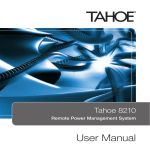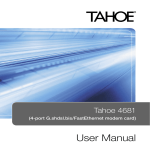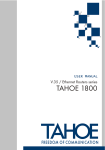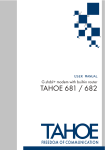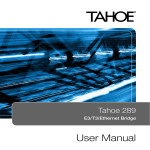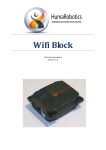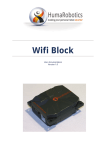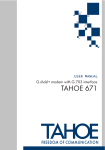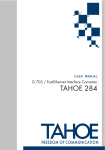Download User Manual
Transcript
Tahoe 8216 / 8116
Remote Power Management System
User Manual
Tahoe 8216 / Tahoe 8116
Remote Power Management System
User Manual
Tahoe 8216 / Tahoe 8116 Remote Power Management System
Tahoe Remote Power Management System User Manual
Firmware version 1.4.0
Published August 2007
©2005-2007 Tahoe. All rights reserved.
Trademarks of other companies are used only for explanation and to the owner’s benefit, without
intent to infringe.
THE SPECIFICATIONS AND INFORMATION REGARDING THE PRODUCTS IN THIS MANUAL ARE
SUBJECT TO CHANGE WITHOUT NOTICE. ALL STATEMENTS, INFORMATION AND RECOMMENDATIONS IN THIS MANUAL ARE BELIEVED TO BE ACCURATE, BUT ARE PRESENTED WITHOUT WARRANTY OF ANY KIND, EXPRESS OR IMPLIED, AND TAHOE MAKES NO COMMITMENT TO UPDATE
THE INFORMATION CONTAINTED HERE.
NOTWITHSTANDING ANY OTHER WARRANTY HEREIN, ALL DOCUMENT FILES AND SOFTWARE
OF THESE SUPPLIERS ARE PROVIDED “AS IS”. TAHOE DISCLAIM ALL WARRANTIES, EXPRESSED OR
IMPLIED, INCLUDING, WITHOUT LIMITATION, THOSE OF MERCHANTABILITY, FITNESS FOR A PARTICULAR PURPOSE AND NONINFRINGEMENT OR ARISING FROM A COURSE OF DEALING, USAGE,
OR TRADE PRACTICE.
IN NO EVENT SHALL TAHOE BE LIABLE FOR ANY INDIRECT, SPECIAL, CONSEQUENTIAL, OR INCIDENTAL DAMAGES, INCLUDING, WITHOUT LIMITATION, LOST PROFITS OR LOSS OR DAMAGE TO
DATA ARISING OUT OF THE USE OR INABILITY TO USE THIS MANUAL.
II
Tahoe 8216 / Tahoe 8116 Remote Power Management System
Safety Instructions
Read the following safety notices before installing or operating the device:
This warning symbol means danger. You are in a situation that could cause bodily injury. Before you
work on any equipment, be aware of the hazards involved with electrical circuitry and be familiar
with standard practices for preventing accidents.
Read the installation instructions before you connect the device to its power source.
Reliable earthing of this equipment must be maintained.
This product relies on the building’s installation for short-circuit (overcurrent) protection. Ensure that
a fuse no larger than 240 VAC, 16A is used.
Check nameplate ratings to ensure there is no overloading of supply circuits that could have an effect
on overcurrent protection and supply wiring.
There is no physical circuit separation if the outlet is disabled. Always disconnect the power cord before removing the cover of any powered device.
Immediately disconnect the unit from the outlet and contact qualified service personnel if
any of the following events are noted:
1.The power cord has become frayed or damaged.
2.Liquid has been spilled on to the device or the device has been exposed to rain or water.
No serviceable parts inside! Do not attempt to repair or service this device yourself. Internal components must be serviced by authorized personnel only.
Do not work on the system, or connect or disconnect cables during periods of lightning activity.
III
Tahoe 8216 / Tahoe 8116 Remote Power Management System
Contents
Introduction................................................................................................................................... 1
Tahoe 8216.............................................................................................................................................. 1
Tahoe 8116.............................................................................................................................................. 3
Rear Panel............................................................................................................................................... 3
Installation..................................................................................................................................... 4
Mounting................................................................................................................................................ 4
GSM service (Tahoe 8216/GSM only)................................................................................................ 5
Chaining (Tahoe 8116).......................................................................................................................... 5
Configuration and Management................................................................................................... 6
LCD Menu.............................................................................................................................................. 6
Remote Connection.............................................................................................................................. 7
Web Interface......................................................................................................................................... 7
Telnet Connection................................................................................................................................. 9
SSH Connection................................................................................................................................... 10
GSM access (Tahoe 8216/GSM only)................................................................................................ 10
Serial Console....................................................................................................................................... 11
Command Line Interface................................................................................................................... 11
Appendix A, Troubleshooting..................................................................................................... 23
Appendix B, Technical Specification.......................................................................................... 25
Appendix C, Declaration of Conformity.................................................................................... 27
IV
Tahoe 8216 / Tahoe 8116 Remote Power Management System
Preface
About this Manual
This manual contains following chapters:
Chapter 1, Introduction
An overview of Tahoe Remote Power Management System
Chapter 2, Installation
How to install Tahoe 8216 and 8116 extension unit
Chapter 3, Advanced Configuration
and Management
Ways to access and manage the device; list of available
commands
Appendix A, Troubleshooting
Description of typical problems that may occur during
use of the device
Appendix B, Technical Specification
Technical parameters of the device
Appendix C, Declaration of Conformity
Information about compliance with European standards
Tahoe 8216 / Tahoe 8116 Remote Power Management System
Document Conventions
This manual uses following conventions:
boldface font
Commands and keywords
<>
Required arguments
[]
Optional arguments
{a|b|c}
Alternative arguments
[a|b|c]
Alternative optional arguments
typewriter font
Information displayed during a serial or remote connection
boldface
typewriter font
LCD
VI
font
Information to be entered during a management session
Information displayed on the LCD
Note
Notes contain helpful suggestions that may be worth remembering
Caution
This symbol means a situation that requires you to be careful.
Otherwise equipment damage or loss of data may occur.
Warning
This warning symbol means danger. You are in a situation that
could cause bodily injury. Before you work on any equipment
be aware of the hazards involved with electrical circuitry and be
familiar with standard practices in preventing accidents.
Tahoe 8216 / Tahoe 8116 Remote Power Management System
Introduction
Thank you for purchasing the Tahoe 8216/8116. The Tahoe Remote Power Management System increases the availability of your network infrastructure by monitoring and managing the power supplied to your equipment. You can switch selected outlets on and off remotely using a web-based, telnet or encrypted SSH connection. Moreover, the connected devices may be rebooted automatically
in case of non-responsiveness. Each power outlet may be assigned to a separate user, which is useful
in the case of dedicated hosting services where each server is assigned to a different customer.
Optional GSM access (with Tahoe 8216/GSM only) allows power control even in situations where
the whole network is inaccessible.
We did our best to ensure the highest standards of reliability and performance of our products.
Having devoted many years of research and development, we are proud to provide a superior quality product unfolding new possibilities.
Tahoe 8216
The Tahoe 8216 is the main unit of the Tahoe Power Management System. It allows the user to manage its ten built-in power outlets and all chained Tahoe 8116 devices.
The Tahoe 8216 can be chained with several (up to 32) Tahoe 8116 extension units to provide additional power outlets at lower cost. Input voltage, current and active power consumption of each
unit can be remotely monitored.
Tahoe 8216 Front Panel
LCD/keyboard
The LCD display shows the current state of the device and the build-in keyboard allows the user to
change the state of outlets and gives quick access to basic settings.
Tahoe 8216 / Tahoe 8116 Remote Power Management System
LAN
The Fast Ethernet interface is used to connect the Tahoe 8216 to the Local Area Network (LAN). It
may work at speeds of 10 Mbps (10Base-T) or 100 Mbps (100Base-Tx), in full-duplex or half-duplex
mode. The mode of transmission is selected automatically, although a specific setting can be set.
The device should be connected to an Ethernet switch or a hub using a straight patch-cord cable or
to a PC, a router or an uplink port in a switch using a crossed-over cable. After connecting the cable
the Link LED should light up.
Status LEDs
The following status LEDs are placed on the front panel:
LINK
lit when the device is connected to a LAN
LAN Act LAN activity, blinks when data is sent or received
10/100M LAN connection throughput – lit when 100 Mbpsconnection speed is negotiated
GSMGSM status (off – GSM disabled, on – not registered to the network,blinking – registered to the network)
Downlink
Used to connect a Tahoe 8116 Remote Power Management System Extension Unit.
Tahoe 8216/GSM only:
SIM Card
The GSM SIM card slot.
RF
The GSM antenna Connector (SMA).
Tahoe 8216 / Tahoe 8116 Remote Power Management System
Tahoe 8116
The Tahoe 8116 is the Tahoe Remote Power Management System Extension Unit device. It is a costeffective solution to extend the number of available power outlets of the Tahoe 8216. Each extension
unit contains 10 additional power outlets. The whole chain of Tahoe 8216 and Tahoe 8116 devices is
controlled by the main Tahoe 8216 unit.
Tahoe 8116 Front Panel
LED indicators
Ten LED indicators display the state of the corresponding outlets.
Uplink
Used to connect to a master device in a chain. Should be connected to the master’s Downlink port.
Downlink
Used to connect a slave device in a chain. Should be connected to the slave’s Uplink port.
Rear Panel
The back panel looks the same for both the Tahoe 8216 and the Tahoe 8116 Extension Unit.
The rear panel contains one IEC 60320 C20 power inlet and ten independently controlled IEC 60320
C13 power outlets.
Tahoe 8216 / Tahoe 8116 Remote Power Management System
Installation
Before installation carefully read and follow the Safety Instructions.
Reliable earthing of this equipment must be maintained.
This product relies on the building’s installation for short-circuit (overcurrent) protection. Ensure that
a fuse no larger than 240 VAC, 16A is used.
Mounting
1.Position the device in the rack and align the holes in the mounting brackets with the holes in
the rack.
2.Tighten the device to the rack using four screws.
3.Install the power cord retention bracket.
4.Attach the power cord and lock the retention bracket.
Tahoe 8216 / Tahoe 8116 Remote Power Management System
GSM service (Tahoe 8216/GSM only)
Fasten the provided GSM antenna to the RF SMA connector and insert the SIM card into the SIM
Card slot as shown:
See GSM access section in the Configuration and Management chapter to configure GSM access.
Chaining (Tahoe 8116)
To connect the Tahoe 8116 Extension Unit connect its Uplink connector with the master device
Downlink connector using a straight patch-cord cable. The connector’s LED should light up. The
remaining Downlink connector may be used to connect another extension unit.
Tahoe 8216 / Tahoe 8116 Remote Power Management System
Configuration and Management
The remote Power Management System is accessible in many ways either locally or remotely. The
LCD display and build-in keyboard give direct control over the outlets and basic settings. The simple
graphical web-based interface makes usage of the device simple and intuitive. The command line
interface, accessible either remotely via telnet or an encrypted SSH connection or locally through
a serial console, is directed toward more advanced users and gives full control over the device. The
optional GSM access enables the user to manage the device with short text messages even when
network connection is unavailable.
LCD Menu
The LCD display shows the current state of the device and the build-in keyboard allows the user to
change the state of outlets and gives quick access to basic settings. The default LCD screen displays
the main unit’s state:
Tahoe 1 2 3 . .
231V 6 7 . 9 10
The displayed numbers indicate enabled outlets while a dot means that the corresponding outlet
is disabled. In the bottom-left corner of the display the total unit power consumption, current and
voltage are shown sequentially.
Using up and down arrows extension units (if present) may be selected, e.g:
Unit2 1 . 3 4 5
700W . 7 8 9 .
Press the Enter key while the unit state screen is shown to enter the corresponding unit settings.
Then use the up/down keys to navigate through the unit menu. For the main unit beside the outlets
state an IP address and a network mask may be set:
IP address
10.0.0.1
Netmask
255.0.0.0
Tahoe 8216 / Tahoe 8116 Remote Power Management System
When a setting is displayed press Enter to change its value. If change is in progress a value blinks
to indicate that it may be altered using the up/down keys. Press the Enter key to accept a new value
or Esc to cancel the operation.
To save settings select Save Settings and press Enter. You may also restore the factory default setup
by selecting Factory Defaults. (This won’t affect the state of outlets).
The device may be reset by selecting the Soft Reboot entry and pressing Enter. During the reset the
outlets’ state is preserved, but any unsaved settings may be lost.
For each of the unit’s ten outlets there is a menu entry with its name and state displayed. Press Enter
to change outlet state as described above, e.g:
1:1 Outlet1
Enabled
Remote Connection
By default the device has the address: 10.0.0.1, netmask is 255.0.0.0 and there is one user account
named “root” with the default password “Tahoe” (case sensitive).
To connect to the device the network interface on the remote host has to be on the same IP subnet
as the device, so the host may have its IP address set to 10.0.0.2 and the same netmask.
If the device was already configured and the routing table (or gateway) is correctly set, a connection
to its IP address is possible from anywhere on the network.
Web Interface
The web interface in a convenient method to access the outlets’ state, measurements and most of the
system settings. To access the web interface point your browser to the device IP address, e.g:
http://10.0.0.1:80
The login screen will appear.
Tahoe 8216 / Tahoe 8116 Remote Power Management System
Enter username and password then press the Login button. After successful login the main Power
management page is shown:
From the left panel you may select one of these pages:
Power management
LAN settings
GSM service
User management
Log out
- power status and outlet control for each unit,
- network settings,
- GSM access settings,
- add, remove and set permission for users,
- close session.
Settings may be saved anytime by clicking Save Settings on the top panel. You may also reboot the
device by clicking Reboot, or logout by clicking X on the top panel.
By default HTTP occupies TCP port number 80. Use the http command to configure the web
service.
Power management
The power management page presents a list containing the main unit and chained extension units
(if any). For each unit total power consumption, current, voltage and frequency are shown, as well as
the state of power outlets available to the user. For each outlet its name, current state, owner, watch
address and possible actions are displayed. Outlet settings may be changed with an Edit action.
Tahoe 8216 / Tahoe 8116 Remote Power Management System
LAN setting
This page allows the user to change local network settings (LAN port). The IP address, netmask and
the default gateway may be set.
The LAN settings page is available only for users of administrative level.
GSM service
This page contains the status of the GSM service and a list of known numbers. If a SIM card PIN is
required, the PIN box is shown. Enter the PIN and press the Set button to connect to the network.
If GSM service is available, signal strength, operator name and SMS service center number are
displayed. The SMS service centre may by changed if needed.
At the bottom of this page a list of numbers/users’ associations is shown. You may add or remove
associations using the Add and Remove actions. Messages received from associated numbers don’t
need to contain the login command.
The GSM service page is available only for users of administrative level.
User management
The user management page presents a list of users. For each user his privilege and actions available
are shown. The user name, privilege and password may be changed with an Edit action.
This page is available only for users of administrative level.
Change password
This page is available for restricted users only, allowing them to change their password. The current
password must be provided as well as a new one. The minimum password length is 5 characters.
Telnet Connection
The Telnet protocol gives full access to the command line interface. See Command Line Interface
for the list of available commands. By default Telnet occupies TCP port number 23. Use the telnet
command to configure the telnet service.
Tahoe 8216 / Tahoe 8116 Remote Power Management System
SSH Connection
The SSH protocol gives secure encrypted access to the device’s command line interface. Any SSH2.0 conforming client such as Putty or OpenSSH may be used. See the Command Line Interface
section for the list of available commands.
Please note that SSH access must be explicitly enabled and a host key generated using the sss on
command prior to use. By default SSH occupies TCP port number 22. Use the ssh command to
configure the SSH service.
GSM access (Tahoe 8216/GSM only)
To control the power through the GSM network insert a GSM SIM card into the SIM Card slot and
make sure the antenna is present and properly connected. If necessary, a PIN must be entered using
the web interface or the gsm pin command, and settings saved afterwards. Also make sure the GSM
service centre to be used is correctly set.
The outlets are controlled via short text messages using the following commands:
login <username> <password>
on <outlets>
off <outlets>
reset <outlets>
end
The login command is needed to authenticate the sender, preceding other commands, if their
number is not in the list of known numbers. (The list of known numbers may be managed via web
interface or by command line with gsm command).
The on, off and reset commands turn specified outlets on or off, or reboot outlets respectively. You
may specify outlets as a combination of the following forms:
<a>,<b>
- specific outlets,
<m>-<n>
- range of outlets,
<name>
- outlet by its name,
*
- all outlets,
<u>:<outlets> - specific outlets on unit u,
e.g:
10
off *
on 1-4
on 2:1,3
- turns off all outlets (on all units),
- turns on outlets from 1 to 4 on main unit,
- turns on outlets 1 and 3 on second unit (first extension unit),
Tahoe 8216 / Tahoe 8116 Remote Power Management System
off 1:*
on 5 2:2,3
- turns off all outlets on main unit,
- t urns on fifth outlet on main unit as well as second and third outlets on
second unit.
The end command is useful if the service operator appends some text to messages. It preserves from
an error occurrence in such a situation and should be placed after all commands to be executed and
followed by a semicolon or newline. The following text is then ignored.
Commands must be separated with a semicolon (’;’) or newline character.
After a message is received, the device replies with a status message of the form:
Tahoe RPMU: <n> of <m> succeeded.
Where n is the number of commands successfully executed and m is the total number of commands
found in the message.
Serial Console
The serial console gives access to the command line interface. Use a null modem cable to connect
to the device through the serial console port. Port speed is 9600bps with one stop bit, 8 data bits
and no parity, no flow control. See the Command Line Interface section for the list of available commands.
Command Line Interface
The Command line interface gives full access to all device settings and is available through telnet
and the ssh connection as well as the serial console port.
Complete command set
?
displays the command list/context sensitive help
arp
ARP table configuration
config
displays current configuration
console
console access settings
eepromdump
dumps EEPROM (configuration memory) contents
eraseconfig
erases whole configuration
exit
closes a connection
gsm
GSM settings
help
usage information
11
Tahoe 8216 / Tahoe 8116 Remote Power Management System
http
web server configuration
ifconfig
interface configuration
mem
memory usage information
mii
MII (Ethernet) transceiver settings
netstat
TCP/IP connections list
power
power control
prompt
changes command prompt
ps
displays the process list
quit
closes connection
reboot
reboots the device
route
routing table settings
snmp
SNMP settings
ssh
SSH settings
syslog
sending logs to remote syslogd
tech
system information for tech support
telnet
telnet server settings
tftp
TFTP server settings
timeout
login and session timeout settings
uptime
shows router uptime
user
user management
ver
shows firmware version
vlan
VLAN bridging configuration
w
shows router uptime
wake
powers on a LAN station using Wake-On-LAN feature
write
saves settings to EEPROM
?
Shows a list of available commands and context sensitive help.
12
Tahoe 8216 / Tahoe 8116 Remote Power Management System
arp
The arp command is used to configure the ARP table. The arp alone shows the list of bindings between IP and hardware (MAC) addresses:
Tahoe> arp
IP address Hardware address
10.0.0.2 00:50:04:0D:70:31 Tahoe>
Type dynamic
Expires
215s
The Type can be dynamic (learned from the network traffic) or static (added manually). The value
in the Expires column denotes the time left until ARP table entry removal. The ARP entries are
removed when they are not used for 5 minutes.
ARP table entries can be removed using the arp del command:
arp del <IP address>
A static ARP entry can be added using arp add:
arp add <IP address> <MAC address>
e.g.
arp add 10.0.0.4 00:50:13:E9:5C:01
The dynamic hardware address resolution may be disabled using the ifconfig command. When
disabled, only those stations whose IP and MAC addresses are entered statically into the ARP table
using the arp add command are allowed to connect to the device.
config
The config command displays the current configuration. The command output can be entered on
another device to make an exact copy of the configuration.
eepromdump
This command displays the complete contents of the EEPROM (non-volatile) memory in hexadecimal form. It is used for debugging only.
13
Tahoe 8216 / Tahoe 8116 Remote Power Management System
eraseconfig
The eraseconfig command erases the whole configuration from the EEPROM. After rebooting the
device it will return to its factory defaults. Until the reboot it will continue to run with its current
settings, which can be saved again using the write command.
exit
This command closes the session and disconnects the user from the device.
help
Shows usage information.
http
The http command configures the built-in web server. The server can be enabled or disabled by
entering, respectively:
http on
or
http off
The web server port may be changed with
http port <port>
The default port is 80.
Access to the server can be limited by entering:
http host <IP address>
Then the server is only reachable from the given IP address. To remove the limitation enter 0.0.0.0
as the IP address.
14
Tahoe 8216 / Tahoe 8116 Remote Power Management System
ifconfig
This command allows configuration of the network interfaces. The following interface names are
available:
eth0 – Ethernet interface
This command has a similar syntax to the Linux ifconfig:
i
fconfig <interface name> [<IP address>] [netmask <network mask>] [bcast
<broadcast address>] [static | dynamic]
The ifconfig alone displays information about all active interfaces. Entering ifconfig <interface
name> shows information about a specific interface. Information about the interface’s IP address,
the number of packets and bytes sent and received, the number of transmission errors and other
important data are displayed.
You can assign an IP address to an interface, together with a subnet mask and broadcast address.
You can also enable or disable the dynamic Address Resolution Protocol (ARP, enabled by default).
mem
Mem shows the memory usage statistics. The free entry shows how much free memory is left and
the free bufs informs the user about the amount of free memory designated for network packets.
mii
The mii command allows access to the Ethernet transceiver. With no arguments displays Ethernet
port status (link state, negotiated speed, etc.) The following options are available:
· reset – resets the transceiver to the default settings,
· auto – enables Ethernet auto-negotiation (default),
·
adv <mode> [mode […]] } – sets a list of modes used during the auto-negotiation. The
modes may be selected from the following values: 100BaseTx-FD, 100BaseTx-HD, 10BaseT-FD, 10BaseT-HD,
· force <mode> – forces a specific mode and disables auto-negotiation,
15
Tahoe 8216 / Tahoe 8116 Remote Power Management System
·
power { on | off } – enables or disables the Ethernet port,
·
read [address] – read all or selected MII registers,
·
write <address> <value> – writes to an MII register.
Configuring the Ethernet transceiver may cause loss of the LAN connection, which in turn may make
it impossible to manage the device remotely.
netstat
Shows a list of TCP connections.
power
The power command is used to manage power outlets. With no arguments the list of Power Management System units is shown with power usage information (active power, current, voltage and
frequency) for each unit. The following options are available:
· status [outlets] – shows the state of all or selected outlets,
· on <outlets> – enables selected outlet(s),
· off <outlets> – disables selected outlet(s),
· reset <outlets> – resets selected outlet(s),
· rename outlet <new name> <outlets> – assigns a name to outlet(s),
· rename unit <new name> <unit> – assigns a name to the unit,
·
chown <username> <outlets> – changes owner of outlet(s),
· watch <IP address> <outlets> – assigns watch address to outlet(s),
16
·
watch – shows watch timeouts,
·
watch interval <interval> – echo request interval (default 5 seconds),
·
watch amount <amount> – a mount of unreplied echo requests before reset is performed
(3 by default),
Tahoe 8216 / Tahoe 8116 Remote Power Management System
·
watch delay <delay> – boot delay (60 seconds by default).
You may specify outlets as a combination of the following forms:
<a>,<b>
<m>-<n>
<name>
*
<u>:<outlets>
e.g:
power
power
power
power
power
off *
on 1-4
on 2:1,3
off 1:*
on 5 2:2,3
– specific outlets,
– range of outlets,
– outlet by its name,
– all outlets,
– specific outlets on unit u,
– turns off all outlets (on all units),
– turns on outlets from 1 to 4 on main unit,
– turns on outlets 1 and 3 on second unit (first extension unit),
– turns off all outlets on main unit,
– turns on fifth outlet on main unit as well as second and third outlets on second unit.
Using the power watch command you may assign an IP address to a specific outlet(s). In this case
the outlet is reset if the specified address doesn’t respond to ICMP echo requests. The echo request
is sent every interval seconds. If the amount of consecutive echo requests are not replied to, the
outlet reset is performed. After boot or reset echo requests are not sent for the delay interval. Set the
outlet’s watch address to 0.0.0.0 to disable this function.
prompt
By using the prompt command you may change the default Tahoe> prompt to any other text that
will help you identify the device.
ps
Shows the processes list.
quit
This command closes the session and disconnects the user from the device. The same as exit.
reboot
Reboots the device.
17
Tahoe 8216 / Tahoe 8116 Remote Power Management System
The outlets state is preserved, but all unsaved changes to the configuration will be lost.
route
The route command is similar to an analogous Linux command. It is used to configure the IP
routing. The route alone shows the current routing table. It may be modified using the following
options:
route add <address> <interface> – adds the route to a specific host directly through
the interface (the station with this address has to be in the network directly connected to that
interface),
route add <address> gw <gateway> – adds the route to a specific host through a gateway,
route add -net <address> netmask <network mask> <interface> – adds the route
to a subnet with given address and network mask directly on the specified interface,
route add -net <address> netmask <network mask> gw <gateway> – adds the
route to a subnet with given address and network mask through the specified gateway,
route add default gw <address> – adds the default route through the specified gateway,
route del <address> – removes route to the specified IP address,
route del -net <address> netmask <network mask> – removes route to the specified
subnet,
route del default – removes the default route.
snmp
The snmp command is used to configure the SNMP (Simple Network Management Protocol) support. It has the following syntax:
snmp – shows current settings:
Tahoe> snmp
SNMP on
Read community: public
Write community: private
SNMP host1: <any>
SNMP host2: <disabled>
18
Tahoe 8216 / Tahoe 8116 Remote Power Management System
SNMP host3: <disabled>
Tahoe>
snmp on – enables SNMP support
snmp off – disables SNMP support
snmp rdcomm <community> – sets the read community (the password used to read the
SNMP parameters)
snmp wrcomm <community> – sets the write community (the password used to write the
SNMP parameters)
snmp host1 <address>
snmp host2 <address>
snmp host3 <address> – allows the setting of up to 3 addresses, from which SNMP access
will be permitted. Entering 0.0.0.0 allows access from any address, while 255.255.255.255 disables an entry (entering 255.255.255.255 in all three positions is equal to disabling the SNMP
service)
ssh
The ssh command configures the built-in Secure Shell server. The server can be enabled or disabled
by entering, respectively:
ssh on
or
ssh off
For the first time when the server is enabled the host key must be generated (this may take several
minutes).
The SSH server port may be changed with
ssh port <port>
The default port is 21.
Access to the server can be limited by entering:
http host <IP address>
19
Tahoe 8216 / Tahoe 8116 Remote Power Management System
Then the server is only reachable from the given IP address. To remove the limitation enter 0.0.0.0
as the IP address.
syslog
The device may send messages about its status and important events to a syslog server. To configure
syslog logging the following commands may be used:
syslog on – enables logging,
syslog off – disables logging,
syslog host <IP address> – sets the IP address to which the messages will be sent.
tech
The tech command displays a detailed report about the device’s internal state. This output may be
used by the technical support for debugging purposes.
telnet
This command allows limiting telnet access to the device. Access may be enabled or disabled by
entering:
telnet on
or
telnet off
respectively. The telnet port may be changed with
telnet port <port>
The default port is 23. Moreover, access may be limited to a certain IP address:
telnet host <IP address>
If the IP address is set as 0.0.0.0, then access is possible from anywhere in the network.
20
Tahoe 8216 / Tahoe 8116 Remote Power Management System
If you disable telnet access while connected through a telnet connection, you may lose the possibility
to manage the device remotely and you may not be able to enable telnet access again without a reboot
or local management through the serial console.
tftp
This command allows limiting TFTP access used for the firmware upgrade. Access may be enabled
or disabled by entering:
tftp on
or
tftp off
respectively. Moreover, access may be limited to a certain IP address:
tftp host <IP address>
If the IP address is set as 0.0.0.0, then access is possible from anywhere in the network.
timeout
This command sets the inactivity time (in seconds), after which the remote connection is closed:
Tahoe> timeout <session timeout> [<loggin timeout>]
The first parameter is used after logging in, while the second one (optional) is used during the
login process. Entering 0 disables the timeout. timeout without arguments displays the current
settings.
uptime
Shows the time elapsed since device startup.
user
The user command is used to manage users having access to the device. The command has the following syntax:
21
Tahoe 8216 / Tahoe 8116 Remote Power Management System
user list – shows the user list,
user add <name> – adds a new user,
user del <name> – removes a user,
user passwd <name> <password> – changes the user’s password,
user rename <name> <new name> – changes the user’s name,
user level <name> <access level> – changes the user’s access level. The <access level>
argument may be one of:
admin – full access to the device,
restricted – limited access.
ver
Displays the current firmware version and the compilation date.
w
Shows the time elapsed since the device boot.
wake
The wake command is used to power-on LAN devices that have the Wake-On-LAN ability. To send
a wake-up packet to a specified MAC address type:
wake [-b] <MAC address>
A -b option may be added before the MAC address to generate a broadcast packet. This may be
necessary in some cases when the regular packet isn’t forwarded through the Ethernet switch or
another device.
write
Saves the current configuration to the non-volatile memory (EEPROM) so the device keeps its
settings after reboot or power off. The command also displays information about configuration
memory usage. If the configuration is too large to be stored, some settings have to be removed, such
as users, static ARP entries, etc.
22
Tahoe 8216 / Tahoe 8116 Remote Power Management System
Appendix A, Troubleshooting
Problem
Possible solutions
Connected device is not powered. Make sure the corresponding outlet is enabled.
Remote GSM access does not
work. (Tahoe 8216/GSM only)
Make sure the correct PIN is entered and saved.
Make sure the correct login command is entered or the
sender is in the list of known numbers.
Make sure the GSM antenna is properly fastened to the RF
connector.
Check the GSM signal level and use an external antenna if
necessary.
The 8116 Extension Unit is not
visible.
Make sure the extension unit Uplink socket is connected to
Downlink on the master device with a straight patch-cord
cable.
Web service is unavailable.
Check http server settings.
23
Tahoe 8216 / Tahoe 8116 Remote Power Management System
Appendix B, Technical Specification
Tahoe 8216
Tahoe 8216/GSM
Tahoe 8116
power input
1 x IEC 60320-C20/M
100-240V AC 50/60Hz 16A (max.)
power output
10 x IEC 60320-C13/F
100-240V AC 50/60Hz 5A (max.)
total max. 16A
processor
PowerPC, 60MHz
memory
4MB SDRAM
connectors
PIC, 4MHz
LAN, RJ-45
Console, DB-9/M
Downlink, RJ-45
Uplink, RJ-45
Downlink, RJ-45
RF, SMA
SIM Card
GSM
network
protocols
IP, TCP, UDP, ICMP, TFTP, SNMP, SSH, HTTP
Ethernet
interface
10/100Base-T, RJ-45 connector
serial console
power
consumption
24
EGSM 900/1800/850/1900 Mhz
RS-232, DB-9/M connector
20W
25W
8W
dimensions
483 mm (width) x 44 mm (height, 1U) x 291 mm (depth)
environmental
conditions
storage: temperature -20°C to 65°C, humidity 5% to 95%
operation: temperature 0°C to 50°C, humidity 0% to 85%
Tahoe 8216 / Tahoe 8116 Remote Power Management System
Appendix C, Declaration of Conformity
TAHOE
Piotr Kaczmarzyk
Hercena 3-5,
50-453 Wroclaw, Poland
We declare that the products: Tahoe 8216, Tahoe 8216/GSM and Tahoe 8116 comply with the regulations of the following European Directives:
73/23/EEC 89/336/EEC 99/5/EEC low voltage safety requirements
EMC requirements
radio & telecommunication terminal equipment requirements
The compliance of Tahoe 8216, Tahoe 8216/GSM and Tahoe 8116 with the requirements of the
above-mentioned directives is ensured by the complete application of the following harmonized
European Standards:
EN 60950:2000
EN 55022:1998
EN 61000-6-1:2002
EN 61000-6-3:2002
The products also comply with the directive 2002/95/EC on the restriction of the use of certain
hazardous substances in electrical and electronic equipment (“RoHS Directive”) with the exemptions applicable for network infrastructure equipment for switching, signalling, transmission and
network management (according to clause 7 of the Annex to the directive).
Signed: Piotr Kaczmarzyk
Position: Director
Signature:
Date: 08 August 2007
Place: Wroclaw, Poland
25
Tahoe 8216 / Tahoe 8116 Remote Power Management System
26
Hercena 3-5
50453 Wrocław, Poland
phone: +48 71 344 26 37, fax: +48 71 344 26 42
www.tahoe-group.com