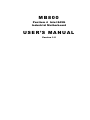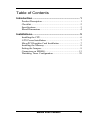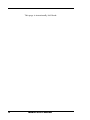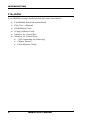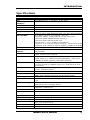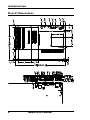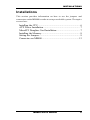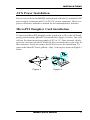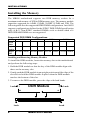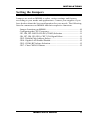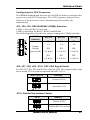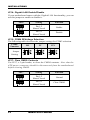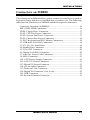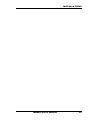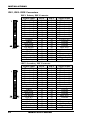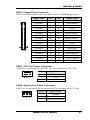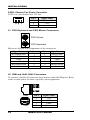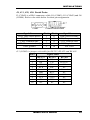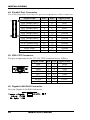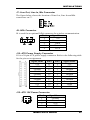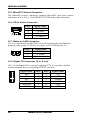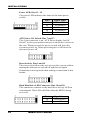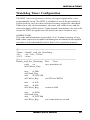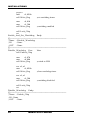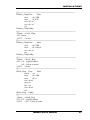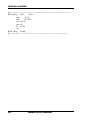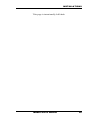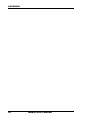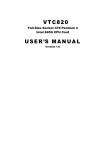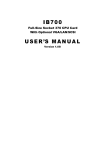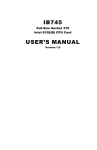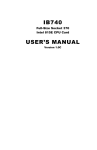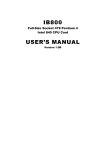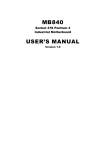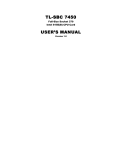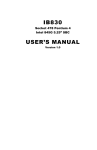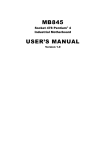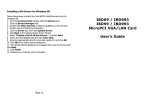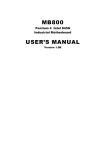Download MB800 USER'S MANUAL
Transcript
MB800 Pentium 4 Intel 845G Industrial Motherboard U S E R ’S M A N U A L Version 1.0 Acknowledgments Award is a registered trademark of Award Software International, Inc. PS/2 is a trademark of International Business Machines Corporation. Intel and Pentium 4 are registered trademarks of Intel Corporation. Microsoft Windows is a registered trademark of Microsoft Corporation. Winbond is a registered trademark of Winbond Electronics Corporation. All other product names or trademarks are properties of their respective owners. ii MB800 User’s Manual Table of Contents Introduction ..................................................................... 1 Product Description ........................................................1 Checklist ........................................................................2 Specifications .................................................................3 Board Dimensions...........................................................4 Installations...................................................................... 5 Installing the CPU...........................................................6 ATX Power Installation...................................................7 MicroPCI Daughter Card Installation ...............................7 Installing the Memory......................................................8 Setting the Jumpers.........................................................9 Connectors on MB800 .................................................. 13 Watchdog Timer Configuration ...................................... 29 MB800 User’s Manual iii This page is intentionally left blank. iv MB800 User’s Manual INTRODUCTION Introduction Product Description The world's first Pentium 4 industrial motherboard, MB800, is based on the Intel 845G chipset. It packs the key features of the 845G chipset, including 533MHz processor side bus and integrated LAN and graphics. The 845G chipset includes Intel's new ICH4 I/O control hub that supports USB 2.0 with peak transfer rate of up to 480Mbps. The AGP4X integrated graphics supports interface such as TV out, LVDS and CRT. It can have up to DVMT 64MB shared memory. Onechannel and dual-channel digital display are supported with resolutions of up to 1600x1200 and 2048x1536 @ 60Hz respectively. The MB800 motherboard supports Pentium 4 processors of up to 2.6GHz+ and comes optionally with a secondary LAN that supports either up to 1000Mb/s (Gigabit LAN) or 100Mb/s data transfer rate. Two DDR slots on board support up to 2GB of DDR200/266 non-ECC DDR SDRAM modules. Hardware monitoring is available with the Winbond W83627HF chipset on board. Other special features of the board includes 256-level watchdog timer, DiskOnChip socket, digital I/O (4 in / 4 out) and PCI to ISA bridge. Measuring 305mm by 244mm, MB800 also has an AGP slot, three PCI slots, three ISA slots and a MicroPCI socket. With ISA slots on board and a long life cycle, MB800 is the powerful platform of choice for industrial applications. MB800 User’s Manual 1 INTRODUCTION Checklist Your MB800 package should include the items listed below. • The MB800 Industrial motherboard • This User’s Manual • 1 IDE Ribbon Cable • 1 Floppy Ribbon Cable • 1 Bracket for 1 Serial Port • 1 Bracket for 2 Serial Ports • 1 CD containing the following: • Chipset Drivers • Flash Memory Utility 2 MB800 User’s Manual INTRODUCTION Specifications CPU Socket CPU CPU PSB (Processor Side Bus) Chipset L2 Cache BIOS System Memory Socket 478 Intel Pentium 4, 1.70 GHz ~ 2.60 GHz+ 400MHz (100MHz x4), / 533MHz (133MHz x4) Digital I/O Expansion Slots PCI to ISA Bridge Power Connector 4 in / 4 out 1 AGP, 3 PCI, 3 ISA, 1 MicroPCI Winbond 83628, Winbond 83629 ATX 12V power connector (J10, J12 connectors) ATX Motherboard 305mm x 244mm (12” x 9.6 ”) Intel 845G Chipset 128K/256K/512K, CPU integrated Award BIOS, ACPI supported Two DDR slots Support up to 2GB DDR200/266 non-ECC DDR SDRAM Onboard VGA Intel 845G chipset integrated, AGP 4X Supports TMDS, LVDS, CRT & TV-out interface Supports DVMT 64MB shared memory Supports Dual channel DVO port CRT Monitor: up to 2048x1536 @60Hz Supports one-channel digital display, 1600x1200 @60Hz Supports dual-channel digital display, 2048x1536 @60Hz Primary LAN ICH4 integrated Ethernet, 10/ 100Base-TX Secondary LAN Intel 82540EM (10/100/100Mb) / 82551QM (option) (10/100Mb) Audio ICH4 integrated audio with AC97 Codec Audio connectors on board LPC I/O Winbond 83627HF supports IrDA x 1, Parallel x 1, COM1 (RS232), COM2 (RS232/422/485), FDC up to 2.88MB (3 Mode support) Hardware Monitor IDE Interface Built in ICH4; Two enhanced IDE supports 4 IDE devices including UDMA33/66/100, PIO mode 4 and bus master FDD Interface Supports up to two floppy disk drives: 3.5" and/or 5.25" drives; 3 Mode support Parallel Port One parallel port supports SPP/EPP/ECP Serial Ports One RS-232/422/485 and three RS-232 ports COM3 and COM4 supported by Winbond 83877 Watchdog Timer Generates system reset; 256 levels SSD Interface Supports 2MB~144MB M-Systems DiskOnChip flash disk H/W Monitoring Built in Winbond W83627HF; monitors system/CPU temperature and voltage status USB USB 1.1 and 2.0 compliant Supports 4 USB ports IrDA Pin header Keyboard and Mouse PS/2 type keyboard and mouse connectors Form Factor Dimensions MB800 User’s Manual 3 INTRODUCTION Board Dimensions 4 MB800 User’s Manual INSTALLATIONS Installations This section provides information on how to use the jumpers and connectors on the MB800 in order to set up a workable system. The topics covered are: Installing the CPU ..............................................................6 ATX Power Installation ......................................................7 MicroPCI Daughter Card Installation...................................7 Installing the Memory .........................................................8 Setting the Jumpers.............................................................9 Connectors on MB800 ...................................................... 13 MB800 User’s Manual 5 INSTALLATIONS Installing the CPU The MB800 motherboard supports a Socket 478 processor socket for Intel Pentium 4 processors. The Socket 478 processor socket comes with a lever to secure the processor. Raise this lever to about a 90° angle to allow the insertion of the processor. Place the processor into the socket by making sure the notch on the corner of the CPU corresponds with the notch on the inside of the socket. Once the processor has slide into the socket, return the lever to the lock position. Refer to the figures below. After you have installed the processor into the socket, check if the jumpers for the CPU type and speed are correct. NOTE: Ensure that the CPU heat sink and the CPU top surface are in total contact to avoid CPU overheating problem that would cause your system to hang or be unstable. 6 MB800 User’s Manual INSTALLATIONS ATX Power Installation Power is provided to the MB800 motherboard with the J10 standard ATX power supply connector and J12 ATX 12V power connector. These two power connectors should be utilized for the motherboard to function. MicroPCI Daughter Card Installation To insert the MicroPCI daughter cards, position it at 30° to the PCB and gently push it into the MicroPCI connector (See Figure 1 below). The card will not fit when inserted at an angle of 45° or 15°. Once inserted, slowly press the card towards the PCB until it locks on both sides to the clips of the connector. Screw the card to the PCB to secure the installation. To remove the MicroPCI card, pull the ‘clips’ sideways as shown in Figure 2 below. Figure 1. Figure 2. MB800 User’s Manual 7 INSTALLATIONS Installing the Memory The MB800 motherboard supports two DDR memory sockets for a maximum total memory of 2GB in DDR memory type. The memory module capacities supported are 64MB, 128MB, 256MB, 512MB and 1GB. The following table lists the supported DDR DIMM configurations. Intel 845G supports configurations defined in the JEDEC DDR DIMM specification only (A,B,C). Non-JEDEC standard DIMMs such as double-sided x16 DDR SDRAM DIMMs are not supported. Supported DDR DIMM Configurations. Density 64 Mbit 128Mbit 256Mbit 512Mbit X8 X16 X8 X16 X8 X16 X8 X16 Device Width SS/DS SS/DS SS/DS SS/DS SS/DS SS/DS SS/DS SS/DS Single/ Double 184-pin 64/128MB 32MB/NA 128/256MB 64MB/NA 256/512MB 128MB/NA 512/1024M 256MB/NA DDR Installing and Removing Memory Modules To install the DDR modules, locate the memory slot on the motherboard and perform the following steps: 1. Hold the DDR module so that the key of the DDR module align with those on the memory slot. 2. Gently push the DDR module in an upright position until the clips of the slot close to hold the DDR module in place when the DDR module touches the bottom of the slot. 3. To remove the DDR module, press the clips with both hands. Lock DDR Module Lock 8 Lock Lock MB800 User’s Manual INSTALLATIONS Setting the Jumpers Jumpers are used on MB800 to select various settings and features according to your needs and applications. Contact your supplier if you have doubts about the best configuration for your needs. The following lists the connectors on MB800 and their respective functions. Jumper Locations on MB800..................................................................10 Configuring the CPU Frequency............................................................11 JP3, JP4, JP5: RS232/422/485 (COM2) Selection ..................................11 JP6, JP7, JP8, JP9, JP10: CRT VGA Signal Select .................................11 JP12: DiskOnChip Address Select.........................................................11 JP14: Gigabit LAN Enable/Disable.........................................................12 JP15: COM4 RI/Voltage Selection..........................................................12 JP17: Clear CMOS Contents ...................................................................12 MB800 User’s Manual 9 INSTALLATIONS Jumper Locations on MB800 Jumper............................................................................................Page No. JP3, JP4, JP5: RS232/422/485 (COM2) Selection ..................................11 JP6, JP7, JP8, JP9, JP10: CRT VGA Signal Select .................................11 JP12: DiskOnChip Address Select.........................................................11 JP14: Gigabit LAN Enable/Disable.........................................................12 JP15: COM4 RI/Voltage Selection..........................................................12 JP17: Clear CMOS Contents ...................................................................12 10 MB800 User’s Manual INSTALLATIONS Configuring the CPU Frequency The MB800 motherboard does not provide DIP switches to configure the processor speed (CPU frequency). The CPU frequency and processor side bus of the processor can be automatically detected by the motherboard. JP3, JP4, JP5: RS232/422/485 (COM2) Selection COM1 is fixed for RS-232 use only. COM2 is selectable for RS232, RS-422 and RS-485. The following table describes the jumper settings for COM2 selection. COM2 Function Jumper Setting (pin closed) RS-232 RS-422 RS-485 JP3: 1-2 JP3: 3-4 JP3: 5-6 JP4: 3-5 & 4-6 JP4: 1-3 & 2-4 JP4: 1-3 & 2-4 JP5: 3-5 & 4-6 JP5: 1-3 & 2-4 JP5: 1-3 & 2-4 JP6, JP7, JP8, JP9, JP10: CRT VGA Signal Select Use JP6, JP7, JP8, JP9, and JP10 to select the CRT VGA signal, either from the on board VGA or from an optional MicroPCI VGA. JP6/7/8/9/10 Function On Board VGA MicroPCI VGA JP12: DiskOnChip Address Select JP12 Address D0000-D7FFF D8000-DFFFF (default) MB800 User’s Manual 11 INSTALLATIONS JP14: Gigabit LAN Enable/Disable If your motherboard comes with the Gigabit LAN functionality, you can use this jumper to enable or disable it. JP14 Setting Function Pin 1-2 Short/Closed Enable Pin 2-3 Short/Closed Disable JP15: COM4 RI/Voltage Selection The following table describes the jumper settings for COM2 selection. COM4 Function RI 5V 12V Jumper Setting JP17: Clear CMOS Contents Use JP17, a 3-pin header, to clear the CMOS contents. Note that the ATX-power connector should be disconnected from the motherboard before clearing CMOS. JP17 12 Setting Function Pin 1-2 Short/Closed Normal Pin 2-3 Short/Closed Clear CMOS MB800 User’s Manual INSTALLATIONS Connectors on MB800 The connectors on MB800 allows you to connect external devices such as keyboard, floppy disk drives, hard disk drives, printers, etc. The following table lists the connectors on MB800 and their respective functions. Connector Locations on MB800............................................................14 IDE1, IDE2: EIDE Connectors.................................................................16 FDD1: Floppy Drive Connector.............................................................17 FAN1: CPU Fan Power Connector.........................................................17 FAN2: System Fan Power Connector....................................................17 FAN3: Chassis Fan Power Connector...................................................18 J1: PS/2 Keyboard and PS/2 Mouse Connectors ................................18 J2: USB and LAN1 RJ45 Connectors.....................................................18 J3, J11, J15, J16: Serial Ports ....................................................................19 J4: Parallel Port Connector......................................................................20 J5: VGA CRT Connector..........................................................................20 J6: Gigabit LAN RJ45 Connector............................................................20 J7: Line Out, Line In, Mic Connector.....................................................21 J8: IrDA Connector..................................................................................21 J10: ATX Power Supply Connector.......................................................21 J12: ATX 12V Power Connector.............................................................21 J13: MicroPCI Socket Connector...........................................................22 J14: CD-In Audio Connector..................................................................22 J17: Wake on LAN Connector................................................................22 J18: Digital I/O Connector (4 in, 4 out)..................................................22 J19: USB Connector.................................................................................23 J20: System Function Connector...........................................................23 MB800 User’s Manual 13 INSTALLATIONS Connector Locations on MB800 IDE1, IDE2: EIDE Connectors FDD1: Floppy Drive Connector FAN1: CPU Fan Power Connector FAN2: System Fan Power Connector FAN3: Chassis Fan Power Connector J1: PS/2 Keyboard and PS/2 Mouse Connectors J2: USB and LAN1 RJ45 Connectors J3, J11, J15, J16: Serial Ports J4: Parallel Port Connector J5: VGA CRT Connector J6: Gigabit LAN RJ45 Connector J7: Line Out, Line In, Mic Connector J8: IrDA Connector J10: ATX Power Supply Connector J12: ATX 12V Power Connector J13: MicroPCI Socket Connector J14: CD-In Audio Connector J17: Wake on LAN Connector J18: Digital I/O Connector (4 in, 4 out) J19: USB Connector J20: System Function Connector 14 MB800 User’s Manual INSTALLATIONS MB800 User’s Manual 15 INSTALLATIONS IDE1, IDE2: EIDE Connectors IDE1 IDE2 16 IDE1: Primary IDE Connector Signal Name Pin # Pin # Reset IDE 1 2 Host data 7 3 4 Host data 6 5 6 Host data 5 7 8 Host data 4 9 10 Host data 3 11 12 Host data 2 13 14 Host data 1 15 16 Host data 0 17 18 Ground 19 20 DRQ0 21 22 Host IOW 23 24 Host IOR 25 26 IOCHRDY 27 28 DACK0 29 30 IRQ14 31 32 Address 1 33 34 Address 0 35 36 Chip select 0 37 38 Activity 39 40 Signal Name Ground Host data 8 Host data 9 Host data 10 Host data 11 Host data 12 Host data 13 Host data 14 Host data 15 Protect pin Ground Ground Ground Host ALE Ground No connect No connect Address 2 Chip select 1 Ground IDE2: Secondary IDE Connector Signal Name Pin # Pin # Reset IDE 1 2 Host data 7 3 4 Host data 6 5 6 Host data 5 7 8 Host data 4 9 10 Host data 3 11 12 Host data 2 13 14 Host data 1 15 16 Host data 0 17 18 Ground 19 20 DRQ1 21 22 Host IOW 23 24 Host IOR 25 26 IOCHRDY 27 28 DACK1 29 30 IRQ15 31 32 Address 1 33 34 Address 0 35 36 Chip select 0 37 38 Activity 39 40 Signal Name Ground Host data 8 Host data 9 Host data 10 Host data 11 Host data 12 Host data 13 Host data 14 Host data 15 Protect pin Ground Ground Ground Host ALE Ground No connect No connect Address 2 Chip select 1 Ground MB800 User’s Manual INSTALLATIONS FDD1: Floppy Drive Connector FDD1 is a 34-pin header and will support up to 2.88MB floppy drives. FDD1 Signal Name Ground Ground Ground Ground Ground Ground Ground Ground Ground Ground Ground Ground Ground Ground Ground Ground Ground Pin # 1 3 5 7 9 11 13 15 17 19 21 23 25 27 29 31 33 Pin # 2 4 6 8 10 12 14 16 18 20 22 24 26 28 30 32 34 Signal Name RM/LC No connect No connect Index Motor enable 0 Drive select 1 Drive select 0 Motor enable 1 Direction Step Write data Write gate Track 00 Write protect Read data Side 1 select Diskette change FAN1: CPU Fan Power Connector FAN1 is a 3-pin header for the CPU fan. The fan must be a 12V fan. Pin # 1 2 3 Signal Name Ground +12V Rotation detection FAN2: System Fan Power Connector FAN2 is a 3-pin header for the system fan. The fan must be a 12V fan. Pin # 1 2 3 Signal Name Ground +12V Rotation detection MB800 User’s Manual 17 INSTALLATIONS FAN3: Chassis Fan Power Connector FAN3 is a 3-pin header for a 12V fan. Pin # 1 2 3 Signal Name Ground +12V Rotation detection J1: PS/2 Keyboard and PS/2 Mouse Connectors PS/2 Mouse PS/2 Keyboard Below are the pin-out assignments of the connectors. Signal Name Keyboard data N.C. GND 5V Keyboard clock N.C. Keyboard 1 2 3 4 5 6 Mouse 1 2 3 4 5 6 Signal Name Mouse data N.C. GND 5V Mouse clock N.C. J2: USB and LAN1 RJ45 Connectors J2 consists of an RJ-45 connector (top) and two stacked USB ports. Refer to the section below for their respective pin assignments. USB0 USB1 18 Pin # 1 2 3 4 Signal Name Vcc USBUSB+ Ground MB800 User’s Manual INSTALLATIONS J3, J11, J15, J16: Serial Ports J3 (COM1) is a DB-9 connector, while J11 (COM2), J15 (COM3) and J16 (COM4). Refer to the table below for their pin assignments. COM1 Signal Name DCD, Data carrier detect RXD, Receive data TXD, Transmit data DTR, Data terminal ready GND, ground COM2/COM3/COM4 Pin # 1 2 3 4 5 Pin # 6 7 8 9 10 Signal Name DSR, Data set ready RTS, Request to send CTS, Clear to send RI, Ring indicator Not Used J11 (COM2) is jumper selectable for RS-232, RS-422 and RS-485. Pin # RS-232 1 2 3 4 5 6 7 8 9 10 DCD RX TX DTR Ground DSR RTS CTS RI NC Signal Name R2-422 RS-485 TXTX+ RX+ RXGround RTSRTS+ CTS+ CTSNC MB800 User’s Manual DATADATA+ NC NC Ground NC NC NC NC NC 19 INSTALLATIONS J4: Parallel Port Connector The following table describes the pin out assignments of this connector. J4 Signal Name Line printer strobe PD0, parallel data 0 PD1, parallel data 1 PD2, parallel data 2 PD3, parallel data 3 PD4, parallel data 4 PD5, parallel data 5 PD6, parallel data 6 PD7, parallel data 7 ACK, acknowledge Busy Paper empty Select Pin # 1 2 3 4 5 6 7 8 9 10 11 12 13 Pin # 14 15 16 17 18 19 20 21 22 23 24 25 N/A Signal Name AutoFeed Error Initialize Select Ground Ground Ground Ground Ground Ground Ground Ground N/A J5: VGA CRT Connector The pin assignments of the J5 VGA CRT connector are as follows: J5 Signal Name Red Blue GND GND N.C. N.C. HSYNC NC Pin 1 3 5 7 9 11 13 15 J6: Gigabit LAN RJ45 Connector J6 is the Gigabit LAN RJ45 connector. 20 MB800 User’s Manual Pin 2 4 6 8 10 12 14 Signal Name Green N.C. GND GND GND N.C. VSYNC INSTALLATIONS J7: Line Out, Line In, Mic Connector The figure below shows the location of Line Out, Line In and Mic connectors on J7. J8: IrDA Connector J8 is used for an optional IrDA connector for wireless communication. Pin # Signal Name 1 +5V 2 No connect 3 Ir RX 4 Ground 5 Ir TX J10: ATX Power Supply Connector J10 is a 20-pin ATX power supply connector. Refer to the following table for the pin out assignments. 11 1 20 10 Signal Name 3.3V -12V Ground PS-ON Ground Ground Ground -5V +5V +5V Pin # 11 12 13 14 15 16 17 18 19 20 Pin # 1 2 3 4 5 6 7 8 9 10 Signal Name 3.3V 3.3V Ground +5V Ground +5V Ground Power good 5VSB +12V J12: ATX 12V Power Connector Pin # 1 2 3 4 Signal Name Ground Ground +12V +12V MB800 User’s Manual 21 INSTALLATIONS J13: MicroPCI Socket Connector The MicroPCI socket connector supports MicroPCI card with various functions such as VGA, LAN, IEEE1394, SCSI and combo functions. J14: CD-In Audio Connector Pin # 1 2 3 4 Signal Name CD Audio L Ground Ground CD Audio R J17: Wake on LAN Connector J17 is a 3-pin header for the Wake on LAN function that will function properly only with an ATX power supply with 5VSB that has 1A. 1 2 3 Pin # 1 2 3 Signal Name +5VSB Ground Wake on LAN J18: Digital I/O Connector (4 in, 4 out) This 12-pin Digital I/O connector supports TTL levels and is used to control external devices requiring ON/OFF circuitry. Signal Name IN0 IN1 IN2 IN3 GROUND OUT2 22 Pin # 1 2 3 4 5 6 Pin # 7 8 9 10 11 12 Signal Name +5V OUT0 Ground OUT1 +12V OUT3 MB800 User’s Manual INSTALLATIONS J19: USB Connector J19 connector will support the 3rd and 4th USB ports. J19 Signal Name Vcc USB2USB2+ Ground Pin 1 2 3 4 Pin 5 6 7 8 Signal Name Ground USB3+ USB3Vcc J20: System Function Connector J20 provides connectors for system indicators that provide light indication of the computer activities and switches to change the computer status. J20 is a 20-pin header that provides interfaces for the following functions. Hard Disk Drive LED Reset Switch Not defined ATX Power On Switch Not defined Power LED Speaker Speaker: Pins 1 - 4 This connector provides an interface to a speaker for audio tone generation. An 8-ohm speaker is recommended. Pin # 1 2 3 4 MB800 User’s Manual Signal Name Speaker out No connect Ground +5V 23 INSTALLATIONS Power LED: Pins 11 - 15 The power LED indicates the status of the main power switch. Pin # Signal Name 11 Power LED 12 No connect 13 Ground 14 No connect 15 Ground ATX Power ON Switch: Pins 7 and 17 This 2-pin connector is an “ATX Power Supply On/Off Switch” on the system that connects to the power switch on the case. When pressed, the power switch will force the system to power on. When pressed again, it will force the system to power off. Reset Switch: Pins 9 and 19 The reset switch allows the user to reset the system without turning the main power switch off and then on again. Orientation is not required when making a connection to this header. Hard Disk Drive LED Connector: Pins 10 and 20 This connector connects to the hard drive activity LED on control panel. This LED will flash when the HDD is being accessed. Pin # 10 20 24 MB800 User’s Manual Signal Name HDD Active 5V INSTALLATIONS Watchdog Timer Configuration The WDT is used to generate a variety of output signals after a user programmable count. The WDT is suitable for use in the prevention of system lock-up, such as when software becomes trapped in a deadlock. Under these sort of circumstances, the timer will count to zero and the selected outputs will be driven. Under normal circumstance, the user will restart the WDT at regular intervals before the timer counts to zero. SAMPLE CODE: This code and information is provided "as is" without warranty of any kind, either expressed or implied, including but not limited to the implied warranties of merchantability and/or fitness for a particular purpose. ;[]================================================ ; Name : Enable_And_Set_Watchdog ; IN : AL - 1sec ~ 255sec ; OUT : None ;[]================================================ Enable_And_Set_Watchdog Proc Near push ax ;save time interval call Unlock_Chip mov cl, 2Bh call Read_Reg and al, NOT 10h call Write_Reg ;set GP24 as WDTO mov cl, 07h mov al, 08h call Write_Reg ;switch to LD8 mov cl, 0F5h call Read_Reg and al, NOT 08h call Write_Reg ;set count mode as second MB800 User’s Manual 25 INSTALLATIONS pop ax mov cl, 0F6h call Write_Reg ;set watchdog timer mov al, 01h mov cl, 30h call Write_Reg ;watchdog enabled call Lock_Chip ret Enable_And_Set_Watchdog Endp ;[]=============================================== ; Name : Disable_Watchdog ; IN : None ; OUT : None ;[]=============================================== Disable_Watchdog Proc Near call Unlock_Chip mov cl, 07h mov al, 08h call Write_Reg ;switch to LD8 xor al, al mov cl, 0F6h call Write_Reg ;clear watchdog timer xor al, al mov cl, 30h call Write_Reg ;watchdog disabled call Lock_Chip ret Disable_Watchdog Endp ;[]=============================================== ; Name : Unlock_Chip ; IN : None ; OUT : None 26 MB800 User’s Manual INSTALLATIONS ;[]=============================================== Unlock_Chip Proc Near mov dx, 2Eh mov al, 87h out dx, al out dx, al ret Unlock_Chip Endp ;[]================================================ ; Name : Lock_Chip ; IN : None ; OUT : None ;[]================================================ Unlock_Chip Proc Near mov dx, 2Eh mov al, 0AAh out dx, al ret Unlock_Chip Endp ;[]================================================ ; Name : Write_Reg ; IN : CL - register index ; AL - Value to write ; OUT : None ;[]================================================ Write_Reg Proc Near push ax mov dx, 2Eh mov al,cl out dx,al pop ax inc dx out dx,al ret Write_Reg Endp ;[]================================================ ; Name : Read_Reg ; IN : CL - register index ; OUT : AL - Value to read MB800 User’s Manual 27 INSTALLATIONS ;[]=================================================== Read_Reg Proc Near mov al, cl mov dx, 2Eh out dx, al inc dx in al, dx ret Read_Reg Endp ;[]================================================ 28 MB800 User’s Manual INSTALLATIONS This page is intentionally left blank. MB800 User’s Manual 29 APPENDIX 30 MB800 User’s Manual