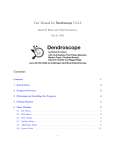Download User Manual for SplitsTree4 V4.13.1
Transcript
User Manual for SplitsTree4 V4.13.1
Daniel H. Huson and David Bryant
April 16, 2013
Contents
Contents
1
1 Introduction
4
2 Getting Started
5
3 Obtaining and Installing the Program
5
4 Program Overview
5
5 Splits, Trees and Networks
7
6 Opening, Reading and Writing Files
9
7 Estimating Distances
9
8 Building and Processing Trees
10
9 Building and Drawing Networks
11
10 Main Window
11
1
10.1 Network Tab . . . . . . . . . . . . . . . . . . . . . . . . . . . . . . . . . . . . . . . . 11
10.2 Data Tab . . . . . . . . . . . . . . . . . . . . . . . . . . . . . . . . . . . . . . . . . . 12
10.3 Tool bar . . . . . . . . . . . . . . . . . . . . . . . . . . . . . . . . . . . . . . . . . . . 12
11 Graphical Interaction with the Network
12
12 Main Menus
13
12.1 File Menu . . . . . . . . . . . . . . . . . . . . . . . . . . . . . . . . . . . . . . . . . . 13
12.2 Edit Menu . . . . . . . . . . . . . . . . . . . . . . . . . . . . . . . . . . . . . . . . . . 14
12.3 View Menu . . . . . . . . . . . . . . . . . . . . . . . . . . . . . . . . . . . . . . . . . 15
12.4 Data Menu . . . . . . . . . . . . . . . . . . . . . . . . . . . . . . . . . . . . . . . . . 16
12.5 Distances Menu . . . . . . . . . . . . . . . . . . . . . . . . . . . . . . . . . . . . . . . 17
12.6 Trees Menu . . . . . . . . . . . . . . . . . . . . . . . . . . . . . . . . . . . . . . . . . 18
12.7 Network Menu . . . . . . . . . . . . . . . . . . . . . . . . . . . . . . . . . . . . . . . 18
12.8 Analysis Menu . . . . . . . . . . . . . . . . . . . . . . . . . . . . . . . . . . . . . . . 19
12.9 Draw Menu . . . . . . . . . . . . . . . . . . . . . . . . . . . . . . . . . . . . . . . . . 20
12.10Window Menu . . . . . . . . . . . . . . . . . . . . . . . . . . . . . . . . . . . . . . . 21
12.11Configuring Methods . . . . . . . . . . . . . . . . . . . . . . . . . . . . . . . . . . . . 21
13 Popup Menus
22
14 Tool Bar
23
15 Data Entry Dialog
23
16 Pipeline Window
23
16.1 Taxa Tab . . . . . . . . . . . . . . . . . . . . . . . . . . . . . . . . . . . . . . . . . . 23
16.2 Unaligned Tab . . . . . . . . . . . . . . . . . . . . . . . . . . . . . . . . . . . . . . . 24
16.3 Characters Tab . . . . . . . . . . . . . . . . . . . . . . . . . . . . . . . . . . . . . . . 24
16.4 Distances Tab . . . . . . . . . . . . . . . . . . . . . . . . . . . . . . . . . . . . . . . . 24
16.5 Quartets Tab . . . . . . . . . . . . . . . . . . . . . . . . . . . . . . . . . . . . . . . . 25
16.6 Trees Tab . . . . . . . . . . . . . . . . . . . . . . . . . . . . . . . . . . . . . . . . . . 25
16.7 Splits Tab . . . . . . . . . . . . . . . . . . . . . . . . . . . . . . . . . . . . . . . . . . 25
17 Export and Export Images Dialogs
26
17.1 Export . . . . . . . . . . . . . . . . . . . . . . . . . . . . . . . . . . . . . . . . . . . . 26
2
17.2 Export Image . . . . . . . . . . . . . . . . . . . . . . . . . . . . . . . . . . . . . . . . 27
18 Preferences Window
27
19 Additional Windows and Dialog
29
19.1 Open File . . . . . . . . . . . . . . . . . . . . . . . . . . . . . . . . . . . . . . . . . . 29
19.2 Choose Datatype . . . . . . . . . . . . . . . . . . . . . . . . . . . . . . . . . . . . . . 29
19.3 Save As . . . . . . . . . . . . . . . . . . . . . . . . . . . . . . . . . . . . . . . . . . . 29
19.4 Find/Replace Window . . . . . . . . . . . . . . . . . . . . . . . . . . . . . . . . . . . 30
19.5 Format Nodes and Edges Window . . . . . . . . . . . . . . . . . . . . . . . . . . . . 30
19.6 Highlight Confidence Window . . . . . . . . . . . . . . . . . . . . . . . . . . . . . . . 31
19.7 Bootstrap Window . . . . . . . . . . . . . . . . . . . . . . . . . . . . . . . . . . . . . 31
19.8 Message Window . . . . . . . . . . . . . . . . . . . . . . . . . . . . . . . . . . . . . . 31
19.9 About Window . . . . . . . . . . . . . . . . . . . . . . . . . . . . . . . . . . . . . . . 31
19.10Register Window . . . . . . . . . . . . . . . . . . . . . . . . . . . . . . . . . . . . . . 31
20 Nexus Blocks
32
20.1 Taxa Block . . . . . . . . . . . . . . . . . . . . . . . . . . . . . . . . . . . . . . . . . 32
20.2 Unaligned Block . . . . . . . . . . . . . . . . . . . . . . . . . . . . . . . . . . . . . . 32
20.3 Characters Block . . . . . . . . . . . . . . . . . . . . . . . . . . . . . . . . . . . . . . 33
20.4 Distances Block . . . . . . . . . . . . . . . . . . . . . . . . . . . . . . . . . . . . . . . 33
20.5 Quartets Block . . . . . . . . . . . . . . . . . . . . . . . . . . . . . . . . . . . . . . . 34
20.6 Trees Block . . . . . . . . . . . . . . . . . . . . . . . . . . . . . . . . . . . . . . . . . 34
20.7 Splits Block . . . . . . . . . . . . . . . . . . . . . . . . . . . . . . . . . . . . . . . . . 34
20.8 Network Block . . . . . . . . . . . . . . . . . . . . . . . . . . . . . . . . . . . . . . . 35
20.9 Bootstrap Block . . . . . . . . . . . . . . . . . . . . . . . . . . . . . . . . . . . . . . 36
20.10Sets Block . . . . . . . . . . . . . . . . . . . . . . . . . . . . . . . . . . . . . . . . . . 37
20.11ST Assumptions Block . . . . . . . . . . . . . . . . . . . . . . . . . . . . . . . . . . . 37
21 File Formats
38
22 All Methods
38
23 Command-Line Options and Mode
46
24 Examples
48
3
25 Acknowledgments
48
References
48
Index
51
1
Introduction
Disclaimer: This software is provided ”AS IS” without warranty of any kind. This is developmental code, and we make no pretension as to it being bug-free and totally reliable. Use at your
own risk. We will accept no liability for any damages incurred through the use of this software.
Use of the SplitsTree4 is free, however the program is not open source.
Type-setting conventions: In this manual we use e.g. Network→NeighborNet to indicate the
NeighborNet menu item in the Network menu. We use e.g. Main:Source to indicate the Source
tab in the Main window.
How to cite: If you publish results obtained in part by using SplitsTree4 , then we require that
you acknowledge this by citing the program as follows:
• D.H. Huson and D. Bryant, Application of Phylogenetic Networks in Evolutionary Studies, Molecular Biology and Evolution, 23(2):254-267, 2006. software available from www.
splitstree.org,
Evolutionary relationships are usually represented using phylogenetic trees, based on a model of
evolution dominated by mutations and speciation events. More realistic models must also account
for gene genesis, loss and duplication events, hybridization, horizontal gene transfer or recombination. Here, phylogenetic networks have a role to play.
Moreover, network methods also provide a value tool for phylogenetic inference even when reticulation events do not play an important role. The combined effect of sampling error and
systematic error makes phylogenetics an uncertain science, and network methods provide tools
for representing and quantifying this uncertainty.
The aim of SplitsTree4 is to provide a framework for evolutionary analysis using both trees and
networks. The program takes as input a set of taxa represented by characters (that is, aligned
sequences), distances, quartets, trees or splits and produces as output trees or networks using a
number of different methods.
This document provides both an introduction and a reference manual for SplitsTree4 .
4
2
Getting Started
This section describes how to get started.
First, download an installer for the program from from www.splitstree.org, see Section 3 for details.
Use the File→Open menu item to open a file containing data such as character sequences, distances
or trees. The file must be in one of the following formats: Nexus, ClustalW, PhylipParsimony
, FastA or Newick . Alternatively, select the File→Enter Data menu item and enter data in
one of these formats by hand.
Example files are provided with the program. They are contained in the examples sub directory
of the installation directory. The precise location of the installation directory depends upon your
operating system.
Use the different menu items to determine which methods are applied to the input data. The
Distances, Trees and Network menus contain items that determine how to compute distances,
trees or a network from the given data. Some of the methods provided have parameters that can
be set using the Analysis→Configure Pipeline or Analysis→Configure Recent Methods
items.
The computed data can be viewed in text form in the Data tab and can be saved using the
File→Save As item.
The computed network or tree is displayed in the Network tab. Attributes of the network can
be changed by selecting nodes or branches (also called edges) and using the Format Nodes and
Edges dialog which is reachable using the View→Format Nodes and Edges item.
Individual blocks of data can be saved in a number of different formats using the File→Export
item. The network displayed in the Network tab can be saved in a graphics format using the
File→Export Image item.
3
Obtaining and Installing the Program
SplitsTree4 is written in Java and requires a Java runtime environment version 1.5 or newer, freely
available from www.java.org.
SplitsTree4 is installed using an installer program that is freely available from www.splitstree.org.
There are four different installers, targeting different operating systems:
• splitstree windows 4.13.1.exe provides an installer for Windows.
• splitstree macos 4.13.1.dmg provides an installer for Mac OS.
• splitstree unix 4.13.1.sh provides a shell installer for Linux and Unix.
4
Program Overview
In this section, we give an overview over the main design goals and features of this program. Basic
knowledge of the underlying design of the program should make it easier to use the program.
5
SplitsTree4 is written in the programming language Java. The advantages of this is that we can
provide versions that run under the Linux, MacOS, Windows and Unix operating systems. Additionally, this makes it possible for the program to support plug-ins that can add new functionality
to the program, such as new methods and import or export modules. A potential draw-back is that
an algorithm implemented in Java will generally run slower than the same algorithm implemented
in C or C++.
Earlier versions 1 − 3 of the program [20] were written in C++ and only contain a small part of
what is now available with SplitsTree4 .
SplitsTree4 uses multi-threading and supports multiple documents. This means that that you can
work on more than one data set simultaneously, in different windows, and run multiple calculations
simultaneously, making use of multiple processors, when available.
A Document consists of an individual data set and possesses its own Main window. The
document is discarded, when its window is closed. The program is based on the Nexus format, as
introduced in [27] and the data associated with a document is organized into blocks, and each such
block of data is represented by a corresponding “block” in the Nexus format. The blocks are:
• Taxa: the names of all taxa.
• Unaligned: unaligned sequences.
• Characters: aligned character sequences.
• Distances: pairwise distances between taxa.
• Quartets: (possibly weighted) quartet topologies.
• Trees: list of (possibly partial) trees.
• Splits: (possibly weighted) splits.
• Network: phylogenetic tree or network.
• ST Assumptions: contains all methods and options used to compute data.
• ST Bootstrap: bootstrap support of splits.
The first eight blocks Taxa, Unaligned, Characters, Distances, Quartets, Trees, Splits and
Network are organized as a pipeline and data is processed from left-to-right along this pipeline.
Any non-empty document must contain a Taxa block and will usually contain an ST Assumptions
block. All other blocks are optional and the presence or absence of some block depends on the set
of computations that the user has selected.
We will use the term source block to denote the left-most block in the pipeline (excluding the
Taxa block). The source block contains the original data that is provided to the program. Any
computations performed by the program will update blocks from left to right along the pipeline,
starting after the source block. Note that some types of computations do not fit into this pipeline
design, for example SplitsTree4 cannot provide any method that takes a Splits block and produces
a Trees block, because the latter occurs before the former in the pipeline.
6
Typically, the user will provide a source-block and will then use different menu items to determine
how the program will compute data along the pipeline until a Network block has been computed
and an image of the network has been drawn in the Main window.
The program is designed to keep all blocks in the pipeline synchronized by enforcing that the
different blocks only contain data that has been computed via the pipeline. For example, if you
attempt to load data from a file in Nexus format that contains a Taxa and two or more other
blocks, e.g. a Characters block or Distances block, then the program will request you to choose
which of the two latter blocks you want to keep. (This does not apply if the file was created by
SplitsTree4 using the File→Save or File→Save As command, in which case the blocks in the
file are synchronized, and so none must be discarded and no computations are necessary).
Once a source block has been provided, the program will proceed to perform a chain of default
calculations , which differ, depending on the type of the source block. In the case of a Characters
block, the program will use UncorrectedP, NeighborNet and then EqualAngle to compute a
network for the data. In the case of a Distances block, NeighborNet and EqualAngle are
used. In the case of a Trees block, the first tree in the block is displayed using the EqualAngle
algorithm.
The data contained in the different blocks of the pipeline is displayed in the Data tab.
The program is designed to operate in two differents modes: in a GUI mode, the program provides
a GUI for the user to interact with the program. In command-line mode, the program reads
commands from a file or from standard input and writes output to files or to standard output.
5
Splits, Trees and Networks
Here we give a brief introduction to some of the concepts from phylogenetics that the program is
based on.
Evolutionary relationships between taxa are usually represented using a phylogenetic tree .
Such trees are often computed from molecular sequence data, either directly, using methods such
as parsimony, or indirectly, by first computing a distance matrix and then applying a method such
as Neighbor-Joining.
Such approaches implicitly or explicitly model the evolution of a single gene under the assumption
that the process is dominated by two types of events, mutations and speciation events. Under more
complex models of evolution, i.e. involving gene loss and duplication, or hybridization, horizontal
gene transfer or recombination, a single phylogenetic tree will often not be an appropriate representation of the phylogentic history or of the different incompatible phylogenetic signals. Also, the
presence of noise in a data set, or uncertainty due to inadequacies of the underlying model up on
which a tree inference is based, may also make it necessary to use a more general graph, that is, a
network , to represent the data.
The aim of SplitsTree4 is to provide a frame-work for computing phylogenetic networks. As the
name of the program suggests, it is based on the fundamental mathematical concept of a split .
For example, if we are given an alignment of binary sequences
a 010011010110
7
b 100001011110
c 011001101110
d 010001101111
then each non-constant column in the alignment defines a split of the taxon set consisting of those
taxa with the value 0 and those with the value 1. For example, the first column partitions the taxa
{b}
into two sets {a, c, d} and {b}, and thus gives rise to the split {a,c,d}
{b} (= {a,c,d} ), while the fourth
column does not define a split because the characters are constant.
Mathematically, for a set of X taxa any phylogenetic tree T defines a set of such splits called the
split encoding Σ(T ) of T , as follows: deletion of any branch (also called edge ) e in the tree
A
produces two subtrees, TA and TB , say, and they give rise to a split S = B
= B
A , consisting of the
set A of all taxa contained in TA and the set B of all taxa contained in TB . In the literature, a
A
split B
is sometimes denoted by A|B or {A, B}.
For example, consider the tree T displayed in Figure 1. Its split encoding Σ(T ) contains 5 trivial
splits that separate a single taxon from all other taxa, and 2 non-trivial splits that contain at
least two taxa in both parts. The trivial splits are:
{a}
{b}
{c}
{d}
{e}
,
,
,
and
,
{b, c, d, e} {a, c, d, e} {a, b, d, e} {a, b, c, e}
{a, b, c, d}
and the non-trivial ones are:
{a, b}
{a, b, e}
and
.
{c, d, e}
{c, d}
Figure 1: An unrooted phylogenetic tree.
A fundamental result in mathematical phylogeny states that any given set of splits Σ corresponds
to some phylogenetic tree T , with Σ(T ) = Σ, if and only if Σ is compatible [8]. Thus, any
phylogenetic tree may be viewed as a graph whose task it is to give a visual representation of a
given set of compatible splits.
A phylogenetic tree can be thought of as an idealized representation of the historical relationships
among a set of taxa; and tree building methods are attempts to find a the set of compatible splits
that are most consistent with the data according to some algorithm. Often there are multiple tree
that are equally consistent with the data, i.e. multiple sets of compatible splits. In general that
collection of splits will be incompatible. Moreover, there exist inference methods such as split
decomposition and Neighbor-Net that compute a set of incompatible splits from the data in the
form of a given distance matrix. Note that split decomposition produces a set of splits that are
8
called weakly compatible
originally defined in [2].
, while Neighbor-Net produces a set of splits that is
circular
, as
A split network is a more general type of phylogenetic graph that can represent any collection
of splits, whether incompatible or not [2]. For a compatible set of splits, it is always possible to
represent each split by a single branch, and thus the resulting graph is a tree. In general, however,
this will not be possible and in a split network usually a whole band of parallel branches (also
called parallel edges ) is required to represent a single split. A phylogenetic tree is therefore a
special case of a split network. In SplitsTree4 , if you click on any branch in the representation of
a split network, then all branches corresponding to the same split will be highlighted. If one were
to delete all branches corresponding to a given split S, then the remaining graph will consist of
A
precisely two components, GA and GB , and, as above, the we have S = B
, where A is the set of
all taxa contained in GA and B is the set of all taxa contained in GB .
A more detailed discussion of the fundamental concepts can be found in [22] and [21].
6
Opening, Reading and Writing Files
To open a file, select the File→Open menu item and then browse to the desired file. Alternatively,
if the file was recently opened by the program, then it may be contained in the File→Open Recent
submenu.
The native file format of SplitsTree4 is based on the Nexus format, see [27]. However, the program
can also parse a number of other formats, including ClustalW format for aligned sequences, Phylip
format for sequences and distances, FastA format for aligned distances and Newick format for
trees. Earlier versions had separate Open and Import menu items; these have now been combined.
If a file is opened while the Network tab or Data tab is open, then the program will attempt to
parse and execute the file. If the file is a complete Nexus file previously generated by SplitsTree4 ,
then the network described in the file will be displayed. If the file is in some other format, then,
depending on the type of content, the program will perform a chain of default calculations.
To save the complete data associated with a given window in SplitsTree4 ’s native Nexus format,
use the File→Save or File→Save As menu items. To save selected blocks of data, or to export
data in a different file format, use the File→Export . A picture of the computed network can be
saved using the File→Export Image menu item.
7
Estimating Distances
Many methods in phylogenetics begin by estimating distances between the taxa. This is done by
taking sequences two at a time and estimating the average number of mutations that occurred on
the paths from them to their most recent common ancestor. If the rate of mutation was constant,
then this will be proportional to their divergence time. SplitsTree4 provides a large number of
methods for estimating distances, for sequences and other types of data.
The UncorrectedP method computes the proportion of positions at which two sequences differ.
For DNA or RNA sequences, there are choices over how ambiguous state codes (such as W, M, V)
9
are handled. Ignore, means that these states are treated as missing states. ’Average’ means that
the contribution at a site is averaged over all possible resolutions of the ambiguous codes, with
the exception that sites having the same ambiguous code contribute zero. ’Match’ looks at each
possible state in each sequence, counts one if the state is not a possible resolution of the ambiguous
code in the other sequence, and normalises the count by the number of states for each ambiguous
code.
The Distances menu lists several standard distance estimation methods. Most of these have
parameters that can be changed. When you select the menu item the Pipeline window will open
and will display a panel for setting the parameters of the method. If you always use the same
parameters for a given method, or if the method has no parameters, then selecting the “Don’t
show this dialog to configure this method again” will prevent the dialog from appearing again.
All methods can be configured using the Pipeline window, accessed by Analysis→Configure
Pipeline or Analysis→Configure Recent Methods .
8
Building and Processing Trees
The Trees menu provides a number of methods for constructing trees, both from distance and character data. The following distance-based methods are available: NJ, BioNJ, UPGMA, BunemanTree
and RefinedBunemanTree.
The program provides ‘front-ends’ for several tree based programs, currently PhyML and
PhylipParsimony. SplitsTree4 will pass these programs the current sequences, and place any trees
produced in the SplitsTree4 Trees block. Our distribution of SplitsTree4 does not provide any
external programs, so you must install them separately. In the dialog that is associated with such
a method you must specify the location of the external application, e.g. using the PhyML Path
text field. Once entered, the program will remember this entry as the default value.
SplitsTree4 provides a number of methods for processing a collection of trees.
The
Trees→TreeSelector menu contains items to select individual trees or to compute a consensus of trees. If the Trees→TreeSelector is selected, then the Trees→Previous Tree and
Trees→Next Tree items can be used to move from one tree to the next in the Trees block.
Pressing the shift-key when selecting either of these methods will move to the first tree, or the last
tree, respectively. The Trees→ConsensusTree can be used to compute the majority or strict
consensus tree.
As with distances, when you select such a menu item the Pipeline window will open and will
display a panel for setting the parameters of the method. If you always use the same parameters
for a given method, or if the method has no parameters, then selecting the “Don’t show this dialog
to configure this method again” will prevent the dialog from appearing again. All methods can
be configured using the Pipeline window, accessed by Analysis→Configure Pipeline or
Analysis→Configure Recent Methods .
10
9
Building and Drawing Networks
The Network menu provides methods for computing phylogenetic networks from character sequences, distances and trees.
Methods that compute a
split network directly from character sequences provided in
the Characters block are ParsimonySplits,
MedianNetwork ,
MedianJoining and
SpectralSplits. Note that the Median network method requires binary sequences. However,
given DNA or RNA, this program will detect all sites that contain precisely two character-states
and will build a Median network from these.
The MedianJoining method computes an unrooted network from binary sequences, DNA and other
multi-state sequences. This is an implementation of the algorithm described in [4]. In the case of
non-binary sequences, the resulting network will not be a split network.
Two methods for computing split networks from distances provided in the Distances block are
SplitDecomposition and NeighborNet.
If a set of phylogenetic trees in the Trees block all contain the full set of taxa listed in the Taxa
block, then the ConsensusNetwork method can be applied to compute a consensus network. If,
however, the Trees block contains partial trees, that is, trees that do not necessarily all involve
identical sets of taxa, then the SuperNetwork or FilteredSuperNetwork method can be used to
compute a super network.
The Draw menu determines which algorithm is used to construct the final visualization of the tree or
network. Existing methods are EqualAngle, RootedEqualAngle and Phylogram. Additionally,
the Draw→Hide Selected Splits can be used to remove selected splits from the network and
the Draw→Select Trees can be used to highlight different trees contained in a split network.
10
Main Window
With SplitsTree4 , multiple documents can be opened and worked on simultaneously. Each document is represented by a Main window. Additional windows or dialogs are sometimes opened to
perform certain tasks.
The
Main window is split vertically into two panels:
• the left-hand Data panel is used to display all data associated with a given document in text
format, and
• the right-hand Network panel contains the current tree or network.
We now discuss each separately:
10.1
Network Tab
The Network tab is used to display the computed tree or network. A status line of text along
the bottom of the network pane gives a summary of the data, such as number of taxa, length of
11
sequences, etc, and a summary of the methods used to compute the network. Optionally, a scale
bar can be displayed in the upper left corner of the Network-tab to indicate the scale of branches.
The scale bar is can be turned on or of using the Preferences:General tab. The scale bar can
be configured using the Preferences:Status Line tab.
10.2
Data Tab
The Data tab provides a textual display of the data associated with the given document in the
program’s native Nexus format, organized in a linear list of items that can be either collapsed or
expanded. This view of the data is read-only.
10.3
Tool bar
The tool bar associated with the window provides buttons for quick access to many of the menu
items. It can be configured using the The Preferences:Toolbar tab.
11
Graphical Interaction with the Network
We now describe how the user can interactively modify the layout and attributes of the displayed
network. The View menu is used to rotate, move, and zoom in and out. Alternatively, the view
can be changed using a wheel mouse, together with the following modifier keys:
none
Shift
ALT/option
Shift & ALT/option
zoom in and out.
rotate
move vertically
move horizontally
Here are additional modifications that can be performed:
• The graph can be dragged around by clicking and dragging a node.
• If all selected nodes lie on one side of a band of parallel branches representing a single split,
then clicking and dragging on one of the nodes will change the angle of the branches.
• By default, clicking on an edge will select all edges representing the same split, and all nodes
on the smaller side of the represented split. To select all nodes on the other side of the split,
use the View→Invert Selection
menu item. To allow selection of individual edges,
deselect the Split-Selection Mode check box in the Preferences:General tab.
• Select a node by clicking on it. Press the mouse button outside of the network and drag a
rectangle to select several nodes at once. Hold the shift key and click to add or remove further
nodes from the set selected.
• Click on a text label to edit it.
12
• Double-click on an edge to edit its label.
• By default, node labels are automatically positioned to avoid overlap. Any label that has been
interactively reposition by the user is no longer automatically positioned. To apply automatic
positioning all node labels, including those that have been moved by the user, deselect and
then select the View→Node Label Layout→No Overlaps check box.
• Many aspects of the visual representation of nodes and edges can be modified using the
Format Nodes and Edges window, which is opened using the View→Format Nodes and
Edges menu item.
12
Main Menus
We now discuss all menus of the Main window.
12.1
The
File Menu
File menu contains the usual file-related items:
• The
File→New
item opens a new Main window.
• The File→Open item provides an Open File dialog to open a file containing input data
in one of the supported formats.
If the file contains character sequences, then the program must know whether the sequences
are DNA, RNA, protein or “standard” (0,1) data. In Nexus files, the datatype is explicitly
given. In other file formats this not always the case. If the program cannot guess the data
type (e.g., if all character states are ’A’), then the program will display a Choose Datatype
dialog and prompt the user to specify the data type.
If the current document is non-empty, then the selected file is opened in a new Main window.
• The
File→Open Recent
• The
File→Replace
• The
File→Clone
submenu provides access to recently opened or saved files.
item is used to replaced the current data by a new data set.
item clones the current window.
• The File→Enter Data item opens the Data Entry dialog, which can be used to enter
data by hand (or copy-and-paste) in a number of different formats.
• The
File→Close
• The
File→Save
item closes the current document.
item saves the current document to its file, if known.
• The File→Save As
selected file.
item provides a Save As dialog and saves the current document to
• The File→Export item opens the Export dialog which is used to save individual data
in a number of different formats.
13
• The File→Export Image item opens the Export Image dialog which is used to save the
current network in a number of different formats.
• The File→Tools
item provides a submenu of tools. The File→Tools→Load Trees
item can be used to merge a set of trees into one document. This item opens a dialog
for opening multiple files. The program parses all given files and extracts any trees found
in them and opens a new Document containing all trees found. The File→Tools→Load
Multi-Labeled Tree item can be used to read a single tree containing multiple labels and
to convert it into a single-labeled split network (and will be made available upon publication of
the paper describing this new method). The File→Tools→Concatenate Sequences item
can be used to concatenate sequences from different files into one document. It requires that
each of the input files uses exactly the same set of taxon labels. The File→Tools→Group
Identical Haplotypes tools is used to detect multiple identical sequences or taxa. These
are recognised from the Characters or, if there is no Characters block, from the distances
block. Only selected sites are used to test if two taxa are distinguishable. A new document
is created; identical taxa are collapsed into a single taxa with label ’TYPEx’ (x ranging from
1, 2, 3, . . ., and the original taxa stored in the info field of the Taxa block. Note that files
with hundreds or thousands of identical sequences can cause SplitsTree to stall. One solution
is to cancel the computations after data is read in, and to then use this tool to create a new
smaller document containing only distinct sequences.
• The
File→Print
• The
File→Quit
12.2
The
item is used to print the current network.
item quits the program, after asking whether to save unsaved changes.
Edit Menu
Edit menu contains the usual edit-related items:
• The Edit→Undo item is used to undo text-editing, interactive network manipulation and
any item chosen from the View menu.
• The Edit→Redo item is used to redo text-editing, interactive network manipulation and
any item chosen from the View menu.
• The
Edit→Cut
• The
Edit→Copy
• The
Edit→Paste
• The
Edit→Select All
• The
Edit→Select Nodes
item is used to cut text.
item is used to copy text or to copy the current network as an image.
item is used to paste text.
item is used to select all nodes and edges of a network.
item is used to select all nodes of a network.
• The Edit→Select Labeled Nodes
• The
Edit→Select Edges
• The
Edit→Invert Selection
item is used to select all labeled nodes of a network.
item is used to select all edges of a network.
item is used to invert the selection of nodes.
14
• The
Edit→Deselect All
• The
Edit→Deselect Nodes
item is used to deselect all nodes of a network.
• The
Edit→Deselect Edges
item is used to deselect all edges of a network.
• The
Edit→Find/Replace
• The
Edit→Preferences
12.3
item is used to deselect all nodes and edges of a network.
item opens the Find/Replace dialog.
opens the Preferences window.
View Menu
The View menu contains items that control aspects of the visualization of a network, which are
all undo-able and redo-able:
• The View→Data
is selected.
item provides a submenu of items that are enabled when the Data tab
– The
View→Data→Characters
,
View→Data→Distances
and
View→Data→Splits
submenus control the format used to write the Characters,
Distances and Splits blocks, respectively.
• The
View→Reset
• The
View→Zoom In
• The
View→Zoom Out
item resets the layout of the network.
item is used to zoom into the network.
item is used to zoom out from the network.
• The View→Rotate Left
network.
• The
View→Flip
and
View→Rotate Right
items are used to rotate the
item changes the layout of the network to it’s mirror image.
• The View→Format Nodes and Edges item opens the Format Nodes and Edges window
that is used to modify the graphical attributes of the nodes and edges of the network.
• The View→Highlight Confidence item opens the Confidence window that can be
used to control how confidence values for splits or edges are highlighted in the network.
• The
View→Use Magnifier
item is used to turn the magnifier functionality on and off.
• The View→Magnify All Mode item modifiers the magnification process so that the whole
network or tree gets mapped into the magnifier.
• The View→Node Label Layout→No Overlaps
check box item controls whether node
labels are automatically placed so as to prevent any overlaps. By default, the program tries
computing a label layout in 10 different random orders of the nodes. To change this number to
99, say, type setprop label-layout-iterations=99 using the Window→Enter a Command
item.
15
• The View→Node Label Layout→Radial check box item controls whether node labels are
displayed in a radial fashion. At present, there is no way to change the individual angles used
in the display.
• The View→Node Label Layout→Simple
label layout is used.
12.4
The
check box item controls whether a simple node
Data Menu
Data menu contains the following items:
• The Data→Keep Only Selected Taxa
item removes all taxa from the analysis, whose
nodes in the network are unselected. All data associated with the removed taxa is removed
from the original source block and all subsequent data is recomputed.
• The Data→Exclude Selected Taxa item removes all taxa from the analysis, whose nodes
in the network are selected. All data associated with the removed taxa is removed from the
original source block and all subsequent data is recomputed.
• The Data→Restore All Taxa item restores all taxa that where previously removed using
either of the previous two menu items, or by the next menu item.
• The Data→Filter Taxa item opens the Pipeline:Taxa:Filter tab that can be used
to interactively include or exclude taxa from the analysis.
• The Data→Taxon Sets submenu is used to select all nodes labeled by a given taxon set
or to add new taxa sets to the Sets block. The Sets block can be copied to other files
to provide a convenient method to quickly label or select taxa in different taxa groups. The
Data→TaxonSets→All item selects all taxa. The Data→TaxonSets→New taxa set...
item creates a new taxa set with the currently selected taxa and a name provided by the
user. Note that the name should be a valid NEXUS name. If a set exists with this name, it
is overwritten. The Data→TaxonSets→Clear All Taxa Sets...
removes all taxa sets
from the Sets block.
• The Data→Exclude Gap Sites item excludes from computation all sites in a Characters
block that contain a gap or missing character in any of the sequences.
• The Data→Exclude Parsimony-Uninformative Sites item excludes from computation
all sites in a Characters block that are parsimony-uninformative, that is, which are constant
across all but one sequence.
• The Data→Exclude Constant Sites
item excludes from computation all sites in a
Characters block that are constant across all sequences.
• The Data→Restore All Sites
above menu items.
item restores all sites that where excluded using the
• The Data→Filter Characters item opens the Pipeline:Characters:Filter tab that
can be used to interactively include or exclude sites from the analysis.
16
• The Data→Greedily Make Compatible item uses a greedy approach to makes the splits
in the Splits block compatible: in decreasing order of weight, the algorithm adds the next
split to the set of kept splits, if it is compatible with all splits that have already been kept.
• The Data→Greedily Make Weakly Compatible item uses a greedy approach to makes the
splits in the Splits block weakly compatible: in decreasing order of weight, the algorithm
adds the next split to the set of kept splits, if it is weakly-compatible with all splits that have
already been kept.
• The Data→Exclude Selected Splits item removes all splits from the analysis, whose
edges in the network are selected. The Splits and Network block are modified accordingly.
See also: Draw→Hide Selected Splits .
• The Data→Restore All Splits
previous menu item.
item restores all splits that were excluded using the
• The Data→Filter Splits item opens the Pipeline:Splits:Filter tab that can be
used to interactively include or exclude splits from the analysis.
• The Data→Filter Trees item opens the Pipeline:Trees:Filter tab that can be used
to interactively include or exclude trees from the analysis.
• The
12.5
The
item opens a dialog that allows one to set the tree names.
Data→Set Tree Names
Distances Menu
Distances menu contains the following items:
• The Distances→UncorrectedP
the UncorrectedP method.
• The Distances→LogDet
LogDet method.
• The Distances→HKY85
method.
item requests the program to compute distances using
item requests the program to compute distances using the
item requests the program to compute distances using the HKY85
• The Distances→JukesCantor
JukesCantor method.
item requests the program to compute distances using the
• The Distances→K2P
method.
item requests the program to compute distances using the K2P
• The Distances→K3ST
method.
item requests the program to compute distances using the K3ST
• The Distances→F81
method.
item requests the program to compute distances using the F81
17
• The Distances→F84
method.
item requests the program to compute distances using the F84
• The Distances→ProteinMLdist
the ProteinMLdist method.
• The Distances→NeiMiller
NeiMiller method.
item requests the program to compute distances using
item requests the program to compute distances using the
• The Distances→GeneContentDistance item requests the program to compute distances
using the GeneContentDistance method.
12.6
The
Trees Menu
Trees menu contains the following items:
• The
Trees→NJ
item requests the program to compute a tree using the NJ method.
• The Trees→BioNJ
item requests the program to compute a tree using the BioNJ method.
• The Trees→UPGMA
item requests the program to compute a tree using the UPGMA method.
• The
Trees→BunemanTree
BunemanTree method.
item requests the program to compute a tree using the
• The Trees→RefinedBunemanTree
the RefinedBunemanTree method.
• The Trees→TreeSelector
TreeSelector method.
item requests the program to compute a tree using
item requests the program to compute a tree using the
• If the Trees→TreeSelector is selected, then the
Trees→Previous Tree
and
Trees→Next Tree items are used to move from one tree to the next in the Trees block.
Pressing the shift-key when selecting either of these methods will move to the first tree, or
the last tree, respectively.
• The Trees→ConsensusTree
strict consensus tree.
• The Trees→PhylipParsimony
PhylipParsimony method.
• The Trees→PhyML
12.7
The
requests the program to compute compute the majority or
item requests the program to compute a tree using the
item requests the program to compute a tree using the PhyML method.
Network Menu
Network menu contains the following items:
• The Networks→NeighborNet
method.
item requests to compute a network using the NeighborNet
18
• The Networks→SplitDecomposition
SplitDecomposition method.
item requests to compute a network using the
• The
Networks→ParsimonySplits
ParsimonySplits method.
item requests to compute a network using the
• The
Networks→ConsensusNetwork
ConsensusNetwork method.
item requests to compute a network using the
• The
Networks→SuperNetwork
SuperNetwork method.
item requests to compute a network using the
• The Networks→FilteredSuperNetwork
FilteredSuperNetwork method.
item requests to compute a network using the
• The
Networks→MedianNetwork
MedianNetwork method.
item requests to compute a network using the
• The
Networks→MedianJoining
MedianJoining method.
item requests to compute a network using the
• The Networks→MinSpanningNetwork
MinSpanningNetwork method.
• The
Networks→SpectralSplits
SpectralSplits method.
12.8
The
item requests to compute a network using the
item requests to compute a network using the
Analysis Menu
Analysis menu contains the following items:
• The
Analysis→Bootstrap
item opens the Bootstrap dialog.
• The Analysis→Show Bootstrap Network item opens a new Main window depicting a
network that is based on all splits that occurred in any of the bootstrap replicates. Note that
this item is enabled only after bootstrapping has been completed.
• The Analysis→Show Confidence Network item opens a new Main window containing
a network that represents a 95% confidence set for the trees or networks estimated. Note
that this item is enabled only after bootstrapping has been completed.
• The Analysis→Estimate Invariable Sites
uses the capture-recapture method of [26].
• The Analysis→Compute Phylogenetic Diversity
is enabled when a set of taxa are
selected. It computes the sum of the weights for all splits that separate these taxa into two
non-empty groups. On a tree, this is equivalent to the phylogenetic diversity measure of [12],
as these splits will be exactly those lying on a path between two taxa.
19
• The Analysis→Compute delta scores is enabled when a set of taxa are selected and
there is a valid distances block. It computes the average of the delta scores for all quartets
selected from that set of taxa, see [19]. The averages for each individual taxon are printed in
the message menu. The delta score is computed using the distances block.
• The Analysis→Conduct Phi test for Recombination
the Phi test of [6].
tests for recombination using
• The Analysis→Configure Pipeline
item opens the Pipeline window which can be
used to configure the parameters of a given method.
• The Analysis→Configure Recent Methods
submenus lists all recently used methods
and can be used to open the Pipeline window in the appropriate tab to configure the
parameters of a given method.
12.9
The
Draw Menu
Draw menu contains the following items:
• The Draw→EqualAngle
item requests to draw a network using the EqualAngle method.
• The
Draw→RootedEqualAngle
RootedEqualAngle method.
• The Draw→ConvexHull
• The
Draw→Phylogram
• The
Draw→NoGraph
item requests to draw a rooted network using the
item requests to draw a network using the ConvexHull method.
item requests to draw a tree using the Phylogram method.
item requests that no network be computed.
• The Draw→Reroot item requests that the selected edge becomes the new root of a tree
in a rooted tree display.
• The Draw→Select Characters item opens the Pipeline:Characters:Select tab that
can be used to select individual characters (that is, sites in the given sequence alignment) to
be displayed on the nodes of the network. set of selected input trees. If one or more splits are
selected in the main viewer, then pressing on the Select Supporting Characters button
will make the program select all characters that support the selected split or splits, that is, all
characters for which the character states are different on both sides of the split, and constant
one at least one side of the splits.
• The Draw→Hide Selected Splits
item can be used to remove all selected splits directly from the depicted network. This does not change the Splits block. See also:
Data→Exclude Selected Splits .
• The Draw→Hide Non-Selected Splits
item can be used to remove all non-selected
splits directly from the depicted network. This does not change the Splits block. See also:
Data→Exclude Selected Splits .
20
• The Draw→Hide Incompatible Splits
item can be used to remove all splits that are
incompatible with the set of currently selected splits directly from the depicted network. This
does not change the Splits block.
• The Draw→Redraw All Splits item redraws the network using all splits, including those
excluded using the previous menu item.
• The Draw→Select Trees item opens the Pipeline:Trees:Select tab that can be used
to select all splits in a given network that are contained in a given set of selected input trees.
12.10
The
Window Menu
Window menu contains the following items:
• The Window→About
item shows information about the version of SplitsTree4 . Under
MacOS, this item is found in the SplitsTree menu.
• The
Window→How to Cite
• The
Window→Register
item gives instructions on how to cite the program.
item is used to open the register dialog.
• The Window→Nexus Syntax
SplitsTree4 can process.
submenu provides the syntax of all Nexus blocks that
• The Window→Command Syntax
item summarizes the syntax of the commands that can
be used with the command-line mode version of the program, or which can be present in an
input file.
• The
Window→Enter a Command
• The
Window→Message Window
item allows entry of a single command.
item opens the message window.
The bottom of the Window menu contains a list of all open windows.
12.11
Configuring Methods
By default, selecting a menu item that applies some method to the given data, such as e.g. the
Trees→NJ , will open up a dialog in the Pipeline window which one can use to configure the
method by selecting appropriate options. For methods that have no options, or that are always
used with the same options, selecting the Don’t show this dialog for this method again checkbox
will tell the program not to open the dialog in the future, but rather to immediately apply the
named method. Note that configuration dialogs hidden in this way can still be accessed using the
Analysis→Configure Recent Methods submenu.
21
13
Popup Menus
Right-clicking on the Main window will open a popup menu. There are three different menus that
will appear, depending upon what is hit by the mouse click.
If the mouse is clicked on a node of a network, then this opens the Node popup menu, which has
the following items:
• The
Copy Label
copies the node label to the system clipboard.
• The
Edit Label
opens a dialog to edit the current node label.
• The
Exclude Selected Taxa
• The
Show Name
• The
Show Id
• The
Hide Label
• The
Format
excludes the selected taxa from all computations.
labels the selected node by the names of any correspond taxa.
labels the selected node by the ids of any correspond taxa.
hides the label of the selected node.
opens the Format Nodes and Edges window.
If the mouse is clicked on a edge of a network, then this opens the Edge popup menu, which has
the following items:
• The
Copy Label
copies the edge label to the system clipboard.
• The
Edit Label
opens a dialog to edit the current edge label.
• The
Show Id
• The
Show Weight
labels the selected edge by the id of the corresponding split.
labels the selected edge by the weight of the corresponding split.
• The Show Confidence
split.
labels the selected edge by the confidence of the corresponding
• The Show Interval labels the selected edge by the confidence interval of the corresponding
split.
• The
Hide Label
• The
Format
hides the label of the selected edge.
opens the Format Nodes and Edges window.
If the mouse is clicked on the drawable region of the window, but not on any node or edge, then
the Window popup menu will open, which has the following items:
• The
Zoom In
• The
Zoom Out
• The
Reset
item is a short-cut to the View→Zoom In menu item.
item is a short-cut to the View→Zoom Out menu item.
item is a short-cut to the View→Reset menu item.
22
• The
Reset Label Positions
• The
Restore All Taxa
• The
Restore All Splits
• The
Set Window Size
14
item resets all node labels to their default positions.
item restores all excluded taxa.
item restores all excluded splits.
item can be used to set the size of the Main window.
Tool Bar
For easier access to frequently used options and methods, SplitsTree4 provides a tool bar at the
top of the Main window. The tool bar can be configured using the Preferences:Toolbar tab.
By default, the tool bar contains the following items: File→Open , File→Clone , File→Save
As , File→Print , File→Export Image , Edit→Find/Replace , View→Reset , View→Zoom
In , View→Zoom Out , View→Rotate Right , View→Rotate Left , Edit→Preferences ,
Window→Message Window , Draw→EqualAngle , Draw→RootedEqualAngle , Draw→Phylogram
, Trees→Previous Tree and Trees→Next Tree .
15
Data Entry Dialog
The Data Entry dialog can be used to enter data by hand or by copy-and-paste, in any of the
file formats that the program supports, see Section 21.
16
Pipeline Window
The Pipeline window is accessed using the Analysis→Configure Pipeline item. It controls all aspects of the computational pipeline that SplitsTree4 uses. It is organized into nine
tabs, reflecting the order of the blocks in the pipeline: Pipeline:Taxa, Pipeline:Unaligned,
Pipeline:Characters, Pipeline:Distances, Pipeline:Quartets, Pipeline:Trees and
Pipeline:Splits.
This is a potential source of confusion, because in the main menus of the Main window we organize
the methods by the type of their output, rather than by the type of their input, as is done here.
Each tab in controls how a block of the given type is processed to produce a block of a subsequent
type. Each of the tabs contains upto three sub-tabs, as mentioned below. Here we now describe
each of the main tabs:
16.1
Taxa Tab
The Pipeline:Taxa tab consists of precisely one Pipeline:Taxa:Filter sub-tab, which is
used to include (show) or exclude (hide) taxa from all calculations. All taxa listed in the show list
are included in all calculations, where as all taxa listed in the hide list are removed from the data
set. If a set of taxa are selected in the network displayed in the Main window, then these can be
23
added to the show or hide list by pressing the appropriate
All or Hide All to show all hide all known taxa.
From Graph
button. Press
Show
Please note that the set of “shown” or “hidden” taxa will change automatically when viewing
different partial trees to reflect the set of taxa contained in the current tree.
16.2
Unaligned Tab
The
Pipeline:Unaligned
tab consists of precisely one sub-tab.
The
Pipeline:Unaligned:Method
sub-tab is used to choose and configure a method to apply
to the current Unaligned block. Currently, the program provides three methods:
• The NoAlign item simply adds gaps to the ends of sequences to make the all have the same
length.
• The ClustalW item can be used to call the program ClustalW externally to compute an
alignment of the sequences.
• The Muscle item can be used to call the program Muscle externally to compute an alignment
of the sequences.
16.3
Characters Tab
The Pipeline:Characters tab has three sub-tabs. The Pipeline:Characters:Method subtab is used to choose and configure a method to apply to the current Characters block. See
Section 22 for a description of all available methods.
The Pipeline:Characters:Filter sub-tab is used to exclude certain sites from the analysis.
By default, the sites remain present in the Characters block and are simply masked during
calculations. To remove the sites completely, press the Delete button.
The Pipeline:Characters:Select sub-tab is used to select certain sites in the Characters
block for display of sites in the network. If you have selected a split in the main viewer, and if you
press Select Supporting Characters , then SplitsTree will fill the text box on the left of the
dialog with all sites that support the selected split. These are all characters for which the set of
character states on the one side of the split is disjoint from the set of character states on the other
side of the split. In this calculation, gaps and missing data are ignored. If there are no non-gap and
non-missing data states on one side of a split, then the other side must show only one state and is
not allowed to have any gap or missing data state. After determining the supporting characters,
then press Show on All Taxa or Show on Selected Taxa to see the character states in the
network view.
16.4
Distances Tab
The Pipeline:Distances tab has only one sub-tab. The Pipeline:Distances:Method
sub-tab is used to choose and configure a method to apply to the current Distances block. See
Section 22 for a description of all available methods.
24
16.5
Quartets Tab
The Pipeline:Quartets tab has only one sub-tab. The Pipeline:Quartets:Method sub-tab
is used to choose and configure a method to apply to the current Quartets block. See Section 22
for a description of all available methods.
16.6
Trees Tab
The Pipeline:Trees tab has three sub-tabs. The Pipeline:Trees:Method sub-tab is
used to choose and configure a method to apply to the current Trees block. See Section 22 for a
description of all available methods.
The
Pipeline:Trees:Filter sub-tab is used to exclude trees sites from the analysis.
The Pipeline:Trees:Select sub-tab is used to highlight a set of trees in the displayed network
by selecting all splits in the network that are contained in the set of chosen trees.
16.7
Splits Tab
The Pipeline:Splits tab has two sub-tabs. The Pipeline:Splits:Method sub-tab is used
to choose and configure a method to apply to the current Splits block. See Section 22 for a
description of all available methods.
The Pipeline:Splits:Filter sub-tab is used to modify the weights of splits using a least
squares optimization, or to exclude certain splits from the analysis. Possible filters are:
25
Greedy Compatible
Closest Tree
Greedy Weakly Compatible
Weight Threshold
Confidence Threshold
Set Maximum Dimension
None
uses a greedy approach to makes the splits compatible: in decreasing order of weight, the algorithm adds the next split to the set of kept splits,
if it is compatible with all splits that have already been kept.
makes the splits compatible by computing the
“closest tree”
uses a greedy approach to makes the splits
weakly compatible: in decreasing order of
weight, the algorithm adds the next split to the
set of kept splits, if it is weakly-compatible with
all splits that have already been kept.
removes any split whose weight does not exceed the given threshold. Pressing the Set button will open a histrogram and slider to set the
threshold.
removes all splits whose confidence does not exceed the given threshold. A confidence value
usually lies in the range [0, 1] and can be obtained by bootstrapping, for example. Pressing
the Set button will open a histrogram and slider
to set the threshold.
greedily removes a subset of splits that cause
boxes in the network of dimension higher than
the given threshold, as described in [23].
applies no filter.
Use the Exclude Selected Splits
displayed network.
17
17.1
to remove all splits that are currently selected in the
Export and Export Images Dialogs
Export
The Export dialog is opened using the File→Export item. It is used to save individual blocks
of data in any of the formats described in Section 21. The dialog show two lists. On the left, the
set of available Nexus blocks. Is listed. Depending on the selection of blocks made by the user, on
the right, the set of available export formats is listed.
Most of the dependences between blocks and formats should be apparent. One interesting feature
is the following. If one has enabled graph editing using the Allow Graph Editing option in the
Preferences:General tab and has interactively constructed a phylogenetic tree, then this tree can
be saved in Newick format. Hence, SplitsTree4 can be used for editing trees.
26
17.2
Export Image
The Export Image dialog is opened using the File→Export Image item. This dialog is used
to save a picture of the current network in a number of different formats. The following graphics
formats are supported:
• JPEG, “Joint Photographic Experts Group”.
• GIF, “Graphics Interchange Format”.
• EPS, “Encapsulated PostScript”.
• SVG, “Scalable Vector Graphics”.
• PNG, “Portable Network Graphics”.
• BMP, “Bitmap”.
• PDF, “Portable Document Format”.
There are two radio buttons, the Save whole image to save the whole image, and the Save
visible image to save only the part of the image that is currently visible in the main viewer. If
the chosen format is EPS, then selecting the Convert text to graphics check box will request
the program to render all text as graphics, rather than fonts.
Pressing the apply button will open a standard file save dialog to determine where to save the
graphics file.
18
Preferences Window
The
Preferences window is opened using the Edit→Preferences item.
This window controls program preferences . Many of the preferences are persistent, that is,
they remain effective even after closing and re-opening the program. To “remember” these choices,
SplitsTree4 creates and maintains a properties file , which is placed in the users home directory
and is called something like .SplitsTree.def . It has six tabs.
The
Preferences:General tab controls general aspects of the program:
27
Allow Graph Editing
Lock Edge Lengths
Show Scale Bar
use Split-Selection Mode
if set, the user can add or delete nodes and edges from displayed network. To create a node, control-double click on
the canvas. To create an edge between two nodes, controlclick on a node and then drag create an edge. If dragging
ends on a second node, then this is connected to the first,
otherwise, a new node is created. To delete a node or delete
an edge select it and press the delete key.
Usually, when interacting with a displayed network, we want
to lock edge lengths so that they cannot be changed interactively..
The program uses a small scale bar in the top left hand
corner of the Network tab to indicate the scale of the network.
When this feature is on, clicking on an edge will select all
edges that correspond to the same split.
Any choices made here can either be applied to the current document or can be made the default
for all subsequently opened documents.
The Preferences:Defaults tab controls the default sizes, shapes, colors and fonts for nodes
and edges, see also Format Nodes and Edges.
The
Preferences:Layout tab controls aspects of the layout of trees and split networks:
Recompute
Stabilize
Snowball
Use this layout
The
The taxon layout is recomputed each time the Splits block
is modified.
Use the union of the set of current splits and of the previously computed splits to compute a taxon layout. This is
useful when one wants to compare two different networks
computed on the same taxon set: by switching back and
forth between the two computations, the program will find
a joint taxon layout for both graphs, if one exists. In this
case, both graphs will be laid out in such a way that in both
graphs the taxa appear in approximately the same region of
the canvas.
Similar to the previous method, this method uses all splits
ever computed in a given dataset to produce a taxon layout.
This doesn’t work very well.
Use the provided taxon layout to draw the network.
Preferences:Toolbar tab allows the user to interactively configure the tool bar.
The Preferences:Status Line tab allows the user to configure the
along the bottom of the Network tab.
status line
displayed
Here, two items are of particular interest. If the displayed graph was computed either by the
BunemanTree or SplitDecomposition method, then the pair-wise distances in the graph may
under estimate the true distances in the given Distances block. The difference between the two
can be expressed in terms of the fit value, which is activated using the Fit check box, which is
defined as the sum of all pairwise distances in the graph divided by the sum of all pairwise distances
28
in the given matrix, times 100. This is not applicable to other tree or network building methods.
For other methods, please use the LSFit item, which computes the least squares fit
the pairwise distances in the graph and the pairwise distances in the matrix.
19
between
Additional Windows and Dialog
Here we list all other windows.
19.1
Open File
The Open File dialog is opened using the File→Open item. Use it to open any file containing
phylogenetic data in one of the formats described in Section 21.
If an error is encountered, then the file is opened in the MainSource tab. If possible, the offending
line is highlighted.
19.2
Choose Datatype
When opening a file containing character sequences, or importing sequences from the Data Entry
dialog, the program must know whether the sequences are to be interpreted as DNA, RNA, protein
or “standard” (0,1) data. In Nexus files, the datatype is explicitly given. In other file formats this
is usually not the case. The program employs a simple heuristic to guess the datatype. If this fails
(e.g., if all character states are ’A’), then the program will display a Choose Datatype dialog
and prompt the user to specify the datatype.
The choices are:
• dna,
• rna,
• protein,
• standard, which means 0, 1 data, and
• unknown, which the program cannot deal with.
19.3
Save As
The Save As dialog is opened using the File→Save As item. Its purpose is to save the
complete state of a document in Nexus format. To save parts of the document in Nexus format,
or in some other supported format listed in Section 21, use the Export dialog.
29
19.4
Find/Replace Window
The Find/Replace window can be opened using the Edit→Find/Replace item. It’s purpose
is to find strings in a displayed network, in the source tab or in the message window. It can also
be used to replace text.
Enter a query in the top text region. Optionally, enter a replacement string below it. Use the
following check boxes to parameterize the search:
• If the Whole words only item is selected, then only taxa or reads matching the complete
query string will be returned.
• If the Case sensitive
parisons.
item is selected, then the case of letters is distinguished in com-
• If the Regular Expression item is selected, then the query is interpreted as a Java regular
expression.
The scope can be global or restricted to items that are already selected selected. The direction
in which the next match is searched for can be selected using the Forward and Backward buttons.
Press the Close, Find First or Find Next buttons to close the dialog, or find the first, or next
occurrence of the query, respectively. Press the Find All button to find all occurrences of the
query.
Press the Replace or Replace All button to replace the next or all occurrences of the query.
The search can be applied to different targets:
• Nodes - search all node labels
• Edges - search among edge labels
• Source - search in the source tab
• Messages - search among text in the Messages window.
Press the From File button to load a set of queries, one per line, from a file.
19.5
Format Nodes and Edges Window
The Format Nodes and Edges window is opened using the View→Format Nodes and Edges
item. Its purpose is to modify the appearance of nodes and their labels, and edges and their labels,
in the displayed network.
The first row of items is used to set the font , choosing the font famly, italics and bold. The second
row of items is used to set the color of nodes and edges. The check boxes Line Color, Fill Color,
Label Color and Label Fill Color determine which color features are set. The Color Chooser can
be used to set a specific color. Use the Random Colors or Invisible button to use random colors or
to set no color.
30
The third row of items is used to set the Node Size and Node Shape.
The fourth row of items is used to set the Edge Width and Edge Style.
The fifth row is used to set the node labels to Names or IDs, and also to rotate the node labels,
using the buttons Rotate Left and Rotate Right.
The final row is used to set the edge labels to Weights, IDs, Confidence values or confidence
Intervals.
Please note that any changes made only apply to the currently selected nodes or edges. If there are
no edges or nodes selected, then changes will apply to all nodes and edges. Any change made in
this dialog box can be reversed using Edit→Undo .
19.6
Highlight Confidence Window
The Highlight Confidence
window item.
Window is opened using the View→Highlight Confidence
Use this window to request that edges and/or edge shading is done to reflect the confidence values
associated with each split.
19.7
Bootstrap Window
The Bootstrap window is opened using the Analysis→Bootstrap item. Enter the Number
of Replicates and then press Run to execute.
19.8
Message Window
The Message window is opened using the Window→Message Window item. The program writes
all messages to this window.
19.9
About Window
The About
program.
19.10
Window is opened using the Window→About item. It reports the version of the
Register Window
Use of SplitsTree4 is free. However, we require that each user obtains a license code from our website
www.splitstree.org. The register dialog is used to enter this license code. This unlocks a
number of features of the program that cannot be used without such a code.
31
20
Nexus Blocks
In this section we describe the Nexus format, as implemented in SplitsTree4 , based on the
definition provided in [27]. Unfortunately, there exist two variants of the Nexus format, which we
will call old Nexus and new Nexus . SplitsTree4 is based on the latter, as this is what is
defined in [27]. Given a file formatted in old Nexus, the program will often be able to parse it as
it contains code to automatically convert from old to new Nexus format. However, the algorithm
that does this does not provide a full implementation of the old Nexus format and thus sometimes
it will be necessary to reformat a file by hand.
It is easy to tell the difference between old Nexus and new Nexus: if a file in Nexus format contains
a Taxa block, then it is new Nexus. Most blocks in both formats have the same name and similar
syntax. One main difference is that the Characters block in new Nexus is called a Data block
in old Nexus.
In the following syntax descriptions, we used upper case letters for keywords, square brackets for
optional statements and curly brackets to indicate a list of choices.
20.1
Taxa Block
The Taxa block is the only mandatory
of all taxa. It has the following syntax:
block
in a Nexus file. Its purpose is to list the names
BEGIN TAXA;
DIMENSIONS NTAX=number-of-taxa;
[TAXLABELS taxon_1 taxon_2 ... taxon_ntax;]
[TAXINFO info_1 info_2 ... info_ntax;]
END;
The TAXLABELS statement is optional, if it is followed by a source block that contains all taxa labels.
20.2
The
Unaligned Block
Unaligned block contains unaligned sequences. It has the following syntax:
BEGIN UNALIGNED;
[DIMENSIONS NTAX=number-of-taxa;]
[FORMAT
[DATATYPE={STANDARD|DNA|RNA|NUCLEOTIDE|PROTEIN}]
[RESPECTCASE]
[MISSING=symbol]
[SYMBOLS="symbol symbol ..."]
[LABELS={LEFT|NO}]
;]
MATRIX
[taxonlabel1] sequence ,
32
[taxonlabel2] sequence ,
...
[taxonlabelN] sequence
;
END;
20.3
The
Characters Block
Characters block contains aligned character sequences. It has the following syntax:
BEGIN CHARACTERS;
DIMENSIONS [NTAX=number-of-taxa] NCHAR=number-of-characters;
[FORMAT
[DATATYPE={STANDARD|DNA|RNA|PROTEIN}]
[RESPECTCASE]
[MISSING=symbol]
[GAP=symbol]
[SYMBOLS="symbol symbol ..."]
[LABELS={NO|LEFT}]
[TRANSPOSE={NO|YES}]
[INTERLEAVE={NO|YES}]
[TOKENS=NO]
;]
[CHARWEIGHTS wgt_1 wgt_2 ... wgt_nchar;]
[CHARSTATELABELS character-number [character-name]
[ /state-name [ state-name... ] ], ...;]
MATRIX
sequence data in specified format
;
END;
20.4
The
Distances Block
Distances block contains a matrix of pairwise distances. It has the following syntax:
BEGIN DISTANCES;
[DIMENSIONS [NTAX=number-of-taxa];]
[FORMAT
[TRIANGLE={LOWER|UPPER|BOTH}]
[[NO] DIAGONAL]
[LABELS={LEFT|NO}]
;]
MATRIX
distance data in specified format
33
;
END;
20.5
The
Quartets Block
Quartets block contains a list of quartets. It has the following syntax:
BEGIN Quartets;
DIMENSIONS [NTAX=number-of-taxa] NQUARTETS=number-of-quartets;
[FORMAT
[LABELS={LEFT|NO}]
[WEIGHTS={YES|NO}]
;]
MATRIX
[label1] [weight1] a1 b1 : c1 d1,
...
[labeln] [weightn] an bn : cn dn,
;
END;
20.6
The
Trees Block
Trees block contains a list of phylogenetic trees. It has the following syntax:
BEGIN Trees
[PROPERTIES PARTIALTREES={YES|NO};]
[TRANSLATE
nodeLabel1 taxon1,
nodeLabel2 taxon2,
...
nodeLabelN taxonN
;]
[TREE name1 = tree1-in-Newick-format;]
[TREE name2 = tree2-in-Newick-format;]
...
[TREE nameM = treeM-in-Newick-format;]
END;
20.7
The
Splits Block
Splits block contains a list of splits. It has the following syntax:
BEGIN Splits;
[DIMENSIONS [NTAX=number-of-taxa] [NSPLITS=number-of-splits];]
34
[FORMAT
[LABELS={LEFT|NO}]
[WEIGHTS={YES|NO}]
[CONFIDENCES={YES|NO}]
[INTERVALS={YES|NO}]
;]
[THRESHOLD=non-negative-number;]
[PROPERTIES
[FIT=non-negative-number]
[leastsquares]
[{COMPATIBLE|CYCLIC|WEAKLY COMPATIBLE|INCOMPATIBLE}]
;]
[CYCLE [taxon_i_1 taxon_i_2 ... taxon_i_ntax];]
[SPLITSLABELS label_1 label_2 ... label_nsplits;]
MATRIX
[label_1] [weight_1] [confidence_1] split_1,
[label_2] [weight_2] [confidence_2] split_2,
....
[label_nsplits] [weight_nsplits] [confidence_nsplits] split_nsplits,
;
END;
20.8
Network Block
The Network block contains the definition of a phylogenetic network. It has the following syntax:
BEGIN NETWORK;
DIMENSIONS NTAX=number-taxa NVERTICES=number-vertices NEDGES=number-edges;
[DRAW
[ROTATE=rotation]
;]
[TRANSLATE
[vertex_1 taxon_1,
vertex_2 taxon_2,
...
vertex_ntax taxon_ntax,]
;]
VERTICES
1 x_1 y_1 [WIDTH=n] [HEIGHT=n] SHAPE=[RECT|OVAL][FGC=color]
[BGC=color] [LINE=n],
2 x_2 y_2 [WIDTH=n] [HEIGHT=n] SHAPE=[rect|OVAL][FGC=color]
[BGC=color] [LINE=n],
...
nvertices x_nvertices y_nvertices [WIDTH=n] [HEIGHT=n]
SHAPE=[RECT|OVAL][FGC=color] [BGC=color] [LINE=n],
35
;
VLABELS
vertex_id label [X= xoffset Y=yoffset] [FGC=color] [FONT=font],
...
vertex_id label [X= xoffset Y=yoffset] [FGC=color] [FONT=font],
EDGES
1 vertex_id vertex_id [ECLASS=n] [FGC=color] [LINE=n],
2 vertex_id vertex_id [ECLASS=n] [FGC=color] [LINE=n],
...
nedges vertex_id vertex_id [FGC=color] [LINE=n],
[ELABELS
edge_id label [X= xoffset Y=yoffset] [FGC=color] [FONT=font],
...
edge_id label [X= xoffset Y=yoffset] [FGC=color] [FONT=font],
;]
[INTERNAL
edge_id [x y] [x y] ...,
...
edge_id [x y] [x y] ...,
;]
END;
20.9
Bootstrap Block
The ST Bootstrap block contains the results of a bootstrap analysis. It has the following syntax:
BEGIN ST_BOOTSTRAP;
[DIMENSIONS [NTAX=number-of-taxa] [NCHAR=number-of-characters]
[NSPLITS=number-of-splits];]
[FORMAT
[LABELS={LEFT|NO}]
[SPLITS={NO|YES}]
[ALL={YES|NO}]
;]
[RUNS=the-number-of-runs;]
[LENGTH={sample-length | SAME}];
[SEED=random-number-seed;]
[SAVEWEIGHTS={yes|no};]
[FIXSPLITS={yes|no};]
[COMPUTEDIST={yes|no};]
[OUTPUTFILE=file-name;]
[MATRIX
[label_1] value_1 [split_1,]
[label_2] value_2 [split_2,]
....
36
[label_nsplits]
value_nsplits [split_nsplits,]
[label_nsplits+1] value_(nsplits+1) [splits_(nsplits+1),]
....
[label_n] value_n [splits_n,]
;]
END;
20.10
The
Sets Block
Sets block can be used to define sets of taxa or characters. It has the following syntax:
BEGIN Sets;
[TAXSET taxset-name
= taxon-list;]
[CHARSET charset-name = character-list;]
[CHARPARTITION charpart-name = 1:charset-name|character-list [,...];
...
END;
20.11
ST Assumptions Block
The ST Assumptions block controls the processing of the data along the pipeline. It contains
all choices made by the user that affect computations. It has the following syntax:
BEGIN ST_ASSUMPTIONS;
[UNALIGNTRANSFORM=name [parameters];]
[CHARTRANSFORM=name [parameters];]
[DISTTRANSFORM=name [parameters];]
[SPLITSTRANSFORM=name [parameters];]
[SPLITSPOSTPROCESS
[[NO] LEASTSQUARES]
[FILTER={GREEDYCOMPATIBLE|WEAKLYCOMPATIBLE|WEIGHT VALUE=value
|CONFIDENCE VALUE=valueDIMENSION VALUE=value|NONE};]
[EXTAXA={NONE|list-of-original-taxa-labels};]
[EXCHAR={NONE|list-of-original-char-positions};]
[EXCLUDE [[NO] GAPS] [[NO] NONPARSIMONY]
[{NO CONSTANT|CONSTANT [number]}]
[[NO] CODON1] [[NO] CODON2] [[NO] CODON3];]
[EXTREES={NONE|list-of-original-tree-labels};]
[LAYOUTSTRATEGY={STABILIZE|SNOWBALL|KEEP};]
[[NO] AUTOLAYOUTNODELABELS;]
[UPTODATE;]
END;
37
21
File Formats
By default, SplitsTree4 reads and writes data in Nexus format. The program can read and export
the following additional formats: FastA, Phylip and ClustalW:
Name
new Nexus
file suffix
.nex, .nxs
old Nexus
.nex, .nxs
FastA
.fa, .fasta
Phylip
.phy, .dst, .dist
ClustalW
.aln
22
data type
taxa, unaligned sequences,
aligned sequences (characters), distances, quartets,
trees, splits, networks
aligned characters, distances,
trees
unaligned
sequences,
or
aligned characters
aligned characters or distances
aligned characters
[27]
[13]
[34]
All Methods
Here we list all methods supported by SplitsTree4 . We describe the usage and list the input and
output Nexus blocks.
Binary2Splits : This method converts binary characters to splits.
Usage: Binary2Splits AddAllTrivial=<boolean> MinSplitWeight=<int>
Input: Characters
Output: Splits
BioNJ : This method computes the Bio-NJ tree [15].
Usage: BioNJ
Input: Distances
Output: Trees
BunemanQuartets : This method computes all quartets with positive Buneman index [8].
Usage: BunemanQuartets threshold=<double>
Input: Distances
Output: Quartets
BunemanTree : This method computes the Buneman tree [8].
Usage: BunemanTree
Input: Distances
Output: Splits
38
ClustalW : This method externally runs the ClustalW sequence alignment program [34].
Usage:
ClustalW GapOpen=<int> GapExtension=<double>
WeightMatrix=<java.lang.String> OptionalParameter=<java.lang.String>
PathToCommand=<java.lang.String>
Input: Unaligned
Output: Characters
Coalescent : This method transforms a set of quartets to a set of splits representing a binary
phylogenetic tree by applying the coalescent method described in [28].
Usage: Coalescent
Input: Quartets
Output: Splits
ConsensusNetwork
consensus network.
: This method computes the consensus splits of trees [3, 18] to produce a
Usage: ConsensusNetwork Threshold=<double> EdgeWeights=<String>
Input: Trees
Output: Splits
ConsensusTree : This method computes different types of consensus trees.
Usage: ConsensusTree EdgeWeights=<String> Method=<String>
Input: Trees
Output: Splits
ConvexHull : This method computes a splits graph using the convex hull extension algorithm [9].
Usage: ConvexHull Weights=<boolean> ScaleNodesMaxSize=<int>
Input: Splits
Output: Network
DNA2Splits : This method converts DNA characters to splits by setting the majority state against
all other states.
Usage: DNA2Splits AddAllTrivial=<boolean> MinSplitWeight=<int>
Input: Characters
Output: Splits
DQuartets : This method compute all quartets with positive isolation index [2].
Usage: DQuartets threshold=<double>
Input: Distances
Output: Quartets
39
EqualAngle : This method computes a planar split network for a circular (sub-)set of splits [9].
If the RunConvexHull option is chosen, then the convex hull algorithm is subsequently applied
to obtain a graph for the complete set of splits. This method provides a number of heuristics
for obtaining a better layout [14]: set DaylighIterations to ≈ 5 to apply the equal daylight
heuristic, set OptimizeBoxesIterations to ≈ 10 to apply the box opening heuristic and set
SpringEmbedderIterations to ≈ 500 to apply a modified spring embedder.
Usage:
EqualAngle UseWeights=<boolean> RunConvexHull=<boolean>
DaylightIterations=<int> OptimizeBoxesIterations=<int>
SpringEmbedderIterations=<int>
Input: Splits
Output: Network
FilteredSuperNetwork : This method computes a super-network from partial trees using the
Z-closure algorithm [23] and a distortion filter [25].
Usage:
FilteredSuperNetwork MinNumberTrees=<int> MaxDistortionScore=<int> EdgeWeights=<String>
AllTrivial=<boolean> UseTotalScore=<boolean>
Input: Trees
Output: Splits
F81
: This method calculates distances using the Felsenstein-81 model [33].
Usage:
F81 Maximum_Likelihood=<boolean> Estimate_Base_Frequencies=<boolean>
Base_Freqs=<N double1 double2 ... doubleN> Normalize=<boolean>
Input: Characters
Output: Distances
F84
: This method Calculates distances using the Felsenstein-84 model [33].
Usage:
F84 Maximum_Likelihood=<boolean> Estimate_Base_Frequencies=<boolean>
Normalize=<boolean> TRatio=<double> A=<double> C=<double> G=<double>
T_U=<double>
Input: Characters
Output: Distances
GapDist : This method calculates the “gap distance” from a set of sequences.
Usage: GapDist
Input: Characters
Output: Distances
GeneContentDistance : This method compute distances based on gene content [24].
40
Usage: GeneContentDistance UseMLDistance=<boolean>
Input: Characters
Output: Distances
Hamming : This method calculates distances using the Hamming distance. This is identical to the
UncorrectedP method.
Usage: Hamming ignoregaps=<boolean>
Input: Characters
Output: Distances
HKY85 : This method calculates distances using the Hasegawa, Kishino and Yano model.
Usage:
HKY85 Estimate_Base_Frequencies=<boolean> Normalize=<boolean>
TRatio=<double> A=<double> C=<double> G=<double> T_U=<double>
P_Invar=<double> Gamma=<double>
Input: Characters
Output: Distances
JukesCantor : This method computes distances using the Jukes Cantor model [33].
Usage: JukesCantor Maximum_Likelihood=<boolean>
Input: Characters
Output: Distances
K2P
: This method calculates distances using the Kimura-2P model [33].
Usage: K2P Maximum_Likelihood=<boolean> TRatio=<double>
Input: Characters
Output: Distances
K3ST : This method calculates distances using the Kimura-3ST model [33].
Usage: K3ST Maximum_Likelihood=<boolean> TRatio=<double> AC_vs_ATRatio=<double>
Input: Characters
Output: Distances
LogDet : This method Calculates the LogDet-distance [32].
Usage: LogDet Impute_Gaps=<boolean>
Input: Characters
Output: Distances
LogHamming : This method calculates distances using the log-Hamming distance.
41
Usage: LogHamming ignoregaps=<boolean>
Input: Characters
Output: Distances
MedianNetwork : This method computes an (unreduced) median network [3]. It uses all sites in
the character alignment that contain exactly two different states, and no gaps or missing states. If
UseRYAlphabet is selected, then DNA and RNA sequences are translated using R = {A, G} and
Y = {C, T, U }. If UseRelaxedSupport is selected, a character need only be constant on one side
of a split to count toward the support of the split.
Usage:
MedianNetwork AddAllTrivial=<boolean> MinimalSupport=<int>
UseRYAlphabet=<boolean> LabelEdges=<boolean> UseRelaxedSupport=<boolean>
Input: Characters
Output: Splits
MedianJoining : This method computes a median joining network [4]. It uses all sites in the
character alignment and treats gaps or missing data as additional sites. The parameter epsilon is
used to control the level of homoplasy considered in the analysis.
Usage:
MedianJoining Epsilon=<int> SpringEmbedderIterations=<int> LabelEdges=<boolean>
ShowHaplotypes=<boolean> SubdivideEdges=<boolean> ScaleNodesByTaxa=<boolean>
Input: Characters
Output: Network
PrunedQuasiMedian : This method computes a geodescically-pruned quasi-median network [1]. It
uses all sites in the character alignment and treats gaps or missing data as additional sites.
Usage:
PrunedQuasiMedian SpringEmbedderIterations=<int> LabelEdges=<boolean>
ShowHaplotypes=<boolean> SubdivideEdges=<boolean> ScaleNodesByTaxa=<boolean>
Input: Characters
Output: Network
MinSpanningNetwork : This method computes a minimum spanning network [11]. It computes
the unnormalized Hamming distance between every pair of sequences. A spring embedder is used
to compute a layout of the graph. The number of iterations required will vary by the size and complexity of the graph, and can be set using the Spring Embedder Iterations item. If Subdivide
Edges is selected, then edges are divided into sub-edges, one for each change along the edge.
Usage:
MinSpanningNetwork Epsilon=<int> SpringEmbedderIterations=<int> LabelEdges=<boolean>
ShowHaplotypes=<boolean> SubdivideEdges=<boolean> ScaleNodesByTaxa=<boolean>
Input: Characters
Output: Network
Muscle : This method externally runs the Muscle sequence alignment program [10].
42
Usage:
Muscle Maxiters=<int> ClusterMethod_1=<String>
ClusterMethod_2=<String> DistanceMeasure_1=<String>
DistanceMeasure_2=<String> ObjectiveScore=<String>
LogFile=<boolean> LogFileName=<String>
OptionalParameter=<String> PathToCommand=<String>
Input: Unaligned
Output: Characters
NeiMiller : This method computes distances from restriction-sites using the Nei and Miller
method [29].
Usage: NeiMiller
Input: Characters
Output: Distances
NJ : This method computes the Neighbour-Joining tree [30].
Usage: NJ
Input: Distances
Output: Trees
NeighborNet
network.
: This method computes the
Neighbor-Net
splits [7] to produce a Neighbor-Net
Usage: NeighborNet Variance=<String> Minimize_AIC=<boolean>
Input: Distances
Output: Splits
NoAlign : This method obtains a trivial sequence alignment by adding gaps to the end of each
sequence to make all sequences have the same length.
Usage: Noalign
Input: Unaligned
Output: Characters
NoGraph : This method prevents the program from constructing a final network.
Usage: NoGraph
Input: Splits
Output: Network
NoSplits : This method prevents the program from constructing splits from a set of trees.
Usage: NoSplits
Input: Trees
Output: Splits
43
ParsimonySplits : This method computes the set parsimony splits [2].
Usage: ParsimonySplits
Input: Characters
Output: Splits
PhylipParsimony : This method computes the maximum parsimony tree from DNA sequences
using an external call to the Phylip package [13].
Usage:
PhylipParsimony PhylipPath=<String> SearchMode=<String>
NumberOfTreesToSave=<int> InputOrderSeed=<int> InputOrderJumbles=<int>
OutgroupRoot=<String> ThresholdParsimony=<double>
TranversionParsimony=<boolean> WeightsFile=<String>
Input: Characters
Output: Trees
Phylogram : This method computes a traditional phylogenetic tree.
Usage:
Phylogram Weights=<boolean> Cladogram=<boolean> Outgroup=<String>
UseOutgroup=<boolean>
Input: Splits
Output: Network
PhyML
[16].
: This method calculates maximum likelihood trees from DNA sequences using PHYML
Usage:
PhyML PHYMLPath=<String> TreePath=<String> Bootstrap=<boolean>
NumberOfBootstrapReplicates=<int> PrintBootstrap=<boolean>
SubstitutionModel=<java.lang.String>
OptimiseEquilibriumFrequencies=<boolean>
EquilibriumFrequenciesEmpirical=<boolean> FrequencyA=<double>
FrequencyC=<double> FrequencyG=<double> FrequencyT=<double>
SubstitutionParameterAC=<int> SubstitutionParameterAG=<int>
SubstitutionParameterAT=<int> SubstitutionParameterCG=<int>
SubstitutionParameterCT=<int> SubstitutionParameterGT=<int>
EmpiricalBaseFrequencyEstimates=<boolean>
GammaDistributionParameter=<double>
GammaDistributionParameterFixed=<boolean>
InvariableSitesProportion=<double>
InvariableSitesProportionFixed=<boolean>
NumberOfSubstitutionCategories=<int> OneSubstitutionCategory=<boolean>
OptimiseStart=<boolean> OptimiseStartKeepingTopology=<boolean>
TstvRatio=<double> TstvRatioFixed=<boolean> UseBioNJstart=<boolean>
OptimiseRelativeRateParameters=<boolean>
Input: Characters
Output: Trees
44
ProteinMLdist : This method calculates maximum likelihood protein distance estimates using
the following models: cpREV45 , Dayhoff , JTT , mtMAM , mtREV24 , pmb ,
Rhodopsin and WAG [33].
Usage:
ProteinMLdist Gamma=<double> Model=<String> PInvar=<double>
Estimate_variances=<boolean>
Input: Characters
Output: Distances
PTreeSplits : This method computes the parsimony splits tree [2].
Usage: PTreeSplits
Input: Characters
Output: Splits
RefinedBunemanTree : This method computes the Refined Buneman Tree [5]. This module was
implemented by Lasse Westh-Nielsen and Christian N. S. Pedersen.
Usage: RefinedBunemanTree
Input: Distances
Output: Splits
RootedEqualAngle : This method computes a rooted split network using the rooted equal angle
algorithm [14].
Usage:
RootedEqualAngle OptimizeDaylight=<boolean> UseWeights=<boolean>
RunConvexHull=<boolean> DaylightIterations=<int> OutGroup=<String>
MaxAngle=<int> SpecialSwitch=<boolean>
Input: Splits
Output: Network
RYSplits : This method computes all RY splits.
Usage: RYSplits
Input: Characters
Output: Splits
SpectralSplits : This method computes all splits arising using spectral analysis [17].
Usage:
SpectralSplits Threshold=<double> Method=<String> Weight_ATvsGC=<double>
Weight_AGvsCT=<double> Weight_ACvsGT=<double>
Input: Characters
Output: Splits
SplitDecomposition : This method computes the
45
split decomposition
[2].
Usage: SplitDecomposition
Input: Distances
Output: Splits
SuperNetwork
algorithm [23].
: This method computes a super-network from partial trees using the Z-closure
Usage:
SuperNetwork EdgeWeights=<String> ZRule=<boolean> NumberOfRuns=<int>
SuperTree=<boolean> ApplyRefineHeuristic=<boolean>
Input: Trees
Output: Splits
TreeSelector : This method is used to select a single tree from a set of trees.
Usage: TreeSelector Which=<int>
Input: Trees
Output: Splits
UncorrectedP : This method calculates uncorrected (observed, ”P”) distances. This is identical
to the Hamming method.
Usage: Uncorrected_P ignoregaps=<boolean>
Input: Characters
Output: Distances
UPGMA : This method computes UPGMA tree [31].
Usage: UPGMA
Input: Distances
Output: Trees
23
Command-Line Options and Mode
SplitsTree4 has the following command-line options :
-g
-p
-i
-x
-V
-S
-d
-s
-h
<switch>
<String>
<String>
<String>
<switch>
<switch>
<switch>
<switch>
<switch>
(default=true): GUI mode
(default="$HOME/.SplitsTree.def"): Properties file
(default=""): Input file
(default=""): Execute this command at startup
(default=false): show version string
(default=false): silent mode
(default=false): debug mode
(default=true): show startup splash screen
(default=false): Show usage
46
Launching the program with option -g will make the program run in non-GUI command-line
mode , first reading commands from a file supplied with the -i option, if any, then executing any
command given with the -x option, and then finally reading additional commands from standard
input.
Please be aware that the command-line version of the program uses the same properties file as the
interactive version. So, any a preferences set using the interactive version of the program will also
apply to the command-line version of the program. It this is not desired, then please use the -p
option to supply a different properties file.
Commands provided to the program from within a file must be grouped together in a SplitsTree
block so:
begin SplitsTree;
commands...
end;
Here we list all commands known to SplitsTree4 :
EXECUTE FILE=file - open and execute a file in Nexus-format
OPEN FILE=file - open (but don’t execute) a file in Nexus-format
IMPORT FILE=file [DATATYPE={PROTEIN|RNA|DNA|STANDARD|UNKNOWN}] - open (but don’t execute)
a file in non-Nexus or old-Nexus format
LOAD FILE=file - open or import a file
LOAD TREEFILES=file1 ... filen - load trees from one or more files
LOAD CHARFILES=file1 ... filen - concatenate sequences from one or more files
LOAD FILE=file - open or import a file
SAVE FILE=file [REPLACE={YES|NO}] [APPEND={YES|NO}] [DATA={ALL|list-of-blocks}]
- save all data or named blocks to a file in Nexus format
EXPORT FILE=file FORMAT=format [REPLACE={YES|NO}] [APPEND={YES|NO}]
[DATA=list-of-blocks]
- export data in the named formatAA
EXPORTGRAPHICS [format={EPS|PNG|GIF|JPG|SVG}] file=file [REPLACE={YES|NO}]
[TEXTASSHAPES={YES|NO}] [TITLE=title]
- export graphics in specified format (default is EPS)
UPDATE - rerun computations to bring data up-to-date
BOOTSTRAP RUNS=number-of-runs - perform bootstrapping on character data
DELETEEXCLUDED; - delete all sites from characters block that are
currently excluded
ASSUME assumption - set an assumption using any statement defined
in the ST_ASSUMPTIONS block
SHOW [DATA=list-of-blocks] - show the named data blocks
CYCLE {KEEP|cycle} - set the graph layout cycle to KEEP or to a given cycle
HELP - show this info
HELP DATA=list-of-blocks - show syntax of named blocks
HELP TRANSFORM=transform - show usage of a specific data transformation
VERSION - report version
47
ABOUT - show info on version and authors
QUIT - exit program
To begin or end a multi-line input, enter a backslash ’\’
24
Examples
Example files are provided with the program. They are contained in the examples sub directory
of the installation directory. The precise location of the installation directory depends upon your
operating system.
25
Acknowledgments
We would like to thank Barry G. Hall, Pete Lockhart, David Morrison and Mike Steel for many
helpful comments.
This product includes software developed by the Apache Software Foundation (http://www.
apache.org/), namely the batik library for generating image files. It also contains Jama
, a Java matrix package (http://math.nist.gov/javanumerics/jama/) and MRJAdapter , a
Java package used to help construct user interfaces for the Apple Macintosh.
References
[1] Sarah C. Ayling and Terence A. Brown. Novel methodology for construction and pruning of
quasi-median networks. BMC Bioinformatics, 9:115, 2008.
[2] H.-J. Bandelt and A. W. M. Dress. A canonical decomposition theory for metrics on a finite
set. Advances in Mathematics, 92:47–105, 1992.
[3] H.-J. Bandelt, P. Forster, B. C. Sykes, and M. B. Richards. Mitochondrial portraits of human
population using median networks. Genetics, 141:743–753, 1995.
[4] Hans-J¨
urgen Bandelt, Peter Forster, and Arne R¨ohl. Median-joining networks for inferring
intraspecific phylogenies. Molecular Biology and Evolution, 16:37–48, 1999.
¨
[5] G.S. Brodal, R. Fagerberg, A. Ostlin,
C.N.S.Pedersen, and S.S. Rao. Computing refined
buneman trees in cubic time. Lecture Notes in Computer Science, 2812:259–270, 2003. Springer
Verlag.
[6] T. Bruen, H. Philippe, and D. Bryant. A quick and robust statistical test to detect the presence
of recombination. Genetics, (in press), 2005.
[7] D. Bryant and V. Moulton. NeighborNet: An agglomerative method for the construction of
planar phylogenetic networks. In R. Guig´o and D. Gusfield, editors, Algorithms in Bioinformatics, WABI 2002, volume LNCS 2452, pages 375–391, 2002.
48
[8] P. Buneman. The recovery of trees from measures of dissimilarity. In F. R. Hodson, D. G.
Kendall, and P. Tautu, editors, Mathematics in the Archaeological and Historical Sciences,
pages 387–395. Edinburgh University Press, 1971.
[9] A. W. M. Dress and D.H. Huson. Constructing splits graphs. IEEE/ACM Transactions in
Computational Biology and Bioinformatics, 1(3):109–115, 2004.
[10] R.C. Edgar. MUSCLE: multiple sequence alignment with high accuracy and high throughput.
Nucleic Acids Research, 32(5):1792–97, 2004.
[11] L Excoffier and P Smouse. Using allele frequencies and geographic subdivision to reconstruct
gene trees within a species: . . . . Genetics, Jan 1994.
[12] D.P. Faith. Conservation evaluation and phylogenetic diversity. Biol. Conserv., 61:1–10, 1992.
[13] J. Felsenstein. PHYLIP – phylogeny inference package (version 3.2). Cladistics, 5:164–166,
1989.
[14] P. Gambette and D.H. Huson. Improved layout of phylogenetic networks. To appear in:
TCBB, 2008.
[15] O. Gascuel. BIONJ: An improved version of the NJ algorithm based on a simple model of
sequence data. Mol. Biol. Evol., 14:685–695, 1997.
[16] S. Guindon and O. Gascuel. A simple, fast, and accurate algorithm to estimate large phylogenies by maximum likelihood. Syst Biol., 52(5):696–704, 2003.
[17] M.D. Hendy and D. Penny. Spectral analysis of phylogentic data. Journal of Classification,
10:5–24, 1993.
[18] B. Holland and V. Moulton. Consensus networks: A method for visualizing incompatibilities
in collections of trees. In G. Benson and R. Page, editors, Proceedings of “Workshop on
Algorithms in Bioinformatics”, volume 2812 of LNBI, pages 165–176. Springer, 2003.
[19] B. R. Holland, K. T. Huber, A. Dress, and V. Moulton. delta plots: A tool for analyzing
phylogenetic distance data. Mol Biol Evol, 19(12):2051–2059, December 2002.
[20] D.H. Huson. SplitsTree: A program for analyzing and visualizing evolutionary data. Bioinformatics, 14(10):68–73, 1998.
[21] D.H. Huson. Introduction to phylogenetic networks. Tutorial presented at ISMB, 2005.
[22] D.H. Huson and D. Bryant.
Application of phylogenetic networks in evolutionary
studies. Molecular Biology and Evolution, 23:254–267, 2006. Software available from
www.splitstree.org.
[23] D.H. Huson, T. Dezulian, T. Kloepper, and M. A. Steel. Phylogenetic super-networks from partial trees. IEEE/ACM Transactions in Computational Biology and Bioinformatics, 1(4):151–
158, 2004.
[24] D.H. Huson and M. Steel.
20(13):2044–9, 2004.
Phylogenetic trees based on gene content.
49
Bioinformatics,
[25] D.H. Huson, M.A. Steel, and J. Whitfield. Reducing distortion in phylogenetic networks.
In P. B¨
ucher and B.M.E. Moret, editors, Algorithms in Bioinformatics, LNBI 4175, pages
150–161, 2006.
[26] P. J. Lockhart, M. A. Steel, and D.H. Huson. Invariable site models and their uses in phylogeny
reconstruction. Syst. Biol., 49(2):225–232, 2000.
[27] D.R. Maddison, D.L. Swofford, and W.P. Maddison. NEXUS: an extendible file format for
systematic information. System. Bio., 46(4):590–621, 1997.
[28] E. Mossel and M. Steel. A phase transition for a random cluster model on phylogenetic trees.
Submitted, 2003.
[29] M. Nei and J.C. Miller. A simple method for estimating average number of nucleotide substitutions within and between populations from restriction data. Genetics, 125:873–879, 1990.
[30] N. Saitou and M. Nei. The Neighbor-Joining method: a new method for reconstructing phylogenetic trees. Molecular Biology and Evolution, 4:406–425, 1987.
[31] R. R. Sokal and C. D. Michener. A statistical method for evaluating systematic relationships.
University of Kansas Scientific Bulletin, 28:1409–1438, 1958.
[32] M.A. Steel. Recovering a tree from the leaf colorations it generates under a Markov model.
Appl. Math. Lett., 7(2):19–24, 1994.
[33] D. L. Swofford, G. J. Olsen, P. J. Waddell, and D. M. Hillis. Chapter 11: Phylogenetic
inference. In D. M. Hillis, C. Moritz, and B. K. Mable, editors, Molecular Systematics, pages
407–514. Sinauer Associates, Inc., 2nd edition, 1996.
[34] J.D. Thompson, D.G. Higgins, and T.J. Gibson. CLUSTAL W: improving the sensitivity
of progressive multiple sequence alignment through sequence weighting, position-specific gap
penalties and weight matrix choice. Nucl. Acids Res., 22:4673–4680, 1994.
50
Index
Choose Datatype, 29
circular, 9
Clear All Taxa Sets..., 16
Clone, 13, 23
Close, 13, 30
Closest Tree, 26
ClustalW, 38, 39
Coalescent, 39
coalescent method, 39
Color Chooser, 30
About, 21, 31
colors, setting, 30
About command, 47
Command Syntax, 21
All, 16
command-line mode, 47
Allow Graph Editing, 28
command-line options, 46
Analysis, 19
compatible, 8
Analysis→Bootstrap, 19, 31
Compute delta scores, 20
Analysis→Compute delta scores, 20
Compute Phylogenetic Diversity, 19
Analysis→Compute Phylogenetic Diversity, 19
Concatenate Sequences, 14
Analysis→Conduct Phi test for Recombination, concatenate sequences, 14
20
Conduct Phi test for Recombination, 20
Analysis→Configure Pipeline, 5, 10, 20, 23
Confidence, 15, 31
Analysis→Configure Recent Methods, 5, 10, 20, Confidence Threshold, 26
21
Configure Pipeline, 5, 10, 20, 23
Analysis→Estimate Invariable Sites, 19
Configure Recent Methods, 5, 10, 20, 21
Analysis→Show Bootstrap Network, 19
consensus network, 11, 39
Analysis→Show Confidence Network, 19
consensus trees, 39
Assume command, 47
ConsensusNetwork, 19, 39
ConsensusTree, 10, 18, 39
Backward, 30
constant, 16
batik, 48
Convert text to graphics, 27
Binary2Splits, 38
ConvexHull, 20, 39
BioNJ, 18, 38
Copy, 14
block, 32
Copy Label, 22
blocks, 6
cpREV45, 45
BMP, 27
create a node, 28
bold, 30
create an edge, 28
Bootstrap, 19, 31
Cut, 14
Bootstrap command, 47
box opening, 40
Data, 12, 15, 16, 32
branch, 8
Data Entry, 23
BunemanQuartets, 38
data type, 13
BunemanTree, 18, 38
Data→Exclude Constant Sites, 16
.SplitsTree.def, 27
.aln, 38
.dist, 38
.dst, 38
.fa, 38
.fasta, 38
.nex, 38
.nxs, 38
.phy, 38
Case sensitive, 30
Characters, 15, 33
Data→Exclude Gap Sites, 16
51
Data→Exclude Parsimony-Uninformative Sites,
16
Data→Exclude Selected Splits, 17, 20
Data→Exclude Selected Taxa, 16
Data→Filter Characters, 16
Data→Filter Splits, 17
Data→Filter Taxa, 16
Data→Filter Trees, 17
Data→Greedily Make Compatible, 17
Data→Greedily Make Weakly Compatible, 17
Data→Keep Only Selected Taxa, 16
Data→Restore All Sites, 16
Data→Restore All Splits, 17
Data→Restore All Taxa, 16
Data→Set Tree Names, 17
Data→Taxon Sets, 16
Data→TaxonSets→All, 16
Data→TaxonSets→Clear All Taxa Sets..., 16
Data→TaxonSets→New taxa set..., 16
datatype, 13, 29
Dayhoff, 45
DaylighIterations, 40
default calculations, 7
Delete, 24
delete a node, 28
delete an edge, 28
Delete excluded command, 47
Deselect All, 15
Deselect Edges, 15
Deselect Nodes, 15
Disclaimer, 4
display of sites, 24
Distances, 15, 17, 33
Distances→F81, 17
Distances→F84, 18
Distances→GeneContentDistance, 18
Distances→HKY85, 17
Distances→JukesCantor, 17
Distances→K2P, 17
Distances→K3ST, 17
Distances→LogDet, 17
Distances→NeiMiller, 18
Distances→ProteinMLdist, 18
Distances→UncorrectedP, 17
distortion filter, 40
DNA2Splits, 39
Document, 6
Don’t show this dialog for this method again, 21
DQuartets, 39
Draw, 20
Draw→ConvexHull, 20
Draw→EqualAngle, 20, 23
Draw→Hide Incompatible Splits, 21
Draw→Hide Non-Selected Splits, 20
Draw→Hide Selected Splits, 11, 17, 20
Draw→NoGraph, 20
Draw→Phylogram, 20, 23
Draw→Redraw All Splits, 21
Draw→Reroot, 20
Draw→RootedEqualAngle, 20, 23
Draw→Select Characters, 20
Draw→Select Trees, 11, 21
Edge, 22
edge, 8
Edge Style, 31
Edge Width, 31
Edge→Copy Label, 22
Edge→Edit Label, 22
Edge→Format, 22
Edge→Hide Label, 22
Edge→Show Confidence, 22
Edge→Show Id, 22
Edge→Show Interval, 22
Edge→Show Weight, 22
Edges, 30
Edit, 14
Edit Label, 22
Edit→Copy, 14
Edit→Cut, 14
Edit→Deselect All, 15
Edit→Deselect Edges, 15
Edit→Deselect Nodes, 15
Edit→Find/Replace, 15, 23, 30
Edit→Invert Selection, 14
Edit→Paste, 14
Edit→Preferences, 15, 23, 27
Edit→Redo, 14
Edit→Select All, 14
Edit→Select Edges, 14
Edit→Select Labeled Nodes, 14
52
Edit→Select Nodes, 14
Edit→Undo, 14, 31
editing trees, 26
Enter a Command, 15, 21
Enter Data, 5, 13
EPS, 27
EPS command, 47
epsilon, 42
equal daylight, 40
EqualAngle, 20, 23, 40
Estimate Invariable Sites, 19
examples, 5, 48
Exclude Constant Sites, 16
Exclude Gap Sites, 16
Exclude Parsimony-Uninformative Sites, 16
Exclude Selected Splits, 17, 20, 26
Exclude Selected Taxa, 16, 22
Export, 5, 9, 13, 26
Export command, 47
Export Image, 5, 9, 14, 23, 27
Fill Color, 30
Filter Characters, 16
Filter Splits, 17
Filter Taxa, 16
Filter Trees, 17
FilteredSuperNetwork, 19, 40
Find All, 30
Find First, 30
Find Next, 30
Find/Replace, 15, 23, 30
Fit, 28
fit, 28
Flip, 15
font famly, 30
font, setting, 30
Format, 22
Format Nodes and Edges, 5, 13, 15, 30
Forward, 30
From File, 30
From Graph, 24
F81, 17, 40
F84, 18, 40
FastA, 38
Felsenstein-81, 40
Felsenstein-84, 40
File, 13
File command, 47
File→Clone, 13, 23
File→Close, 13
File→Enter Data, 5, 13
File→Export, 5, 9, 13, 26
File→Export Image, 5, 9, 14, 23, 27
File→New, 13
File→Open, 5, 9, 13, 23, 29
File→Open Recent, 9, 13
File→Print, 14, 23
File→Quit, 14
File→Replace, 13
File→Save, 7, 9, 13
File→Save As, 5, 7, 9, 13, 23, 29
File→Tools, 14
File→Tools→Concatenate Sequences, 14
File→Tools→Group Identical Haplotypes, 14
File→Tools→Load Multi-Labeled Tree, 14
File→Tools→Load Trees, 14
gap, 16
GapDist, 40
gene content, 40
GeneContentDistance, 18, 40
geodescically-pruned quasi-median network, 42
GIF, 27
global, 30
graphical attributes, 15
Greedily Make Compatible, 17
Greedily Make Weakly Compatible, 17
Greedy Compatible, 26
Greedy Weakly Compatible, 26
Group Identical Haplotypes, 14
Hamming, 41
Hasegawa, Kishino and Yano model, 41
Help command, 47
Hide All, 24
Hide Incompatible Splits, 21
Hide Label, 22
hide list, 23
Hide Non-Selected Splits, 20
Hide Selected Splits, 11, 17, 20
Highlight Confidence, 15, 31
HKY85, 17, 41
53
How to Cite, 21
How to cite, 4
IDs, 31
Import command, 47
Intervals, 31
Invert Selection, 12, 14
Invisible, 30
italics, 30
Jama, 48
JPEG, 27
JTT, 45
Jukes Cantor model, 41
JukesCantor, 17, 41
K2P, 17, 41
K3ST, 17, 41
Keep Only Selected Taxa, 16
Kimura-2P, 41
Kimura-3ST, 41
Label Color, 30
Label Fill Color, 30
layout, 28
least squares, 25
least squares fit, 29
Line Color, 30
Linux, 5, 6
Load command, 47
Load Multi-Labeled Tree, 14
Load Trees, 14
Lock Edge Lengths, 28
lock edge lengths, 28
LogDet, 17, 41
LogHamming, 41
LSFit, 29
Mac OS, 5
MacOS, 6
Magnify All Mode, 15
Main, 11
maximum likelihood, 44
maximum parsimony, 44
median joining network, 42
median network, 42
MedianJoining, 19, 42
MedianNetwork, 19, 42
merge a set of trees, 14
Message, 31
Message Window, 21, 23, 31
Messages, 30
minimum spanning network, 42
MinSpanningNetwork, 19, 42
missing character, 16
MRJAdapter, 48
mtMAM, 45
mtREV24, 45
multi-threading, 6
multiple documents, 6
Muscle, 42
Names, 31
Neighbor-Net, 43
NeighborNet, 18, 43
NeiMiller, 18, 43
Network, 11, 18, 35
network, 7
Networks→ConsensusNetwork, 19
Networks→FilteredSuperNetwork, 19
Networks→MedianJoining, 19
Networks→MedianNetwork, 19
Networks→MinSpanningNetwork, 19
Networks→NeighborNet, 18
Networks→ParsimonySplits, 19
Networks→SpectralSplits, 19
Networks→SplitDecomposition, 19
Networks→SuperNetwork, 19
New, 13
new Nexus, 32
New taxa set..., 16
Newick, 5
Next Tree, 10, 18, 23
Nexus, 32
Nexus Syntax, 21
NJ, 18, 21, 43
No Overlaps, 13, 15
NoAlign, 43
Node, 22
node labels, automatic layout, 15
node labels, radial layout, 16
Node Shape, 31
Node Size, 31
54
Node→Copy Label, 22
Node→Edit Label, 22
Node→Exclude Selected Taxa, 22
Node→Format, 22
Node→Hide Label, 22
Node→Show Id, 22
Node→Show Name, 22
Nodes, 30
NoGraph, 20, 43
non-trivial splits, 8
None, 26
NoSplits, 43
Number of Replicates, 31
old Nexus, 32
Open, 5, 9, 13, 23, 29
Open File, 29
Open Recent, 9, 13
OptimizeBoxesIterations, 40
parallel branches, 9
parallel edges, 9
parsimony-uninformative, 16
ParsimonySplits, 19, 44
partial trees, 11, 24, 40, 46
Paste, 14
PDF, 27
Phylip, 38, 44
PhylipParsimony, 5, 18, 44
Phylogram, 20, 23, 44
PHYML, 44
PhyML, 18, 44
PhyML Path, 10
Pipeline, 23
pipeline, 6
Pipeline:Characters, 24
Pipeline:Characters:Filter, 24
Pipeline:Characters:Method, 24
Pipeline:Characters:Select, 24
Pipeline:Distances, 24
Pipeline:Distances:Method, 24
Pipeline:Quartets, 25
Pipeline:Quartets:Method, 25
Pipeline:Splits, 25
Pipeline:Splits:Filter, 25
Pipeline:Splits:Method, 25
Pipeline:Taxa, 23
Pipeline:Taxa:Filter, 23
Pipeline:Trees, 25
Pipeline:Trees:Filter, 25
Pipeline:Trees:Method, 25
Pipeline:Trees:Select, 25
Pipeline:Unaligned, 24
Pipeline:Unaligned:Method, 24
pmb, 45
PNG, 27
popup menu, 22
Preferences, 15, 23, 27
preferences, 27
Preferences:Defaults, 28
Preferences:General, 27
Preferences:Layout, 28
Preferences:Status Line, 28
Preferences:Toolbar, 28
Previous Tree, 10, 18, 23
Print, 14, 23
properties file, 27
ProteinMLdist, 18, 45
PrunedQuasiMedian, 42
PTreeSplits, 45
Quartets, 34
Quit, 14
Quit command, 47
Radial, 16
Random Colors, 30
Redo, 14
Redraw All Splits, 21
RefinedBunemanTree, 18, 45
Register, 21
register, 31
Regular Expression, 30
Replace, 13, 30
Replace All, 30
Reroot, 20
Reset, 15, 22, 23
Reset Label Positions, 23
Restore All Sites, 16
Restore All Splits, 17, 23
Restore All Taxa, 16, 23
restriction-sites, 43
55
Rhodopsin, 45
RootedEqualAngle, 20, 23, 45
Rotate Left, 15, 23, 31
Rotate Right, 15, 23, 31
Run, 31
RunConvexHull, 40
RYSplits, 45
sampling error, 4
Save, 7, 9, 13
Save As, 5, 7, 9, 13, 23, 29
Save command, 47
Save visible image, 27
Save whole image, 27
scale bar, 28
Select All, 14
Select Characters, 20
Select Edges, 14
Select Labeled Nodes, 14
Select Nodes, 14
Select Supporting Characters, 20, 24
Select Trees, 11, 21
selected, 30
sequence alignment, 39, 42, 43
Set, 26
Set Maximum Dimension, 26
Set Tree Names, 17
Set Window Size, 23
Sets, 37
Show All, 24
Show Bootstrap Network, 19
Show Confidence, 22
Show Confidence Network, 19
Show cycle command, 47
Show Id, 22
Show Interval, 22
show list, 23
Show Name, 22
Show on All Taxa, 24
Show on Selected Taxa, 24
Show Scale Bar, 28
Show Weight, 22
Simple, 16
Source, 30
source block, 6
SpectralSplits, 19, 45
split, 7
split decomposition, 45
split encoding, 8
split network, 9
Split-Selection Mode, 12
SplitDecomposition, 19, 45
Splits, 15, 34
SplitsTree, 47
splitstree macos 4.13.1.dmg, 5
splitstree unix 4.13.1.sh, 5
splitstree windows 4.13.1.exe, 5
Spring Embedder Iterations, 42
SpringEmbedderIterations, 40
ST Assumptions, 37
ST Bootstrap, 36
status line, 28
super network, 11
super-network, 40, 46
SuperNetwork, 19, 46
SVG, 27
synchronized, 7
systematic error, 4
Taxa, 32
TAXLABELS, 32
Taxon Sets, 16
tool bar, 23
Tools, 14
tree, 7
tree names, 17
Trees, 18, 34
Trees→BioNJ, 18
Trees→BunemanTree, 18
Trees→ConsensusTree, 10, 18
Trees→Next Tree, 10, 18, 23
Trees→NJ, 18, 21
Trees→PhylipParsimony, 18
Trees→PhyML, 18
Trees→Previous Tree, 10, 18, 23
Trees→RefinedBunemanTree, 18
Trees→TreeSelector, 10, 18
Trees→UPGMA, 18
TreeSelector, 10, 18, 46
trivial splits, 8
Type-setting conventions, 4
56
Window→Restore All Taxa, 23
Window→Set Window Size, 23
Window→Zoom In, 22
Window→Zoom Out, 22
Windows, 5, 6
Unaligned, 32
UncorrectedP, 17, 46
Undo, 14, 31
Unix, 5, 6
Update command, 47
UPGMA, 18, 46
Use Magnifier, 15
use Split-Selection Mode, 28
Z-closure, 40, 46
Zoom In, 15, 22, 23
Zoom Out, 15, 22, 23
Version command, 47
View, 15
View→Data, 15
View→Data→Characters, 15
View→Data→Distances, 15
View→Data→Splits, 15
View→Flip, 15
View→Format Nodes and Edges, 5, 13, 15, 30
View→Highlight Confidence, 15, 31
View→Invert Selection, 12
View→Magnify All Mode, 15
View→Node Label Layout→No Overlaps, 13, 15
View→Node Label Layout→Radial, 16
View→Node Label Layout→Simple, 16
View→Reset, 15, 22, 23
View→Rotate Left, 15, 23
View→Rotate Right, 15, 23
View→Use Magnifier, 15
View→Zoom In, 15, 22, 23
View→Zoom Out, 15, 22, 23
WAG, 45
weakly compatible, 9
Weight Threshold, 26
Weights, 31
Whole words only, 30
Window, 21, 22
Window→About, 21, 31
Window→Command Syntax, 21
Window→Enter a Command, 15, 21
Window→How to Cite, 21
Window→Message Window, 21, 23, 31
Window→Nexus Syntax, 21
Window→Register, 21
Window→Reset, 22
Window→Reset Label Positions, 23
Window→Restore All Splits, 23
57