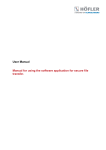Download User Manual Manual for using the Software application for secure
Transcript
User Manual Manual for using the Software application for secure file transfer. 1 Landing Page When you open the Software, you can choose one of two options: 1) you can provide a file for a recipient inside or outside of your company or 2) you can retrieve a file that somebody has provided for you. 1) Providing Files Enter sender’s data The Software will ask you to enter the sender's data. This data is required to inform the recipient accordingly and to enable him to call back the sender and ask for the password. The data can be saved for 30 days as a cookie, so it does not have to be entered again with every file transfer. When the Software is being used again, the remaining time period is automatically reset to the specified number of days again. E-mail verification If the sender has not used the Software from his browser before, the system requires a verification of his e-mail address to make sure it is authentic. In order to accomplish verification, the sender receives a verification code via e-mail sent by the server. 2 Verification process Accomplishment of sender verification The sender can copy the verification code out of the e-mail and paste it into the entry field in the Software. The successful verification will be saved as a cookie. Entering Recipient Data In the following dialogue, the Software asks for the recipient data. This data will be used to send an automatic information mail to the recipient containing a link to the provided file. The mail will also contain the sender's phone number, so that the recipient can contact the sender in order to ask for the password or for further inquiries. Enter a password of your choice. Please note the minimum password length set by the administrator. You can add a comment for the recipients that will be part of the automatic e-mail notification. It is not recommended to type the password into the comment field for security reasons. 3 Select a File Choose the file(s) that you would like to transfer. The Software will initiate the encrypted transfer and storage on the server. Done When the file has been uploaded successfully to the server, the recipient will automatically be notified that a file has been provided for him. The information contains a link that the recipient can use to retrieve the file. 4 2) Retrieving files To retrieve a data you have to click the button „Retrieve“ E-mail notification As soon as someone provides files via the Software an automatically generated e-mail will inform the recipient. In order to get the password please contact the sender via phone. Enter password By clicking on the link in the information message, the recipient will get to the server. There he will be asked for the correct password. The file ID will automatically be taken over from the information message. 5 Download file The provided file is being displayed. The download can be initiated by clicking on the file name. The file transfer is now complete. E-mail notification The sender receives an automatically generated notification mail when the recipient has downloaded the provided file. 6