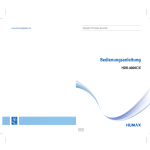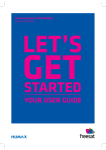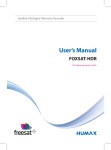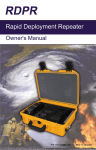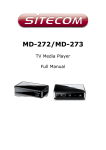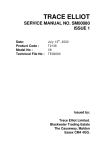Download User Manual
Transcript
www.humaxdigital.com Digital HD-Video-Recorder User Manual HDR-4000C/E 200ver Notice English Thank you for purchasing a HUMAX product. Please read this user’s manual carefully to be able to safely install, use and maintain the product at maximum performance. Keep this user’s manual next to your product for future reference. The information in this user’s manual is subject to change without notice. Please visit our website for updates. Copyright © 2015 HUMAX Corporation Not to be copied, used or translated in part or whole without HUMAX’s prior consent in writing except approval of ownership of copyright and copyright law. Warranty The warranty does not cover parts which may become defective due to misuse of the information contained in this manual. Meaning of Symbols To reduce the risk of electric shock, do not remove cover (or back). No user serviceable parts inside. Refer servicing to qualified service personnel. This symbol indicates dangerous voltage inside the product that presents a risk of electric shock or personal injury. This symbol indicates important instructions accompanying the product. Warnings, Cautions and Notes Throughout the whole manual, pay special attention to the following marks that indicate hazardous situations. Warning Indicates a hazardous situation which could result in serious injury. Caution Indicates a situation which could damage the equipment or other apparatus. Note Indicates additional information to make the user aware of possible problems and information of any importance to help understand, use and maintain the installation. 1 Notice WEEE Instructions This product should not be disposed with other household wastes at the end of its working life. Please separate this from other types of wastes and recycle it responsibly to promote the sustainable reuse of material resources. This will prevent possible harm to the environment or human health from uncontrolled waste disposal. Domestic users: Please contact either the retailer where you purchased this product or their local government office for details of where and how they can take this item for environmentally safe recycling. Business users: Contact your supplier and check the terms and conditions of the purchase contract. This product should not be mixed with other commercial wastes for disposal. Trademarks • • Manufactured under license from Dolby Laboratories. Dolby and the double-D symbol are trademarks of Dolby Laboratories. HDMI, the HDMI Logo, and High-Definition Multimedia interface are trademarks and registered trademarks of HDMI Licensing LLC. This item incorporates copy protection technology that is protected by U.S. patents and other intellectual property rights of Rovi Corporation. Reverse engineering and disassembly are prohibited. EU regulatory conformance Hereby, HUMAX Co., Ltd, declares that this HDR-4000C/E is in compliance with the essential requirements and other relevant provisions of EC Directives: - 2006/95/EC - LVD Directive - 2004/108/EC - EMC Directive - 2009/125/EC - ErP Directive - 2009/65/EU - RoHS Directive The product carries the CE mark applied onto it. The Declaration of conformity made under EC Directives is available for viewing at the following location in the EU community: http://www.humaxdigital.com/global/support/support.html 2 Contents Quick Start Guide 1. Checking Accessories 2. Product Overview 3. Connections 4. Powering On 5. Installation Wizard Basic Operation Changing Channels Volume / Mute Audio / Subtitle Video Subchannel Channel Banner TV Program Watching a Program Booking a Program Pausing and Rewinding Live TV English 4 4 4 8 10 11 14 14 14 14 15 15 16 17 17 18 Recording19 Instant Recording Booking a Single Episode Booking Whole Series Booking Conflict Record Tuner Conflict Live Tuner Conflict 19 20 20 21 21 22 Managing Recordings 23 Select Video (Video On Demand) 25 Search26 Settings28 System update System set-up Parental Control Recordings Favorites Service System check 28 31 36 38 40 41 42 Appendix45 Menu Map Specification Service and Support Safety Warning Trouble Shooting Setting Universal Remote Control OPEN SOURCE SOFTWARE NOTICE 45 46 47 48 50 52 68 3 Quick Start Guide 1. Checking Accessories Exit Programm Aufnahmen Select Video Suche Kurzeinführung Quick Guide Remote Control /Batteries Quick Start Guide HDMI Cable Antenna Cable WLAN-Stick 2. Product Overview Front Panel STANDBY Switches between operation and standby modes. Back OK Rec Playback Control Arrows Note: The image shown may differ from the actual product. 4 TV/Radio Menü Smartcard Slot (Flap Opened) Quick Start Guide English Inserting the Smartcard 1. Open the right-hand flap on the front panel to expose the card slot. 2. Hold smartcard horizontally with the electronic chip facing downwards. 3. Insert the smartcard into the slot. Smartcard Rear Panel KABEL-EINGANG Connect an antenna cable to the cable network. KABEL-AUSGANG Connect to the TV or VCR using an antenna cable. TV SCART Connect to the TV using a SCART cable (not provided). VCR SCART Connect to the VCR or DVD using a SCART cable (not provided). VIDEO ON/OFF Powers on/off. NETZWERK ANALOG AUDIO KABELAUSGANG KABELEINGANG NETZWERK Connect a LAN cable (not provided). 5V --- 0.5A DIGITAL AUDIO VIDEO Connect to the TV or VCR using an RCA cable (CVBS, not provided). ANALOG AUDIO Connect to the TV or VCR using an RCA cable (Stereo, not provided). USB 5V --- 0.5A DIGITAL AUDIO Connect to the audio system using an S/PDIF cable (not provided). USB USB Port Connect a WLAN-Stick. HDMI Connect to the TV using an HDMI cable. Note: The image shown may differ from the actual product. 5 Quick Start Guide Remote Control STANDBY Switches between operation and standby modes. TV Controls TV. Exit Exits all On-Screen Display (OSD) screens. TV/Radio Switches between TV and radio modes. Menü Displays the main menu. Exit YELLOW Programm Aufnahmen Select Video Suche BLUE YELLOW YELLOW GREEN BLUE GREEN RED Programm Displays the program guide. Aufnahmen Displays the recording list. Select Video Enters VOD service. Suche Finds programs by genre or keyword. +/- Adjusts the audio volume. ARROW Buttons Moves the cursor up, down, left or right. OK Selects a menu or confirms a selection. P +/- Changes the channel or page. MUTE Mutes audio. Zurück Returns to the previous channel. Goes back to the previous screen. Info Displays the program information. Playback Control BLUE Buttons tt Rewind, II u Pause/ Play, uu Fast Forward GREEN Record, Stop RED COLOUR Buttons Colour keys for interactive applications. Opt Displays the Audio/ Subtitle Language and Video Subchannel. NUMERIC Buttons 0-9 Teletext Enters the digital text service. RED Note: The image shown may differ from the actual product. 6 YELLOW BLUE GREEN RED Quick Start Guide English Inserting Batteries 1. Press the hook upward and lift the battery cover off. 2. Insert the batteries (supplied) matching the plus(+) and minus(-) at each end. 3. Close the cover. Battery 7 Quick Start Guide 3. Connections This section describes how to connect your product to match your particular devices setup and to gain optimum signal quality. The product provides various interfaces to connect to the TV, VCR or other devices. Select the most appropriate procedure depending on the device you have. Warning: Connect all components before plugging any power cords into the wall outlet. Always turn off the product, TV and other components before you connect or disconnect any cables. Note: If you encounter any problems setting up your product, please contact Kabel Deutschland Customer Helpline. TV SCART Antenna Cable HDMI HDMI Cable SCART Cable VIDEO 1 NETZWERK ANALOG AUDIO KABELAUSGANG KABELEINGANG 2 5V --- 0.5A DIGITAL AUDIO USB 5V --- 0.5A USB 5 4 LAN Cable SCART Cable S/PDIF Cable 3 VCR SCART WLAN-Stick LAN S/PDIF Router Wireless Router 8 Quick Start Guide English Connecting the Cable TV Line Connect an antenna cable from your cable TV network to KABEL-EINGANG connector. Connecting the TV ➊ TV with the HDMI connector For the best picture quality, connect the product and TV using an HDMI cable. ➋ TV with the SCART connector For good picture quality, connect the product and TV using a SCART cable (not provided). ➌ VCR with the SCART connector To record an event with your VCR, connect the product and VCR using a SCART cable (not provided). Note: • When using the digital audio system, connect the product and the digital audio system using an S/ PDIF cable (not provided) for audio. • Programs restricted by DRM (Digital Rights Management) may not be viewed via the HDMI cable. Connect using a SCART or composite cable (not provided). • Connecting your TV directly to the audio/video output of the product will assure a more vivid picture and enhance your viewing enjoyment. Connecting the Network ➍ Connecting to the Wi-Fi (Wireless LAN) You can connect the network via the Wi-Fi access point. 1. Connect the Kabel Deutschland WLAN-Stick to the USB port. 2. To configure the wireless network, go to the Menu > Settings > System set-up > Internet > Internet set-up. Note: • Make sure the distance between the Wi-Fi access point and the product is not too far away. This may lower the quality of service. ➎ Connecting to the LAN Connect one end of the LAN cable (not provided) to the product and the other end to the LAN router. 9 Quick Start Guide 4. Powering On 1. Connect the power cord of the product to a wall outlet. 2. Ensure the AUS/EIN switch at the rear of the product is switched to EIN. 3. Power on by pressing the STANDBY button on the remote control or the STANDBY button at the front of the product. Exit 10 Programm Aufnahmen Select Video Suche Quick Start Guide English 5. Installation Wizard In five steps, the installation wizard will guide you through the installation. Please follow the instructions on the screen carefully. If necessary, react with your remote control. 1 Channel search The HD-Video-Recorder automatically searches for TV and radio channels and stores them in places 101 to 999. During the search you see a video introduction to the use and main functions of the device. You can stop this video at any time by pressing the stop button on the remote control. After the completion of the channel search, the total number of TV and radio channels is displayed in the installation screen. 2 Set up favorite channels The channel search normally finds several hundred stations. You can now set up your favorite channels and their place in the list of favorite channels. Places 1 to 100 are reserved for your favorite channels. Note: If you do not want to create a list now, skip this menu. 3 Setting up the internet connection If you are connected to the internet you can use the Kabel Deutschland’s online video store “Select Video”. This service is not yet available everywhere in Germany. On the TV screen you see how to connect the receiver to the internet. Select how to connect to the internet using the keys on the remote control: via the included wireless stick or via a network cable (LAN cable). 11 Quick Start Guide Wireless LAN If you want to connect via the WLAN-Stick, make sure that the WLAN-Stick is plugged into the USB port for WLAN-Stick under the network connector (RJ45) on the back of the HD-Video-Recorder and that the WLAN key is at hand. The wireless key is a string in the form of a password that protects access to your WiFi network from unauthorized third parties. The wireless key is usually found in the documentation of your wireless router. It is strongly discouraged to operate a WiFi network in Germany without protection by a wireless key for reasons of data protection, data security and for legal liability. Now select the yellow highlighted line Via the Kabel Deutschland wireless LAN stick by pressing OK on your remote to establish an encrypted connection between WLAN-Stick and wireless router using a WLAN key. You have additionally the option of selecting Continue with WPS using the arrow key on your remote control. WPS stands for Wi-Fi Protected Setup and is another technology for establishing wireless connections, but with lower level safety. If wireless networks are in range, they are now displayed. Choose with the keys on the remote control, with which wireless network to connect the HD-Video-Recorder. When the name of the network is highlighted in yellow, select this network pressing OK on your remote. Now, an on-screen keyboard is displayed to type the WLAN key. The wireless key is usually between 8 and 63 characters long and can consist of numbers, letters and special characters. Usually you have to distinguish between lowercase and uppercase letters. To enter the WLAN key, move the yellow highlight using the four keys on your remote control to the first character of the WLAN key, and then press OK on your remote control. The character appears in the input line on the screen keyboard. Enter all characters of the wireless key. Use the ABC field in the screen keyboard and press OK on your remote to set the lowercase letters shown in the screen keyboard to uppercase if necessary. Use the field !&? in the on-screen keyboard and press OK on your remote to display the special characters available. If the key is entered completely and correctly, finish the input via the field Input ready in the on-screen keyboard and press OK on your remote control. Now, the HD-Video-Recorder checks the network and internet connection. If the HD-Video-Recorder is connected to the internet, the message The internet connection has been set up appears. In addition, the LED light flashes on the wireless stick. Wired LAN If you choose to connect via a network cable (LAN cable), check if the network cable is connected to the HD-Video-Recorder and to the router. Select Via a LAN cable. The device will automatically establish an internet connection. 12 Quick Start Guide English 4 Select energy mode In the fourth step you decide whether your HDVideo-Recorder consumes less energy overall but starts slowly, or if you wish a rapid operation of the HD-Video-Recorder but want to take into account a higher overall energy consumption of the device. Select one of the modes: Active, Quick Start and Keep Standard. The default is the Standard mode, it causes the lowest power consumption and a longer start-up phase. The Active mode has the highest power consumption and keeps the equipment ready at any time. The Quick Start mode allows you to choose the times at which the device remains in Active mode and when it falls into the Standard mode. If you have selected the Quick Start mode, enter the start time, for example 1 7 0 0 for 17:00 hrs (=5 p.m.), using the number buttons on your remote control. Use the arrow button and press OK on your remote control, to select for how many hours the HD-Video-Recorder mode shall remain active. Use the arrow button and press OK on your remote control to choose on which days this mode should be active, for example, Daily or only on Mondays, Wednesdays and Sundays. Save your settings pressing Zurück on your remote. The message The Energy Mode has been selected appears on the TV screen, confirm it pressing OK on your remote. You may press Menü on your remote control and Settings at any time to change the power mode later. 5Summary After choosing the power saving mode in step 5, you receive a summary of the successful installation. Now you will see a list of the settings you have made during the installation. Please select a channel from the channel list to start watching TV. 13 Basic Operation Changing Channels You can change the channels in several ways. Press the P+/ P- button. Enter the channel number directly (0-9). Go to TV Program by pressing Programm button and then select a channel. Note: • Press the TV/RADIO button to switch between TV and radio channels. • Press the ZURÜCK button to return to the previous channel. Volume / Mute To adjust the audio volume, press the +/button. To mute the audio temporarily, press the MUTE( ) button. Note: The mute function remains set while you change channels. YELLOW BLUE GREEN RED Audio / Subtitle You can change the audio or subtitle language when the program supports multiple audio or subtitle languages. 1. Press the Opt button. 2. Select an option. Audio Language Subtitle Language 3. Select the language you want using the p/q button. Note: You can also change the audio or subtitle language in System setup menu. 14 Basic Operation English Video Subchannel You can choose one of the subchannels when watching a channel that provides multiple video feeds. 1. Press the Opt button. 2. Select Video Subchannel and press the OK button. The available video subchannels will be listed. 3. Select an option and press the OK button. Channel Banner Channel banner is always displayed for a certain period of time whenever you change channels. You can also view the channel banner by pressing OK button while watching a program. 1. Use the / button to move between programs. Press the OK button. You can book the selected future program or set the favorite channel. 2. Use the p/q button to view information of other channels. Press the OK button to tune the selected channel. 3. Use the / button to view the programs of the previous or the next day. 4. Press the YELLOW button to sort channels by categories, favorite channels or alphabetically. 5. Press the Opt button to change the audio or subtitle language. Note: You can also add or delete the favorite channels in Favorites menu. Program Information banner Provides you with detailed information about the current program. 1. Press the Info button. 2. Select an option. Watch: Watches the current program. Watch in HD: Watch the channel in HD if you have an activation for the selected channel. Record: Records the current program. Add channel to favorites: Adds channel to favorite. 3. Press the OK button. Note: Press the Exit or Info button to exit. 15 TV Program TV Program is an on-screen guide of grid type which displays the program information of channels in time and date order. 1. Press the Menü button. 2. Select Program Guide. Navigation in TV Program Use the p/q button to navigate between channels. • Use the / button to navigate between programs. • Use the / button to view the programs one day earlier or later. • Use the P+/P- button to change pages. • Press the YELLOW button to select categories. Select Favorite channels to jump to favorite channels. Select From A-Z to sort channels alphabetically. • Press the Opt button to display the program schedule which starts after 20:00. • Note: • Press the Programm button to access the TV Program easily. • Press the TV/Radio button to switch between TV and radio channel guides. • Press the Exit button to exit. • Press the Zurück button to go to the previous menu. 16 TV Program English Watching a Program 1. Select a current program. 2. Press the OK button to exit the TV Program and watch the program. Note: Press the Info button to view the detailed program information. Booking a Program 1. Select a future program and press the OK button. The program information is displayed. 2. Select Book episode or Record and press the OK button. The booked program turns red. Note: • You can book a single episode. Select a future program and press the Rec button. • Select Add channel to favorites to add this channel to the favorites. • If the program information is unavailable, you can book a program manually. • Refer to Recording for recording conflicts. 17 Pausing and Rewinding Live TV When you have to interrupt a watching for some reason, you can pause live TV and continue watching later at the desired point without missing the program using the time shifted recording function. This function automatically saves the programs you watch to the built-in hard disk drive temporarily. To pause the program you are watching Press the II button again while watching live TV. Press the II button again to return (Pause function). The pause function creates a time offset between the live broadcast and the playback for the user. Press the button to end the time-shifted playback and go back to the live program. To rewind and watch missed scenes Press the button while watching live TV. Press the II button at the point where you want to start watching. You can pause, rewind or fast forward within the program. You can rewind to the start point when you tuned into that channel. If you reach the start point while rewinding, the program is automatically paused. Note: • You can fast forward only when there is a time offset between the current watching point and the live broadcasting point caused by pause or fast rewind. You can fast forward up to the current broadcasting point. • If you switch channel your current rewind opportunity gets lost and the device starts to record the currently watched channel. 18 Recording English You can watch a channel while recording other channels. You can record up to four channels at the same time (or three channels, respectively, when simultaneously watching another one). Instant Recording You can record the currently watching program instantly. To instantly record the current program you are watching, press the Rec button. The recording will start from the current broadcast point. To stop recording, press the Rec button again and OK button. Note: • You can stop recording also in the channel banner. Select the recording program then press the button. • You can select record a single episode or whole series if the program belongs to a series. • Recording less than 30 seconds will be deleted automatically after the recording ends. • You can record the subchannel once you have tuned to the subchannel using the Opt button. 19 Recording Booking a Single Episode You can book recordings in TV program or the channel banner. 1. Select a future program and press the OK button. 2. Select Record then press the OK button. Note: • You can book a program by pressing the Rec button. • To cancel, select the booked recording and press the OK button. Select Cancel booking and press the OK button. • Press the Programm button to go to the TV Program. • Recording will not stop even if you press the STANDBY button while recording. Booking Whole Series You can book whole series of the program. 1. Select a future program and press the Info button. 2. Select Book Series and press the OK button. Note: • To cancel, select the booked recording and press the OK button. Select Cancel booking and press the OK button. • You cannot book a series recording for radio channels. 20 Recording English Booking Conflict If the program start time of new booking and four other bookings is same, the conflicted program list will appear. 1. Select the program to cancel the booking and press the OK button. 2. Press the Zurück button to cancel the current booking. If repeats are available, you can book a repeat of the conflicting program or cancel one of the other booked recordings. Record Tuner Conflict When a booked recording starts on a different channel while you are watching a channel and recording three other channels, a record tuner conflict occurs. 1. Select the program to cancel the booking and press the OK button. 2. Press the Zurück button to cancel the instant recording. If repeats are available, you can book a repeat of the conflicting program or cancel one of the other recordings. 21 Recording Live Tuner Conflict When you change a channel while you are recording four channels and watching one of them, a live tuner conflict occurs. 1. Select the program to cancel the booking and press the OK button. You can continue watching the channel. 2. Press the Zurück button to record the booked channel. If repeats are available, you can book a repeat of the conflicting program or cancel one of the other recordings. 22 Managing Recordings English You can see the list of the booked, currently recording and recorded programs. You can manage the recorded programs. 1. Press the Menü button. 2. Select Recordings. 3. Select the recording you want and press the OK button. 4. Select an option. Play: Plays the recording. You can select a position you want to start. Delete: Deletes the recording. Lock recording: Locks the recording from deletion when Manage Disk is set to Automatic. Organize: Create Folder Creates a folder. Move to Folder Moves the recording to the folder you want. Rename recording Renames the recording using the keyboard. 5. Press the OK button. Note: • Press the Aufnahmen button to access the Recordings easily. • Press the Exit button to exit. Press the Zurück button to go to the previous menu. • Recordings with an expiry time will be deleted when the given number of days elapses. The number of days for viewing will be displayed. 23 Managing Recordings Playing the recording 1. Select the recording you want and press the OK button. 2. Select Play and select an option. Play from start Play from last viewed Enter start position 3. Press the OK button. II Pause the scene. Press this button again to play in the normal speed. Rewind in x4, x10, x30 playback speed. Fast forward in x4, x10, x30 playback speed. Stop Note: • Press the Aufnahmen button to access the Recordings easily. • Press the Exit button to exit. Press the Zurück button to go to the previous menu. • Recordings with an expiry time based on legal restrictions will be deleted when the given number of days elapses. The number of days for viewing will be displayed. • You can play the recording in slow motion. Press II button then press button. 24 Select Video (Video On Demand) English Select Video (Video On Demand) allows you to watch TV programs or movies over a network as part of an interactive broadcasting system (if already available in your region). 1. Press the Menü button. 2. Select Select Video. You can watch available TV programs or movies after ordering or purchasing. Note: • Press the Select Video button to access the Video-on-Demand service Select Video easily. • Press the Exit button to exit. • Press the Zurück button to go to the previous menu. • Make sure that the product is correctly connected to network and can access the internet. • Enter your PIN to purchase new VoD content. 25 Search With the search function you can search for any keyword. An internet connection is necessary to use all functionalities of the search. The results do not only include television broadcasts from the EPG and your recordings but also the movies of online video library Select Video, if available in your region. 1. Press Suche on your remote to start the search. 2. To leave the search, press Suche or Exit button. Note: You can also press Menü on your remote control and then use the four keys to select Search. Search by keyword 1. Enter a keyword on the on-screen keyboard. 2. Select the characters and press OK button. After entering the third letter, the search will start automatically and search results that contain the letters you type are displayed on the right. If you are in the keyword list, you may wish to refine your search. To do this, press button to proceed to the search filters. The filters Search for keyword, Search for title only, Search for person only refine your search. Search by category You also have the opportunity to search by category such as programs in a particular category (e.g. movie or sport). 1. Select Category and press OK or button. 2. Select a category from the list and press OK or button. 3. For some categories more input is needed. E.g. if you select Spielfilm as category, another list is displayed in which a subset should be selected, such as Action, Comedy, Krimi etc. 4. If you want to refine your search, press button to proceed the search filters. Filters like Show all, Show TV only, Aufnahmen etc. refine your search. In this case only results according to the chosen filter are displayed. Search results How to use the search results: • • • • • 26 Browse the list of results. To browse several pages of a results list, press P+ and P- buttons. To display details like content or actors, select the title of the program. To record a current program or prepare a recording, select it and press Rec button. To leave the search, press Suche or Exit button. Search English If you have not established an internet connection you can use the local search. Press Suche on your remote to start the search. You can also press Menü on your remote control and then use the four keys to select Search. Press , select Search without Internet connection and press OK. Title/Actor You can search for a program by entering the title or the actor name. • • On the Enter keyword tab, select at least three characters by using the four keys and the OK button on the virtual keyboard. Select the List entry on-screen to move to the list of keywords matching to the entered title/actor. If there are no titles or actors listed, the List is disabled. Categories You can search for a program by category. • • • Select Category and press OK or button. For some categories more input is needed. E.g. if you select Spielfilm as category, another list is displayed in which a subset should be selected, such as Action, Comedy, Krimi etc. Press OK to view search results. 27 Settings You can set options for system update, system setup, parental control, recordings, internet, favorites, service and system check. Note: Press the Exit button to exit. Press the Zurück button to go to the previous menu. System update Menü Settings System update Software update mode You can set to update the software automatically or manually. 1. Select Software update mode. 2. Select an option. Automatic: Updates software automatically in standby. Manual: Update software manually. Search for new software Select Search for new software. Your digital receiver is searching for new software. If manual Software Update Mode is selected, you can choose one of the following options. Install now: Your digital receiver will restart automatically, then the software update will be carried out. Install from standby: Software update will be carried out next time your digital receiver enters standby. Install never: Your digital receiver does not ask software update unless you search for new software again. Note: • Do not power off the receiver to get automatic update. • If you refuse to download the new software, you may not have additional service. 28 Settings English Channel scan mode You can set to scan channels automatically or manually. 1. Select Channel scan mode. 2. Select an option. Automatic: Scans for new channels automatically in standby. Manual: Scans for new channels manually. Delete additional channels You can delete the additional channels detected by frequency based scan (see also “Search for additional channels”). 1. Select Delete additional channels. 2. Select the additional channels you want to delete. 3. Press the OK button. Search for additional channels You can search additional channels which may not be found by installation wizard. 1. Select Search for additional channels. 2. Enter the frequency. 3. Select Search and press the OK button. 29 Settings Automatic channel scan You can scan channels automatically. Select Automatic channel scan. Your digital receiver starts a network scan. Factory reset You can set the system to the factory reset with or without deleting all recordings. 1. Select Factory reset. 2. Select Yes and press the OK button. With deleting recordings 1. Select Factory reset & delete recordings. 2. Select Yes and press the OK button. Note: Please note that once you perform the factory reset, all user settings will be reset to the factory settings. After completing the factory reset, the installation wizard will appear automatically after a few seconds. Program Guide refresh You can update the electronic program guide if necessary. Select Program Guide refresh. The message Program Guide refresh in progress… is displayed. 30 Settings English System set-up Menü Settings System set-up Language You can select the language for on-screen language and set to display subtitle. 1. Select Language. 2. Select On Screen Language and select the language you want. 3. Select Subtitles and select the language you want. 4. Press the OK button. Audio You can select digital audio output. 1. Select Audio. 2. Select an option. Audio Output: Select Mono or Stereo. Dolby Digital on HDMI/SPDIF: Outputs Dolby Digital from HDMI/SPDIF if set to On. PCM audio is output, if set to Off. For visually impaired: This audio is supplement with the sounds that aid to understand the action on the screen. 3. Press the OK button. 31 Settings Picture settings You can set the picture. 1. Select Picture. 2. Select an option. TV SCART: FBAS – RGB – S-Video VCR SCART: FBAS – S-Video SCART-Switching: Switches aspect ratio between 4:3 and 16:9 modes when the SCART cable (not provided) is connected. HDMI Screen Resolution: 576i - 576p - 720p 1080i Banner Timeout: 5sec – 10sec OSD Transparency: None – 10% - 30% - 50% Start Channel: Tunes the default channel when powering on. 3. Press the OK button. Energy settings You can decide whether your receiver consumes less energy overall, but starts slowly, or if you wish a rapid operation of the receiver, but want to take into account a higher overall energy consumption of the device. 1. Select Energy settings. 2. Select an option. Standard: This mode helps you minimize your energy consumption. For this reason your Digital Receiver takes longer to start and switches off automatically if the remote control is not used. The duration until automatic switch-off can be determined. Energy Save Mode: In the Energy Save Mode your Digital Receiver consumes little energy on standby. In contrast to the standard mode the receiver does not switch off automatically. Quick Start: In the quick start mode you can set on which days, at what time and for how long your receiver automatically turns on from standby mode to active mode. The receiver switches to active mode for the duration you determined. Active: In the Active Mode your digital receiver is always available and boots within seconds. In this mode the device has the highest power consumption. 3. Press the OK button. 32 Settings English Internet With an internet connection additional offers from Kabel Deutschland are available. To use them, you need to connect your receiver to the internet, either through the wireless stick or via a network cable (LAN cable). Note: Make sure that you have either the wireless stick connected via a USB port or a LAN cable to the network port on the receiver. Internet Setup Note: If the network does not appear in the list, you must configure it manually. 1. Select Internet. 2. Select Internet set-up. 3. Select Via the Kabel Deutschland wireless LAN-Stick or Via a LAN-cable. Using the Kabel Deutschland wireless stick 1. Select Via the Kabel Deutschland wireless LAN-Stick. 2. Select Continue with security key for wireless LAN or Continue with WPS. Note: The wireless key is a string in the form of a password that protects access to your wireless internet access from unauthorized third parties. The wireless key is usually found in the documentation of your wireless router. It is strongly discouraged to operate a WiFi network in Germany without protection by a wireless key for reasons of data protection, data security and for legal liability reasons. If you want to connect to your wireless router via WPS, you have the option of selecting WPS. WPS stands for Wi-Fi Protected Setup and is another technology for establishing wireless connections, but with lower level safety. 33 Settings Continue with wireless key 1 Select Continue with security key for wireless LAN. 2. The device now searches for available wireless networks. Select the wireless network you would like to connect to. 3. Enter your wireless key. Now an on-screen keyboard is displayed to type the WLAN key. The wireless key is usually between 8 and 63 characters long and can consist of numbers, letters and special characters. Usually you have to distinguish between lowercase and uppercase letters. To enter the WLAN key, move the yellow highlight using the four keys on your remote control to the first character of the Wi-Fi key, and then press OK on your remote control. The character appears in the input line on the screen keyboard. Enter all characters of the wireless key. Use the ABC field in the screen keyboard and press OK on your remote to set the lowercase letters shown in the screen keyboard to uppercase if necessary. Use the field !&? in the on-screen keyboard and press OK on your remote to display the special characters available. If the key is entered completely and correctly, finish the input via the field Input ready in the on-screen keyboard and press OK on your remote control. Now, the receiver checks the network and internet connection. If the receiver is connected to the internet, the message The Internet connection has been set up appears. In addition, the LED light flashes on the wireless stick. Continue with WPS 1. Select Continue with WPS. 2. The device detects the internet connection and sets it up automatically. Note: For a WPS connection your receiver has to be prepared. The settings for a WPS connection have to be made in the software menu of your router. In addition some routers asked for WPS activation on the router device itself. Setting up an internet connection via network cable (LAN cable) 1. Select Via LAN cable. 2. The device detects the internet connection and sets it up automatically. 34 Settings English View Settings With this menu you can view the internet settings of the device. Select View Settings. Now the the settings of internet connections are displayed. Test connection In this menu you can test your internet connection. Select Test connection. The receiver tests the connection and displays the result on the TV screen. Switch off With this menu you can turn off the internet connection. 1. Select Switch off. A message is displayed: If you switch off now you will lose all functions using the Internet connection. Most important examples are Video-on-Demand (if available), Keyword. 2. To turn off the connection press OK two times. To leave the connection turned on press Zurück. Data Privacy In this menu you can view the privacy information. 1. Select Data privacy. 2. The privacy policy is displayed. 35 Settings Parental Control You can change your receiver PIN using the NUMERIC(0-9) buttons. Menü Settings Parental Control Change PIN 1. 2. 3. 4. Select Change PIN. Enter the current Parental Control PIN. Enter the new Parental Control PIN. Enter the new Parental Control PIN again to confirm. Note: • You can check the default Parental Control PIN on the smartcard. • If you have forgotten your Parental Control PIN, please contact your cable operator. • If you enter the wrong Parental Control PIN three times, you will be blocked to change Parental Control PIN for 10 minutes. Change PIN-18 You can change the Adult/FSK 18 PIN to prevent your child to access to VoD adult contents. 1. 2. 3. 4. Select Change PIN-18. Enter the current Adult/FSK 18 PIN. Enter the new Adult FSK 18 PIN. Enter the new Adult FSK 18 PIN again to confirm. Note: • The Adult/FSK 18 PIN will be provided to customers who passed age verification process. • If you have forgotten your Adult/FSK 18 PIN, please contact your cable operator. • If you enter the wrong Adult/FSK 18 PIN three times, you will be blocked to change Adult/FSK 18 PIN for 10 minutes. 36 Settings English PIN VoD Purchase You can set to enter your PIN when you purchase new VoD content. 1. Select PIN VoD Purchase. 2. Select On or Off. PIN For recordings You can set the Pin for recordings to prevent your kids from viewing the locked recordings. 1. Select Pin For recordings. 2. Select On or Off. 37 Settings Recordings Menü Settings Recordings Recording You can book the recording at the time you set manually. 1. Select Recording. 2. Enter the recording details. Channel: Select the channel to record. Date: Enter the date. Start/End time: Enter the time you want. Repeat: Select the repeat of recording. Lock: Select Yes to lock the recording. 3. Select Save and press the OK button. Manage Disk You can decide how to manage the disk automatically or manually. 1. Select Manage Disk. 2. Select an option. Automatic: Deletes the oldest recordings automatically. You can book more programs for recording that would fit in the available disk space. Manual: Deletes recordings manually. You cannot book the programs for recording that would fill the disk. 3. Press the OK button. 38 Settings English Format Disk You can delete all recordings from the built-in hard disk drive. 1. Select Format Disk. 2. Select Yes and press the OK button to format the hard disk drive. Your digital receiver will restart after the formatting is complete. Guard Time You can set the additional time before the recording starts and after the recording ends to prevent from missing scenes. 1. Select Guard Time. 2. Select an option. Automatic: Adds guard time automatically depending on the TVTV data. Manual: Enter the minutes to add before or after recording. 3. Press the OK button. 39 Settings Favorites You can add, delete or rearrange the favorite channels. Menü Settings Favorites Adding Favorite Channels 1. Select Add. 2. Select the channel to add and press the OK button. To release a selection, press the OK button again. 3. Press the Zurück or button. 4. Press the OK button. Deleting Favorite Channels 1. Select Delete. 2. Select the channel to delete and press the OK button. To release a selection, press the OK button again. 3. Press the Zurück or button. 4. Press the OK button. Rearranging Favorite Channels 1. Select Rearrange. 2. Select the channel and press the OK button. 3. Move the channel to the position you want by pressing / button, then press the button. 4. Press the OK button. Note: • Press the YELLOW button to select a category within the Favorites list. • Press the P+/P- button to change the page in the list. 40 Settings English Service You can view Hotline list and service messages. Menü Settings Service Hotline List You can view the Hotline list provided by the operator. Select Hotline List. Service Messages You can view the service messages. Select Service Messages. 41 Settings System check You can check system such as Device information, smartcard, TV signal, HDMI, TV picture, Audio, LAN/ WLAN, Back channel and Test IP connection. Menü Settings System check Device information You can view the device information such as Manufacturer, Model Name, STB Serial No., Hardware Version, Software Version etc. Select Device information. Smartcard You can view the smartcard information such as smartcard serial number, version, status, update date of program guide data. Select Smartcard. TV signal You can view the number of TV and radio channels scanned by the receiver and broadcast signal strength. Select TV signal. 42 Settings English VOD signal You can view the signal strength on certain VOD frequencies. Select VOD signal. HDMI You can view the currently configured HDMI resolution, HDCP status and information about the TV set connected through HDMI. Select HDMI . TV picture You can view the channel name, channel number of the currently selected channel for the live viewing, the TV picture mode and the settings on TV SCART and VCR SCART. Select TV picture. Audio You can view audio information such as On-screen language, Subtitle mode, Dolby Digital modes. Select AUDIO. 43 Settings LAN/WLAN You can view the current status of LAN/WLAN settings. Select LAN/WLAN. Back channel You can view the availability status of DNS, ACS, VOD portal, VOD SRM servers, IP Connection. Select Back channel. Test IP connection You can test IP connection. Select Test IP connection. 44 Appendix English Menu Map Program Guide Recordings Select Video Search Settings System update Software update mode Search for new software Network scan mode Delete additional channels Search for additional channels Automatic channel scan Factory reset Program Guide refresh System set-up Language Audio Picture Energy setting Internet Remote Control App Parental control Change PIN Change PIN-18 Conf. VoD Purchase PIN VoD Purchase Recordings Recording Manage disk Format disk Guard time Favorites Add Delete Rearrange Service Hotline List Service Messages System check Device infomation Smartcard TV signal VOD signal HDMI TV picture Audio LAN / WLAN Back channel Test IP connection 45 Appendix Specification Tuner & Channel No. of Tuners 4 RF input Connector IEC 169-2, female (PAL) RF loop through Connector IEC 169-2, male (PAL) Input frequency range 51 MHz to 862 MHz Input Impedance 75 Ω unbalanced Signal Level -15 to +15 dBμV @ 64, 128-QAM, -12 to +15 dBμV @ 256-QAM Modulation QAM (DVB-C), Compliant to EN 300 429 Symbol rate 3 to 7 MHz Constellation 16, 32, 64, 128, 256-QAM Audio/Video Decoding Audio Decoding MPEG I Layer 1,2,3, AAC, AAC+ Dolby Digital, Dolby Digital Plus Audio Mode Single/Dual mono/Stereo/Joint stereo Video Decoding SD MPEG2, HD MPEG4 and SD MPEG4 (H.264/AVC) Video Format 4:3, 16:9, Letterbox Video Resolution 1080i, 720p, 576p, 576i Memory Flash Memory 4MB NOR Flash + 256MB NAND Flash RAM 320 MB EEPROM 32 KB Audio/Video In/Out Video TV-SCART(CVBS,RGB), RCA(CVBS), HDMI Audio TV SCART, S/PDIF(Digital Audio Output), RCA(Audio L/R), HDMI Hard Disk HDD 320GB Data In/Out USB USB 2.0 Host (5V 500mA Max.) RJ-45 Ethernet 10/100Mbps 46 Appendix English Power Supply Input Voltage 90-250V a.c., 50/60Hz Type SMPS Power Consumption Max. 35 W (Standby: Under 1 W) Protection Separate internal fuse. The input should be protected against lightning. Physical Specification Size (w/h/d) 380 mm × 55 mm × 245 mm Weight 2.8 kg Note: The specifications are subject to change without notice. Service and Support In the design of this product was taken great care to ensure the maximum quality possible. However in the rare event that you have any problems with the product and need advice or support you can be confident that we will do our best to help you. If you experience technical problems with the product you can call Kabel Deutschland directly: 0800 / 52 666 25 (call free of charge from Germany) Mon - Sun, 0:00 - 24:00 47 Appendix Safety Warning This product has been manufactured to comply with international safety standards. Please read the following safety precautions carefully. Safety Instructions and Precautions 1. MAINS SUPPLY • Operate this product only from the type of power supply indicated on the marking label. If you are not sure of the type of power supplied to your home, consult your local power company. • Disconnect the product from the mains before you start any maintenance or installation procedures. 2.OVERLOADING • Do not overload a wall outlet, extension cord or adapter as this may result in electric fire or shock. 3.LIQUID • The product should not be exposed to liquid of any kind. In addition, no objects filled with liquid should be placed on the apparatus. 4.CLEANING • Disconnect the product from the wall outlet before you clean it. • Use a moist cloth to clean the product. Do not use solvents. Wipe the surface gently with a soft cloth as it may get scratched. 5.VENTILATION • Make sure that the slots on the sides of the product are not blocked. It is necessary to have a sufficient airflow into the unit. • Do not put the product on soft surfaces. • Do not put objects on the product. This will block the ventilation or cause damage to the surface. 6.ATTACHMENTS • Do not use any unsupported attachments as these may be hazardous or cause damage to the product. 7. LIGHTNING, STORM OR NOT IN USE • Unplug the product from the wall outlet and disconnect the antenna during a thunderstorm or when left unattended and unused for long periods of time. This will prevent damage to the unit due to lightning and power-surges. 8. EXTRANEOUS OBJECTS • Do not insert anything through the openings in the unit, where they can touch dangerous voltage points or damage parts. 9. REPLACEMENT OF PARTS • When replacement of parts is required, be sure the service technician uses replacement parts specified by the manufacturer or those that have the same characteristics as the original part. Unauthorized substitution may result in additional damage to the unit. 10. CONNECTION TO THE CABLE TV SIGNAL • Connect all components before plugging any power cords into the wall outlet. Always turn off the product, TV and other components before you connect or disconnect any cables. 48 Appendix English 11.CONNECTION TO THE TV • Disconnect the product from the mains before connecting or disconnecting the cable from the TV. Failure to do so can damage the TV. 12. LOCATION • Place the product indoors to avoid exposing it to lightning, rain or sun. Do not place it near a radiator or heat register. • We recommend that the product has 10 cm clearance from any other appliances susceptible to electromagnetic influences, such as a TV or a VCR. • Do not block the openings with any object, and do not place the product on a bed, sofa, rug, or other similar surface. • If you place the product on a rack or a bookcase, ensure that there is adequate ventilation and that you have followed the manufacturer’s instructions for mounting. • Do not place the product on an unstable cart, stand, tripod, bracket, or table where it can fall. A falling product can cause serious injury to a child or adult, and serious damage to the appliance. • No naked flame sources, such as lighted candles, should be placed on the apparatus. Warning 1. To avoid damage of the power cord or plug • • • • • Do not modify or process the power cord or plug arbitrarily. Do not bend or twist the power cord. Make sure to disconnect the power cord holding the plug. Keep heating appliances as far as possible from the power cord in order to prevent the cover vinyl from melting. The mains plug, as a disconnection device, shall remain readily accessible by the user. 2. To avoid electrical shock • • • • Do not open the main body. Do not insert metal or inflammable objects inside the product. Do not touch the power plug with wet hands. Disconnect the power cord in case of lightning. 3. To avoid damage of product • Do not use the product when it is out of order. If you continue to use the product when defective, serious damage can be caused. Make sure to contact your local product distributor if the product is out of order. • Do not insert metal or alien substance into the slots for the modules or smartcards (where applicable). It may cause damage to the product and reduce its life span. 4. To avoid damage of the hard disk drive • Do not move the product or turn the power off suddenly while the hard disk drive is running. • The company shall not be liable for any corruption of data on the hard disk drive caused by carelessness or misuse. 49 Appendix Trouble Shooting Before contacting your local service centre, please read the tips below carefully. If the problem persists after completing the following procedure, please contact your local product distributor or service centre for further instructions. 1. No light on the STANDBY button on the front panel (The product will not switch on.) • • • • Check the main power cable and make sure it is plugged into a suitable power outlet. Check that the mains supply is switched on. Connect the power cable to a different power outlet. Check that the power switch is on at the rear of the product (where applicable). 2. No picture • • • • • • • Make sure that the product is powered on and in operation mode. (Press the STANDBY button) Make sure that the AV cable is firmly connected to the TV. Make sure that the antenna cable is properly connected to the product. Be sure to activate channel search. Check the brightness level of the TV. Check if the channel is currently on air. Contact the broadcaster to ensure that the channel is running. Press the SOURCE button if the product is in external input mode (where applicable). 3. Poor picture/sound quality • Make sure there is no mobile phone or microwave oven near the product. • Keep the power and the RF cables apart from each other. Note: Poor sound and picture quality due to weather conditions cannot be accepted as a malfunction of product. 4. No or poor sound • • • • Check that your AV cable is connected correctly. Check the volume levels of your TV set and the product. Check if the product or TV is on mute. Check audio type or soundtrack option (where applicable). 5. Remote control does not operate • To control the product, the top end of the remote control should point directly towards the receiving part of the product. • Remove and reinsert the batteries in the remote control. • Replace the batteries in the remote control for a new set. • Set the remote control to STB or PVR mode, if you are using the universal remote control (where applicable). 6. Cannot book recordings • Check that no previous booking are conflicting with the new booking. 7. Channel search does not work • Make sure that your cable is connected correctly. 8. Cannot update new software • You can get an update. If you put the product into STANDBY mode over night it will search for new software. Updates will be downloaded automatically. You can search for new software in the Settings area (Menü > Settings > 1. System Update > 2. Search for New Software). If the product does not find newer software, this means that no software update is available. 50 Appendix English 9. Cannot watch scrambled channels • • • • Check that you have the appropriate smartcard. Reinsert the smartcard and make sure it initialises correctly. Check in the Settings menu that the product is detecting the smartcard. Check in the Settings menu that you have a valid and working subscription to the channels you wish to view. Ensure that the smartcard is not damaged. 10.Cannot watch pay channels • Check in the Settings menu that you have a valid and working subscription to the channels you wish to view. • Contact your network operator for more information. 11.The product makes a humming noise • The noise is from the fan; the hard disk is operating normally. This kind of noise is inevitable but seldom noticeable. 12.Cannot record progammes • The hard disk is full. Delete unnecessary programs and make space for new recording. • Check if recording is conflicted with another channel. Stop the current recording, book a repeat if available or wait until the recording is finished. • Check that the product is switched on (at least in STANDBY mode) when recording starts. 13.Cannot operate TSR (Time Shifted Recording) • TSR may not be available during recording. Wait until recording is finished. • Delete unnecessary recordings and make space for new recording. 14.Cannot playback • To playback the recorded file of a scrambled channel, use the smartcard. In case it has been a long time since you last recorded, this may not work. Contact the cable operator. • The signal during recording may be weak or the hard disk too full. 15.Cannot change channels while recording • Certain channels may not be changed due to restriction of the tuner or connection type. 51 Appendix Setting Universal Remote Control Set up the universal remote control so that you can control your TV with this universal remote control. The LED lights red when the TV mode is selected. Programming the universal RCU There are two ways to set up the universal remote control. Brand Set Up 1. Press the hold TV and Menü buttons for 3 seconds. The LED blinks twice. 2. Enter the 4 digit code for the TV code set. Every time a number is entered, the LED blinks. When the fourth digit is entered, the LED blinks twice if the entered code is valid. If the code is invalid, the LED blinks 6 times and your digital receiver exits the set up mode. Repeat the previous steps. Note: Press the TV and 0 simultaneously for 3 seconds to return to the default. Auto Brand Search The top brands have a Brand ID which has four digits with the most significant digit a 9. You do not have to enter the TV Code Set repeatedly when the code is invalid. 1. Press and hold the TV and Program buttons for 3 seconds. The LED blinks twice. 2. Enter the 4-digit code for Brand ID. Every time a number is entered, the LED blinks. When the fourth digit is entered, the LED blinks twice and remains on. It searches through all code-sets linked to the automatically. 3. Press the STANDBY button continuously. The LED turns off during transmission. Repeat until the TV turns off. 4. When the TV turns off, release the STANDBY button. Turn on the TV with the original TV remote control. 5. Press TV button for 3 seconds to confirm the code. 52 Appendix English Querying the 4-digit code You can find out the 4-digit code of the TV universal code that is active. Pressing 1 and Info buttons will blink out the first digit of the TV code number; 2 and Info buttons will blink out the second digit, 3 and Info the third digit and 4 and Info buttons the fourth digit. No blinks indicate a zero. Note: The TV universal code number blink-out will return the universal code number and not the brand number. Volume unlock set up To switch on Volume Unlock Press and hold the Exit and Mute buttons simultaneously for at least 3 seconds. The LED blinks twice to indicate a successful set-up. Once this volume unlock is set up, the TV volume buttons send TV volume codes and the receiver volume buttons send the receiver volume codes. To return to volume punch-through to TV Press and hold the TV and Mute buttons simultaneously for at least 3 seconds. The LED blinks twice to indicate a successful set-up. If a new TV code is programmed, the volume buttons send TV volume codes – in other words the receiver volume buttons punch through to TV codes. Resetting Universal Remote Control Press and hold the Menü, Text and STANDBY buttons simultaneously for 3 seconds. The LED blinks twice. After reset, the LED will blink two times again. 53 Appendix Brand name A.R. Systems Accent Acec Acer Acoustic Solutions Adcom Admiral Advent AEG Agef Aim Aiwa Akai Akiba Akura Alkos Allorgan Allstar Amoi Amstrad Anam National Andersson Anglo Anitech Ansonic AOC Apollo Ardem Arena Aristona Art Mito ASA Asberg Asora Astro Atec Atlantic Atori Audiosonic Audioton Autovox Avol Axxent B&D Baier 54 Brand ID 9001 9002 9003 9004 9005 9006 Code Set 0583 0583 0039 1366 1694 0652 0120 0903 0633 0114 0064 0728 0388 1962 0839 0245 0245 1694 0062 0321 0064 1556 0036 1847 0677 1190 0036 0036 0397 1615 0500 0513 0064 0583 1612 0132 0064 0036 0667 1633 0064 0036 0064 0513 0114 1847 0036 1244 0903 0064 1671 2217 1536 0445 0114 0291 2123 1399 2048 0583 0732 0235 2048 0583 0579 0064 1672 1943 0398 2123 0575 0741 0583 1797 1532 0064 1335 0507 0742 0321 0583 2369 0291 0398 1612 0291 0291 0064 0652 0064 0583 2138 0064 0583 0064 1847 0373 0583 0039 1430 1064 1583 2193 1582 1190 0460 0633 0658 0218 0613 0291 1892 1064 0205 1286 0500 0062 1275 0675 0036 0245 0064 0583 0460 1064 0675 0583 0036 0695 0438 0274 1464 0039 0742 0397 0291 0245 0513 2266 2009 1176 0097 0114 0583 0397 0571 0136 0291 0376 0741 1399 2266 0583 0274 2010 Appendix Brand name Bang & Olufsen Barco Basic Line Bauer Baur Beaumark Beko Bennett BenQ Beon Best Bestar Black Diamond Blackway Blaupunkt Blue Media Blue Sky Boman Bondstec Boots Bosch BPL Brandt Brandt Electronique Brinkmann Brother Bruns BSR BTC Bush Canton Capsonic Carad Carrefour Cascade Casio CAT Cathay Centrum Centurion Century CGE Cimline Cinex English Brand ID 9007 9008 9009 9010 9011 9012 9013 9014 Code Set 0592 0579 0064 1642 0562 1532 0205 0741 0583 1589 0064 0397 0064 1064 0245 0581 1633 0064 1270 1399 0274 0036 0354 0064 0652 0314 0647 0114 1647 0695 0583 0036 0245 1064 0222 1037 0539 0064 0583 0581 0218 0388 0571 0376 0513 0064 1601 0583 0448 0583 0583 0742 0064 0633 1679 2227 1827 0397 0835 0222 0562 0218 0227 0354 0197 1064 0652 0741 1679 0514 0651 0695 1936 0742 0583 0835 0245 1390 1341 1943 0583 0136 0362 0223 0314 0362 0498 0370 0587 0064 0291 0114 0321 0245 1064 1736 1353 0245 0291 0637 0097 0036 0064 1709 0064 1064 0064 0114 0101 0036 1583 0583 0695 0546 0445 0513 0513 0579 0388 1679 335 0741 0805 1943 0614 0695 1286 1672 2154 0546 0688 1694 1583 0064 0514 0583 1176 0064 0064 0064 0583 2182 0583 0583 0583 0583 0376 0695 1064 0274 0245 0579 0397 0583 0274 0445 0262 0675 0445 0397 1190 55 Appendix Brand name City Clarivox Clatronic Clayton Concorde Condor Conia Conrac Conrad Contec Continental Edison Cosmel Crosley Crown CS Electronics CTC Cybertron Cytronix D.Boss Daewoo Dainichi Dantax Daytek Daytron de Graaf Dell Denver Desmet Diamant DiBoss Digatron Digihome Digiline Digimate Digital Device Digitek Digivision DigiX DiK Dixi DMTECH Domland Doric Dream Vision DTS 56 Brand ID 9015 9016 9017 9018 9019 9020 Code Set 0036 0445 1399 0397 1064 0036 0036 1672 0835 0064 0036 0136 0036 0114 0064 0036 0245 0274 0245 1325 1501 0661 0036 0245 0397 1403 0036 0235 1430 1704 2015 0064 0064 0064 0064 1694 0064 0917 1633 1736 0388 0907 0064 0036 2028 0421 0376 1731 0036 0064 0633 0274 0583 0245 0291 0097 0064 1190 0583 0741 1704 0397 0438 0445 0064 0274 0291 0583 0038 0223 0064 0274 0513 1679 0274 0291 0314 0583 0101 0633 0695 0064 0514 0583 0579 1064 0448 0742 0680 0514 0064 0688 0907 0526 1334 1936 0903 1822 0892 0513 0741 0633 0742 0064 0575 0583 1216 1736 0583 0583 0583 0583 2077 1847 0036 0614 2123 0583 0132 0695 0583 0064 1991 0583 0274 1781 0114 1501 0114 0036 0398 0675 0235 0445 0397 0741 0064 1639 0651 0245 2302 1164 0741 2064 0583 2048 1661 1872 2272 0064 Appendix Brand name Dual Dumont Dunai Durabrand D-Vision Dynatron e:max Edison-Minerva Electrion Elekta ELG Elin Elite Elta Emco Emerson Emprex Epson Erres ESC Estèle Etron Eurofeel EuroLine Euroman Europa Europhon Evesham Exquisit Fast Fenner Finlux Firstline Fisher Force Formenti Formenti-Phoenix Fortress Fraba Friac Frontech Fujitsu Fujitsu General English Brand ID 9021 9022 9023 9024 Code Set 1064 0421 0114 0571 0064 2009 0064 1399 0514 1612 0036 0064 0064 0245 0036 0274 0114 0388 1816 0858 0064 0064 0579 0064 0291 0064 0291 0064 0064 1694 0064 1928 0036 1694 0741 0114 0064 1335 1936 0235 1176 0064 0579 0120 0064 0036 0274 0036 0036 2268 1294 0097 0064 0376 1229 0370 0546 1399 1464 0064 0583 1558 0583 0583 0039 2015 1679 0064 0583 0583 0064 0291 0583 0291 0132 0583 0575 0274 0651 1936 0583 0583 0039 0583 0036 2077 0064 0583 0583 0579 1190 1264 0658 1164 1176 0571 2059 0805 0379 0388 0376 0036 0513 0397 0695 0064 0583 0398 0097 0583 0448 0397 0274 0579 0583 0274 0064 0835 0438 0583 0376 0438 0397 0583 0658 1583 0519 2009 0507 1612 0500 1398 0445 0132 0579 1275 0742 0373 0097 0695 0262 0571 0114 0741 0235 0651 0388 0036 1064 1390 0835 1190 0321 1398 0274 1639 0579 0388 0579 0571 0376 0583 0513 0114 0579 0114 0583 0064 0291 0379 0397 0583 0376 0064 0448 0036 0583 0397 0526 0682 0637 0388 57 Appendix Brand name Fujitsu Siemens Funai Future Galaxi Galaxis Galeria GBC GE GEC Geloso General Electric General Technic Genexxa Gericom Goldfunk GoldStar Gooding Goodmans Gorenje GPM Graetz Gran Prix Grundig H&B Haier Halifax Hanimex Hanns.G Hannspree Hanseatic Hantarex Hantor Harsper Harwa Hauppauge HB HCM Hedzon Hema Highline Hisense Hit Hitachi 58 Brand ID 9025 9026 9027 9028 9029 9030 9031 9032 9033 9034 9035 9036 9037 Code Set 1693 1844 0064 0064 0397 0036 0579 0370 0388 0274 0370 0036 0245 1244 0695 0064 0514 1286 0397 0245 0388 0675 0222 1286 2266 0835 1642 0291 0245 1640 2054 0546 0835 0036 0064 0892 1223 0064 1399 0036 0583 0036 0291 1390 0114 1603 1511 1612 0500 1325 1421 0583 0583 0064 0835 1064 2201 1693 1275 1622 1190 0695 1286 0741 0291 0388 0445 0583 0036 0245 0376 0036 0314 0064 0579 0583 0064 1633 0583 0892 0036 1325 1233 0907 0835 1748 0583 0274 0388 0741 0633 0036 0136 0742 0397 1275 0448 1822 0398 1190 1250 1827 2152 2028 0562 0205 0514 0097 0583 2154 1609 1064 1962 0581 1694 1943 0064 0784 0397 0218 1403 0036 0561 0470 0614 2227 1335 0370 2245 0064 0388 0064 0583 1640 0661 0513 0583 1378 2028 0583 2241 0526 0036 0688 0571 0652 0321 0421 0114 0741 0376 1991 0397 1534 0583 1296 0064 0064 0583 0245 0445 0291 0064 2125 0583 2064 1341 0508 1221 1176 0911 0605 0252 0824 1694 1799 1508 2154 0579 1064 2241 0507 0223 2234 1881 0904 0370 0526 0388 0519 0136 0771 0661 1164 0132 0064 0746 0575 0205 1072 1190 0376 0321 Appendix Brand name Hitachi Fujian HMV Höher Hugoson Humax Hyper Hypersonic Hypson Hyundai Iberia ICE Ices Ict IISonic Iiyama Ikasu Imperial Indiana InFocus Ingelen Ingersoll Inno Hit Innovation Innowert Interactive Interbuy Interfunk Brand ID 9038 9039 9040 9041 9042 9043 Internal Intervision Isukai ITC ITS ITT ITT Nokia ITV Jean JEC JGC Jubilee JVC Kapsch Karcher Kathrein English 9044 9045 9046 9047 Code Set 0135 0114 0741 1693 1566 0036 0388 0064 1308 1633 0064 0398 0245 0064 1403 0904 1704 0445 0064 1457 0514 0036 0036 0546 0892 0064 0036 0064 0274 0064 0064 0036 0245 0579 0064 2152 0388 0658 0291 1540 0062 1704 0583 0680 0445 0388 0633 2152 0583 0252 1583 0892 1190 1322 0274 1848 1562 0583 1495 0805 0583 0245 0741 1179 1639 0742 0903 0291 1559 0291 0064 0036 1164 0583 0917 2281 1244 0579 0583 1233 0637 0274 0101 0223 0741 0388 1464 0064 0064 1325 0583 0064 0583 0227 0583 0398 0583 0064 0583 0583 0245 0039 0291 0039 0651 0546 0398 0575 0575 1064 1403 0695 0892 0513 1321 0397 0064 0376 0274 1190 1612 0114 0274 0114 0539 0539 0539 0354 0583 0354 0388 0526 0513 1936 0397 0245 0388 0500 0291 0507 0507 1845 1680 1583 1335 0064 0448 2009 0907 1501 1583 0397 0136 0438 0388 0397 0136 0376 0421 0514 0245 0291 0274 0036 0376 0376 0583 0500 0373 0373 0235 0235 0613 0613 0633 0637 0637 0398 2145 0633 0758 0120 0245 0677 0805 0064 0637 0741 0397 0583 0291 0583 1736 59 Appendix Brand name Kawa Kendo Brand ID 9048 Kennedy Kiton Kobra Kolster Konka Kontakt Korpel Korting Kotron Koyoda Kriesler Kuba Kuba Electronic Kyoshu L&S Electronic LaSAT Lava Leader Lemair Lenco Lentec Lesa Levis Austria Lexsor Leyco LG 9049 Liesenkötter Lifetec 9050 Loewe Logik Logix Luma Lumatron Luxor Madison Magnavox Magnum Mandor Manesth Manhattan Maqma Marantz Mark Master’s 60 9051 9052 9053 Code Set 0398 1612 0274 0579 0583 1325 0064 0064 0514 0064 0114 0291 0036 0039 0376 0376 0445 0892 0513 1501 0036 0438 0064 1558 0274 0064 1223 0291 1450 1748 0064 0064 1275 0539 0038 0695 0064 0064 0507 0064 0064 0675 0291 0064 0064 1816 0064 0064 0526 1064 0546 0637 0262 0438 1164 1176 0397 0064 1464 0513 0675 0064 0695 0583 0583 0376 0398 0274 0741 0245 0445 0245 2056 0583 0448 0397 1822 0583 0614 1064 2010 0583 0205 1566 0039 1064 0291 1911 0907 0321 1869 0742 0583 1164 0741 0136 1690 0274 1867 0388 0064 0397 1332 0036 1664 0546 2028 0245 0036 0741 0682 0817 1244 1863 1064 0114 2056 1817 1672 0682 0397 0583 0388 0376 0036 0291 0388 0235 0575 0373 0500 1064 0064 0742 1316 0262 0695 1325 1559 0036 0291 1064 1729 0062 0805 1736 0741 0742 0291 0741 0397 0036 0583 1534 0064 2209 0583 0354 0695 1286 0660 0398 0546 0438 0583 0519 0583 0583 0741 0583 0583 1633 0583 0583 0064 0321 0658 Appendix Brand name Masuda Matsui Matsushita Maxim Medialine Mediator Medion Brand ID 9054 Megas MEI Melectronic Memorex Memphis Mercury Metz Micromaxx Microstar Minato Minerva Minoka Mirai Mitsubishi Mivar Monaco Morgan’s MTC MTlogic Multitec Multitech Musikland Mx Onda Myryad NAD Naiko Nakimura NEC Neckermann NEI Neon Neovia Nesco Netway Neufunk English 9055 9056 9057 9058 9059 9060 Code Set 0398 1190 0677 2009 1233 0064 0835 1064 1248 0637 1064 0373 0314 0438 0036 0036 0064 0474 0562 1399 0835 0064 0514 0064 1693 0135 0397 0036 0064 0397 1335 0695 0376 0064 1672 0583 0892 0064 0064 2171 0731 0064 0539 0064 1759 1233 0274 2136 0064 1583 1991 0583 1275 1612 1233 0039 0741 1694 1768 0272 0583 1164 1176 1464 1229 0695 1583 1943 0064 2028 0907 0539 0064 0064 0583 0376 0583 0539 0651 0136 0661 0370 0388 0274 0218 0222 0132 0688 0036 0741 0507 1679 0519 0036 1560 0561 0583 0773 0581 0394 0218 0415 1190 0695 0114 0064 0222 0741 0064 0695 0835 1064 2028 0581 0562 0222 0097 0561 0218 0135 1879 0562 0539 1064 0583 0114 0235 0539 0388 1064 0036 0245 1847 0064 1583 0513 0274 2009 0064 0583 0064 0397 0583 0583 0513 0274 0291 0579 0633 0583 0197 0680 0218 0227 0583 0583 0272 1731 0036 0064 0038 0526 0688 0732 0397 0581 0398 1532 0583 1064 1037 0579 0561 0354 0376 0445 0114 0274 0438 0892 1991 1398 0903 1403 0036 0583 0637 0245 0741 0583 1275 0583 2099 0064 0583 0376 61 Appendix Brand name Brand ID New Tech Nikkai Nikkei Nobliko Nokia 9062 Nordmende 9063 Normerel Novak Novatronic Novita Nurnberg Oceanic Odeon Odys Okano Olidata Omega Onwa Optoma Orbit Orion 9061 9064 9065 9066 Orline Ormond Osio Oso Osume OTIC Otto Versand Pacific Palladium Panama Panasonic Papouw Pathe Cinema Pathe Marconi Pausa Perdio Perfekt Philco Philips Phocus Phoenix 62 9067 9068 9069 9070 Code Set 0064 1704 0741 0097 0500 0519 1440 0741 0064 0039 0064 1612 0388 0388 0291 2416 0291 1403 0291 0398 1781 0064 2034 2027 0064 0695 0064 0245 0245 1672 1532 0579 0571 0064 0397 0561 0036 0677 0064 0376 0136 0036 0064 0064 0114 0583 1273 1335 0064 0036 0583 0370 0507 0637 0136 0362 0583 0064 0132 0388 0136 0587 0370 0613 0575 0658 0633 0376 0373 0235 2358 1612 2356 2034 0314 2028 1316 1694 0498 1286 2359 0064 0223 0222 0321 0235 0500 0575 0507 2028 1822 0036 0397 0064 0583 0741 1943 0262 1223 0682 0571 0064 0291 2135 0038 0321 0036 0583 0539 0262 0064 0136 0583 0321 0274 0253 0036 0561 0370 0562 0546 0222 1264 0682 0354 0583 0253 0741 0741 0114 0274 1337 1064 0546 0274 0470 0064 0579 1399 0445 0583 0218 1037 1532 2009 1362 0575 0394 0388 0064 0274 1771 0799 1679 0513 0579 0666 0581 1827 0114 0397 1894 0036 0064 0632 0388 0583 1610 0227 0546 1522 0114 2042 0370 0245 1701 0583 2032 0907 0245 1064 0583 0064 2010 1037 0218 0376 0583 0438 0227 0291 1663 0583 0579 0223 0583 0583 0101 1533 1482 0741 0583 0583 0583 0460 0470 0382 0583 0064 0583 0583 0120 0388 0581 1164 0376 0581 0064 1677 0397 0445 0064 0039 1316 0397 0579 Appendix Brand name Phonola Pioneer Pionier Plantron Playsonic Polaroid Policom Poppy Portland Powerpoint Prandoni-Prince Prima Prinz Profex Profi Profilo Profitronic Proline Prosonic Protech Proview Provision Pye Pymi QONIX Quadral Quasar Quelle Radiola Radiomarelli RadioShack Radiotone Rank RBM Recor Rectiligne Red Star Rediffusion Redstar REEL Multimedia Reflex Relisys Revox Rex RFT English Brand ID 9071 9072 9073 9074 9075 Code Set 0064 1484 0397 0397 0583 0741 1768 0136 0036 0651 0514 0274 0036 0571 0036 0036 1583 0064 0064 0695 0064 1064 1672 1064 0064 0036 1661 0245 0274 0064 0583 0132 0064 0114 0064 0695 0097 0097 0064 0064 1583 0388 0064 1451 0064 1768 0064 0438 0291 0583 1287 0370 0513 0291 0064 2152 0223 0039 0706 0314 0114 0193 0787 0064 0388 0036 0742 1672 0388 0064 1827 1550 0097 1679 1747 0101 0114 0562 0583 1797 1296 0388 1534 1223 0583 0583 0741 0583 0652 1759 0036 0661 2117 0274 0438 2272 0376 0039 0064 0291 1558 0583 0064 0039 0583 0114 0741 0581 1399 0376 0892 1532 0222 0695 0583 0274 0583 0675 0036 1037 0227 0562 0039 0064 0038 0291 0571 0136 1064 0376 0036 1936 0064 0388 0291 0376 0388 0064 0136 0513 0539 1403 0583 0445 1540 0397 0695 1064 0398 0579 0513 0539 0321 0581 0373 0274 0218 0448 0101 0388 0579 0354 0036 0097 1064 0397 0445 0291 0695 1233 0397 1325 1403 1612 1639 0892 0903 0064 0583 0513 0583 0583 0583 0575 0583 0373 0583 1672 0835 0274 0114 1064 0904 0583 0291 0397 63 Appendix Brand name Brand ID Ricoh Roadstar Robotron Rowa Royal Lux Rukopir Saba 9076 Sagem Saivod Salora Salsa Samsung 9077 Sansui Santon Sanyo 9078 Save SBR Schaub Lorenz 9079 Schneider 9080 Scott Seaway SEG 9081 SEI Sei-Sinudyne Seleco Sencora Sentra Sharp Shintoshi Shivaki Siarem Siemens Siera Siesta Silva Silva Schneider Silver 64 9082 9083 Code Set 0064 1064 0695 0114 0583 0448 0583 0652 0388 0637 0064 0376 0805 0362 2078 2121 0291 0064 0036 0235 0135 0064 0064 0741 2152 0583 0571 0398 1216 0661 1064 1928 0274 0114 0321 0438 0036 0062 1686 0680 0064 0064 0579 0222 0064 0397 0388 1583 0388 0583 0742 1464 0741 0245 0036 0291 0064 1943 1216 1582 1353 0583 0445 0291 0397 0064 0362 0575 0857 0583 0388 1398 0036 0362 0614 0064 0136 0525 1340 0695 0575 1229 0587 1615 0645 1064 0235 0370 0741 0114 0583 0223 0498 0314 1064 0579 0507 2152 1264 0658 1583 0839 0671 1485 0583 0645 1262 1339 0064 0614 0036 2164 0793 1276 1659 1657 0397 1705 0546 0583 0398 1962 1235 0197 0583 0583 2127 1694 1164 1501 0388 2010 1674 0731 1612 0397 0036 0038 1694 0571 1676 1064 1675 0513 0575 0633 1398 0388 1221 0376 1064 1395 0370 2155 0274 1943 1644 0741 0097 0695 1399 0675 0546 2009 0379 0421 0039 1264 0695 1612 1190 1694 0064 0036 1176 2088 1936 0514 1464 0661 0651 0291 0579 0245 0583 0376 1532 1532 0398 1037 1037 0291 0579 0579 0373 0571 0571 0376 0064 0321 0583 0064 0114 0583 0245 0120 0036 1220 0376 1420 1614 2241 1846 1613 0321 0227 0470 0205 0218 0039 0562 0614 0227 0354 0064 0561 0583 0388 0064 0675 0583 2152 0583 0583 0114 0581 0583 0675 2193 0742 0039 1399 1390 0064 0376 0245 Appendix Brand name Brand ID Simz Singer Sinudyne Sky Skymaster Sliding Smaragd Soemtron Sogo Solavox Sonawa Soniko Sonitron Sonoko Sontec Sony Sound & Vision Soundwave Standard Starion Starlite Starmedia Stenway Stern Strato Strong Sungoo Sunic Line Sunstar Sunstech Sunwood SuperTech Supra Susumu Sutron Swedx Swissline Swisstec Sysline T+A Tandberg Tandy Targa Tatung TCM TEC English 9084 9085 Code Set 1847 0036 1399 1037 1540 1403 0132 0892 0514 0892 1403 0388 0245 0064 0235 0064 0064 1852 0197 0245 0064 0064 1064 0036 2136 0245 0291 0064 0064 2064 0064 0398 2028 0036 0036 0036 0362 0036 1633 0274 1531 0064 0474 0394 0245 0645 1747 2028 0036 0114 0114 0064 1640 0064 0262 0583 1633 0583 0321 0274 0579 0362 0388 0633 0571 0376 1532 1772 0688 0892 0907 0205 1531 1642 0907 1399 1395 0064 0583 0036 0397 1678 0291 0321 1778 0036 1037 0038 1712 0861 0064 0120 0583 0445 1064 0742 0245 0036 0579 0064 0583 0291 0438 0583 0583 0291 1190 0036 1176 1064 0583 0036 0291 0583 0583 0245 1286 1583 1398 0038 0064 0583 0388 1325 0575 0583 0397 0583 0583 1532 0101 0064 0583 0583 0583 0064 1991 0064 0064 0245 0314 0583 0438 0274 2272 1275 1335 0274 0136 0120 1398 0064 0741 0498 0223 0388 1294 0583 1316 0362 1399 0835 0579 65 Appendix Brand name Tech Line Tech Lux Technica TechniSat Technisson Technotrend Techvision Techwood Teco Tedelex Teiron Telefunken Telefusion Telemeister Telesonic Telestar Teletech Teleton Televideon Teleview Tensai Tenson Tesla Tevion Texet Thomson Brand ID 9086 9087 9088 9089 9090 9091 Thorn Thorn-Ferguson Tokyo Topline Toshiba Towada Toyoda Trakton Triad Trio Tristar TVTEXT 95 Uher Ultravox Unic Line United 66 9092 9093 Code Set 0064 1216 2009 1294 0741 1729 1736 1190 1340 0633 0036 0289 0101 0064 0064 0064 2345 0064 0376 0579 0064 0245 0036 0064 1275 0675 0036 0652 0064 0135 0038 0362 0062 0695 1535 1064 0036 0376 0036 0291 0583 1672 0291 0583 0064 0064 0064 1679 0064 0583 0695 1464 1190 0667 1316 2182 1558 1064 2136 0064 0064 1679 1558 2182 0583 0682 1694 1550 0036 0235 0614 0583 0652 0064 0583 0583 0583 0064 0695 0498 0513 0128 0741 0362 1583 0136 0373 0314 0223 0525 0370 0587 2117 1064 0583 0036 0274 0583 0321 0036 0132 0398 0274 0742 1064 0741 1316 0583 1827 1583 2117 1064 1612 2050 0892 0695 1286 0835 0064 1768 0314 0579 0252 0370 0362 0498 0136 1615 0223 2155 0370 0097 0128 0388 1532 1037 0562 0062 1583 0745 1962 1609 0645 0580 0677 1764 1972 1316 1731 0222 0097 1457 1943 0036 0064 0445 0274 0500 1797 0513 0579 0376 0583 0397 0583 0507 1943 1064 0614 2009 2227 0741 0583 0064 1164 2268 0245 0587 0376 0136 0039 0062 1064 0535 0268 0136 0579 0245 0245 0583 0114 0583 1847 0742 Appendix Brand name Universum Univox V7 Videoseven Vestel Vexa Videologic Videosat VideoSystem Viewpia ViewSonic Vision Vistar Vortec Voxson Waltham Watson Watt Radio Wega Wegavox Welltech Weltblick Weltstar Weston White Westinghouse Wilson Windy Sam World-of-Vision Xomax Xoro Xrypton Yakumo Yamaha Yokan Yoko Yorx English Brand ID 9094 9095 9096 9097 9098 9099 9100 Code Set 1064 1264 0038 0448 1037 0064 1244 1064 0036 0245 0274 0064 0903 1569 0064 0388 0064 0114 1064 0064 0245 0571 0064 0036 1679 0064 1064 0064 0064 0583 0583 0907 1797 1816 0064 1640 0677 0064 0064 0245 0064 0036 0539 0197 0373 0388 1176 0136 1190 0291 0658 0101 0695 0354 0397 0227 1464 0562 0274 2201 0500 0097 0645 0376 0438 0519 0571 0222 0132 1928 0581 1532 0507 0579 0445 0321 0583 1693 1190 0064 0114 2281 1612 0583 0907 1694 1403 0064 1294 0695 0579 0583 1540 2136 2138 0583 0064 0470 1064 0583 0445 0546 0445 0314 0036 0205 0064 0695 0583 1275 0695 1403 0136 1464 0354 0421 0376 0583 0064 0579 0114 0583 0513 0583 0583 0651 1936 1759 2028 0917 0892 1316 1325 0904 1633 1244 2094 0583 2324 0824 0583 0583 1534 2173 1223 1244 1270 2172 1553 1603 0245 0291 0036 0448 0397 0274 0583 1615 0583 0583 67 Appendix OPEN SOURCE SOFTWARE NOTICE HUMAX products use certain open source operating system software distributed pursuant to GNU GENERAL PUBLIC LICENSE Version 2 and GNU LESSER GENERAL LICENSE Version 2.1 each as defined and published by the Free Software Foundation, Inc. The following GPL and LGPL software source codes used in this product can be provided and this offer is valid for up to three years from the date of original download of the software or purchase of product containing such software. Please contact us at [email protected]. GPL Software linux busybox e2fsprogs This package, the ext2 filesystem utilities, are made available under the GNU Public License version 2, with the exception of the lib/ext2fs and lib/e2p libraries, which are made available under the GNU Library General Public License Version 2, the lib/uuid library which is made available under a BSD-style license and the lib/et and lib/ss libraries which are made available under an MIT-style license. LGPL Software uClibc FreeType License (FTL) Software freetype Portions of this software are copyright © <2007> The FreeType Project (www.freetype.org). All rights reserved. 68 www.humaxdigital.com Digital HD-Video-Recorder User Manual HDR-4000C/E 100ver