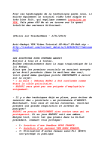Download freeMule User's Manual
Transcript
freeMule - A User’s Manual David Roden <[email protected]> $Id: manual.tex 129 2006-02-18 18:18:18Z bombe $ Contents 1 2 Introduction 1.1 The FreeNet Project 1.2 freeMule . . . . . . . 1.3 Java . . . . . . . . . 1.4 This Document . . . . . . . . . . . . . . . . . . . . . . . . . . . . . . . . . . . . . . . . . . . . . . . . . . . . . . . . . . . . . . . . . . 2 2 3 3 4 The User Interface 2.1 The Main Window . . . . . . . . . . . 2.2 The Toolbar . . . . . . . . . . . . . . . 2.2.1 The “Connect” Button . . . . . 2.2.2 The “Disconnect” Button . . . 2.2.3 The “Node” Button . . . . . . . 2.2.4 The “Preferences” Button . . . 2.3 The Node Dialog . . . . . . . . . . . . 2.4 The Preferences Dialog . . . . . . . . . 2.4.1 The Identity Panel . . . . . . . 2.4.2 The Shared Directories Panel . 2.4.3 The Network Panel . . . . . . . 2.5 The Download Panel . . . . . . . . . . 2.5.1 The “Clean Up” Button . . . . 2.5.2 The “Cancel” Button . . . . . . 2.5.3 The “Stop” Button . . . . . . . 2.5.4 The “Resume” Button . . . . . 2.5.5 The “Properties” Button . . . . 2.6 The Upload Panel . . . . . . . . . . . . 2.7 The Search Panel . . . . . . . . . . . . 2.7.1 The “Download” Button . . . . 2.7.2 The “Show Comments” Button 2.7.3 The “Show Filenames” Button 2.8 The Known Clients Panel . . . . . . . 2.9 The Shared Files Panel . . . . . . . . . 2.10 The Logging Panel . . . . . . . . . . . 2.11 The Service Threads Panel . . . . . . . 2.12 The Message List . . . . . . . . . . . . 2.13 The Download Key Textfield . . . . . . . . . . . . . . . . . . . . . . . . . . . . . . . . . . . . . . . . . . . . . . . . . . . . . . . . . . . . . . . . . . . . . . . . . . . . . . . . . . . . . . . . . . . . . . . . . . . . . . . . . . . . . . . . . . . . . . . . . . . . . . . . . . . . . . . . . . . . . . . . . . . . . . . . . . . . . . . . . . . . . . . . . . . . . . . . . . . . . . . . . . . . . . . . . . . . . . . . . . . . . . . . . . . . . . . . . . . . . . . . . . . . . . . . . . . . . . . . . . . . . . . . . . . . . . . . . . . . . . . . . . . . . . . . . . . . . . . . . . . . . . . . . . . . . . . . . . . . . . . . . . . . . . . . . . . . . . . . . . . . . . . . . . . . . . . . . . . . . . . . . . . . . . . . . . . . . . . . . . . . . . . . . . . . . . . . . . . . . . . . . . . . . . . . . . . . . . . . . . . . . . . . . . . . . . . . . . . . . . . . . . 4 4 5 5 5 5 5 5 6 6 6 7 7 7 8 8 8 8 8 8 9 10 10 10 10 11 12 12 13 . . . . . . . . . . . . . . . . . . . . . . . . . . . . 1 . . . . . . . . . . . . LIST OF FIGURES 2 3 Frequently Asked Questions 3.1 Some of my files can not be hashed! Why? . . . . . . . . . . . . 13 13 4 Technical Information 4.1 Clients . . . . . . . . . . 4.1.1 Announcements 4.1.2 File Lists . . . . . 4.2 File Download . . . . . . 4.2.1 Upload Requests 13 13 14 14 14 15 . . . . . . . . . . . . . . . . . . . . . . . . . . . . . . . . . . . . . . . . . . . . . . . . . . . . . . . . . . . . . . . . . . . . . . . . . . . . . . . . . . . . . . . . . . . . . . . . . . . . . . . . . . . . . . . . . . . 5 freeMule Development 15 6 License 6.1 freeMule . . . . . . . . . . . . . . . . . . . . . . . . . . . . . . . . . 6.2 This Document . . . . . . . . . . . . . . . . . . . . . . . . . . . . 15 15 15 7 About the Author 7.1 Contact Information . . . . . . . . . . . . . . . . . . . . . . . . . 7.2 Public Key . . . . . . . . . . . . . . . . . . . . . . . . . . . . . . . 16 16 16 List of Figures 1 2 3 4 5 1 The Node Dialog . . . The Download Panel . The Search Panel . . . The Shared Files Panel The Logging Panel . . . . . . . . . . . . . . . . . . . . . . . . . . . . . . . . . . . . . . . . . . . . . . . . . . . . . . . . . . . . . . . . . . . . . . . . . . . . . . . . . . . . . . . . . . . . . . . . . . . . . . . . . . . . . . . . . . . . . . . . . . 5 7 9 11 12 Introduction This section describes what freeMule is about, and why it is what it is right now. 1.1 The FreeNet Project The FreeNet Project has been around for quite some time now. FreeNet—in short—is a large, distributed, encrypted hard disk, spread over the internet. Whenever a document is inserted into FreeNet it is spread over several FreeNet nodes1 , creating redundant copies. When a document is then requested it is further spread across the nodes in the request chain. When a FreeNet node runs out of local disk space it forgets the oldest document2 it has in its store. Thus not-requested content tends to “drop out” of FreeNet after a while. This is the only way content can “disappear” from FreeNet: there is no way to specifically delete a file. Other features inherent in the design of FreeNet are “inserter anonymity” and “requester anonymity” (based on “plausible deniability”). Though it is possible to trace a request (be it insert or retrieval) to your node, nobody can 1A FreeNet node is the program you run on your computer to access FreeNet. exactly, the document that was not accessed for the longest time. 2 More 1 INTRODUCTION 3 determine for sure that you inserted or requested the document in question. There is always the possibility that your node merely forwarded the request for some other node. A disadvantage of FreeNet’s design is the impossibility to search content, or to create bidirectional real-time communication (comparable to a TCP connection). 1.2 freeMule Because FreeNet can not be searched for files locating a file you want to download is pretty difficult. When using “The Freedom Engine”3 you have to search every freesite4 for a link to the file you are interested in. This can be a lengthy process and might not result in what you want. Also, as desribed earlier, files that are not requested tend to “drop out” of FreeNet. As a solution to these problems I came up with the idea of freeMule. freeMule (as can already be deduced by its name) is a file-sharing application modelled after the popular eDonkey-network client eMule. The key in downloading a file with eMule is that as soon as you’re downloading a file, you’re also uploading it to other clients who are interested in the same file. Obviously, eMule works with TCP (and UDP) connections, allowing bidirectional real-time communication between clients and servers. freeMule does not have this possibility so some mechanisms used in eMule had to be adapted to the “FreeNet way.” Fortunately, FreeNet also offers some advantages over classical file-sharing: content has to be stored in FreeNet so as soon as a block of data is uploaded to FreeNet it is available to all users interested in that block at the same time and at no cost for the original inserter. Searching for a file in eMule works by sending a query string to the server one is connceted to. The server has all a list of files of all clients that are connected to it. As you don’t connect to a server in freeMule the clients store their file lists in FreeNet. Other clients can then download these file lists and search them locally. 1.3 Java Some people will always find something to argue: the most prominent point of concern of many people is the language a program was written in. No matter what language you write it in, there will always be people that ask the developer(s), “why wasn’t <insert name of program> written in <insert name of language>?” Well, I for myself chose Java for one reason alone: it is the language I am most proficient in. I know the language details, I know the libraries to a large extent, I think in a “Java way.” That makes Java the preferred language for me when it comes to actually writing a program. If you think freeMule should be written in C, C++, Modula, Pascal, Quick Basic, 6502 Assembler—stop bullshitting me! Go ahead and do it! The source is available—you have no excuse. 3 Gateway 4A website to find other websites in FreeNet website in FreeNet 2 THE USER INTERFACE 4 So, there still is my choice of Java 1.5 (or J2SE, Version 5 as SUN calls it) for freeMule. The answer is equally simple though not exactly the same. In the beginning I wanted to check out the new features of Java 1.5 (generics, enhanced for-loop, auto-(un)boxing, enumerations) in some “real-life application.” Soon I realized that I actually liked those extensions so I decided to stick to them and make freeMule a Java 1.5 application. Sure, freeMule could be re-written (or rather adapted) not to use these new extensions. Most probably it wouldn’t even take very much time, I think I could be done with that in one or two days. I also thought of creating a 1.4-branch of freeMule but for the moment I won’t bother. If you desperately need a 1.4 version of freeMule—and you’d better have a good reason (“Java 1.5 sucks” is not a good reason, “there is no Java 1.5 VM for my Amiga yet” might be a one)—contact me (see Contacting the Author) and I’ll see what I can do for you. 1.4 This Document This document may contain terms and command line examples that are (more or less) specific to UNIX-like environments as development completely took place under the free operating system Linux. Though I am aware that the majority of users will probably using a non-free, proprietary operating system from Microsoft I used terminology that most of these users do not have a clear concept of. Also, in some cases it’s pretty hard to describe a simple procedure as importing a public key (see Public Key) when you do not really have a command line interface available. It boils down to this: this document does not describe certain operating system specific procedures in detail; all given command lines are examples only. Also, I can not be held responsible for whatever you manage to break. 2 The User Interface The internal code structure and mechanisms allow for any kind of interface. The only interface I bothered to implement so far is the Java Swing GUI you are presented with when freeMule starts. I have tried to make the user interface as sensible and intuitive as possible but I am only a programmer, not a user interface designer. So, if the interface is flawed in some way, forgive me (and submit a patch :). 2.1 The Main Window freeMule’s main window is what you see when you start freeMule. In the upper half it contains the menu bar, a toolbar, and a tabbed panel. In the lower half you can see the messages window and the key download textfield. The following sections will describe the functions in the menu and the toolbar and all panels that can be seen by selecting the corresponding tab from the tabbed panel. 2 THE USER INTERFACE 2.2 5 The Toolbar The toolbar has contains a couple of functions that can also be accessed from the menu. As those functions behave exactly the same way regardless from where they are executed no distinction between the source of the action is made. 2.2.1 The “Connect” Button This button starts freeMule. More exactly, all the services are started. 2.2.2 The “Disconnect” Button This button causes freeMule to stop. All running services are stopped which may take some time (e.g. the download service finishes all blocks it is currently requesting first). 2.2.3 The “Node” Button Pops up the node dialog (see The Node Dialog). This button is only activated when freeMule is not running. 2.2.4 The “Preferences” Button Pops up the preferences dialog (see The Preferences Dialog). This button is only activated when freeMule is not running. 2.3 The Node Dialog This dialog lets you configure the address and port number of your local FreeNet node. The default for the node’s address is localhost, default for the port number is 8481. This is what FreeNet ships with so you only need to change this if your node is running on a different machine or if you configured FreeNet to use another port number for client connections. Figure 1: The Node Dialog 2 THE USER INTERFACE 6 Note that if your node is running on a different machine you have to change the FreeNet config file to allow connections from your local machine! The dialog also contains a “Test Node” button. This button will check if there is a FreeNet node reachable with the current settings. If there is a node, it’s name and version are shown. Otherwise you will see an error message. 2.4 The Preferences Dialog In the preferences dialog you can change a couple of settings that are relevant to your local client. The preferences dialog is split up into different panels. Also, it can only be shown in freeMule is currently not running. 2.4.1 The Identity Panel The identity panel lets you choose a username that your client shows to other clients. In theory one could simply use the cryptographic public key of your client to identify it but a name chosen by the user can be more convenient in many places. The default name consists of random characters. TODO: Insert Identity Panel Screenshot here The public key is generated automatically on the first start of freeMule. You have no possibility to change it.5 The public key is also part of the address where your filelists are stored (see Announcements). 2.4.2 The Shared Directories Panel In this panel you specify the temporary path for downloading files and the incoming directory (which is the directory completed downloads are moved to). TODO: Insert Shared Directories Panel Screenshot here But more important, you specify the directories you want to share in this panel. By pressing the “Add” button you can add new directories to share, by selecting a directory and pressing “Delete” you delete the directory from the list. Once a directory is listed in this panel, you can check the check box in front of the directory to specify if this directory should be scanned for files recursively6 or if you only want to share the files that are in this directory. 5 As it is stored in plain text in the configuration file you are of course technically able to change it. But that is strongly discouraged. 6 i.e. in this directory and all subdirectories 2 THE USER INTERFACE 2.4.3 7 The Network Panel This panel lets you adjust some network-specific settings, such as number of download and insert threads, and the HTL7 used by the different services. TODO: Insert Network Panel Screenshot here 2.5 The Download Panel This panel contains a table showing all files that are currently downloaded, including some information and a progress bar. When one or more downloads are selected, the buttons below the table are activated in correspondence with the number of downloads selected and their states. Figure 2: The Download Panel By clicking the table with the right mouse button a context menu will pop up, giving you exactly the same possibilites as the buttons below the table do. For that reason only the buttons are explained below. 2.5.1 The “Clean Up” Button This button removes downloads that are already finished. Those downloads are usually shown with an all-green progress bar and the status “Complete.” This button is only activated when there actually are completed downloads in the list. 7 Hops to live, i.e. how many nodes a request travels before it is allowed to finish. Note that this setting is not an absolute value as FreeNet uses random values in dependence of the HTL value to see if a request is forwarded further. 2 THE USER INTERFACE 2.5.2 8 The “Cancel” Button By pressing this button all selected downloads are cancelled. Cancelling a download means that all temporary files for it are deleted and the download immediately disappears from this list. This button is only activated when one or more active downloads are in the download list. 2.5.3 The “Stop” Button By pressing this button all selected downloads are stopped. Stopping a download means that no more blocks for that download are requested from FreeNet thus effectively halting the download for the time being. This button is only activated when one or more downloads in the download list are active and running. 2.5.4 The “Resume” Button This button is the opposite of the “Stop” button (see The “Stop” button). Pressing this button will resume a download that has been previously stopped. This button is only activated when one or more downloads in the download list are currently stopped. 2.5.5 The “Properties” Button Pressing this button will pop up a dialog window showing some properties of the currently selected download (like the filename in the temporary directory, some statistics on availability, etc.). There is not much you can do here. Press “Okay” to get rid of the window. This button is only activated when exactly one download is selected. 2.6 The Upload Panel This panel contains a table showing all files that are currently uploaded. It is determined at run-time which files are uploaded. freeMule scans FreeNet for upload requests (see Upload Requests) and inserts matching files on the fly. TODO: Insert Upload Panel Screenshot here Below the table you won’t find any buttons to control the uploads. Because downloading a file is not possible without anybody uploading the files in questions you are intentionally not given the possibility to cancel or pause an upload. 2.7 The Search Panel The search panel is a big part of freeMule’s magic. Here you can search all the file lists your client collected. 2 THE USER INTERFACE 9 Figure 3: The Search Panel The text you want to search for is entered in the box at the top of the panel. You can enhance your query by selecting some of the options below the box (though the options are currently disabled because I’m too lazy implementing them). Pressing the return key or the “Search” button will cause freeMule to start searching through all file lists it already has. Two search results are open in the shown figure, one for the string “rem,” the other one for the string “odex.” In addition to the always present “Close Tab” button (which—surprise!—closes the active search result tab) you have three more buttons labelled “Download,” “Show Comments,” and “Show Filenames.” These buttons are described below. In the table you have several columns for the filename, the size of the file, the availability and the key. The column for the size is the only one that needs absolutely no explanation. The column for the filename lists only the first filename freeMule finds for the key. If more than one filename is available use the “Show Filenames” button to show them (see The “Show Filenames” Button). The column labelled “Availability” tells you in how many file lists a file with this key was found, giving you a good estimate as to how many clients will eventually participate in helping you to get this file. The column labelled “Key” shows the key of the file. There will be the possibility to copy the key to the system clipboard (to allow you to use another program for downloading)—somewhen in the future. :) 2.7.1 The “Download” Button This button does almost exactly what it says: it adds the currently selected file (or files) to the list of download files. If a file is already being downloaded it is not added a second time, though. 2 THE USER INTERFACE 2.7.2 10 The “Show Comments” Button This button will only be activated if the currently selected file has one or more comments associated with it. On pressing a dialog will be opened that shows the client’s name, the rating, and the comment. Using this dialog it is quite easy to discover fakes8 . TODO: Insert Comments Dialog Screenshot here 2.7.3 The “Show Filenames” Button This button will only be activated if the currently selected file has more than one source (i.e. its availability is greater than 1). On pressing it a dialog will show you how many clients prefer which name. Using this dialog can also help you in filtering out fakes. TODO: Insert Filenames Dialog Screenshot here 2.8 The Known Clients Panel The known clients panel contains a table listing all clients that freeMule was able to discover so far (see Announcements). For every client found its username, program and version number and the number of shared files will be shown. TODO: Insert Known Clients Panel Screenshot here Below the table you will find some statistics about the known clients. Note that the number of shared files of a client changes whenever freeMule collects a new filelist for that client. In the future I’m planing to implement a “Show all Files for Client” function but for now there is nothing you can do here. 2.9 The Shared Files Panel This panel contains a table showing all the files you intend to share. Note that a shared file appears in this list only when its key has already been calculated, so on the first start of freeMule it might take a while for this table to get populated (file segmentation and key creation is a lengthy process as every FreeNet user can tell you). Unless all files in the shared directories have keys created for them no file list will be generated and uploaded. That means when you start freeMule for the first time depending on the number and size of files you want to share you will be listed in the “Known Clients Panel” (see Known Clients Panel) with 0 files. 8A “fake” is a file whose content is not matching the name. 2 THE USER INTERFACE 11 Figure 4: The Shared Files Panel Below the table you will find some statistics about your shared files. The only thing for you to do here is to change the rating or comment of a file. Double click a file and a dialog will pop up that lets you enter a comment and select a rating. Though you can also select a mime type here this is only recommended if the mime type could not be automatically determined from the file’s extension. On confirming the changes you made a new file list is created and uploaded, and a new announcement is inserted as well (see File Lists). There’s nothing more you can do here. If you want to change the list of shared files, either put some new files or directories into one of the directories you’re sharing (the change will be picked up automatically), or you can stop freeMule and change your shared directories in the preferences. 2.10 The Logging Panel The Logging Panel lets you adjust the logging properties of freeMule.9 The currently implemented logging mechanism knows two primary targets for log messages: the message window (see The Message List) and a logfile. As destination for the messages that go to a logfile the user can choose between stdin (the standard output, messages are printed to the console), stdout (the standard error channel), and a user-specified logfile. The main purpose of this separation is that you don’t want to clutter the message window with useless information but you might want to help the developer fixing some bugs. If the latter is the case the developer (that is me) will highly appreciate if you can supply a log file that shows all events that have been generated by the freeMule backend. Fixing bugs will be hell of a lot 9 Logging is a property of the user interface; the freeMule backend does not know squat about logging. 2 THE USER INTERFACE 12 Figure 5: The Logging Panel easier this way. Anyway, for each service that the freeMule backend runs you can configure where the generated events go. You might want to keep the number of events shown in the message window down to a minimum to reduce scrolling on the screen (which is CPU-intensive). Also, some events don’t necessarily have to be shown in the user interface at all. In case you don’t want to log the messages to a file it is not recommended to deactivate the file messages for all events. Instead, set the logfile to stdout so that all messages go the standard output. This way you can choose to ignore them (by running the application from your desktop or using a shortcut) or you can still have them available if you need them (by starting freeMule in a minimized console window). 2.11 The Service Threads Panel This panel gives you an overview about the running services and what each of their threads are doing right now. TODO: Insert Service Threads Panel Screenshot here By unfolding a folder with a service name you will get a list of threads that service has spawned. Each thread will be listed with its name, its number, and what it is currently doing. Again, this panel has only informational value so you can’t do anything here. 2.12 The Message List The message list window shows in text form what freeMule is currently doing. Every event generated by the freeMule backend may generate a line here, 3 FREQUENTLY ASKED QUESTIONS 13 depending on how you configured the logging (see The Logging Panel). TODO: Insert Message List Screenshot here By pressing the “Clear Messages” button you can clear this list. 2.13 The Download Key Textfield freeMule can also be used to download splitfiles normally. Enter the key, optionally followed by a slash (‘/’) and a filename, into the download key textfield. Press the return key or the “Download Key” button to add this file to the download list. TODO: Insert Download Key Textfield Screenshot here 3 Frequently Asked Questions 3.1 Some of my files can not be hashed! Why? Most probably you do not have set the correct charset for your environment. If you are using special characters (like German umlauts) in your filenames the charset in your LC CTYPE environment variable has to match the charset of the filenames in question. Try # export LC_CYTPE=de_DE before starting freeMule. Of course, adjust de_DE to whatever country you’re in and whatever regional settings might be required. 4 Technical Information This section is aimed at anybody who wants to know a bit more about how freeMule works without actually reading (and trying to understand) the source code.10 It explains the techniques used in client announcement and discovery, as well as how files are up- and downloaded. 4.1 Clients Because FreeNet lacks the ability for bidirectional communication freeMule has to follow a kind of P2P11 approach. “A kind of” P2P approach because the clients also can not communicate directly. Instead, data has to be inserted into FreeNet by own client and download by other clients. 10 I’d say that my source code is actually pretty clean and well-structured but other people’s source is always hard to understand, no matter what. 11 peer-to-peer, i.e. clients communicate directly with each other without some kind of server 4 TECHNICAL INFORMATION 14 In the design phase it has been taken into account that a request for a file that does not exist in FreeNet strains the FreeNet network much more than a request for a file that does exist (due to nodes having to forward the request to a number of other nodes until finally being able to conclude that the data is not there opposed to being able to abort a search prematurely due to having found the data). In theory the files a client inserts are requested by almost every other running freeMule client so that the data should spread very quickly through the FreeNet network, in turn allowing nodes to find it almost immediately. Of course that is only valid if a sufficient number of nodes are running (and the network is working well). 4.1.1 Announcements When a client starts it knows nothing about other clients. In order to compensate the lack of a server telling the client about other clients, clients insert “Announcement Information.” This information contains some client-related properties, like the name the user choose, the identity of the client and the latest version of it’s file list. Announcements are inserted to KSK@freeMule/announcement/date/index. date is a string containing the current time (with a 1-hour resolution), index is a running number, starting at 0. If a client can not insert its announcement at an index (due to a key collision) it increments index and tries again, until the announcement succeeded. This process is repeated every hour so that a client can assume that clients that haven’t been heard from (by announcement) for the last two hours have gone away. 4.1.2 File Lists File lists are inserted by the clients to enable other clients to search for file. File lists contain the local filename, the FreeNet key (without the "freenet:" prefix), the size, the number of blocks, and the user-given rating and comment. File lists are inserted to SSK@private key/freeMule/filelist/index. Insertion to an SSK key ensures that the file lists can not be manipulated by other clients (or malicious parties). index is incremented every time a client updates its list of shared files (by adding or removing files or directories, or by adding or changing a rating or comment of a shared file). When a file list has been inserted, new announcement information containing the now updated index will be inserted. Thus, by continously scanning for announcement information by other clients a client can keep up with changes in file lists of other clients. 4.2 File Download Downloading a file can be accomplished in two ways: by using the Download Key Textfield (see The Download Key Textfield) or by selecting a file in the search results panel and clicking the “Download” button. Both actions will add the file to the list of download files and it will appear in the download panel. 5 FREEMULE DEVELOPMENT 15 For files added via the textfield the size of the file is unknown (resulting in a displayed size of -1). When a file is added to the list of download files its “splitfile manifest”12 is requested from FreeNet. As soon as the splitfile manifest has been downloaded, freeMule starts downloading random blocks for the file. freeMule assembles segments13 as soon as there are enough blocks to do so. Finally, when all segments have been decoded the final file is assembled in the temporary directory and moved to the incoming directory. 4.2.1 Upload Requests Upload requests are inserted into FreeNet by a client who is downloading a file. When a client receives an upload request and has the asked for file in its list of shared files it starts uploading the file. Upload requests are inserted in about the same way as announcements (see Announcements), i.e. all upload requests (one for each downloading file) are collected and inserted once an hour to KSK@freeMule/uploadrequest/date/ index. Also, the upload requests of a client are updated when the client downloads a new file or finishes downloading a file. freeMule Development 5 Development of freeMule has started in May 2005. Since then I have spent quite some time implementing, designing, and documenting. Currently freeMule is developed by me only: David ‘Bombe’ Roden (see The Author). I originally had the idea and wrote all of the code. If you would like to participate in taking freeMule further you should get in contact with me (see Contacting the Author). Also, if you find any bugs (or if you can even create a patch fixing that bug) it would be best to contact me as soon as possible. 6 License 6.1 freeMule freeMule has been placed by its author under the GNU Public License, Version 2 (or any later version, if you prefer). 6.2 This Document This manual has been placed by its author under the GNU Free Document License, Version 1.2 (or any later version, if you prefer). 12 “Splitfile” is the name established by FreeNet for files that are inserted with error-correcting information and “split” up into blocks; the “splitfile manifest” contains the keys for all blocks and information about how to assemble the file, given enough blocks can be downloaded. 13 Files larger than 1 mebibyte (1 mebibyte = 220 bytes = 1048576 bytes) are split up into segments of 128 mebibytes; each segment is inserted with 50% additional check blocks for redundancy, and each segment can be assembled independent of other segments. 7 ABOUT THE AUTHOR 7 16 About the Author David Roden is currently 29 years old and lives in a small village some dozens kilometers away from Hannover, Germany. Due to an illness he is currently quite incapable of working for someone who will actually pay him so he spends a lot of free time at home, coding away at will. One of the results is this program: freeMule. Having started programming at about the age of 9, David has quite some experiences in solving problems on different platforms. His first computer was an ATARI 130XE, an old 8-bit machine which was later exchanged for an ATARI 1040STE on which the first steps in programming a high-level language (in the case C) were taken. Even later a 386SX was bought, and Pascal was learnt. After school Java caught David’s interest and has kept it till today. 7.1 Contact Information The best way to contact the author is via email: it is fast, pretty reliable nowadays, can be encrypted and offers long-term storage on the client side. Though there are other possibilities to contact the author, email is the preferred way. Email ICQ IRC 7.2 [email protected] 3017094 Bombe (IRCNet) Public Key If you choose to send an email to the author, encrypted emails are preferred. Copy the following public key and import it into your public keyring. Under UNIX-compatible systems (Linux, Mac OS X) with GnuPG (a free PGP clone) use the following command line to import a public key: # gpg --import Now paste the copied text and press the EOF character (usually Control-D). GnuPG should happily import the public key and say so afterwards. Read the manual of your key-management software to get more information. As soon as the public key was imported into your keyring you can use your mail client to write encrypted mails (given a supporting mail client). -----BEGIN PGP PUBLIC KEY BLOCK----Version: GnuPG v1.4.2 (GNU/Linux) mQGiBDz60EMRBACAr6VJyfDrmoZndreQO9SDftTX6TtTcwSCCbhWnyTeeKeMdTmI syuk6pNe8ZgmqWFa2/t73ZGHt7ZjdwuYWyyYYzq/wfTeLlKVEDTAQ/iD7wnL5z9y 6CeN2WVWkTDuI6qIylicy6jOB/tooaezn+3+JR1W89nEovg3IVLJp6w97wCgxA6y w5+NjA2rSjGkVA3COyKAFjUD/A91NEcLypAEdhDM/Zz1GJwtLNE9RuUEIu+zO+uQ iO4pr63xRqYY+NFKU35ts0Xb5AqZNDeVCBPKmBdwC/h6gqUY0sP9Ovzybo2m0G4y bWz8LlV4ryUvRb2ciKEC12cfxJZITVc9UK3BEJMY7PxOxXSYEoncJ52gaGYinrBT iwB1A/95Ej0MlE/MWAMCBLSBf4xDAX/0KQp1mMV10B8CtyyWLBPRrtXXWgFMQ1Mh 7 ABOUT THE AUTHOR 17 S1/VTvHj6k74DHWPJUauN+aP7+9gNxW2BFHQDTLfTIwaOU4HrjO7GtwFBL1x4BX2 I7VzJ9hdArIalH01naBz6xsP6GjlfXsquBkFpW9aDvWiuLKGPbQwRGF2aWQgJ0Jv bWJlJyBSb2RlbiA8Ym9tYmVAdG9kZXNiYXVtLmR5bmRucy5vcmc+iGIEExECACIC GwMHCwkIBwMCAQMVAgMDFgIBAh4BAheABQJCAtmBAhkBAAoJELIfB4KeU8JD0BwA n1AHiv0knvblfDMeM4EFg+EQcQe6AJ4/PQ1FiIcwdr6nUPtES/F87DpjELQoRGF2 aWQgJ0JvbWJlJyBSb2RlbiA8Ym9tYmVAdG9kZXNiYXVtLmRlPohZBBMRAgAZBAsH AwIDFQIDAxYCAQIeAQIXgAUCQgLZgQAKCRCyHweCnlPCQzGfAJ0fedYbTyROcDSh 6xcU2AUke6v1DACfQPufpEryy/oQAg1kudnWl8htUpGIRgQTEQIABgUCQGAMqAAK CRBJT5bKMa4V4gh0AJ9ORWLIs29okpe2M3LtnftdcguuxgCfTjBQwkVsjlfFoVFP N47CWlQcbO+IXAQTEQIAHAQLBwMCAxUCAwMWAgECHgECF4ACGQEFAjz60EQACgkQ sh8Hgp5TwkOEbACfZpEx0Rf6SJCFaaWeeiq1z4hZX08AoJUCzInayhtYvlorG8xs WHkGk5xbtDsuZHIgLyAuZmFyYnJhdXNjaCAuY29uc3VtZXIgLmNvbnN1bHRpbmcg PGRyQGZhcmItcmF1c2NoLmRlPohcBBMRAgAcBQI8+t2DAhsDBAsHAwIDFQIDAxYC AQIeAQIXgAAKCRCyHweCnlPCQ6TKAKCP0oH1fUR26fcJ45sy7TmrWj/2dQCfYAu5 7fnwdfKWAHLDemTx7EakBbWIRgQTEQIABgUCQGAMqwAKCRBJT5bKMa4V4gJRAKCG vRtqBXbD80CpZT0vf6xhxh8+gQCgndhe4vXhz7feUzlT70+5KRUsity0JUJvbWJl IC8gVGVrbG9yZHMgPGJvbWJlQHRla2xvcmRzLm9yZz6IXAQTEQIAHAUCPPzBbgIb AwQLBwMCAxUCAwMWAgECHgECF4AACgkQsh8Hgp5TwkMx4ACgsfv4Qs2h+FCB3Ht0 cUWwQMnDQMAAoL/bGluEl+YXs5ZBnwHgDS203GlDiEYEExECAAYFAkBgDKsACgkQ SU+WyjGuFeIqTgCgqkFLf9bpd+Y2J8VZGQWR6jX9eAsAn2HosRPecjS/XS6SmnAM Nb+MO/5itB1EYXZpZCBSb2RlbiA8ZHJAdG9kZXNiYXVtLmRlPohcBBMRAgAcBQI9 b6hHAhsDBAsHAwIDFQIDAxYCAQIeAQIXgAAKCRCyHweCnlPCQ6bGAKCi2vSSI+GG 5N9nNU9XK5cUAvmK5QCePDzFdThhF3DemoF5YaeKuCp98LSIRgQTEQIABgUCQGAM qwAKCRBJT5bKMa4V4qBJAJ9xZiTI7yiI66h/N+FrMG/LF5BcbgCghunwNvq1bWfo F1WWcmz3iMKlWYC0HkRhdmlkIFJvZGVuIDxkcm9kZW5AZ21haWwuY29tPohgBBMR AgAgBQJDXOieAhsDBgsJCAcDAgQVAggDBBYCAwECHgECF4AACgkQsh8Hgp5TwkOs ZQCcCm66Pr6L2c3w+7ay2SiMZ8sAnkAAn2RKfbSv43LUjrWDakdoUzwGYV/3uQIN BDz60GEQCACUROQiefme1EMqTc4DJNfluYvZFgDmydnoBgs95RSH1dtz2/lb/Clw muKDZgqjoNcQqnQMXzffAhmnwwQ9rXR7UTj15j8T/8kjf1rVbFKN3dLjkXeT9gBM vZ6qYrQLAaGV6bOeobqoNVV9s0zQkokeSRgjEtyc1Jgxm0ZDiExQnt8oU+XFxK3i SBtWMmEJFbmuSm2HeHCabjkj53Kff4RTmxFkNz+2l98GVrg1Xl5ZmMpqU6w3p2n8 E5inz05NXDwpMPl998A4Fkk0MJUzAIatJsO/NJjzCBQO74V4ECxnSmdbfVRYz635 k+7jdoACvoqpPLLKOD4bYSRbOVZa6mtfAAMFB/90N7viuwpXPqCCDyajwnNFAFTq +4A5hp978+0FpV3crBRykASEtKqlBTPVNyVdzM3OO1u1FGiTMkp+M7zmZ50RuVS9 oW4mEMvQYh2AKX1UKoN5eozB5+9a+dZFW4F37GkQxocfheFKAnrKouqTZNC2AO2N DXn4yvBy9TaW1+3XI9sUd/A03hyh448DqaKLAQoVR+4USuJrqdsW2TBMVP70cv/B ittK+fIybbrYAvxxUkgJXBrK2PC+fRlO0pisjcG0deX1/ABwaB0spypdq9SzWmR2 SXqQJirbRRPLLVv+F2G25/9d8uUhEn8aMjTd07QdWfJW1di177gmbGNuFb7KiEYE GBECAAYFAjz60GEACgkQsh8Hgp5TwkN91QCeJbrdy+8GB5ME1bWcZMQGitJwTo8A nRYL1RLH9ccSvCVd2o1B5IRci7Wn =d7U7 -----END PGP PUBLIC KEY BLOCK----- Index Service Threads Panel, 11 Shared Directories, 5 Shared Files Panel, 9 Show Comments, 8 Show Filenames, 9 Splitfile, 11, 13 stdin, 10 stdout, 10, 11 Stop, 6 Announcement, 12 Announcemnt, 9 Anonymity, 1 Cancel, 6 Clean Up, 6 Client, 12 Comment, 9 Comments, 8 Connect, 3 Toolbar, 3 Disconnect, 4 Download, 8, 13 Download Key Textfield, 11, 13 Download Panel, 6 UNIX, 3 Upload Panel, 7 Upload Request, 7, 14 User Interface, 3 Fake Files, 8, 9 File List, 9, 13 File Lists, 5, 9 FreeNet, 1, 12 Identity, 5 Java, 2 Known Clients Panel, 9 License, 14 Linux, 3 Logging Panel, 10 Main Window, 3 Menu, 3 Message List, 11 Network Settings, 5 Node, 1, 4 Preferences, 4 Preferences Dialog, 4 Properties, 7 Public Key, 3, 15 importing, 15 Rating, 8, 9 Resume, 7 Search Panel, 7 Service, 3 18