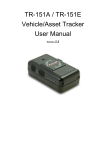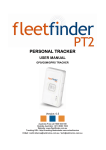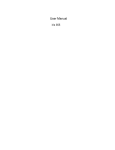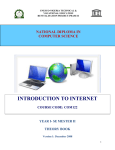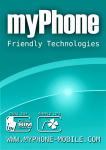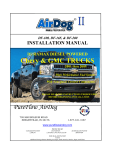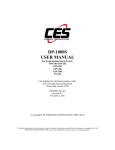Download TR-203 Personal Tracker User Manual
Transcript
TR-203 Personal Tracker User Manual Version: 0.1 Reminders for Users Power Supply Usage TR-203 is not fully charged while it is shipped from factory. Before using TR-203 for the first time, please charge it at least 3 hours by connecting to AC power adapter under the power-off condition. SIM Card Notice TR-Management Center connects TR-203 via Skype out. Please turn off the voicemail, call waiting, and call forwarding function of the SIM card that installed in TR-203. You could contact with your telecommunication service provider for turning off those function. Battery Safety Precaution TR-203 contains a Li-ion battery. Li-ion battery packs might get hot, explode, ignite and/or cause serious injury if exploded by abusive using. There is a risk of fire and burns if the device is handled improperly. Do not disassemble, crush, and puncture, externally short contracts or circuits, dispose of in fire or water. Do not use TR-203 that appears damaged, deformed, overheats, or emits a foul odor. Do not place TR-203 where the temperature may exceed 55℃ (131℉) Only use original manufactured power charger 1 CONTENT 1. Introduction ............................................................................................................... 4 1.1 Delicate Appearance..................................................................................................... 4 1.2 LED Indicator .................................................................................................................. 5 1.3 Accessories...................................................................................................................... 6 2 TR-203 Operation ........................................................................................................ 7 2.1 Charge the device ......................................................................................................... 7 2.2 Install SIM card.............................................................................................................. 7 2.3 Turn on/off the device ................................................................................................. 8 2.4 Use the carry bag.......................................................................................................... 9 3 TR Management Center 203 Setting .......................................................................... 11 3.1 The computer system requirements of the TR Management Center 203 program ................................................................................................................................. 11 3.2 The network requirements of the TR Management Center 203 program . 11 3.3 Copyrights and Example Information................................................................... 14 3.4 Install TR Management Center 203....................................................................... 16 3.5 TR Management Center 203 Screen Introduction ............................................ 19 3.5.1 Tracker and Main Tool Bar............................................................................. 20 3.5.2 Query Tool.......................................................................................................... 21 3.5.3 Data Output Area............................................................................................. 22 3.6 Skype Setup.................................................................................................................. 22 4 TR Management Center 203 Operation ...................................................................... 26 4.1 TR Management Center Basic Setup..................................................................... 26 4.2 Tracker Management.................................................................................................. 26 4.2.1 Set up TR-203................................................................................................... 27 4.2.2 Tracker Management ...................................................................................... 32 4.2.3 Deleting a TR-203 tracker............................................................................. 33 4.2.4 Editing a TR-203 tracker ............................................................................... 35 4.3 Tracker Group Management..................................................................................... 37 4.3.1 Add a Group ...................................................................................................... 37 4.3.2 Edit Group .......................................................................................................... 38 4.3.3 Rename Group.................................................................................................. 39 4.3.4 Delete Group ..................................................................................................... 41 4.4 Instruction of using TR Management Center...................................................... 43 4.4.1 Ping TR-203 ....................................................................................................... 43 4.4.2 TR-203 Periodic Report .................................................................................. 45 4.4.3 TR-203 Motion Report .................................................................................... 48 4.4.4 TR-203 Parking Mode ..................................................................................... 50 2 4.4.5 TR-203 Sleeping Mode ................................................................................... 52 4.4.6 TR-203 Voice Monitor ..................................................................................... 54 4.4.7 TR-203 Geofence ............................................................................................. 55 4.4.8 TR-203 Data Logger........................................................................................ 56 4.4.9 Turn off TR-203 ................................................................................................ 57 4.4.8 Comparison between parking mode, motion mode, sleeping mode, and standby mode ...................................................................................................... 59 4.5 TR Management Center Data Query ..................................................................... 60 4.5.1 Look up for history data ................................................................................ 60 4.5.2 Export the data into KML format ................................................................ 63 4.5.3 Delete the history data in the database................................................... 64 4.6 Update TR-203’s Firmware....................................................................................... 66 Appendix ...................................................................................................................... 68 3 1. Introduction TR-203 is a personal tracking device with fast acquisition time. It is compact, portable and stylish in design with GPS / GSM / GPRS wireless network. User can easily remotely configure TR-203, and then displays the location by specific map software. Plus voice monitoring function, this is simply your best choice for remote tracking. 1.1 Delicate Appearance 1 6 1 SIM card holder 2 SOS button 3 Power status LED 4 GPS LED 5 GSM LED 6 Reset key 7 Power Key 8 Mini USB port 2 2 3 4 5 3 4 5 4 7 8 1.2 LED Indicator 1. Power Status LED: LED Orange Red State TR-203 is connected to charger or USB cable Battery power is low LED Blink Quickly (Once per second) Blink Slowly (Once every 3 seconds) State TR-203 does not get GPS fix TR-203 gets GPS fix LED Blink Quickly (Once per second) Blink Slowly (Once every 3 seconds) State No SIM card inserted TR-203 is searching GSM network SIM card is registering to GSM network Standby Mode 2. 3. GPS LED: GSM LED: 5 1.3 Accessories TR-203 AC charger USB cable CD Utility Carry Bag 6 2 TR-203 Operation 2.1 Charge the device Before using TR-203 for the first time, please fully charge it by connecting AC power adapter under the power-off condition. You can also charge TR-203 by connecting it to PC or Notebook via USB cable. (The power of PC or of notebook should be turned on.) The status LED will turn orange when the device is being charged. When the device is fully charged, status LED will be off 2.2 Install SIM card With the metal contacts facedown and the notch on the SIM card left side, insert the SIM card into the SIM holder. You could take out the SIM card by lightly pressing the SIM card with your nail. Note: Before installing or taking out SIM card, please power off TR-203. 7 2.3 Emergency button You could shortly press the emergency button to make TR-203 connect to TR Management Center 203. You could long press the emergency button to make TR-203 to send out emergency message to TR Management Center or the phone number. 2.4 Turn on/off the device You could turn on the device by pressing and holding the power button until you feel the device vibrating. You could turn off the device by pressing and holding the power button until you feel the device vibrating. 8 2.5 Use the carry bag For human use, you could wear the carry bag on the belt like the picture above. For pet use, you could wear the carry bag like the picture above. 9 After putting TR-203 in the carry bag, you could take out it by pressing on the bottom of the bag and pushing outward TR-203 according to the direction on the picture. 10 3 TR Management Center 203 Setting TR Management Center 203 is the PC application software for user to set up, manage, and send commands to TR-203. With TR Management Center 203, you can easily set up, ping, and ask TR-203 make periodic report, etc. 3.1 The computer system requirements of the TR Management Center 203 program 1. The computer must be equipped with at least an Intel Pentium IV or equivalent AMD CPU, 256MB of RAM and a network card. 2. Supports the following operating systems: Windows XP, Windows 2000, Windows Server 2003 or Windows Vista. The graphics card must support at least 256 colors and a resolution of 800x600 or higher. 3. Skype must be version 3.6 or higher. The latest version can be downloaded from www.Skype.com. 3.2 The network requirements of the TR Management Center 203 program 1.) STATIC IP If your internet provider is configured to use a static IP, then you are all set and can go on to #2. If your internet provider uses a DHCP Client, PPPoE, or PPTP, you will need to get a static IP. This can be easily accomplished by visiting the following website: www.dyndns.com. They provide a free service that routes your computer to a static IP address. First you will need to create an account and then download the necessary software. 2.) ROUTER CONFIGURATION If you are using a router, it must be configured to allow the TR-203 to connect to your PC. Please contact your router’s manufacturer or download your models user manual to find out how you can configure these settings for your particular model: Look for Dynamic DNS Provider: Here is where you can input the information relating to your static IP obtained from Dyndns (Optional) Firewall: Must be set up to allow incoming traffic. Virtual DMZ: Here you input the static IP of the computer running the TR Management 11 Center 203. Custom Service Filter: Here you open a TCP Port for the Call Center. Here are some screenshots of these settings using a Netgear Router. Input Dynamic DNS Provider Open Inbound Traffic 12 Create TCP port for TR Management Center 203 Input IP of computer with TR Management Center 203 NOTE: Not all router configurations are the same. These screenshots are just an example of the settings that need to be configured in your router. Popular Router Manufacturers and Links Linksys - http://www.linksys.com Belkin – http://www.belkin.com/support/browse/?lid=en D-link – http://support.dlink.com/downloads/ TRENDnet – http://trendnet.com/support/ Netgear - http://kbserver.netgear.com/downloads_support.asp US Robotics - http://www.usr.com/support/s-main-menu.asp 13 3.) FIREWALL If you have a firewall on your computer, you will need to allow access to your computer by opening the same TCP port that you configured in your router setup. For Windows XP: a.) Go to Control Panel > Windows Firewall. b.) Under Exceptions tab, select “Add Program”. If you don’t see the TR Management Center listed, browse for it. c.) Next, go to “Add Port”. Input a name and TCP port. 4.) GPRS SETTINGS GPRS settings can be obtained from the carrier of the SIM you are using in your TR-203. Your SIM carrier can provide you with the APN, user name and password, and DNS addresses. Your carrier may use all these settings, or just one or two in which the remaining should remain blank. You can also find this information for many popular carriers at Appendix 5.) SKYPE SETTINGS TR Management Center 203 program connects TR-203 by Skype out. Please buy Skype credit. TR Management Center 203 cannot work if there is no Skype credit. You could buy Skype credit by selecting Account Buy Skype Credit on the menu bar of Skype 3.3 Copyrights and Example Information The copyright on all software and hardware mentioned in this manual belong to their respective owners. 1. The copyright of Windows XP, Windows 2000, Windows 2003 and Windows Vista belong to the Microsoft Corporation. 2. The copyright of the Skype program belongs to Skype Technologies S.A. 14 3. The copyright of Google Map belongs to Google Inc. 4. The copyright of Intel Pentium belongs to the Intel Corporation. 5. The copyright of AMD belongs to Advanced Micro Devices, Inc. All text and telephone numbers mentioned in this manual are used as an example only. We apologize in advance for any coincidences. Any copyrights not mentioned in this manual belong to their respective owners. 15 3.4 Install TR Management Center 203 You could find the TR Management Center 203 Program in the Product CD. Please install TR Management Center 203 by the steps below. Step 1: Please insert the product CD in the CD ROM of the PC. AutoRun installation window will be brought up as the screenshot Step 2: Please click “Install PC software” to install TR Management Center 203 The “Install Shield Wizard” window will be shown as below. 16 Step 3: Please click “Next” button. Step4: Please click “Install” button. 17 Step 5: Please wait while Install Shield Wizard install TR Management Center 203. Step 6: Please click “Finish” button. The shortcut icon of TR Management Center 203 will be built on the desktop of PC. You could start TR Management Center 203 by clicking the icon or select Start Programs Globalsat TR Management Center 203 Launch TR Management Center 203 18 3.5 TR Management Center 203 Screen Introduction Menu Google Map You can click Query Tool to display Query Tool Main Tool Status Bar Data Output Area There are six parts of TR Management Center Screen as below. Menu: The basic menu options Main Tools: Shows the trackers' connection status, Network service status Query Tool: Used for searching history data and finding coordinates Data Output Area: Shows the tracker login status, received network data and query results Google Map: Shows the Google Map Status Bar: Show the network Service status The detailed description of each part is as following. 19 3.5.1 Tracker and Main Tool Bar Main tool is for managing trackers and showing the server status Buttons for adding and managing trackers Trackers List Command Status Network Service Status 20 3.5.2 Query Tool Query tool is for looking up for the history data and coordinate. Find history data Data Tool buttons Find Result Tool Coordinate Location Tool 21 3.5.3 Data Output Area Data output area is for displaying the last position, history data, network logs, command logs. Last Position: Shows each of the last position data sent from all the TR-203 trackers on tracker list. History Data: Shows all the position data sent from all the TR-203 trackers on tracker list. If you turned off the TR Management Center 203, all the history data will be deleted. You could look for the data by Query Tool. Network Logs: Shows the data logs that TR-203 sent to TR Management Center 203 Command Logs: Show the command logs that TR Management Center 203 sent to TR-203 3.6 Skype Setup In stead of sending SMS to trackers by mobile phones, TR Management Center 203 sends SMS to trackers by Skype. You can not only send SMS to trackers for asking report by Skype, but send SMS to set the parameters of TR-203’s function. In order to send SMS by Skype, please complete the following steps to activate the SMS function of Skype. Step 1: Install Skype Software You can download Skype from www.skype.com or the website of the local Skype distributor. Please refer to the instruction of Skype to install the software. Note: The pictures and instructions provided in this manual are based on Skype version 3.6.1.xxx. If they do not match the version of Skype you are currently using, please download and upgrade to the latest version from the Skype website. Step 2: Please create a user account. 22 Once you have created an account, you can login and use Skype's basic functions. Step 3: Buy Skype credit Step 4: When you launch the TR Management Center 203 program, the following security verification pop-up window will appear in the lower right corner of the screen asking you to allow the TR Management Center to use Skype functions. 23 Click the blue text to request Skype access. Select "Allow this program to use Skype" If you accidentally select "Do not allow this program to use Skype", please change this from within the Skype program at "Options -> "Advanced" Note: The exact procedure may vary from the version of Skype. Please refer to the Skype manual for more information. 24 25 4 TR Management Center 203 Operation 4.1 TR Management Center Basic Setup Before operating the TR Management Center 203, please set the operation parameters of the TR Management Center 203 in the Basic Setup. It will make the afterward operation work properly. Basic Setup Basic Setup Interface Please set the communication port for connecting network for the first time of using TR Management Center 203. Please check “Auto Start Skype.” Please click OK button. 4.2 Tracker Management TR Management Center 203 can track and manage up to 5 trackers. You have to set the parameters of TR-203 while adding a set of TR-203 in the TR Management Center. The tracker’s information and parameters must be properly configured before using other functions of TR Management Center 203. Then your tracker can correctly send report back to the TR Management Center 203 and that the program can correctly display the tracker's current location on the map. 26 4.2.1 Set up TR-203 You can remotely or connect TR-203 to PC to set the parameters of TR-203 by TR Management Center 203. Step 1: Add your TR-203 in the Tracker list by clicking the Add button. You will see the window below. Select country code by clicking this button Step 2: Please enter the information of the TR-203 in the fields. Tracker name Give a name to TR-203 by entering the name here Tracker phone number The phone number of the SIM card in this TR-203. Select the country/area code by clicking the button beside the field. Tracker IMEI code IMEI code of TR-203. You can find IMEI code on the back cover 27 of TR-203 Group Select the group which TR-203 will be classified to Display icon Select an icon for TR-203 to be shown on the map Step 3: If you would connect TR-203 to PC by USB cable to set TR-203, please click “USB Configuration” button after you connect TR-203 to PC by USB cable. Then please click SOS button and go to Step 6 If you would remotely set TR-203, please click “First Configuration” button. You will see the window below. Step 4: Please enter the field on the window. Server IP The fixed IP for the computer running the TR Management Center 203 TCP Port Set the communication port for connecting network. Default is 5000. APN The APN depends on the SIM card for the telecommunication service provider used by your TR-203 (The list below is for service providers in Taiwan. Please refer to the Appendix for your APN.) User Name Contact your GSM/GPRS network service provider Password Step 5: Please click “Send” button. You will see the window below. There are 3 tags on the window. You could click the tag to set the parameters. It takes about 2 minutes for TR Management Center 203 to get the parameters from TR-203. 28 Step 6: Please set the parameters of Basic Setting. Time Zone Select your local time zone Default report mode TR-203 will automatically go into the "Default report mode" when it is powered on. There are 3 report modes: Periodic mode Motion mode Standby mode Motion Sensor Sensitivity The number of vibration which activates TR-203 to send alarm report under parking mode, sleeping mode and moving report under motion mode. The value range is 1~30. The larger the number is, the less sensitive the device is. Low Battery Alarm Choose device to send out low battery alarm report to mobile phone or to TR Management Center 203 or to both of the two. Report Media 29 Step 7: Please set the parameters of Security Setting. SOS Alarm Report Media Choose TR-203 to send SOS alarm report to mobile phone or TRMC203 (TR Management Center 203) or to mobile phone + TRMC203 Report Interval Set the interval between sending 2 SOS alarm report Number of mobile phone reports Select how many SOS alarm report TR-203 will send to mobile phone Number of TRMC203 reports Select TR-203 to send SOS alarm report to TR Management Center 203 once or continuously SMS report for SOS alarm Phone number 1~3 Set the 3 phone numbers for receiving SOS alarm report while the Report Media is Mobile Phone or Mobile Phone + TRMC203 Note: Phone number 1 will also be the phone number for receiving the phone call of voice monitor 30 Step 8: Please set the parameters of Communication. Server IP address or Domain name The fixed IP or domain name for the computer running the TR Management Center 203 Port Set the communication port for connecting network. Default is 5000. User Name The 2 value depend on the SIM card for the telecommunication service provider used by your TR-203 User Password APN The APN depends on the SIM card for the telecommunication service provider used by your TR-203 (Please refer to the Appendix for your APN.) DNS1 Please contact your telecommunication service provider about DNS. DNS2 Step 9: Please click OK. 31 4.2.2 Tracker Management Tracker Management is used to manage registered or previously configured trackers. In Tracker Management, you can edit or delete trackers. You can find Tracker Management from the Menu "Management" "Tracker Management". Or you can click the Manage button. The Tracker Management option under Management in Menu Manage button under Trackers List Tracker Management interface 32 4.2.3 Deleting a TR-203 tracker There are two ways for deleting TR-203 trackers in the TR Management Center 203 1. Select "Management" "Tracker Management" from menu bar. Choose the TR-203 you want to delete, and then click on the "Delete" button. 2. The other way of deleting TR-203 tracker is selecting a tracker from the Trackers List and right clicking the mouse button to bring the tracker menu. Now click on Delete Tracker to delete the selected tracker. 33 Method 2 for deleting a tracker A confirmation window will appear when deleting a tracker Note: Deleting a tracker does not actually delete its history data from the database. To delete all history data, please use the editing features in Microsoft Access. 34 4.2.4 Editing a TR-203 tracker If you want to change the information of TR-203 tracker, you can edit the information by “Edit tracker” There are two ways of bring up “Edit tracker” 1. Click “Management” “Tracker Management” from menu. Double click a tracker, and then the window of “Edit tracker” will be brought up. The other way of bringing “Edit tracker” is selecting a tracker from the Trackers List and right clicking the mouse button to bring the tracker menu. Click on Edit Tracker 35 Edit Tracker window After editing the information, click Save to save the setting. 36 4.3 Tracker Group Management You could classify trackers to different groups for convenient tracker management. 4.3.1 Add a Group You could add a group from the Menu "Management" "Add Group". The window of Add Group will be brought up. Please enter the name of the new group in the field of “Input new group name” Please click Add button. The new group will be listed on the Trackers List. 37 4.3.2 Edit Group You could change the trackers to different group from the Menu "Management" "Edit Group" The window of Edit Group will be brought up. Please select the group that you want to add trackers. And then please click Modify button. Then you could add trackers to this group in the window below. 38 Please select the trackers for adding them in this group. Please click the Edit button. 4.3.3 Rename Group You could change the name of the tracker group from menu “Management” “Rename Group” The window of Rename Group will be brought up. 39 Please select the group you want to change name. And then click Modify button. Please enter the new name in the field of New Group Name. Please click OK. 40 4.3.4 Delete Group You could delete group from “Management” “Delete Group” The window of Rename Group will be brought up. Please select the group you want to delete and then click Delete button. You will see the window below. 41 Please click Yes button to delete the group. The trackers under this group will be classified to “Other” group. 42 4.4 Instruction of using TR Management Center 4.4.1 Ping TR-203 You could ping TR-203 by TR Management Center 203. Step 1: Please right click on the TR-203. Step 2: Please select Ping. You will see the window below. Step 3: Please click OK. TR-203 will send its location to TR Management Center 203 like the screenshot below. 43 You could check the tracker to display its location on the map by the icon 44 4.4.2 TR-203 Periodic Report You could make TR-203 periodically send its location to TR Management Center 203. Step 1: Please right click on the TR-203. Step 2: Please select Periodic Report. You will see the window below. Step 3: Please set the Report Interval. And then click OK. TR-203 will send its location to TR Management Center like the screen below. 45 You could check the tracker to display its location on the map by the icon You could make TR-203 exit from Periodic Report by making it enter standby mode or motion mode or sleeping mode. Enter standby mode Step 1: Please right click on the TR-203. 46 Step 2: Please select Standby. You will see the window below. Step 3: Please click OK button. TR-203 will exit from Periodic Report Mode. 47 4.4.3 TR-203 Motion Report Motion mode is for user to get the continual location report when the vehicle installed with TR-203 is moving. In addition to the continual location report, TR-203 will also send regular location report when the vehicle installed with TR-203 is not moving. You could make TR-203 enter motion mode by the steps below. Step 1: Please right click on the TR-203. Step 2: Please select Motion Report. You will see the window below. Step 3: Please set the Report Interval in Static State and the Report Interval in Moving State. And then please click OK. You could make TR-203 exit from Motion Report by making it enter standby mode or periodic mode or sleeping mode. 48 Enter standby mode Step 1: Please right click on the TR-203. Step 2: Please select Standby. You will see the window below. Step 3: Please click OK button. TR-203 will exit from Motion Report Mode. 49 4.4.4 TR-203 Parking Mode Park mode is for user to make TR-203 send alarm location report when the vehicle installed with TR-203 is moved. In addition to the alarm location report, TR-203 will also send regular location report when the vehicle installed with TR-203 is parked. You could make TR-203 enter parking mode by the steps below. Step 1: Please right click on the TR-203. Step 2: Please select Parking. You will see the window below. Alert state is when TR-203 is static. Alarm state is when TR-203 is moving. Step 3: Please set the Report Interval in Alert state and the Report Interval in Alarm state. 50 And then please click OK button. You could make TR-203 exit from Parking Mode by making it enter standby mode or periodic mode or motion mode. Enter standby mode Step 1: Please right click on the TR-203. Step 2: Please select Standby. You will see the window below. Step 3: Please click OK button. TR-203 will exit from Parking Mode. 51 4.4.5 TR-203 Sleeping Mode In order to save the power of TR-203, you could make TR-203 enter sleeping mode. When TR-203 is under sleeping mode, its GSM module and GPS module will be turned off, the motion sensor will be turned on. TR-203 will also regularly send report to TR Management Center 203 according to the Report Interval in Alert State. When TR-203 senses vibration, it will send alarm report to TR Management Center 203 according to the Report Interval in Alarm State. You could make TR-203 enter sleeping mode by the steps below. Step 1: Please right click on the TR-203. Step 2: Please select Sleeping. You will see the window below. 52 Alert state is when TR-203 is static. Alarm state is when TR-203 is moving. Step 3: Please set the Report Interval in Alert state and the Report Interval in Alarm state. And then please click OK button. You could make TR-203 exit from Sleeping Mode by making it enter standby mode or periodic mode or motion mode or parking mode. Step 1: Please right click on the TR-203. Step 2: Please select Standby. You will see the window below. Step 3: Please click OK button. TR-203 will exit from Sleeping Mode. 53 4.4.6 TR-203 Voice Monitor You could send a command to TR-203 to make it call the phone number you set for SOS alarm phone number 1. Then you could listen to the sounds around TR-203 from SOS phone number 1. Note: In order to avoid wasting unnecessary phone call cost, it is suggested to turn off the voice mail box of the SOS phone number 1. You could make TR-203 start voice monitor by the steps below. Step 1: Please right click on the TR-203. Step 2: Please select Voice Monitor. You will see the window below. Step 3: Click OK button. TR-203 will call the SOS phone number 1. You could stop voice monitor by hanging up the phone call. 54 4.4.7 TR-203 Geo-fence Geo-fence is for you to set up to 10 areas as permissible areas or restricted areas for TR-203. TR-203 will start to get fixed of the location as soon as it enters Geo-fence mode. TR-203 will keep fixing the location. Once TR-203 detects it enters restricted area or gets out the permissible area, it will send its location to TR Management center 203. Step 1: Please right click on the TR-203. Step 2: Please select Geofence Setup. You will see the window below. 55 Step 3: Click Add button. Click and drag the mouse on the Google map to draw a rectangle as the Geo-fence range. The coordinates of the upper left corner and right bottom corner will be automatically loaded to the field of coordinate. Please choose the Alarm Type. 4.4.8 TR-203 Data Logger Data logger Step 1: Please right click on the TR-203. 56 Step 2: Please select Data logger. You will see the window below. 4.4.9 Turn off TR-203 You could remotely turn off TR-203 by TR Management Center 203. Below please find the steps. Step 1: Please right click on the TR-203. 57 Step 2: Please select Turn OFF. You will see the window below. Step 3: Please click OK button. TR-203 will be turned off. If you would like to turn on TR-203, please press the power key on the device. 58 4.4.8 Comparison between parking mode, motion mode, sleeping mode, and standby mode Function/Mode Standby mode Motion mode Parking mode Sleeping mode Static Moving Alert Alarm Alert Alarm GPS Off Off On Off On Off On GSM On On On On On Off On Motion sensor Off On On On On On On 59 4.5 TR Management Center Data Query All the data sent from TR-203 will be stored in the database of TR Management center 203. You can make this data show on Google map or export them into KML format. 4.5.1 Look up for history data You can look up for the history data that TR-203 sent to TR Management center 203 by Query Tool. "Query Tool" 60 Item Description Tracker Select the tracker whose history data you’d like to look up for Type To look up for the data according to the time of Tracker’s timer (Tracker Time) or the receiving time of the PC (Local Time) Start time The start time of the period of looking up the history data End Time The end time of the period of looking up the history data Find Start to look up for the data Export Export the data into KML format Delete Delete query results Total records Display the quantity of the history data between the Start time and End time Page number Display the page of the history data (Each page has 200 records) Prev Page Go to the previous page Next Page Go to the next page After specifying all the queried conditions, click the Find button and the query results will be shown on the Data Output Area. Query Result list The results will also be shown on the Google Map. Please click the History Query tag on top of the Google Map to show the results. 61 Query results displayed on the Google Map 62 If you select a piece of result under the Data Output Area, its location and corresponding details will be shown on the Google Map. If you click on one of the tracker icon on the Google map, the selected tracker’s data under Data Output Area will be highlighted. 4.5.2 Export the data into KML format You can export the queried data into KML format for others to show the data on the Google map or Google earth. Step 1: Please refer to 4.5.1 to look up for the history data. Step 2: Please click the Export button on the Query Tool. And then enter a name for the exported data in the field of File name. 63 Enter a name for the exported KML file 4.5.3 Delete the history data in the database You can delete the history data in the database. Step 1: Select the name of the tracker and time interval whose data you’d like to delete. 64 Step 2: Click the Delete button. 65 4.6 Update TR-203’s Firmware You can update TR-203’s firmware by the TR Management Center 203. Step 1: Please connect TR-203 and PC by the USB cable. Step 2: Please press Power button and pin the reset key at the same time. Step 3: Please release Reset key and then release Power button. Step 4: Please run the “TR Management Center 203” program. Step 5: Please select Management Update TR-203 Firmware The window of Update TR-203 Firmware will be brought up. 66 Step 5: Please click Scan to scan the COM port. Step 6: Please click OK button. Step 7: Please click Select and locate the firmware file, once found click Open. Step 8: Please click Update to update TR-203’s firmware. 67 Appendix Country Network APN User Name Password Albania Vodafone Twa guest guest Argentina CTI internet.ctimovil.com.ar guest guest Argentina Movistar internet.gprs.unifon.com.ar wap wap internet.unifon Argentina Personal gprs.personal.com [mobile number] adgj Australia Optus internet guest guest Australia Telstra telstra.internet guest guest Australia Telstra telstra.datapack [blank] Telstra telstra.pcpack [blank] Telstra (data bundles) Australia Telstra (pay by time) Australia Three 3netaccess a a Australia Vodafone vfinternet.au guest guest Austria Drei drei.at guest guest Austria Max Online gprsinternet GPRS [blank] Austria Max Online business.gprsinternet GPRS [blank] gprsmetro GPRS [blank] (Business) Austria Max Online (Metro) Austria Mobilkom A1 a1.net [email protected] ppp Austria OneNet web.one.at web web Austria tele.ring web [email protected] web Azerbaijan Azercell internet guest guest Bangladesh Grameen Phone gpinternet [blank] [blank] 68 Belarus Belgium VELCOM Mobistar web.velcom.by web web unlim.velcom.by unlim unlim internet.be mobistar mobistar web.pro.be mobistar mobistar (personal) Belgium Mobistar (business) Belgium Orange orangeinternet guest guest Belgium Proximus internet.proximus.be guest guest intraprox.be guest guest (Internet) Belgium Proximus (intranet) Botswana Mascom Wireless internet.mascom guest guest Brazil Claro claro.com.br claro claro Brazil Oi gprs.oi.com.br guest guest Brazil Oi (WAP) wapgprs.oi.com.br oiwap oioioi Brazil TIM tim.br tim tim Brazil Velox wap.telcel.com iesgprs iesgprs2002 Bulgaria GloBul internet.globul.bg globul [none] Bulgaria M-Tel mms-gprs.mtel.bg mtel mtel Cameroon MTN Cameroon INTERNET guest guest Canada KORE Wireless apn.zerogravitywireless.com [blank] [blank] Canada Microcell internet.fido.ca fido fido (Fido) Canada Rogers AT&T internet.com wapuser1 wap Chile Entel PCS imovil.entelpcs.cl entelpcs entelpcs Chile Telefonica web.tmovil.cl web web cmnet guest guest Movil China China Mobile 69 China China Unicom [none] guest guest Croatia T-Mobile web.htgpr 38591 38591 Croatia VIPNET START gprs0.vipnet.hr 38591 38591 Croatia VIPNET PRO gprs5.vipnet.hr 38591 38591 Croatia VIPNET 3G 3g.vip.hr 38591 38591 Colombia Movistar internet.movistar.com.co movistar movistar Congo Vodacom vodanet vodalive [blank] Costa Rica IceCelular icecelular guest guest Czech Cesky Mobil internet guest guest Republic (contract) Czech Cesky Mobil cinternet guest guest Republic (CM Prepay) Czech Telefonica internet guest guest Republic (contract) Czech Telefonica gointernet guest guest Republic (Go) Czech Vodafone internet guest guest Republic (contract) Czech Vodafone ointernet guest guest Republic (pre-pay) Czech T-Mobile internet.t-mobile.cz guest guest Denmark 3 [none] guest guest Denmark Orange web.orange.dk guest guest Denmark Sonofon [none] guest guest Denmark TDC internet guest guest Dominican Orange orangenet.com.do guest guest Republic Republic 70 Egypt Click Vodafone internet.vodafone.net internet internet Egypt MobiNil mobinilweb guest guest Estonia EMT internet.emt.ee guest guest Estonia RLE internet guest guest Finland Dna internet guest guest Finland Elisa internet rlnet internet (Radiolinja) Finland Saunalahti internet.saunalahti guest guest Finland Sonera internet [blank] [blank] Finland Song internet.song.fi song@internet songnet France Bouygues ebouygtel.com guest guest France Bouygues b2bouygtel.com guest guest orange.fr orange orange (B2Bouygtel) France Orange (contract) France Orange MIB orange-mib mportail mib France Orange orange-acte orange orange Mobicarte France SFR websfr guest guest Germany D2 Vodafone web.vodafone.de guest guest Germany E-Plus internet.eplus.de eplus gprs Germany O2 (3G) surfo2 guest guest Germany O2 (GPRS) internet guest guest Germany Quam quam.de quam quam Germany T-Mobile D1 internet.t-mobile internet.t-d1.de t-mobile Ghana Areeba internet.spacefon.com guest guest (formerly Spacefon) 71 Greece Cosmote internet guest guest Greece Telestet gnet.b-online.gr MSISDN, e.g. 24680 3093XXXXXXX Greece TIM gint.b-online.gr web web Greece Vodafone internet.vodafone.gr guest guest Guatemala Comcel Wap.tigo.gt Wap Wap Guatemala PCS Digital ideasalo guest guest Guyana GT&T Cellink Plus wap.cellinkgy.com test test Hong Kong CSL hkcsl or guest guest internet Hong Kong New World internet guest guest Hong Kong Orange web.orangehk.com guest guest Hong Kong People internet guest guest Hong Kong SmarTone internet guest guest Hong Kong Sunday internet guest guest Hong Kong Three web-g.three.com.hk guest guest Hungary Pannon net guest guest netx guest guest snet guest guest internet [supplied] [supplied] internet wap Wap mms-westel mms [supplied] (normal) Hungary Pannon (flat rate) Hungary Pannon (compressed) Hungary T-Mobile (subscription) Hungary T-Mobile (non-sub.) Hungary T-Mobile (MMS) 72 Hungary Vodafone internet.vodafone.net guest guest standardnet.vodafone.net guest guest vitamax.internet.vodafone.net guest guest vitamax.snet.vodafone.net guest guest (contract) (compr.) Hungary Vodafone (contract) (un-comp.) Hungary Vodafone (pre-pay) (comp.) Hungary Vodafone (pre-pay) (un-comp.) India AirTel airtelgprs.com guest guest India BPL bplgprs.com bplmobile [blank] India BSNL celloneportal guest guest India Hutch www guest guest web guest guest (normal) India Hutch (Gujarat) India Idea Cellular internet guest guest India MTNL Mumbai mmsmtnlmum mtnl mtnl123 India MTNL Mumbai gprsmtnlmum mtnl mtnl123 (Plan 2) Indonesia Excelcomindo www.xlgprs.net xlgprs proxl Indonesia IM3 www.indosat-m3.net gprs im3 guest guest wap wap123 wap.indosat-m3.net Indonesia Indonesia Indosat satelindogprs.com (Matrix) indosatgprs Telkomsel internet telkomsel 73 Ireland Meteor isp.mymeteor.ie my meteor Ireland O2 open.internet gprs gprs pp.internet gprs gprs isp.vodafone.ie vodafone vodafone live.vodafone.com vodafone vodafone (contract) Ireland O2 (pre-pay) Ireland Vodafone (contract) Ireland Vodafone (pre-pay) Israel Cellcom internetg guest guest Israel MTC-Vodafone apn01 guest guest Israel Orange orangeinternet guest guest Italy Blu INTERNET guest guest Italy H3G tre.it guest guest Italy TIM ibox.tim.it guest guest Italy Vodafone web.omnitel.it guest guest internet.wind Wind Wind (Omnitel) Italy Wind internet.wind.biz Jamaica Cable & Wireless wap guest guest Jamaica Digicel web.digiceljamaica.com wapuser wap03jam Japan Vodafone vodafone ai@vodafone vodafone (J-Phone) Jersey (See UK) Kazakhstan Beeline internet.beeline.kz internet.beeline [blank] Kenya Safaricom web.safaricom.com web web Laos ETL etlnet guest guest Latvia LMT internet.lmt.lv [blank] [blank] 74 Latvia Tele2 internet.tele2.lv gprs internet Lebannon Cellis FTML internet.ftml.com.lb plugged plugged Lebannon MTC Touch gprs.mtctouch.com.lb guest guest Lithuania Bite GSM banga guest guest Lithuania Omnitel gprs.omnitel.net guest guest gprs.startas.lt omni omni (contract) Lithuania Omnitel (no contract) Luxembourg LUXGSM web.pt.lu guest guest Luxembourg Tango internet tango tango Luxembourg VOXmobile vox.lu guest guest Macau CTM ctm-mobile guest guest Macau Macau Hutchison web.hutchisonmacau.com hutchison 1234 mms.hutchisonmacau.com hutchison 1234 Telecom (Internet) Macau Macau Hutchison Telecom (MMS) Malaysia DIGI diginet guest guest Malaysia Celcom celcom.net.my guest guest Malaysia Maxis 2G internet.gprs.maxis guest guest unet maxis wap net maxis net timenett.com.my guest guest (contract) Malaysia Maxis 3G (contract) Malaysia Maxis (pre-pay) Malaysia Timecel (timenet.com.my?) Malaysia TM Touch internet guest guest Malta Go Mobile gosurfing guest guest 75 (contract) Malta Go Mobile rtgsurfing guest guest (pre-pay) Mexico Telcel internet.itelcel.com webgprs webgprs2002 Moldavia Moldcell internet gprs gprs Morocco Maroc Telecom iam wac 1987 Morocco Medi Telecom wap.meditel.ma MEDIWAP MEDIWAP Netherlands KPN Mobile internet KPN gprs Netherlands O2 internet guest guest Netherlands T-Mobile (Ben) internet guest guest active Netherlands Telfort internet telfortnl password Netherlands Vodafone web.vodafone.nl vodafone vodafone office.vodafone.nl vodafone vodafone internet guest guest www.vodafone.net.nz guest guest (normal) Netherlands Vodafone (business) New Zealand Vodafone (unrestricted) New Zealand Vodafone (restricted) Nicaragua Alo Pcs internet.ideasalo.ni internet internet Nigeria Globacom gprs wap [blank] glowap wap wap (Internet) Nigeria Globacom (WAP) Nigeria MTN Nigeria web.gprs.mtnnigeria.net wap gprs Nigeria Vmobile wap.vmobile wap wap Norway Netcom internet.netcom.no netcom netcom 76 Norway TalkMore (same as Netcom) Norway Telenor Mobil Internet (Vodafone) internet.vodafone.net Pakistan UFone Panama guest guest ufone.internet ufone ufone Cable & Wireless apn01.cwpanama.com.pa xxx xxx Paraguy CTI internet.ctimovil.com.py ctigprs ctigprs999 Peru Claro (TIM) tim.pe tim tulibertad Philippines Globe Telecoms internet.globe.com.ph globe globe www.globe.com.ph globe globe (Web) Philippines Globe Telecoms (WAP) Philippines Smart internet witsductoor banonoy Philippines Sun Cellular minternet guest guest Poland ERA erainternet erainternet erainternet Poland Heyah heyah.pl heyah heyah Poland Orange internet internet internet Poland Polkomtel www.plusgsm.pl guest guest Portugal Optimus internet guest guest Portugal TMN internet guest guest Portugal Vodafone internet.vodafone.pt guest guest (Telecel) Russia BeeLine internet.beeline.ru beeline beeline Romania Connex internet.connex.ro internet.connex.ro connex (Vodafone) Romania Orange internet guest guest Russia Megafon internet.dv guest guest (dv) 77 Russia Megafon internet.kvk guest guest internet.ltmsk guest guest internet.msk gdata gdata internet.mc guest guest internet.nw guest guest internet.sib guest guest internet.ugsm guest guest internet.usi.ru guest guest internet.volga guest guest internet.beeline.ru beeline beeline internet.mts.ru mts mts (kvk) Russia Megafon (ltmsk) Russia Megafon (Moscow) Russia Megafon (mc) Russia Megafon (NWGSM) Russia Megafon (Siberia) Russia Megafon (UGSM) Russia Megafon (usi) Russia Megafon (Volga) Russia Motiv (uses BeeLine) Russia MTS internet.kuban Russia NCC internet ncc [supplied] Russia NTC internet.ntc guest guest Russia PrimTel internet.primtel.ru guest guest Saint Lucia Cable & Wireless internet guest guest Saint Vincent & Digicel wap.digiceloecs.com wapoecs wap03oecs STC jawalnet.com.sa guest guest the Grenadines Saudi Arabia 78 SÈnÈgal Tigo wap.sentelgsm.com guest guest Serbia- Mobtel Srbija internet mobtel gprs Telekom Srbija gprsinternet mts 064 Serbia- Telekom Srbija mms mts 064 Montenegro (MMS service) Serbia- Telekom Srbija gprswap mts 064 Montenegro (WAP service) Singapore M1 mobilenet guest guest Singapore SingTel internet guest guest Singapore Starhub shwapint guest guest Slovakia Eurotel internet guest guest Slovakia Globtel internet guest guest Slovakia Orange internet jusernejm pasvord Slovenia Mobitel internet mobitel internet internetpro mobitel internet Montenegro SerbiaMontenegro (Internet) Slovenia Mobitel (Internet Pro) Slovenia Simobil [none] guest guest South Africa Cell-C internet guest guest South Africa MTN internet guest guest South Africa Vodacom internet guest guest South Africa Virgin Mobile vdata guest guest Spain Amena internet CLIENTE AMENA Spain Telefonica movistar.es movistar movistar www.dialogsl.com guest guest (Movistar) Sri Lanka Dialog GSM 79 (contract) Sri Lanka Dialog GSM ppwap guest guest (pre-pay) Sri Lanka Mobitel isp guest guest Spain Vodafone airtelnet.es vodafone vodafone (Airtel) Sweden Tele2, Comviq isplnk1.swip.net gprs internet Sweden Tele2 (3G) internet.tele2.se wap wap Sweden Telenor internet.vodafone.net guest guest services.vodafone.net guest guest (GPRS) Sweden Telenor (3G) Sweden Telia online.telia.se guest guest Sweden Tre (3G) data.tre.se void void Switzerland Orange internet guest guest Switzerland Sunrise internet internet internet Switzerland Swisscom gprs.swisscom.ch guest guest Taiwan Chunghwa emome or guest guest Telecom internet Taiwan Far EasTone fetnet01 guest guest Taiwan KG Telecom internet guest guest Taiwan Taiwan Cellular internet guest guest Thailand AIS internet ais ais Thailand DTAC www.dtac.co.th guest guest Turkey Aycell aycell guest guest Turkey Telsim telsim telsim telsim Turkey Türkcell internet gprs gprs 80 UAE Etisalat mnet mnet mnet UK 3 three.co.uk guest guest UK Jersey pepper abc abc mobile.o2.co.uk web password mobile.o2.co.uk faster password payandgo.o2.co.uk payandgo payandgo orangeinternet user pass orangewap Multimedia Orange Telecom UK O2 (contract) UK O2 (contract) -faster- UK O2 (pre-pay) UK Orange (Pay Monthly) UK Orange (Pay and Go) UK T-Mobile general.t-mobile.uk user pass UK Virgin Mobile goto.virginmobile.com user [space] UK Vodafone internet web webs pp.vodafone.co.uk wap wap (contract) UK Vodafone (pre-pay) Ukraine Djuice www.djuice.com.ua igprs igprs Ukraine Jeans www.jeans.ua guest guest Ukraine Kyivstar www.kyivstar.net igprs internet Ukraine Mobi-GSM internet.urs guest guest Ukraine UMC www.umc.ua guest guest Uruguay ANCEL gprs.ancel guest guest Uruguay CTI internet.ctimovil.com.uy ctiweb ctiweb999 81 Uruguay Movistar webapn.movistar.com.uy movistar movistar USA Cingular proxy guest guest ISP.CINGULAR ISPDA@ CINGULAR1 (ex AT&T) USA Cingular (With acceleration) CINGULARGPRS .COM USA Cingular ISP.CINGULAR (NO acceleration) ISP@ CINGULAR1 CINGULARGPRS .COM USA Cingular WAP.CINGULAR (non-contract) WAP@ CINGULAR1 CINGULARGPRS .COM USA T-Mobile (Internet) internet2.voicestream.com guest guest USA T-Mobile (VPN) internet3.voicestream.com guest guest USA T-Mobile (non-contract) wap.voicestream.com guest guest Uzbekistan Uzdunrobita net.urd.uz user pass Venezuela Digitel TIM gprsweb.digitel.ve guest guest 82