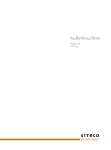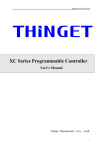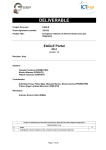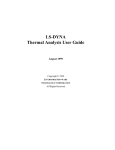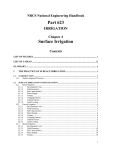Download 1/31 Siteco Service Box User Manual
Transcript
Siteco Service Box User Manual 1/31 Contents Page I. References ………………………………………..…….….…….…..5 II. General Safety Recommendations………….…………...….……6 III. Technical Details……………………………...…………..……....…7 IV. Device Description ……..… ……………….…………...............…8 V. Definitions…………… ………………..…….…….…………….…...9 VI. Menu Structure (Overview) ……….…….……………….…….....12 1. Connect / Switch-On………………………………………………….….15 Siteco Lightning Systems Georg-Simon-Ohm-Straße 50, D-83301 Traunreut Phone: + 49 8669 / 33 – 844 Fax: +49 8669 / 8653 - 2944 mail: [email protected] Internet: www.siteco.de 2/31 31/31 8. USB Mode Main Menu Menu Luminaire The Service Box can be connected to the PC with the included USB cable. The Service Box may not be connected to mains during operation in this mode. The PC recognizes the Service Box as mass storage device (SD-Card). The Service Box can be used like an USB stick. Page 2. Settings files that were stored on the Service Box can now be copied to the PC. Settings Files that were created with the PC Tool or firmware updates for the luminaire can be stored on the box and updated to the luminaire later. Attention The Service Box is only able to read Files from its root directory. Files that are located inside subfolders will not be displayed in the Data Transfer menu, when the Box is connected to the luminaire. With the included Architainmet Suite you are able to create settings files and colour sequences at your PC very easily, store them on the Service Box and update them to compatible luminaires on site later. For further information, please refer to the user manual of the Archtainment Suite. Menu Basic Settings ………………….………………………….……..17 a. b. c. d. 3. Settings White …………………………………………..…..……….......21 a. b. c. 4. b. Release 0 1 2 Description Preliminary First Release Service Box Release 2 Author S.Seiche ID E S.Seiche ID E S.Seiche E ELB Edit Scene i. Memory 1 ii. Memory 2 iii. Memory 3 Assign Scene i. Power On Level ii. Reduction Level 1 iii. Reduction Level 2 Data Transfer …………………………….………….……….…..….…...24 a. b. c. 9. Release Note Power On Level Reduction Level 1 Reduction Level 2 Settings Colour ………..……………..……..….………………….….…22 a. 5. Reduction Mode Auto Reduction Time ARed1 & BRed1 Auto Reduction Time ARed2 & BRed2 Factory Reset Read Settings Write Settings FW Update Date 28.07.2009 01.09.2009 23.04.2010 Subject to change without notice! 30/31 3/31 7. Service Box Options Menu Check Settings This menu consists of two submenus a. b. Page 6. Check Settings…………………………………………………….....…...28 a. b. c. d. Power On Level Reduction Level 1 Reduction Level 2 Reduction Wire a. Backlight Language Backlight In this menu backlight can be switched on or off. Backlight On Menu Options Off 7. Service Box Options.………………………..……………….….…........29 a. b. Backlight Language b. Language With this menu you are able to select between different menu languages. USB Mode 8. USB Mode…...…………………………………………………………….30 Language German English Release Note 9. 4/31 Release Note..………………………………………..……..…………….30 The transmission mode can be selected with the navigation keys and <ENTER>; the menu is quitted with <ESC>. 29/31 I. References 6. Check Settings This menu consists of three submenus. a. Power On Level b. Reduction Level 1 c. Reduction Level 2 d. Reduction Wire If one of the first three menus is chosen, the luminaire changes to the relevant status and the following message appears: XXX Level active (xxx %) <ESC>: Quit This manual explains the menu structure and the related functions of the Service Box for parameterization of Siteco luminaires with a suitable ballast via Siteco Digital Interface (SDI). The manual is prepared only for informational purposes for the user and is subject to changes or withdrawal by Siteco Beleuchtungstechnik GmbH (in the following called Siteco) without notice. This documentation may not be partly copied, transferred, reproduced, published or duplicated without the prior written consent of Siteco. Author of this documentation is Siteco. All rights reserved. After quitting the menu the currently valid status is reset. In this menu the reduction signal can be applied and the behaviour of the luminaire can be checked. Reduction Wire ON OFF The status can be selected with the navigation keys and <ENTER>, the menu is quitted with <ESC>. 28/31 5/31 II. General Safety Recommendations WARNING The operation and parameterization may only be carried out by qualified personnel. !Attention! The programming of data which is not supposed to be for the relevant device may cause malfunctions or destruction of the device. Attention! Do not drop the device! Avoid damages! If the device is dropped or if the device is damaged please refer to a service partner. Attention! Danger of electric shock! Never open the housing! There are no parts inside that require maintenance. Service or repair work may only be carried out by qualified personnel. Attention! Danger of fire or electric shock! Do not surcharge power connections or extension cables. Attention! Danger of fire or electric shock! Never put foreign objects into the opening on the housing! These objects may cause short circuits. Attention! Danger of fire or electric shock! If the cable or the connector plug are damaged, disconnect the plug and refer to a service partner. Attention! Danger of fire or electric shock! Ensure that the power connections are not crushed. Attention! Switch off the device immediately in case of smoke emission, noise and/ or odour generation. Do not use the device any longer! Repair work may only be carried out by our service partners! 6/31 27/31 d. FW Update References to requirements for intended operation Via this module the operating software of the luminaire can be updated. The firmware files can be installed via USB on the Service Box and locally transmitted to the luminaire. Use the device only for its intended application. In case of misused utilization, improper installation or alterations the operating device and/ or the Service Box may be destroyed and the operating licence and warranty claim are no longer valid. The required file is selected with the navigation keys and <ENTER>. Service notes Select File The device requires no maintenance. For cleaning the device please use only a dry cloth. If necessary in case of stronger soiling you can carefully clean the device with a moist cloth. Under no circumstances use aggressive cleaning products for cleaning the device. DL10FW09.hex After selecting the file, the following message appears: Update from file: III. Technical Details <filename.PGM> <ENTER>: Yes <ESC>: No If confirmed the luminaire will be programmed with the selected firmware file. The successful transmitting is confirmed by a short blinking of the Luminaire head. Service Box Version: x.xx Luminaire: FW-Version: Serial: Power Supply Power Consumption Protection class Temperature range: Dimensions in mm (LxWxH) IP rating 230V AC < 5W SK II -5°C bis +60°C 290x180x50 IP 54 DL10 RGB x.xx 12345678 press <enter> to continue After disconnecting and connecting Service Box and Luminaire from power supply, please check the correct firmware version under point „FW-Version x.xx“ 26/31 7/31 IV. Device Description b. Write Settings Display Previously stored settings can be installed on the luminaire or a luminaire of the same type. Prerequisite is an identical software status of the luminaires. The required file is selected with the navigation keys and <ENTER> . Select File DL100002.set Navigation Keys After selecting the file, the following message appears: Update from file: <filename.SET> <ENTER>: Yes Softkeys <ESC>: No If confirmed, the FW version and the GTIN are checked. If corresponding, parameters are transmitted. Connection for y-cable to the luminaire and supply of the Service Box USB-Mini Port 8/31 25/31 5. Data Transfer V. Definitions In this menu the settings of the luminaire are stored on the Service Box or settings which are stored on the Service Box can be transmitted to the luminaire. Furthermore there is the possibility of a firmware update of the luminaire. Reduction at Signal on At signal for reduction (phase) the luminaire changes into reduction mode. a. Read Settings The following question appears: Save Settings to Flash Disc? <ENTER>: Yes <ESC>: No If confirmed, a file will be created on the SD card. Filename: e.g.. : “DL10xxxx.set“ For xxxx the next higher free number of the files will be assigned with the same name. Maximum 50 settings files of each luminaire type can be saved. The following data can be read out and saved in the file. - Reduction Mode This operation mode shows the behavior of the luminaire on a signal at the input or a missing signal for reduction. The following settings are possible: GTIN FW Version Short addresses Reduction Mode Auto Reduction Times Power On Level white Reduction Level 1 white Reduction Level 2 white Memory 1 (depends on luminaire) Memory 2 (depends on luminaire) Memory 3 (depends on luminaire) Assignments (depends on luminaire) Reduction at Signal off At missing signal for reduction (phase) the luminaire changes into reduction mode. Reduction by Timer By an internal timer signal the luminaire changes into reduction mode. (see picture 1) The reducing wire is ignored. Reduction off The reducition wire is ignored, the luminaire remains in Power On Level. Auto Reduction Time In this menu both times, time A and time B are defined for the operation mode “Reduction by Timer”. Time base is the average operating time of the last four days. In the first three days the moment in which the luminaire changes into reduction mode may vary after first operation as the luminaire is still learning the switch-on/ -off behaviour within this period. After successful saving, the following message appears: Settings saved as “DL10xxxx.set” <ENTER> 24/31 9/31 Time ARed 1 This time defines the reduction period in the first half of the operating time (tmid) of a switch-on period, where the luminaire switches to Reduction Level 1 (picture 1) After quitting the menu, the luminaire sets the current status (Power On Level, Reduction Level 1 or Reduction Level 2). Time ARed 2 This time defines the reduction period in the first half of the operating time (tmid) of a switch-on period, where the luminaire switches to Reduction Level 2 (picture 1) This menu consists of three submenus. a. Power On Level b. Reduction Level 1 c. Reduction Level 2 Time BRed 1 This time defines the reduction period in the second half of the operating time (tmid) of a switch-on period, where the luminaire switches to Reduction Level 1 (picture 1) Time BRed 2 This time defines the reduction period in the second half of the operating time (tmid) of a switch-on period, where the luminaire switches to Reduction Level 2 (picture 1) b. Assign Scene With this menu a previous set scene can be assigned to each status (Power On Level, Reduction Level 1 or /and Reduction Level 2). The currently selected assignment is shown when entering the menu. Assign PON Level No assignment Memory 1 Memory 2 Memory 3 With the navigation keys and <ENTER> the relevant option is selected. With <ESC> you quit the menu. If the new and the previous settings differ, the following question appears: Settings have been changed Assume? <ENTER>: Yes <ESC>: No <ENTER> sends the relevant command for change to the luminaire. <ESC> discards the change. picture 1 10/31 23/31 4. Menu Settings Colour (Dependent on Luminaire) The luminaire is reset to factory default settings. This menu consists of two submenus. a. Edit Scene b. Assign Scene a. Factory Reset Settings White Edit Scene This menu consists of three submenus a. Memory 1 b. Memory 2 c. Memory 3 With these menus three static colour scenes can be set and stored. The colour is set by mixing the three colour channels RGB. The currently selected colour values are shown when entering the menu. Settings for white channel. Power On Level Switching-on value of the luminaire. This value has to be higher than the reduction value. According to operation mode (Reduction Mode) the luminaire changes after switching on immediately in the reduction level. Scene 1 Red : 165 (65%) Green : 127 (50%) Blue: 127 (50%) Each colour channel can be selected with the navigation keys and <ENTER>. If a colour channel was selected it can be changed via the navigation keys. Every change of the settings is shown immediately at the luminaire head after releasing the key. With <ESC> you quit the selected colour channel. By pressing <ESC> again you quit the menu. If the new and the previous settings differ, the following question appears: Settings have been changed Assume? <ENTER>: Yes <ESC>: No <ENTER> sends the relevant command for change to the luminaire. Reduction Level Reduction value of the luminaire. This value has to be lower than the switching-on value. Settings Colour Settings for the colour channel (dependent on luminaire) Scene Static colour value (dependent on luminaire) Sequence Dynamic sequence of several successive scenes. Each scene has a Fade Time and a Hold Time. (dependent on luminaire) Fade Time Crossfading from the current scene to the following. (dependent on luminaire) <ESC> discards the change. 22/31 11/31 Hold Time Hold time of the current scene within a sequence. (dependent on luminaire) Data Transfer Transfer of data from or to the Service Box. SDI Siteco Digital Interface (standard transfer) 3. Menu Setting White This menu consists of three submenus. a. b. c. Power ON Level Reduction Level 1 Reduction Level 2 Via these two submenus illumination can be adapted to the relevant application individually. The currently selected value is shown when entering the menu. Power On Level ECG Ballast; operating device of the luminaire White : 154 (60%) Brightness can be set with the navigation keys. Every change of the settings is shown immediately at the luminaire head after releasing the key. By pressing <ESC> again you quit the menu. If the new and the previous settings differ, the following question appears: Settings have been changed Assume? <ENTER>: Yes <ESC>: No <ENTER> sends the relevant command for change to the luminaire. <ESC> discards the change. 12/31 21/31 d. VI. Menu Structure (Overview) Factory Reset Here you can recall factory settings upon request. Recall Factory settings? <ENTER>: Yes <ESC>: No <ENTER> sends the relevant command for change to the luminaire. <ESC> discards the change. 20/31 13/31 Mode SDI c. Auto Reduction Time ARed2 und BRed2 This menu defines time ARed 2 and time BRed 2 for the “Reduction by Timer” mode. During that time, the luminaire switches to Reduction Level 2. The currently selected time is shown when entering the menu. The periods can be changed in 5-min-steps from 5min to 8h 30min. Auto Reduction Time Time A 2: 5h 35 min Time B 2: 3h 5 min Each time can be selected with the navigation keys and <ENTER> If a certain time was selected it can be set via the navigation keys again. With <ESC> you quit the selected time. By pressing <ESC> again you quit the menu. If the new and the previous settings differ, the following question appears: Settings have been changed Assume? <ENTER>: Yes <ESC>: No <ENTER> sends the relevant command for change to the luminaire. <ESC> discards the change. 14/31 19/31 b. Auto Reduction Time ARed1 und BRed1 This menu defines time ARed 1 and time BRed 1 for the “Reduction by Timer” mode. During that time, the luminaire switches to Reduction Level 1. The currently selected time is shown when entering the menu. 1. Connect / Switch-on Connect the Service Box first with the luminaire and then with the power supply. The following message appears: The periods can be changed in 5-min-steps from 5min to 8h 30min. Please connect luminaire to Service Box and press <ENTER> Auto Reduction Time Time A 1: 5h 35 min Time B 1: 3h 5 min Each time can be selected with the navigation keys and <ENTER> If a certain time was selected it can be set via the navigation keys again. With <ESC> you quit the selected time. After pressing <ENTER> the Service Box starts a short self test. In case of hardware failures a relevant message appears. Please inform our support team. Afterwards a communication with the luminaire via SDI will be established. The following appears on the display: By pressing <ESC> again you quit the menu. Service Box Version: Luminaire: FW-Version: Serial: If the new and the previous settings differ, the following question appears: x.xx DL10 RGB x.xx 12345678 press <enter> to continue Settings have been changed Assume? Service Box Version: Software Version of the Service Box Luminaire: GTIN of the ballast. If the Service Box knows the GTIN the product description appears here. <ENTER> sends the relevant command for change to the luminaire. FW-Version: Firmware Version of the ballast <ESC> discards the change. Serial: Serial Number of the ballast <ENTER>: Yes 18/31 <ESC>: No 15/31 Menu Luminaire After pressing <ENTER> the second information menu appears. Reduction: xxxxxxxxxxx Power On Level : xxx Reduction Level 1: xxx Reduction Level 2: xxx press <enter> to continue Reduction: Currently selected reduction mode Power ON Level : Switching-on value white Reduction Level 1: Reduction value 1 white Reduction Level 2: 2. Menu Basic Settings In this menu the following basic settings of the luminaire can be selected. a. Reduction Mode In this menu the reduction mode is set. The currently selected mode is shown when entering the menu. Reduction Mode Reduction at Signal Off Reduction at Signal On Reduction by Timer Reduction Off With the navigation keys and <ENTER> the relevant option is selected. With <ESC> you quit the menu. If the new and the previous settings differ, the following question appears: Reduction value 2 white Settings have been changed Assume? <ENTER>: Yes <ESC>: No <ENTER> sends the relevant command for change to the luminaire. <ESC> discards the change. 16/31 17/31