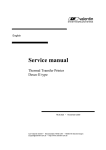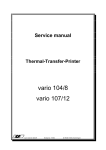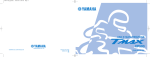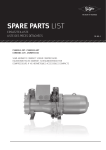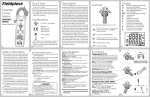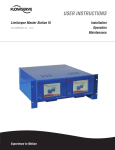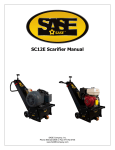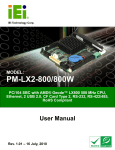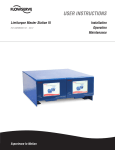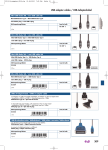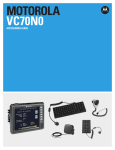Download Service manual - carl
Transcript
English Service manual Thermal Transfer Printer Optimo type 79.66.075 • November 2000 Carl Valentin GmbH • Neckarstraße 78-80 & 94 • 78056 VS-Schwenningen [email protected] • http://www.valentin-carl.de Table of contents Table of contents 1. Electronics ..........................................................................................................................................1 1.1. Wiring diagrams ...........................................................................................................................1 1.1.1. Wiring diagram power unit ................................................................................................1 1.1.2. Wiring diagram CPU .........................................................................................................2 1.1.3. Wiring diagram plug 1 .......................................................................................................3 1.1.4. Wiring diagram plug 2 .......................................................................................................4 1.2. Component parts of CPU (Revision 0) .........................................................................................5 1.3. Component parts of CPU (Revision A) ........................................................................................6 1.3.1. Bridge plan ........................................................................................................................7 1.4. Component parts of power supply ...............................................................................................8 1.5. Connector assignment rear panel ................................................................................................9 1.6. Changing of fuses ......................................................................................................................10 1.6.1. Primary fuse ....................................................................................................................10 1.6.2. Secondary fuse ...............................................................................................................10 1.7. Check-points ..............................................................................................................................11 1.7.1. Voltage supply power board ...........................................................................................11 1.7.2. Voltage supply CPU ........................................................................................................11 1.7.3. Photocells........................................................................................................................12 1.7.4. Clock signals ...................................................................................................................16 1.7.5. Motor signals ...................................................................................................................16 1.8. Service monitor ..........................................................................................................................18 1.8.1. Valuation of label parameters .........................................................................................18 1.8.2. Error message: label error ..............................................................................................19 1.8.3. Error elimination ..............................................................................................................20 1.8.4. Monitor ............................................................................................................................20 2. Options ..............................................................................................................................................21 2.1. External inputs / outputs.............................................................................................................21 2.1.1. Component parts external I/O's ......................................................................................21 2.1.2. Installation external I/O's.................................................................................................22 2.1.3. PIN assignment of DSUB connections ...........................................................................23 2.1.4. Check-points ...................................................................................................................24 2.2. PC-Card......................................................................................................................................25 2.2.1. Component parts PC-Card..............................................................................................25 2.2.2. Installation PC-Card ........................................................................................................26 2.3. RS 485........................................................................................................................................27 2.3.1. Component parts RS 485................................................................................................27 2.3.2. Installation RS 485 ..........................................................................................................27 2.4. Extension of RAM.......................................................................................................................28 2.5. Extension of RISC ......................................................................................................................29 2.5.1. Component parts RISC ...................................................................................................29 2.6. Installation RISC.........................................................................................................................30 I Table of contents 3. Mechanics .........................................................................................................................................31 3.1. Exchange of printhead ...............................................................................................................31 3.2. Adjustment of printhead .............................................................................................................32 3.2.1. Parallelity.........................................................................................................................32 3.2.2. Pressure balance right/left ..............................................................................................33 3.2.3. Pressure ..........................................................................................................................33 3.3. Cleaning of printhead and pressure roll .....................................................................................34 3.4. Exchange of lower pressure roll .................................................................................................35 3.5. To clean / remove label photocell ..............................................................................................36 3.6. To oil and lubricate .....................................................................................................................37 4. Possible sources of error ................................................................................................................38 4.1. Display........................................................................................................................................38 4.2. Table of errors ............................................................................................................................39 II N 230" P filter RV1 320V 3.15 A/T fuse 24V S1 M1 ribbon saving motor Crouzet 89.901.301 3 2 4 5 8 1 7 6 M2 feeding motor ECM-268-E2.3A printhead supply Attention: safety part power line block art. no. 71.66.010 photocell printhead open photocell printhead closed 230V" toroidal core ERO380 1 2 3 4 5 6 1 2 3 4 5 6 Attention safety part art. no. 22.03.010 (bn) 24V" (bn) 24V" (ge) 24V" (ge) 24V" (rt) 24V" (rt) 24V" 24V 24V 24V GND GND GND ext. winder JST5 JP1 JST6 1 2 3 4 5 6 JP6 JP9 1 AMP25x2 2 STOCKO2 JP6 rt rt/ws gn gn/ws ws/rt rt ws/sw sw ge ws/ge or ws/or ws bl rt gn + sw D-SUB 25pol. female D-SUB 25pol. male 4 .2WDG40 4 .1WDG40 M2/3 .2 M1/3 .1 2 .2WDG20 2 .1WDG20 1 .2WDG10 1 .1WDG10 H G F E D C B A GND/ANKL PULL/AN IN/ABKL VCC/ANKL GND/ABKL PULL/AB IN/ABKL VCC/ABKL ws bl rt gn + sw 13 25 12 24 11 23 10 22 9 21 8 20 7 19 6 18 5 17 4 16 3 15 2 14 1 13 25 12 24 11 23 10 22 9 21 8 20 7 19 6 18 5 17 4 16 3 15 2 14 1 ws ws ws ws bl ge gn rt sw rt + - M3 clutch gn + sw rt bl ws GND/Sp PULL/SP IN/SP VCC/SP bl/ws li gn rt/ws sw + sw ge gn cutter photocell D-SUB 25pol. male D-SUB 25pol. female power unit art. no. 70.22.003C + - A GND GND A M4 cutter motor transmission photocell reflexion photocell dispensing photocell transfer ribbon photocell INPUT/SW1 12V SUPPLY1 RESET/ ENABLE2 DIR2 CLK2 HC2 ENABLE1 DIR1 CLK1 HC1 CUTTER S CUTTER O CUTTER I KUPPL WINDER INPUT/ABKL INPUT/ANKL INPUT/TCR ANI2 ANI1 ANI0 VCC VCC GND DKV 13 25 12 24 11 23 10 22 9 21 8 20 7 19 6 18 5 17 4 16 3 15 2 14 1 13 25 12 24 11 23 10 22 9 21 8 20 7 19 6 18 5 17 4 16 3 15 2 14 1 SW1/SG VCC/SW1 ON/OFFK 24V GND VD INPUT/M VCC ON/OFFM VME GND/TCR PULL/TCR IN/TCR VCC/TCR GND/SP PULL/SP INPUT/SP VCC/SP GND/RF PULL/RF INPUT/RF VCC/RF GND/DL INPUT/DL VCC/DL 50 49 48 47 46 45 44 43 42 41 40 39 38 37 36 35 34 33 32 31 30 29 28 27 26 25 24 23 22 21 20 19 18 17 16 15 14 13 12 11 10 9 8 7 6 5 4 3 2 1 1 power unit & CPU JP10 AMP17x2 fan Papst Type 612L JP5 1 2 STOCKO2 - A + 34 33 32 31 30 29 28 27 26 25 24 23 22 21 20 19 18 17 16 15 14 13 12 11 10 9 8 7 6 5 4 3 2 1 switch ON/OFF Service manual 1. Electronics 1.1. Wiring diagrams 1.1.1. Wiring diagram power unit AT-keyboard foil keyboard LCD-Display 24x2 power unit & CPU CSDISPL/ GND D1 D0 D3 D2 D5 D4 D7 D6 RC5 RC6 GND VCC option plate RS485 ST14 1 2 3 4 5 5pol. pin ST14 1 2 3 4 5 5pol. pin ST6 1 2 3 4 5 6 7 8 9 10 11 12 13 14 15 16 17 18 19 20 21 22 23 24 25 26 27 28 29 30 31 32 33 34 35 36 37 38 39 40 AMP20x2 ST4 10 9 8 7 6 5 4 3 2 1 AMP5x2 printhead control Kyocera 128 12 dot ST12 AMP10x2 ST3 1 2 3 4 5 6 7 8 9 10 10pol. pin ST15 1 2 3 4 5 5pol. pin ST15 1 2 3 4 5 5pol. pin option plate dispensing I/O Art.-Nr.:70.21.005/6 CPU Vario/Optimo art. no. 70.20.007B ST13 1 2 3 4 5 6 7 8 9 10 10pol. pin ST5 AMP17x2 ST9 1 2 3 4 STOCKO4 ST7 1 2 3 4 5 6 7 8 9 10 10pin plug board AMP7x2 1 2 3 4 5 6 7 8 9 10 11 12 13 14 ST10 DUT3 GND VCC VCC ADW0 ADW1 ADW2 INP0 INP1 INP2 OUT2 OUT4 INP3 OUT0 OUT1 MOTO0 MOTO1 MOTO2 MOTO3 MOTO4 MOTO5 MOTO6 MOTO7 SRESET/ SUPPLY 12V INP4 1 2 3 4 5 6 7 8 9 10 11 12 13 14 15 16 17 18 19 20 21 22 23 24 25 26 27 28 29 30 31 32 33 34 GND GND 2 1 2 3 4 5 6 7 8 9 10 11 12 13 14 15 16 17 18 19 20 VCC GND A1 ST1 AMP25x2 50 49 48 47 46 45 44 43 42 41 40 39 38 37 36 35 34 33 32 31 30 29 28 27 26 25 24 23 22 21 20 19 18 17 16 15 14 13 12 11 10 9 8 7 6 5 4 3 2 1 12V GND VCC MA23 IORDY MA22 DEX/ MA21 IOWR/ MA20 IORQ/ MA19 WRH/ MA18 WRL17 MA17 RD/ MA16 MD15 MA15 MD14 MA14 MD13 MA13 MD12 MA12 MD11 MA11 MD10 MA10 MD9 MA9 MD8 MA8 MD7 MA7 MD6 MA6 MD5 MA5 MD4 MA4 MD3 MA3 MD2 MA2 MD1 MA1 MD0 MA0 50 49 48 47 46 45 44 43 42 41 40 39 38 37 36 35 34 33 32 31 30 29 28 27 26 25 24 23 22 21 20 19 18 17 16 15 14 13 12 11 10 9 8 7 6 5 4 3 2 1 connector strip MC-Card 25x2pol. AMP25x2 GND DTRO TXDO RXDO GND CERR GND VCC GND VCC GND VCC GND VCC GND VCC GND VCC GND GND CD0 CD1 CD2 CD3 CD4 CD5 CD6 CD7 ACK/ BUSY CPE VCC 9 8 7 6 D-SUB 9pin socket 5 4 3 2 1 RS232 (RS485) 1 2 3 4 5 6 7 8 9 10 11 12 13 14 15 16 17 18 19 20 21 22 23 24 25 26 27 28 29 30 31 32 33 34 35 36 Centronics 36pol. Service manual 1.1.2. Wiring diagram CPU Service manual 1.1.3. Wiring diagram plug 1 (25 pin female connector) power unit JP9 c pc SUB D 25 pin socket photocell transm. cable l.__mm insul. l.__mm photocell reflexion cable l.__mm insul. l.__mm photocell dispensing cable l.__mm insul. l.__mm photocell transf. rib. cable l.__mm insul. l.__mm cutter cpl. clutch cable l.__mm insul. l.__mm cable l.__mm insul. l.__mm switch ON/OFF cable l.__mm insul. l.__mm 1 1 VCC green 2 14 IN yellow 3 2 4 15 VCC brown 5 3 IN white 6 16 Pull-UP pink 7 4 GND green 8 17 VCC yellow 9 5 IN green 10 18 Pull-Up black 11 6 GND blue 12 19 white 13 7 green blue 14 20 yellow pink 15 8 brown green+black 16 21 red (c) 17 9 black (c) 18 22 red (pc) 19 10 green (pc) 20 23 yellow (pc) 21 11 blue (pc) 22 24 white 23 12 brown 24 25 white 25 13 white connection with shield cable for print module white connection with shield cable for print module white white = cutter = photocell 3 Service manual 1.1.4. Wiring diagram plug 2 (25 pin connector) power unit SUB D JP9 25 pin AMP connector 50 pin photocell printhead closed (down) photocell printhead open (up) cable length: 430 mm insul. tube: 390 mm cable length: 430 mm insul. tube: 390 mm motor paper feed EC motion Ribbon saving motor cable length: 380 mm insul. tube: 340 mm cable length: 330 mm insul. tube: 290 mm ECM-268-E2.3A Crouzet 89.908.301 26 1 27 14 white 28 2 blue 29 15 red 30 3 green + black 31 16 white 32 4 green blue 33 17 yellow red 34 5 brown green+black 35 18 white 36 6 brown red 37 19 green white/black 38 7 yellow 39 20 yellow 40 8 white/yellow 41 21 orange 42 9 white/orange 43 22 brown 44 10 yellow red/white 45 23 green green 46 11 white green/white 47 24 48 12 49 25 50 13 connect. w. shield cable f. print module white connection with shield cable for print module white/red black connection with shield cable for print module 4 red Service manual 1.2. Component parts of CPU (Revision 0) 5 Service manual 1.3. Component parts of CPU (Revision A) 6 Service manual 1.3.1. Bridge plan Printhead Version Article No. Machine Jumper position JP15 Specials KCE-53 (12 Dot) KCE-107 (12 Dot) KCE-128 (12 Dot) KCE-150 (12 Dot) V5a 82.20.035 V55 a Optimized timing but lower pressure Option Jumper JP11 b a a a Jumper JP14 a b a a Jumper JP15 s. o. s. o. s. o. s. o. Jumper JP16 - Default Hotstart RISC Initialisation CPU via Eprom 7 Jumper JP17 (only 70.20.052 and 70.20.053 b b b a Service manual 1.4. Component parts of power supply 8 Service manual 1.5. Connector assignment rear panel 1 = external input I 7 = connection for PC-keyboard 2 = external output I 8 = connection for rewinding unit 3 = external input II 9 = 4 = external output II 10 = 5 = Memory-Card slot A 11 = connection for serial interface RS 422 / RS 485 or second RS 232 Centronics interface 6 = Memory-Card slot B 12 = power supply with ON/OFF switch 9 Attention: only suitable for PR 45, not for PR 52 ! serial interface RS 232 Service manual 1.6. Changing of fuses 1.6.1. Primary fuse The primary fuse is in the power line filter block and accessible from outside. After plugging out the cover can be removed. There behind you will find the fuse-switch, which has to be pulled out to change the fuse. optimo rear panel: power line filter block F3: fine-wire fuse T 3,15A 1.6.2. Secondary fuse Attention: The machine should only be opened by competent staff. Plug out before removing the covers. After removing the covers the CPU plate is visible. Underneath you will find the power supply board with 2 secondary fuses. F1: fine-wire fuse T 1,6 A F2: fine-wire fuse T 10,0 A fuse for 5 V and 12 V supply fuse for motor voltage (33 V) and burning voltage (24 V) and cutter res. rewinding unit D 1 rectifying unit P 1 potentiometer F 1 fine-wire fuse T 1,6 A F 2 fine-wire fuse T 10,0 A 10 Service manual 1.7. Check-points 1.7.1. Voltage supply power board check-point description value JP7 JP7 JP7 JP7 JP7 JP7 PIN 1 PIN 2 PIN 3 PIN 4 PIN 5 PIN 6-10 VCC 12V 24V VDK VIN GND 5V 12V 24V 24V ~ 33V 0V JP10 PIN 25 SUPPLY 1 ~ 19,8V 1.7.2. Voltage supply CPU check-point description value ST5 ST5 ST5 ST5 GND VCC 12V SUPPLY 0V 5V 12V ~ 19,8V PIN 2, 33, 34 PIN 3, 4 PIN 26 PIN 25 11 Service manual 1.7.3. Photocells Label photocell transmission JP9: PIN 1 PIN 2 PIN 3 VCC/DL INPUT/DL GND/DL ~1,2V see below 0V Depending on the transparency of the label res. backing paper the voltage at the input of the AD converter is changing. Sketch 1 shows a typical voltage wave form at "INPUT/DL", measurable at ST5 PIN 5 (CPU). In case the adjusted value of the sending current of the photocell is insufficient, e.g. when using extremely thick or thin backing paper, it can be adjusted by changing P1 (power unit plate). Rotation to the right adjustment for thick backing paper Rotation to the left adjustment for thin backing paper The "INPUT/DL" level can be displayed in menu item "Service functions" (label parameter) under "LS: x,x". measurement of photocell 12 Service manual Label photocell reflexion JP9: PIN 4 PIN 5 PIN 6 PIN 7 VCC/RF INPUT/RF PULL-UP/RF GND/RF 5V see sketch ~ 2V 0V The voltage wave form at "INPUT/RF" is similar to the one described under A and is measurable at ST5 PIN 6 on the CPU. It has to be considered that the marking for the reflexion photocell must be in a distance of 32,5 mm to the interior rim, so that the photocell recognizes the marking. The "INPUT/RF" level can be displayed in menu item "Service functions" (label parameter) under LS: x,x. The marking should have a size of at least 7 mm x 3 mm or bigger. 13 Service manual Dispensing photocell JP9: PIN 8 PIN 9 PIN 10 PIN 11 VCC/SP INPUT/SP PULL-UP/SP GND/SP 5V see sketch ~ 1,2V 0V The typical voltage wave form at "INPUT/SP" (measurable at ST5 PIN 9) is shown in sketch 3. As standard a level of 2,5 V is adjusted. If a label is under the dispensing photocell, the level at "INPUT/SP" must be higher than 2,5 V. If the label is removed, the voltage must lower under 2,5 V. In some cases it is necessary to change the level of the dispensing photocell. This can be done in menu item "Printer initialisation - LS switching level". The "INPUT/SP" level can be displayed in the menu item "Service functions" (label parameter) under CP: x, x. Ribbon check JP9: PIN 12 PIN 13 PIN 14 PIN 15 VCC/TCR IN/TCR PULL-UP/TCR GND/TCR 5V High res. Low ~ 1,2V 0V The photocell "Ribbon check" checks whether the ribbon is moving. By that alterate high and low signals are measurable at "IN/TCR", which should have a ratio as much as possible of 1:1. The "IN/TCR" level can be displayed in menu item "Service functions" (label parameter) under RCR and is measurable at ST5 PIN 8 on the CPU. 14 Service manual Photocell printhead open JP9: PIN 26 VCC/ABKL 5V PIN 27 IN/ABKL PIN 28 PULL/AB High res. Low (measurable at ST5 PIN 10 CPU) ~ 1,2V PIN 29 GND/ABKL 0V PIN 30 VCC/ANKL 5V PIN 31 IN/ANKL PIN 32 PULL/AN High res. Low (measurable at ST5 PIN 9 CPU) ~ 1,2V PIN 33 GND/ANKL PIN 30 Photocell printhead closed JP9: The activity of the photocells "E" and "F" is shown in menu item "Service functions" (label parameter) under "DW" res. "UP". 15 Service manual 1.7.4. Clock signals check-point description value U1 CLK CLK 25 res. 32 MHz PIN 11 PIN 12 CPU CPU U30 PIN 15 PIN 16 RESET RESET 0V ~ 5V U1 PIN 24 NMI 0V 1.7.5. Motor signals Motor for paper feed check-point (CPU) check-point (power supply) description ST5 JP10 HC1 PIN16 PIN16 value motor on motor off 5V t from printing speed 130 mm/sec. on, otherwise HC1 signal remains on zero PIN17 PIN17 CLK1 5V t The frequency changes according to printing speed. PIN18 PIN18 DIR1 5V t defines direction of step motor PIN19 PIN19 ENABLE1 5V t release of step motor control 16 Service manual Motor for closing of printhead check-point (CPU) check-point (power supply) description value ST5 JP10 PIN20 HC2 5V PIN21 CLK2 PIN20 PIN21 5V t The frequency changes according to printing speed. PIN22 PIN22 DIR2 5V t defines direction of step motor PIN23 PIN23 ENABLE2 5V t release of step motor control 17 Service manual 1.8. Service monitor 1.8.1. Valuation of label parameters In function menu "Service functions" you will find the service monitor, by which the photocells can be checked res. adjusted. When measuring the labels the values will be displayed in the first line, thereby the following measured voltages are shown: A: B: C: absolute minimum (measured on backing-paper) smallest maximum (measured on label) upper/lower switching level The sketch illustrates the voltage wave form of the label photocell while measuring the label. The difference between "A" and "B" should be at least 1,5 V. 18 Service manual 1.8.2. Error message: label error Possible reasons of the error message "Label error" are the following: Too thick res. opaque backing paper In this case the value of A will be too high. This means that the printer cannot distinguish between label and backing paper. Very thin label material In this case the value of B is too low, so that the printer cannot distinguish between backing paper and label. Pre-printed label with strong differences in contrast Pre-printed labels are a particular problem. Here the fluctuations of voltage on the label while measuring are very high. In this case the value of B will be very small. In case the difference between B and A is too small, the printer is not able to measure the label. 19 Service manual 1.8.3. Error elimination In case the photocell had already been adjusted so that the difference between A and B has received the highest possible value (as described in chapter "1.7.3. Photocells") the "sensitivity of the label photocell" can be adjusted. 1.8.4. Monitor After activating the key again in menu "Parameter of label photocell" the photocell monitor will be activated. On the display of the printer the following appears: RCR LS 3,6 DW - UP CP 0,0 The digit represents the measured voltage in volts. The monitor serves to check the label photocell to its function. As well it is possible to move the label manually under the photocell to get an idea of the voltage wave form and to be able to judge whether the label can be measured. The difference of backing paper and label should be higher than 1,5 V. 20 Service manual 2. Options 2.1. External inputs / outputs 2.1.1. Component parts external I/O's 21 Service manual 2.1.2. Installation external I/O's Connect circuit board with components to the CPU. Mount the connecting cable at the rear panel and connect it to the circuit board (position of connectors on rear panel, see chapter "1.5. Connector assignment rear panel"). A = dispense inputs B = dispense outputs 22 Service manual 2.1.3. PIN assignment of DSUB connections a) Inputs (9-pin DSUB plug) Pin 1 6 7 2 8 9 4 3 + + + + - description of signal INPUT 1 (5) INPUT 2 (6) INPUT 3 (7) INPUT 4 (8) b) Outputs (9-pin DSUB receptacle) Pin 9 5 8 7 6 2 4 3 + + + + - internal description of signal OUTPUT 1 (5) OUTPUT 2 (6) OUTPUT 3 (7) OUTPUT 4 (8) external plug DSUB + Pin optical coupler The in- and outputs are galvanic separated and have to be fed by external power supplies. In function menu "Service functions" the in-/outputs can be checked. IN-12345678 OUT-12345678 ------------------------In case an input is activated this will be shown in the display. If an output is to be activated this can be done by pressing the key of the desired output (e.g. activation of output 3, press key 3). The output is deactivated by pressing the key again. 23 Service manual 2.1.4. Check-points check-point description 4 x IN (1 - 4) ext. input impulse PIN2 INPUT 1 PIN4 INPUT 2 PIN6 INPUT 3 PIN8 INPUT 4 value 4 x IN (5 - 8) U6 PIN10 INPUT 5 U7 PIN8 INPUT 6 PIN10 INPUT 7 PIN12 INPUT 8 4 x OUT (1 - 4) U3 PIN2 OUTPUT 1 PIN3 OUTPUT 2 PIN6 OUTPUT 3 PIN7 OUTPUT 4 4 x OUT (5 - 8) U5 PIN7 OUTPUT 5 PIN2 OUTPUT 6 PIN3 OUTPUT 7 PIN6 OUTPUT 8 24 12-24V Service manual 2.2. PC-Card 2.2.1. Component parts PC-Card k D3 D2 k D4 D1 k k C6 + ST3 Q4 R24 R25 Q6 Q2 C2 ST5 Q1 C18 + R13 C4 Q3 R7 C10 Q5 PNW1 C1 C9 U9 U8 C18 U6 U7 U5 U10 C15 C13 JP6 JP7 R26 R27 + C17 C3 RNW2 RNW4 RNW3 ST8 RNW1 + C5 U4 Q7 C14 PNW2 C11 C12 C8 C7 U1 U2 U3 ST4 ST2 ST1 25 Service manual 2.2.2. Installation PC-Card Switch off the printer. Open cut-out of rear panel for PC-Card board. Install PC-Card board (see sketch) and insert connecting cable. 26 Service manual 2.3. RS 485 2.3.1. Component parts RS 485 2.3.2. Installation RS 485 Connect circuit board with components on CPU (see sketch above). Screw connecting cable to rear panel pos. 10 and connect it to circuit board (position of connecting plug on rear panel see chapter "1.5. Connector assignment rear panel"). 27 Service manual 2.4. Extension of RAM Installation: Switch off the printer. Insert SIMM modules into socket. The modules always have to be installed in pairs, either in the two inner on the two outer plugging positions. 28 Service manual 2.5. Extension of RISC 2.5.1. Component parts RISC 29 Service manual 2.6. Installation RISC Switch off the printer. Remove components U15 and U13. The font Eprom U31 may as well be removed as the RISC processor disposes of an own font Eprom. Loosen mounting screws at the board and screw in spacers. Put RISC board into socket ST8 and fix it with mounting screws. Switch on the printer. Besides the printer type the display additionally shows the identification '++' for the RISC processor. 30 Service manual 3. Mechanics 3.1. Exchange of printhead Attention: For exchange of printhead the ESD regulations have to be observed! Switch off the printer and plug it out. Open up print module. Remove printhead cable (A, B) with plugs. Remove the screws (C, D) by means of an allen key 5,5 mm. Take off the printhead (E). Installation: Installation of the new printhead and the other components in opposite order. Switch on the print unit. In function menu "Service Functions" menu item "Heater Resistance" enter the resistance value of the new printhead. You will find this value on the name plate of the printhead (R = XXXX ). Test the position of the printhead by making a test print. In case the test print does not come up to your satisfaction, the printhead has to be adjusted! Attention: Do not touch the contacts of the printhead! 31 Service manual 3.2. Adjustment of printhead For the adjustment of parallelity and pressure the print module has to be taken off the case. Remove the screws ant the chassis base. It is recommended to connect the print module by means of an extension cable (in case of availability). 3.2.1. Parallelity Loosen screws (A, B) approx ½ turn with an allen key 5,5 mm. Adjust parallelity by the screws (C, D). If you turn in clockwise direction the printhead will move backwards, if you turn against clockwise direction it will move forward. Depending on the print quality of the test print adjust more until the print quality is correct. Fasten the 4 screws (A, B) again. Start print order with approx. 5 - 10 labels and check the correct, wrinkle free ribbon. If the ribbon shows wrinkles check the parallelity once again. 32 Service manual 3.2.2. Pressure balance right/left In case of a non equal strong pressure after adjusting the parallelity for the complete printhead width it is possible to arrange the balance by means of an adjusting unit (E) as follows: Turn the adjusting screw (F) in clockwise direction – for a stronger pressure at the right side. Turn the adjusting screw (F) against clockwise direction – for a weaker pressure the right side. 3.2.3. Pressure Please avoid the increase of printhead pressure as this results in damages of printhead res. reduces its life. The pressure is adjusted directly at works according to the specification of printhead. By means of the adjusting screws (A, B) it is possible to adjust the pressure of printhead in 4 positions. In case no screwdriver is available the adjusting screws can also be moved with a coin. Important for recognition of the position is the plate fixed at the adjusting screw. The following pressure positions are possible: Position 0 = weak pressure (3,6 kg) according to the printhead specification from works Position 1 = slightly stronger pressure (4 kg); approx. 4 N higher than position 0 Position 2 = even stronger pressure (4,5 kg); approx. 9 N higher than position 0 Position 3 = strongest pressure (5 kg); approx. 14 N higher than position 0 33 Service manual 3.3. Cleaning of printhead and pressure roll Principally it is advisable and necessary to clean the printhead in regular intervals depending on the printer's operating hours and its environment (e.g. dust etc.). With a test print it can be easily found out whether the printhead is soiled or defective. a) printhead is o.k. b) printhead is defective/soiled While cleaning the printhead the printer has to be switched off! Open up print module. The part to be cleaned is situated at the front edge of the printhead. Cleaning only with dry cleaning solvent. As expedient a close-woven cotton cloth is recommended. In case this procedure is not sufficient the printhead can be cleaned with a special cleaning foil (to be obtained from us under ref. Nr. 97.14.008). Warning: The printhead is very sensitive, therefore scratching res. strong rubbing is absolutely to be avoided. Rough or hard subjects may not be used for cleaning! Cleaning of pressure roll: In certain intervals the pressure roll has to be cleaned with spirit (dust, soil etc.). 34 Service manual 3.4. Exchange of lower pressure roll A C B (2x) D Remove print module from the case. Remove safety washer A. Loosen both hexsocket head screws B and remove driving gear C. Take off pressure roll D. Install new pressure roll in opposite order. 35 Service manual 3.5. To clean / remove label photocell E D F B A C Screw off side panel A of the case. Screw off cover sheet B by loosening screw C. Take off safety washer D and remove shaft E to the right. Photocell F can now be removed and opened if necessary (e.g. if a label is sticked to the photocell). Clean photocell with spirit. Installation in opposite order. Note: To exchange the photocell, the connecting cables in the plug have to be unsolded (colour assignment for new photocell see chapter "1.1.3. Wiring diagram plug 1"). 36 Service manual 3.6. To oil and lubricate oil oil oil oil view from the right side oil lubricant oil oil oil lubricant lubricant oil oil inside/outside of all ball bearings on both sides view from the left side clutch: no oil or lubricant 37 Service manual 4. Possible sources of error 4.1. Display In case of error the following display will appear: Example: 1 2 Error categories unknown error error interface label error error field data system error error memory data error error parameter ribbon error error print parameter Number of error The number of error is indicated (see table of errors chapter "4.2. Table of errors"). 3 Text Specification of the error occured. 4 Line number, MC-Slot Indication where res. in which line the error occured. 38 Service manual 4.2. Table of errors number possible causes of error how to solve the problem 1 line completely/partly projects the upper label place the line in a lower position (Y) rim check rotation, font 2 line completely/partly projects the lower label place the line in a higher position (Y) rim check rotation, font line completely/partly projects the left label rim move the line to the right (X) 3 line completely/partly projects the right label rim move the line to the left (X) 4 one/more characters of the text is/are not included in the selected font change text 5 one/more characters of the text is/are not included in the selected font change text 6 7 impossible to match the text into the selected check field size field check rotation, font check rotation, font change font change font internal error Please contact your distributor. the selected type of text is not available check type of text the selected code is not available check type of code the selected position is not available check position the selected font is not available check font the font EPROM does not support the selected language check language 8 9 10 11 12 13 Please contact your distributor. see error no. 5 14 error in font EPROM Please contact your distributor. error in font EPROM Please contact your distributor. error in font EPROM Please contact your distributor. error in font EPROM Please contact your distributor. 15 16 17 18 39 Service manual number possible causes of error 19 20 how to solve the problem when measuring label the difference between label and backing paper is too small adjust label photocell (distributor) when measuring no label found remeasure the selected label length is too high check label length while printing no marking/gap found check label while printing ribbon is empty change ribbon defective ribbon photocell check ribbon photocell in menu service change sensitivity 21 22 check ribbon sensitivity loss of data at serial interface (RS 232) check Baudrate 23 check cables (on printer and PC) parity error check parity check Baudrate 24 check cables (on printer and PC) stopbit error check stopbits check Baudrate 25 26 check cables (on printer and PC) received line number invalid with RS 232 / Centronics check data sent invalid length of received mask statement check data sent connection PC - printer connection PC – printer 27 invalid mask statement check data sent 28 connection PC - printer missing ETB check data sent connection PC – printer 29 invalid length of received code statement 31 check data sent connection PC – printer 30 invalid length of received command statement check data sent connection PC - printer 40 Service manual number possible causes of error how to solve the problem illegal statement check data sent connection PC – printer 32 entered/received check digit is faulty in check digit control recalculate check digit selected SC code invalid with EAN/UPC check SC code 35 entered number of characters invalid with EAN/UPC Code < 12; > 13 check number of characters 36 type of check digit not available with selected check digit control code check type of code 33 check code data 34 not readable printer parameter check serial EEPROM (service) printer parameter cannot be stored check serial EEPROM (service) selected zooming factor invalid check zooming factor entered sign of offset invalid check offset value entered offset value invalid check offset value printhead temperature too high contrast defective temperature sensor of printhead change printhead (service) error cutter, paper jam check label guiding entered characters are not conform to the characters allowed by the application identifiers check code data 44 45 application identifier not available with EAN 128 check code data 46 continuous mode selected, printer received a do not select continuous mode or transmit command statement via interface, where dummy line with number of lines < 2. Label length is Y-coordinates = label length missing. (see interface manual) 37 38 39 40 41 42 43 47 check cutter connection CPU - Memory-Card interface has been interrupted check connection CPU - Memory-Card interface Memory-Card interface defective check Memory-Card interface 41 Service manual number possible causes of error how to solve the problem 48 Memory-Card not or not correctly entered enter Memory-Card 49 wrong type of Memory-Card entered (8/16 Bit) check card type (has to be 16 Bit) 50 charge of battery / accumulators can cause loss of data on the Memory-Card change battery (attention, loss of data!) battery / accumulators empty change battery (attention, loss of data!) 51 52 "Write-Protect"-switch on Memory-Card is on deactive write protection position "ON" Memory-Card not formatted formate Memory-Card 53 no files on Memory-Card 54 file does not exist on Memory-Card search through the contents of the MemoryCard and select the desired file name 55 check directory and device 56 57 58 invalid characters in the file name check characters max. storage space of Memory-Card is reached use a new Memory-Card max. number of main directory entries is reached at least one main directory entry has to be deleted, then create subdirectories selected file includes no graphic dates check file name selected file includes no label dates check file name invalid directory name check directory name selected directory already exists check directory name you tried to delete the actual directory change directory directory to be deleted is not empty first delete all files in the directory selected subdirectory does not exist check directory name delete files on Memory-Card that are no longer needed 59 60 61 62 63 64 65 42 Service manual number possible causes of error 66 how to solve the problem RTC function has been selected, though no RTC is installed in the printer check selected function, add RTC ram exchange RTC ram RTC defective no print memory found check memory standard on CPU board max. storage space of Memory-Card is reached delete files on Memory-Card that are no longer needed internal error Please contact your distributor. wrong format entered for variable line check format string wrong format entered for date/time check format string 76 different software standard of graphics processor / main processor Please contact your distributor. different software standard of graphics processor / main processor or hardware error Please contact your distributor. 77 connected barcode scanner signals device error check connection scanner / printer bad print quality increase contrast printhead completely soiled or defective clean printhead or exchange if necessary printing speed too high decrease printing speed exchange printhead 80 scanned character sequence is not identical with character sequence to be printed, due to possibly missing dots a false barcode was printed 81 definition of counter variables invalid, entry of check characters of counter in text statement inadmissible characters as counter check counting mode 67 68 69 70 71 72* 73* 74* 75* 78 79 * IDS error 43 check scanner, possibly defective