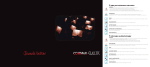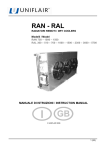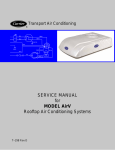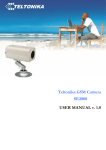Download Mobility Manager IP Installation and Service Manual
Transcript
Mobility Manager IP Installation and Service Manual 76-515 / 03 (IP) This device is suitable only for operation on the digital extension of a PBX VoIP. www.avaya.com [email protected] (Germany) T 0800 2661000 F 0800 2661219 (International) T+49 69 7505-01 © Avaya GmbH & Co. KG Reproduction of this manual by any means whatsoever, in part or in the entirety, is only permitted with previous written consent from AVAYA GmbH & Co KG. Printed in Germany on 100% chlorine-free paper. Subject to change without notice. 2 Table of Contents Safety Notes ....................................................................... 5 1 Introduction ....................................................................... 7 1.1 Target Group/Required Knowledge ...................................... 7 1.2 Explanation of Symbols Used .............................................. 7 1.3 Device Variants..................................................................... 8 2 Installation .......................................................................... 9 2.1 Included in Delivery .............................................................. 9 2.2 Requirements ..................................................................... 10 2.3 Operating Elements/Connections....................................... 10 2.4 Mounting in the Equipment Locker ..................................... 11 3 Beginning Operation and System Configuration ...... 12 3.1 Switching Mobility Manager IP On/Off................................ 12 3.2 Establishing LAN Communication ...................................... 12 3.2.1 ... with DHCP .........................................................................12 3.2.2 ... without DHCP ....................................................................13 3.3 System Configuration ........................................................ 14 3.4 The Service Access............................................................ 14 3.4.1 Service Access Directly on Mobility Manager IP ........................14 3.4.2 Service Access via the LAN.....................................................15 76-515/03 Mobility Manager IP Installation and Service Manual 3 4 Trouble Shooting ............................................................ 16 5 FAQ’s................................................................................. 17 6 Final Shutdown ............................................................... 18 7 Technical Data ................................................................. 19 Glossary ........................................................................... 20 Index.................................................................................. 21 4 Safety Notes Mobility Manager IP can be connected to VoIP PBXs (telephone systems). The device loses its operating license if it is used for any other purpose or operated with unauthorized changes. The system has been manufactured and tested with great care. However, it is not recommended to use the device where damages and consequential losses can follow functional errors. The manufacturer is not liable beyond legal requirements. ! Attention ! Danger to Life Do not expose Mobility Manager IP directly to warmth (direct sunlight, heater). Contact to water and chemicals is also to be avoided, as well as strong vibrations. The Mobility Manager IP device could be damaged. The casing may only be opened by authorized persons. The power plug must be disconnected from the power outlet each time before opening! (see „Switching Mobility Manager IP On/Off” on page 12). If these instructions are not heeded, there is danger of death by electric shock! The power socket must be close to the device and easy to reach. Attention Removing or inserting the plug for the keyboard, mouse, and monitor is only admissible when Mobility Manager IP has been switched off and the power plug has been pulled. Otherwise there can be operational interference, or the Mobility Manager IP or devices connected to Mobility Manager IP can be damaged. ! For security reasons it is recommended to install and operate Mobility Manager IP on a LAN in a subnet. No firewall has been installed in Mobility Manager IP. ! Attention ! Attention The device supports only software which has explicitly been permitted by the manufacturer. Uploading any other software can cause functional disturbances and leads to the loss of the guarantee. 76-515/03 Mobility Manager IP Installation and Service Manual 5 Safety Standards and Certifications Mobility Manager IP fulfils the safety standard EN60950. 6 1 Introduction 1.1 Target Group/Required Knowledge This manual is intended for Service Technicians who install Mobility Manager IP and begin operation. ☞ 1.2 For information about administration of Mobility Manager IP, please see the Administration Manual. Explanation of Symbols Used In this manual, the following symbols are used: ● This symbol introduces a series of instructions. – ☞ This symbol identifies lists. This symbol marks tips for use or additional details. Attention This symbol and the corresponding text identifies warnings which if not heeded can lead to damaged equipment or loss of data. ! This symbol and the corresponding text identifies warnings, which if not heeded can lead to danger to health or even life. ! Danger to Life 76-515/03 Mobility Manager IP Installation and Service Manual 7 1 1.3 Introduction Device Variants Mobility Manager IP is available as 19“-variants (installation in the equipment locker): 8 – Mobility Manager 800/IP – Mobility Manager 1600/IP – Mobility Manager 3000/IP – Mobility Manager Office/IP 2 Installation 2.1 Included in Delivery ☞ Please pay careful attention while unpacking to make sure that the delivery is complete. Should you find the device or parts damaged, do not under any circumstances switch the device on. Contact your supplier. – 1 Mobility Manager IP(see device variants) – 1 main power cable – 1 documentation package for Mobility Manager IP consisting of: – 1 CD-ROM with: – 1 Mobility Manager IP Installation and Service Manual – 1 Mobility Manager IP Administration Manual – 1 Mobility Manager IP User Manual – 1 Quick Reference Guide with User Examples – 1 Installation Instructions for the PBX – 1 Mobility Manager IP Installation and Service Manual – 1 Dial-Up Scheme/Menu Structure – Licensing agreements – 1 connection cable to VoIP PBX 76-515/03 Mobility Manager IP Installation and Service Manual 9 2 Installation 2.2 Requirements 1) Power supply system: 220V network 2) Connection to VoIP PBX (telephone system) ☞ Please see the „Installation Instructions for the PBX“ included in delivery for programming instructions. Please see Chapter 7, „Technical Data“, on page 19 for the technical requirements for the operation of Mobility Manager IP. 2.3 Operating Elements/Connections ! Only the following interfaces may be used for connections: PS/ 2 mouse, PS/2 keyboard, VGA monitor, LAN. Attention Do not insert the mains power cable until the Mobility Manager IP is connected to VoIP PBX (telephone system)! Operation LED On/Off button Mounting holes Mounting holes Bild 1: Front of Mobility Manager 800 IP/ 1600 IP / 3000 IP / Office IP 10 220-Network Ventilator Connection for LAN, mouse, keyboard, monitor Bild 2: Back of Mobility Manager 800 IP/ 1600 IP / 3000 IP / Office IP 2.4 Mounting in the Equipment Locker Locker depth and screw connections of the 19“ equipment lockers can be different from manufacturer to manufacturer. If necessary, ask the manufacturer of your equipment locker how devices can be inserted. ● Before beginning mounting, make sure you have the corresponding guide tracks from the manufacturer of your equipment locker. ● ! Attention The cables inserted in the back of Mobility Manager IP may not be sharply bent or snapped off. Please carefully take note of the depth of the locker when inserting the device. 76-515/03 Mobility Manager IP Installation and Service Manual 11 3 Beginning Operation and System Configuration 3 Beginning Operation and System Configuration 3.1 Switching Mobility Manager IP On/Off The device can only be switched on and off with the button on the front of the device! After being switched off, Mobility Manager IP autonomously shuts down. Do not pull the mains plug until the green Operation LED has gone out (after about 30 seconds), so that the device can shut down properly. 3.2 Establishing LAN Communication 3.2.1 ... with DHCP Mobility Manager IP has been prepared for connection to the LAN. DHCP is the standard setting. If the LAN uses DHCP, then Mobility Manager IP automatically adapts to the existing LAN, so that communication via the LAN is possible without further action. An IP-address where Mobility Manager IP is available for the WEB-administration is automatically assigned in the network. ● ● Connect Mobility Manager IP to the LAN. Switch Mobility Manager IP on. Mobility Manager IP will boot. Switch the PC on. Activate the browser. ● Enter the computer name or the IP-address of Mobility Manager IP in the address bar (see my computer >> System properties >>). ● ● You will gain access to the WEB-interface (login) of Mobility Manager IP. Now you can configure system settings and administrate Mobility Manager IP. 12 3.2.2 ... without DHCP If DHCP is not available in the LAN, then the IP address must be configured in the network (system administrator). To establish the LAN communication, proceed as follows: ! Attention Removing or inserting the plug for the keyboard, mouse, and monitor is only admissible when Mobility Manager IP has been switched off and the power plug has been pulled. Otherwise there can be operational interference, or the Mobility Manager IP or devices connected to Mobility Manager IP can be damaged. Connect a monitor, a mouse (PS/2) and a keyboard (PS/2) to the back of Mobility Manager IP. ● Insert the mains power plug into the electric socket. ● Switch Mobility Manager IP and the monitor on. ● Mobility Manager IP will boot. The Windows login will appear. Log in as the administrator. ● In „Properties“ Internet protocol (TCP/IP), enter the static IP-address, the subnet mask, and the address of the standard-gateway assigned by the system administrator. ● Reboot Mobility Manager IP. ● Connect Mobility Manager IP to the LAN. ● Now you can further configure the system directly on Mobility Manager IP or from any PC. ● Activate the browser ● Enter the „IP address“ in the address bar (system administrator of the PBX). You will gain access to the WEB-interface (login) of Mobility Manager IP. Now you can configure system settings and administrate Mobility Manager IP. 76-515/03 Mobility Manager IP Installation and Service Manual 13 3 Beginning Operation and System Configuration 3.3 System Configuration For the XCapi settings please look at the instalation note. 3.4 The Service Access You can gain entry to the Mobility Manager IP service access: 3.4.1 ☞ ! Attention – Directly on Mobility Manager IP – Via the LAN The user „mobilepro“ has PC-administrator rights. Service Access Directly on Mobility Manager IP Removing or inserting the plug for the keyboard, mouse, and monitor is only admissible when Mobility Manager IP has been switched off and the power plug has been pulled. Otherwise there can be operational interference, or the Mobility Manager IP or devices connected to Mobility Manager IP can be damaged. Connect a monitor, a mouse (PS/2) and a keyboard (PS/2) to the back of Mobility Manager IP. ● Insert the mains power plug into the electric socket. ● Switch Mobility Manager IP and the monitor on. ● The „Windows“ entry mask will appear on your monitor. ● Enter „Administrator“ as the user name and „mobilepro“ as the password (please note lower case!). The service access will now be open and you can use the service tools or the browser access of Mobility Manager IP. 14 3.4.2 Service Access via the LAN You can use the service access from any PC in the LAN. Required: - Mobility Manager IP has been connected to the LAN - You have the remote control software „VNC“ Establish a TCP/IP connection from a PC to Mobility Manager IP via the LAN. ● ● Start the remote control software „VNC“ from your PC. In the main window of the remote control software enter the computer name or the IP address of Mobility Manager IP. The „Windows“ entry mask will appear on your monitor. ● Enter the user name „Administrator“ and the password „mobilepro“ (note lower case!) The service access can be entered and you can use the service tools or the browser access of Mobility Manager IP. 76-515/03 Mobility Manager IP Installation and Service Manual 15 4 4 Trouble Shooting Trouble Shooting In case of questions about Mobility Manager IP or errors in operation please call our Technical Hotline (see page 2). If you would like to remove the error yourself, the Mobility Manager IP Desktop offers the following software tools: Tool Task „ISDNVoice III Server“ Monitor and trace tool „ipinfo“ Shows the IP address, subnet mask and standard gateways which are assigned to DHCP etheral Monitor program of the network connection Almost all of these software tools have their own monitor help. 16 5 FAQ’s Q 1: After an internal call, Mobility Manager IP announces that no user has been configured with the number, or a second port is occupied. Answer: Please make sure that the user has been configured with this phone number in the WEB administration (user administration >> User Overview>>) . Please use the program ISDNVoice III Server (on the desktop) and make sure that the right phone number (your own extension number) is being transmitted by the PBX. Q 2: Call forwarding not possible, neither from internal nor external calls. Answer: Please check the WEB administration (User administration >> User overview >> Call forwarding>>) to see whether or not call forwarding targets have been entered for the user in question and see if one has been activated. Q 3: How does one know which calls are direct and which have been forwarded via Mobility Manager IP? Answer: When calls are forwarded by Mobility Manager IP, you hear a signal tone before you can hear the caller. Q 4: You try to establish a connection to Mobility Manager IP from a registered telephone (e.g., mobile phone) and do not gain access to the main menu. Answer: Please check if the phone number transmittal (e.g., in your mobile phone) has been switched on. Q 5: A registered user requests a return call via the call back function of Mobility Manager IP, but the system doesn’t call back. Answer: The phone number transmittal could be switched off. 76-515/03 Mobility Manager IP Installation and Service Manual 17 6 Final Shutdown The functional phone number for the call back function cannot be called (it must be possible to call the functional phone number from an external phone). Q 6: Recorded messages are not sent via e-mail to the user Answer: Check and test the e-mail server settings in the WEB administration (system administration>> e-mail >>). In the WEB administration (User administration >> User overview >>) select the user. Check the e-mail address in the menu item >> Answering machine >> and whether or not it has been activated as a target for message delivery. 6 Final Shutdown Mobility Manager IP contains electronic components, which have to be desposed in a professional way. When you shut Mobility Manager IP down for the last time, please take it to an electronics recycler. 18 7 Technical Data Mounting Form Environmental Temperature in storage: in operation: Environmental Humidity in storage and during operation: Power Supply Weight Measurements (Width, Height, Depth) LAN 19-inch-insertion 2 RU 0 to 40°C +15 to +45°C 15-95% relative humidity 100 - 240 VAC; 50-60 Hz Power consumption max.: 69W ca. 8,3 kg (2 RU) (2 RU) 445 mm / 435 mm / 90 mm 10/100 Base-T Ethernet 76-515/03 Mobility Manager IP Installation and Service Manual 19 7 Technical Data Glossary Browser Program for viewing internet pages. (e.g. Internet-Explorer or Net Scape). DHCP Dynamic Host Configuration Protocol; a protocol which enables a device in the network to assign an IP address to other devices in the network, either during connection establishment or at a later point in time. IP Internet-Protocol; specification of how devices in a data network communicate with one another. IP-address Address of a device in a network which corresponds to the specifications of the InternetProtocol. LAN Local area network. 20 Index A O activating ................................... 12 Attention symbol .......................... 7 opening casing ............................ 5 operating elements .................... 10 operating license .......................... 5 B beginning operation ................... 12 browser ..................................... 20 C cable insertion ........................... 11 certifications ................................ 6 connections to Mobile Pro .......... 10 D Danger symbol ............................ 7 deactivating ............................... 12 DHCP ....................................... 20 dial-up connection ..................... 15 disturbances .............................. 16 E errors ........................................ 16 F FAQ’s ........................................ 17 final shutdown ........................... 18 firewall ........................................ 5 I IP .............................................. 20 IP-address........................... 13, 20 ISDN card configuration ............. 14 R remote control software .............. 15 removing power plug .................... 5 S safety device ............................... 5 safety notes ................................. 5 safety standards .......................... 6 service access ........................... 14 standard-gateway ...................... 13 subnet mask .............................. 13 supported software ...................... 5 switching off ............................... 12 switching on ............................... 12 symbol explanation ...................... 7 system configuration .................. 12 system requirements .................. 10 T target group for the manual .......... 7 TCP/IP ................................ 13, 15 technical data ............................ 19 trouble shooting ......................... 16 V VNC .......................................... 15 L LAN .......................................... 20 login .................................... 12, 13 M mounting in equipment locker..... 11 76-515/03 Mobility Manager IP Installation and Service Manual 21