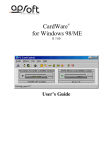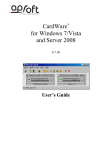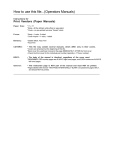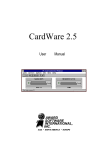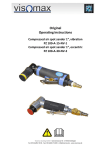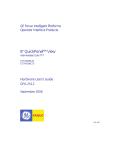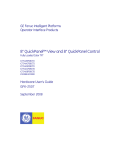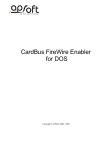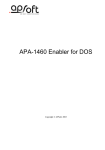Download CardWare for Windows 98/ME User's Guide
Transcript
CardWare® for Windows 98/ME R 7.00 User’s Guide APSoft Copyright Notice and Disclaimer Unless otherwise noted, this document and the information herein disclosed are proprietary to APSoft. Any person or entity to whom this document is furnished or who otherwise has possession thereof, by acceptance agrees that it will not be copied or reproduced in whole or in part, nor used in any manner except to meet the purposes for which it was delivered. The information in this document is subject to change without notice, and should not be considered as a commitment by APSoft. Although APSoft will make every effort to inform users of substantive errors, APSoft disclaims all liability for any loss or damage resulting from the use of this document or any hardware or software described herein, including without limitation contingent, special, or incidental liability. Copyright © 2003 APSoft. All rights reserved. Issue date 24/11/03. PCCard for Windows 98/ME PCCard and the APSoft logo are registered trademarks of APSoft. All other products and brand names are trademarks and registered trademarks of their respective companies. APSoft. Sonnenstrasse 26b 85622 Feldkirchen Germany ii Tel: Fax: Internet: +49 (0) 89 900 479 0 +49 (0) 89 900 479 11 http://www.tssc.de CardWare for Windows 98/ME User’s Guide APSoft Evaluation and Registration You are licensed to use CardWare free-of-charge during a 14-day period for evaluation purposes only. Any use of the CardWare evaluation software other than evaluation, represents a breach of this license and may result in legal prosecution. See the README.TXT file in you CardWare installation directory for information about how to contact APSoft and how to license CardWare. The Serial Number APSoft issues the serial number when you purchase CardWare. Once entered, it will transform the evaluation version of CardWare into a full retail version. The serial number is valid for free updates during a period of one year. Any update of CardWare released by APSoft during this time can be installed using the same serial number. After the annual expiry date the serial number will still be able to use your copy of CardWare without time limitation, but you will not be able to upgrade any longer free-of-charge. If you want to continue to receive free updates of CardWare, you will need to purchase an upgrade. You will receive a remainder two weeks before the serial number expires. For details on our upgrade policy and price please check our WEB site http://www.tssc.de/web/policies.htm. Distribution Provided that you verify that you are distributing the Evaluation Version you are hereby licensed to make as many copies of the Evaluation version of this software and documentation as you wish; give exact copies of the original Evaluation version to anyone; and distribute the Evaluation version of the software and documentation in its unmodified form via electronic means. There is no charge for any of the above. You are specifically prohibited from charging, or requesting donations, for any such copies, however made; and from distributing the software and/or documentation with other products (commercially or otherwise) without prior written permission. You are specifically prohibited from charging, or requesting donations, for any such copies, however made; and from distributing the software and/or documentation with other products (commercially or otherwise) without prior written permission. CardWare for Windows 98/ME User’s Guide iii APSoft This page is intentionally blank. iv CardWare for Windows 98/ME User’s Guide APSoft Table of Contents Introduction................................................................................................... vii Intention of This Manual ..................................................................................................................... vii CardWare Basics ............................................................................................ 9 What Is CardWare for Windows 98/ME? .............................................................................................9 Installing CardWare ...................................................................................... 11 CardWare Installation Options ...........................................................................................................11 Evaluation and Registration ................................................................................................12 The Serial Number ..............................................................................................................12 What Happens During Installation......................................................................................................12 Starting the Program...........................................................................................................................13 Before You Start ..................................................................................................................13 Adding the Program.............................................................................................................13 Finishing the Installation.....................................................................................................................18 Uninstalling CardWare .......................................................................................................................19 CardWare User Interface .............................................................................. 21 PCCard Control ..................................................................................................................................22 PCCard Control Main Window.............................................................................................22 Getting Help in PCCard Control ..........................................................................................30 Using Mouse in PCCard Control .........................................................................................30 PCCard Control Tray Icon ...................................................................................................31 Left Single Click...................................................................................................................31 Right Single Click ................................................................................................................31 Left Double Click .................................................................................................................32 Memory Cards Viewer (MCView)........................................................................................................33 MCView Main Window.........................................................................................................33 Gathering Card Information .................................................................................................34 Gathering Drive Information ................................................................................................36 Raw Dump ...........................................................................................................................37 File List ................................................................................................................................37 Card Access ........................................................................................................................38 CardWare Files.............................................................................................. 41 Card Services Mapper ........................................................................................................................41 Kernel Mode Driver.............................................................................................................................41 Data Storage Card Drivers .................................................................................................................42 User Interface Files ............................................................................................................................44 Console Applications..........................................................................................................................46 Helpful Information ....................................................................................... 49 How CardWare Recognizes a Memory Card......................................................................................49 Troubleshooting..................................................................................................................................49 Frequently Asked Questions ..............................................................................................................49 Legacy Devices Resource Assignment ..............................................................................................51 How to Manually Uninstall CardWare.................................................................................................51 How to Get Technical Support for CardWare for Windows 98/ME.....................................................53 Glossary .............................................................................................................................................55 CardWare for Windows 98/ME User’s Guide v APSoft This page is intentionally blank. vi CardWare for Windows 98/ME User’s Guide APSoft Introduction Intention of This Manual This manual provides an overview of CardWare 7.0 for Windows 98/ME. It does not fully describe all functions of CardWare. If you are looking for a complete description, please consult the online help of the product by selecting CardWare Help from the CardWare Group in the start menu, or by pressing F1 while PCCard Control is running. CardWare for Windows 98/ME User’s Guide vii APSoft This page is intentionally blank. viii CardWare for Windows 98/ME User’s Guide C H A P T E R 1 CardWare Basics This chapter gives an overview of how CardWare, using your computer resources, makes PC Cards work for you. What Is CardWare for Windows 98/ME? CardWare is a total software solution for PC Cards that complies with the PC Card Standards. It is designed to effortlessly manage the complexity of plugging and unplugging the latest generation of PC Cards. Main CardWare features are listed below: • Support for all types of memory cards. SRAM, FLASH and ATA cards are supported. The FLASH cards support includes support of FTL (Flash Translation Layer) and FFSII (Microsoft Flash File System II). CardWare allows you to use storage cards (memory cards and PC Card ATA flash or hard disk drives) as if they were normal floppies or hard disk drives. • CardWare allows you to assign User-selectable parameters such as COM and LPT port number, drive letters etc. to specific PC Cards. • CardWare allows you to put the card into various power-saving modes. This feature allows the user to reduce the power consumption of the system, thus conserving the notebook’s battery. • CardWare centralizes all aspects of PC Card support information in one place. • CardWare can configure the PC Card w/o drivers installed. CardWare can install and configure PC Cards on your system, so standard software, not just PC Card-specific software, can access the card. • CardWare provides the industrial standard Card Services API, defined in PC Card Standard, for Win32 applications. CardWare works in the background so applications can use your PC Cards. CardWare for Windows 98/ME User’s Guide CardWare Basics 9 APSoft This page is intentionally blank. 10 CardWare Basics CardWare for Windows 98/ME User’s Guide C H A P T E R 2 Installing CardWare This chapter explains how to install CardWare for Windows 98/ME. • NOTE: Make sure you have the correct equipment and operating system to install and run CardWare. See the detailed list of system requirements on the following page. In some cases, your system may be shipped with CardWare preinstalled. Please check to see if CardWare is already installed, before going through the installation procedure described in this chapter. CardWare Installation Options 1. Download CardWare from APSoft website The latest version of CardWare is always available in the download area of APSoft's WEB site (http://www.tssc.de). You can always download CardWare from the WEB and use it as an update to a previously purchased version, or as evaluation software. In the download area of APSoft WEB site, click on the floppy icon to start the download. If you are using Microsoft(R) Internet Explorer, the File Download window will open. Click on 'Save' to store the file onto your hard disk. If you want to update an existing CardWare version, you will need to uninstall the existing version now. After download please run this executable file. When the splash screen appears choose "Install CardWare". The installer will automatically unpack the self-executable file to your temporarily sub-directory and will start the CardWare Setup automatically. If you are using CardWare for product evaluation please note: • CardWare for Windows 98/ME User’s Guide You are licensed to use CardWare free-of-charge during a 14-day period for evaluation purposes only. Installing CardWare 11 APSoft • Any use of the CardWare evaluation software other than evaluation, represents a breach of this license and may result in legal prosecution! Unless you enter the valid serial number at the end of the CardWare installation, the software will function for 14 days in evaluation mode. If you are satisfied with the result of your evaluation please contact mailto:[email protected] to purchase the serial number. Once entered, the serial number will transform the evaluation version of CardWare into the full retail version. 2. Purchase CardWare on CD-ROM: After inserting the CardWare CD-ROM into your computer, the AUTORUN program will start automatically. Please choose "Install CardWare" and the CardWare setup will automatically start. In the case the AUTORUN program will not start on your computer, please go to the directory on your CardWare CD-ROM and run SETUP.EXE. The CardWare serial number is located on the inside of your CardWare package. Evaluation and Registration You are licensed to use CardWare free-of-charge during a 14-day period for evaluation purposes only. Any use of the CardWare evaluation software other than evaluation, represents a breach of this license and may result in legal prosecution. The Serial Number APSoft issues the serial number when you purchase CardWare. Once entered, it will transform the evaluation version of CardWare into a full retail version. The serial number is valid for free updates during a period of one year. Any update of CardWare released by APSoft during this time can be installed using the same serial number. After the annual expiry date the serial number will still be able to use your copy of CardWare without time limitation, but you will not be able to upgrade any longer free-of-charge. If you want to continue to receive free updates of CardWare, you will need to purchase an upgrade. You will receive a remainder two weeks before the serial number expires. For details on our upgrade policy and price please check our WEB site http://www.tssc.de/web/policies.htm. 12 Installing CardWare CardWare for Windows 98/ME User’s Guide APSoft What Happens During Installation The CardWare Setup program automatically installs CardWare on your system. The program copies all CardWare components onto your system and modifies the Windows registry as necessary. The installation process does the following: 1. Lets you specify the location of CardWare. 2. Copies CardWare files to your system (for list of installed files see the Appendix). 3. Creates a CardWare program folder and adds program icons to the folder. 4. Creates a CardWare program folder and adds program icons to the folder. 1. Before you install CardWare, be sure your system meets these minimum requirements: Starting the Program Before You Start Component Adding the Program CardWare for Windows 98/ME User’s Guide Description PC Card controller At least one socket using one of the supported controller ICs (check the README file for the latest information) Hard Disk Approximately 8 MB free space (without Acrobat Reader installation) CD-ROM Drive CD-ROM drive (during install process from CDROM) Operating system Microsoft Windows 98/98SE/ME. NOT Windows 95 System Processor and RAM sufficient to support Windows 98/98SE/ME During the installation, you can move backward or forward through the screens, until the program starts copying files to the destination drive. At any time during the installation process, you can cancel setup and exit. 1. Start Windows. 2. Insert CardWare CD-ROM in the CD-ROM drive. CardWare setup procedure will start automatically. If CardWare setup program will not start automatically then perform steps 3, 4 and 5, otherwise go to step Error! Reference source not found. 13 APSoft 3. Open the Windows Control Panel. Click Add/Remove Programs. In the Install/Uninstall tab, click Install. 4. Follow the prompt to insert the CardWare installation medium in the drive. 5. Click Next, then confirm or edit the command line for the CardWare installation program. Click Finish (this button title is misleading — you are finished with the Windows installation utility, but just starting CardWare installation). 6. Wait while the setup program loads. This screen appears: Figure 1: CardWare Setup Welcome 7. 14 Installing CardWare Click Next, read the license agreement. CardWare for Windows 98/ME User’s Guide APSoft Figure 2: CardWare License Agreement 8. CardWare for Windows 98/ME User’s Guide Please read the license agreement. If you don’t accept it then click No, and the setup will close. If you accept it click Yes, and the screen with CardWare destination directory appears: 15 APSoft Figure 3: CardWare Setup Destination Directory 9. Confirm the destination directory for CardWare, or select a different one. Then click Next. Select Program Folder dialog appears. Figure 4: CardWare Setup Group Selection 16 Installing CardWare CardWare for Windows 98/ME User’s Guide APSoft 10. Confirm or edit the name of the program folder here, and click the Next button. The Start Copying Files dialog appears. Figure 5: Start Copying Files Verify Current Setup settings and click Next button. CardWare for Windows 98/ME User’s Guide 17 APSoft Finishing the Installation Figure 6: CardWare Setup Completed Follow the program instructions to complete the installation. When the installation of CardWare is complete and your system files updated, remove the installation medium and reboot your computer to activate CardWare. 18 Installing CardWare CardWare for Windows 98/ME User’s Guide APSoft Uninstalling CardWare To remove CardWare from your system, use the CardWare Uninstall program: NOTE: CardWare for Windows 98/ME User’s Guide 1. Start Windows. 2. Select Uninstall from the CardWare group. 3. Follow the program prompts. 4. After the program is removed, delete any remaining CardWare files and directories. If you install CardWare more than once, without removing it after each installation, the CardWare program group remains even after you run the CardWare Uninstall program. The reason is rather technical, but to summarize, each subsequent time you run Install, this program detects the existing program group, so it does not create another program group. Therefore, when you run Uninstall, there is no record of creating a program group, so Uninstall does not remove it. 19 APSoft This page is intentionally blank. 20 Installing CardWare CardWare for Windows 98/ME User’s Guide C H A P T E R 3 CardWare User Interface CardWare User Interface consists of two main components: 1. PCCard Control is a desktop utility that gives you easy access to the most frequently used card control functions, like "Card Power On/Off", "Card Stop/Start", "Card Reconfigure" and so on. The menus and commands available in PCCard Control vary, depending on the type of PC Cards you are using. It gives you easy access to the information about your PC Card and its configuration. PCCard Control allows you to assigning ports (for serial or parallel cards) or associated application (which may be automatically started when the specific card is inserted). All PCCard Control features are available from the system tray icon; it gives quick and easy access to all card control functions, information about card(s) and its configuration. 2. (MCView) - is a utility for quick and easy access to several memory card operations. MCView allows you to format, erase, and eject card(s), as well as edit card contents directly from HEX editor, read/write cards formatted by Microsoft FFSII standard, easy copy files to/from card using standard Drag-n-Drop or Copy-Paste operations, etc. CardWare for Windows 98/ME User’s Guide CardWare User Interface 21 APSoft PCCard Control PCCard Control Main Window When you open PCCard Control, appears a window similar to shown below. It has a menu bar, optional tool bar, optional status line, and a graphical representation of your PCCard sockets and installed cards: Figure 1: PCCard Control Main Window Note: The exact content of menus is context specific and depends from selected User Level and inserted PC Cards. Menu “Cards” The Cards menu lets you view/edit PC Card settings. Stop or power off a card, reconfigure an installed card, and format a storage card. Note that the content of Cards menu may vary, depending on the installed cards. Cards Settings Card Settings dialog consists of several property sheets: Application Launch page specifies application which should be started when specified card is inserted: 22 CardWare User Interface CardWare for Windows 98/ME User’s Guide APSoft Figure 2: Card Settings (Application Launch) Dialog Serial Port Configuration page specifies serial port that should be assigned to the specified card. Figure 3: Card Settings (Serial Port Configuration) Dialog Device Manager page specifies Device Manager Settings for the selected card. CardWare for Windows 98/ME User’s Guide 23 APSoft Figure 4: Card Settings (Device Manager) Dialog Device Properties This is just shortcut which opens System Device Manager dialog related to specific device. 24 CardWare User Interface CardWare for Windows 98/ME User’s Guide APSoft Figure 5: Device Properties Dialog Slot Power Off Whether this menu entry is available or not depends on the inserted PC cards and may also be limited by your system manufacturer. Command switches the power for the PCMCIA slot OFF. This feature enhances user control over cards inserted in slots (or, built-inside of notebook) preventing PC Cards from consuming system resources or battery power. Use Slot Power ON option or simply remove and reinsert the PC Card to exit Slot Power Off state. Card Disable Disable the card function device node as you will do it in the Device Manager. CardWare for Windows 98/ME User’s Guide 25 APSoft Card Stop Remove the card function device node in the Device Manager. To prevent data lost, it’s recommended that you remove the PCMCIA Card from slot only after all card functions are stopped. Cards Reconfigure This command allows reconfiguration of PC Cards. This is logically the same as a card removal and card reinsertion. If you have changed the configuration of a PC Card, you have to tell CardWare to reconfigure the card. There are two ways to reconfigure a PC Card: 1. Choose 'Cards | Reconfigure' from the menu. Then select the socket that contains the card you would like to reconfigure. 2. Double-click on the card image in the socket. Open Device Manager The command opens the System Device Manager. Open MCView Toggle, the command starts MCView if it isn't started and closes MCView if it is started. Exit PCCard This command minimizes PCCard Control to Tray icon. Menu “Options” The Options menu contains various CardWare and PCCard Control preference settings. Event Notifications Select Event Notifications to instruct CardWare to interrupt your work when the following events occur: 1. 26 CardWare User Interface Card insertion/removal CardWare for Windows 98/ME User’s Guide APSoft 2. Battery low or dead CardWare can respond to each event with up to three actions: 1. Restore the Card Control window. 2. Display an appropriate message. 3. Play a WAV file. Selecting Sound File associates a WAV file with each event. User Level This dialog lets you specify a user's skill level. Every menu item in CardWare has associated user level. A menu item will be shown only for user of that level or for more experienced user level. This feature helps less experienced users to avoid potential problems. Auto Start MCView If this option is on, then MCView will be started automatically on PCMCIA memory card insertion. Hide PCCard on Start If this option is ON, then PCCard Control will start as an icon in the system tray area only. If this option is OFF, then also main PCCard Control window will be started. Menu “Info” CardWare for Windows 98/ME User’s Guide Info menu provides information about installed version of Card Services and Card Services clients. 27 APSoft Menu “View” 28 CardWare User Interface The View menu lets you change the size and placement of your view of the slots. CardWare offers several different sizes of images of the slots and cards themselves CardWare for Windows 98/ME User’s Guide APSoft Toolbar The toolbar is a row of buttons that allow quick access to some of the common functions for scaling and aligning images of your PC Card slots. When Toolbar is checked, the toolbar appears below the main menu. 100% Size Open Card Services Information Dialog Select object for help Open Options/User Level Dialog Help 25% Size Size to socket size Open System Device Manager Open Options / Event Notifications Dialog Side-by-side Columns Default ordering Figure 6: PCCard Control Toolbar Status Bar The status bar displays information on the current view. When the item is checked, the status bar appears at the bottom of the PCCard Control window. When not checked, the CardWare display area is smaller. Percentage The check mark indicates the current sizing as a percentage of the default size. Free scale You can manually enter the size in percents. Always on top Checking this option makes CardWare always visible. Even when you are using another application, the card and slot representation is visible. Adjust sockets in line Checking this option places the sockets side-by-side. CardWare for Windows 98/ME User’s Guide 29 APSoft Adjust sockets in column Checking this option places the sockets one above the other. This is the default arrangement. Adjust sockets to default This option places the sockets in a column, returns the sockets to their default size, and sizes the window to the socket size. If you have multiple sockets, but not all are visible, selecting this option places all of them into visible area. Adjust window to contents This option sizes the window so the sockets are centered inside of the window at its minimum size. Frame settings Selecting this option pops-up a window with the current settings for size, location and alignment of the sockets. Socket Properties PCCard Control pops up the Socket Properties dialog box. Save settings on exit Checking this option causes PC Card to use the last used settings each time it starts. Getting Help in PCCard Control PCCard Control has a powerful online help system that gives you detailed information on all topics. You can get help by choosing Help from the main menu or by simply pressing the F1 key whenever you need help. If you press Shift-F1, the cursor changes to a question mark and you can point to the region for which you need help. Using Mouse in PCCard Control You can use the mouse for send several command to PCCard Control: 30 CardWare User Interface • To reconfigure the card, make a left double-click on the card image in the main window. It's the same as selecting Cards | Reconfigure. • To show a card description, click the card name with the right mouse button and hold down the button. CardWare for Windows 98/ME User’s Guide APSoft PCCard Control Tray Icon Left Single Click • To show device information, click and hold the right mouse button on the device name (below the card image) in the main window. • To edit Socket Settings, make a right click (or left double-click) on the socket image between card (socket) name and device name fields in the main window. It's the same as selecting View | Socket Settings... • To edit Frame Settings, make a right click (or left double-click) on frame image between socket images in the main window. It's the same as selecting View | Frame Settings... When PCCard Control is started, a small icon appears in the system tray area. The PCCard Control tray icon, a small representation of a PCCard Control, is in the system tray area of the Windows taskbar. When your cursor rests on the PCCard Control tray icon for a few moments, a tooltip pops up, saying CardWare Control. You can activate program functions by clicking the left or right mouse buttons. Double-clicking with the left mouse button opens PCCard Control. If you click once with the left mouse button on the PCCard Control tray icon, a command menu opens, similar to this: This menu varies, depending on the kind of PC Card(s) currently inserted. This is the same menu as the PCCard Main Window “Cards” menu (see description in chapter Menu “Cards”). CardWare for Windows 98/ME User’s Guide 31 APSoft Right Single Click If you right click once on the PCCard Control icon in system tray area, a list of CardWare control options pops up: You can choose from following options: 32 CardWare User Interface Open PCCard - Open the PCCard Control Main Window (same function as left double-click) Open MCView - Start MCView. See description of Memory Cards Viewer below. Open Device Manager - Opens the System Device Manager. Event Notifications - Opens the CardWare Event Notifications window (shown on page Error! Bookmark not defined.) User Level - Opens the dialog for specifying the user experience: Beginner, Intermediate or Expert. Auto Start MCView - Option to specify if the Memory Card View is started when the memory card is inserted Card Services Info - Provides information about Card Services Client Info - Provides a list of the currently loaded client drivers About PCCard - Gives you information about PCCard Control Exit PCCard - Turns off PCCard Control CardWare for Windows 98/ME User’s Guide APSoft Left Double Click CardWare for Windows 98/ME User’s Guide Left double click on PCCard Control tray icon opens PC Card Control for Windows. 33 APSoft Memory Cards Viewer (MCView) MCView is a memory cards control utility designed as a GUI application. Following memory card operations are available from MCView interface. • • • • • • • • • MCView Main Window Gather card information Raw access to card memory Edit card contents directly with HEX editor Read/Write cards formatted by Microsoft FFSII Easy copy files to/from card using standard Drag-n-Drop or Copy-Paste operations Re-assign drive letters Format card Erase card Eject card (if your adapter supports this operation). MCView main window consists of two panes – left and right. Figure 13: MCView Main Window 34 CardWare User Interface CardWare for Windows 98/ME User’s Guide APSoft The left pane represents explorer-style devices/folders tree. All available PC Card sockets reside on upper level. If any memory card is inserted into the socket, its name will be shown on the same level with the socket. The next level represents a drive, assigned to the card. If the card is formatted for any supported file system (like FFSII or FAT), and if it contains any directories structure, the tree of directories will be shown under the drive item. The right pane is used to show card information, card’s memory raw dump, files stored on the card, etc. In order to choose one of the information sub-panes, you just have to click on the corresponding tab at the top of right pane. Gathering Card Information In order to gather any card information, you first should insert memory card to one of the available PC Card sockets, wait until the end of card installation process and then open the MCView window. MCView supports Windows PnP notifications and will detect inserted card automatically without additional user intervention. Figure 14a: Card Information CardWare for Windows 98/ME User’s Guide 35 APSoft If there is no card inserted to one of the supported PC Card sockets, MCView will show 'No supported memory card detected' in the 'Information' sub-pane. All other sub-panes ('Raw dump', 'File list', etc.) will be unavailable. Figure 13b: Alternative Info… Depends on the type of the card (FLASH or SRAM), different card information will be shown. For FLASH cards, it's usually: • • • • • Name or Manufacturer of card; Function; Assigned drive letter; List of memory windows; List or regions with detailed information for each region like size, offset, etc. For SRAM cards, the information is similar except that the description of each region is less detailed. It contains just region size and region offset. For ATA cards, the information of the socket is the same, plus it shows specific ATA card information, e.g.: • • • • • • • • Serial number Firmware revision Model number Number of cylinders Number of heads Number of sectors per track Current capacity in sectors Etc. ATAPI cards additionally show decoded ATAPI information, if present: • • • • • • 36 CardWare User Interface Device type Removable media ATAPI version Vendor information Product ID Product revision level CardWare for Windows 98/ME User’s Guide APSoft Gathering Drive Information If card inserted in the socket is formatted with one of the supported formats (FFSII or FAT, for example), MCView will be able to show a drive information table for this card. Figure 15: Drive Information In order to show drive information, you should insert a card, choose 'Information' tab and in the left tree select a drive. If card is not formatted with one of the supported formats, then message "Drive information is unavailable" will be shown. Independently of type of the card (FLASH or SRAM), drive information will be the same: Drive geometry: • • • • Number of cylinders Number of tracks per cylinder Number of sectors per track Number of bytes per sector Drive spaces: • CardWare for Windows 98/ME User’s Guide Total number of bytes 37 APSoft • • • • • • Raw Dump Total number of free bytes Files occupy (for FFSII only) File control structures occupy (for FFSII only) Directories occupy (for FFSII only) Block allocation structures occupy (for FFSII only) Space occupied by de-allocated blocks Raw dump of card's memory is available whenever card is inserted into the PC Card socket. Figure 16: Raw Dump Raw dump is only the physical view of the card's memory. The window where raw dump is shown contains three columns. The first column represents offset on the card, the second column contains hexadecimal view of card's memory, and the third column contains ASCII view of cards memory. There is a difference between raw dumps for SRAM and FLASH cards. For SRAM cards and FLASH cards without FTL format, raw dump is actually the physical dump of card's memory. For FLASH cards with FTL format, the raw dump can be 'physical' and 'logical'. Logical dump represents card contents 'over' the FTL marks and does not include FTL-specific data. You will see a card like formatted floppy disk. Physical dump will show the actual physical dump of the card's memory as with SRAM cards or FLASH cards without FTL. To switch between raw dump modes, you should choose menu 'Tools | Options', select 'Read/Write' pane and press 'Enable FTL support' button. To enable FTL support for read/write raw operations, button should be in pressed state (checked). File List 38 CardWare User Interface 'File list' information sub-pane becomes available when inserted card is formatted with one of supported file system formats, like FAT or FFSII. CardWare for Windows 98/ME User’s Guide APSoft Information can be viewed in three different formats: • Icons • List • Details Using this pane, you can 'walk' through directories structure on the card to see its contents. Card Access MCView supports two types of operations named 'File access' and 'Raw access'. File access operations provide access to a card on drive/file system level. Raw access operations provide access to a card on physical (binary) level. File access operations: • Open • New • Rename • Delete • Properties • Assign drive letter • Force media change • Format card • Full drag’n’drop and cut/copy/paste support • Eject card Raw access operations: • Read/Write raw data • HEX Editor • Erase card • Go to • Find data Refer to MCView help file for obtain more detailed information CardWare for Windows 98/ME User’s Guide 39 APSoft This page is intentionally blank. 40 CardWare User Interface CardWare for Windows 98/ME User’s Guide A P P E N D I A X CardWare Files CardWare consists of a set of programs, each with a specific function. Most are drivers that are loaded as operating system extensions. Card Services Mapper CSMPR.VXD Description CSMPR.VXD is Card Services Mapper for Win32 applications. It is the interface between the Socket Services driver and the various cards and system software that you use in your computer. The driver is responsible for resource management (in cooperation with the Windows resource manager) and client notification. CSMPR.VXD allows to call Card Services (PCCARD.VXD) from GUI or console applications. If Win32 application registers self Card Service client, CSMPR allows PCCARD to call Win32 application client callback. This is NOT a utility program. Location of installed file %SystemRoot%\system\ Kernel Mode Driver GENCARD.VXD Description Location of installed file CardWare for Windows 98/ME User’s Guide GENCARD.VXD is generic PCMCIA card driver. Windows does not configure card if INF/driver is missing. GENCARD.VXD can be registered for a card w/o INF/driver file. It causes assigning default configuration for PCMCIA card. %SystemRoot%\system\ CardWare Files 41 APSoft Data Storage Card Drivers PCDISK and Memory Technology Drivers (MTDs) add complete PC Card Plug and Play functionality to your computer. They work cooperatively with the operating environment to provide the full functionality of a data storage disk. CardWare storage card features include the following: • Dynamic assignment of drive letter • Recognition of data storage cards, using a unique detection algorithm • ATA, SRAM and flash data storage card support • Plug-in support for new flash cards • Built-in support for Flash Translation Layer (FTL) standard • Built-in support for Flash File System II. • Supports standard operating system utilities (for file transfer, format, etc.) • Erase whole card • Comprehensive on-line help and information • Raw data transfer (read/write of unformatted data from storage card) PCDISK.VXD Description Location of installed file 42 CardWare Files The memory card client driver (PCDISK) is responsible for disk-like formatted storage card support. From the point of view of Windows, this is a low-level device driver. This driver supports all file systems supported by Windows as well as installable file systems (e.g., flash file systems). The storage card client driver uses media technology drivers (MTDs) for physical access to the PC Card. This is NOT a utility program. %SystemRoot%\system\ CardWare for Windows 98/ME User’s Guide APSoft The table below shows currently available data storage cards and their associated drivers: Card Type MTD Name Hard disk Flash disk ATA PCATA.VXD SRAM, ROM Memory PCSRAM.VXD Flash memory Memory PCFLASH.VXD PCATA.VXD Description Location of installed file PCATA.VXD is the MTD for ATA storage PC Cards (e.g. Integral and SanDisk). It must be used together with PCDISK. APSoft MTDs fully support the PC Card Standards MTD specification, as well as an extended proprietary interface. This is NOT a utility program. %SystemRoot%\system\ PCSRAM.VXD Description Location of installed file PCSRAM.VXD is the MTD for SRAM PC Cards. It must be used together with PCDISK. APSoft MTDs fully support the PC Card Standards MTD specification, as well as an extended proprietary interface. This is NOT a utility program. %SystemRoot%\system\ PCFLASH.VXD Description Location of installed file CardWare for Windows 98/ME User’s Guide PCFLASH.VXD is the MTD for flash PC Cards. It must be used together with PCDISK. APSoft MTDs fully support the PC Card Standards MTD specification, as well as an extended proprietary interface. The flash MTD includes built-in FTL and FFS2 support. This is NOT a utility program. %SystemRoot%\system\ 43 APSoft User Interface Files PCCARD.EXE Description Location of installed file This is the CardWare for Windows user interface program. PCCARD Control presents a graphical representation of the PC Card socket(s) and the PC Card(s) you have inserted. PCCard Control lets you edit PC Card definitions, defines their associated devices, reconfigures installed cards, and controls the way PCCard Control runs. This is NOT a utility program. CardWare Install directory (default: C:\PROGRAM FILES\APSoft\CardWare\) MCVIEW.EXE Description: Location of installed file: CardWare Memory Cards Viewer. It is a GUI application that gives user access to all memory card operations through a standard user interface. C:\Program Files\APSoft\CardWare\ CSDLL.DLL Description Location of installed file CSDLL.DLL is Card Services interface library. Any Win32 application can access Card Services via DoCS function call %SystemRoot%\system\ MCDLL.DLL Description Location of installed file This DLL implements all memory card operations for MCVIEW application. This is NOT a utility program. %SystemRoot%\system\ MCUNINST.DLL Description Location of installed file 44 CardWare Files Memory Cards Viewer uninstallation library %SystemRoot%\system\ CardWare for Windows 98/ME User’s Guide APSoft CARDWARE.CHM Description: Location of installed file: PCCARD Help file. C:\Program Files\ APSoft\CardWare\ MCVIEW.CHM Description: Location of installed file: CardWare for Windows 98/ME User’s Guide CardWare Memory Cards Viewer Help file. C:\Program Files\ APSoft\CardWare\ 45 APSoft Console Applications DOSCARD.EXE Description DOSCARD displays the revision of the installed software and the current configuration of any installed PC Card. Location of installed file CardWare Install directory (default: C:\Program Files\APSoft\CardWare\) Syntax DOSCARD [/H] [/D] [/A] [/S:n] Where: /H /D /A /S:n Print help text Detailed information with card configuration Same as above plus all resources used by Card Services Specifies the zero based socket number n if only information about this socket should be displayed (default: display information about all sockets) PCDISK.EXE Description: Location of installed file: Syntax: where: /H | ? /E /WC:on /LS:off /DI:n /FC:n /Y 46 CardWare Files Storage card command line utility. Formats and erases storage cards as well as allowing adjustment of PCDISK.SYS runtime features. CardWare Install directory (default: C:\Program Files\APSoft\CardWare\) PCDISK [/H|?] [/E] [/WC:on|off] [/ES:n] [/LS:on|off] [/DI:n] [/FC:n] [/Y] [</TL:n>] [/FS:FileSys] [</DF=filename> </RS:n | WS:n> [/A:n] [/L:n]] [</FF:n | /CH:n | /CF:n /CC:n | /DD:n> [/CD=path]] Online help Silent mode: no video output to display Enable Write Delay cache for PCDISK drives. (default: off — Write Cache disable) Disable usage of LBA for ATA/ATAPI cards. (default: autodetect whether supported by PC Card) Display ‘Identify Drive’ information for the card in the socket ‘n’ Force media change in the socket 'n'. (Reset socket 'n'). Assume Yes on all queries. CardWare for Windows 98/ME User’s Guide APSoft FTL support /TL:n /FS:FileSys Create FTL partition on card 'n'. This parameter can be used only with flash memory cards Specifies the type of file system (FAT, NTFS or NONE). (default: FAT) FAT — Normal DOS-style FAT file system NTFS — NT file system NONE — No file system Note that for either FAT or NTFS then the format program (FORMAT.COM) is invoked with the appropriate parameters to format the partition with the indicated file system. This option can only be used together with the /TL option on flash cards. Support Read/Write for storage cards that do not have any file-system data /DF:filename Specifies data file to write to (for /RS) or read from (for /WS) when processing raw data transfer. (default extension is .BIN). /RS:n Read raw data from the card in socket ‘n’. /WS:n Write raw data to the card in socket ‘n’. /A:n The card address at which to transfer raw data in bytes (default: 0). /L:n The length (amount of raw data) to transfer in bytes. (default: For /RS card size For /WS file size) CardWare for Windows 98/ME User’s Guide 47 APSoft Flash File System II (FFS-II) support /FF:n Format card in socket/drive ‘n’ with FFS-II Note: You can use the socket number (zero based) or the drive letter to identify the card. /CH:n Check directory and file structure for the card in socket/drive ‘n’. Note: You can use the socket number (zero based) or the drive letter to identify the card. /CF:n Copy all contents of card in socket/drive ‘n’ with directory to the target directory (specified by ‘/CD’). Note: You can use the socket number (zero based) or the drive letter to identify the card. /CC:n Copy all content of the source directory (specified by ‘/CD’) with directory structure to the card in socket/drive ‘n’. Note: You can use the socket number (zero based) or the drive letter to identify the card. /DD:n Print directory list for the card in socket/drive ‘n’. The directory can be specified by ‘/CD’ option. Note: You can use the socket number (zero based) or the drive letter to identify the card. /CD=path Specifies the path: • If ‘/CF’ — the target directory to copy to. • If ‘/CC’ — the source directory to copy from. • If ‘/DD’ — the path on the card with the FFS-II partition. Notes: 48 CardWare Files 1. To increase speed Windows NT uses Write Delay Cache. Unfortunately Windows NT doesn't disable Write Cache for removable media. This can result in lost data if the media is removed before Windows NT flushes the cache. To prevent this situation PCDISK disables Write Cache for PCDISK drives by default. But if you want to increase writing speed and if you are absolutely sure what you are doing you can enable Write Cache. Example: Disable Write Cache : PCDISK /WC:off Enable Write Cache : PCDISK /WC:on 2. Any numeric value could be entered as decimal (default form) or hexadecimal (with 0x prefix) number. CardWare for Windows 98/ME User’s Guide A P P E N D I X B Helpful Information How CardWare Recognizes a Memory Card CardWare recognizes memory card with help of Windows PnP subsystem. Windows automatically detects identification of PCMCIA card and asks CardWare’s driver to handle such cards. Troubleshooting Occasionally, problems occur with new software because of incompatibilities with your system’s BIOS. Older BIOS versions with limited PC Card support may interfere with CardWare. In many cases, updating your BIOS to the latest release can reduce the potential for problems. Many portable computers have the BIOS in flash memory, which can be easily updated. Mouse driver interference Erratic movement of the mouse, or interferes with PC Card activity is usually caused by assigning the card to the COM port corresponding to the COM port of the mouse (e.g., COM1 and COM3, or COM2 and COM4). PCCard Control does not notify you of low or dead battery Be sure the 'low' or 'dead battery' beep warning is enabled in PCCard Control’s Options | Event... menu. Also, be sure your speaker is turned on. No audio notifications Remove the card from the socket and make a visual inspection of the card and socket rails to insure that there is nothing that could obstruct a connection. If there is an obstruction, remove it and reinsert card FIRMLY. Also, make sure your speaker is not turned off. CardWare for Windows 98/ME User’s Guide Helpful Information 49 APSoft Frequently Asked Questions Which Operating Systems are currently supported? CardWare 7.0 supports Windows 98, Windows 98SE and Windows ME operating systems. How is hot swapping of cards handled? An interrupt is generated by the system on insertion and removal of a PC Card. This interrupt is used to either flag that the card needs to be configured or released. What file formats do you support with memory cards? Currently we support FAT for SRAM cards. For FLASH cards we support Disk-like FAT, Microsoft Flash File System II (FFSII) and Flash Translation Layer (FTL) with any file system supported by Microsoft Windows. How are you going to support new cards as they are released? For a card to comply with PC Card Standards, it must have a Card Information Structure (CIS). Since our software uses the CIS information to configure the card, any card that is compliant with PC Card Standards is automatically recognized and supported by our software. In addition, APSoft has established a Card Review Program designed to promote the review and testing of card manufacturers' CIS with CardWare. How do you update the system registry? What is the information format so that I (end-user) can modify or troubleshoot it? When a card is configured specifically for the first time, CardWare stores this configuration information in the system registry. You can edit the registry with the registry editor, REGEDIT. APSoft recommends that only service personnel personnel or advanced users attempt to edit the system registry. List of Registry Key HKEY_LOCAL_MACHINE\Software\APSoft\CardWare, HKEY_LOCAL_MACHINE\Software\APSoft\CardWare\V700\CardWare Memory Cards Support, HKEY_LOCAL_MACHINE\System\CurrentControlSet\Services\VxD\: a. CsMpr b. PCAta 50 Helpful Information CardWare for Windows 98/ME User’s Guide APSoft c. PCDisk d. PCFlash e. PCSram HKEY_LOCAL_MACHINE\Software\Microsoft\Windows\CurrentVersion\Run\ PCCARD HKEY_LOCAL_MACHINE\Software\Microsoft\Windows\CurrentVersion\Uninstall\ CardWare HKEY_CURRENT_USER\Software\APSoft\CardWare HKEY_CURRENT_USER\Software\APSoft\MCVIEW Legacy Devices Resource Assignment The industry-standard PC AT bus uses a scheme of permanent device resource assignments, shown below: CardWare for Windows 98/ME User’s Guide Device COM1 COM2 COM3 COM4 LPT1 Interrupt 4 3 4 3 5 LPT1/LPT2 LPT2/LPT3 VGA IDE HDD Primary Secondary SCSI HDD Floppy drive PS/2 mouse 7 5 14 15 11 6 12 Address (hex) 3F8-3FF 2F8-2FF 3E8-3EF 238-2EF 3BC-3BF (monochrome display and printer adapter only) 378-37F 278-27F 3C0-3CF, 3D0-CDF 1F0-1F7, 3F6, 3F71 270-277 3F2, 3F4, 3F5, 3F71 - 51 APSoft How to Manually Uninstall CardWare WE WILL NOT ADVISE YOU TO REMOVE IT MANUALLY If you really need to do it you have to: 1. Shut down PCCARD.EXE and MCVIEW.EXE (if open) 2. Remove the entire registry tree HKEY_LOCAL_MACHINE\Software\APSoft\CardWare, HKEY_LOCAL_MACHINE\Software\APSoft\CardWare\V700\ CardWare Memory Cards Support, HKEY_CURRENT_USER\Software\APSoft\CardWare and HKEY_CURRENT_USER\Software\APSoft\MCVIEW 3. Remove the following keys from HKEY_LOCAL_MACHINE\System\CurrentControlSet\Services\VxD\: a. CsMpr b. PCAta c. PCDisk d. PCFlash e. PCSram 4. Remove the registry value: HKEY_LOCAL_MACHINE\Software\Microsoft\Windows\CurrentVersion\Run\ PCCARD 5. Remove the registry key: HKEY_LOCAL_MACHINE\Software\Microsoft\Windows\CurrentVersion\Uninstall\ CardWare 52 Helpful Information 6. Delete subdirectory C:\Program Files\APSoft\CardWare. 7. Remove from %windir%\System following files: a. mcdll.dll b. MCUninst.dll c. pcata.vxd d. pcflash.vxd e. pcsram.vxd f. pcdisk.vxd g. csdll.dll h. gencard.vxd i. Csmpr.vxd 8. Delete subdirectory %windir%\Start Menu\Programs\CardWare. 9. See to the C:\CONFIG.SYS and if you find REM ## CW7 ## marks then remove them. CardWare for Windows 98/ME User’s Guide APSoft How to Get Technical Support for CardWare for Windows 98/ME Please send an e-mail in English (we can’t process technical support questions in any other language) to technical support ([email protected]). In your request please specify: 1. CardWare version exactly as it appears in C:\Program Files\ APSoft\CardWare\README.TXT. 2. Where and when did you bought your version, your serial number or license number. 3. Description of your problem. 4. If problem is related with particular card please specify the card name and manufacturer exactly as it appears on the card. 5. If you have troubles with card drivers please specify an exact driver version and URL where you got the driver. 6. In order to help you collect technical information about your computer, APSoft designed a specialized PC analyzer: the PCScope. For run PCScope please connect to http://www.tssc.de/support/support_cw98.htm and follow instructions. PCScope will create file C:\CWSUPRT.REP in root of your disk C:\. Please attach this file to your support request. Alternatively, you can collect required technical info manually as described in following section. If you created and attached CWSUPRT.REP to your e-mail, please ignore following section. Please attach to your e-mail following files: 1. Please run REGEDIT, go to HKEY_LOCAL_MACHINE window and change to following key: \Enum\PCMCIA Select command "Export Registry file from Registry menu, create a text file (e.g. pcmcia.reg) and provide this file with your e-mail as an attachment. CardWare for Windows 98/ME User’s Guide 53 APSoft 2. Please run REGEDIT, go to HKEY_LOCAL_MACHINE window and change to following key: \Enum\SCSI Select command "Export Registry file from Registry menu, create a text file (e.g. scsi.reg) and provide this file with your e-mail as an attachment. 3. Please, find in your installation directory (e.g. C:\Program Files\APSoft\CardWare\) CW7.log file (if it is exist) and provide this file with your e-mail as an attachment. Attention! Do not include text of required files in your e-mail. All support files should be attached. We will not process support requests without files listed above or with content of such files included into e-mail text. 54 Helpful Information CardWare for Windows 98/ME User’s Guide APSoft Glossary Adapter The hardware that connects a computer bus to PC Card sockets. Also: Certain PC Cards are commonly called adapters. Associated The relationship between a device and a defined PC Card. CardWare uses associated devices to configure a PC Card with the appropriate system resources. See also: System Resources, Device ATA Acronym for AT Attachment specification. The industrial standard for interfacing to Integrated Drive Electronics (IDE) hard drives and flash drives. Card A PCMCIA-compliant card. Also known as a PC Card. See also: PC Card Card Definition Card Definitions are used by CardWare to determine how to configure a PC Card. A definition includes a card name, information from the Card Information Structure (CIS) that is used to recognize the card when it is inserted, and a list of associated devices. See also: Configure, Card Information Structure, Associated, Device Card Information Structure See CIS. Card Type The type of the function performed by a PC Card. Examples is: ATA hard drive, Network Adapter, Parallel Port, Serial Port and Other. CardWare for Windows 98/ME User’s Guide 55 APSoft See also: PC Card CIS PC Cards that complies with industrial standards contains the card information structure (Card Information Structure) that consists of information about the card, its purpose, and the resources it needs. The CIS is a memory area inside certain PC Cards. This memory area is divided into Tuples (fields of data) that allow the system and application programs to know what are required to properly use that PC Card. See also: Tuple Configure The act of programming a socket and PC Card for use in a system. When a PC Card is inserted, CardWare uses a card definition to recognize the card. Once a card is recognized, associated devices are used to determine the system resource required and how the card is configured. See also: PC Card Device In CardWare: A named collection of system resources that a PC Card uses when it is configured by CardWare. More generally: A peripheral, or subsystem in a computer system. Examples are hard drives, serial ports and network adapters. See also: Device type Device type The card type the device is intended to support. Card definitions may only be associated with devices of the same type. Different device types use different combinations of system resources. See also: Associated DMA DMA channels are used for highspeed transfer of data. Typically these are used by audio PC Cards. If a PC Card needs a DMA channel, CardWare configures the card socket to route the card’s DMA channel signals to an available DMA channel in the system. 56 Helpful Information CardWare for Windows 98/ME User’s Guide APSoft IDE Acronym for Integrated Drive Electronics. Used to describe hard drives with an on-board controller. The interface to the controller is described in the ATA specification. Installing a PC Card A process including these steps: 1. 2. 3. 4. Mapping memory ranges from the PC Card into the system memory space (if required). Mapping I/O ranges from the PC Card into the system I/O space (if required). Routing an interrupt from the PC Card to a system interrupt (if required). Routing a DMA channel from the PC Card to a system DMA channel (if required). Generic Common PC Cards that conforms to the PC Card specification containing information that identifies each card according to its function. For such generic cards, CardWare does not need to develop a specific, individual definition. Instead, CardWare configures the card according to its generic type, using predefined devices appropriate to the card's function. Generic card recognition greatly reduces the number of required card definitions and allows a class of cards to be handled in a standard manner with automatic configuration from the first insertion. CardWare recognizes such common generic card types as ATA data storage, fax/modem, SCSI, and LAN. GPS Acronym for Global Positioning System. GPS is a navigational system using satellites. GPS receivers may be implemented as PC Cards. GPS PC Cards typically have a serial port interface. Hot Docking Inserting (or removing) a mobile computer into a docking station while both the computer and the docking station are in full power and full functional operating mode. CardWare supports hot docking if the mobile computer has a Plug and Play BIOS that supports hot docking. CardWare for Windows 98/ME User’s Guide 57 APSoft Hot Spot An area on the display screen where clicking with a mouse results in a move to another area of the help file. The cursor changes from an arrow to a small hand when positioned over a hot spot. Hot Swapping Inserting a PC Card in the socket while the computer is in full power and full operational mode. All PC Cards support hot swapping; but some software, notably telecommunication packages and network operating systems, do not. Interrupts Interrupts are used to get the system's attention. If a PC Card generates interrupts, CardWare configures the card socket to route the card's interrupt signal to an available Interrupt ReQuest (IRQ) level in the system. See also: System Resources I/O Ports Ports have a port number, or address, and are used to pass information to or from peripheral devices. Port address space is separate from memory address space. CardWare configures PC Cards with I/O ports to use unoccupied port address space. See also: System Resources IRQ See Interrupts. Memory Memory is the place used to store information while it is being used. Computer memory is organized as a number on individual locations, each identified by an address. Memory address space is the sum of all locations identified by an address. The memory address space is often much larger than the actual amount of memory available to store data. See also: System Resources MTD Acronym for Memory Technology Driver. An MTD is responsible for manipulating the physical media on a storage (memory or ATA) PC Card. The generic storage card software (PCDISK) uses the MTDs. 58 Helpful Information CardWare for Windows 98/ME User’s Guide APSoft Multiple Function PC Card A PC Card that integrates two distinct functions, such as a LAN function and a modem function, into a single PC Card. There are two styles of cards having more than one function: Those that are designed using the MFC extensions defined in the 11/95 release of the PC Card Standards (these are called MFCs) and those that are designed for the 2.10 release of the PC Card Standards (commonly called Combo Cards). PC Card Term used to describe cards compliant with the PCMCIA PC Card Standards. About the size of a credit card, but varying in thickness, these cards plug into a 68-pin socket and expand the capability of your system. PC Cards can add additional storage using memory devices or ATA flash and hard drives. Other types of cards are specialized devices, such as modems, network adapters or GPS receivers. Some cards are actually interfaces through which your system can access even more devices. PCCard Control PCCard Control is the program for configuring your PC Cards. To run PCCard Control, click on the Icon in the CardWare group or left double click on tray icon. PCMCIA Personal Computer Memory Card International Association has created and documented a series of specifications to allow you to plug-in and use almost any compliant PC Card. Recognized To CardWare, recognized means that a PC Card is identified when it is inserted. A PC Card must be recognized before it can be configured using an associated device. See also: Associated Registered CardWare can identify an inserted card using information registered in an internal database. CardWare for Windows 98/ME User’s Guide 59 APSoft Socket The 68-pin slot, into which the PC Card is inserted to make physical and electrical connection to the PC Card adapter. See also: Adapter System Resources A system interacts with its world through four resources: • Memory • Interrupts • I/O ports • DMA channels Devices describe the set of resources used by a PC Card once it is configured. See also: I/O, Interrupts, Memory Tuple Tuples are special fields in the internal memory of certain PC Cards. PCMCIAcompliant tuples describe the configurable characteristics of Memory-Only and I/O Cards. See also: CIS WAV Files A WAV (pronounced wave) file is a file of digitized sound (like on a CD). Because the extension of the file name (the three characters following the period in the file name) is WAV (e.g. SOUNDS.WAV) these segments of sound have become known as WAV files. 60 Helpful Information CardWare for Windows 98/ME User’s Guide This page is intentionally blank. CUSTOMER LICENSE AGREEMENT APSoft thanks you for selecting one of their products for your computer. This is the APSoft Customer License Agreement, which describes APSoft 's license terms. After reading this license agreement, please complete and submit either the electronic or printed Registration Card. - PLEASE READ THIS NOTICE CAREFULLY DO NOT USE THE SOFTWARE UNTIL YOU HAVE READ THE LICENSE AGREEMENT. BY CHOOSING TO USE THIS SOFTWARE, YOU HAVE AGREED TO BE BOUND BY THIS STANDARD AGREEMENT. IF YOU DO NOT ACCEPT THE TERMS OF THIS LICENSE, YOU MUST REMOVE ALL OF THE SOFTWARE FROM YOUR COMPUTER AND DESTROY ANY COPIES OF THE SOFTWARE OR RETURN THE PACKAGE UNUSED TO THE PARTY FROM WHOM YOU RECEIVED IT. Grant of License. APSoft grants to you and you accept a license to use the programs and related materials ("Software") delivered with this License Agreement. This Software is a single licensed version for use on one computer at a time. It is not to be used in a factory, production or repair environment and neither can its components be separated. The software is not to be installed on, or accessed through a network. The software should not be installed on more than one computer. If you use the Software on more than one computer at a time, you must license additional copies or request a multi-user license from APSoft. You agree that you will not transfer or sublicense these rights. Term. This License Agreement is effective from the day you receive the Software, and continues until you return the original magnetic media and all copies of the Software to APSoft. APSoft shall have the right to terminate this license if you violate any of its provisions. APSoft or its licensors own all right, title, and interest including all worldwide copyrights, in the Software and all copies of the Software. Your Agreement. You agree not to transfer the Software in any form to any party without the prior written consent of APSoft. You further agree not to copy the Software in whole or in part unless APSoft consents in writing. You will use your best efforts and take all reasonable steps to protect the Software from unauthorized reproduction, publication, disclosure, or distribution, and you agree not to disassemble, decompile, reverse engineer, or transmit the Software in any form or by any means. You understand that the unauthorized reproduction of the Software and/or transfer of any copy may be a serious crime, as well as subjecting you to damages and attorney fees. Copyright: The Software and accompanying documentation is protected by copyright laws, international copyright treaties, as well as other intellectual property laws and treaties. You may not copy the program or the documentation. All copies are in violation of this Agreement. Disclaimer. APSOFT MAKES NO WARRANTIES, EITHER EXPRESS OR IMPLIED, INCLUDING THE IMPLIED WARRANTIES OF FITNESS FOR A PARTICULAR PURPOSE OR MERCHANTABILITY, AND APSOFT SHALL NOT BE LIABLE FOR TORT, INDIRECT, SPECIAL OR CONSEQUENTIAL DAMAGES SUCH AS LOSS OF PROFITS OR LOSS OF GOODWILL FROM THE USE OR INABILITY TO USE THE SOFTWARE FOR ANY PURPOSE. SOME STATES MAY NOT ALLOW THIS DISCLAIMER SO THIS LANGUAGE MAY NOT APPLY TO YOU. IN SUCH CASE, OUR LIABILITY SHALL BE LIMITED TO THE PRICE YOU PAID FOR THE SOFTWARE. Updates. APSoft will do its best to notify you of subsequent updates released to the public or major corrections and the price for which they may be obtained, PROVIDED YOU HAVE SENT IN YOUR REGISTRATION CARD OR REGISTERED ON-LINE. All updates and corrections which are provided to you, shall become part of the Software and be governed by the terms of this license agreement. Miscellaneous. This is the only agreement between you and APSoft, and it cannot and shall not be modified by purchase orders, advertising, or other representations of anyone, unless a written amendment has been signed by one of our company officers. This License Agreement is governed under German law. The Place of jurisdiction shall be the District Court Munich I, Germany. It is agreed to be the exclusive legal venue for all parties. Acknowledgement: YOU ACKNOWLEDGE THAT YOU HAVE READ THIS AGREEMENT, UNDERSTAND IT, AND AGREE TO BE BOUND BY ITS TERMS AND CONDITIONS. YOU ALSO AGREE THAT THIS SUPERCEEDES ALL PROPOSALS OR PRIOR AGREEMENTS, VERBAL OR WRITTEN, AND ANY OTHER COMMUNICATIONS BETWEEN THE PARTIES RELATING TO THE SUBJECT MATTER OF THIS AGREE