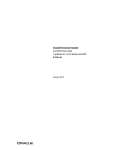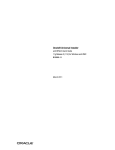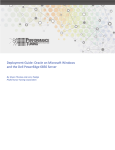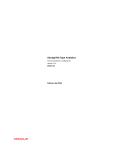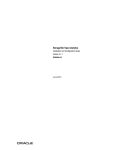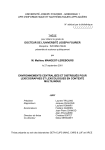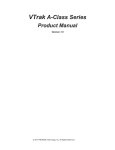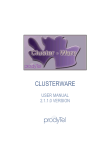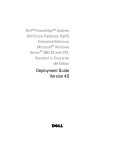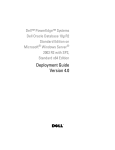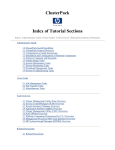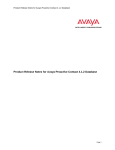Download View PDF
Transcript
Oracle® Universal Installer
and OPatch User’s Guide
10g Release 2 (10.2) for Windows and UNIX
B16227-05
January 2008
Oracle Universal Installer and OPatch User’s Guide, 10g Release 2 (10.2) for Windows and UNIX
B16227-05
Copyright © 1996, 2008, Oracle. All rights reserved.
Primary Author:
Sivakumar Seshadri
Contributing Author:
Phil Choi
Contributor: Sudip Datta, Debashis Saha, Pradeep Kumar Itharaju, Bharat Paliwal, Nitin Jerath, Shamik
Ganguly, Jyotsna Gangwar
The Programs (which include both the software and documentation) contain proprietary information; they
are provided under a license agreement containing restrictions on use and disclosure and are also protected
by copyright, patent, and other intellectual and industrial property laws. Reverse engineering, disassembly,
or decompilation of the Programs, except to the extent required to obtain interoperability with other
independently created software or as specified by law, is prohibited.
The information contained in this document is subject to change without notice. If you find any problems in
the documentation, please report them to us in writing. This document is not warranted to be error-free.
Except as may be expressly permitted in your license agreement for these Programs, no part of these
Programs may be reproduced or transmitted in any form or by any means, electronic or mechanical, for any
purpose.
If the Programs are delivered to the United States Government or anyone licensing or using the Programs on
behalf of the United States Government, the following notice is applicable:
U.S. GOVERNMENT RIGHTS Programs, software, databases, and related documentation and technical data
delivered to U.S. Government customers are "commercial computer software" or "commercial technical data"
pursuant to the applicable Federal Acquisition Regulation and agency-specific supplemental regulations. As
such, use, duplication, disclosure, modification, and adaptation of the Programs, including documentation
and technical data, shall be subject to the licensing restrictions set forth in the applicable Oracle license
agreement, and, to the extent applicable, the additional rights set forth in FAR 52.227-19, Commercial
Computer Software—Restricted Rights (June 1987). Oracle USA, Inc., 500 Oracle Parkway, Redwood City,
CA 94065
The Programs are not intended for use in any nuclear, aviation, mass transit, medical, or other inherently
dangerous applications. It shall be the licensee's responsibility to take all appropriate fail-safe, backup,
redundancy and other measures to ensure the safe use of such applications if the Programs are used for such
purposes, and we disclaim liability for any damages caused by such use of the Programs.
Oracle, JD Edwards, PeopleSoft, and Siebel are registered trademarks of Oracle Corporation and/or its
affiliates. Other names may be trademarks of their respective owners.
The Programs may provide links to Web sites and access to content, products, and services from third
parties. Oracle is not responsible for the availability of, or any content provided on, third-party Web sites.
You bear all risks associated with the use of such content. If you choose to purchase any products or services
from a third party, the relationship is directly between you and the third party. Oracle is not responsible for:
(a) the quality of third-party products or services; or (b) fulfilling any of the terms of the agreement with the
third party, including delivery of products or services and warranty obligations related to purchased
products or services. Oracle is not responsible for any loss or damage of any sort that you may incur from
dealing with any third party.
Contents
Preface ............................................................................................................................................................... xiii
Audience.....................................................................................................................................................
Documentation Accessibility ...................................................................................................................
Structure .....................................................................................................................................................
Conventions ...............................................................................................................................................
1
Basic Concepts
Utilities .......................................................................................................................................................
Oracle Universal Installer .................................................................................................................
OPatch..................................................................................................................................................
Actions Performed by the Utilities .......................................................................................................
Install....................................................................................................................................................
De-install..............................................................................................................................................
Cloning ................................................................................................................................................
Patching ...............................................................................................................................................
Upgrades and Patchsets ....................................................................................................................
Adding Nodes ....................................................................................................................................
Inventory Operations ........................................................................................................................
Attaching Oracle Homes............................................................................................................
Detaching Oracle Homes ...........................................................................................................
Updating Node List ....................................................................................................................
Major Entities............................................................................................................................................
Inventory .............................................................................................................................................
Oracle Home .......................................................................................................................................
Modes of Installation...............................................................................................................................
Interactive Mode ................................................................................................................................
Suppressed-Interactive Mode...........................................................................................................
Silent Mode .........................................................................................................................................
Cluster Install Mode ..........................................................................................................................
2
xiii
xiii
xiv
xv
1-1
1-1
1-1
1-1
1-2
1-2
1-2
1-2
1-2
1-2
1-3
1-3
1-3
1-3
1-3
1-3
1-3
1-4
1-4
1-4
1-4
1-4
Introduction to Oracle Universal Installer
System Requirements.............................................................................................................................. 2-1
Key Features .............................................................................................................................................. 2-1
iii
3
Managing Oracle Homes
Introduction to Oracle Homes ............................................................................................................... 3-1
Installing the Oracle Product ................................................................................................................. 3-1
Removing Oracle Homes ........................................................................................................................ 3-2
Determining the Default Oracle Home ............................................................................................... 3-2
Multiple Oracle Homes........................................................................................................................... 3-3
Target Home ....................................................................................................................................... 3-3
About the Oracle Universal Installer Inventory ................................................................................ 3-3
Structure of the Oracle Universal Installer Inventory .................................................................. 3-4
Central Inventory Pointer File................................................................................................... 3-4
Central Inventory........................................................................................................................ 3-4
Inventory File ....................................................................................................................... 3-4
Logs Directory ...................................................................................................................... 3-5
Oracle Home Inventory ............................................................................................................. 3-5
Components File .................................................................................................................. 3-6
Home Properties File........................................................................................................... 3-6
Other Folders........................................................................................................................ 3-7
Creating the Central Inventory ........................................................................................................ 3-7
Detaching Oracle Homes from the Central Inventory.................................................................. 3-8
Removing the Central Inventory .............................................................................................. 3-8
Removing the Central Inventory on UNIX Platforms.................................................... 3-8
Removing the Central Inventory on Windows Platforms ............................................. 3-9
Upgrading and Patching the Oracle Home.................................................................................... 3-9
Cloning Oracle Homes ...................................................................................................................... 3-9
Backing up the Inventory.................................................................................................................. 3-9
Recovering from Inventory Corruption....................................................................................... 3-10
Diagnosing and Recovering from Central Inventory Corruption .................................... 3-10
Diagnosing and Recovering from Oracle Home Inventory Corruption.......................... 3-11
Real Application Clusters .............................................................................................................. 3-11
Updating the Nodes of a Cluster ........................................................................................... 3-11
Home Selector (Available on Win32 Platforms).............................................................................. 3-12
Home Selector Overview ............................................................................................................... 3-12
How Home Selector Works ........................................................................................................... 3-12
Oracle Home Directory Structure for Windows Platforms ...................................................... 3-13
Optimal Flexible Architecture Directory Structure (on UNIX) ................................................ 3-13
ORACLE_BASE Directory ...................................................................................................... 3-13
ORACLE_HOME Directory ................................................................................................... 3-13
4
Customizing and Creating Response Files
About Response Files ..............................................................................................................................
What Is a Silent Installation? ............................................................................................................
What Is a Response File? ...................................................................................................................
Why Perform a Silent Installation?..................................................................................................
Modifying a Response File.....................................................................................................................
Creating a Response File With Record Mode .....................................................................................
Using Record Mode ...........................................................................................................................
Response File Format...............................................................................................................................
iv
4-1
4-1
4-1
4-2
4-2
4-3
4-3
4-4
Variable Values................................................................................................................................... 4-4
Variable Lookup Order .............................................................................................................. 4-4
Setting the Recommendation Value ......................................................................................... 4-4
Comments ........................................................................................................................................... 4-5
Headers................................................................................................................................................ 4-5
Response File Parameters ................................................................................................................. 4-5
Installing Using a Response File........................................................................................................ 4-11
Specifying a Response File............................................................................................................. 4-11
Optional Parameters When Specifying a Response File............................................................ 4-12
Setting Response File Variables From the Command Line....................................................... 4-12
Specifying the Value of a Session Variable .......................................................................... 4-12
Specifying the Value of a Component Variable .................................................................. 4-13
5
Installing Products Using Oracle Universal Installer
Checking Pre-Requisites Before Installation...................................................................................... 5-1
Installing Oracle Products ...................................................................................................................... 5-2
Getting Help While Installing Oracle Products ............................................................................. 5-2
About the ORAPARAM.INI File ..................................................................................................... 5-3
Modes of Installation ......................................................................................................................... 5-5
Installation Media .............................................................................................................................. 5-6
Installing from a Single CD-ROM ............................................................................................ 5-6
Installing from Multiple CD-ROMs ......................................................................................... 5-7
TEMP/TMP Directory ........................................................................................................ 5-7
Unmounting a CD ............................................................................................................... 5-7
Installing from a staged HTTP location................................................................................... 5-8
Special Instructions for UNIX Users ............................................................................................... 5-8
Failed to Connect to Server Error ............................................................................................. 5-9
Providing a UNIX Installer Location with Root Privileges .................................................. 5-9
Providing a UNIX Group Name............................................................................................ 5-10
De-installing Oracle Products............................................................................................................. 5-10
Removing Oracle Products and Oracle Homes With Oracle Universal Installer.................. 5-10
De-installing Top Level Products that Have Dependents ........................................................ 5-11
Silent De-installation....................................................................................................................... 5-11
Immediately Displaying the Inventory Dialog Box ............................................................ 5-11
Hiding the Inventory Dialog Box .......................................................................................... 5-11
Hiding the De-installation Confirmation and Progress Dialog Boxes ............................. 5-12
Running Oracle Universal Installer After Installation .................................................................. 5-12
Starting Oracle Universal Installer ............................................................................................... 5-12
Command Line Arguments........................................................................................................... 5-13
Using Oracle Universal Installer Exit Codes............................................................................... 5-14
Cloning Considerations.................................................................................................................. 5-15
About Oracle Universal Installer Log Files...................................................................................... 5-15
6
Cluster Environment Installations
Oracle Universal Installer and Real Application Clusters............................................................... 6-1
Oracle Clusterware ............................................................................................................................ 6-2
v
Installed Real Application Clusters Components ......................................................................... 6-2
General System Installation Requirements for Real Application Clusters.................................. 6-2
Hardware Requirements for Real Application Clusters Setup ................................................... 6-3
Software Requirements for Real Application Clusters Setup...................................................... 6-3
Cluster Setup and Pre-Installation Configuration Tasks for Real Application Clusters ........... 6-4
Pre-Installation Tasks for Real Application Clusters on UNIX ...................................................... 6-4
Logging In to the System as root ..................................................................................................... 6-4
Creating Required UNIX Groups and Users ................................................................................. 6-5
Creating Identical Users and Groups on Other Cluster Nodes ........................................... 6-5
Identifying the User and Group IDs ................................................................................. 6-6
Creating the User and Groups on the Other Cluster Nodes ......................................... 6-6
Configuring SSH on all Cluster Nodes.................................................................................... 6-6
Configuring SSH on Cluster Member Nodes .................................................................. 6-6
Enabling SSH User Equivalency on Cluster Member Nodes........................................ 6-7
Preventing Oracle Clusterware Installation Errors Caused by stty Commands........ 6-8
Configuring the Oracle User Environment .................................................................................... 6-9
Checking the Hardware Requirements .......................................................................................... 6-9
Checking the Network Requirements............................................................................................. 6-9
Network Hardware Requirements........................................................................................... 6-9
Network Parameter Requirements........................................................................................... 6-9
IP Address Requirements ....................................................................................................... 6-10
Node Time Requirements....................................................................................................... 6-10
Checking Software Requirements ................................................................................................ 6-10
Configuring Kernel Parameters .................................................................................................... 6-10
Identifying Required Software Directories ................................................................................. 6-10
Oracle Base Directory .............................................................................................................. 6-11
Oracle Inventory Directory..................................................................................................... 6-11
Oracle Clusterware Home Directory .................................................................................... 6-12
Oracle Home Directory ........................................................................................................... 6-12
Identifying or Creating an Oracle Base Directory ...................................................................... 6-12
Creating the Clusterware Home Directory ................................................................................. 6-12
Pre-Installation Tasks for Real Application Clusters on Windows............................................. 6-13
Checking Hardware and Software Certification ........................................................................ 6-13
Checking the Hardware Requirements ....................................................................................... 6-14
Hard Disk Space Requirements ............................................................................................. 6-14
Checking the Software Requirements .......................................................................................... 6-14
Checking the Network Requirements.......................................................................................... 6-14
Network Hardware Requirements........................................................................................ 6-14
IP Address Requirements ....................................................................................................... 6-14
Checking Individual Component Requirements ....................................................................... 6-15
Configuring Storage for Oracle Clusterware................................................................................... 6-15
Installing Oracle Clusterware on UNIX............................................................................................ 6-15
Running the Oracle Universal Installer to Install Oracle Clusterware.................................... 6-15
Running the Oracle Universal Installer in Silent Mode to Install Oracle Clusterware......... 6-16
Oracle Clusterware Background Processes................................................................................. 6-16
Installing Oracle Clusterware on Windows..................................................................................... 6-16
Running the Oracle Universal Installer to Install Oracle Clusterware.................................... 6-16
vi
Running the Oracle Universal Installer in Silent Mode to Install Oracle Clusterware.........
Oracle Clusterware Background Processes.................................................................................
Adding Additional Nodes to the Cluster for Mass Deployment.................................................
Installing Product Software on a Cluster .........................................................................................
Cluster Detection.............................................................................................................................
Availability Checking .....................................................................................................................
Cluster Installation..........................................................................................................................
Cluster Installation in Silent Mode ...............................................................................................
Cluster De-installation....................................................................................................................
Command Line Options for Cluster Installs (UNIX Only)...........................................................
Patchsets and Upgrades........................................................................................................................
Post Installation Tasks..........................................................................................................................
Verification.......................................................................................................................................
Back Up Disk after Installation .....................................................................................................
Download and Install Patches.......................................................................................................
Configure Oracle Products ............................................................................................................
De-installing Real Application Clusters Software .........................................................................
De-installing Oracle Product Software on UNIX .......................................................................
De-installing Oracle Product Software on Windows.................................................................
De-installing Oracle Clusterware .................................................................................................
De-installing Oracle Clusterware from UNIX Environment.............................................
De-installing Oracle Clusterware from Windows Environment ......................................
De-installing Oracle Clusterware with No Previous Cluster Software Versions....
De-installing Oracle Clusterware with Clusterware Downgrade to 9.2...................
Converting Single Instance Nodes to Real Application Clusters................................................
Troubleshooting Real Application Clusters / Oracle Clusterware Installation ........................
7
6-19
6-19
6-19
6-20
6-20
6-20
6-21
6-21
6-21
6-22
6-22
6-22
6-22
6-22
6-22
6-23
6-23
6-23
6-24
6-25
6-25
6-26
6-26
6-26
6-27
6-27
Oracle Software Cloning Using Oracle Universal Installer
About Cloning .......................................................................................................................................... 7-1
Overview of the Cloning Process.......................................................................................................... 7-2
Source Preparation Phase ................................................................................................................. 7-2
Cloning Phase ..................................................................................................................................... 7-3
Locating and Viewing Log Files ............................................................................................................ 7-3
Cloning an Oracle Database 10.1 Oracle Home.................................................................................. 7-4
Preparing the Oracle Database 10.1 Source.................................................................................... 7-4
Cloning an Oracle Database 10.1 ..................................................................................................... 7-5
Viewing Log and Error Files ..................................................................................................... 7-6
Cloning an Oracle Database 10.2 Oracle Home.................................................................................. 7-6
Preparing the Oracle Database 10.2 Source.................................................................................... 7-6
Cloning an Oracle Database 10.2 ..................................................................................................... 7-7
Viewing Log and Error Files ..................................................................................................... 7-8
Creating Oracle Real Application Cluster Environment using Cloning....................................... 7-8
Creating Oracle RAC Environments on UNIX and Linux System-Based Environments ....... 7-9
Cloning Oracle Clusterware on UNIX and Linux System-Based Environments .............. 7-9
Cloning Oracle RAC Software on UNIX and Linux System-Based Environments ....... 7-10
Creating Oracle RAC Environments on Windows System-Based Environments................. 7-11
Cloning Oracle Clusterware on Windows System-Based Environments........................ 7-11
vii
Cloning Oracle RAC Software on Windows System-Based Environments ....................
Important Considerations when Cloning Oracle Real Application Clusters..................
Adding Nodes Using Cloning in Oracle Real Application Clusters Environments................
Cloning Oracle RAC Environments on UNIX and Linux System-Based Environments .....
Cloning Oracle Clusterware on UNIX and Linux System-Based Environments ...........
Cloning Oracle RAC Software on UNIX and Linux System-Based Environments .......
Cloning Oracle RAC Environments on Windows System-Based Environments..................
Cloning Oracle Clusterware on Windows System-Based Environments........................
Cloning Oracle RAC Software on Windows System-Based Environments ....................
Cloning Script Variables and their Definitions...........................................................................
Variables for UNIX and Linux System-Based Environments ...........................................
Variables for Windows System-Based Environments ........................................................
8
7-12
7-13
7-13
7-13
7-13
7-15
7-15
7-16
7-17
7-18
7-18
7-19
Oracle Software Patching Using OPatch
About Interim Patches............................................................................................................................. 8-1
Structure of Interim Patches................................................................................................................... 8-1
Interim Patch Versions ............................................................................................................................ 8-2
Getting Interim Patches .......................................................................................................................... 8-3
About OPatch ............................................................................................................................................ 8-3
Requirements for OPatch ....................................................................................................................... 8-3
Features of OPatch ................................................................................................................................... 8-3
Pre-requisite Checks in OPatch ............................................................................................................. 8-4
Check ORACLE_HOME and Environment Variable ................................................................... 8-4
Check for JRE and JDK ...................................................................................................................... 8-4
Check for System Space..................................................................................................................... 8-4
Check for Oracle Universal Installer and OPatch Version Compatibility ................................. 8-4
Check for Patch Applicable on Operating System ........................................................................ 8-5
Check for System Commands .......................................................................................................... 8-5
Additional Pre-requisite Checks for Real Application Clusters.................................................. 8-5
Check for User Equivalence ...................................................................................................... 8-5
Check for OPatch lsinventory ................................................................................................... 8-5
Backup and Recovery Considerations for Patching ....................................................................... 8-10
Operations and Options in OPatch Utility....................................................................................... 8-10
apply Option .................................................................................................................................... 8-11
lsinventory Option .......................................................................................................................... 8-12
query Option.................................................................................................................................... 8-14
rollback Option................................................................................................................................ 8-14
version Option ................................................................................................................................. 8-16
Real Application Clusters Patching................................................................................................... 8-16
Types of Real Application Clusters Patching.............................................................................. 8-16
All Node Patching.................................................................................................................... 8-17
Rolling Patching ....................................................................................................................... 8-17
Minimum Downtime Patching .............................................................................................. 8-18
About Patch Conflicts........................................................................................................................... 8-19
Types of Conflicts............................................................................................................................ 8-19
Patch Conflict Detection and Resolution ..................................................................................... 8-22
Restoring Oracle Homes ................................................................................................................ 8-22
viii
Logging and Tracing .............................................................................................................................
Levels of Logging ............................................................................................................................
Recovering from a Failed Patching Session Using OPatch...........................................................
Real Application Clusters Setup ...................................................................................................
Environment Variables Used by OPatch ..........................................................................................
Troubleshooting OPatch ......................................................................................................................
9
Oracle Internationalization and Translation
Installation Dialogs Language...............................................................................................................
Product Language Selections .................................................................................................................
Language Add-on .....................................................................................................................................
Changing the Language of an Installation Using Oracle Universal Installer ...........................
A
8-22
8-23
8-23
8-26
8-29
8-30
9-1
9-1
9-2
9-2
Frequently Asked Questions
Oracle Universal Installer...................................................................................................................... A-1
OPatch........................................................................................................................................................ A-2
B
Troubleshooting and Debugging Oracle Universal Installer
Debugging Mechanisms in Oracle Universal Installer ................................................................... B-1
Oracle Universal Installer Errors.......................................................................................................... B-3
Other Tips ................................................................................................................................................. B-3
C
Understanding Oracle Universal Installer Commands
Options Available in Oracle Universal Installer............................................................................... C-1
Command Line Variables Available in Oracle Universal Installer ............................................... C-4
D
Sample Files
Sample Response File............................................................................................................................. D-1
Sample ORAPARAM.INI File .............................................................................................................. D-7
Sample Components File....................................................................................................................... D-7
Index
ix
x
List of Figures
6–1
8–1
8–2
8–3
8–4
8–5
8–6
8–7
B–1
Troubleshooting Real Application Clusters / Oracle Clusterware Installation ............. 6-28
Structure of Interim Patches ...................................................................................................... 8-2
All Node Patching.................................................................................................................... 8-17
Rolling Patching ....................................................................................................................... 8-18
Minimum Downtime Patching .............................................................................................. 8-18
Bug Superset ............................................................................................................................. 8-19
Bug Conflict .............................................................................................................................. 8-20
Combination Conflict .............................................................................................................. 8-21
Setting Exceed's Window Manager to "Native" .................................................................... B-4
xi
List of Tables
3–1
3–2
3–3
3–4
3–5
3–6
4–1
5–1
5–2
7–1
7–2
7–3
7–4
8–1
8–2
8–3
8–4
8–5
8–6
9–1
C–1
C–2
xii
Oracle Installation Settings for Specify Home Details page ................................................ 3-2
ARU_IDs for Platforms ............................................................................................................. 3-6
Other Folders in Oracle Home Inventory .............................................................................. 3-7
Oracle Home Directory for Windows Platforms................................................................ 3-13
Sample ORACLE_BASE Directory Structure and Content .............................................. 3-13
Sample Oracle Home Directory Structure and Content.................................................... 3-14
Variable Types and Representations....................................................................................... 4-5
Command Line Parameters for Pre-Requisite Checks ......................................................... 5-2
Parameters in oraparam.ini ...................................................................................................... 5-3
Command-line arguments in clone.pl script ......................................................................... 7-5
Command-line arguments in clone.pl script ......................................................................... 7-7
UNIX and Linux System-Based Variables for clone.pl with -O option .......................... 7-18
Windows System-Based Variables for clone.pl with -O option....................................... 7-19
OPatch Options ....................................................................................................................... 8-10
apply option command line arguments .............................................................................. 8-11
lsinventory option command line arguments .................................................................... 8-13
query option command line arguments .............................................................................. 8-14
rollback option command line arguments .......................................................................... 8-15
Truth Table............................................................................................................................... 8-21
Oracle Universal Installer is translated into these languages ............................................. 9-2
Options in Oracle Universal Installer .................................................................................... C-1
Command line variables in Oracle Universal Installer ....................................................... C-4
Preface
This manual describes how to manage Oracle and third-party software using the
Oracle Universal Installer and OPatch. This guide provides instructions for installing,
setting up, and starting the Oracle Universal Installer software. It also provides
instructions on cloning and patching Oracle software.
Audience
This manual is intended for users installing Oracle software products using the Oracle
Universal Installer and covers only the generic functionality and concepts. Use this
manual in conjunction with any product-specific installation guides available with
your Oracle product.
Documentation Accessibility
Our goal is to make Oracle products, services, and supporting documentation
accessible, with good usability, to the disabled community. To that end, our
documentation includes features that make information available to users of assistive
technology. This documentation is available in HTML format, and contains markup to
facilitate access by the disabled community. Accessibility standards will continue to
evolve over time, and Oracle is actively engaged with other market-leading
technology vendors to address technical obstacles so that our documentation can be
accessible to all of our customers. For more information, visit the Oracle Accessibility
Program Web site at
http://www.oracle.com/accessibility/
Accessibility of Code Examples in Documentation
Screen readers may not always correctly read the code examples in this document. The
conventions for writing code require that closing braces should appear on an
otherwise empty line; however, some screen readers may not always read a line of text
that consists solely of a bracket or brace.
Accessibility of Links to External Web Sites in Documentation
This documentation may contain links to Web sites of other companies or
organizations that Oracle does not own or control. Oracle neither evaluates nor makes
any representations regarding the accessibility of these Web sites.
xiii
TTY Access to Oracle Support Services
Oracle provides dedicated Text Telephone (TTY) access to Oracle Support Services
within the United States of America 24 hours a day, seven days a week. For TTY
support, call 800.446.2398.
Structure
This manual contains the following chapters and is organized as follows:
Chapter 1, "Basic Concepts"
This chapter explains some of the basic concepts you need to understand in Oracle
Universal Installer.
Chapter 2, "Introduction to Oracle Universal Installer"
This chapter contains overview information on Oracle Universal Installer.
Chapter 3, "Managing Oracle Homes"
This chapter contains information on how you can manage Oracle homes and Oracle
inventory using Oracle Universal Installer.
Chapter 4, "Customizing and Creating Response Files"
This chapter contains information on how you can perform a silent installation using
response files in the Oracle Universal Installer.
Chapter 5, "Installing Products Using Oracle Universal Installer"
This chapter contains information on the pre-requisites for installation and how you
install and remove Oracle products.
Chapter 6, "Cluster Environment Installations"
This chapter contains information on Oracle Clusterware and Real Application
Clusters installation.
Chapter 7, "Oracle Software Cloning Using Oracle Universal Installer"
This chapter contains information on Oracle software cloning using Oracle Universal
Installer. It also contains the steps to perform a database cloning, Oracle Clusterware
cloning, and Real Application Clusters cloning.
Chapter 8, "Oracle Software Patching Using OPatch"
This chapter contains information on applying interim patches to Oracle products
using the Oracle proprietary tool — OPatch.
Chapter 9, "Oracle Internationalization and Translation"
This chapter contains information on the various languages in which Oracle produces
software.
Appendix A, "Frequently Asked Questions"
This appendix contains frequently asked questions on Oracle Universal Installer and
OPatch.
xiv
Appendix B, "Troubleshooting and Debugging Oracle Universal Installer"
This appendix contains information on how you can troubleshoot Oracle Universal
Installer.
Appendix C, "Understanding Oracle Universal Installer Commands"
This appendix contains information on Oracle Universal Installer commands.
Appendix D, "Sample Files"
This appendix contains a sample response file, a sample components file and
ORAPARAM.INI file.
Conventions
The following text conventions are used in this document:
Convention
Meaning
boldface
Boldface type indicates graphical user interface elements associated
with an action, or terms defined in text or the glossary.
italic
Italic type indicates book titles, emphasis, or placeholder variables for
which you supply particular values.
monospace
Monospace type indicates commands within a paragraph, URLs, code
in examples, text that appears on the screen, or text that you enter.
xv
xvi
1
Basic Concepts
This chapter is designed to aid the developers, administrators, and all other users who
install Oracle software, to understand the key concepts involved in Oracle Universal
Installer.
This chapter includes the following sections:
■
Utilities
■
Actions Performed by the Utilities
■
Major Entities
■
Modes of Installation
Utilities
Oracle offers two utilities for software deployment:
■
Oracle Universal Installer to install Oracle products
■
OPatch to apply interim patches
Oracle Universal Installer
Oracle Universal Installer 10g Release 2 (10.2) is a Java-based installer that enables you
to install Oracle components from CDs or from a staged HTTP location. It performs
component-based installs as well as complex installs, such as integrated bundle and
suite installs, and installs over the Web.
OPatch
OPatch is an Oracle supplied utility to assist you with the process of applying interim
patches to Oracle's software. OPatch 10.2 is a Java-based utility that needs Oracle
Universal Installer. It works on all operating systems for which Oracle releases
software. For more information on OPatch, refer to Chapter 8, "Oracle Software
Patching Using OPatch".
Actions Performed by the Utilities
Oracle Universal Installer and OPatch performs the following activities:
Basic Concepts
1-1
Actions Performed by the Utilities
Install
Installation is the process of choosing products from a release or stage area and
deploying them in the target directory. There are four modes of installation, which are
explained in the section "Modes of Installation" on page 1-4.
De-install
De-installation is the process of removing an installed product from the installation
area. A de-installation can be cancelled, resumed or rolled back. It can be executed
either interactively or silently.
Cloning
Cloning is the process of copying an existing installation to a different location while
preserving its configuration. You can install multiple copies of the Oracle product
easily on different computers using cloning. During cloning, Oracle Universal Installer
is invoked in clone mode to adapt the home to the target environment. Oracle
Universal Installer in clone mode will replay all the actions that have been executed to
originally install the Oracle home. The difference between installation and cloning is
that, during cloning, Oracle Universal Installer will run the actions in the clone mode.
Each action will decide how to behave during clone time. For more information on
cloning refer to Chapter 7, "Oracle Software Cloning Using Oracle Universal Installer".
Patching
During Patching, a small collection of files are copied over an existing installation to
fix certain bugs. OPatch is an Oracle supplied utility that facilitates Oracle software
patching. For more information on OPatch, refer to Chapter 8, "Oracle Software
Patching Using OPatch".
Upgrades and Patchsets
Oracle Universal Installer enables you to upgrade a product from one version to
another version. An upgrade is a major product enhancement that often requires
installation of the upgraded software. For example, you may want to convert your
Oracle9i Database to Oracle 10gR2 (10.2) Database, which is called an upgrade.
A group of patches form a patchset. For example, You may want to convert your
Oracle 10gR1 (10.1) Database from version 10.1.1 to version 10.1.2, then it is called
applying a patchset.
Adding Nodes
An Oracle home may be installed on multiple nodes in a cluster. You can extend the
cluster for a particular Oracle home using the -addNode flag of Oracle Universal
Installer. More than one node may be added to the Oracle home. The Oracle Universal
Installer with the -addNode flag is always run on the local node and not on the
node(s) to be added. You can add nodes to an Oracle Clusterware node or a Real
Application Clusters node depending upon whether the node addition is being
performed at the Oracle Clusterware layer or the Real Application Clusters database
layer. For more information on adding nodes, refer to section "Adding Additional
Nodes to the Cluster for Mass Deployment" on page 6-19.
1-2 Oracle® Universal Installer and OPatch User’s Guide
Major Entities
Inventory Operations
Oracle Universal Installer supports the following inventory operations:
Attaching Oracle Homes
Oracle Universal Installer uses the -attachHome flag to attach an Oracle home to the
inventory to set up the Central Inventory or to register an existing Oracle home with
the Central Inventory.
For more information, refer to section "Creating the Central Inventory" on page 3-7.
Detaching Oracle Homes
Oracle Universal Installer uses the -detachHome flag to remove an Oracle home from
the Central Inventory.
For more information, refer to section "Detaching Oracle Homes from the Central
Inventory" on page 3-8.
Updating Node List
Oracle Universal Installer uses the -updateNodeList flag to get the list of nodes and
update the inventory.xml file. If the CRS flag is set to TRUE, then the
oraclehomeproperties.xml file is updated with the Oracle Clusterware home
information.
For more information, refer to section "Updating the Nodes of a Cluster" on page 3-11.
Major Entities
The following are the major entities created when you run Oracle Universal Installer.
Inventory
The Oracle Universal Installer inventory stores information about all Oracle software
products installed in all the Oracle homes on a host, provided the product was
installed using Oracle Universal Installer. The inventory is organized as follows:
■
Central Inventory
■
Oracle home inventory
For more information on the inventory and the structure of the inventory, refer to
section "About the Oracle Universal Installer Inventory" on page 3-3.
Oracle Home
An Oracle home is the system context in which the Oracle products run. This context
consists of the following:
■
The directory location where the products are installed.
■
The corresponding system path setup.
■
■
The program groups associated with the products installed in that home (where
applicable).
The services running from that home.
For more information on Oracle homes, refer to Chapter 3, "Managing Oracle Homes".
Basic Concepts
1-3
Modes of Installation
Modes of Installation
You can run the Oracle Universal Installer in the following modes:
Interactive Mode
You can use the graphical user interface (GUI) mode to walk through the installation
by providing information in the dialogs when prompted. This method is useful when
installing a small number of products in different setups on a small number of hosts.
Suppressed-Interactive Mode
You can use this mode to supply the necessary information by using a combination of
a response file or command line entries with certain interactive dialogs. This is most
useful when an installation has a common set of parameters that can be captured in a
response file, in addition to the custom information that you must enter by hand.
Silent Mode
You can use this mode to bypass the GUI and supply the necessary information in a
response file. This method is most useful when installing the same product multiple
times on multiple hosts. By using the response files, you can also automate the
installation of a product for which you know the installation parameters.
For more information on silent installation refer to Chapter 4, "Customizing and
Creating Response Files".
Cluster Install Mode
A cluster installation uses Oracle Universal Installer to install software on the nodes of
a cluster that are network reachable and bound together by Oracle Clusterware. You
can use Oracle Universal Installer to extend the Oracle home of a product installation
to include additional nodes on the cluster. You need to install Oracle Clusterware for a
Cluster Install.
For more information on cluster installs refer to Chapter 6, "Cluster Environment
Installations".
1-4 Oracle® Universal Installer and OPatch User’s Guide
2
Introduction to Oracle Universal Installer
This chapter is designed to aid the developers, administrators, and all other users who
install Oracle software, to understand the system requirements and features of Oracle
Universal Installer.
This chapter includes the following sections:
■
System Requirements
■
Key Features
System Requirements
The minimum system requirements for Oracle Universal Installer are as follows:
■
■
■
Java Runtime Environment (JRE). Automatically installed with Oracle Universal
Installer on most platforms. Check the Release Notes or installation guide of the
products that you are installing for the required version.
Memory Requirements. Memory requirements vary depending on the number of
components installed. Check the Release Notes or installation guide for the
products that you are installing for details. 32 MB minimum recommended on all
platforms.
Disk Space Requirements. Oracle recommends atleast 60 MB for Oracle Universal
Installer files on Windows platforms; 70 MB on UNIX. (UNIX requires more
memory because of the difference in JRE sizes for the platforms.) You may need
up to 1 MB for the related inventory files.
When you run Oracle Universal Installer from NFS mounted user home, especially
for Linux, execute the quota command to check the space availability. Never
perform an install on a user home for which space is allocated based on quota.
Key Features
Oracle Universal Installer 10g Release 2 (10.2) offers the following features:
■
An XML-based centralized inventory.
The XML format allows third-party Java applications to query the inventory for
information about installed software. For backward compatibility, the Central
Inventory continues to maintain the binary versions as well.
■
Cloning of existing Oracle homes.
Allows you to copy an existing Oracle home to another location and "fix it up" by
updating the installation configuration to be specific to the new environment.
Introduction to Oracle Universal Installer
2-1
Key Features
Cloning makes it easy to propagate a standard setup without having to install and
configure installation after installation.
■
Better support for cluster environments.
Oracle Universal Installer now replicates its inventory to all nodes that participate
in a cluster-based installation. Users can invoke Oracle Universal Installer from
any node on the cluster that is part of the installation. Users can then
upgrade/remove/patch existing software from any node.
■
True silent capability.
When running Oracle Universal Installer in silent mode on a character mode
console, you no longer need to specify an X-server or set the DISPLAY
environment variable on UNIX. No GUI classes are instantiated, making the silent
mode truly silent.
■
Ability to record your Oracle Universal Installer session to a response file.
This feature makes it easy to duplicate the results of a successful installation on
multiple systems. All the options you selected during the installation are saved in
the resulting response file. For information about recording your Oracle Universal
Installer sessions refer to section "Creating a Response File With Record Mode" on
page 4-3.
■
More accurate disk space calculations.
Oracle Universal Installer now uses a more accurate method of calculating the disk
space required by your Oracle products. This feature reduces the risk of running
out of disk space during an installation.
■
Automatically launched software after installation.
Some Oracle products now take advantage of a new feature that allows the
software to launch automatically immediately after the installation.
■
Cleaner de-installation and upgrades.
De-installation completely removes all software, leaving no "bits" behind. Also
completely removes files associated with configuration assistants and patchsets.
Oracle homes can also be removed from the inventory and registry.
■
Integrated pre-requisite checking.
Provides a pre-requisite checking tool to diagnose the readiness of an environment
for installation. The pre-requisite checks are run as part of the installation process,
but can also be run as a separate application.
■
Support for single click installation.
Provides a facility where you can do single click installs for certain products for
basic configurations. You also have an advanced mode for more options.
2-2 Oracle® Universal Installer and OPatch User’s Guide
3
Managing Oracle Homes
This chapter contains the following sections:
■
Introduction to Oracle Homes
■
Installing the Oracle Product
■
Removing Oracle Homes
■
Determining the Default Oracle Home
■
Multiple Oracle Homes
■
About the Oracle Universal Installer Inventory
■
Home Selector (Available on Win32 Platforms)
Introduction to Oracle Homes
The Oracle Universal Installer supports the installation of several active Oracle homes
on the same host. An Oracle home is a directory into which all Oracle software is
installed. This is pointed by an environment variable. The home consists of the
following:
■
The directory location where the products are installed.
■
The corresponding system path setup.
■
■
The program groups associated with the products installed in the home (where
applicable).
The services running from the home.
Installing the Oracle Product
When you install an Oracle product, an Oracle home is created.
To install the product and create the Oracle home, perform the following steps:
1.
Run Oracle Universal Installer.
2.
In the Specify Home Details page enter the Oracle home settings for the
installation session. See Table 3–1 for a description of the fields in this section of
the screen.
3.
Continue with your installation. Refer to Chapter 5, "Installing Products Using
Oracle Universal Installer" for detailed information.
Managing Oracle Homes
3-1
Removing Oracle Homes
Table 3–1
Oracle Installation Settings for Specify Home Details page
Settings
Functions
Name
Enter a name for the Oracle home. This name identifies the
program group associated with a particular home and the
Oracle services installed on this home. The Oracle home name
must be between 1 to 127 characters long and can include only
alphanumeric characters and underscores.
Path
Enter the full path to an Oracle home or select an Oracle home
from the drop-down list of existing Oracle homes. The Oracle
home location is the directory where products are installed.
Data files may or may not be installed within an Oracle home.
You may use the Browse button to choose a directory to install
your product.
For Windows platforms, you must give a valid path that is not
in the Windows directory. Different homes cannot share the
same location.
Oracle recommends that you designate an Oracle home
location that is an empty or non-existing directory. If you select a
directory for the Oracle home location that is not empty or already
exists, you will be warned and asked if you wish to proceed.
Note:
For silent installations, if a non-empty, existing directory is
specified, an error is logged in the console and in the
installActions<timestamp>.log file. Also, the Oracle
Universal Installer aborts. To override this condition, use the
-force flag on the command line. The effect of using the -force
flag will be the same as selecting Yes while installing in GUI mode.
You will receive a warning message, but the installation will
continue.
Removing Oracle Homes
To remove an existing Oracle home, invoke Oracle Universal Installer and click
Deinstall Products. At the inventory dialog, select the homes you wish to delete and
click Remove. You may also use the REMOVE_HOMES variable in the command line or
in a response file. The syntax is as follows:
./runInstaller -deinstall ORACLE_HOME=<LOCATION_OF_ORACLE_HOME> "REMOVE_
HOMES={<LOCATION_OF_ORACLE_HOME_TO_BE_REMOVED>}" -silent
Determining the Default Oracle Home
By default, when you start Oracle Universal Installer, the software searches your
system to determine the default Oracle home where Oracle software should be
installed.
In all cases, the ORACLE_HOME name is taken first from the command line if it is
specified, else from the response file, if specified. If not, then the following convention
is used for the name:
Ora<short_marketing_name_in_oraparam.ini>_<home_identifier>
Where <short_marketing_name_in oraparam.ini> is the short product marketing name as
specified in the oraparam.ini file, for example, "Db10g", and <home_identifier>
3-2 Oracle® Universal Installer and OPatch User’s Guide
About the Oracle Universal Installer Inventory
is a counter derived from the Central Inventory. For example, the ORACLE_HOME name
could be OraDb10g_2.
The ORACLE_HOME path is taken first from the command line if it is specified, else
from the response file, if specified. If not, then the ORACLE_HOME environment
variable is used. If neither is specified, the following conventions are used for the path:
■
If ORACLE_BASE has not been specified in the environment:
$HOME/product/<version>/<short_name>_<counter>
Where <short_name> is the short product name, for example, "Db", and <counter>
is picked up based on the existence of the files. For example, the ORACLE_HOME
path could be $HOME/product/10.2.0/Db_1
■
If ORACLE_BASE has been specified in the environment:
$ORACLE_BASE/product/<version>/<short_name>_<counter>
For example: $ORACLE_BASE/product/10.2.0/Db_1.
The instance-related directory location is accepted first from the response file, if
specified. If not, the oradata, flash_recovery_area, admin, and doc directories
are created under ORACLE_BASE. If ORACLE_BASE has not been specified, the
default is the $ORACLE_HOME/oradata directory. If the parent directory of the
Oracle home is writable, then these directories would be created in the parent
directory of the Oracle home.
Multiple Oracle Homes
Oracle Universal Installer supports the installation of several active Oracle homes on
the same host as long as the products support this at run-time. You can have multiple
versions of the same product or different products running from different Oracle
homes concurrently. Products installed in one home will not conflict or interact with
products installed on another home. You can update software in any home at any
time, assuming all Oracle applications, services, and processes installed on the target
home are shut down. Processes from other homes may still be running.
Target Home
The Oracle home currently accessed by Oracle Universal Installer for installation or
de-installation is the target home. In order to upgrade or remove products from the
target homes, those products must be shut down or stopped.
About the Oracle Universal Installer Inventory
The Oracle Universal Installer inventory stores information about all Oracle software
products installed in all Oracle homes on a host, provided the product was installed
using Oracle Universal Installer.
Inventory information is stored in Extensible Markup Language (XML) format. The
XML format allows for easier diagnosis of problems and faster loading of data. Any
secure information is not stored directly in the inventory. As a result, during removal
of some products, you may be prompted to enter the required credentials for
validation.
Managing Oracle Homes
3-3
About the Oracle Universal Installer Inventory
Structure of the Oracle Universal Installer Inventory
The Oracle Universal Installer inventory is hierarchical in structure consisting of the
following:
■
Central Inventory Pointer File
■
Central Inventory
■
Oracle Home Inventory
Central Inventory Pointer File
Every Oracle software installation has an associated Central Inventory where the
details of all the Oracle products installed on a host are registered. The Central
Inventory is located in the directory specified by the inventory pointer file. Each
Oracle software installation will have its own Central Inventory pointer file which is
unknown to another Oracle software installation.
In case of Oracle homes sharing the same Central Inventory, all read and write
operations on the inventory is performed by the Oracle Universal Installer
components. The operations on the Central Inventory are performed through a locking
mechanism. This implies that when an operation like installation, upgrade, or
patching happens on an Oracle home, these operations will get blocked on other
Oracle homes that share the same Central Inventory.
You will find the inventory pointer file in the following location:
For Solaris: /var/opt/oracle/oraInst.loc
For Linux: /etc/oraInst.loc
For Windows this pointer is located in the registry key: \\HKEY_LOCAL_
MACHINE\\Software\Oracle\inst_loc.
A sample of oraInst.loc file is listed:
inventory_loc=/home/oracle_db10g/product/10.2.0/db_1
inst_group=oracle
In UNIX, if you do not want to use the Central Inventory located in the directory
specified by the inventory pointer file, you can use the -invPtrLoc flag to specify
another inventory pointer file. The syntax is as follows:
./runInstaller -silent -invPtrLoc <Location_of_oraInst.loc> ORACLE_
HOME="<Location_of_Oracle_Home>" ORACLE_HOME_NAME="<Name_of_Oracle_Home>"
If the contents of the oraInst.loc file is empty, Oracle Universal
Installer prompts you to create a new inventory.
Note:
Central Inventory
Central Inventory contains the information relating to all Oracle products installed on
a host. It contains the following files and folders:
■
Inventory File
■
Logs Directory
Inventory File This file lists all the Oracle homes installed on the node. For each Oracle
home, it also lists the Oracle home name, the home index, and the nodes on which the
home is installed. It also mentions if the home is an Oracle Clusterware home or a
removed Oracle home. It can only detect removed Oracle homes created using Oracle
3-4 Oracle® Universal Installer and OPatch User’s Guide
About the Oracle Universal Installer Inventory
Universal Installer version 10.1 and higher. This file is present in the following
location:
<central inventory location>/ContentsXML/inventory.xml
A sample of inventory.xml file is listed:
<?xml version="1.0" standalone="yes" ?>
<!-- Copyright (c) 2005 Oracle Corporation. All rights Reserved -->
<!-- Do not modify the contents of this file by hand. -->
<INVENTORY>
<VERSION_INFO>
<SAVED_WITH>10.2.0.0.0</SAVED_WITH>
<MINIMUM_VER>2.1.0.6.0</MINIMUM_VER>
</VERSION_INFO>
<HOME_LIST>
<HOME NAME="OraDb10g_home1" LOC="/home/oracle_db10g/product/10.2.0/db_1" TYPE="O"
IDX="1"/>
<HOME NAME="OUIHome" LOC="D:\OraHome1" TYPE="O" IDX="1" />
<HOME NAME="OUIHome12" LOC="D:\OraHome12" TYPE="O" IDX="3" />
<HOME NAME="OUIHome1" LOC="D:\homes\OraHome1" TYPE="O" IDX="4" />
<HOME NAME="OUIHome11" LOC="d:\homes\oui11" TYPE="O" IDX="2" REMOVED="T" />
</HOME_LIST>
</INVENTORY>
Oracle recommends that you do not remove or manually edit
this file as it could affect installation and patching.
Note:
Logs Directory The Central Inventory contains installation logs in the following
location:
<central inventory location>/logs
The logs directory contains the logs corresponding to all installations carried out on
that node. You will also find a copy of the installation log in the $ORACLE_
HOME/cfgtoollogs directory.
The installation logs for an installation are identified by the timestamp associated with
the log files. These files are generally saved in the following format:
<Name_of_Action><YYYY-MM-DD_HH-MM-SS{AM/PM}>.log
For example consider an attachHome operation performed on 17th, May, 2005 at
6.45AM. The log file for the same would be created as follows:
AttachHome2005-05-17_06-45-00AM.log
Note:
The installation logs do not contain any errors or failures.
Oracle Home Inventory
Oracle home inventory or local inventory is present inside each Oracle home. It
contains information relevant to the particular Oracle home only. This file is located in
the following location:
$ORACLE_HOME/inventory
Managing Oracle Homes
3-5
About the Oracle Universal Installer Inventory
It contains the following files and folders:
■
Components File
■
Home Properties File
■
Other Folders
Components File This file contains the details about third party applications like Java
Runtime Environment (JRE) required by different Java-based Oracle tools and
components. In addition, it also contains details of all the components as well as
patchsets or interim patches installed in the Oracle home. This file is located in the
following location:
ORACLE_HOME/inventory/ContentsXML/comps.xml
For a sample of the components file refer to section "Sample Components File" on
page D-7.
Home Properties File This file contains the details about the node list, the local node
name, and the CRS flag for the Oracle home. In a shared home, the local node
information is not present. This file also contains the following information:
■
■
■
GUID: This is the unique global ID for the Oracle home.
ARU ID: This is the unique platform ID. The patching and patchset application
depends on this ID.
ARU ID DESCRIPTION: This is the platform description.
The information in oraclehomeproperties.xml overrides the information in
inventory.xml. This file is located in the following location:
$ORACLE_HOME/inventory/ContentsXML/oraclehomeproperties.xml
A sample of the home property file is listed:
<GUID>893051798#.356758136</GUID>
<HOME CRS="T"/>
<ARU_PLATFORM_INFO>
<ARU_ID>46</ARU_ID>
<ARU_ID_DESCRIPTION>Linux x86</ARU_ID_DESCRIPTION>
</ARU_PLATFORM_INFO>
<CLUSTER_INFO>
<LOCAL_NODE NAME="stacg30"/>
<NODE_LIST><NODE NAME="stacg34"/><NODE
NAME="stacg30"/></NODE_LIST></CLUSTER_INFO>
The ARU_IDs for some platforms are listed in the following table:
Table 3–2
ARU_IDs for Platforms
Platform
ARU_ID
HPUX 64 bit
59
IBM 5L
212
Linux 32 bit
46
Solaris 32 bit
453
Solaris 64 bit
23
Windows XP
912
3-6 Oracle® Universal Installer and OPatch User’s Guide
About the Oracle Universal Installer Inventory
Other Folders The following table lists the other folders you will find in the Oracle
home inventory:
Table 3–3
Other Folders in Oracle Home Inventory
Folder Name
Description
Scripts
This folder contains the scripts that would be used for the
cloning operation.
ContentsXML
This folder contains the details of the components and
libraries installed.
Templates
This folder contains the template files used for cloning.
oneoffs
This folder contains the details of the oneoff patches
applied.
Creating the Central Inventory
Oracle Universal Installer enables you to set up the Central Inventory on a clean host
or register an existing Oracle home with the Central Inventory, when it is lost or
corrupted. You can setup the Central Inventory by using the -attachHome flag of
Oracle Universal Installer. The syntax is as follows:
./runInstaller -silent -attachHome -invPtrLoc ./oraInst.loc
ORACLE_HOME="<Oracle_Home_Location>" ORACLE_HOME_NAME="<Oracle_Home_Name>"
CLUSTER_NODES="<node1,node2>" LOCAL_NODE="<node_name>"
You can use the session variables ORACLE_HOME, ORACLE_HOME_NAME, CLUSTER_
NODES, REMOTE_NODES, and LOCAL_NODE.
In a cluster installation, if you don’t pass the CLUSTER_NODES session variable,
Oracle Universal Installer takes it from the $ORACLE_HOME/inventory/
ContentsXML/oraclehomeproperties.xml file.
In a cluster installation, if you don’t pass the LOCAL_NODE session variable, Oracle
Universal Installer, takes it from the $ORACLE_HOME/inventory
/ContentsXML/oraclehomeproperties.xml file. If it does not find an entry
there, it takes it from the Oracle Clusterware stack. If it is not able to find it in the stack
also, then the first node of the CLUSTER_NODES is taken as the LOCAL_NODE.
You may pass the REMOTE_NODES variable if you want to specify the list of remote
nodes. If you want to set up the Central Inventory in the local node, you need to pass
the -local flag and the REMOTE_NODES variable empty. The syntax is as follows:
./runInstaller -silent -attachHome -invPtrLoc ./oraInst.loc
ORACLE_HOME="<Oracle_Home_Location>" ORACLE_HOME_NAME="<Oracle_Home_Name>"
REMOTE_NODES="{}" -local
When you use the -local flag, it performs the action on the
local node irrespective of the cluster nodes specified.
Note:
For a non-Real Application Clusters setup, you need not pass the LOCAL_NODE
variable, and the CLUSTER_NODES variable is empty. The syntax is as follows:
./runInstaller -silent -attachHome -invPtrLoc ./oraInst.loc
ORACLE_HOME="<Oracle_Home_Location>" ORACLE_HOME_NAME="<Oracle_Home_Name>"
CLUSTER_NODES="{}"
Managing Oracle Homes
3-7
About the Oracle Universal Installer Inventory
You can use the -local flag to attach the local Oracle home. If you are using a shared
Oracle home with -local flag, use -cfs flag. This ensures that the local node
information is not populated inside a shared Oracle home.
If the Central Inventory does not already exist, Oracle Universal Installer creates the
Central Inventory in the location specified by the oraInst.loc file.
After attaching the Oracle home, you can verify the success of the operation by
verifying the contents of the log file present in the <central_inventory>/logs
directory. You can also view the contents of the inventory.xml file under
<central-inventory>/ContentsXML directory to verify if the Oracle home is
registered.
Oracle recommends cloning on Windows operating systems to
create the Central Inventory.
Note:
Detaching Oracle Homes from the Central Inventory
You can detach an Oracle home from the Central Inventory. When you pass this flag, it
updates the oraclehomeproperties.xml present in the Oracle home. The syntax is
as follows:
./runInstaller -silent -detachHome -invPtrLoc ./oraInst.loc
ORACLE_HOME="<Oracle_Home_Location>" ORACLE_HOME_NAME="<Oracle_Home_Name>"
You can use the -local flag to detach the Oracle home from the inventory of the local
node. If you are using a shared Oracle home, use -cfs flag. This ensures that the local
node information is not populated inside a shared Oracle home.
./runInstaller -silent -local -cfs -detachHome -invPtrLoc ./oraInst.loc
ORACLE_HOME="<Oracle_Home_Location>" ORACLE_HOME_NAME="<Oracle_Home_Name>"
./runInstaller -silent -detachHome -invPtrLoc ./oraInst.loc
ORACLE_HOME="<Oracle_Home_Location>" ORACLE_HOME_NAME="<Oracle_Home_Name>"
You can completely clean the Oracle home and remove the home directory by using
the -removeallfiles flag. The syntax is as follows:
./runInstaller -silent -deinstall -removeallfiles -invPtrLoc ./oraInst.loc
ORACLE_HOME="<Oracle_Home_Location>" ORACLE_HOME_NAME="<Oracle_Home_Name>"
If you want to disable the warning message that appears when you use the
-removeallfiles flag, use the -nowarningonremovefiles flag. The syntax is as
follows:
./runInstaller -silent -deinstall -nowarningonremovefiles -invPtrLoc ./oraInst.loc
ORACLE_HOME="<Oracle_Home_Location>" ORACLE_HOME_NAME="<Oracle_Home_Name>"
Removing the Central Inventory
Even after all the Oracle homes on a host are removed, you will find traces of the
inventory with certain log files. If you do not want to maintain these files and would
like to remove the Central Inventory, perform the following:
Removing the Central Inventory on UNIX Platforms You can remove the Central Inventory
on UNIX by performing the following steps:
1.
Locate the oraInst.loc file and get the Central Inventory location
(inventory_loc parameter) from this file.
3-8 Oracle® Universal Installer and OPatch User’s Guide
About the Oracle Universal Installer Inventory
For Solaris this file is located in /va/opt/oracle folder.
For Linux this file is located in /etc folder.
2.
Remove the Central Inventory by executing the following command:
rm -rf <central_inventory_location>
3.
Remove oraInst.loc file by executing the following command with root
privileges:
For Solaris
rm /va/opt/oracle/oraInst.loc
For Linux
rm /etc/oraInst.loc
Removing the Central Inventory on Windows Platforms You can remove the Central
Inventory on Windows by performing the following steps:
1.
Locate the registry key \\HKEY_LOCAL_MACHINE\Software\Oracle\inst_
loc and get the Central Inventory location from this key.
2.
Delete the Central Inventory directory and all its contents.
3.
Delete the registry key \\HKEY_LOCAL_MACHINE\Software\Oracle\inst_
loc.
Upgrading and Patching the Oracle Home
You can apply patchsets and upgrade an existing Oracle home. You can apply
patchsets using Oracle Universal Installer. For more information on upgrading or
applying patchsets for an Oracle product, refer to the respective Oracle product
installation guide of the product that you wish to upgrade.
Cloning Oracle Homes
You can clone an Oracle home using Oracle Universal Installer. For more information
on cloning, refer to Chapter 7, "Oracle Software Cloning Using Oracle Universal
Installer".
Backing up the Inventory
You can backup the Oracle home using your preferred method. You can use any
method such as zip, tar, and cpio to compress the Oracle home.
It is highly recommended to backup the Oracle home before any upgrade or patch
operation. You should also backup the Central Inventory when Oracle home is
installed or de-installed.
Example:
Consider the scenario where you have a Database Oracle Home called DBHome that is
registered with the default Central Inventory in the /product directory. You want to
patch this database but decide to back up the database before patching.
The command to backup the database is:
cd /product/DBHome
tar cf - * | gzip > /product/archive/DBHome.tar.gz
Managing Oracle Homes
3-9
About the Oracle Universal Installer Inventory
If you are using a Win32 system, you could use WinZip to zip up the Oracle Home. Do
not use the jar command to zip the Oracle Home, as this causes the file persmissions to
be lost.
Next, let’s say that you apply the patch and something goes terribly wrong. You
decide to delete the Oracle Home from the Central Inventory and restore the original
Oracle Home. To delete the Oracle Home from the Central Inventory, use the
following command:
./runInstaller -silent -detachHome ORACLE_HOME="/product/DBHome"
ORACLE_HOME_NAME="DBHome"
On Win32 systems, the command would be:
setup.exe -silent -detachHome ORACLE_HOME="C:\product\DBHome"
ORACLE_HOME_NAME="DBHome"
Next, delete the Oracle Home:
cd /product
rm -rf /product/DBHome
Next, you need to restore the original Oracle Home and update the Central Inventory.
Restore the Oracle Home to its original location using the following commands:
mkdir -p /product/DBHome
gunzip < /product/archive/DBHome.tar.gz | tar xf -
Finally, you need to attach this Oracle Home to the Central Inventory:
./runInstaller -silent -attachHome ORACLE_HOME="/product/DBHome"
ORACLE_HOME_NAME="DBHome"
On Win32 systems, the command would be:
setup.exe -silent -attachHome ORACLE_HOME="C:\product\DBHome"
ORACLE_HOME_NAME="DBHome"
Recovering from Inventory Corruption
The inventory (Central and the Oracle home inventory) is a critical part in the Oracle
software life cycle management. The following section explains about what you need
to do in case of inventory corruption.
Diagnosing and Recovering from Central Inventory Corruption
When you execute an opatch lsinventory -detail or when you click Installed
Products, the Oracle home does not appear.
Cause: The Oracle home may be missing from the Central Inventory or the Central
Inventory could be missing or corrupted.
Action: Perform the following:
■
■
If the Oracle home is missing from the Central Inventory, perform an attach home
operation on the missing Oracle home. The Central Inventory will be restored.
If the Central Inventory is missing or corrupted, restore the Central Inventory. If
you have not backed up the Central Inventory, perform an attach home operation.
For more information on the attach home operation, refer to the section "Creating the
Central Inventory" on page 3-7.
3-10 Oracle® Universal Installer and OPatch User’s Guide
About the Oracle Universal Installer Inventory
If there are multiple entries in the inventory.xml file for a given Oracle Home, then
Inventory Collection from the Grid Control perspective would have issues. In this
event, you should remove these duplicate entries manually.
Here are some examples of the kind of incorrect entries that could be there:
<HOME NAME="db10g" LOC="/product/db10g" TYPE="O" IDX="1"/>
<HOME NAME="oms10g" LOC="/product/em/oms10g" TYPE="O" IDX="2"/>
<HOME NAME="db10g" LOC="/product/db10g" TYPE="O" IDX="3"/>
In the above example the first and third entries are duplicates. The Oracle Home
Name and Oracle Home Location are identical. In this example, remove the third line.
Note that all duplicate inventory issues have been caused by manual updates to the
inventory.xml file. Use the OUI APIs to make changes to the inventory.
Diagnosing and Recovering from Oracle Home Inventory Corruption
When you execute an opatch lsinventory -detail or when you click Installed
Products, the Oracle home appears, but the products and components within the
Oracle home are not listed.
Cause: This may be due to missing or corrupted Oracle home inventory.
Action: If the Oracle home inventory is missing or corrupted, restore the Oracle home
inventory. If you have not backed up the Oracle home inventory, you may have to
install the software on a different node having the same platform and install the same
patch levels including interim patches. After that, you can simply copy the inventory
directory from the patched Oracle home to the location of the affected Oracle home.
For Oracle Universal Installer version 10.2.0.2.0 and above,
you will have the following scripts in Oracle home to recover from
Oracle home inventory corruption:
Note:
■
■
detachHome.bat / detachHome.sh: Use this script if the Oracle
home is corrupted or needs to be updated.
attachHome.bat / attachHome.sh: Use this script if the Oracle
home needs to be added to the inventory.
Real Application Clusters
In a Real Application Clusters environment, the inventory also contains a list of nodes
associated with an Oracle home. It is important that during upgrade and patching, the
inventory is correctly populated with the list of nodes.
For more information, refer to Chapter 6, "Cluster Environment Installations".
Updating the Nodes of a Cluster
When you use the -updateNodeList flag with the Oracle Universal Installer, it gets
the list of nodes and updates the inventory.xml. If the CRS tag is set to TRUE, then
the Oraclehomeproperties.xml file is updated with the Oracle Clusterware home
information. For shared Oracle homes, you need to use this with -cfs flag. The syntax
is as follows:
./runInstaller -updateNodeList CLUSTER_NODES={"Node1","Node2"}
ORACLE_HOME="<Oracle_Home_Location>" ORACLE_HOME_NAME="<Oracle_Home_Name>"
LOCAL_NODE="Node_Name"
Managing Oracle Homes 3-11
Home Selector (Available on Win32 Platforms)
You update the nodes of a cluster only under exceptional
circumstances. Oracle recommends that you perform this operation
with the help of Oracle support.
Note:
Home Selector (Available on Win32 Platforms)
The following sections describe the Home Selector, which is installed as part of Oracle
Universal Installer on Windows computers.
To view the Home Selector, click the Environment tab of the Inventory dialog, which
appears when you click the Installed Products button on several Oracle Universal
Installer screens.
Home Selector Overview
The Home Selector is a part of the installation software. The Home Selector enables
you to easily change your primary Oracle home (the one that appears first in the
PATH environment variable). If you need to switch the active home or need to
perform batch work which requires a "default home" to be active, the Home Selector
can be used to change the Windows NT system settings.
When using the Home Selector to make a specific Oracle home the active one, the
software installation in question is moved to the front of the PATH variable, making it
the first directory to be scanned for executable and library files.
Use the GUI in the Environment tab of the Inventory dialog to establish the order of
Oracle homes in your PATH variable.
How Home Selector Works
When you perform an installation on a system, Oracle Universal Installer runs the
selectHome.bat file to register the Oracle home you selected. In silent mode, you
perform this outside Oracle Universal Installer. The first Oracle home will be named
the "DEFAULT_HOME" and will register itself in the Windows NT registry under the
key:
HKEY_LOCAL_MACHINE
Software
Oracle
This is the default Windows NT registry hive which contains all the "generic" Oracle
settings. Also the PATH variable is adjusted and the BIN directory of the $ORACLE_
HOME is added to the environment variable.
Some additional parameters will also be written to the key:
HKEY_LOCAL_MACHINE
Software
Oracle
KEY_<ORACLE_Home_Name>
With Oracle Universal Installer, you can change the "DEFAULT_HOME" name to
something else. Also, it registers all Oracle settings in the " KEY_<Home_NAME>"
sub-key of the ORACLE key.
When an additional Oracle home is added to the system, the PATH variable is
adjusted again to add the new BIN directory of the newly installed Oracle software.
The registry variables are written to a key named "KEY_<HOME_NAME>".
3-12 Oracle® Universal Installer and OPatch User’s Guide
Home Selector (Available on Win32 Platforms)
Oracle Home Directory Structure for Windows Platforms
A typical Oracle home on Windows platforms contains the files and directories shown
in the following table.
Table 3–4
Oracle Home Directory for Windows Platforms
Oracle Home Directory
Contents
\BIN
Product executable and DLLs
\LIB
DLL files
\JLIB
All JAR files
\DBS
Common message files
\PROD1
PROD1 product files
\PROD2
PROD2 product files
Optimal Flexible Architecture Directory Structure (on UNIX)
The Optimal Flexible Architecture (OFA) standard is a set of configuration guidelines
for fast, reliable Oracle databases that require little maintenance.
OFA is designed to:
■
■
Organize large amounts of complicated software and data on disk to avoid device
bottlenecks and poor performance
Facilitate routine administrative tasks such as software and data backup functions,
which are often vulnerable to data corruption
■
Alleviate switching among multiple Oracle databases
■
Adequately manage and administer database growth
■
Help eliminate fragmentation of free space in the data dictionary, isolate other
fragmentation, and minimize resource contention
The OFA directory structure is described in the following section.
ORACLE_BASE Directory
ORACLE_BASE specifies the BASE of the Oracle directory structure for
OFA-compliant databases. A typical ORACLE_BASE directory structure is described
in Table 3–5. When installing an OFA-compliant database using Oracle Universal
Installer, ORACLE_BASE is set to /pm/app/oracle by default.
Table 3–5
Sample ORACLE_BASE Directory Structure and Content
Directory
Content
admin
Administrative files
doc
online documentation
local
Sub-tree for local Oracle software
product
Oracle software
ORACLE_HOME Directory
The following is an example of an Oracle Server Installation.
If you install an OFA-compliant Oracle Server, the Oracle home directory is /mount_
point/app/oracle/product/release_number. Oracle home directory structure
Managing Oracle Homes 3-13
Home Selector (Available on Win32 Platforms)
and content are described in Table 3–6. Under UNIX, the Oracle home directory might
contain the following subdirectories, as well as a subdirectory for each Oracle product
selected.
The examples in this table are only samples. The directories
that appear in your own Oracle home will depend on whether the
corresponding products are installed and the version of the Oracle
Database you are running.
Note:
Table 3–6
Sample Oracle Home Directory Structure and Content
Directory
Content
assistants
configuration Assistants
bin
binaries for all products
ctx
interMedia Text cartridge
dbs
initsid.ora, lksid
install
install related files
lib
Oracle product libraries
jlib
Java classes
md
Spatial cartridge
mlx
Xerox Stemmer (for interMedia Text cartridge)
network
Net8
nlsrtl
NLS run-time loadable data
ocommon
common files for all products
odg
data gatherer
opsm
Parallel Server Manager Components
oracore
core libraries
ord
data cartridges
otrace
Oracle TRACE
plsql
PL/SQL
precomp
precompilers
rdbms
server files and libraries required for the database
slax
SLAX parser
sqlplus
SQL*Plus
3-14 Oracle® Universal Installer and OPatch User’s Guide
4
Customizing and Creating Response Files
This chapter introduces you to Oracle Universal Installer's use of response files for
silent and suppressed installation. This chapter also describes how to modify or create
a response file so you can customize and standardize the installation of Oracle
products in your organization.
This chapter is organized into the following sections:
■
About Response Files
■
Modifying a Response File
■
Creating a Response File With Record Mode
■
Response File Format
■
Installing Using a Response File
About Response Files
This section answers the following questions:
■
What Is a Silent Installation?
■
What Is a Response File?
■
Why Perform a Silent Installation?
What Is a Silent Installation?
A silent installation runs in the console and does not use the GUI. The interactive
dialogs normally seen by the user are not displayed in silent installation.
Instead of prompting the user to select a series of installation options, Oracle Universal
Installer installs the software using a pre-defined set of options stored in a response
file or passed on the command line. You can view the progress of a silent installation
in the console.
What Is a Response File?
A response file is a specification file containing information normally provided by the
user through the Oracle Universal Installer user interface during an interactive
installation session. Each answer is stored as a value for a variable identified in the
response file.
For example, values for Oracle home or installation type can be set automatically
within the response file.
Customizing and Creating Response Files 4-1
Modifying a Response File
The response file template for the installation of your product can be found on your
stage (CD-ROM) under the <root of CD>/response directory, with pre-populated
values. For example:
<Products.xml_Location>/Response/<product>.<installtype>.rsp
Check the installation guide for the product that you are
installing to get the correct list of required files.
Note:
Why Perform a Silent Installation?
Silent installations can be useful if you have to install an Oracle product multiple times
on multiple computers. If the options you select while installing on each computer are
always the same, you save the time of reviewing each installation screen and selecting
the various installation options.
Silent installations can also ensure that multiple users in your organization use the
same installation options when they install your Oracle products. This makes
supporting those users easier because you already know what components and
options have been installed on each computer.
Before you perform a silent installation, you should review the settings in the response
file template provided with your Oracle product.
Note: If you attempt to perform a silent installation on a UNIX
computer where no Oracle products have been installed, Oracle
Universal Installer uses the default inventory location, then
prompts you to run the oraInstRoot.sh script with root
privileges upon successful installation. The script is saved in the
/oraInventory directory. This script sets up the Central
Inventory on a clean host.
Refer to "About the Oracle Universal Installer Inventory" on
page 3-3 for more information on the Central Inventory.
The rest of this chapter describes the various parameters and settings you can modify
within an Oracle Universal Installer response file.
Modifying a Response File
If your product installation includes a response file template, you can find it on your
stage (CD-ROM) under the <root of CD>/response directory.
If your product installation does not include a response file template, you can create a
response file based on the installation options you select. Refer to "Creating a
Response File With Record Mode" on page 4-2 for more information.
To modify the response file:
1.
Make a copy of the product's response file and open it in a text editor.
2.
Review any information provided in the response file or in the product installation
guide.
Many software products use settings in the response file to customize the
installation of their particular product. Refer to the response file template for
suggestions or guidelines on how to set up the file for your installation.
4-2 Oracle® Universal Installer and OPatch User’s Guide
Creating a Response File With Record Mode
3.
Get familiar with the organization and content of the response file using the
information in the section "Response File Format" on page 4-4.
4.
Modify the response file to meet the needs of your organization and save the
modified version.
5.
See the section "Installing Using a Response File" on page 4-11 for information on
starting Oracle Universal Installer using your modified response file.
Creating a Response File With Record Mode
You can create a new response file, based on the installation options you select, by
using Oracle Universal Installer's record mode.
When you use record mode, Oracle Universal Installer records the installation session
into a response file. You specify the name of the response file on the command line.
The recorded response file is generated immediately after the Summary page, so you
don't need to actually install your Oracle product to create the response file.
In other words, you can start the installation in Record mode and proceed through the
installation options until you get to the Summary page. In the Summary Page, click
Exit to stop the installation from proceeding with the installation. However, all the
options you selected will be saved in the resulting response file.
You can use the newly created response file to run identical installation sessions on
other computers in your organization.
Record mode can be also used during a silent installation. In those cases, the variable
values specified in the original source response file will be recorded into the new
response file.
The following sections describe how to use record mode on Windows and UNIX
systems.
Using Record Mode
To record a new response file:
1.
At the command prompt, use the cd command to change to the directory that
contains the Oracle Universal Installer executable file (setup.exe or
runInstaller.sh) for your installation.
2.
Enter the following command:
setup -record -destinationFile <response_file_name> (on Windows)
./runInstaller -record -destinationFile <response_file_name> (on UNIX)
Replace the <response_file_name> with the complete path for the new
response file. For example:
setup -record -destinationFile C:\response_files\install_oracle10g.rsp (on
Windows)
./runInstaller -record -destinationFile /private/temp/install_oracle10g.rsp (on
UNIX)
3.
Use the Oracle Universal Installer user interface to select your installation options.
These will be recorded.
When Oracle Universal Installer displays the Summary page, you can either
continue with the installation or exit.
Customizing and Creating Response Files 4-3
Response File Format
Oracle Universal Installer saves your new response file using the path and file
name you specified on the command line.
Response File Format
The following sections describe the organization and content of an Oracle Universal
Installer response file.
■
Variable Values
■
Comments
■
Headers
■
Response File Parameters
Oracle recommends using absolute path for the file name.
However, if the file name is a relative path, it should be relative to the
directory where oraparam.ini file is present.
Note:
Variable Values
This section contains information on how variables are populated with values.
Variable Lookup Order
All variable values within a response file are in the name-value format. If two
components have a variable with the same name, then the expression should be
written as follows to preserve each variable's uniqueness:
<component>:<variable>=<value>
If there are two components with the same internal name, but different versions, the
ambiguity is resolved by specifying the expression as follows:
<component>:<version>:<variable>=<value>
Oracle Universal Installer looks for command line variables in the following order:
<component>:<version>:<variable>=<value>
<component>:<variable>=<value>
<variable>=<value>
If command line variables are not found, then Oracle Universal Installer looks for
variables in the response file in the same order:
<component>:<version>:<variable>=<value>
<component>:<variable>=<value>
<variable>=<value>
Note: Oracle Universal Installer treats incorrect context, format, or
type values within a response file as if no value were specified.
Setting the Recommendation Value
Values for variables are specified as:
<variable> = <recommendation> : <value>
4-4 Oracle® Universal Installer and OPatch User’s Guide
Response File Format
The values that are given as <value_required> must be specified for a silent
installation to be successful.
For values that are given as <value_unspecified>, you may optionally specify a
value, where <value> can be one of the following types listed in Table 4–1.
Table 4–1
Variable Types and Representations
Type
Representation
Number
10
Boolean
TRUE or FALSE (case insensitive)
String
"Value"
String List
{"value1", "value2"}
The <recommendation> parameter can be specified as Forced or Default.
■
■
■
If you specify Forced, no dialog appears during installation. The value is
automatically used. The user does not have the option to change the value.
If you specify Default, the dialog appears during installation with the value as
the default. The user has the option to choose another value.
If nothing is specified for <recommendation>, Forced is used as the default.
Comments
Comments begin with a "#" (hash or pound) symbol. They contain information about
the type of the variable, state whether the variable appears in dialog, and describe the
function of the variable. A variable and a value are associated with a comment.
For example:
#TopLevelComponent;StringList;Used in Dialog
TopLevelComponent={"Demo", "1.0"}
Headers
The header is a comment that describes the different formats and comment
conventions used in a response file.
For example:
#Parameter : UNIX_GROUP_NAME
#Type : String
#Description : UNIX group to be set for the inventory directory.
#Valid only on UNIX platforms.
#Example : UNIX_GROUP_NAME = "install"
UNIX_GROUP_NAME=<Value Unspecified>
Response File Parameters
The following are parameters for Oracle Universal Installer. All products installed
using Oracle Universal Installer will have these parameters, in addition to
product-specific variables.
INCLUDE
This parameter specifies the list of response files to be included in this response file. If
you want to include other response files in your main response file, you must use this
Customizing and Creating Response Files 4-5
Response File Format
parameter. Note that the values in the main response file take priority over the
included response files.
INCLUDE={"file1.rsp","file2.rsp",............."filen.rsp"}
You should specify the absolute path in the INCLUDE statement for each response file
to be included. If you wish to specify a relative path, note that the location is relative to
the current working directory (the location of the oraparam.ini file).
RESPONSEFILE_VERSION
This parameter specifies the version number of the response file.
RESPONSEFILE_VERSION = <version_number>
FROM_LOCATION
The location of the source of the products to be installed. The default generated value
for this parameter is a path relative to the location of the runInstaller file. Relative
paths are necessary for shared response files used by multiple users over a network.
Since people may be mapping to different drives, absolute paths will not work for
shared response files.
Notes:
■
■
You must enter a value for FROM_LOCATION for a complete silent
installation. You may want to use the command line to set this
parameter. If the location is a relative path, remember that the path
should be relative to the location of the oraparam.ini file.
Make sure that the /var/opt/oracle/oraInst.loc exists. The
response file for UNIX has a public variable,
setunixinstallgroup, that only takes effect when it is the first
Oracle Universal Installer installation and the oraInst.loc file is
not already present in /var/opt/oracle.
FROM_LOCATION_CD_LABEL
This parameter is used in multiple-CD installations. It includes the label of the
compact disk where the file products.jar exists. The label can be found in the
disk.label file in the same directory as products.jar.
LOCATION_FOR_DISK2
Complete path to other disks.
LOCATION_FOR_DISK2="F:\teststage\cd\Disk2"
If there are more than two disks, more variables will be added as LOCATION_FOR_
DISK3, and so on.
The CD location for a silent installation is located by two mechanisms:
1.
Oracle Universal Installer looks for the Location_For_Disk{DiskNumber}
variable in the response file and uses that location.
2.
If the variable does not have a value or does not have the required files, it will look
for the components under ../../Disk{DiskNumber}/stage (from
products.jar).
Therefore, you can either specify the location to look for it in the response file or
you can copy them into the disk. For example:
<Product_Shiphome_Location>/stage
4-6 Oracle® Universal Installer and OPatch User’s Guide
Response File Format
RESTART_SYSTEM
Set this boolean variable to TRUE if you want to restart the system without the user's
confirmation. This is the force value for restarting the system.
NEXT_SESSION
Set this boolean variable to TRUE if the installer needs to go to the File Locations page
for another installation or to another response file if you are performing a silent
installation.
NEXT_SESSION = TRUE
NEXT_SESSION_ON_FAIL
Set this boolean variable to TRUE to allow users to invoke another installation session
even if the current installation session fails. This variable is used only if the NEXT_
SESSION variable is set to TRUE.
NEXT_SESSION_ON_FAIL = TRUE
NEXT_SESSION_RESPONSE
Use this string variable to enter the complete path of the next session's response file if
you want to automatically begin another silent installation when the current
installation is complete. If you specify only a file name, the Installer looks for the
response file in the <TEMP>/orainstall directory. This variable is only used if
NEXT_SESSION is set to TRUE; otherwise, Oracle Universal Installer ignores the value
of this variable.
NEXT_SESSION_RESPONSE="/private/usr2/nextinstall.rsp"
ORACLE_HOME
The location where products are to be installed. You must enter a value for ORACLE_
HOME for a complete silent installation.
ORACLE_HOME_NAME
The name of the current Oracle home. You must enter a value for ORACLE_HOME_
NAME for a complete silent installation.
SHOW_COMPONENT_LOCATIONS_PAGE
The location page, which appears in a custom installation type, can be suppressed by
setting this value to FALSE. If you set the value to FALSE, the user is prevented from
specifying alternate directories. If there are products with installed directories which
can be changed, you may want to set the value to TRUE.
SHOW_CUSTOM_TREE_PAGE
Set SHOW_CUSTOM_TREE_PAGE to TRUE if the custom tree page in the installer must
be shown. In the Custom Tree page, dependencies can be selected or de-selected. This
page appears only in a custom installation type.
SHOW_END_SESSION_PAGE
The installation success/failure page, which appears at the end of an installation, can
be suppressed by setting this value to FALSE.
SHOW_EXIT_CONFIRMATION
Set to TRUE if the confirmation when exiting the installer needs to be shown.
SHOW_EXIT_CONFIRMATION = TRUE
SHOW_INSTALL_PROGRESS_PAGE
The installation progress page, which appears during the installation phase, can be
suppressed by setting the value to FALSE.
Customizing and Creating Response Files 4-7
Response File Format
SHOW_OPTIONAL_CONFIG_TOOL_PAGE
Set to TRUE if the Optional Configuration Tools page in the installer must be shown.
The Optional Configuration Tools page shows the list of optional configuration tools
that are part of this installation and the status of each tool, including detailed
information on why the tool has failed.
SHOW_ROOTSH_CONFIRMATION
Set to TRUE if the Confirmation dialog asking to run the root.sh script in the
installer needs to be shown. This variable is valid only on UNIX platforms.
SHOW_ROOTSH_CONFIRMATION = TRUE
SHOW_SPLASH_SCREEN
Set to TRUE if the initial splash screen in the installer needs to be shown.
SHOW_SPLASH_SCREEN = TRUE
SHOW_SUMMARY_PAGE
The Summary page can be suppressed by setting this value to FALSE.
SHOW_WELCOME_PAGE
Set to TRUE if the Welcome page in the installer needs to be shown.
SHOW_WELCOME_PAGE = FALSE
SHOW_RELEASE_NOTES
Set this parameter to TRUE if you want the release notes for this installation to be
shown at the end of the installation. A dialog box lists the available release notes. Note
that the SHOW_END_SESSION parameter must be set to TRUE before you can use
this parameter.
TOPLEVEL_COMPONENT
The name of the component (products) and the version as string list. You must enter a
value for TOPLEVEL_COMPONENT.
Usually the components are represented with a pair of strings: the first one
representing the internal name, the second representing the version.
For example, RDBMS 9.2. may be represented as
{"oracle.rdbms","9.2.0.4.0"}.
UNIX_GROUP_NAME
The UNIX group name to be set for the inventory on UNIX platforms.
Note: The UNIX group name is used for first-time installations only.
REMOVE_HOMES
Use this parameter to identify the Oracle homes you wish to remove from the
inventory during a de-installation session. For each home, specify the home name,
using full path information.
REMOVE_HOMES={"/home/oracle/ora9i","/home/oracle/ora8i"}
DEINSTALL_LIST
Use this parameter to enter a list of components to be removed during a silent
de-install session. For each component, specify the internal component name and
version.
DEINSTALL_LIST={"sample1","1.0.0.0.0"}
4-8 Oracle® Universal Installer and OPatch User’s Guide
Response File Format
SHOW_DEINSTALL_CONFIRMATION
Set this parameter to FALSE if you want to hide the de-install confirmation dialog box
during a silent de-installation.
SHOW_DEINSTALL_PROGRESS
Set this parameter to FALSE if you want to hide the de-installation progress dialog box
during a silent de-installation.
DEPENDENCY_LIST
The DEPENDENCY_LIST is the list of dependents on which the component depends.
These dependent components represent the list of components that appear as
"selected" during installation. Following is a list of some of this parameter's
characteristics:
■
■
■
■
The DEPENDENCY_LIST variable is only generated when dependencies are
present and if the dependency is not a required one.
You cannot list components to appear as de-selected items in a dialog.
Specifying required dependents is redundant since they will be selected anyway.
The dependents selection can have the other two types of dependents: optional
and one-or-more.
The list of components is specified by an internal name and version number.
A typical example is listed:
DEPENDENCY_LIST={"oracle.netclt","9.2.0.4.0","oracle.netmgr","9.2.0.4.0"}
CLUSTER_NODES
This parameter lists the nodes on the cluster on which the Oracle home is installed or
would be installed. For new installations, this would be the node list on which the
installation needs to be done (including the local node). For patching or upgrades, this
is the node list on which the Oracle home is already installed.
CLUSTER_NODES={"alpha-1", "alpha-2"}
REMOTE_NODES
This parameter lists the remote nodes (apart from the local node) on the cluster on
which to install during a silent installation. Oracle Universal Installer will install on all
named nodes.
REMOTE_NODES={"alpha-1", "alpha-2"}
LOCAL_NODE
This parameter specifies the current node on which the installation takes place.
LOCAL_NODE={}
OPTIONAL_CONFIG_TOOLS
While all the required configuration tools are launched by the installer, you can
control the configuration tools you would want to launch by specifying the tool's
internal names in the OPTIONAL_CONFIG_TOOLS section.
Note: The OPTIONAL_CONFIG_TOOLS variable is only generated
when atleast one optional configuration tool is available.
You can call the Net Configuration Assistant or the Database Configuration Assistant
at the end of a database installation in silent mode also. For example, to launch the Net
Customizing and Creating Response Files 4-9
Response File Format
Configuration Assistant in silent mode, you can pass the parameter s_
responseFileName="netca.rsp".
You can specify both the Auto-launch optional tools and User-launch optional tools in
a string list.
#Example : OPTIONAL_CONFIG_TOOLS = {"configtool2 ", "configtool3"}
OPTIONAL_CONFIG_TOOLS=<Value Unspecified>
If no value is specified for this variable, then all the tools are run by default.
If there is a value specified, then only those tools are run while the rest of the tools are
ignored.
The way to suppress the configuration tool is to mention only the tools that you want
to run as part of the OPTIONAL_CONFIG_TOOLS variable added for each component.
You should use the internal names of the configuration tool. The response file
generator generates these internal names also as part of the options given for the
variable.
For example, if oracle.server has Tool1 and Tool2 and you want to run only Tool1
in the response file, you mention it as follows:
oracle.server:10.1.0.2.0:OPTIONAL_CONFIG_TOOLS={"Tool1"}
INSTALL_TYPE
You can set the installation type variable to determine the installation type of the
currently selected top level component.
The installation type variable is only generated for the top level components and only
when there are more than one installation type available.
Note:
You must enter a value for INSTALL_TYPE.
SELECTED_LANGUAGES
You can set the languages in which the components will be installed. You must use the
internal name while specifying the value:
en,
fr,
de,
ja,
:
:
:
:
English
French
German
Japanese
For example, to specify Japanese:
SELECTED_LANGUAGES = {"ja"}
For more information on the languages Oracle Universal Installer supports, refer to
"Product Language Selections" on page 9-1.
The SELECTED_LANGUAGES variable is only generated
when more than one language is available.
Note:
ACCEPT_LICENSE_AGREEMENT
Set this Boolean variable to TRUE if you agree with the license agreement. This
parameter requires you to set this variable to TRUE to indicate your acceptance of the
license agreement normally accepted in the GUI. This variable is used only in silent
installations. Installation cannot continue until this variable is set to TRUE.
4-10 Oracle® Universal Installer and OPatch User’s Guide
Installing Using a Response File
Installing Using a Response File
Many Oracle software products provide tools and procedures for running Oracle
Universal Installer from the command line without displaying Oracle Universal
Installer screens or responding to questions during the installation.
These are called silent installations. Instead of prompting you to select a series of
installation options, Oracle Universal Installer installs the software using a predefined
set of options. These options are stored in a response file (.rsp).
Consider the following information about response files:
■
■
■
■
If your product installation includes a response file, you can find it on your stage
(CD-ROM) under the <root of CD>/response directory.
You can modify the response file for your Oracle product to customize an
installation for your organization. Refer to section "Modifying a Response File" on
page 4-2 for more information.
You can create your own response files using record mode. Refer to section
"Creating a Response File With Record Mode" on page 4-3 for more information.
If you start Oracle Universal Installer from the command line, see "Using Oracle
Universal Installer Exit Codes" on page 5-14.
The following sections describe how to specify a response file when you start Oracle
Universal Installer.
Note: If you attempt to perform a silent installation on a UNIX
computer where no Oracle products have been installed, you will
get an error message. Before you can perform a silent installation
on such a computer, you must first run the script
oraInstRoot.sh, which is saved in the /oraInventory
directory. You must run this script with root privileges. This
enables Oracle Universal Installer to set up the Central Inventory
on a clean host.
Refer to "About the Oracle Universal Installer Inventory" on
page 3-3 for more information on the Central Inventory.
Specifying a Response File
To start Oracle Universal Installer and specify the response file, enter the following
command at the command line in the directory where the executable file is installed:
setup.exe -responseFile <filename> <optional_parameters> (on Windows)
./runInstaller -responseFile <filename> <optional_parameters> (on UNIX)
You must specify the complete responseFile path. If you do
not, Oracle Universal Installer assumes the location to be relative to the
oraparam.ini associated with the Oracle Universal Installer launched.
Note:
For help on command line usage, enter the following at the command line in the
directory where the executable file is stored:
setup -help (on Windows)
./runInstaller -help (on UNIX)
Customizing and Creating Response Files
4-11
Installing Using a Response File
In Windows, when you execute setup -help, a new command window appears,
with the "Preparing to launch..." message. In a moment, the help information appears
in that window.
Optional Parameters When Specifying a Response File
Optional parameters you may use with the -responseFile flag are:
-nowelcome
-silent
-formCluster
Use the -nowelcome flag along with the -responseFile flag to suppress the
Welcome dialog that appears during installation.
Use the -silent flag along with the -responseFile flag to run Oracle Universal
Installer in complete silent mode. Note that the Welcome dialog is suppressed
automatically.
Use the -formCluster flag for Oracle Clusterware installations to specify the cluster.
Note that when the -silent flag is specified and there are no values specified to a
particular variable in a dialog, then the installer will stop. The success or failure of the
installation, when this flag is specified, is generated as follows:
■
■
In a file named silentInstall<timestamp>.log for hosts without an Oracle
inventory. This file will be generated in the /tmp directory on UNIX and the
directory specified by the variable TEMP on Windows platforms.
In the inventory logs directory for hosts that already had an inventory.
Using the -nowelcome option with the -silent option is
unnecessary since the Welcome screen does not appear when you use the
-silent option.
Note:
Setting Response File Variables From the Command Line
With Oracle Universal Installer 2.1 and higher, you can specify the value of certain
variables when you start Oracle Universal Installer from the command line.
Specifically, you can specify session and component variables. For specific information
about the format and organization of response files, see "Modifying a Response File"
on page 4-2.
When you specify the value of a variable on the command line, that value overrides
the value of the variable if it is defined in the response file.
Specifying the Value of a Session Variable
To specify the value of a session variable, use the following command syntax:
./runInstaller session:<variable_name>=<value> (on UNIX)
setup.exe session:<variable_name>=<value> (on Windows)
For example, to prevent the Universal Welcome page from displaying:
./runInstaller session:SHOW_WELCOME_PAGE=false (on UNIX)
setup.exe session:SHOW_WELCOME_PAGE=false (on Windows)
Note that the "session:" tag is optional and is used mainly to remove any possible
ambiguity.
4-12 Oracle® Universal Installer and OPatch User’s Guide
Installing Using a Response File
Specifying the Value of a Component Variable
To specify the value of a component variable, use the following command syntax:
./runInstaller <component_name>:<component_version>:<variable_name>=<value> (on UNIX)
setup.exe <component_name>:<component_version>:<variable_name>=<value> (on Windows)
For example, to modify the value of a variable VAR1 in version 1.1 of a component
called COMP2:
./runInstaller COMP2_1.1_VAR1="test" (on UNIX)
setup.exe COMP2_1.1_VAR1="test" (on Windows)
Note that the "<component_name>:" and "<component_version>:" tags are optional
and are used mainly to remove any possible ambiguity. If there are two variables with
the same name for different components/versions, then use these tags to distinguish
between them.
Customizing and Creating Response Files
4-13
Installing Using a Response File
4-14 Oracle® Universal Installer and OPatch User’s Guide
5
Installing Products Using Oracle Universal
Installer
This chapter includes the following sections:
■
Checking Pre-Requisites Before Installation
■
Installing Oracle Products
■
De-installing Oracle Products
■
Running Oracle Universal Installer After Installation
■
About Oracle Universal Installer Log Files
Checking Pre-Requisites Before Installation
Before installation, Oracle Universal Installer checks the environment to see whether it
meets the requirements for successful installation. Early detection of problems with
the system setup reduces the chances of encountering problems during installation; for
instance, problems with insufficient disk space, missing patches, inappropriate
hardware, and so on.
Oracle Universal Installer is required to perform all pre-requisite checks defined for
the installation before installing any software, whether they are Oracle Universal
Installer-specific tests, or tests defined for a specific product. Specific pre-requisite
checks are defined for each operating system on which Oracle Universal Installer runs.
All pre-requisite check parameters must be defined in the oraparam.ini file (or
another *.ini file that you define). All the results are logged in the install
Actions<timestamp>.log file.
Pre-requisite checking can be performed in the following three ways:
■
■
■
Automatically: Checks are performed automatically when the user runs the
Oracle Universal Installer executable during an installation. Simply run Oracle
Universal Installer and all pre-defined pre-requisite checks will be performed.
Silent Mode: Checks can be run and managed from the command line for a silent
installation. For silent installations, Oracle Universal Installer performs as many
pre-requisite checks as possible, alerts the user on all errors (if any), and provides
the location of the installActions<timestamp>.log file before exiting.
Standalone: Checks can be run without completing an installation. Refer to
Table 5–1 for a description of the flags to use.
Installing Products Using Oracle Universal Installer
5-1
Installing Oracle Products
Table 5–1
Command Line Parameters for Pre-Requisite Checks
Command
Description
-paramFile <file
name>
Use this flag to specify the location of the oraparam.ini file
to be used. For example, you may create your own parameters
file and use that to operate Oracle Universal Installer. Note that
Oracle Universal Installer will use the file you specify for all
operations, including the pre-requisite checks.
-executeSysPrereqs
Use this flag on the command line to perform only the
pre-requisite check, without continuing the installation. This
can be used to verify that the basic pre-requisites have been
met before deciding to perform an installation.
-ignoreSysPrereqs
Use this flag on the command line to ignore all pre-requisite
checks. This may be useful when you know that the checks
themselves are faulty or the environment has already been
verified.This is an optional flag though not recommended by
Oracle.
Inputs to the checker are listed in the prerequisite.xml file. Once the checker is
run, results, along with the pre-defined inputs, can be found in the prerequisite_
results.xml file. These files are located in the oraInventory/logs directory. The
prerequisite_results.xml file can be reused as an input file for subsequent
executions of the checker.
Installing Oracle Products
The following sections describe how to start Oracle Universal Installer and install an
Oracle product. Specifically, this section describes:
■
Getting Help While Installing Oracle Products
■
About the ORAPARAM.INI File
■
Modes of Installation
■
Installation Media
■
Special Instructions for UNIX Users
Getting Help While Installing Oracle Products
At any time while installing your product, click Help for information about the
screens specific to your installation.
Oracle Universal Installer provides two kinds of online help
■
Generic online help provided with every copy of Oracle Universal Installer.
These topics describe the screens and dialog boxes that every Oracle Universal
Installer user sees, regardless of the product they are installing.
■
Online help specific to a particular installation.
These topics are created by the product developer and describe the screens and
dialog boxes specific to the product you are installing. For example, the help topic
for the Installation Types page is often a custom help topic created by the
installation developer that describes the specific installation types for the product
you are installing.
5-2 Oracle® Universal Installer and OPatch User’s Guide
Installing Oracle Products
After you view an online help topic, choose Navigator from the Tools menu to display
the navigator pane. From the navigator pane, you can browse the table of contents,
select other topics, or search for a particular word or phrase in the online help.
Only generic help topics are available in the navigator, or
table of contents. Custom help topics can only be accessed by
clicking the Help button on the dialogs or windows they describe.
Note:
About the ORAPARAM.INI File
The oraparam.ini file is the initialization file for Oracle Universal Installer. This file
includes information that defines the behavior of certain Oracle Universal Installer
features. Each product installation possesses a unique oraparam.ini file.
In general, you should not have to edit the contents of this file, but in certain
situations, understanding the contents of this file can help you troubleshoot problems
and understand certain aspects of the Oracle Universal Installer product.
For example, for most installations, Oracle Universal Installer provides a default value
on the File Locations page that points to the location of the product's installation kit or
stage. This default value is stored in the oraparam.ini file. The oraparam.ini file
also identifies the location of the Java Runtime Environment (JRE) required for the
installation.
In the staging area, it is located in the same directory as the executable file. For
example:
For UNIX systems:
cd/<Product_Shiphome_Location>/install/solaris/runInstaller
cd/<Product_Shiphome_Location>/install/solaris/OraParam.ini
For Windows systems:
cd\<Product_Shiphome_Location>\install\win32\setup.exe
cd\<Product_Shiphome_Location>\install\win32\OraParam.ini
In the staging area, the default OUI_LOCATION is relative to the location of the
oraparam.ini file, as follows:
../../stage/
Once installed, the oraparam.ini file is located in the /oui directory.
The following table describes the parameters in the oraparam.ini file and how to
use them.
Table 5–2
Parameters in oraparam.ini
Section/Parameter
Description
[Oracle]
This section contains various parameters related to your
installation.
DISTRIBUTION
Set to TRUE if the oraparam.ini file is on a distribution
medium. A distribution medium can be a CD-ROM or a Web
server. Once installed, this parameter is set to FALSE.
SOURCE
Location of your staging area (the products.xml file). This
location is relative to the directory where oraparam.ini exists.
Installing Products Using Oracle Universal Installer
5-3
Installing Oracle Products
Table 5–2 (Cont.) Parameters in oraparam.ini
Section/Parameter
Description
LICENSE_LOCATION
Location of a text file for License information. This location is
relative to the directory where oraparam.ini exists. The legal
terms file should be a plain text file.
If you specify the LICENSE_LOCATION variable, Oracle
Universal Installer will ask for license acceptance after you click
the Next button on the "Welcome" screen. Oracle Universal
Installer will let the user proceed only after license is accepted.
This parameter is ignored if the file is not found.
LICENSE_TITLE
The value of this variable displays as the title of the license
agreement. Oracle Universal Installer only reads this value if the
license dialog is displayed. That is, if the LICENSE_LOCATION
variable has a valid value.
JRE_LOCATION
Location of the Java Runtime Environment (JRE) that will be
used by Oracle Universal Installer.Note: For a single installation
to point to two different JRE versions, move the oraparam.ini
file one level below its original location and then specify the
individual platform’s JRE location. For example, if the original
location is in the Disk1/install directory, move it to the
Disk1/install/win32 or the Disk1/install/solaris
directory and then specify the individual platform’s JRE
location.
OUI_LOCATION
Points to the location of Oracle Universal Installer files used for
interactive mode (GUI-based). This parameter is optional; if
DISTRIBUTION=TRUE, then Oracle Universal Installer
computes this value using the OUI_VERSION parameter.
Use this parameter if you want to override the default value:
../../stage/Components/oracle.swd.oui/<version>
/1/DataFiles/Expanded
OUI_CORE_LOCATION
Points to the location used for silent mode. This parameter is
optional; If DISTRIBUTION=TRUE, then Oracle Universal
Installer computes this value using the OUI_VERSION
parameter.
Use this parameter if you want to override the default value:
../../stage/Components/oracle.swd.oui.core/<vers
ion>/1/DataFiles/Expanded
OUI_VERSION
Set the version of Oracle Universal Installer that you are using.
You must properly set the version for the BOOTSTRAP to work.
DISPLAY_VERSION
Set to FALSE to suppress the display of the version of top level
components in the Installation Type dialog during installation.
JRE_MEMORY_
OPTIONS
Set these to increase the initial heap threshold for JRE. For
example, -mx48m.
DEFAULT_HOME_
LOCATION
Location of the default Oracle home.
DEFAULT_HOME_
NAME
The default name for the Oracle home. This parameter is used
only if the installation takes place on a host with no previous
Oracle installations.
NO_BROWSE
Lists directories that you do not want to browse, typically large
directories that take a long time to view. For example, /net,
/nfs.
5-4 Oracle® Universal Installer and OPatch User’s Guide
Installing Oracle Products
Table 5–2 (Cont.) Parameters in oraparam.ini
Section/Parameter
Description
NLS_ENABLED
Set to TRUE for Oracle Universal Installer to enable NLS
support. Set to FALSE to disable the installation session
translations. Oracle Universal Installer displays in English even
if you run on a non-English system.
BOOTSTRAP
Set to TRUE or FALSE. This parameter instructs Oracle
Universal Installer to attempt a bootstrap. Set to TRUE before
cutting CDs, but set to FALSE once you have copied the staging
area to the hard disk.
BOOTSTRAP_SIZE
Use this parameter to set the size the temporary space requires
when BOOTSTRAP is set to TRUE. For example, when you
install Oracle Universal Installer, it sets the value of this
parameter to the temporary space required by both Oracle
Universal Installer and the JRE.
By default, if this entry is not set, Oracle Universal Installer will
assume 45MB for Win32, 52MB for Win64, and 69MB for Solaris.
However, these values could vary from one major release to the
other, based on the space required by newer versions of JRE.
If the ship home contains advertisement images, installation
developers should add the space taken by the images to this
value. Oracle Universal Installer will check the temp space
requirements before starting up and give an error if there is not
enough space for Oracle Universal Installer to run in bootstrap
mode.
USE_BUILD_
NUMBER
Use this parameter to control whether or not Oracle Universal
Installer considers the build number of the component when
determining whether or not to overwrite a previous version or
copy of a component. Note that this parameter is intended to be
used in pre-production ship homes only.
APPLTOP_STAGE
Use this parameter when you want your users to specify the
location of an Oracle Applications top (APPL_TOP) directory.
When this parameter is set to TRUE, the File Locations page will
include fields for selecting an APPL_TOP directory. This is an
optional parameter for use with Apps installs only. If not
specified, the default is assumed to FALSE.
REGISTRATION_URL
The URL where the user is directed from the Product
Registration page in Oracle Universal Installer. The
REGISTRATION_KEY parameter is validated at this site. Set this
parameter along with the REGISTRATION_KEY parameter to
invoke the Product Registration page. Both are required.
REGISTRATION_KEY
This key is validated against an encrypted key at the
REGISTRATION_URL location. Set this parameter along with
the REGISTRATION_URL parameter to invoke the Product
Registration page. Both are required.
[IMAGES]
This section lists the images associated with an installation. To
show advertisements during an installation, specify each image
as a separate variable.
Modes of Installation
You can use Oracle Universal Installer to install Oracle products in any of the three
following modes:
■
Interactive: Use Oracle Universal Installer's interactive mode to use the graphical
user interface to walk through the installation, providing information in the
Installing Products Using Oracle Universal Installer
5-5
Installing Oracle Products
installation dialogs when prompted. This method is most useful when installing a
small number of products in different setups on a small number of hosts.
■
■
Suppressed: Use Oracle Universal Installer's suppressed mode to supply the
necessary information by using a combination of a response file or command line
entries with certain interactive dialogs. You can choose which dialogs to suppress
by supplying the information at the command line when you invoke Oracle
Universal Installer. This method is most useful when an installation has a common
set of parameters that can be captured in a response file, in addition to custom
information that must be input by hand.
Silent: Use Oracle Universal Installer's silent installation mode to bypass the
graphical user interface and supply the necessary information in a response file.
This method is most useful when installing the same product multiple times on
multiple hosts. By using a response file, you can automate the installation of a
product for which you know the installation parameters. For more information
refer to Chapter 4, "Customizing and Creating Response Files", for detailed
information on using response files and installing in silent mode.
You can use the -noConsole flag on Windows platform to
suppress the display of messages in the console.
Note:
Installation Media
For each of these three installation modes, you can install from three different media:
■
Installing from a Single CD-ROM
■
Installing from Multiple CD-ROMs
■
Installing from a staged HTTP location
On Windows, when you start the installer from a shared drive,
you need to map the shared drive and then invoke the installer from
the shared drive.
Note:
Refer to the following sections to learn more about these different installation
approaches.
Notes: When you invoke runInstaller (UNIX) or setup.exe
(Windows), you should invoke it from the directory where this
command is present, or you must specify the complete path to
runInstaller (UNIX) or setup.exe (Windows).
Installing from a Single CD-ROM
While installing Oracle products contained on a single CD-ROM, start Oracle
Universal Installer by running the executable file, setup.exe or
runInstaller.sh, located in:
../install/<platform>
Where <platform> represents Win32, Win64, Solaris, Linux, and so on.
For UNIX systems, run the script by typing ./runInstaller at the command line.
5-6 Oracle® Universal Installer and OPatch User’s Guide
Installing Oracle Products
Oracle Universal Installer for win64 works the same as
Oracle Universal Installer for win32. However, the startup
directory on the CD is "win64" instead of "win32." Launching
Oracle Universal Installer from the win32 directory launches Oracle
Universal Installer in 32-bit mode, used for installing 32-bit
software. Use win64 for installing 64-bit software.
Note:
When you install both 32-bit and 64-bit Oracle Universal Installer
on a 64-bit machine, two different inventories will be created and
maintained. However, you cannot install 64-bit software in a 32-bit
home, and vice versa.
Installing from Multiple CD-ROMs
If you are creating a multiple-CD installation on UNIX, you may need to launch
runInstaller in the background using the following command:
./runInstaller &
By launching runInstaller in the background, you can change your current
directory after you launch Oracle Universal Installer, allowing you to eject the CD. (It
may also help to launch runInstaller as a foreground process from a different
directory.)
You may want to create a shell script that launches Oracle Universal Installer in the
background and then exits. If you choose to create a shell script, remember to also pass
all parameters that you passed to the shell script to runInstaller in the event that
you wish to install silently using a response file.
TEMP/TMP Directory On both UNIX and Windows installations, temporary copies of
Oracle Universal Installer and JRE are placed in the TEMP or TMP directory in a
subdirectory named /OraInstall<timestamp> so that these applications can be
launched when you change CD-ROMs. Note that temporary files are created for
single-CD installations as well. On both UNIX and Windows, Oracle Universal
Installer looks for %TEMP% then %TMP%. If neither is set, Oracle Universal Installer will
default to /tmp on UNIX and c:\temp on Windows
.The TEMP/TMP directory should not be a cluster file system
or a shared location.
Note:
Unmounting a CD On UNIX, if you are having trouble installing a product from multiple
CD-ROMs, try using the following procedure to unmount the first CD-ROM and
mount the second CD-ROM. If you still have problems, refer to the documentation
links at the end of this topic.
In most cases, the following procedure will help with any problems you experience
while switching to a second CD-ROM while installing Oracle software. If you
inadvertently run the installer while the current working directory is in the CD-ROM,
follow these steps to mount the next CD-ROM:
1.
Change to the root directory of your system and log in as the root user by using
the following commands:
$ cd /
$ su root
Installing Products Using Oracle Universal Installer
5-7
Installing Oracle Products
2.
Unmount and remove the CD-ROM from the drive with the following command:
# umount cdrom_mount_point_directory
3.
Insert and mount the next CD-ROM into the drive by using the following
command:
# mount options device_name cdrom_mount_point_directory
4.
Enter the correct mount point in the Installation dialog box.
5.
Click OK to continue.
If after attempting this procedure you are still having problems, refer to the section on
installing from multiple CD-ROMs in the Oracle Database Installation Guide, which is
available from the Oracle Technology Network:
http://otn.oracle.com/documentation
Installing from a staged HTTP location
With Oracle Universal Installer, you can install products from the Web. You can
publish your staging area from a Web server and then in the Oracle Universal
Installer's Source location, specify the HTTP location for the products.xml file.
For example, you can enter:
http://www.oracle.com/product/ouiinstall/stage/products.xml
The Oracle Universal Installer recognizes a Web staging area just like a local, network,
or CD-ROM stage.
System administrators of large customers who may want to deploy Oracle software to
more than one target can use a combination of the Web installation and response file
features:
1.
Copy the staging area to a shared file system and make it accessible on the Intranet
or a Web server.
2.
Include predetermined response files on the same location. (Different groups of
users might rely on different response files.)
3.
Clients run Oracle Universal Installer locally and use the local response file that is
mailed or downloaded so they can perform a silent installation.
The Web installation capability relies on some guidelines that must be followed at
installation development time. Check your installation guide for your product to see if
the installation of your product is certified for Web installation.
To test if your stage is Web-enabled, you may try the following:
1.
Copy the stage to your Web server.
2.
Start the Oracle Universal Installer locally and point to the location of the
products.xml file. For example:
http://smpweb.us.oracle.com/product/ouiinstall/stage/products.xml
Special Instructions for UNIX Users
The following sections describe special instructions that apply when you are installing
certain products on a UNIX system.
5-8 Oracle® Universal Installer and OPatch User’s Guide
Installing Oracle Products
Failed to Connect to Server Error
If you get an Xlib error or a "Failed to connect to Server" error when you are running
Oracle Universal Installer on the Solaris operating system, you need to define the
following environment variables on the host computer where you are running Oracle
Universal Installer:
%setenv DISPLAY <machine name>:0.0
Replace <machine name> with the name of the computer that will display Oracle
Universal Installer.
On the computer that will display Oracle Universal Installer, enter the following
command. This command allows other computers to display information on the
computer's monitor:
%xhost +
Re-run the runInstaller script after you have set the DISPLAY environment
variable.
You can run Oracle Universal Installer without specifying
the DISPLAY by running in silent mode using a response file.
Note:
Providing a UNIX Installer Location with Root Privileges
Various installation operations on the UNIX platform must be performed with root
privileges. For example, you must have root privileges to be able to create the Oracle
Universal Installer inventory.
If you are installing Oracle Universal Installer for the first time, you will be prompted
to run a shell script from another terminal window before proceeding with the
installation. Oracle Universal Installer will prompt the user to run root.sh once
installation completes only if the script is required to be run as root before
configuration assistants are run. Otherwise, users are prompted to run root.sh as
root later.
When running Oracle Universal Installer in silent mode, if
root.sh is required prior to configuration assistants, Oracle
Universal Installer will skip configuration assistants during the
installation. The user must run root.sh as root and then run the
skipped configuration assistants after the silent installation is
complete.
Note:
To successfully run the required shell script:
1.
Leave the Oracle Universal Installer window open and open another terminal
window.
2.
In the new terminal window, use the substitute user command to log in with root
privileges:
su -root
3.
Change directory to the Oracle home into which you are currently installing your
Oracle software product.
4.
Run the shell script ./root.sh.
Installing Products Using Oracle Universal Installer
5-9
De-installing Oracle Products
5.
When the script is finished and you are returned to the command prompt, exit
from the new terminal window and return to Oracle Universal Installer to
continue the installation.
Do not exit the installation in order to run the shell script. Exiting
the installation removes this script.
Note:
You are prompted to run the script only the first time you install.
Providing a UNIX Group Name
If you are installing a product on a UNIX system, the Installer will also prompt you to
provide the name of the group that owns the base directory.
You must choose a UNIX group name which will have permissions to update, install,
and remove Oracle software. Members of this group must have write permissions to
the base directory chosen.
Only users who belong to this group are able to install or remove software on this
host.
De-installing Oracle Products
The following sections describe how to remove products installed using Oracle
Universal Installer. Specifically, this section describes:
■
Removing Oracle Products and Oracle Homes With Oracle Universal Installer
■
De-installing Top Level Products that Have Dependents
■
Silent De-installation
Removing Oracle Products and Oracle Homes With Oracle Universal Installer
A de-installation can be performed before selecting products to install or after a
successful installation.
To remove an Oracle product or Oracle home using interactive mode, perform the
following steps:
1.
2.
Start Oracle Universal Installer from a CD-ROM or:
–
For Windows platforms, launch Oracle Universal Installer from the Start
menu by selecting Start, Installation Products, Oracle Universal Installer.
–
For UNIX platforms, at the command line, run the script called
runInstaller from the directory where it is stored, which is by default at
the same level as the first Oracle home created on that host.
Click Deinstall Products on the "Welcome" screen.
The Inventory panel appears.
3.
Select the product(s) you want to remove from the Contents tab of the Inventory
panel and click Remove. Oracle homes may also be removed in the same manner.
Once an Oracle home has been removed, you can reuse its name and location to
install other products.
4.
The Remove Confirmation Dialog appears, asking if you want to remove the
products and their dependent components. Click Yes.
5-10 Oracle® Universal Installer and OPatch User’s Guide
De-installing Oracle Products
Oracle Universal Installer warns you of any product dependencies that might cause
problems if particular products are removed, and prompts you to confirm the
de-installation.
Pay special attention to the full list of products being removed before proceeding.
Oracle Universal Installer computes this list based on the dependencies of each
component.
You can also remove products by using the Installed Products
button on Oracle Universal Installer as long as this action is performed
before making your selection of products to install.
Note:
De-installing Top Level Products that Have Dependents
A top level component is the most important component of an installation. It is the
installable product you see at the first installation screen. You can only install one top
level component for each installation session.
When you select a specific component for removal, Oracle Universal Installer analyzes
the dependency information to determine if there are other components that should be
removed along with it. In general, if a component is selected for removal, the
following components will be removed with it:
■
■
All components that have a required dependency on the selected component.
Dependents of the selected component that have no other dependents. A
dependent is a component on which the top level component (dependent) has a
dependency.
Silent De-installation
Not only can you perform command line installations, as described in section
"Installing Using a Response File" on page 4-11, you can also perform command line
de-installations. A command line de-installation enables you to remove Oracle
products or Oracle homes from your system without using the Oracle Universal
Installer graphical user interface.
You can choose to display no dialog boxes or prompts to the user, or you can
selectively avoid displaying certain dialog boxes that are normally used during a
de-installation.
Immediately Displaying the Inventory Dialog Box
Use the following commands to immediately display the Inventory dialog box, which
allows the user to select items for removal without navigating the Oracle Universal
Installer startup screen:
setup.exe -deinstall -silent (on Windows)
./runInstaller -deinstall -silent (on UNIX)
Hiding the Inventory Dialog Box
If you would like to hide the inventory dialog box from the user during a
de-installation, you can specify the products to be removed in the DEINSTALL_LIST
parameter of the response file; specify Oracle homes to be removed with the REMOVE_
HOMES variable. For more information about response files, see "Installing Using a
Response File" on page 4-10.
Installing Products Using Oracle Universal Installer 5-11
Running Oracle Universal Installer After Installation
Refer to Chapter 4, "Customizing and Creating Response Files" for information about
the DEINSTALL_LIST parameter.
As with other response file parameters, you can also specify the DEINSTALL_LIST
parameter on the Oracle Universal Installer command line. For example, on a UNIX
machine, enter:
./runInstaller -deinstall -silent DEINSTALL_LIST={"component1","1.0.1.2"}
To remove Oracle homes from the inventory, use the REMOVE_HOMES variable.
For more information about specifying response file parameters, see "Setting Response
File Variables From the Command Line" on page 4-12.
Hiding the De-installation Confirmation and Progress Dialog Boxes
Use the following commands to hide the de-installation confirmation and progress
dialog boxes during a command line de-installation:
On a Windows system:
setup.exe -deinstall -silent session:SHOW_DEINSTALL_PROGRESS=false
session:SHOW_DESINSTALL_CONFIRMATION=false
On a UNIX system:
./runInstaller -deinstall -silent session:SHOW_DEINSTALL_PROGRESS=false
session:SHOW_DESINSTALL_CONFIRMATION=false
Running Oracle Universal Installer After Installation
The following sections describe the different ways that Oracle Universal Installer can
be used after installation. Specifically, this section describes:
■
Starting Oracle Universal Installer
■
Command Line Arguments
■
Using Oracle Universal Installer Exit Codes
■
Cloning Considerations
Starting Oracle Universal Installer
Oracle Universal Installer is installed on your system during the installation of your
Oracle products:
\Program Files\Oracle\oui (on Windows)
At the same level as <oraInventory> (on UNIX)
For all platforms, the executable file (setup.exe or runInstaller.sh) is located in
the following directory:
<oui_location>/bin
A new version of Oracle Universal Installer replaces its older version.
Oracle Universal Installer is placed under "Independent Products" in the Inventory
panel as a "non-Oracle home" product.
To start Oracle Universal Installer:
■
On Windows platforms, select Start, Programs, Oracle Installation Products,
Oracle Universal Installer.
5-12 Oracle® Universal Installer and OPatch User’s Guide
Running Oracle Universal Installer After Installation
■
On UNIX, execute ./runInstaller from the directory where it is installed.
For example: if the <oraInventory> is /u01/oracle/oraInventory, then,
Oracle Universal Installer will be at /u01/oracle/oui.
A runInstaller.sh script is also available, so that users can launch Oracle
Universal Installer directly from a different directory.
When Oracle Universal Installer is first installed and run, it checks for the JRE path
(the location from which it runs), using the location specified in the oraparam.ini
file's JRE_LOCATION parameter. If Oracle Universal Installer cannot find the JRE
specified, an error is returned.
Command Line Arguments
Following is the output from the runInstaller -help command, which gives you
the full list of command line options and their descriptions, as well as command line
variables usage:
Usage:
runInstaller [-options] [(<CommandLineVariable=Value>)*]
Where options include:
-clusterware oracle.crs,<crs version> Version of Cluster ready services installed.
-crsLocation <Path> Used only for cluster installs, specifies the path to the crs home
location. Specifying this overrides CRS information obtained from central inventory.
-invPtrLoc <full path of oraInst.loc> Unix only. To point to a different inventory location.
The orainst.loc file contains:
inventory_loc=<location of central inventory>
inst_group=<>
-jreLoc <location> Path where Java Runtime Environment is installed. OUI cannot be run
without it.
-logLevel <level> To filter log messages that have a lesser priority level than <level>.
Valid options are: severe, warning, info, config, fine, finer, finest, basic, general,
detailed, trace. The use of basic, general, detailed, trace is deprecated.
-paramFile <location of file> Specify location of oraparam.ini file to be used by OUI.
-responseFile <Path> Specifies the response file and path to use.
-sourceLoc <location of products.xml> To specify the shiphome location.
-addLangs To add new languages to an already installed product.
-addNode For adding node(s) to the installation.
-attachHome For attaching homes to the OUI inventory.
-cfs Indicates that the Oracle home specified is on cluster file system
(shared). This is mandatory when '-local' is specified so that Oracle
Universal Installer can register the home appropriately into the inventory.
-clone For making an Oracle Home copy match its current environment.
-debug For getting the debug information from OUI.
-deinstall For deinstall operations.
-detachHome For detaching homes from the OUI inventory without deleting
inventory directory inside Oracle home.
-enableRollingUpgrade Used in cluster environment, to enable upgrade of a product on a
subset of nodes (on which the product was installed).
-executeSysPrereqs Execute system pre-requisite checks and exit.
-force Allowing silent mode installation into a non-empty directory.
-help Displays above usage.
-ignorePatchConflicts Ignore all conflicts with existing interim patches during an
upgrade. The conflicting interim patches are removed from the home.
-ignoreSysPrereqs For ignoring the results of the system pre-requisite checks.
-local Performs the operation on the local node irrespective of the
cluster nodes specified.
-printdiskusage Log debug information for disk usage.
-printmemory Log debug information for memory usage.
-printtime Log debug information for time usage.
-record -destinationFile <Path> For record mode operation, information is recorded in the
destination file path.
-removeallfiles For removing the home directory after deinstallation of all the components.
Installing Products Using Oracle Universal Installer 5-13
Running Oracle Universal Installer After Installation
-removeAllPatches Remove all interim patches from the home
-silent For silent mode operations, the inputs can be a response file or a
list of command line variable value pairs.
-updateNodeList For updating node list for this home in the OUI inventory.
-waitforcompletion For windows. setup.exe will wait for completion instead of
spawning the java engine and exiting.
-nobackground Do not show background image
-noclusterEnabled No cluster nodes specified.
-noconsole For suppressing display of messages to console. Console is not
allocated.
-nowarningonremovefiles To disable the warning message before removal of home directory.
-nowait For windows. Do not wait for user to hit Enter on the console
after the task (install etc.) is complete.
-formCluster To install the Oracle clusterware in order to form the cluster.
-remotecp <Path> Unix specific option. Used only for cluster installs, specifies
the path to the remote copy program on the local cluster node.
-remoteshell <Path> Unix specific option. Used only for cluster installs, specifies
the path to the remote shell program on the local cluster node.
Command Line Variables Usage
Command line variables are specified using <name=value>; for example:
[ session: | compName: | compName:version: ]variableName="valueOfVariable"]
Session/Installer variables are specified using:
[session:]varName=value
Ex 1: session:ORACLE_HOME_NAME="OraHome"
Ex 2: ORACLE_HOME_NAME="OraHome"
The lookup order is session:varName then just varName).
The session prefix is used to avoid ambiguity.
Component variables are specified using:
[compInternalName:[Version:]]varName
Ex 1: oracle.comp1:1.0.1:varName="VarValue"
Ex 2: oracle.comp1:varName="VarValue"
Ex 2: oracle.comp1:varName="VarValue"
The lookup order is compInternalName:Version:varName, then compInternalName:varName, then
just varName.
Using Oracle Universal Installer Exit Codes
If you are starting and stopping Oracle Universal Installer programmatically (for
example, by invoking Oracle Universal Installer using a response file), you may need
to consider the exit codes generated by Oracle Universal Installer and perform a
particular action depending on the code Oracle Universal Installer returns.
Oracle Universal Installer returns one of the following exit codes:
Code Description
0
All installations were successful.
1
All installations were successful but some optional configuration tools
failed.
2
Local installations were successful but some remote operations failed.
-1
Atleast one installation failed.
5-14 Oracle® Universal Installer and OPatch User’s Guide
About Oracle Universal Installer Log Files
Note that:
■
This feature will not work if Oracle Universal Installer is running in "bootstrap"
mode. In this case setup.exe/runInstaller will just launch the JRE process
and return immediately without waiting for the exit code. Oracle Universal
Installer will be running in "bootstrap" mode if the following line exists in the
oraparam.ini file:
BOOTSTRAP=TRUE
■
If you exit without installing any products (for example if you exit from the
"Welcome" screen), the exit code will be -1.
Cloning Considerations
You can copy an existing Oracle home, then configure it for its new environment. This
process is called "cloning."
Note: Patching and de-installation on a cloned Oracle home act
the same as a regularly installed Oracle home. You may directly
patch a cloned installation.
Invoke Oracle Universal Installer in clone mode using the following command:
./runInstaller -clone ORACLE_HOME="<target location>" ORACLE_HOME_NAME="<unique
name on node>" [-responseFile <full path>]
Use setup.exe instead of runInstaller for Windows machines. The
-responseFile parameter is optional. Clone-time parameters may be supplied on
the command line or through the response file named on the command line.
Clone-time activity is logged in the cloneActions<timestamp>.log file at
installation time.
For more information on cloning refer to Chapter 7, "Oracle Software Cloning Using
Oracle Universal Installer".
Because most cloning is done in silent mode, when cloning
an Oracle home onto a "clean" host (one that has no oraInst.loc file),
Oracle Universal Installer creates a Central Inventory in the
location specified by the INVENTORY_LOCATION variable. If this
variable is not specified, Oracle Universal Installer creates the
Central Inventory in the <cloned_home>/oraInventory
directory.
Note:
After cloning is finished, you must run oraInstRoot.sh as root
to move oraInventory to the final, desired location.
About Oracle Universal Installer Log Files
When you install or de-install products using Oracle Universal Installer, important
information about each installation is saved not only in the inventory, but also in a
series of log files, located in the following directory:
$ORACLE_HOME/cfgtoollogs
Installing Products Using Oracle Universal Installer 5-15
About Oracle Universal Installer Log Files
These log files can be used to troubleshoot installation problems. These files are also
crucial for removing and configuring the various software components you install on
your Windows or UNIX computer. Oracle Universal Installer displays the name and
location of the current session's log file on the Install page. Each installation or
configuration utility will provide a separate folder containing the logs inside the
$ORACLE_HOME/cfgtoollogs folder.
Note that the logs used to remove products are different from the
installActions<timestamp>.log generated during the install process. The
installActions<timestamp>.log is easier to read and can be used to view the
operations performed at installation time.
For more information about the log files generated by Oracle Universal Installer, refer
to the online help. For more information about using the online help, see "Getting Help
While Installing Oracle Products" on page 5-2.
5-16 Oracle® Universal Installer and OPatch User’s Guide
6
Cluster Environment Installations
A cluster installation uses Oracle Universal Installer to install software on the nodes of
a cluster that are network reachable and bound together by Oracle Clusterware. You
can use Oracle Universal Installer to extend the Oracle home of a product installation
to include additional nodes on the cluster.
This chapter includes the following sections:
■
Oracle Universal Installer and Real Application Clusters
■
General System Installation Requirements for Real Application Clusters
■
Cluster Setup and Pre-Installation Configuration Tasks for Real Application
Clusters
■
Configuring Storage for Oracle Clusterware
■
Installing Oracle Clusterware on UNIX
■
Installing Oracle Clusterware on Windows
■
Adding Additional Nodes to the Cluster for Mass Deployment
■
Installing Product Software on a Cluster
■
Patchsets and Upgrades
■
Post Installation Tasks
■
De-installing Real Application Clusters Software
■
Troubleshooting Real Application Clusters / Oracle Clusterware Installation
Oracle Universal Installer and Real Application Clusters
The Oracle Universal Installer facilitates the installation of Oracle Clusterware. In most
cases, you use the graphical user interface (GUI) provided by the Oracle Universal
Installer to install the software. However, you can also use the Oracle Universal
Installer to complete non-interactive (or "silent") installations, without using the GUI.
The Oracle inventory maintains records of Oracle software versions and patches. Each
installation has a Central Inventory where the Oracle home is registered. Oracle
software installations have a local home directory, whose path location is recorded in
the Central Inventory. The local inventory directory for each Oracle software
installation contains a list of components and applied interim patches associated with
that software. Because your Oracle software installation can be corrupted by faulty
inventory information, the Oracle Universal Installer must perform all read and write
operations on Oracle inventories. Ensure that you do not modify files in the Central
Inventory or the Oracle home inventory.
Cluster Environment Installations
6-1
General System Installation Requirements for Real Application Clusters
When you install Oracle Clusterware or Real Application Clusters, the Oracle
Universal Installer copies the Oracle software onto the node from which you are
running it. If your Oracle home is not on a shared file system, then the Oracle
Universal Installer propagates the software onto the other nodes that you have
selected to be part of your Oracle Universal Installer installation session. The Oracle
inventory maintains a list of each node that is a member of the Real Application
Clusters database, and lists the paths to each node’s Oracle home. This is used to
maintain patches and updates for each member node of the Real Application Clusters
database.
When the Oracle Universal Installer installs the Oracle software, Oracle recommends
that you select a preconfigured database, or use the Database Configuration Assistant
(DBCA) interactively to create your cluster database. You can also manually create
your database as described in procedures posted on the Oracle Technical Network,
which is at the following URL:
http://www.oracle.com/technology/index.htm
Oracle recommends that you use Automatic Storage Management (ASM). If you are
not using ASM, or if you are not using a cluster file system, then configure shared raw
devices before you create your database.
Oracle software provides additional components to operate Real Application Clusters.
Some of the Real Application Clusters-specific components include:
■
Oracle Clusterware
■
Installed Real Application Clusters Components
Oracle Clusterware
The Oracle Universal Installer installs Oracle Clusterware on each node on which the
Oracle Universal Installer detects that third-party vendor clusterware is present. If
third-party vendor clusterware is not present, then you must use the Oracle Universal
Installer to enter the nodes on which you want the Oracle Clusterware to be installed.
The Oracle Clusterware home can be either shared by all nodes, or private to each
node, depending on your responses when you run the Oracle Universal Installer.
When third-party vendor clusterware is present, Oracle Clusterware may interact with
the third-party vendor clusterware. In using third-party vendor clusterware, note that
Oracle Clusterware can integrate with third-party vendor clusterware for all operating
systems except Linux and Windows. You need to have Oracle Cluster Registry and
Voting Disks shared across all nodes.
Installed Real Application Clusters Components
All instances in Real Application Clusters environment share the control file, server
parameter file, redo log files, and all data files. These files reside on a shared cluster
file system or on shared disks. Either of these types of file configurations are accessed
by all the cluster database instances. Each instance also has its own set of redo log files.
During failures, shared access to redo log files enables surviving instances to perform
recovery.
General System Installation Requirements for Real Application Clusters
Each node that is going to be part of your Real Application Clusters installation must
meet the following hardware and software requirements. You will perform
6-2 Oracle® Universal Installer and OPatch User’s Guide
General System Installation Requirements for Real Application Clusters
step-by-step tasks for hardware and software verification for the platform-specific
pre-installation procedures.
Hardware Requirements for Real Application Clusters Setup
Each node in a cluster requires the following hardware:
■
External shared disks for storing the Oracle Clusterware files.
Refer to the respective Real Application Clusters installation guide for information
on the disk configuration options that are available. Review these options before
you decide which storage option to use in your Real Application Clusters
environment.
■
One private Internet protocol (IP) address for each node to serve as the private
interconnect. The following must be true for each private IP address:
– It must be separate from the public network
– It must be accessible on the same network interface on each node
– It must have a unique address on each node
The private interconnect is used for inter-node communication by both Oracle
Clusterware and Real Application Clusters. If the private address is available from
a network name server (DNS), then you can use that name. Otherwise, the private
IP address must be available in each node’s /etc/hosts file on UNIX and
%SystemRoot%\system32\drivers\etc\hosts on Windows.
During Oracle Clusterware installation, the information you enter as the private IP
address determines which private interconnects are used by Real Application
Clusters database instances.
■
One public IP address for each node, to be used as the Virtual IP address for client
connections and for connection failover.
This public Virtual IP address (VIP) must be associated with the same interface
name on every node that is part of your cluster. In addition, the IP addresses that
you use for all of the nodes that are part of a cluster must be from the same subnet.
If you have a domain name server (DNS), then register the host names for the VIP
with DNS. The Virtual IP address should not be in use at the time of the
installation, because this is a Virtual IP address that Oracle manages.
■
One public fixed hostname address for each node, typically assigned by the
system administrator during operating system installation. If you have a DNS,
then register both the fixed IP and the VIP address with DNS. If you do not have
DNS, then you must make sure that both public IP addresses are in the node
hostfile.
Software Requirements for Real Application Clusters Setup
Each node in a cluster requires a supported interconnect software protocol to support
Cache Fusion, and to support Oracle Clusterware polling. Your interconnect must be
certified by Oracle for your platform. You should also have a Web browser, both to
enable Oracle Enterprise Manager, and to view online documentation. For Oracle
Database 10g requirements, Oracle Clusterware provides the same functionality as
third-party vendor clusterware. Using Oracle Clusterware also reduces installation
and support complications. However, you may require third-party vendor clusterware
if you use a non-ethernet interconnect, or if you have deployed clusterware-dependent
applications on the same cluster where you deploy Real Application Clusters.
Cluster Environment Installations
6-3
Cluster Setup and Pre-Installation Configuration Tasks for Real Application Clusters
Cluster Setup and Pre-Installation Configuration Tasks for Real
Application Clusters
Before installing Real Application Clusters, perform the following procedures:
1.
Ensure that you have a certified combination of operating system and Oracle
software version by referring to the OracleMetaLink certification information,
which is located at the following Web site:
http://metalink.oracle.com
Click Certify & Availability, and select 1.View Certifications by Product.
The layout of the OracleMetaLink site and the site's
certification policies are subject to change.
Note:
2.
Configure a high-speed interconnect that uses a private network. Some platforms
support automatic failover to an additional interconnect.
3.
Determine the storage option for your system and configure the shared disk.
4.
Ensure that the directory structure is similar in all nodes.
5.
Ensure that all nodes in the cluster have the same time zone settings.
6.
Install the operating system patches for the Oracle software. For more information
refer to the respective Oracle software Real Application Clusters installation
guide.
Pre-Installation Tasks for Real Application Clusters on UNIX
You need to complete the following pre-installation tasks before you start the Oracle
Universal Installer:
Logging In to the System as root
Before you install the Oracle software, you must complete several tasks as the root
user. To log in as the root user, complete one of the following procedures:
■
If you are installing the software from an X Window System workstation or X
terminal, then:
1.
Start a local terminal session, for example, an X terminal (xterm).
2.
If you are not installing the software on the local system, then enter the
following command to enable remote hosts to display X applications on the
local X server:
$ xhost +
3.
If you are not installing the software on the local system, then use the ssh,
rlogin, or telnet command to connect to the system where you want to install
the software:
$ telnet remote_host
4.
If you are not logged in as the root user, then enter the following command to
switch user to root:
$ su - root
6-4 Oracle® Universal Installer and OPatch User’s Guide
Pre-Installation Tasks for Real Application Clusters on UNIX
password:
#
■
If you are installing the software from a PC or other system with X server software
installed, then:
1.
Start the X server software.
2.
Configure the security settings of the X server software to permit remote hosts
to display X applications on the local system.
3.
Connect to the remote system where you want to install the software and start
a terminal session on that system, for example, an X terminal (xterm).
4.
If you are not logged in as the root user on the remote system, then enter the
following command to switch user to root:
$ su - root
password:
#
Creating Required UNIX Groups and Users
Depending on whether it is the first time an Oracle software is being installed on a
system and on the products that you are installing, you may need to create several
UNIX groups and a UNIX user account. The following UNIX group and users are
required for all installations:
■
The Oracle Inventory group (oinstall)
You must create this group the first time you install Oracle software on the
system. The usual name chosen for this group is oinstall. This group owns the
Oracle inventory, which is a catalog of all Oracle software installed on the system.
If Oracle software is already installed on the system, the
existing Oracle Inventory group must be the primary group of the
UNIX user that you use to install new Oracle software. The following
sections describe how to identify an existing Oracle Inventory group.
Note:
■
The Oracle software owner user (oracle)
You must create this user the first time you install Oracle software on the system.
This user owns all of the software installed during the installation. The usual name
chosen for this user is oracle. This user must have the Oracle Inventory group as
its primary group.
You need to create other groups and users in addition to the ones created above. For
more information on creating the required groups and users refer to the respective
Oracle software Real Application Clusters installation guide.
Creating Identical Users and Groups on Other Cluster Nodes
The Oracle software users and groups must exist and be identical on all cluster nodes.
To create these identical users and groups, you must identify the user ID and group
IDs assigned to them on the node where you created them, then create the user and
groups with the same name and ID on the other cluster nodes. You must create
identical users and groups on other cluster nodes only if you are using local users and
groups. If you are using users and groups defined in a directory service such as NIS,
then they are already identical on each cluster node.
Cluster Environment Installations
6-5
Pre-Installation Tasks for Real Application Clusters on UNIX
Identifying the User and Group IDs To determine the user ID (UID) and the group IDs
(GID) for the groups, follow these steps:
1.
Enter following command:
# id oracle
The output from this command is similar to the following:
uid=440(oracle) gid=200(oinstall) groups=201(dba),202(oper)
2.
From the output, identify the user identity (UID) for the oracle user and the group
identities (GIDs) for the groups to which it belongs.
Creating the User and Groups on the Other Cluster Nodes To create the user and groups on
the other cluster nodes, repeat the following procedure on each node:
1.
Log in to the cluster node in which you want to create the user and groups as root.
2.
Enter commands as per the syntax to create the respective groups. Use the -g
option to specify the correct GID for each group:
# /usr/sbin/groupadd -g <group_id> <group_name>
Configuring SSH on all Cluster Nodes
Before you install and use Oracle Real Application Clusters, you must configure
secure shell (SSH) for the oracle user on all cluster nodes. Oracle Universal Installer
uses the ssh and scp commands during installation to run remote commands on and
copy files to the other cluster nodes. You must configure SSH so that these commands
do not prompt for a password.
Note: This section describes how to configure OpenSSH version 3. If
SSH is not available, then Oracle Universal Installer attempts to use
rsh and rcp instead. However, these services are disabled by default
on most Linux systems.
Configuring SSH on Cluster Member Nodes To configure SSH, complete the following steps
on each cluster node:
1.
Log in as the oracle user.
2.
If necessary, create the .ssh directory in the oracle user’s home directory and set
the correct permissions on it:
$ mkdir ~/.ssh
$ chmod 700 ~/.ssh
3.
Enter the following commands to generate an RSA key for version 2 of the SSH
protocol:
$ /usr/bin/ssh-keygen -t rsa
At the prompts:
■
■
Accept the default location for the key file.
Enter and confirm a pass phrase that is different from the oracle user’s
password.
6-6 Oracle® Universal Installer and OPatch User’s Guide
Pre-Installation Tasks for Real Application Clusters on UNIX
This command writes the public key to the ~/.ssh/id_rsa.pub file and the
private key to the ~/.ssh/id_rsa file. Never distribute the private key to
anyone.
4.
Enter the following command to generate a DSA key for version 2 of the SSH
protocol:
$ /usr/bin/ssh-keygen -t dsa
At the prompts:
■
■
Accept the default location for the key file.
Enter and confirm a pass phrase that is different from the oracle user’s
password.
This command writes the public key to the ~/.ssh/id_dsa.pub file and the
private key to the ~/.ssh/id_dsa file. Never distribute the private key to
anyone.
5.
Copy the contents of the ~/.ssh/id_rsa.pub and ~/.ssh/id_dsa.pub files
to the ~/.ssh/authorized_keys file on this node and to the same file on all
other cluster nodes.
Note: The ~/.ssh/authorized_keys file on every node must
contain the contents from all of the ~/.ssh/id_rsa.pub and
~/.ssh/id_dsa.pub files that you generated on all cluster nodes.
6.
Change the permissions on the ~/.ssh/authorized_keys file on all cluster
nodes:
$ chmod 600 ~/.ssh/authorized_keys
At this point, if you use ssh to log in to or run a command on another node, you are
prompted for the pass phrase that you specified when you created the DSA key.
Enabling SSH User Equivalency on Cluster Member Nodes To enable Oracle Universal
Installer to use the ssh and scp commands without being prompted for a pass phrase,
follow these steps:
1.
On the system where you want to run Oracle Universal Installer, log in as the
oracle user.
2.
Enter the following commands:
$ exec /usr/bin/ssh-agent $SHELL
$ /usr/bin/ssh-add
3.
At the prompts, enter the pass phrase for each key that you generated.
If you have configured SSH correctly, then you can use the ssh or scp commands
without being prompted for a password or a pass phrase.
4.
To test the SSH configuration, enter the following commands from the same
terminal session, testing the configuration of each cluster node:
$ ssh nodename1 date
$ ssh nodename2 date
.
.
Cluster Environment Installations
6-7
Pre-Installation Tasks for Real Application Clusters on UNIX
These commands should display the date set on each node. If any node prompts
for a password or pass phrase, then verify that the ~/.ssh/authorized_keys
file on that node contains the correct public keys.
Note: The first time you use SSH to connect to a node from a
particular system, you might see a message stating that the
authenticity of the host could not be established. Enter yes at the
prompt to continue. You should not see this message again when you
connect from this system to that node.
If you see any other messages or text, apart from the date, then the
installation can fail. Make any changes required to ensure that only
the date is displayed when you enter these commands.
You should ensure that any parts of login scripts that generate any
output, or ask any questions, are modified so that they only act when
the shell is an interactive shell.
5.
To ensure that X11 forwarding will not cause the installation to fail, create a
user-level SSH client configuration file for the Oracle software owner user, as
follows:
a.
Using any text editor, edit or create the ~oracle/.ssh/config file.
b.
Make sure that the ForwardX11 attribute is set to no, for example:
Host *
ForwardX11 no
6.
You must run Oracle Universal Installer from this session or remember to repeat
steps 2 and 3 before you start Oracle Universal Installer from a different terminal
session.
Preventing Oracle Clusterware Installation Errors Caused by stty Commands During an Oracle
Clusterware installation, the Oracle Universal Installer uses SSH (if available) to run
commands and copy files to the other nodes. During the installation, hidden files on
the system (for example, .bashrc or .cshrc) can cause installation errors if they
contain stty commands.
To avoid this problem, Oracle recommends that you modify these files to suppress all
output on STDERR, as in the following examples:
■
Bourne, Bash, or Korn shell:
if [ -t 0 ]; then
stty intr ^C
fi
■
C shell:
test -t 0
if ($status == 0) then
stty intr ^C
endif
6-8 Oracle® Universal Installer and OPatch User’s Guide
Pre-Installation Tasks for Real Application Clusters on UNIX
When SSH is not available, the Installer uses the rsh and rcp
commands instead of ssh and scp. If there are hidden files that contain
stty commands that are loaded by the remote shell, then this error can
also occur.
Note:
Configuring the Oracle User Environment
You run Oracle Universal Installer from the oracle account. However, before you start
Oracle Universal Installer you must configure the environment of the oracle user. For
more information on configuring the environment, refer to the respective Oracle
product Real Application Clusters installation guide.
Checking the Hardware Requirements
Each system must meet certain minimum hardware requirements. For more
information on hardware requirements, refer to the respective Oracle product Real
Application Clusters installation guide.
Checking the Network Requirements
There are some minimum networking hardware and Internet protocol (IP) address
requirements. Check that you have the networking hardware and Internet protocol
(IP) address required for an Oracle Real Application Clusters installation.
Network Hardware Requirements
Each node in the cluster must meet the following requirements:
■
■
■
■
■
Each node must have atleast two network adapters; one for the public network
interface and one for the private network interface (the interconnect).
The interface names associated with the network adapters for each network must
be the same on all nodes.
For increased reliability, you can configure redundant public and private network
adapters for each node.
For the public network, each network adapter must support TCP/IP.
For the private network, the interconnect must support the user datagram protocol
(UDP) using high-speed network adapters and switches that support TCP/IP
(Gigabit Ethernet or better recommended).
UDP is the default interconnect protocol for Real Application
Clusters and TCP is the interconnect protocol for Oracle Clusterware.
Token-Ring is not supported for the interconnect.
Note:
■
For the private network, the end points of all designated interconnect interfaces
must be completely reachable on the network.
Network Parameter Requirements
If you are using NFS, then you must set the values for the NFS buffer size parameters
rsize and wsize to atleast 16384. Oracle recommends that you use the value 32768.
Cluster Environment Installations
6-9
Pre-Installation Tasks for Real Application Clusters on UNIX
IP Address Requirements
Before starting the installation, you must identify or obtain the following IP addresses
for each node:
■
■
An IP address and an associated host name registered in the domain name service
(DNS) for each public network interface.
One unused virtual IP address and an associated virtual host name registered in
DNS, or resolved in the hostfile, or both, that you will configure for the primary
public network interface.
The virtual IP address must be in the same subnet as the associated public
interface. After installation, you can configure clients to use the virtual host name
or IP address. If a node fails, then its virtual IP address fails over to another node.
■
A private IP address and optional host name for each private interface.
Oracle recommends that you use non-routable IP addresses for the private
interfaces; for example: 10.*.*.* or 192.168.*.*. You can use the /etc/hosts file on
each node to associate private host names with private IP addresses.
Node Time Requirements
Before starting the installation, ensure that each member node of the cluster is set as
closely as possible to the same date and time. Oracle strongly recommends using the
Network Time Protocol feature of most operating systems for this purpose, with all
nodes using the same reference Network Time Protocol server.
Checking Software Requirements
The Oracle Universal Installer performs checks on your system to verify that it meets
the requirements listed for your platform. To ensure that these checks pass, verify the
requirements before you start the Installer.
Depending on the Oracle products that you intend to install, verify that the required
software is installed on the system. For more information on software requirements,
refer to the respective Oracle product Real Application Clusters installation guide.
Configuring Kernel Parameters
Each cluster node must meet the recommended kernel values. For information on
verifying and setting the kernel parameters, refer to the respective Oracle product Real
Application Clusters installation guide.
Identifying Required Software Directories
You must identify or create the following directories for the Oracle software, as
follows:
■
Oracle Base Directory
■
Oracle Inventory Directory
■
Oracle Clusterware Home Directory
■
Oracle Home Directory
The following subsections describe the requirements for these directories.
6-10 Oracle® Universal Installer and OPatch User’s Guide
Pre-Installation Tasks for Real Application Clusters on UNIX
Oracle Base Directory
The Oracle base directory acts as a top-level directory for Oracle software installations.
It is analogous to the C:\Oracle directory used for Oracle software installations on
Windows systems. On UNIX systems, the Optimal Flexible Architecture (OFA)
guidelines recommend that you use a path similar to the following for the Oracle base
directory:
/mount_point/app/oracle_sw_owner
In this example:
■
mount_point is the mount point directory for the file system that will contain the
Oracle software.
The examples in this guide use /u01 for the mount point directory. However, you
could choose another mount point directory, /oracle or /opt/oracle for
example.
■
oracle_sw_owner is the operating system user name of the Oracle software owner,
for example oracle.
You can use the same Oracle base directory for more than one installation or you can
create separate Oracle base directories for different installations. If different operating
system users install Oracle software on the same system, then each user must create a
separate Oracle base directory. The following example Oracle base directories could all
exist on the same system:
/u01/app/oracle
/u01/app/orauser
/opt/oracle/app/oracle
Regardless of whether you create an Oracle base directory or decide to use an existing
one, you must set the ORACLE_BASE environment variable to specify the full path to
this directory.
The Oracle base directory can be on a local file system or on an
NFS file system on a certified NAS device. Do not create the Oracle
base directory on an OCFS version 1 file system.
Note:
Oracle Inventory Directory
The Oracle Inventory directory (oraInventory) stores an inventory of all software
installed on the system. It is required by, and shared by, all Oracle software
installations on a single system. The first time you install Oracle software on a system,
Oracle Universal Installer prompts you to specify the path to this directory. If you are
installing the software on a local file system, then Oracle recommends that you choose
the following path:
oracle_base/oraInventory
If the Oracle base directory is on a cluster file system, or on an NFS file system on a
NAS device, then you must specify a path for the Oracle Inventory directory on a local
file system. The Oracle base directory must be on a local file system to enable all of the
nodes to have separate inventories.
Oracle Universal Installer creates the directory that you specify, and sets the correct
owner, group, and permissions for it. You do not need to create it.
Cluster Environment Installations 6-11
Pre-Installation Tasks for Real Application Clusters on UNIX
All Oracle software installations rely on the Oracle base
directory. Make sure that you back it up regularly.
Note:
Do not delete the Oracle base directory unless you have completely
removed all Oracle software from the system.
Oracle Clusterware Home Directory
The Oracle Clusterware home directory is the directory where you choose to install the
software for Oracle Clusterware. You must install Oracle Clusterware in a separate
home directory. When you run Oracle Universal Installer, it prompts you to specify
the path to this directory, as well as a name that identifies it. Oracle recommends that
you specify a path similar to the following for the Oracle Clusterware home directory:
/u01/crs/oracle/product/10.2.0/app
Because you must change the permissions of all of the parent
directories of the Oracle Clusterware home directory after installing
the software to grant write access only to the root user, the Oracle
Clusterware home directory must not be a subdirectory of the Oracle
base directory.
Note:
Oracle Home Directory
The Oracle home directory is the directory where you choose to install the software for
a particular Oracle product. You must install different Oracle products, or different
releases of the same Oracle product, in separate Oracle home directories. When you
run Oracle Universal Installer, it prompts you to specify the path to this directory, as
well as a name that identifies it. The directory that you specify must be a subdirectory
of the Oracle base directory. Oracle recommends that you specify a path similar to the
following for the Oracle home directory:
oracle_base/product/10.2.0/db_1
Oracle Universal Installer creates the directory path that you specify under the Oracle
base directory. It also sets the correct owner, group, and permissions on it. You do not
need to create this directory.
Identifying or Creating an Oracle Base Directory
Before starting the installation, you must either identify an existing Oracle base
directory or if required create one. For more information on identifying or creating an
Oracle Base Directory, refer to the respective Oracle product Real Application Clusters
installation guide.
Creating the Clusterware Home Directory
Oracle Universal Installer creates the Oracle Clusterware home directory for you.
Ensure before you start the installation that you provide sufficient disk space on a file
system for the Oracle Clusterware directory, and the parent directory of the Oracle
Clusterware directory space is writable by the Oracle user.
To create the Oracle Clusterware home directory and specify the correct owner, group,
and permissions for it, follow these steps:
6-12 Oracle® Universal Installer and OPatch User’s Guide
Pre-Installation Tasks for Real Application Clusters on Windows
1.
Enter commands similar to the following to create the recommended
subdirectories in the mount point directory that you identified and set the
appropriate owner, group, and permissions on them:
# mkdir -p /mount_point/crs/oracle_sw_owner/product/10.2.0/crs
# chown -R root:oinstall /mount_point/crs
# chmod -R 775 /mount_point/crs/oracle_sw_owner
If the mount point you identified is /u01, then the recommended Oracle
Clusterware home directory path is as follows:
/u01/crs/oracle/product/10.2.0/crs
2.
If necessary, repeat the commands listed in the previous step to create the same
directory on the other nodes in the cluster.
3.
Enter commands similar to the following to set the ORACLE_BASE and ORACLE_
HOME environment variables in preparation for the Oracle Clusterware
installation:
■
Bourne, Bash, or Korn shell:
$
$
$
$
■
ORACLE_BASE=/u01/app/oracle
ORACLE_HOME=/u01/crs/oracle/product/10.2.0/crs
export ORACLE_BASE
export ORACLE_HOME
C shell:
% setenv ORACLE_BASE /u01/app/oracle
% setenv ORACLE_HOME /u01/crs/oracle/product/10.2.0/crs
4.
Enter the following commands to ensure that the TNS_ADMIN environment
variable is not set:
■
Bourne, Bash, or Korn shell:
$ unset TNS_ADMIN
■
C shell:
% unsetenv TNS_ADMIN
5.
To verify that the environment has been set correctly, enter the following
commands:
$ umask
$ env | more
Verify that the umask command displays a value of 22, 022, or 0022 and the
environment variables that you set in this section have the correct values.
Pre-Installation Tasks for Real Application Clusters on Windows
You need to complete the following pre-installation tasks before you start the Oracle
Universal Installer to install Oracle Clusterware and Oracle Real Application Clusters
on Microsoft Windows systems.
Checking Hardware and Software Certification
Oracle recommends you to review the certification matrix on the OracleMetaLink Web
site for the most up-to-date list of certified hardware platforms and operating system
Cluster Environment Installations 6-13
Pre-Installation Tasks for Real Application Clusters on Windows
versions for the Oracle software. This Web site also provides patches and workaround
information for bugs. For more information on accessing the OracleMetaLink site,
refer to "Download and Install Patches" on page 6-22.
Checking the Hardware Requirements
Each system must meet minimum hardware requirements. For more information on
hardware requirements and the steps involved to check them, refer to the respective
Oracle product Real Application Clusters installation guide.
Hard Disk Space Requirements
Each system must meet certain hard disk space requirements. For more information on
hard disk space requirements, refer to the respective Oracle product Real Application
Clusters installation guide.
Checking the Software Requirements
Each system must meet minimum software requirements. For more information on
software requirements and the steps involved to check them, refer to the respective
Oracle product Real Application Clusters installation guide.
Checking the Network Requirements
There are some minimum networking hardware and Internet protocol (IP) address
requirements. Check that you have the networking hardware and Internet protocol
(IP) address required for an Oracle Real Application Clusters installation. For more
information on the steps involved in checking these requirements, refer to the
respective Oracle product Real Application Clusters installation guide.
Network Hardware Requirements
Each node in the cluster must meet the following requirements:
■
■
Each node must have atleast two network adapters; one for the public network
interface and one for the private network interface (the interconnect).
The private and public network interface names must be different from each other
and cannot contain any multibyte language characters. The names are
case-sensitive.
■
The private network interface name must be the same on all nodes.
■
The public network interface name must be the same on all nodes.
■
The public interface must be listed first in the ipconfig list.
■
Oracle supports the TCP/IP protocol for the public and private networks.
IP Address Requirements
Before starting the installation, you must identify or obtain the following IP addresses
for each node:
■
■
An IP address and an associated host name registered in the domain name service
(DNS) for each public network interface.
One unused virtual IP address and an associated virtual host name registered in
DNS, that you will configure for the primary public network interface.
6-14 Oracle® Universal Installer and OPatch User’s Guide
Installing Oracle Clusterware on UNIX
The virtual IP address must be in the same subnet as the associated public
interface. After installation, you can configure clients to use the virtual host name
or IP address. If a node fails, then its virtual IP address fails over to another node.
■
A private IP address and optional host name for each private interface.
Oracle recommends that you use private network IP addresses for the private
interfaces; for example: 10.*.*.* or 192.168.*.*. You can use the
%SystemRoot%\system32\drivers\etc\hosts file on each node to associate
private host names with private IP addresses.
Checking Individual Component Requirements
Depending on the Oracle products that you intend to install, verify the required
components for the Oracle software you are installing and ensure that it is installed on
the system. You will find more information on the components in the respective
Oracle product Real Application Clusters installation guide.
Configuring Storage for Oracle Clusterware
You need to perform certain storage configuration tasks before you start Oracle
Universal Installer. For detailed information on the storage configuration tasks, refer
to the respective Oracle product Real Application Clusters installation guide.
Installing Oracle Clusterware on UNIX
This section provides you with information about how to use the Oracle Universal
Installer to install Oracle Clusterware on UNIX.
Running the Oracle Universal Installer to Install Oracle Clusterware
Complete the following steps to install Oracle Clusterware on your cluster. At any
time during installation, if you have a question about what you are being asked to do,
click Help in the Oracle Universal Installer page.
1.
Start the runInstaller command with the -formCluster option from the
main directory on the Oracle Clusterware 10g Release 2 (10.2) CD-ROM. This is a
separate CD that contains the Oracle Clusterware software. When the Oracle
Universal Installer displays the Welcome page, click Next.
2.
Oracle Universal Installer displays the Installation Prerequisite Checks page. This
screen shows the name, type, and status for all pre-requisite checks designed for
the installation. Click Next.
3.
Oracle Universal Installer displays the Specify Cluster Nodes for Node Addition
page. Specify public, private, virtual IPs in this page and click Next.
4.
Oracle Universal Installer displays the Specify Local Host Name page. Specify
atleast one public and one private interface in this page and click Next.
5.
Specify Oracle Cluster Registry location option to give a redundant OCR location
and click Next.
6.
Specify VD (Voting Disk Location) location option to give redundant VD locations
and click Next.
7.
Oracle Universal Installer displays the Summary page. Click Install and proceed.
8.
After the installation is done, Oracle Universal Installer prompts you to run
orainstRoot.sh and root.sh. You need to run these scripts and click OK.
Cluster Environment Installations 6-15
Installing Oracle Clusterware on Windows
9.
After you run root.sh on all of the nodes, the Oracle Universal Installer runs the
Oracle Notification Server Configuration Assistant and Oracle Private
Interconnect Configuration Assistant. These assistants run without user
intervention.
10. Oracle Universal Installer displays the End of Installation page. Click Exit.
Running the Oracle Universal Installer in Silent Mode to Install Oracle Clusterware
You can run the Oracle Universal Installer in silent mode to install Oracle Clusterware
by entering the following command:
./runInstaller -silent -responseFile <response file path>
For Oracle Clusterware, you need to use the -formCluster flag. You can pass session
variables like nodelist, ocr, voting disk location etc from the command line for silent
installation.
Oracle Clusterware Background Processes
The following processes must be running in your environment after the Oracle
Clusterware installation for Oracle Clusterware to function:
■
■
■
■
oprocd — Process monitor for the cluster.
evmd — Event manager daemon that starts the racgevt process to manage
call-outs.
ocssd — Manages cluster node membership and runs as oracle user; failure of this
process results in node restart.
crsd — Performs high availability recovery and management operations such as
maintaining the OCR. Also manages application resources and runs as root user
and restarts automatically upon failure.
Installing Oracle Clusterware on Windows
This section provides you with information about how to use the Oracle Universal
Installer to install Oracle Clusterware on Windows.
Running the Oracle Universal Installer to Install Oracle Clusterware
Complete the following steps to install Oracle Clusterware on your cluster. At any
time during installation, if you have a question about what you are being asked to do,
click Help in the Oracle Universal Installer page.
1.
Log in to Windows with Administrative privileges and run the setup.exe
command on the Oracle Clusterware media. This will open the Oracle Universal
Installer Welcome page.
2.
After you click Next in the Welcome page, the Specify File Locations page will
allow you to accept the displayed path name for the Oracle Clusterware products
or select a different one. You may also accept default directory and path name for
the location of your Clusterware home or browse for an alternate directory and
destination. You must select a destination that exists on each cluster node that is
part of this installation. Click Next to confirm your choices and proceed to the
Language Selection page.
3.
Select the language or languages for your Oracle Clusterware installation in the
Language Selection page, then click Next for the Cluster Configuration page.
6-16 Oracle® Universal Installer and OPatch User’s Guide
Installing Oracle Clusterware on Windows
4.
The Cluster Configuration page contains predefined node information if the
Oracle Universal Installer detects that your system has the Oracle9i Release 2
Clusterware. Otherwise, the Oracle Universal Installer displays the Cluster
Configuration page without predefined node information.
Provide your own cluster name if you do not wish to use the name provided by
the Oracle Universal Installer. Note that the selected cluster name must be globally
unique throughout the enterprise and its allowable character set is the same as
that for hostnames, that is, underscores (_), hyphens (-), and single-byte
alphanumeric characters (a to z, A to Z, and 0 to 9).
Enter a public and a private host name for each node. Neither the public nor the
private name should have a domain qualifier. When you enter the public host
name, use the primary host name of each node, that is, the name displayed by the
hostname command. The private node refers to an address that is only accessible
by the other nodes in this cluster, and which Oracle uses for Cache Fusion
processing. You may enter either a private host name or a private IP address for
each node.
Click Next after you have entered the cluster configuration information. This saves
your entries and opens the Specify Network Interface Usage page.
5.
In the Specify Network Interface Usage page the Oracle Universal Installer
displays a list of cluster-wide interfaces. Use the drop-down menus on this page to
classify each interface as Public, Private, or Do Not Use. The default setting for
each interface is Do Not Use. You must classify atleast one interconnect as Public
and one as Private. Click Next when you have made your selections to open the
Select Disk Formatting Options page.
6.
In the Select Disk Formatting Options page, you indicate what OCFS you want
the Oracle Universal Installer to format for you.
The formatting options are as follows:
■
■
■
■
Format two logical drives for data and software storage. In this case, the
Oracle Universal Installer creates two cluster file systems, one for the database
files and one for the Oracle home. The OCR and voting disk are created in the
datafile directory.
Format one logical drive for software storage. In this case, the Oracle
Universal Installer creates one cluster file system for the Oracle home and
requires two additional partitions, one for the OCR and one for the voting
disk. If you select this option, then you must have configured the partitions
before proceeding with the installation. These partitions will be stamped with
"ocrcfg" for the OCR and "votedsk" for the voting disk.
Format one logical drive for data file storage. In this case, the Oracle Universal
Installer creates one cluster file system for the database files which is also used
to store the OCR and voting disk.
Do not format any logical drives. In this case, the Oracle Universal Installer
requires two partitions, one for the OCR and one for the voting disk. If you
select this option, then you must have configured the partitions before
proceeding with the installation. These partitions will be stamped with
"ocrcfg" for the OCR and "votedsk" for the voting disk.
Click Next after making your selection in the Select Disk Formatting Options
page. The next page that the Oracle Universal Installer displays depends on your
selection on the Select Disk Formatting Options page, as described in the
following step.
Cluster Environment Installations 6-17
Installing Oracle Clusterware on Windows
7.
If you selected the "Format two logical drives for data and software storage"
option on the Select Disk Formatting Options page, then you must complete the
Select Software Storage Drive page and the Select Data Storage Drive page as
described in Steps a and b respectively.
If you selected the "Format one logical drive for software storage" option on the
Select Disk Formatting Options page, then you must complete the Select
Software Storage Drive page, the Disk Configuration - Oracle Cluster Registry
(OCR) page, and the Disk Configuration - Voting Disk page as described in
Steps a, c, and d respectively.
If you selected the "Format one logical drive for data file storage" option on the
Select Disk Formatting Options page, then you must complete the Select Data
Storage Drive page as described in Step b.
If you selected the "Do not format any logical drives" option on the Select Disk
Formatting Options page, then you must complete the Disk Configuration Oracle Cluster Registry (OCR) page and the Disk Configuration - Voting Disk
page as described in Steps c and d respectively.
a.
On the Select Software Storage Drive page, choose a shared drive to see a list
of available partitions on that drive. Choose a partition with sufficient space to
hold your Oracle home and select the partition’s disk number and partition
number from the list. Click Next to proceed.
b.
On the Select Data Storage Drive page, choose a shared drive to see a list of
available partitions on that drive. Choose a partition with sufficient space to
hold your database files and select the partition’s disk number and partition
number from the list. Click Next to proceed.
c.
On the Disk Configuration - Oracle Cluster Registry (OCR) page, choose a
partition with sufficient space to hold your OCR and select the partition’s disk
number and partition number from the list. Click Next to proceed.
d.
On the Disk Configuration - Voting Disk page, choose a partition with
sufficient space to hold your voting disk and select the partition’s disk number
and partition number from the list. Click Next to proceed.
The Oracle Universal Installer pages described in this step
display logical drives from which you must make your selections. To
be valid for selection, a logical drive must be located on a disk without
a primary partition.
Note:
8.
After you click Next, the Oracle Universal Installer checks whether the remote
inventories are set. If they are not set, then the Oracle Universal Installer sets up
the remote inventories by setting registry keys. The Oracle Universal Installer also
verifies the permissions to enable writing to the inventory directories on the
remote nodes. After completing these actions, the Oracle Universal Installer
displays a Summary page that shows the cluster node information along with the
space requirements and availability. Verify the installation that the Oracle
Universal Installer is about to perform and click Finish.
9.
When you click Finish, the Oracle Universal Installer installs the OCFS and Oracle
Clusterware software on the local node and validates the installation again. The
Oracle Universal Installer will also create any required OCFS file systems. After
validating the installation, the Oracle Universal Installer completes the Oracle
Clusterware software installation and configuration on the remote nodes.
6-18 Oracle® Universal Installer and OPatch User’s Guide
Adding Additional Nodes to the Cluster for Mass Deployment
Running the Oracle Universal Installer in Silent Mode to Install Oracle Clusterware
You can run the Oracle Universal Installer in silent mode to install Oracle Clusterware
by entering the following command:
./setup.exe -silent -responseFile <response file path>
For Oracle Clusterware, you need to use the -formCluster flag. You can pass
session variables like nodelist, ocr, voting disk location etc from the command line for
silent installation.
Oracle Clusterware Background Processes
The following processes must be running in your environment after the Oracle
Clusterware installation for Oracle Clusterware to function:
■
■
■
■
oprocd — Process monitor for the cluster.
evmd — Event manager daemon that starts the racgevt process to manage
call-outs.
ocssd — Manages cluster node membership and runs as oracle user; failure of this
process results in node restart.
crsd — Performs high availability recovery and management operations such as
maintaining the OCR. Also manages application resources and runs as root user
and restarts automatically upon failure.
Adding Additional Nodes to the Cluster for Mass Deployment
If you want to add additional nodes to the cluster by copying the Oracle Clusterware
home to another node in the cluster, then complete the following procedure:
1.
Perform a single-node cluster Oracle Clusterware installation on node1. In the
following steps, the variable $CRS_HOME represents the Oracle Clusterware home
directory of the successfully installed Oracle Clusterware software.
2.
Go to the directory $CRS_HOME/oui/bin, and run the script addNode.sh.
3.
The node selection page comes up. Select the nodes to be added and click Next.
4.
The Summary page opens. Verify if the Summary page contains the correct node
information, and click Next.
5.
When prompted, run the script rootaddnode.sh on your local node.
6.
If prompted to do so, run the script orainstroot.sh on the node on which you
are creating another Oracle Clusterware home directory.
7.
Run the root.sh script on the node on which you are creating another Oracle
Clusterware home directory.
8.
From the Oracle Clusterware home directory you created on the additional node,
in the path $CRS_HOME/bin, run the following command:
./racgons add_config node2:4948
In the preceding syntax example, the variable node2 is the name of the node on
which you are configuring the additional Oracle Clusterware home directory.
Cluster Environment Installations 6-19
Installing Product Software on a Cluster
Installing Product Software on a Cluster
Once clusterware has been installed and pre-installation tasks have been completed,
you are ready to install the cluster-ready product on the cluster. To do this, you may
use Oracle Universal Installer in interactive mode, command line mode, or silent mode
using a response file.
See Also: Refer to "Modes of Installation" on page 5-5 for more
information on the different modes.
Cluster Detection
When Oracle Universal Installer detects that the destination you entered on the File
Locations page is part of a cluster, one of two dialogs will appear:
■
■
If the Oracle home name entered is new, the Specify Hardware Installation Mode
page appears. Use this page to select between cluster and non-cluster installation:
–
Cluster installation: Select the nodes for your installation from the list of
nodes on which clusterware has been installed.
–
Non-cluster installation: Install on a single-node only, even though that node
is part of a cluster.
If the Oracle home name entered is a pre-existing home, the Selected Nodes page
appears. This is an information-only page that displays the nodes associated with
the Oracle home. The installation will be performed on all nodes selected. If any of
the selected nodes are down, then the installation will not be allowed to proceed.
Note: In Oracle Universal Installer, click Installed Products to
display the Inventory panel, which lists all installed Oracle homes.
Clustered Oracle homes, homes installed on multiple cluster nodes,
have an attribute called Cluster Nodes, which lists all the nodes
associated with that home.
Availability Checking
When the user clicks Next on the Specify Hardware Installation Mode page or
Selected Nodes page, Oracle Universal Installer performs the following availability
checks on the nodes:
■
■
■
■
■
Network reachability: Tests whether the remote cluster nodes are up and
running.
Network configuration: Tests whether the remote cluster nodes are properly
network configured.
Inventory setup: Tests whether the inventory is set up on the remote nodes. If not
set up, on UNIX, Oracle Universal Installer prompts the user to run root scripts on
the remote nodes to set up inventory. On Windows, Oracle Universal Installer sets
up the inventory location in the Windows registry.
Inventory permission: Tests whether the Central Inventory location is writable by
the user.
Oracle home permission: Tests whether the Oracle home is writable by the user.
If all selected nodes are available, the installation process continues to the next step. If
a node (or nodes) is not available, the page is re-displayed with a Status column
6-20 Oracle® Universal Installer and OPatch User’s Guide
Installing Product Software on a Cluster
indicating the results of the check. The user must fix the problem or choose another set
of nodes in order to proceed.
If any of the remote nodes is unreachable, check if those nodes are up and running and
if they are properly network configured. If either the inventory or the Oracle home is
not writable, check for the appropriate permissions on the remote nodes for these
directories.
Cluster Installation
In a typical cluster installation, when clusterware is present, Universal Installer installs
the Oracle software onto the node on which Oracle Universal Installer is running, then
propagates the Oracle home from the local node installation to the other nodes that are
part of the installation. Then Universal Installer runs -attachHome on the remote
nodes to update the inventory. After this, you need to run orainstRoot.sh (if
required) and root.sh on the local and remote nodes. After the scripts are run, the
config steps are executed.
If the cluster is Cluster File System (CFS) or Network File System (NFS) mounted, then
Oracle Universal Installer does not propagate the Oracle home to other nodes, as files
are shared across nodes and the installation will exist on the shared disk.
Note: For cluster installations, you must run oraInstRoot.sh
on each node of the cluster to set up the inventory.
Cluster Installation in Silent Mode
For Real Application Clusters installation, you can specify -local flag, CLUSTER_
NODES, REMOTE_NODES, and LOCAL_NODE session variables to indicate the nodes
on which the installation needs to be done.
When you use the -local flag in a cluster installation, it means that the installation or
inventory operation needs to be performed only on the local node. The CLUSTER_
NODES session variable indicates that the specified nodes are the part of the cluster.
./runInstaller -local "CLUSTER_NODES={a,b,c,d}"
In the above example, the installation would be performed in the local node and nodes
a, b, c, and d would be taken as the part of the cluster.
When you use the REMOTE_NODES session variable in a cluster installation, it means
that the installation or the inventory operation needs to be performed on the local
node and the other nodes apart from the local node.
./runInstaller "REMOTE_NODES={c,d}" "CLUSTER_NODES={a,b,c,d}"
In the above example, the installation would be performed on the local node a and
nodes c and d. The nodes a, b, c, and d would be taken as the part of the cluster.
Cluster De-installation
When removing a clustered Oracle home, Oracle Universal Installer first removes
software from the node from which you are de-installing, then removes software from
the other cluster nodes associated with the Oracle home.
Cluster Environment Installations 6-21
Command Line Options for Cluster Installs (UNIX Only)
Command Line Options for Cluster Installs (UNIX Only)
When using Oracle Universal Installer in suppressed or silent mode, specify the path
to the remote copy or shell program on the local node to use for cluster installs using
the following optional flags:
-remoteShell <path to program>
-remoteCopy <path to program>
The default for remoteShell is /usr/local/bin/ssh. The default for
remoteCopy is /usr/local/bin/scp. If these are not present, Oracle Universal
Installer defaults to rsh and rcp respectively.
Patchsets and Upgrades
Oracle Universal Installer enables you to upgrade a product from one version to
another version. An upgrade is a major product enhancement that often requires
installation of the upgraded software. For example, if you convert your Oracle9i
Database to Oracle 10gR2 Database, then it is called an upgrade.
A group of patches form a patchset. For example, if you convert your Oracle 10gR1
from version 10.1.1 to version 10.1.2, then it is called applying a patchset.
Post Installation Tasks
After completing a Real Application Clusters installation, it is advisable that you
perform the following tasks:
Verification
After your Oracle product with Real Application Clusters installation is complete, go
to $ORACLE_HOME/Opatch on each node and execute the following command:
$ORACLE_HOME/OPatch/opatch lsinventory -detail
This command lists the components installed inside the Oracle home and also lists the
local and remote nodes for the home. Verify this information. You may also want to
look at installation logs, inventory.xml, and oraclehomeproperties.xml.
Refer to "Troubleshooting Real Application Clusters / Oracle Clusterware Installation"
on page 6-27 in case the check fails.
Back Up Disk after Installation
After your Oracle product with Real Application Clusters installation is complete and
after you are sure that your system is functioning properly, make a backup of the
contents of the disk.
Also make a backup of the disk contents after you complete any node additions or
node deletions and after running any de-installation procedures.
Download and Install Patches
Refer to the OracleMetaLink Web site for required patches for your installation. To
download the required patches:
1.
Use a Web browser to view the OracleMetaLink Web site:
http://metalink.oracle.com
6-22 Oracle® Universal Installer and OPatch User’s Guide
De-installing Real Application Clusters Software
2.
Log in to OracleMetaLink.
3.
On the main OracleMetaLink page click Patches.
4.
On the Select a Patch Search Area page click New MetaLink Patch Search.
5.
On the Simple Search page click Advanced.
6.
On the Advanced Search page click the search icon next to the Product or Product
Family field.
7.
In the Search and Select: Product Family field, enter the Oracle product name in
the For field and click Go.
8.
Select the Oracle product under the Results heading and click Select. The product
name appears in the Product or Product Family field and the current release
appears in the Release field.
9.
Select your platform from the list in the Platform field and click Go.
10. Any available patches appear under the Results heading.
11. Click the number of the patch that you want to download.
12. On the Patch Set page, click View README and read the page that appears. The
README page contains information about the patch set and how to apply the
patches to your installation.
13. Return to the Patch Set page, click Download, and save the file on your system.
14. Use the unzip utility provided with Oracle software to uncompress the Oracle
patches that you downloaded from OracleMetaLink. The unzip utility is located in
the $ORACLE_HOME/bin directory.
By default the patches would only be applied on the nodes on
which the Oracle software installation was done. The node list can be
changed using -enableRollingUpgrade option.
Note:
Configure Oracle Products
Many Oracle products and options must be configured before you use them for the
first time. Before using individual Oracle products or options, refer to the manual in
the product documentation library which is available on the documentation CD-ROM
or on the OTN Web site.
De-installing Real Application Clusters Software
If you need to de-install Real Application Clusters software, then you must run the
Oracle Universal Installer to de-install the software on the same node from which you
performed the installation. You must first de-install the Oracle product before
de-installing the Oracle Clusterware software.
Perform the following procedures to de-install Oracle product and Oracle Clusterware
software, as described in the following sections.
De-installing Oracle Product Software on UNIX
The following steps describe how to use Oracle Universal Installer to remove Oracle
software from an Oracle home on UNIX systems:
Cluster Environment Installations 6-23
De-installing Real Application Clusters Software
Always use Oracle Universal Installer to remove Oracle
software. Do not delete any Oracle home directories without first
using Oracle Universal Installer to remove the software.
Note:
1.
If necessary, log in as the oracle user:
$ su - oracle
2.
Set the ORACLE_HOME environment variable to specify the path of the Oracle
home directory that you want to remove:
■
Bourne, Bash, or Korn shell:
$ ORACLE_HOME=/u01/app/oracle/product/10.2.0/db_1
$ export ORACLE_HOME
■
C shell:
$ setenv ORACLE_HOME /u01/app/oracle/product/10.2.0/db_1
3.
Stop all processes running in this Oracle home.
4.
Start Oracle Universal Installer with the -deinstall flag. When you use this flag
only, the de-installation happens on the specified components. The Oracle home
does not get removed from the Central Inventory. This is equivalent to selecting
only the components and clicking Deinstall in the GUI. The syntax is as follows:
./runInstaller -deinstall ORACLE_HOME=<LOCATION_OF_ORACLE_HOME>
You can use REMOVE_HOMES variable to specify the location of the Oracle home to
be removed. When you use this variable, the de-installation happens for the
specified components and the Oracle home gets removed from the Central
Inventory. This is equivalent to selecting an Oracle home and clicking Deinstall in
the GUI. The syntax is as follows:
./runInstaller -deinstall ORACLE_HOME=<LOCATION_OF_ORACLE_HOME> "REMOVE_
HOMES={<LOCATION_OF_ORACLE_HOME_TO_BE_REMOVED>}"
You can also use -removeallfiles flag with the REMOVE_HOMES variable to
completely de-install the components, remove the Oracle home from the Central
Inventory and delete the Oracle home directory. The syntax is as follows:
./runInstaller -deinstall ORACLE_HOME=<LOCATION_OF_ORACLE_HOME> "REMOVE_
HOMES={<LOCATION_OF_ORACLE_HOME_TO_BE_REMOVED>}" -removeallfiles
For detailed instructions on de-installing an Oracle product, refer to the respective
Oracle product installation guide.
De-installing Oracle Product Software on Windows
The following steps describe how to use Oracle Universal Installer to remove Oracle
software from an Oracle home on Windows systems:
Always use Oracle Universal Installer to remove Oracle
software. Do not delete any Oracle home directories without first
using Oracle Universal Installer to remove the software.
Note:
1.
Stop all the Oracle services running in this Oracle home.
6-24 Oracle® Universal Installer and OPatch User’s Guide
De-installing Real Application Clusters Software
2.
Start Oracle Universal Installer: from the Start menu, select Programs, then
ORACLE_ HOME_NAME, then Oracle Installation Products, then Oracle
Universal Installer.
The Welcome screen for Oracle Universal Installer appears.
3.
Click Deinstall Products.
The Inventory screen appears.
4.
Expand the tree of installed components until you find the components to remove.
For example, if you installed a database with the Enterprise Edition option and
later installed additional components with the Custom option, expand the Oracle
home component to display all the components installed in the Oracle home.
5.
Select the components to remove.
6.
Click Remove.
The Confirmation screen appears.
7.
Click Yes to remove the selected components to initiate the removal process.
8.
After the components are removed from your computer, the Inventory screen
appears without the removed components.
9.
Click Close to close the Inventory screen.
10. Click Cancel to exit Oracle Universal Installer.
11. Click Yes to confirm that you want to exit.
For detailed instructions on de-installing an Oracle product, refer to the respective
Oracle product installation guide.
De-installing Oracle Clusterware
Before de-installing Oracle Cluster software ensure that you have removed the
respective Oracle product's home in each node by following the steps in the preceding
section. The following section explains de-installation on Windows and UNIX.
De-installing Oracle Clusterware from UNIX Environment
De-install each Oracle product Real Application Clusters home by running the
procedure in the previous section. Then complete the de-installation by removing the
Oracle Clusterware software using the following procedures:
1.
Run the command $CRS_HOME/install/rootdelete.sh to disable the Oracle
Clusterware applications that are running on the cluster node. The
rootdelete.sh script requires three arguments. If you are running this
command on a remote node of the cluster, then use remote as the first argument,
otherwise use local as the first argument. If the ocr.loc file is on a shared file
system, then use sharedvar. Otherwise use nosharedvar as the second
argument. If the Oracle Clusterware home is on a shared file system, then use
sharedhome, otherwise use nosharedhome as the third argument. Repeat this
step on each node of the cluster from which you want to de-install Oracle
Clusterware.
2.
Run the script $CRS_HOME/install/rootdeinstall.sh on a local node to
remove the OCR. You only need to run this script once.
3.
Start Oracle Universal Installer. In the Welcome page, click Deinstall Products to
display the list of installed products. Select the Oracle Clusterware home to
de-install.
Cluster Environment Installations 6-25
De-installing Real Application Clusters Software
De-installing Oracle Clusterware from Windows Environment
De-install each Oracle product Real Application Clusters home by running the
procedure in the previous section. Then complete the de-installation by removing the
Oracle Clusterware software using one of the following procedures:
■
De-installing Oracle Clusterware with No Previous Cluster Software Versions.
■
De-installing Oracle Clusterware with Clusterware Downgrade to 9.2.
De-installing Oracle Clusterware with No Previous Cluster Software Versions Perform the
following steps to de-install Oracle 10g Clusterware software from a Windows
environment:
1.
Click Start and navigate to Settings, then to Control Panel, then to
Administrative Tools, and then to Services. Stop the service oracleremexec.
2.
Start the Oracle Universal Installer. On the Welcome page, click Deinstall
Products to display the list of installed products. Select the Oracle Clusterware
home you want to de-install.
3.
If you have services with names such as OracleCRSTokenname, then remove
them by running the following command:
crsuser remove user_name
where user_name is a user name.
4.
Shut down and restart each node that is a member of your cluster.
5.
If you are not using a cluster file system, then on each node, use Windows
Explorer to delete the Oracle directory, its subdirectories, and their contents.
De-installing Oracle Clusterware with Clusterware Downgrade to 9.2 Perform the following
steps to de-install Oracle 10g Clusterware software from a Windows environment that
also has 9.2 Real Application Clusters:
1.
Run $CRS_HOME\bin\GuiOracleOBJManager.exe to make sure that the
symbolic link named srvcfg exists and points to a disk partition, if you are not
using OCFS to store the OCR.
2.
If Oracle9i release 9.2 Clusterware uses Oracle CFS (Cluster File System), then
ensure the following is true for all nodes:
■
■
The registry key HKLM\SOFTWARE\Oracle\osd9i\ocr exists
The registry key HKLM\SOFTWARE\Oracle\osd9i\ocr has a string value
CfsOcrRoot that points to a release 9.2 OCR (CFS) location
3.
Run $CRS_HOME\bin\ocrconfig -downgrade to downgrade the Cluster
Registry to a release 9.2 OCR.
4.
On each node, copy $CRS_HOME\cfs\OcfsFindVol.exe to
%SYSTEMROOT%\system32\osd9i\cfs.
5.
Run $CRS_HOME\oui\bin\setup.exe to start Oracle Universal Installer. On
the Welcome page click Deinstall Products to list all the installed products. Select
the Oracle Clusterware home name from the displayed products, and click
Remove to deconfigure and de-install the product.
6.
On each node, run
%SYSTEMROOT%\system32\osd9i\olm\OracleOBJService.exe /install
to re-install the Oracle 9.2 object service. Then start Oracle Object Service.
6-26 Oracle® Universal Installer and OPatch User’s Guide
Troubleshooting Real Application Clusters / Oracle Clusterware Installation
7.
On each node, run
%SYSTEMROOT%\system32\osd9i\cfs\OcfsFindVol.exe
/i:%SYSTEMROOT%\system32\osd9i\cfs\OcfsFindVol.exe to re-install
the Oracle Cluster Volume service. Then start the Oracle Cluster Volume service.
8.
From a 9.2 Real Application Clusters Oracle home on each node run the command
ORACLE_HOME\bin\gsdservice.exe -install. Then start the
OracleGSDService.
9.
On each node, copy %SYSTEMROOT%\system32\osd9i\orafencedrv.sys
%SYSTEMROOT%\system32\drivers\orafenceservice.sys.
Converting Single Instance Nodes to Real Application Clusters
You can convert single instance nodes to Real Application Clusters using Oracle
Universal Installer. For details on converting single instance nodes to Real Application
Clusters, refer to the Oracle Clusterware and Oracle product Real Application Clusters
installation guide for your platform.
Troubleshooting Real Application Clusters / Oracle Clusterware
Installation
The following flowchart explains how you can solve problems associated with the
Real Application Clusters or Oracle Clusterware installation.
Cluster Environment Installations 6-27
Troubleshooting Real Application Clusters / Oracle Clusterware Installation
Figure 6–1 Troubleshooting Real Application Clusters / Oracle Clusterware Installation
6-28 Oracle® Universal Installer and OPatch User’s Guide
7
Oracle Software Cloning Using Oracle
Universal Installer
This chapter provides information about Oracle cloning using Oracle Universal
Installer (OUI). This chapter contains the following topics:
■
About Cloning
■
Overview of the Cloning Process
■
Locating and Viewing Log Files
■
Cloning an Oracle Database 10.1 Oracle Home
■
Cloning an Oracle Database 10.2 Oracle Home
■
Creating Oracle Real Application Cluster Environment using Cloning
■
Adding Nodes Using Cloning in Oracle Real Application Clusters Environments
About Cloning
Cloning is the process of copying an existing Oracle installation to a different location
and updating the copied bits to work in the new environment. The changes made by
one-off patches applied on the source Oracle home, would also be present after the
clone operation. The source and the destination path (host to be cloned) need not be
the same. During cloning, OUI replays the actions that were run to install the home.
Cloning is similar to installation except that OUI runs the actions in a special mode
that is referred to as clone mode. Some situations in which cloning is useful are:
■
Creating an installation that is a copy of a production, test, or development
installation. Cloning enables you to create a new installation with all patches
applied to it in a single step. This is in contrast with going through the installation
process by performing separate steps to install, configure, and patch the
installation.
■
Rapidly deploying an instance and the applications that it hosts.
■
Preparing an Oracle home and deploying it to many hosts.
The cloned installation behaves the same as the source installation. For example, the
cloned Oracle home can be removed using OUI or patched using OPatch. You can also
use the cloned Oracle home as the source for another cloning operation. You can create
a cloned copy of a test, development, or production installation by using the
command-line cloning scripts. The default cloning procedure is adequate for most
usage cases. However, you can also customize various aspects of cloning, for example,
to specify custom port assignments, or to preserve custom settings.
Oracle Software Cloning Using Oracle Universal Installer 7-1
Overview of the Cloning Process
The cloning process works by copying all of the files from the source Oracle home to
the destination Oracle home. Thus, any files used by the source instance that are
located outside the source Oracle home's directory structure are not copied to the
destination location.
The size of the binaries at the source and the destination may differ because these are
relinked as part of the clone operation and the operating system patch levels may also
differ between these two locations. Additionally, the number of files in the cloned
home would increase because several files copied from the source, specifically those
being instantiated, are backed up as part of the clone operation.
OUI Cloning is more beneficial than using the tarball approach because cloning
configures the Central Inventory and the Oracle home inventory in the cloned home.
Cloning also makes the home manageable and allows the paths in the cloned home
and the target home to be different.
Overview of the Cloning Process
The cloning process uses the OUI cloning functionality. This operation is driven by a
set of scripts and add-ons that are included in the respective Oracle software. The
cloning process has two phases:
■
Source Preparation Phase
■
Cloning Phase
Source Preparation Phase
To prepare the source Oracle home to be cloned, perform the following steps:
■
At the source, you run a script called prepare_clone.pl. This is a Perl script
that prepares the source for cloning by recording the information that is required
for cloning. This is generally located in the following location:
$ORACLE_HOME/clone/bin/prepare_clone.pl
During this phase, prepare_clone.pl parses files in the source Oracle home to
extract and store the required values. For more information about the parameters
to be passed, refer to the section Cloning Script Variables and their Definitions.
The need to perform the preparation phase depends on the
Oracle product that you are installing. This script needs to be executed
only for the Application Server Cloning. Database and CRS Oracle
home Cloning does not need this.
Note:
■
Archive and compress the source Oracle home using your preferred archiving tool.
For example, you can use WinZip on Microsoft Windows system computers and
tar or gzip on UNIX. Make sure that the tool that you use preserves the
permissions and file timestamps. When archiving the home, also ensure that you
skip the *.log, *.dbf, listerner.ora, sqlnet.ora, and tnsnames.ora from archiving.
Also ensure that you do not archive the following folders:
$ORACLE_HOME/<Hostname>_<SID>
$ORACLE_HOME/oc4j/j2ee/OC4J_DBConsole_<Hostname>_<SID>
The following is a sample exclude file list:
$ cat excludedFileList.txt
7-2 Oracle® Universal Installer and OPatch User’s Guide
Locating and Viewing Log Files
./install/make.log
./cfgtoollogs/cfgfw/CfmLogger_2006-07-13_12-03-16-PM.log
./cfgtoollogs/cfgfw/oracle.server_2006-07-13_12-03-17-PM.log
./cfgtoollogs/cfgfw/oracle.network.client_2006-07-13_12-03-18-PM.log
./cfgtoollogs/cfgfw/oracle.has.common_2006-07-13_12-03-18-PM.log
./cfgtoollogs/cfgfw/oracle.assistants.server_2006-07-13_12-03-18-PM.log
./cfgtoollogs/cfgfw/OuiConfigVariables_2006-07-13_12-03-18-PM.log
./cfgtoollogs/cfgfw/oracle.sysman.console.db_2006-07-13_12-03-18-PM.log
./cfgtoollogs/cfgfw/oracle.sqlplus.isqlplus_2006-07-13_12-03-18-PM.log
./cfgtoollogs/oui/cloneActions2006-07-13_11-52-19AM.log
./cfgtoollogs/oui/silentInstall2006-07-13_11-52-19AM.log
The following example shows how to archive and compress the source for various
platforms:
To archive and compress:
tar cpf - . | compress -fv > temp_dir/archiveName.tar.Z ( for "aix" or $^O eq
"hpux")
tar cpfX - excludeListFile . | compress -fv > temp_dir/archiveName.tar.Z (for
remaining UNIX based systems)
Note:
Do not use the jar utility to archive and compress the Oracle
home.
Cloning Phase
On the destination system, you unarchive the Oracle home and run the clone.pl
script. This Perl script performs all parts of the cloning operation automatically by
running OUI and various other utilities. This script makes use of the cloning
functionality in OUI. When you run the clone.pl script, it takes care of the specifics
that OUI may have missed. The central inventory of the box where the home is being
cloned is updated as is the Oracle home inventory ($ORACLE_HOME/inventory).
The following example shows how to unarchive and decompress the source for
various platforms:
To unarchive:
mkdir Destination_oracle_home
cd
Destination_oracle_home
zcat temp_dir/archiveName.tar.Z | tar xpf - (for "hpux")
zcat temp_dir/archiveName.tar.Z | tar xBpf - (for remaining UNIX based systems)
You must have Perl 5.6 or higher installed on your system to enable cloning. Also
ensure that you set the path environment variable to the correct Perl executable.
The cloned home and source home will not be identical in size,
because the cloned home will have additional files created during the
cloning operation.
Note:
Locating and Viewing Log Files
The cloning script runs multiple tools, each of which may generate its own log files.
However, the following log files that OUI and the cloning scripts generate, are the key
log files of interest for diagnostic purposes:
■
<Central_Inventory>/logs/cloneActions timestamp.log: Contains a detailed log
of the actions that occur during the OUI part of the cloning.
Oracle Software Cloning Using Oracle Universal Installer 7-3
Cloning an Oracle Database 10.1 Oracle Home
■
■
■
■
<Central_Inventory>/logs/oraInstall timestamp.err: Contains information about
errors that occur when OUI is running.
<Central_Inventory>/logs/oraInstall timestamp.out: Contains other
miscellaneous messages generated by OUI.
$ORACLE_HOME/clone/logs/clone timestamp.log: Contains a detailed log of the
actions that occur during the pre-cloning and cloning operations.
$ORACLE_HOME/clone/logs/error timestamp.log: Contains information about
errors that occur during the pre-cloning and cloning operations.
To find the location of the Oracle inventory directory:
On all UNIX system computers except Linux and IBM AIX, look in
/var/opt/oracle/oraInst.loc. On IBM AIX and Linux-based systems look in
/etc/oraInst.loc file.
On Windows system computers, the location can be obtained from the Windows
Registry key: HKEY_LOCAL_MACHINE\SOFTWARE\ORACLE\INST_LOC.
After the clone.pl script finishes running, refer to these log files to obtain more
information about the cloning process.
Cloning an Oracle Database 10.1 Oracle Home
There are two steps involved in cloning an Oracle Database 10.1 Oracle home:
■
Preparing the Oracle Database 10.1 Source
■
Cloning an Oracle Database 10.1
Preparing the Oracle Database 10.1 Source
To prepare the source Oracle home to be cloned, perform the following steps:
■
Ensure that the Oracle Database installation whose home you want to clone has
been successful.
For Windows system computers, you can check the status of the installation by
reviewing the installActionsdate_time.log file for the installation session,
where date_time represents the date and time when the file was created for
example, installActions2006-05-30_10-28-04PM.log. This log file is
normally located in the c:\Program Files\Oracle\Inventory\logs
directory.
For Linux-based systems, the logs are kept in <inventory location>/logs directory.
To determine the location of the central inventory, refer to section"Locating and
Viewing Log Files".
If you have installed patches, then you can check their status by running the
following commands:
For Windows system computers:
c:\ORACLE_BASE\ORACLE_HOME\OPatch> set ORACLE_HOME = ORACLE_HOME_using_patch
c:\ORACLE_BASE\ORACLE_HOME\OPatch> opatch lsinventory
For Linux-based and UNIX-based systems:
Set the ORACLE_HOME environment variable. The syntax for this may change
depending on the shell used.
/ORACLE_BASE/ORACLE_HOME/OPatch> setenv ORACLE_HOME ORACLE_HOME_using_patch
7-4 Oracle® Universal Installer and OPatch User’s Guide
Cloning an Oracle Database 10.1 Oracle Home
/ORACLE_BASE/ORACLE_HOME/OPatch> ./opatch lsinventory
■
Archive and compress the source Oracle home, using your preferred tool for
archiving. For more information on this, refer to section "Source Preparation
Phase".
Cloning an Oracle Database 10.1
To clone the Oracle Database 10.1, perform the following steps:
■
■
■
Copy the compressed zip or archive file to the target computer.
Extract the contents of the compressed zip or archive file in the target computer.
For more information on extracting the contents, refer to section "Cloning Phase".
On the target computer, execute the following:
For Windows-based systems:
$ORACLE_HOME/oui/bin/setup.exe ORACLE_ HOME=<oracle home_location>
ORACLE_HOME_NAME=<Oracle_Home_Name for the Oracle_Home being cloned> -clone
-silent [-command_line_arguments]
For Linux-based systems:
$ORACLE_HOME\oui\bin\runInstaller.sh ORACLE_ HOME=<oracle home_location>
ORACLE_HOME_NAME=<Oracle_Home_Name for the Oracle_Home being cloned> -clone
-silent [-command_line_arguments]
The preceding command uses the <command_line_arguments> variable. The
following table describes the same:
Table 7–1
Command-line arguments in clone.pl script
Command-line Argument
Description
-O
If you use this argument, then anything following it is passed to
the OUI clone command line. For example, you can use this
option to pass the location of the oraparam.ini file to be used by
OUI:
’-O -paramFile C:\OraHome_1\oui\oraparam.ini’
-debug
If you use this argument, then the script runs in debug mode.
-help
If you use this argument, then the script prints the help for the
clone script.
You can also pass values in the command line by using the $ORACLE_
HOME/clone/config/cs.properties file. You can enter values in the line
clone_command_line=<value>. The values entered here are appended to the OUI
command line, which is run to perform the clone operation.
For example, to specify a non default location for the Oracle inventory file on
UNIX system computers, you can add the following line to the cs.properties
file:
clone_command_line= -invptrloc /private/oracle/oraInst.loc
Note:
To specify multiple arguments, separate each argument with a
space.
Oracle Software Cloning Using Oracle Universal Installer 7-5
Cloning an Oracle Database 10.2 Oracle Home
■
OUI starts and records the cloning actions in the cloneActionstimestamp.log file.
This log file is normally located in c:\Program Files\Oracle\Inventory\logs file in
Windows.
For Linux-based systems, you can find this file in the <inventory location>/logs
directory. To determine the location of the central inventory, refer to section
"Locating and Viewing Log Files".
■
To configure the connection information for the new database, run Net
Configuration Assistant.
On Windows system computers, select Start > Programs > Oracle - HOME_NAME
> Configuration and Migration Tools > Net Configuration Assistant.
On Linux-based systems, set the ORACLE_HOME variable and run $ORACLE_
HOME/bin/netca
■
To create a new database for the newly cloned Oracle home, run Oracle Database
Configuration Assistant.
On Windows system computers, select Start > Programs > Oracle - HOME_NAME
> Configuration and Migration Tools > Database Configuration Assistant.
For Linux-based systems, run $ORACLE_HOME/bin/dbca.
Viewing Log and Error Files
After cloning, you can view the status of the clone operation by navigating to the
$ORACLE_HOME/clone/log directory and by reviewing the *.log and *.err files.
For more information, refer to the section "Locating and Viewing Log Files" on
page 7-3.
Cloning an Oracle Database 10.2 Oracle Home
There are two steps involved in cloning an Oracle Database 10.2 Oracle home:
■
Preparing the Oracle Database 10.1 Source
■
Cloning an Oracle Database 10.1
Preparing the Oracle Database 10.2 Source
To prepare the source Oracle home to be cloned, perform the following steps:
■
Ensure that the Oracle Database installation whose home you want to clone has
been successful.
For Windows system computers, you can check the status of the installation by
reviewing the installActionsdate_time.log file for the installation session,
where date_time represents the date and time when the file was created for
example, installActions2006-05-30_10-28-04PM.log. This log file is
normally located in the c:\Program Files\Oracle\Inventory\logs
directory.
For Linux-based systems, the logs are kept in <inventory location>/logs directory.
To determine the location of the central inventory, refer to section"Locating and
Viewing Log Files".
If you have installed patches, then you can check their status by running the
following commands:
For Windows system computers:
7-6 Oracle® Universal Installer and OPatch User’s Guide
Cloning an Oracle Database 10.2 Oracle Home
c:\ORACLE_BASE\ORACLE_HOME\OPatch> set ORACLE_HOME = ORACLE_HOME_using_patch
c:\ORACLE_BASE\ORACLE_HOME\OPatch> opatch lsinventory
For Linux-based and UNIX-based systems:
/ORACLE_BASE/ORACLE_HOME/OPatch> setenv ORACLE_HOME ORACLE_HOME_using_patch
/ORACLE_BASE/ORACLE_HOME/OPatch> ./opatch lsinventory
■
Archive and compress the source Oracle home, using your preferred tool for
archiving. For more information on this, refer to section "Source Preparation
Phase".
Cloning an Oracle Database 10.2
To clone the Oracle Database 10.2, perform the following steps:
■
■
■
Copy the compressed zip or archive file to the target computer.
Extract the contents of the compressed zip or archive file in the target computer.
For more information on extracting the contents, refer to section "Cloning Phase".
On the target computer, go to the $ORACLE_HOME/clone/bin directory and run
clone.pl. This is a Perl script that performs all parts of the cloning operation
automatically by calling various utilities and OUI. This script uses the cloning
functionality in OUI.
The clone.pl script clones the software only and not the
database instance.
Note:
The following command shows the syntax for the clone.pl script for
Windows-based systems:
perl <Oracle_Home>\clone\bin\clone.pl ORACLE_HOME=<Path to the Oracle_Home
being_cloned> ORACLE_HOME_NAME=<Oracle_Home_Name for the Oracle_Home being
cloned> [-command_line_arguments]
The following command shows the syntax for the clone.pl script for
Linux-based systems:
perl <Oracle_Home>/clone/bin/clone.pl ORACLE_HOME=<Path to the Oracle_Home
being_cloned> ORACLE_HOME_NAME=<Oracle_Home_Name for the Oracle_Home being
cloned> [-command_line_arguments]
The preceding command uses the <command_line_arguments> variable. The
following table describes the same:
Table 7–2
Command-line arguments in clone.pl script
Command-line Argument
Description
-O
If you use this argument, then anything following it is passed to
the OUI clone command line. For example, you can use this
option to pass the location of the oraparam.ini file to be used by
OUI:
’-O -paramFile C:\OraHome_1\oui\oraparam.ini’
-debug
If you use this argument, then the script runs in debug mode.
-help
If you use this argument, then the script prints the help for the
clone script.
Oracle Software Cloning Using Oracle Universal Installer 7-7
Creating Oracle Real Application Cluster Environment using Cloning
You can also pass values in the command line by using the $ORACLE_
HOME/clone/config/cs.properties file. You can enter values in the line
clone_command_line=<value>. The values entered here are appended to the OUI
command line, which is run to perform the clone operation.
For example, to specify a non default location for the Oracle inventory file on
UNIX system computers, you can add the following line to the cs.properties
file:
clone_command_line= -invptrloc /private/oracle/oraInst.loc
Note:
To specify multiple arguments, separate each argument with a
space.
■
OUI starts and records the cloning actions in the cloneActionstimestamp.log file.
This log file is normally located in c:\Program Files\Oracle\Inventory\logs file in
Windows.
For Linux-based systems, you can find this file in the <inventory location>/logs
directory. To determine the location of the central inventory, refer to section
"Locating and Viewing Log Files".
■
To configure the connection information for the new database, run Net
Configuration Assistant.
On Windows system computers, select Start > Programs > Oracle - HOME_NAME
> Configuration and Migration Tools > Net Configuration Assistant.
On Linux-based systems, set the ORACLE_HOME variable and run $ORACLE_
HOME/bin/netca
■
To create a new database for the newly cloned Oracle home, run Oracle Database
Configuration Assistant.
On Windows system computers, select Start > Programs > Oracle - HOME_NAME
> Configuration and Migration Tools > Database Configuration Assistant.
For Linux-based systems, run $ORACLE_HOME/bin/dbca.
Viewing Log and Error Files
After cloning, you can view the status of the clone operation by navigating to the
$ORACLE_HOME/clone/log directory and by reviewing the *.log and *.err files.
For more information, refer to the section "Locating and Viewing Log Files" on
page 7-3.
Creating Oracle Real Application Cluster Environment using Cloning
This section explains how to create an Oracle RAC environment by using Oracle
cloning. These procedures describe how to use cloning for both UNIX and Linux
system environments and Windows system environments under the following topics:
■
■
Creating Oracle RAC Environments on UNIX and Linux System-Based
Environments
Creating Oracle RAC Environments on Windows System-Based Environments
7-8 Oracle® Universal Installer and OPatch User’s Guide
Creating Oracle Real Application Cluster Environment using Cloning
Creating Oracle RAC Environments on UNIX and Linux System-Based Environments
This section explains how to clone an Oracle RAC environment by using Oracle
cloning as described in the following procedures:
■
Cloning Oracle Clusterware on UNIX and Linux System-Based Environments
■
Cloning Oracle RAC Software on UNIX and Linux System-Based Environments
Cloning Oracle Clusterware on UNIX and Linux System-Based Environments
Complete the following steps to clone Oracle Clusterware on UNIX and Linux
systems:
1.
If you do not have a shared Oracle Clusterware home, then tar the Oracle
Clusterware home from an existing node and copy it to the new node. Use $CRS_
HOME as the destination Oracle Clusterware home on the new node. If you have a
shared Oracle Clusterware home, then skip this step.
Note: For more information on archiving, refer to section "Source
Preparation Phase".
2.
Unarchive the home on the new nodes. In the case of shared homes, unarchive the
home only once on the nodes.
Note: For more information on archiving, refer to section "Cloning
Phase".
3.
If you do not have a shared Oracle Clusterware home, then on the new node,
navigate to the $ORACLE_HOME/clone/bin directory and run the following
command where Oracle_home_name is the name of the Oracle home, new_node
is the name of the new node, new_node-priv is the private interconnect protocol
address of the new node, new_node-vip is the virtual interconnect protocol
address of the new node, and central_inventory_location is the location of
the Oracle central inventory:
perl clone.pl ORACLE_HOME=<$CRS_HOME> ORACLE_HOME_NAME=Oracle_home_name ’-On_
storageTypeVDSK=2’ ’-On_storageTypeOCR=2’ '-O"sl_tableList={new_node:new_
node-priv:new_node-vip}"' '-O-noConfig'
'-O"INVENTORY_LOCATION=central_inventory_location"'
If you have a shared Oracle Clusterware home, then append the -cfs option to
the command example in this step and provide a complete path location for the
cluster file system. Ensure that n_storageTypeOCR and n_storageTypeVDSK has
been set to 2 for redundant storage. Ensure that this value is set to 1 for
non-redundant storage. In this case, the mirror locations will also have to be
specified.
4.
On the new node, go to the directory that contains the central Oracle inventory.
Run the orainstRoot.sh script to populate the file /etc/oraInst.loc with
information about the central inventory location. On the new node, go to the
$CRS_HOME directory and run ./root.sh. This starts the Oracle Clusterware
on the new node.
5.
Determine the remote port to use in the next step by running the following
command from the $CRS_HOME/opmn/conf directory:
Oracle Software Cloning Using Oracle Universal Installer 7-9
Creating Oracle Real Application Cluster Environment using Cloning
cat ons.config | grep remoteport
6.
On the new node, run the following from $CRS_HOME/bin directory where
racgons is the Oracle RAC Notification Service Utility, new_node is the name of
the new node, and remote_port is the value from the output of the previous
step:
./racgons add_config new_node:<Remote_Port>
7.
Execute the following command to get the interconnect information. You can use
this information in the next step.
$CRS_HOME/bin/oifcfg iflist –p
8.
Execute oifcfg command as follows:
oifcfg setif -global <interface_name>/<subnet>:public <inteface_
name>/<subnet>:cluster_interconnect [<interface_name>/<subnet>:public
<inteface_name>/<subnet>:cluster_interconnect .......]
Note:
Oracle Clusterware cloning can only be performed in silent
mode.
Cloning Oracle RAC Software on UNIX and Linux System-Based Environments
Complete the following steps to clone Oracle Database with RAC software on UNIX
and Linux systems:
1.
If you do not have a shared Oracle Database home, then tar the Oracle RAC home
from the existing node and copy it to the new node. Assume that the location of
the destination Oracle RAC home on the new node is $ORACLE_HOME. Otherwise,
skip this step.
Note: For more information on archiving, refer to section "Source
Preparation Phase".
2.
Unarchive the home on the new nodes. In the case of shared homes, unarchive the
home only once on the nodes.
Note:
For more information on unarchiving, refer to section "Cloning
Phase".
3.
on the new nodes, go to the $ORACLE_HOME/clone/bin directory and run the
following command where new_node2 and new_node3 are the names of the new
nodes, and Oracle_home_name is the name of the Oracle home:
perl clone.pl ORACLE_HOME=<Path to the Oracle_Home being cloned> ORACLE_HOME
_NAME=<Oracle_Home_Name for the Oracle_Home being cloned> ’-O"CLUSTER_
NODES={new_node_2,new_node_3}"’ ’-O"LOCAL_NODE=new_node_2"’
If you have a shared Oracle Database home, then append the -cfs option to the
command example in this step and provide a complete path location for the
cluster file system
7-10 Oracle® Universal Installer and OPatch User’s Guide
Creating Oracle Real Application Cluster Environment using Cloning
Set the LOCAL_NODE to the node on which you run the clone
command.
Note:
4.
On the new node, go to the $ORACLE_HOME directory and run the following
command:
./root.sh
5.
On the new node, run Net Configuration Assistant (NETCA) to add a listener.
6.
From the node that you cloned, run Database Configuration Assistant (DBCA) to
add the new instance.
Creating Oracle RAC Environments on Windows System-Based Environments
This section explains how to clone an Oracle RAC environment by using Oracle
cloning as described in the following procedures:
■
Cloning Oracle Clusterware on Windows System-Based Environments
■
Cloning Oracle RAC Software on Windows System-Based Environments
Cloning Oracle Clusterware on Windows System-Based Environments
Complete the following steps to clone Oracle Clusterware on Windows system
computers:
1.
If you do not have a shared Oracle Clusterware home, then zip the Oracle
Clusterware home from the existing node and copy it to the new node. Unzip the
home on the new node in the equivalent directory structure as the directory
structure in which the Oracle Clusterware home resided on the existing node. For
example, assume that the location of the destination Oracle Clusterware home on
the new node is %CRS_HOME%. Skip this step if you have a shared Oracle
Clusterware home.
For more information on zipping and unzipping, refer to
sections "Source Preparation Phase" and "Cloning Phase".
Note:
2.
If you do not have a shared Oracle Clusterware home, then on the new node,
navigate to the $ORACLE_HOME/clone/bin directory and run the following
command where Oracle_home_name is the name of the Oracle home, new_node
is the name of the new node, new_node-priv is the private interconnect protocol
address of the new node, new_node-vip is the virtual interconnect protocol
address of the new node, and central_inventory_location is the location of
the Oracle central inventory:
perl clone.pl ORACLE_HOME=<CRS_HOME> ORACLE_HOME_NAME=<CRS_HOME_NAME> '-On_
storageTypeVDSK=2' '-On_storageTypeOCR=2' '-O"sl_
tableList={node2:node2-priv:node2-vip, node3:node3-priv:node3-vip}"' '-O"ret_
PrivIntrList=<private interconnect list>"' '-O"sl_OHPartitionsAndSpace_
valueFromDlg={partition and space information}"' '-O-noConfig'
If you have a shared Oracle Clusterware home, then append the -cfs option to
the command example in this step and provide a complete path location for the
cluster file system. Ensure that n_storageTypeOCR and n_storageTypeVDSK has
been set to 2 for redundant storage. Ensure that this value is set to 1 for
Oracle Software Cloning Using Oracle Universal Installer 7-11
Creating Oracle Real Application Cluster Environment using Cloning
non-redundant storage. In this case, the mirror locations will also have to be
specified. On the other nodes, execute the same command, by passing an
additional argument PERFORM_PARTITION_TASKS=FALSE.
perl clone.pl ORACLE_HOME=<CRS_HOME> ORACLE_HOME_NAME=<CRS_HOME_NAME> '-On_
storageTypeVDSK=2' '-On_storageTypeOCR=2' '-O"sl_
tableList={node2:node2-priv:node2-vip, node3:node3-priv:node3-vip}"' '-O"ret_
PrivIntrList=<private interconnect list>"' '-O"sl_OHPartitionsAndSpace_
valueFromDlg={partition and space information}"' '-O-noConfig' '-OPERFORM_
PARTITION_TASKS=FALSE'
3.
From the %CRS_HOME%\cfgtoollogs directory on the existing node, run the
following command:
<CRS_HOME>\cfgtoollogs\cfgToolAllCommands
This instantiates the Virtual Protocol Configuration Assistant (VIPCA), the Oracle
RAC Notification Service Utility (racgons), Oracle Clusterware Setup (crssetup),
and oifcfg.
Note:
Oracle Clusterware cloning can only be performed in silent
mode.
Cloning Oracle RAC Software on Windows System-Based Environments
Complete the following steps to clone Oracle Database with RAC software on
Windows system computers:
1.
If you do not have a shared Oracle Database home, then zip the Oracle Database
home with Oracle RAC on the existing node and copy it to the new node. Unzip
the Oracle Database with Oracle RAC home on the new node in the same directory
in which the Oracle Database home with Oracle RAC resided on the existing node.
For example, assume that the location of the destination Oracle RAC home on the
new node is %ORACLE_HOME%. Skip this step if you have a shared Oracle Database
home.
For more information on zipping and unzipping, refer to
sections "Source Preparation Phase" and "Cloning Phase".
Note:
2.
On the new node, go to the %ORACLE_HOME%\clone\bin directory and run the
following command where Oracle_Home is the Oracle Database home, Oracle_
Home_Name is the name of the Oracle Database home, existing_node is the
name of the existing node, and new_node is the name of the new node:
perl clone.pl ORACLE_HOME=Oracle_Home ORACLE_HOME_NAME=Oracle_Home_Name
'-O"CLUSTER_NODES={existing_node,new_node}"' '-OLOCAL_NODE=new_node'
'-O-noConfig'
If you have a shared Oracle Database home with Oracle RAC, then append the
-O-cfs option to the command example in this step and provide a complete path
location for the cluster file system. Repeat this step for all nodes.
3.
On the new node, run NETCA to add a listener.
4.
From the node that you cloned, run DBCA to add the database instance to the new
node.
7-12 Oracle® Universal Installer and OPatch User’s Guide
Adding Nodes Using Cloning in Oracle Real Application Clusters Environments
Important Considerations when Cloning Oracle Real Application Clusters
Note the following when cloning the Oracle Database with Oracle RAC:
■
■
■
The order of the nodes specified should always be the same on all hosts.
Oracle Clusterware should be installed on the cluster nodes prior to starting an
Oracle RAC installation.
For a shared home, you need to also provide a value for the -cfs parameter on
the command line.
Adding Nodes Using Cloning in Oracle Real Application Clusters
Environments
This section explains how to add nodes to existing Oracle RAC environments by using
Oracle cloning. These procedures describe how to use cloning for both UNIX and
Linux system environments and Windows system environments under the following
topics:
■
■
Cloning Oracle RAC Environments on UNIX and Linux System-Based
Environments
Cloning Oracle RAC Environments on Windows System-Based Environments
Cloning Oracle RAC Environments on UNIX and Linux System-Based Environments
These procedures assume that you have successfully installed and configured an
Oracle RAC environment to which you want to add nodes and instances. To add
nodes to a UNIX or Linux system Oracle RAC environment using cloning, extend the
Oracle Clusterware configuration, extend the Oracle Database software with RAC, and
then add the listeners and instances by running the Oracle assistants as described in
the following procedures:
■
Cloning Oracle Clusterware on UNIX and Linux System-Based Environments
■
Cloning Oracle RAC Software on UNIX and Linux System-Based Environments
Cloning Oracle Clusterware on UNIX and Linux System-Based Environments
Complete the following steps to clone Oracle Clusterware on UNIX and Linux
systems:
1.
If you do not have a shared Oracle Clusterware home, then tar the Oracle
Clusterware home from an existing node and copy it to the new node. Use $CRS_
HOME as the destination Oracle Clusterware home on the new node. If you have a
shared Oracle Clusterware home, then skip this step.
For more information on archiving and unarchiving, refer to
sections "Source Preparation Phase" and "Cloning Phase".
Note:
2.
If you do not have a shared Oracle Clusterware home, then on the new node,
navigate to the $ORACLE_HOME/clone/bin directory and run the following
command where Oracle_home_name is the name of the Oracle home, new_node
is the name of the new node, new_node-priv is the private interconnect protocol
address of the new node, new_node-vip is the virtual interconnect protocol
address of the new node, and central_inventory_location is the location of
the Oracle central inventory:
Oracle Software Cloning Using Oracle Universal Installer 7-13
Adding Nodes Using Cloning in Oracle Real Application Clusters Environments
perl clone.pl ORACLE_HOME=$ORACLE_HOME ORACLE_HOME_NAME=Oracle_home_name
'-O"sl_tableList={new_node:new_node-priv:new_node-vip}"' '-O-noConfig'
'-O"INVENTORY_LOCATION=central_inventory_location"'
If you have a shared Oracle Clusterware home, then append the -cfs option to
the command example in this step and provide a complete path location for the
cluster file system.
Note: Only provide a value for the sl_tableList variable. The
Perl clone.pl script takes all other variable settings from the zipped
Oracle Clusterware home. This is only true, however, if the source of
the zipped home was from an existing node of the cluster that you are
extending.
If you use any other Oracle RAC environment as your cloning source,
that is, if you clone from a node in a cluster other than the one that
you are extending, then you must provide values for all of the
arguments. This includes values for the Oracle Cluster Registry and
voting disk location arguments. You must do this because the value
for sl_tableList is used as shown in the command example in this
step. Also note that you should only specify values for the new node
for the sl_tableList options.
3.
On the new node, go to the directory that contains the central Oracle inventory.
Run the orainstRoot.sh script to populate the file /etc/oraInst.loc with
information about the central inventory location.
4.
Run the following command on the existing node where new_node is the name of
the new node, new_node-priv is the private interconnect protocol address for
the new node, and new_node-vip is the virtual interconnect protocol address for
the new node:
$ORACLE_HOME/oui/bin/addNode.sh –silent "CLUSTER_NEW_NODES={new_node}"
"CLUSTER_NEW_PRIVATE_NODE_NAMES={new_node-priv}" "CLUSTER_NEW_VIRTUAL_
HOSTNAMES={new_node-vip}" –noCopy
(Because the clone.pl script has already been run on the
new node, this step only updates the inventories on the nodes and
instantiates scripts on the local node.
Note:
5.
On the existing node, run the rootaddnode.sh script from the $ORACLE_
HOME/install directory.
6.
On the new node, go to the $ORACLE_HOME directory and run the ./root.sh
script to start the Oracle Clusterware on the new node.
7.
Determine the remote port to use in the next step by running the following
command from the $CRS_HOME/opmn/conf directory:
cat ons.config
8.
From the $CRS_HOME/bin directory on an existing node, run the following
command where racgons is the Oracle RAC Notification Service Utility, new_
node is the name of the new node, and remote_port is the value from the
output of the previous step:
7-14 Oracle® Universal Installer and OPatch User’s Guide
Adding Nodes Using Cloning in Oracle Real Application Clusters Environments
./racgons add_config new_node:remote_port
Cloning Oracle RAC Software on UNIX and Linux System-Based Environments
Complete the following steps to clone Oracle Database with RAC software on UNIX
and Linux systems:
1.
If you do not have a shared Oracle Database home, then tar the Oracle RAC home
from the existing node and copy it to the new node. Assume that the location of
the destination Oracle RAC home on the new node is $ORACLE_HOME. Otherwise,
skip this step.
For more information on archiving and unarchiving, refer to
sections "Source Preparation Phase" and "Cloning Phase".
Note:
2.
If you do not have a shared Oracle Database home, then on the new node go to the
$ORACLE_HOME/clone/bin directory and run the following command where
existing_node is the name of the node that you are cloning, new_node2 and
new_node3 are the names of the new nodes, and Oracle_home_name is the
name of the Oracle home:
perl clone.pl '-O“CLUSTER_NODES={existing_node,new_node2,new_node3}"'
'-O"LOCAL_NODE=new_node2"' ORACLE_HOME=$ORACLE_HOME ORACLE_HOME_NAME=Oracle_
home_name '-O-noConfig'
If you have a shared Oracle Database home, then append the -cfs option to the
command example in this step and provide a complete path location for the
cluster file system.
3.
Run the following command on the existing node from the $ORACLE_
HOME/oui/bin directory where existing_node is the name of the original
node that you are cloning and new_node2 and new_node3 are the names of the
new node:
./runInstaller –updateNodeList ORACLE_HOME=$ORACLE_HOME “CLUSTER_
NODES={existing_node,new_node2,new_node3}”
4.
On the new node, go to the $ORACLE_HOME directory and run the following
command:
./root.sh
5.
On the new node, run Net Configuration Assistant (NETCA) to add a listener.
6.
From the node that you cloned, run Database Configuration Assistant (DBCA) to
add the new instance.
Cloning Oracle RAC Environments on Windows System-Based Environments
These procedures assume that you have successfully installed and configured an
Oracle RAC environment to which you want to add nodes and instances. To add
nodes to a Windows system Oracle RAC environment using cloning, extend the Oracle
Clusterware configuration, extend the Oracle Database software with RAC, and then
add the listeners and instances by running the Oracle assistants as described in the
following procedures:
■
Cloning Oracle Clusterware on Windows System-Based Environments
Oracle Software Cloning Using Oracle Universal Installer 7-15
Adding Nodes Using Cloning in Oracle Real Application Clusters Environments
■
Cloning Oracle RAC Software on Windows System-Based Environments
Cloning Oracle Clusterware on Windows System-Based Environments
Complete the following steps to clone Oracle Clusterware on Windows system
computers:
1.
If you do not have a shared Oracle Clusterware home, then zip the Oracle
Clusterware home from the existing node and copy it to the new node. Unzip the
home on the new node in the equivalent directory structure as the directory
structure in which the Oracle Clusterware home resided on the existing node. For
example, assume that the location of the destination Oracle Clusterware home on
the new node is %CRS_HOME%. Skip this step if you have a shared Oracle
Clusterware home.
For more information on zipping and unzipping, refer to
sections "Source Preparation Phase" and "Cloning Phase".
Note:
2.
On the new node, go to the %CRS_HOME%\clone\bin directory and run the
following command where CRS_HOME is the location of the Oracle Clusterware
home, CRS_HOME_NAME is the name of the Oracle Clusterware home, and where
new_node, new_node-priv, and new_node-vip are the name of the new node,
the private interconnect protocol address of the new node, and the virtual
interconnect protocol address of the new node respectively:
perl clone.pl ORACLE_HOME=CRS_HOME ORACLE_HOME_NAME=CRS_HOME_NAME '-O"sl_
tableList={new_node:new_node-priv:new_node-vip}"' '-O-noConfig' '-OPERFORM_
PARTITION_TASKS=FALSE'
If you have a shared Oracle Clusterware home, then append the -O-cfs option to
the command example in this step and provide a complete path location for the
cluster file system.
Note: Only provide a value for the sl_tableList variable. The
Perl clone.pl script takes all other variable settings from the zipped
Oracle Clusterware home. This is only true, however, if the source of
the zipped home was from an existing node of the cluster that you are
extending.
If you use any other Oracle RAC environment as your cloning source,
that is, if you clone from a node in a cluster other than the one that
you are extending, then you must provide values for all of the
arguments. This includes values for the Oracle Cluster Registry (OCR)
and voting disk location arguments. You must do this because the
value for sl_tableList is used as shown in the command example
in this step. You must also specify the OCR and voting disk locations
using the sl_OHPartitionsAndSpace_valueFromDlg variable as
well as provide values for the PERFORM_PARTITION_TASKS
argument. Only specify values for the new node for the sl_
tableList options.
3.
Run the following command on the existing node where new_node, new_
node-priv, and new_node-vip are the name of the new node, the private
7-16 Oracle® Universal Installer and OPatch User’s Guide
Adding Nodes Using Cloning in Oracle Real Application Clusters Environments
interconnect protocol address of the new node, and the virtual interconnect
protocol address of the new node respectively:
%ORACLE_HOME%\oui\bin\addNode.bat -silent "CLUSTER_NEW_NODES={new_node}"
"CLUSTER_NEW_PRIVATE_NODE_NAMES={new_node-priv}" "CLUSTER_NEW_VIRTUAL_
HOSTNAMES={new_node-vip}" -noCopy -noRemoteActions
(Because you have already run the clone.pl script on the
new node, this step only updates the inventories on the nodes and
instantiates scripts on the local node.
Note:
4.
From the %CRS_HOME%\install directory on the existing node, run the
crssetup.add.bat script to instantiate the Virtual Protocol Configuration
Assistant (VIPCA) and the Oracle RAC Notification Service Utility (racgons).
Cloning Oracle RAC Software on Windows System-Based Environments
Complete the following steps to clone Oracle Database with RAC software on
Windows system computers:
1.
If you do not have a shared Oracle Database home, then zip the Oracle Database
home with Oracle RAC on the existing node and copy it to the new node. Unzip
the Oracle Database with Oracle RAC home on the new node in the same directory
in which the Oracle Database home with Oracle RAC resided on the existing node.
For example, assume that the location of the destination Oracle RAC home on the
new node is %ORACLE_HOME%. Skip this step if you have a shared Oracle Database
home.
For more information on zipping and unzipping, refer to
sections "Source Preparation Phase" and "Cloning Phase".
Note:
2.
On the new node, go to the %ORACLE_HOME%\clone\bin directory and run the
following command where Oracle_Home is the Oracle Database home, Oracle_
Home_Name is the name of the Oracle Database home, existing_node is the
name of the existing node, and new_node is the name of the new node:
perl clone.pl ORACLE_HOME=Oracle_Home ORACLE_HOME_NAME=Oracle_Home_Name
'-O"CLUSTER_NODES={existing_node,new_node}"' '-OLOCAL_NODE=new_node'
'-O-noConfig'
If you have a shared Oracle Database home with Oracle RAC, then append the
-O-cfs option to the command example in this step and provide a complete path
location for the cluster file system.
3.
On the existing node, from the RAC_HOME\oui\bin directory run the following
command where Oracle_Home is the Oracle Database home with Oracle RAC,
existing_node is the name of the existing node, and new_node is the name of
the new node:
setup.exe -updateNodeList ORACLE_HOME=Oracle_Home "CLUSTER_NODES={existing_
node,new_node" LOCAL_NODE=existing_node
4.
On the new node, run NETCA to add a listener.
Oracle Software Cloning Using Oracle Universal Installer 7-17
Adding Nodes Using Cloning in Oracle Real Application Clusters Environments
5.
From the node that you cloned, run DBCA to add the database instance to the new
node.
Cloning Script Variables and their Definitions
This section describes the clone.pl script variables and their definitions for UNIX
and Linux systems and Windows systems under the following topics:
■
Variables for UNIX and Linux System-Based Environments
■
Variables for Windows System-Based Environments
Variables for UNIX and Linux System-Based Environments
Table 7–3 describes the variables that can be passed to clone.pl with -O option for
UNIX and Linux systems.
Table 7–3
UNIX and Linux System-Based Variables for clone.pl with -O option
Variable
Datatype
Description
storageTypeVDSK
Integer
This variable is set to 1 (Not Redundant) or 2 (Redundant) after the
dialog returns.
n_storageTypeOCR
Integer
This variable is set to 1 (Not Redundant) or 2 (Redundant) after the
dialog returns.
s_clustername
String
This variable contains user-entered cluster name information; allow
a maximum of 15 characters.
VdskMirrorNotReqd
String
This variable is not required in the Oracle Cluster Registry (OCR)
dialog.
CLUSTER_CONFIGURATION_
FILE
String
This variable is used to pass the cluster configuration file
information which is the same file as that specified during
installation. You may use this file instead of sl_tablelist. This
file contains the public node name, private node name, and virtual
host name which is white space-delimited information for the
nodes of the cluster. For example,
node1
node2
node1-priv
node2-priv
node1-vip
node2-vip
Note that if you are cloning from an existing installation, then you
should use sl_tableList. Do not specify this variable for a clone
installation.
ret_PrivIntrList
String List
This is the return value from the Private Interconnect Enforcement
table. This variable has values in the format {Interface Name,
Subnet, Interface Type}. The value for Interface Type
can be one of the following:
■
1 to denote public,
■
2 to denote private
■
3 to denote Do Not Use
For example:
{"eth0:10.87.24.0:2","eth1:140.87.24.0:1","eth3:140.74.30.
0:3"}
You can run the ipconfig command to identify the initial values
from which you can determine the entries for ret_
PrivIntrList.
7-18 Oracle® Universal Installer and OPatch User’s Guide
Adding Nodes Using Cloning in Oracle Real Application Clusters Environments
Table 7–3 (Cont.) UNIX and Linux System-Based Variables for clone.pl with -O option
Variable
Datatype
Description
sl_tableList
String List
Set the value of this variable to be equal to the information in the
cluster configuration information table. This file contains a
comma-separated list of values. The first field designates the public
node name, the second field designates the private node name, and
the third field designates the virtual host name. The fourth and fifth
fields are used only by OUI and should default to N:Y. OUI parses
these values and assign s_publicname and s_privatename
variables accordingly. For example:
{"node1:node1-priv:node1-vip:N:Y","node2:node2-priv:node2vip:N:Y"}.
s_votingdisklocation
String
Set the value of this variable to be the location of the voting disk.
For example:
/oradbshare/oradata/vdisk
s_OcrVdskMirror1RetVal
String
Set the value of this variable to be the location of the first additional
voting disk. You must set this variable if you choose a value of 1 for
the n_storageTypeVDSK variable or Not Redundant. For
example:
/oradbshare/oradata/vdiskmirror1
s_ocrpartitionlocation
String
Set the value of this variable to the OCR location. Oracle places this
value in the ocr.loc file when you run the root.sh script. For
example:
/oradbshare/oradata/ocr
s_ocrMirrorLocation
String
Set the value of this variable to the value for the OCR mirror
location. Oracle places this value in the ocr.loc file when you run
the root.sh script. You must set this variable if you choose a value
of 1 for the n_storageTypeOCR variable or Not Redundant. For
example:
/oradbshare/oradata/ocrmirror
s_VdskMirror2RetVal
String
Set the value of this variable to be the location of the second
additional voting disk. You must set this variable if you choose a
value of 1 for the n_storageTypeVDSK variable or Not
Redundant.
/oradbshare/oradata/vdiskmirror2
Variables for Windows System-Based Environments
Table 7–4 describes the variables that can be passed to clone.pl with -O option for
Windows system environments.
Table 7–4
Windows System-Based Variables for clone.pl with -O option
Variable
Datatype
Description
CLUSTER_NODES
String
List
The value of this variable represents the cluster node names that you selected
for installation. For example, if you selected node1:
CLUSTER_NODES = {"node1"}
Oracle Software Cloning Using Oracle Universal Installer 7-19
Adding Nodes Using Cloning in Oracle Real Application Clusters Environments
Table 7–4 (Cont.) Windows System-Based Variables for clone.pl with -O option
Variable
Datatype
Description
b_Response
Boolean
Only set this variable when performing a silent installation with a response
file. The valid values are true or false.
s_clustername
String
Set the value for this variable to be the name of the cluster that you are
creating from a cloning operation using a maximum of 15 characters. Valid
characters for the cluster name can be any combination of lower and
uppercase alphabetic characters A - Z, numerics 0 - 9 , hyphens (-),
pound signs (#) and underscores (_).
sl_tableList
String
List
Set the value of this variable to be equal to the information in the cluster
configuration information table. This file contains a comma-separated list of
values. The first field designates the public node name, the second field
designates the private node name, and the third field designates the virtual
host name. The fourth and fifth fields are used only by the OUI and should
default to N:Y. The OUI parses these values and assign s_publicname and
s_privatename variables accordingly. For example:
{"node1:node1-priv:node1-vip:N:Y","node2:node2-priv:node2-vip:N:Y}
sl_
String
OHPartitionsAndSp List
ace_valueFromDlg
Set the value for this variable using the following format:
■
1 = disk number
■
2 = partition number
■
3 = partition size
■
4 = format type, 0 for raw and 1 for cluster file system
■
■
5 = Drive Letter (this value is not applicable if you use raw devices, use
the available drive letter if you are using a cluster file system.
6 Usage type as follows:
–
0 = Data or software use only
–
1 = Primary OCR only
–
2 = Voting disk only
–
3 = Primary OCR and voting disk on the
same cluster file system partition
–
4 = OCR mirror only
–
5 = OCR mirror and voting disk on the
same cluster file system partition
For example, to configure the OCR and voting disk on raw devices and to not
use a cluster file system for either data or software, set sl_
OHPartitionsAndSpace_valueFromDlg to list only the partitions that
you intend to use for an Oracle Clusterware installation using the following
format:
sl_OhPartitionsAndSpace_valueFromDlg = {Disk,Partition,partition
size, 0,N/A,1,Disk,Partition, partition size,0,N/A,2,.....)
7-20 Oracle® Universal Installer and OPatch User’s Guide
8
Oracle Software Patching Using OPatch
The OPatch utility is a tool that allows the application and rollback of interim patches
to Oracle products. This chapter provides information on using OPatch to apply
patches.
This chapter includes the following topics:
■
About Interim Patches
■
Structure of Interim Patches
■
About OPatch
■
Requirements for OPatch
■
Features of OPatch
■
Backup and Recovery Considerations for Patching
■
Operations and Options in OPatch Utility
■
Real Application Clusters Patching
■
Recovering from a Failed Patching Session Using OPatch
■
Troubleshooting OPatch
About Interim Patches
Patches are a small collection of files that are copied over an existing installation. They
are associated to particular versions of Oracle Products. Patches, when applied to the
correct version of an installed product, results in an upgraded version of the product.
Interim patches are bug fixes that are made available to customers in response to
specific bugs. They require a particular base release or patchset to be installed before
they can be applied. They generally address specific bugs for a particular customer.
These patches are not versioned and are generally made available in a future patchset
as well as the next product release.
Structure of Interim Patches
Interim patches generally come in a zipped format. You need to unzip them before you
apply a patch. The following figure illustrates the structure of the interim patch.
Oracle Software Patching Using OPatch 8-1
Interim Patch Versions
Figure 8–1 Structure of Interim Patches
The interim patches have the following contents:
■
■
■
Patch Metadata: This contains information on the patch ID, the bugs fixed, the
files affected, and the actions to be performed.
Payload: This contains the files that will be modified by OPatch.
Custom Scripts: Pre-processing and post-processing scripts that needs to be run
before and after patching.
Interim Patch Versions
OPatch 10.2 supports maintaining versions of patches. You can have two or more
different versions of the same patch (with the same patch ID). This version information
is stored in the OPatch metadata. The metadata has a tag date_of_patch, that stores
the patch version information. The sample of the tag is as follows:
<date_of_patch year="YYYY" month="mmm" day="Day" time="Time" zone="TimeZone"/>:
Date on which the patch was created
This tag records the time of creation of the patch by Oracle. If the same patch is created
at a later point of time, this tag will record that time.
This version information is the time of creation of the patch by
Oracle and not the time of application of the patch in the host.
Note:
For example, consider a patch with ID 300200 and the date_of_patch tag in the
patch metadata is as follows:
<date_of_patch year="2003" month="Dec" day="24" time="04:57:13 hrs"
zone="US/Eastern"/>
OPatch will consider this version of the patch to be created on December 24th, 2003 at
04:57:13 hrs.
When you apply an interim patch to an Oracle home, OPatch stores the patch
information in $ORACLE_HOME/.patch_storage directory. Inside this directory,
there are separate directories created for each patch applied to the Oracle home. You
can only have one version of the patch applied in the system at a given time.
You can determine the location of the patch information directory by executing the
opatch lsinventory -detail command and looking for the patch location
storage area information in the output. The sample is as follows:
Patch Location in Storage area:
/home1/HOMEtoiir571/.patch_storage/300200_Dec_24_2003_04_57_13
You will also find an unzipped version of the patch in the following location:
$ORACLE_HOME/.patch_storage/<patch_id_timestamp>/original_patch
8-2 Oracle® Universal Installer and OPatch User’s Guide
Features of OPatch
Getting Interim Patches
Oracle releases interim patches frequently to fix a bug or a set of bugs. You can get the
interim patches by specifying the patch ID in OracleMetalink from the following
location:
http://www.oracle.com/support/metalink/index.html
About OPatch
OPatch is an Oracle supplied utility to assist you with the process of applying interim
patches to Oracle's software. OPatch is a Java-based utility which requires the Oracle
Universal Installer to be installed. It is platform independent and runs on all
supported operating systems.
OPatch supports the following:
■
Applying an interim patch.
■
Rolling back the application of an interim patch.
■
■
Detecting conflict when applying an interim patch after previous interim patches
have been applied. It also suggests the best options to resolve a conflict.
Reporting on installed products and interim patch.
Requirements for OPatch
The OPatch utility requires the following:
■
■
■
The Oracle home environment variable (ORACLE_HOME) must point to a valid
Oracle home directory and match the value used during installation of the Oracle
home directory.
Java SDK 1.4 or higher, Java commands for Windows and ar, cp, fuser, and, make
commands for UNIX must be made available.
The library path must be set correctly for Oracle Real Application Clusters
environments. OPatch uses some APIs to detect if the system is Real Application
Clusters. Ensure that the library path is set correctly as follows:
For Solaris
LD_LIBRARY_PATH = $ORACLE_HOME/lib32:$ORACLE_HOME/lib
For HP-UX SHLIB_PATH=$ORACLE_HOME/lib32:/usr/lib
See Also: For the latest information about the OPatch utility, and to
check for updates, and to get latest versions refer to OracleMetaLink
at
http://www.oracle.com/support/metalink/index.html
Features of OPatch
The OPatch 10.2 utility has the following features:
■
■
Scalability: OPatch is scalable to support large number of patches.
Reliability: OPatch is reliable and protects the Oracle home and inventory. It can
bring the Oracle home back to a stable state from patch application failures. It can
also easily detect patch conflicts.
Oracle Software Patching Using OPatch 8-3
Pre-requisite Checks in OPatch
■
Portability: OPatch is compatible with all operating systems for which Oracle
releases software.
■
Robust: OPatch is very robust. It is very easy to apply a patch as well as remove it.
■
Easy to maintain: OPatch is easy to maintain and is also extensible.
■
■
■
Support for Silent Operation: OPatch supports silent operation. This mode allows
you to run the software without any user interaction.
Support for Real Application Clusters: OPatch supports Real Application
Clusters and works well in that setup. It is easy to extend it to the Grid Control.
Easy to debug: OPatch has various levels of logging and tracing mechanisms. It
also has a debug option that helps to diagnose problems with the software easily.
Pre-requisite Checks in OPatch
Before you invoke OPatch, perform the following pre-requisite checks:
Check ORACLE_HOME and Environment Variable
OPatch verifies if the Oracle home is present. You must ensure that the ORACLE_HOME
environment variable is set to the Oracle home of the product you are trying to patch.
Check the respective vendor documentation for the details to set the environment
variable.
Check for JRE and JDK
OPatch requires JDK 1.4 or higher to work properly. JRE comes as a part of JDK.
OPatch 10.2 uses the jar utility that comes with JDK for its jar, war, and ear operations.
Opatch will look for JDK inside the Oracle home specified. In case the Oracle home
does not have JDK, the user has to use the -jdk option in OPatch to provide an
alternate location. OPatch will display an error, if there is a jar/war/ear operation and
is unable to locate Java SDK location.
In order to find the version of JDK installed, execute the following command:
JDK/bin/java -version
If the patch you are applying does not have a jar action, you
might not need JDK and OPatch will work fine with JRE alone.
Note:
Check for System Space
When OPatch processes the script for the installation of a patch, it simultaneously
generates a rollback script and saves a copy of every file edited or deleted during the
patching. OPatch also backs up the inventory information. So, Oracle recommends
that you have sufficient system space to accommodate the patch and the backup
information.
Check for Oracle Universal Installer and OPatch Version Compatibility
OPatch 10.2 requires Oracle Universal Installer 10.2 or higher to work properly. If the
Oracle Universal Installer version is less than what OPatch requires, then OPatch
errors out.
8-4 Oracle® Universal Installer and OPatch User’s Guide
Pre-requisite Checks in OPatch
Check for Patch Applicable on Operating System
OPatch detects if a particular patch is applicable for an operating system. If it is not
applicable, it gives out a suitable error message.
Check for System Commands
OPatch supports a set of properties that are used for various operations of the
software. You can use these properties to control the internal operations of OPatch. By
default, OPatch uses standard Java property format to specify the properties. An
exhaustive list of the default properties and their values are as follows:
fuser=/sbin:/usr/sbin
ar=/usr/ccs/bin/
make=/usr/bin
You can specify OPatch properties in the following ways:
■
By using the default OPatch properties.
■
By specifying the location of the user-defined properties file.
■
By using the command line. The syntax is as follows:
PROPERTY_NAME=VALUE
Example: fuser=/sbin:/usr/sbin
Additional Pre-requisite Checks for Real Application Clusters
For a Real Application Clusters, ensure that you perform the following pre-requisite
checks in addition to the other checks listed in the preceding section:
Check for User Equivalence
You must ensure that the cluster machines should have user equivalence set for the
user installing Oracle Clusterware/ Real Application Clusters. On UNIX, this means
rsh or ssh or both should be setup on the cluster machines. On Windows, this means
the same <domain>\<user> should have administrative privileges on all the cluster
machines and the machines should be a member of the <domain>.
If the user equivalence is set properly, the following command will work properly:
$ rsh <nodename> date
For more information on setting user equivalence, refer to section "Configuring SSH
on all Cluster Nodes" on page 6-6.
Check for OPatch lsinventory
Ensure that you are able to invoke opatch lsinventory -detail command and
are able to see the node information being printed out. A sample listing of the output
of the command is as follows:
Oracle interim Patch Installer version 10.2.0.1.0
Copyright (c) 2005, Oracle Corporation. All rights reserved..
Oracle Home
: /home/racqa/102_twork/toii/toiir/toiir571/HOMEtoiir571
Central Inventory : /home/racqa/102_twork/toii/toiir/toiir571/inventory
from
: /home/racqa/102_
twork/toii/toiir/toiir571/HOMEtoiir571/oraInst.loc
Oracle Software Patching Using OPatch 8-5
Pre-requisite Checks in OPatch
OPatch version
: 10.2.0.1.0
OUI version
: 10.2.0.1.0
OUI location
: /home/racqa/102_twork/toii/toiir/toiir571/HOMEtoiir571/oui
Log file location : /home/racqa/102_
twork/toii/toiir/toiir571/HOMEtoiir571/cfgtoollogs/opatch/opatch-2005_May_30_
01-04-52-PDT_Mon.log
Lsinventory Output file location : /home1/racqa/102_
twork/toii/toiir/toiir571/HOMEtoiir571/cfgtoollogs/opatch/lsinv/lsinventory-2005_
May_30_01-04-52-PDT_Mon.txt
-------------------------------------------------------------------------------Installed Top-level Products (1):
Oracle Database 10g
10.1.0.2.0
There are 1 products installed in this Oracle Home.
Installed Products (151):
Advanced Queueing (AQ) API
10.1.0.2.0
Advanced Replication
10.1.0.2.0
Agent Required Support Files
10.1.0.2.0
Assistant Common Files
10.1.0.2.0
Authentication and Encryption
10.1.0.2.0
Bali Share
1.1.18.0.0
Character Set Migration Utility
10.1.0.2.0
CSS Single-instance Common Files
10.1.0.2.0
Data Management Services Common Files
10.1.0.2.0
Database Configuration Assistant
10.1.0.2.0
Database SQL Scripts
10.1.0.2.0
Database Upgrade Assistant
10.1.0.2.0
Database Verify Utility
10.1.0.2.0
Database Workspace Manager
10.1.0.2.0
DBJAVA Required Support Files
10.1.0.2.0
Documentation Required Support Files
10.1.0.2.0
Enterprise Edition Options
10.1.0.2.0
Enterprise Manager Agent
10.1.0.2.0
Enterprise Manager Common Files
10.1.0.2.0
Enterprise Manager Minimal Integration
10.1.0.2.0
Enterprise Manager plugin Common Files
10.1.0.2.0
Enterprise Manager Repository
10.1.0.2.0
Export/Import
10.1.0.2.0
Extended Windowing Toolkit
3.3.18.0.0
Generic Connectivity Common Files
10.1.0.2.0
Generic Connectivity Using ODBC
10.1.0.2.0
Installation Common Files
10.1.0.2.0
Installer SDK Component
10.2.0.1.0
iSQL*Plus
10.1.0.2.0
Java Naming and Directory Interface Libraries
10.1.0.2.0
Java Runtime Environment
1.4.2.0.0
JDBC Common Files
10.1.0.2.0
JDBC/OCI Common Files
10.1.0.2.0
JDBC/OCI Common Files for Instant Client
10.1.0.2.0
LDAP Required Support Files
10.1.0.2.0
New Database ID
10.1.0.2.0
Object Type Translator
10.1.0.2.0
Oracle Advanced Security
10.1.0.2.0
Oracle C++ Call Interface
10.1.0.2.0
Oracle C++ Call Interface for Instant Client
10.1.0.2.0
Oracle Call Interface (OCI)
10.1.0.2.0
Oracle Client Required Support Files
10.1.0.2.0
Oracle Code Editor
1.2.1.0.0I
Oracle Containers for Java
10.1.0.2.0
Oracle Core Required Support Files
10.1.0.2.0
Oracle Data Mining
10.1.0.2.0
8-6 Oracle® Universal Installer and OPatch User’s Guide
Pre-requisite Checks in OPatch
Oracle
Oracle
Oracle
Oracle
Oracle
Oracle
Oracle
Oracle
Oracle
Oracle
Oracle
Oracle
Oracle
Oracle
Oracle
Oracle
Oracle
Oracle
Oracle
Oracle
Oracle
Oracle
Oracle
Oracle
Oracle
Oracle
Oracle
Oracle
Oracle
Oracle
Oracle
Oracle
Oracle
Oracle
Oracle
Oracle
Oracle
Oracle
Oracle
Oracle
Oracle
Oracle
Oracle
Oracle
Oracle
Oracle
Oracle
Oracle
Oracle
Oracle
Oracle
Oracle
Oracle
Oracle
Oracle
Oracle
Oracle
Oracle
Oracle
Oracle
Database 10g
Database 10g
Database User Interface
Database Utilities
Development Kit
Display Fonts
Enterprise Manager 10g Database Control
Enterprise Manager Console DB
Extended Windowing Toolkit
Globalization Support
Help For Java
Help for the Web
Ice Browser
interMedia
interMedia Annotator
interMedia Audio
interMedia Client Compatibility Files
interMedia Client Demos
interMedia Client Option
interMedia Common Files
interMedia Image
interMedia Java Advanced Imaging
interMedia Java Client
interMedia Locator
interMedia Video
interMedia Web Client
Internet Directory Client
Internet Directory Client Common Files
Internet Directory Tools
Java Tools
JDBC Thin Driver for JDK 1.2
JDBC Thin Driver for JDK 1.4
JDBC Thin Driver for JDK 1.4 for Instant Client
JDBC/OCI Driver for JDK 1.4
JFC Extended Windowing Toolkit
JVM
Locale Builder
Message Gateway Common Files
Net
Net Configuration Assistant
Net Listener
Net Manager
Net Required Support Files
Net Services
Notification Service
OLAP
OLAP API
OLAP Catalog
One-Off Patch Installer
Partitioning
Programmer
RAC Required Support Files
RAC Required Support Files-HAS
Real Application Clusters
Spatial
Starter Database
Text
UIX
Ultra Search Common Files
Ultra Search Middle-Tier
10.1.0.2.0
10.1.0.2.0
2.2.13.0.0
10.1.0.2.0
10.1.0.2.0
9.0.2.0.0
10.1.0.2.0
10.1.0.2.0
3.4.28.0.0
10.1.0.2.0
4.2.5.0.0a
1.1.7.0.0a
5.2.3.3.0
10.1.0.2.0
10.1.0.2.0
10.1.0.2.0
10.1.0.2.0
10.1.0.2.0
10.1.0.2.0
10.1.0.2.0
10.1.0.2.0
10.1.0.2.0
10.1.0.2.0
10.1.0.2.0
10.1.0.2.0
10.1.0.2.0
10.1.0.2.0
10.1.0.2.0
10.1.0.2.0
10.1.0.2.0
10.1.0.2.0
10.1.0.2.0
10.1.0.2.0
10.1.0.2.0
4.2.18.0.0
10.1.0.2.0
10.1.0.2.0
10.1.0.2.0
10.1.0.2.0
10.1.0.2.0
10.1.0.2.0
10.1.0.2.0
10.1.0.2.0
10.1.0.2.0
9.0.4.0.0
10.1.0.2.0
10.1.0.2.0
10.1.0.2.0
10.2.0.1.0
10.1.0.2.0
10.1.0.2.0
10.1.0.2.0
10.1.0.2.0
10.1.0.2.0
10.1.0.2.0
10.1.0.2.0
10.1.0.2.0
2.1.21.0.0a
10.1.0.2.0
10.1.0.2.0
Oracle Software Patching Using OPatch 8-7
Pre-requisite Checks in OPatch
Oracle Ultra Search Server
Oracle Universal Installer
Oracle Wallet Manager
Oracle XML Developer's Kit
Oracle XML Runtime Components
Oracle XML SQL Utility
Oracle10g Real Application Clusters Common Files
Parser Generator Required Support Files
Perl Interpreter
PL/SQL
PL/SQL Embedded Gateway
PL/SQL Required Support Files
Platform Required Support Files
Precompiler Common Files
Precompiler Required Support Files
Pro*C/C++
RDBMS Required Support Files
Recovery Manager
regexp
Required Support Files
Sample Schema
Secure Socket Layer
Secure Socket Layer
SQL*Loader
SQL*Plus
SQL*Plus Required Support Files
SQLJ Runtime
SSL Required Support Files
SSL Required Support Files for InstantClient
Sun JDK
Sun JDK extensions
Utilities Common Files
Visigenics ORB
XDK Required Support Files
XML
XML Class Generator for C++
XML Class Generator for Java
XML Parser for C
XML Parser for C++
XML Parser for Java
XML Parser for Oracle JVM
XML Parser for PL/SQL
XML Transviewer Beans
XML Transx
XSQL Servlet
There are 151 products installed in this Oracle Home.
Intermin patches (1) :
Patch 3811942
: applied on Mon May 30 00:59:33 PDT 2005
Created on 31 Aug 2004, 12:06:28 hrs US/Pacific
Bugs fixed:
3811942
Files Touched:
/hosp.o --> ORACLE_HOME/lib/libagent10.a
/pesblt.o --> ORACLE_HOME/lib/libpls10.a
/kgl.o --> ORACLE_HOME/lib/libgeneric10.a
/qcpi6.o --> ORACLE_HOME/lib/libgeneric10.a
ins_rdbms.mk --> ORACLE_HOME/rdbms/lib/iextjob
ins_rdbms.mk --> ORACLE_HOME/rdbms/lib/iextjobo
ins_rdbms.mk --> ORACLE_HOME/rdbms/lib/client_sharedlib
/hosp.o --> ORACLE_HOME/lib/libserver10.a
8-8 Oracle® Universal Installer and OPatch User’s Guide
10.1.0.2.0
10.2.0.1.0
10.1.0.2.0
10.1.0.2.0
10.1.0.2.0
10.1.0.2.0
10.1.0.2.0
10.1.0.2.0
5.6.1.0.2d
10.1.0.2.0
10.1.0.2.0
10.1.0.2.0
10.1.0.2.0
10.1.0.2.0
10.1.0.2.0
10.1.0.2.0
10.1.0.2.0
10.1.0.2.0
2.1.9.0.0
10.1.0.2.0
10.1.0.2.0
10.1.0.2.0
10.1.0.2.0
10.1.0.2.0
10.1.0.2.0
10.1.0.2.0
10.1.0.2.0
10.1.0.2.0
10.1.0.2.0
1.4.2.0.0
9.0.4.0.0
10.1.0.2.0
3.4.0.0.0
10.1.0.2.0
10.1.0.2.0
10.1.0.2.0
10.1.0.2.0
10.1.0.2.0
10.1.0.2.0
10.1.0.2.0
10.1.0.2.0
10.1.0.2.0
10.1.0.2.0
10.1.0.2.0
10.1.0.2.0
Pre-requisite Checks in OPatch
/prse.o --> ORACLE_HOME/lib/libserver10.a
/prsa.o --> ORACLE_HOME/lib/libserver10.a
/prsf.o --> ORACLE_HOME/lib/libserver10.a
/prssz.o --> ORACLE_HOME/lib/libserver10.a
/kprc.o --> ORACLE_HOME/lib/libserver10.a
/qmhdr.o --> ORACLE_HOME/lib/libserver10.a
/pesblt.o --> ORACLE_HOME/lib/libpls10.a
/qcpi6.o --> ORACLE_HOME/lib/libgeneric10.a
prvtpexp.plb --> ORACLE_HOME/rdbms/admin/prvtpexp.plb
sjsex.o --> ORACLE_HOME/rdbms/lib/sjsex.o
ins_rdbms.mk --> ORACLE_HOME/rdbms/lib/iextjob
ins_rdbms.mk --> ORACLE_HOME/rdbms/lib/iextjobo
ins_rdbms.mk --> ORACLE_HOME/rdbms/lib/ioracle
ins_rdbms.mk --> ORACLE_HOME/rdbms/lib/client_sharedlib
driload.pkh --> ORACLE_HOME/ctx/admin/driload.pkh
/oracle/sysman/assistants/util/em/EMConfigStep.class --> ORACLE_
HOME/assistants/jlib/assistantsCommon.jar
/oracle/sysman/assistants/util/sqlEngine/SQLEngine.class --> ORACLE_
HOME/assistants/jlib/assistantsCommon.jar
/oracle/sysman/assistants/dbca/backend/DBEntryStep.class --> ORACLE_
HOME/assistants/dbca/jlib/dbca.jar
/oracle/sysman/assistants/dbca/backend/EMConfigStep.class --> ORACLE_
HOME/assistants/dbca/jlib/dbca.jar
/oracle/sysman/assistants/dbca/backend/PostDBCreationStep.class --> ORACLE_
HOME/assistants/dbca/jlib/dbca.jar
/oracle/sysman/emcp/EMConfig.class --> ORACLE_HOME/jlib/emca.jar
/oracle/sysman/emcp/IEMCAConstants.class --> ORACLE_HOME/jlib/emca.jar
/oracle/sysman/emcp/EMConfig.class --> ORACLE_HOME/sysman/jlib/emCORE.jar
/oracle/sysman/emcp/IEMCAConstants.class --> ORACLE_
HOME/sysman/jlib/emCORE.jar
/oracle/sysman/emSDK/conf/ConfigManager.class --> ORACLE_
HOME/sysman/jlib/emCORE.jar
/oracle/sysman/emSDK/eml/EmlConstants.class --> ORACLE_
HOME/sysman/jlib/emCORE.jar
/oracle/sysman/util/pref/PrefUtil.class --> ORACLE_
HOME/sysman/jlib/emCORE.jar
emctl.pl --> ORACLE_HOME/emdw/bin/emctl.pl
/ncrfipm.o --> ORACLE_HOME/lib/libnro10.a
libsqlplus.a --> ORACLE_HOME/lib/libsqlplus.a
libsqlplus.so --> ORACLE_HOME/lib/libsqlplus.so
libisqlplus.a --> ORACLE_HOME/lib/libisqlplus.a
libisqlplus.so --> ORACLE_HOME/lib/libisqlplus.so
mdprivs.sql --> ORACLE_HOME/md/admin/mdprivs.sql
prvtgmd.plb --> ORACLE_HOME/md/admin/prvtgmd.plb
sdolrsmd.sql --> ORACLE_HOME/md/admin/sdolrsmd.sql
prvtccbk.plb --> ORACLE_HOME/md/admin/prvtccbk.plb
wk0acl.pkh --> ORACLE_HOME/ultrasearch/admin/wk0acl.pkh
wk0acl.plb --> ORACLE_HOME/ultrasearch/admin/wk0acl.plb
wk0adm.pkh --> ORACLE_HOME/ultrasearch/admin/wk0adm.pkh
wk0adm.plb --> ORACLE_HOME/ultrasearch/admin/wk0adm.plb
wk0snapshot.plb --> ORACLE_HOME/ultrasearch/admin/wk0snapshot.plb
wk0util.pkh --> ORACLE_HOME/ultrasearch/admin/wk0util.pkh
wk0util.plb --> ORACLE_HOME/ultrasearch/admin/wk0util.plb
Patch Location in Inventory:
/home1/racqa/102_
twork/toii/toiir/toiir571/HOMEtoiir571/inventory/oneoffs/3811942
Patch Location in Storage area:
/home1/racqa/102_twork/toii/toiir/toiir571/HOMEtoiir571/.patch_
storage/3811942_Aug_31_2004_12_06_28
Rac system comprising of multiple nodes
Oracle Software Patching Using OPatch 8-9
Backup and Recovery Considerations for Patching
Local node = stadu56
Remote node = stacg16
-------------------------------------------------------------------------------OPatch succeeded.
If you do not find the node information correctly printed out, you need to update the
node list. For more information on updating the node list refer to section "Updating
the Nodes of a Cluster" on page 3-11.
Backup and Recovery Considerations for Patching
You can back up the ORACLE_HOME using your preferred method. You can use any
method such as zip, cp -r, tar, and cpio to compress the ORACLE_HOME.
If the ORACLE_HOME does not show up when doing an opatch lsinventory
-detail, then the ORACLE_HOME might be missing from the Central Inventory or the
Central Inventory itself could be missing or corrupted.
If the ORACLE_HOME is listed when you execute an opatch lsinventory -detail
command, but the products and components within the ORACLE_HOME is not listed,
then it could be that the inventory within the ORACLE_HOME (local inventory) is
missing or corrupted.
If the local inventory is corrupted or lost for some reason, you can simply restore the
ORACLE_HOME/inventory if it had been backed up. If a backup does not exist, you
may have to reinstall the software.
It is highly recommended to back up the ORACLE_HOME before any patch operation.
Operations and Options in OPatch Utility
The OPatch utility is located in the <Path_to_Oracle_Home>/OPatch directory. It
is run with various options and command-line arguments. The following command
shows the syntax for the OPatch utility:
<Path_to_OPatch>/opatch <option> [-command_line_arguments]
In the preceding command, the following variables are used:
■
■
command_line_arguments: The command-line arguments for the option. They are
described in the following sections.
option: The OPatch option. They are described in the following table:
Table 8–1
OPatch Options
Option
Description
apply
Installs an interim patch. Refer to "apply Option" for more
information.
lsinventory
Lists what is currently installed on the system. Refer to
"lsinventory Option" for more information.
query
Queries a given patch for specific details. Refer to "query
Option" for more information.
rollback
Removes an interim patch. Refer to "rollback Option" for more
information.
version
Prints the current version of the patch tool. Refer to "version
Option" for more information.
8-10 Oracle® Universal Installer and OPatch User’s Guide
Operations and Options in OPatch Utility
To view additional information for any option, use the following command:
<Path_to_OPatch>/opatch option -help
If using Perl, then use the following command:
perl opatch.pl option -help
apply Option
The apply option applies an interim patch to a specified Oracle home. The ORACLE_
HOME environment variable must be set to the Oracle home to be patched. The
following syntax is used for this option:
<Path_to_OPatch>/opatch apply [-delay (value)] [-force] \
[-invPtrLoc (path)] [-jdk (location)] [-jre (location)] [-local] \
[-minimize_downtime] [-no_bug_superset] [-no_inventory] \
[-oh (Oracle Home location)] \
[-post (options to be passed into post) [-opatch_post_end]]\
[-pre (options to be passed into pre) [-opatch_pre_end]] \
[-retry (value)] [-silent] [-verbose] [-no_relink] \ [-no_sysmod (patch
location)][-remote_nodes (comma separated node names)][-local_node (node
_name)][patch_location]
The following table lists the command-line arguments available for use with the
apply option:
Table 8–2
apply option command line arguments
Command-line Argument
Description
delay
Specifies how many seconds to wait before attempting to lock
the inventory in the case of a previous failure. You can use this
option only if -retry option is specified.
force
Removes conflicting patches from the system. If a conflict exists
which prevents the patch from being applied, then the -force
command-line argument can be used to apply the patch.
invPtrLoc
Specifies the location of the oraInst.loc file. This
command-line argument is needed when the -invPtrLoc
argument was used during installation. Oracle recommends the
use of the default Central Inventory for a platform.
jdk
Specifies the location of a particular JDK (jar) to use instead of
the default location under the Oracle home directory. You cannot
use -jdk and -jre options together.
jre
Specifies the location of a particular JRE (Java) to use instead of
the default location under the Oracle home directory. You cannot
use -jdk and -jre options together.
local
Specifies that the OPatch utility patch the local node and update
the inventory of the local node. It does not propagate the patch
or inventory update to other nodes.
This command-line argument can be used on Oracle Real
Application Clusters environments and non-clustered
environments. If an entire cluster is shutdown before patching,
then this argument can be used for non-rolling patches.
local_node
Specifies to the OPatch utility the local node for this cluster.
This command-line argument can be used on Oracle Real
Application Clusters environments.
Oracle Software Patching Using OPatch 8-11
Operations and Options in OPatch Utility
Table 8–2 (Cont.) apply option command line arguments
Command-line Argument
Description
minimize_downtime
Specifies the order of nodes to be patched by the OPatch utility.
This command-line argument only applies to Oracle Real
Application Clusters environments. It cannot be used with the
-local command-line argument or a rolling patch.
no_bug_superset
Specifies to error out if the current patch bugs-to-fix is a superset
or the same as an installed patch bugs-fixed in the Oracle home
directory.
no_inventory
Bypasses the inventory for reading and updates. This
command-line argument cannot be used with the -local
command-line argument. This command-line argument puts the
installation into an unsupported state.
no_sysmod
Specifies that the OPatch utility need not update the files in the
system. It will only update the inventory.
no_relink
This option does not perform any make operation. It can be used
during multiple patch applications and to perform the linking
step only once. OPatch does not keep track of the make
operations it did not perform. You need to make sure to execute
OPatch without this option at the end for compilation.
oh
Specifies the Oracle home directory to use instead of the default.
opatch_post_end
Marks the end of the post option. This command-line argument
is used with the post command-line argument. If this argument
is not used, then everything after post is passed into post.
opatch_pre_end
Marks the end of the pre options. This command-line argument
is used with the pre command-line argument. If this argument
is not used, then everything after pre is passed into pre.
post
Specifies the parameters to be passed inside the post script
besides the standard parameters.
pre
Specifies the parameters to be passed inside the pre script
besides the standard parameters.
remote_nodes
Specifies to the OPatch utility the list of remote nodes.
This command-line argument can be used on Oracle Real
Application Clusters environments.
report
Prints the action to the screen without executing it.
retry
Specifies how many times the OPatch utility should try when
there is an inventory lock failure.
silent
Suppresses user interaction, and defaults any answers to "yes."
verbose
Prints output to the screen as well as to the log file.
If a patch consists of SQL changes, follow the instructions in
the patch readme, included with the patch to apply the SQL scripts.
Note:
lsinventory Option
The lsinventory option reports what has been installed on the system for a
particular Oracle home directory, or for all installations. The following syntax is used
for this option:
8-12 Oracle® Universal Installer and OPatch User’s Guide
Operations and Options in OPatch Utility
The following table lists the command-line arguments available for use with the
lsinventory option:
<Path_to_OPatch>/opatch lsinventory [-all] [-delay (value)] [-detail] [-invPrtLoc
(path)] \
[-jre (location)] [-retry (value)] [-patch] [-oh (Oracle Home location)]
Table 8–3
lsinventory option command line arguments
Command-line Argument
Description
all
Reports the name and installation directory for each found
Oracle home directory.
delay
Specifies how many seconds to wait before attempting to lock
the inventory in the case of a previous failure. You can use this
option only if -retry option is specified.
detail
Reports the installed products and other details. This
command-line argument cannot be used with the -all
command-line argument.
invPtrLoc
Specifies the location of the oraInst.loc file. This
command-line argument is needed when the invPtrLoc
command-line argument was used during installation. Oracle
recommends the use of the default Central Inventory for a
platform.
jre
Specifies the location of a particular JRE (Java) to use instead of
the default location under the Oracle home directory.
retry
Specifies how many times the OPatch utility should try when
there is an inventory lock failure.
oh
Specifies the Oracle home directory to use instead of the default
directory.
patch
Specifies the patches installed in the Oracle home.
The following is a sample output of opatch lsinventory -detail:
Oracle interim Patch Installer version 10.2.0.0.0
Copyright (c) 2005, Oracle Corporation. All rights reserved..
Oracle Home
: /home/oracle_TEST/product/10.2.0/db_1
Central Inventory : /home/OUIHome_Opatch
from
: /home/oracle_TEST/product/10.2.0/db_1/oraInst.loc
OPatch version
: 10.2.0.0.0
OUI version
: 10.2.0.0.0
OUI location
: /home/oracle_TEST/product/10.2.0/db_1/oui
Log file location : /home/oracle_
TEST/product/10.2.0/db1/cfgtoollogs/opatch/opatch-2005_May_25_11-09-34-IST_Wed.log
Lsinventory Output file location : /home/oracle_TEST/product/10.2.0/db_
1/cfgtoollogs/opatch/lsinv/lsinventory-2005_May_25_11-09-34-IST_Wed.txt
-------------------------------------------------------------------------------Installed Top-level Products (1):
Oracle Database 10g
10.2.0.0.0
There are 1 products installed in this Oracle Home.
Installed Products (10):
Agent Required Support Files
10.2.0.0.0
Assistant Common Files
10.2.0.0.0
Bali Share
1.1.18.0.0
Buildtools Common Files
10.2.0.0.0
Character Set Migration Utility
10.2.0.0.0
Database Configuration and Upgrade Assistants
10.2.0.0.0
Database SQL Scripts
10.2.0.0.0
Oracle Software Patching Using OPatch 8-13
Operations and Options in OPatch Utility
Database Workspace Manager
10.2.0.0.0
DBJAVA Required Support Files
10.2.0.0.0
Enterprise Edition Options
10.2.0.0.0
There are 10 products installed in this Oracle Home.
Intermin patches (1) :
Patch 102000
: applied on Mon May 23 19:44:08 IST 2005
Created on 27 Jul 2004, 05:43:46 hrs PST8PDT
Bugs fixed: 102000
Files Touched:
/qmtest.o --> ORACLE_HOME/lib/libserver10.a
libmapsym.so --> ORACLE_HOME/lib/libmapsym.so
ins_rdbms.mk --> ORACLE_HOME/rdbms/lib/ioracle
/oracle/xml/jaxb/orajaxb.class --> ORACLE_HOME/lib/xml.jar
Patch Location in Inventory:
/home/oracle_TEST/product/10.2.0/db_1/inventory/oneoffs/102000
Patch Location in Storage area:
/home/oracle_TEST/product/10.2.0/db_1/.patch_storage/102000_Jul_27_2004_05_43_46
-------------------------------------------------------------------------------OPatch succeeded.
query Option
The query option queries a specific patch for specific details. It provides information
about the patch and the system being patched. The following syntax is used for this
option:
<Path_to_OPatch>/opatch query [-all] [-jre (Location)] [-jdk (Location)]\
[-oh (Location)] [patch_location]
The following table lists the command-line arguments available for use with the
query option:
Table 8–4
query option command line arguments
Command-line Argument
Description
all
Retrieves all information about a patch. This is equivalent to
setting all command-line arguments.
jdk
Specifies the location of a particular JDK (jar) to use instead of
the default location under the Oracle home directory. You cannot
use -jdk and -jre options together.
jre
Specifies the location of a particular JRE (Java) to use instead of
the default location under the Oracle home directory. You cannot
use -jdk and -jre options together.
oh
Specifies the Oracle home directory to use instead of the default
directory.
rollback Option
The rollback option removes a specific interim patch from the appropriate Oracle
home directory. The following syntax is used for this option:
<Path_to_OPatch>/opatch rollback -id (patch_id) [-ph (patch directory)] \
[-delay] (value) [-invPtrLoc (path)] [-jdk (location)] [-jre (location)]\
[-local] [-oh (Oracle Home location)] \
[-post (options to be passed into post) [-opatch_post_end]] \
[-pre (options to be passed into pre) [-opatch_pre_end]] [-retry (value)] \
[-silent] [-verbose] [-no_relink] [-no_sysmod][-remote_nodes
(node1,node2)][-local_node (node_name)]
8-14 Oracle® Universal Installer and OPatch User’s Guide
Operations and Options in OPatch Utility
The following table lists the command-line arguments available for use with the
rollback option:
Table 8–5
rollback option command line arguments
Command-line Argument
Description
delay
Specifies how many seconds the OPatch utility should wait
before attempting to lock inventory again, if the -retry
command-line argument is used with the apply option.
id
Indicates the patch to be rolled back. Use the -lsinventory
option to display all patch identifiers. To successfully rollback a
patch, the patch identifier must be supplied.
invPtrLoc
Specifies the location of the oraInst.loc file. This
command-line argument is needed when the -invPtrLoc
command-line argument was used during installation. Oracle
recommends the use of the default Central Inventory for a
platform.
jdk
Specifies the location of a particular JDK (jar) to use instead of
the default location under the Oracle home directory.
jre
Specifies the location of a particular JRE (Java) to use instead of
the default location under the Oracle home directory.
local
Specifies that the OPatch utility rollback and update the local
node and update the inventory of the local node. It does not
propagate the patch or inventory update to other nodes.
This command-line argument can be used on Oracle Real
Application Clusters environments and non-clustered
environments. If an entire cluster is shutdown before patching,
then this argument can be used for non-rolling patches.
local_node
Specifies to the OPatch utility that this is the local node for the
cluster.
This command-line argument can be used on Oracle Real
Application Clusters environments.
no_sysmod
Specifies that the OPatch utility need not update the files in the
system. It will only update the inventory.
no_relink
This option does not perform any make operation in the patch. It
can be used during multiple patch removal and to perform the
compilation step only once.
oh
Specifies the Oracle home directory to use instead of the default
directory.
opatch_post_end
Marks the end of the post option. This command-line argument
is used with the post command-line argument. If this argument
is not used, then everything after post is passed into post.
opatch_pre_end
Marks the end of the pre options. This command-line argument
is used with the pre command-line argument. If this argument
is not used, then everything after pre is passed into pre.
ph
Specifies the valid patch directory area. The utility will use the
command types found in the patch directory to identify which
commands are used for the current operating system.
post
Specifies the parameters to be passed inside the post script
besides the standard parameters.
pre
Specifies the parameters to be passed inside the pre script
besides the standard parameters.
Oracle Software Patching Using OPatch 8-15
Real Application Clusters Patching
Table 8–5 (Cont.) rollback option command line arguments
Command-line Argument
Description
remote_nodes
Specifies to the OPatch utility the list of remote nodes.
This command-line argument can be used on Oracle Real
Application Clusters environments.
report
Prints the action to the screen without executing it.
retry
Specifies how many times the OPatch utility should try in case
of an inventory lock failure.
silent
Suppresses user interaction, and defaults any answers to "yes".
Real Application Clusters setup does not support this option.
verbose
Prints output to the screen as well as to the log file.
version Option
The version option shows the current version number of the OPatch utility. The
following syntax is used for this option:
<Path_to_OPatch>/opatch version
Real Application Clusters Patching
A Real Application Clusters environment is the one in which active instances can
concurrently execute transactions on a shared database. Patching in a Real Application
Clusters environment is slightly different compared to patching a single node.
Interim Patching using OPatch follows a similar approach as that performed by Oracle
Universal Installer to detect Oracle home and nodes of a cluster. OPatch interacts with
the Oracle Universal Installer inventory through the Oracle Universal Installer Java
SDK. If OPatch detects a cluster, it queries the inventory through Oracle Universal
Installer to find the local node name and node list. If your node list is not updated, you
can update it by using the -updateNodeList flag of Oracle Universal Installer. You
can bypass remote actions using the -local flag.
$ORACLE_HOME/oui/bin/<runInstaller or setup.exe> -updateNodeList ORACLE_
HOME=<oracle home
location> CLUSTER_NODES=<commaseparated nodelist for example:node1,node2,node3>
-noClusterEnabled
If you want to specify to OPatch the local node or remote nodes of a Real Application
Clusters setup, you can use the LOCAL_NODE or REMOTE_NODES session variable and
specify the node name(s).
$ORACLE_HOME/oui/bin/<runInstaller or setup.exe> ORACLE_HOME=<oracle home
location>
REMOTE_NODES <commaseparated nodelist for example:node1,node2,node3> LOCAL_
NODE=<nodelist
for example:node1>
If OPatch does not automatically detect a Real Application Clusters or its nodes, you
need to investigate into the contents of the inventory and ensure that they are
complete.
Types of Real Application Clusters Patching
Real Application Clusters can be patched in three different ways:
8-16 Oracle® Universal Installer and OPatch User’s Guide
Real Application Clusters Patching
■
All Node Patching
■
Rolling Patching
■
Minimum Downtime Patching
All Node Patching
In All Node Patching, all the nodes in the Real Application Clusters are initially
brought down and the patch is applied on all the nodes. Then all the nodes are
brought back up. This mode is normally used for very critical patches and it leads to
maximum downtime. OPatch uses this mode as default for patch application, unless
specified otherwise. The All Node Patching is explained with the help of an example
below:
Figure 8–2 All Node Patching
Consider a Real Application Clusters setup as shown in Figure 8–2, "All Node
Patching". Systems A,B, and C are nodes in this Real Application Clusters. When you
perform an All Node Patching in this cluster, systems A,B, and C are brought down
and patches are applied to all these nodes. Then systems A,B, and C are brought back
up again.
Rolling Patching
In Rolling Patching, each node is shutdown, the patch applied and brought back up
again. This is done node by node separately until all nodes in the Real Application
Clusters are patched. This is the most efficient mode of applying an Interim patch to a
Real Application Clusters setup because this results in zero downtime. Only some
patches can be applied in this mode. The type is generally specified in the patch
metadata. The Rolling Patching is explained with the help of an example below:
Oracle Software Patching Using OPatch 8-17
Real Application Clusters Patching
Figure 8–3 Rolling Patching
Consider a Real Application Clusters setup as shown in Figure 8–3, "Rolling Patching".
Systems A,B, and C are nodes in this Real Application Clusters. When you perform a
Rolling Patching in this cluster, system A is initially brought down and patch applied
to it. Then it is brought up back. Then system B is brought down and patch applied
and brought up. This is repeated for system C also. The patch is applied in a rolling
fashion. The main advantage of this type of patching is that there is absolutely no
downtime during the application of patches as only one system is brought down at
any given time.
Minimum Downtime Patching
In Minimum Downtime Patching, the nodes are divided into sets. Initially, the first set
is shut down and the patch is applied to it. After this, the second set is shut down. The
first set is brought up and patch is applied to the second set. The second set is also
brought up now. All the nodes in the Real Application Clusters are now patched. This
mode leads to less downtime for the Real Application Clusters when both the sets are
brought down. This mode is executed by using -minimize_downtime command line
option. You can also activate this option from the response file. The Minimum
Downtime Patching is explained with the help of an example below:
Figure 8–4 Minimum Downtime Patching
Consider a Real Application Clusters setup as shown in Figure 8–4, "Minimum
Downtime Patching". Systems A,B, and C are nodes in this Real Application Clusters.
8-18 Oracle® Universal Installer and OPatch User’s Guide
About Patch Conflicts
They are divided into two sets: set 1 containing systems A and B and set 2 containing
system C. When you perform a Minimum Downtime Patching in this cluster, set 1 is
shutdown and patch is applied to it. Now, set 2 is shutdown. Set 1 is brought up and
patch is now applied to set 2. After application of patch, set 2 is brought back up again.
Now, both sets 1 and 2 are patched.
About Patch Conflicts
All patches may not be compatible with one another. For example, if a patch has been
applied, all the bugs fixed by that patch could re-appear once another patch is applied.
This is called a conflict situation. OPatch detects such situations and raises an error
when a conflict is detected.
Types of Conflicts
OPatch can detect the following types of conflicts:
■
Bug Superset: If all the bugs fixed by a patch in the system are also fixed by the
patch to be applied, then this patch (the patch to be applied) is considered to be a
superset of the patch already applied. If a bug superset condition is detected, it is
not considered an error situation. All the subset patches are removed from the
system and the new patch is applied.
For example, consider a scenario where there are four patches A,B,C, and D
applied in a system, each of which fixes 2 bugs as shown in Figure 8–5. If you
apply a patch E that fixes bugs 5,6,7,8,9, and 10 then patch E will be the superset of
patch C and D.
Figure 8–5 Bug Superset
If you want OPatch to error out if the current patch bugs-to-fix is a superset or the
same as an installed patch bugs-fixed in the Oracle home directory, you can use
the -no_bug_superset flag.
$ OPatch/opatch apply -no_bug_superset <Path_To_Patch>
The following is a sample output of the message you would get when you use the
-no_bug_superset flag:
Oracle interim Patch Installer version 10.2.0.0.0
Copyright (c) 2005, Oracle Corporation. All rights reserved..
Oracle Home
: /home/oracle_TEST/product/10.2.0/db_1
Central Inventory : /home/OUIHome_Opatch
from
: /home/oracle_TEST/product/10.2.0/db_1/oraInst.loc
OPatch version
: 10.2.0.0.0
OUI version
: 10.2.0.0.0
Oracle Software Patching Using OPatch 8-19
About Patch Conflicts
OUI location
: /home/oracle_TEST/product/10.2.0/db_1/oui
Log file location : /home/oracle_TEST/product/10.2.0/db
_1/cfgtoollogs/opatch/opatch-2005_May_25_14-03-33-IST_Wed.log
ApplySession applying interim patch '102000' to OH '/home/oracle
_TEST/product/10.2.0/db_1'
Apply Session failed: ApplySession failed to prepare the system. Interim patch
102000 is a superset of the patch(es) [ 102000 ] in OH /home/oracle
_TEST/product/10.2.0/db_1
System intact, OPatch will not attempt to restore the system
OPatch failed with error code 73
■
Bug Conflict: If a set of bugs to be fixed by the current interim patch includes
some but not all bugs already fixed by one or more previously installed interim
patches it is called a bug conflict. You must remove the bug conflict before you
proceed with the patching by using the apply command with -force flag, that
rolls back the conflicting patches before applying the new one.
For example, consider a scenario where there are four patches A,B,C, and D
applied in a system, each of which fixes 2 bugs as shown in Figure 8–6. If you
apply a patch E that fixes bugs 1,3,5,7,9, and 10, you will find that this patch has
fixed bugs 1,3,5,7,9, and 10, but has opened bugs 2,4,6, and, 8. This is a conflict
situation.
Figure 8–6 Bug Conflict
■
■
File Conflict: If a set of files to be patched by the current interim patch include
files already patched by one or more previously installed interim patches and it is
not a bug superset, it is called a file conflict. You must remove the file conflict
before you proceed with the patching by using the apply command with -force
flag, that rolls back the conflicting patches before applying the new one.
Combination Conflict: If a set of patches has a combination of bug superset, and
bug or file conflict, it is called a Combination Conflict. It is an error situation. In
this case, OPatch removes all conflicting patches as well as the subset patches and
then re-applies the new patch.
For example, consider a scenario where there are four patches A,B,C, and D
applied in a system, each of which fixes 2 bugs as shown in Figure 8–7. Patch C is
the subset of patch D. Patch A and patch B are conflicting patches of patch D. If
you apply this patch D that fixes bugs 1,3,5,6,7, and 8 with -force flag, you will
find that OPatch would have rolled back patches A, B, and C and would have
applied patch D.
8-20 Oracle® Universal Installer and OPatch User’s Guide
About Patch Conflicts
Figure 8–7 Combination Conflict
You can use the -silent, -force, and -no_bug_superset options in Real
Application Clusters and their expected behavior is listed in the form of the following
truth table:
Table 8–6
Truth Table
-silent
-force
-no_bug_
superset
N
N
N
OPatch prompts questions and applies the patches
depending upon your responses.
N
N
Y
OPatch errors out if the current patch bugs-to-fix is a
superset or the same as an installed patch bugs-fixed
in the Oracle home directory. If it is a conflict case,
OPatch prompts questions and applies the patches
depending upon your responses.
N
Y
N
OPatch prompts questions and applies the patches
depending upon your responses.
N
Y
Y
OPatch errors out if the current patch bugs-to-fix is a
superset or the same as an installed patch bugs-fixed
in the Oracle home directory. If it is a conflict case,
OPatch prompts questions and applies the patches
depending upon your responses.
Y
N
N
OPatch rolls back and applies the patch if the current
patch bugs-to-fix is a superset or the same as an
installed patch bugs-fixed in the Oracle home
directory. If it is a conflict case, OPatch errors out.
Y
N
Y
OPatch errors out if the current patch bugs-to-fix is a
superset or the same as an installed patch bugs-fixed
in the Oracle home directory. If it is a conflict case also,
OPatch errors out.
Y
Y
N
OPatch rolls back all the patches and reapplies them
without warning, even if the current patch bugs-to-fix
is a superset, or a conflict, or the same as an installed
patch bugs-fixed in the Oracle home directory.
Y
Y
Y
OPatch errors out if the current patch bugs-to-fix is a
superset or the same as an installed patch bugs-fixed
in the Oracle home directory. If it is a conflict case,
OPatch rolls back and applies the new patch.
Expected behavior
Oracle Software Patching Using OPatch 8-21
Logging and Tracing
Patch Conflict Detection and Resolution
OPatch detects and reports any conflicts encountered when applying an Interim patch
with a previously applied patch. The patch application fails in case of conflicts. The
-force option of OPatch can be used to override this failure. If -force is specified,
the installer will first rollback any conflicting patches and then proceed with the
installation of the desired interim patch.
You may come across a bug conflict and might want to remove the conflicting patch.
This process is known as patch rollback. During patch installation, OPatch saves
copies of all the files that were replaced by the new patch before the new versions of
these files are loaded and stores it in $ORACLE_HOME/.patch_storage. These
saved files are called rollback files and are the key to making patch rollback possible.
When you rollback a patch, these rollback files are restored to the system. You should
only override the default behavior by using the -force flag, if you have gained a
complete understanding of the patch rollback process. To rollback a patch, execute the
following command:
$ OPatch/opatch rollback -id <Patch_ID>
Restoring Oracle Homes
Every time you apply a patch, you make changes to your inventory. Sometimes that
change may corrupt the inventory. You can use the restore.sh or restore.bat
script that comes with OPatch to remove any changes that were made to the inventory
after the application of the patch.
When you apply a patch, OPatch creates a snapshot of your inventory and stores it in
$ORACLE_HOME/.patch_storage/<patch-id_timestamp> directory. For more
information refer to "Interim Patch Versions" on page 8-2.
When your inventory is corrupted, you need to perform the following steps to bring
the application back to it's last known good state:
1.
Ensure that the environment variable ORACLE_HOME is set properly.
2.
Navigate to the $ORACLE_HOME/.patch_storage/<patch-id_timestamp>
directory and execute the restore command:
For UNIX:
$ORACLE_HOME/.patch_storage/<patch-id_timestamp>/restore.sh
For Windows:
$ORACLE_HOME/.patch_storage/<patch-id_timestamp>/restore.bat
3.
On UNIX, source $ORACLE_HOME/.patch_storage/<patch-id_
timestamp>/make.txt file (if available) as follows:
/bin/sh make.txt
Logging and Tracing
Logging and Tracing is a common aid for debugging. OPatch maintains logs for all
apply, rollback, and lsInventory operations. The log files are located in <ORACLE_
HOME>/cfgtoollogs/opatch directory. Each log file will be tagged with the
timestamp of the operation. Log files are named as opatch_<date mm-dd-yyyy>_
<time hh-mm-ss>.log. Each time OPatch is executed a new log file is created.
For example, if a log file is created on May 17th, 2005 at 11.55 PM, then it will be
named as follows:
8-22 Oracle® Universal Installer and OPatch User’s Guide
Recovering from a Failed Patching Session Using OPatch
opatch_05-17-2005_23-55-00.log
You can set OPatch to debug mode by setting the environment
variable OPATCH_DEBUG to TRUE.
Note:
OPatch also maintains an index of the commands executed with OPatch and the log
files associated with it in the history.txt file located in <ORACLE_
HOME>/cfgtoollogs/opatch directory. A sample of the history.txt file is as
follows:
Date & Time : Tue Apr 26 23:00:55 PDT 2005
Oracle Home : /private/oracle/product/10.1.0/db_1/
OPatch Ver. : 10.2.0.0.0
Current Dir : /scratch/oui/OPatch
Command
: lsinventory
Log File
:
/private/oracle/product/10.1.0/db_1/cfgtoollogs/opatch/opatch-2005_Apr_26_
23-00-55-PDT_Tue.log
Levels of Logging
OPatch follows the Oracle Diagnostic Logging (ODL) Guidelines. You can set the log
level by using the -logLevel <level> option available. This option is used to
control the amount of logging OPatch performs, according to the ODL guidelines.
OPatch supports the following log levels:
■
SEVERE
■
WARNING
■
INFO
■
CONFIG
■
FINE
■
FINER
■
FINEST
Recovering from a Failed Patching Session Using OPatch
During patching, updates can occur in two phases:
1.
System Update: In this phase, the files get replaced in the Oracle home.
2.
Inventory Update: In this phase, the details of the patch applied is recorded in the
inventory.
The following lists the various scenarios and how you recover from a failed patching
session:
When you apply or rollback a patch, you get an interim inventory update exception.
Cause: This occurs when the files on the system are patched, but the inventory
update has failed. This may be due to a corrupted inventory.
Action: Perform the following steps:
1.
Ensure that the environment variable ORACLE_HOME is set properly.
Oracle Software Patching Using OPatch 8-23
Recovering from a Failed Patching Session Using OPatch
2.
Navigate to the $ORACLE_HOME/.patch_storage/<patch-id_
timestamp> directory and execute the restore command.
For UNIX:
$ORACLE_HOME/.patch_storage/<patch-id_timestamp>/restore.sh
For Windows:
$ORACLE_HOME/.patch_storage/<patch-id_timestamp>/restore.bat
3.
On UNIX, source $ORACLE_HOME/.patch_storage/<patch-id_
timestamp>/make.txt file (if available) as follows:
/bin/sh make.txt
When you apply or rollback a patch, you get an OiiOneoffException exception.
Cause: This occurs when the files on the system are patched, but the inventory
update has failed. This may be because the base component of the interim patch
may not be present in the inventory.
Action: OPatch tries to restore the Oracle home automatically and gives a
message for the same. If OPatch does not give a message stating that it has
restored the Oracle home, perform the following steps:
1.
Ensure that the environment variable ORACLE_HOME is set properly.
2.
Navigate to the $ORACLE_HOME/.patch_storage/<patch-id_
timestamp> directory and execute the restore command.
For UNIX:
$ORACLE_HOME/.patch_storage/<patch-id_timestamp>/restore.sh
For Windows:
$ORACLE_HOME/.patch_storage/<patch-id_timestamp>/restore.bat
3.
On UNIX, source $ORACLE_HOME/.patch_storage/<patch-id_
timestamp>/make.txt file (if available) as follows:
/bin/sh make.txt
When you apply a patch and execute opatch lsinventory, it returns nothing.
Cause: This may be due to losing all the patches applied before the application of
the current patch or the patches might not have been updated in the inventory.
Action: Perform the following steps:
1.
Navigate to the $ORACLE_HOME/.patch_storage/<patch-id_
timestamp> directory and execute the restore command:
For UNIX:
$ORACLE_HOME/.patch_storage/<patch-id_timestamp>/restore.sh
For Windows:
$ORACLE_HOME/.patch_storage/<patch-id_timestamp>/restore.bat
2.
On UNIX, source $ORACLE_HOME/.patch_storage/<patch-id_
timestamp>/make.txt file (if available) as follows:
/bin/sh make.txt
3.
If the files are properly patched, but the information is not updated in the
inventory, then execute the following command:
8-24 Oracle® Universal Installer and OPatch User’s Guide
Recovering from a Failed Patching Session Using OPatch
$ORACLE_HOME/OPatch/opatch apply -no_sysmod <Path_To_Patch>
Ensure that the patch has been applied and have been recorded properly in the
inventory by executing the following command:
$ORACLE_HOME/OPatch/opatch lsinventory -detail
4.
If the files are still not patched properly, but you are able to see the patch in the
lsinventory flag, you need to re-apply the patch using the no_inventory flag:
$ORACLE_HOME/OPatch/opatch apply -no_inventory <Path_To_Patch>
When you apply a patch and execute opatch lsinventory, it does not return the
details of the patch applied.
Cause: This may be because OPatch may not have recorded the details of this
patch in the inventory.
Action: Perform the following steps:
1.
Navigate to the $ORACLE_HOME/.patch_storage/<patch-id_
timestamp> directory and execute the restore command:
For UNIX:
$ORACLE_HOME/.patch_storage/<patch-id_timestamp>/restore.sh
For Windows:
$ORACLE_HOME/.patch_storage/<patch-id_timestamp>/restore.bat
2.
On UNIX, source $ORACLE_HOME/.patch_storage/<patch-id_
timestamp>/make.txt file (if available) as follows:
/bin/sh make.txt
3.
If the files are properly patched, but the information is not updated in the
inventory, then execute the following command:
$ORACLE_HOME/OPatch/opatch apply -no_sysmod <Path_To_Patch>
Ensure that the patch has been applied and have been recorded properly in the
inventory by executing the following command:
$ORACLE_HOME/OPatch/opatch lsinventory -detail
When you press Ctrl + C during the application or rollback of a patch and execute
opatch lsinventory, it does not return the details of the patch applied or rolled
back.
Cause: This may be because OPatch might have stopped the application or
rollback of the patch on pressing Ctrl + C.
Action: Perform the following steps:
1.
Ensure that the environment variable ORACLE_HOME is set properly.
2.
Navigate to the $ORACLE_HOME/.patch_storage/<patch-id_
timestamp> directory and execute the restore command, if it is available.
For UNIX:
$ORACLE_HOME/.patch_storage/<patch-id_timestamp>/restore.sh
For Windows:
$ORACLE_HOME/.patch_storage/<patch-id_timestamp>/restore.bat
Oracle Software Patching Using OPatch 8-25
Recovering from a Failed Patching Session Using OPatch
3.
On UNIX, source $ORACLE_HOME/.patch_storage/<patch-id_
timestamp>/make.txt file (if available) as follows:
/bin/sh make.txt
When you apply a patch, you quit when OPatch failed to relink and prompted to
continue.
Cause: This may be due to relink failure.
Action: Perform the following steps:
1.
Ensure that the environment variable ORACLE_HOME is set properly.
2.
Navigate to the $ORACLE_HOME/.patch_storage/<patch-id_
timestamp> directory and execute the restore command.
For UNIX:
$ORACLE_HOME/.patch_storage/<patch-id_timestamp>/restore.sh
For Windows:
$ORACLE_HOME/.patch_storage/<patch-id_timestamp>/restore.bat
3.
Resolve the re-link failure issue by ensuring that you are able to invoke make
manually on a UNIX shell. After this, apply the patch again.
Real Application Clusters Setup
When I apply a patch on a Real Application Clusters setup, and execute ‘opatch
lsinventory’ on the local node, the patch is not listed.
Cause: This may occur if OPatch failed to update inventory.
Action: Perform the following steps:
1.
Ensure that the environment variable ORACLE_HOME is set properly in all the
nodes of the cluster.
2.
Navigate to the $ORACLE_HOME/.patch_storage/<patch-id_
timestamp> directory of each node in the cluster and execute the restore
command as follows:
For UNIX:
$ORACLE_HOME/.patch_storage/<patch-id_timestamp>/restore.sh
For Windows:
$ORACLE_HOME/.patch_storage/<patch-id_timestamp>/restore.bat
3.
On UNIX, source $ORACLE_HOME/.patch_storage/<patch-id_
timestamp>/make.txt file (if available) in each node of the cluster as
follows:
/bin/sh make.txt
4.
Apply the patch in each node in the cluster using the local flag:
$ORACLE_HOME/OPatch/opatch apply -local <Path_To_Patch>
Note:
Ensure that all the nodes use the same OPatch version.
8-26 Oracle® Universal Installer and OPatch User’s Guide
Recovering from a Failed Patching Session Using OPatch
When I apply a patch on a Real Application Clusters setup, and execute ‘opatch
lsinventory’ on the local node, it returns nothing.
Cause: This may be because you might have lost all the patches applied earlier.
Action: Perform the following steps:
1.
Ensure that the environment variable ORACLE_HOME is set properly in each
node in the cluster.
2.
Navigate to the $ORACLE_HOME/.patch_storage/<patch-id_
timestamp> directory and execute the restore command in each node in the
cluster.
For UNIX:
$ORACLE_HOME/.patch_storage/<patch-id_timestamp>/restore.sh
For Windows:
$ORACLE_HOME/.patch_storage/<patch-id_timestamp>/restore.bat
3.
On UNIX, source $ORACLE_HOME/.patch_storage/<patch-id_
timestamp>/make.txt file (if available) in each node as follows:
/bin/sh make.txt
4.
Apply the patch in each node using the local flag:
$ORACLE_HOME/OPatch/opatch apply -local <Path_To_Patch>
Note:
Ensure that all the nodes use the same OPatch version.
When I rollback a patch on a Real Application Clusters setup, and execute ‘opatch
lsinventory’ on the local node, it shows that the patch was not removed.
Cause: This may occur if OPatch failed to update inventory.
Action: Perform the following steps:
1.
Ensure that the environment variable ORACLE_HOME is set properly in each
node in the cluster.
2.
Navigate to the $ORACLE_HOME/.patch_storage/<patch-id_
timestamp> directory in each node in the cluster and execute the restore
command as follows:
For UNIX:
$ORACLE_HOME/.patch_storage/<patch-id_timestamp>/restore.sh
For Windows:
$ORACLE_HOME/.patch_storage/<patch-id_timestamp>/restore.bat
3.
On UNIX, source $ORACLE_HOME/.patch_storage/<patch-id_
timestamp>/make.txt file (if available) in each node in the cluster as
follows:
/bin/sh make.txt
4.
Rollback the patch in all the nodes in the cluster using the local flag:
$ORACLE_HOME/OPatch/opatch rollback -local -id <Patch_ID>
Oracle Software Patching Using OPatch 8-27
Recovering from a Failed Patching Session Using OPatch
Note:
Ensure that all the nodes use the same OPatch version.
When I rollback a patch on a Real Application Clusters setup, and execute ‘opatch
lsinventory’ on the local node, it returns nothing.
Cause: This may be because you might have lost all the patches applied earlier.
Action: Perform the following steps:
1.
Ensure that the environment variable ORACLE_HOME is set properly in each
node in the cluster.
2.
Navigate to the $ORACLE_HOME/.patch_storage/<patch-id_
timestamp> directory and execute the restore command in each node in the
cluster:
For UNIX:
$ORACLE_HOME/.patch_storage/<patch-id_timestamp>/restore.sh
For Windows:
$ORACLE_HOME/.patch_storage/<patch-id_timestamp>/restore.bat
3.
On UNIX, source $ORACLE_HOME/.patch_storage/<patch-id_
timestamp>/make.txt file (if available) as follows:
/bin/sh make.txt
4.
Rollback the patch in the local node using the local flag:
$ORACLE_HOME/OPatch/opatch rollback -local -id <Patch_ID>
5.
Rollback the patch on the other nodes also using local flag.
Note:
Ensure that all the nodes use the same OPatch version.
When I apply a patch on a Real Application Clusters setup, the patching in one
node is fine (both the files and the inventory are fine), but I am not sure about
the other nodes.
Cause: This may be due to a failed system or inventory update.
Action: Perform the following steps:
1.
Copy the Oracle home from the node that is fine to the other nodes.
2.
After copying the Oracle home, make sure that the ORACLE_
HOME/inventory/ContentsXML/comps.xml file has the latest timestamp.
Note:
On Unix, use touch to change the timestamp.
3.
Update the nodes of the cluster. For more information on updating the nodes
of the cluster refer to section "Updating the Nodes of a Cluster" on page 3-11.
4.
Ensure that all the prerequisite checks listed in the section "Pre-requisite
Checks in OPatch" on page 8-4 pass.
8-28 Oracle® Universal Installer and OPatch User’s Guide
Environment Variables Used by OPatch
When I apply a patch on a Real Application Clusters setup, the patching in one
node is fine, but when I execute ‘opatch lsinventory’ on the other nodes, the
patch is not listed.
Cause: This may be due to a failed system or inventory update.
Action: Perform the following steps:
1.
Copy the ORACLE_HOME /inventory directory from the node that is fine to
the other nodes.
2.
After copying the ORACLE_HOME /inventory directory, make sure that the
ORACLE_HOME/inventory/ContentsXML/comps.xml file has the latest
timestamp.
Note:
On Unix, use touch to change the timestamp.
3.
Update the nodes of the cluster. For more information on updating the nodes
of the cluster refer to section "Updating the Nodes of a Cluster" on page 3-11.
4.
Ensure that all the prerequisite checks listed in the section "Pre-requisite
Checks in OPatch" on page 8-4 pass.
When I apply or rollback a patch on a Real Application Clusters setup, I am not able
to apply or rollback the patch on all nodes.
Cause: This may occur if the nodes are not properly updated.
Action: Perform any one or more of the following:
■
■
Ensure that all the nodes in the cluster are up-to-date. If they are not, update
the nodes of the cluster. For more information on updating the nodes of the
cluster refer to section "Updating the Nodes of a Cluster" on page 3-11.
Execute the appropriate command on all nodes of the cluster as follows:
opatch apply -local [patch_location]
opatch rollback -local [patch_location]
■
Execute the appropriate command on the local node of the cluster as follows:
opatch apply [-local_node (node_name)] [-remote_nodes (comma separated
node_names)]
opatch rollback [-local_node (node_name)] [-remote_nodes (comma separated
node_names)]
Environment Variables Used by OPatch
OPatch uses some environment variables as follows:
ORACLE_HOME - This is the Oracle home location.
OPATCH_DEBUG - This is the log level that specifies the amount of logging OPatch
should perform.
OPATCH_PLATFORM_ID - This is the unique platform ID.
PATH - This is the path information.
Oracle Software Patching Using OPatch 8-29
Troubleshooting OPatch
Troubleshooting OPatch
This section provides solutions to errors that may occur during patch application.
■
Not a valid patch area
■
OPatch cannot find system commands like fuser, make
■
Unable to remove a partially-installed interim patch
Not a valid patch area
Cause: The directory that the OPatch utility is using to do the patch does not
match the template for what it is checking. This can also occur when the utility is
run from an invalid ship home directory.
Action: When starting the OPatch utility, the directory needs the following:
■
A /etc directory that has the metadata files.
■
A /files directory that has the payload files.
■
The /etc/config/inventory file and the actions file under the same
directory.
If you did not start the OPatch utility from the patch_id directory, then you can
use the following command:
opatch apply /<Patch_Shiphome>
OPatch cannot find system commands like fuser, make
Cause: The OPatch utility uses fuser on UNIX systems to check for active Oracle
instances. On certain hp-ux systems, only a super-user can run fuser.
Action: Do the following steps to resolve this problem:
1.
Set /tmp in your PATH.
For more information refer to section "Check for System Commands" on
page 8-5.
2.
Create an empty file named fuser.
3.
Shut down the Oracle instances.
4.
Run the OPatch utility.
Caution: Another way to resolve this problem is to give executable
permission to other users for fuser. However, this exposes a
potential security hole in the system, and is not recommended.
Unable to remove a partially-installed interim patch
Cause: Interruption in the patching process is the potential cause for this problem.
This may occur if you press CTRL+C during the patching process. If the error is
the one that OPatch detects, it automatically takes care of it.
Action: Perform the following steps:
1.
Ensure that the environment variable ORACLE_HOME is set properly.
2.
Navigate to the $ORACLE_HOME/.patch_storage/<patch-id_
timestamp> directory and execute the restore command as follows:
For UNIX:
8-30 Oracle® Universal Installer and OPatch User’s Guide
Troubleshooting OPatch
$ORACLE_HOME/.patch_storage/<patch-id_timestamp>/restore.sh
For Windows:
$ORACLE_HOME/.patch_storage/<patch-id_timestamp>/restore.bat
3.
On UNIX, source $ORACLE_HOME/.patch_storage/<patch-id_
timestamp>/make.txt file (if available) as follows:
/bin/sh make.txt
Oracle Software Patching Using OPatch 8-31
Troubleshooting OPatch
8-32 Oracle® Universal Installer and OPatch User’s Guide
9
Oracle Internationalization and Translation
The following sections describe how Oracle Universal Installer supports multiple
languages and internationalization:
■
Installation Dialogs Language.
■
Product Language Selections.
■
Language Add-on
Installation Dialogs Language
Oracle Universal Installer runs in the language of the operating system. Oracle
Universal Installer uses the language that Java detects, the system locale value, and
sets that to the default language. The Oracle Universal Installer dialogs will be
displayed in this language if available. If specific Oracle Universal Installer dialogs are
not translated in the language of the operating system, those dialogs will be shown in
English.
Oracle Universal Installer displays the translated GUI only if the variable NLS_
ENABLED has been set to TRUE in the oraparam.ini file. If the NLS_ENABLED
variable is set to FALSE, all text is shown in English.
Product Language Selections
If multiple languages are defined for the products installed, Oracle Universal Installer
allows language selection for all installation types via the Languages button (shown
on the Available Products page when there is more than one top level component).
Note: If there is only one top level component, the Languages
button is shown on the Install Types page.
If the staging area has only one top level component with only one
installation type, then the button is not shown and a Language
Selection dialog is displayed later in the installation. You can also
control the selected languages by setting the SELECTED_
LANGUAGES variable in a response file or through the command
line:
setup.exe SELECTED_LANGUAGES={"fr","de"}
The language selections are for the top level component being installed. A top level
component is the product selected on the Products Selection dialog, one per
installation session. If any sub-components (not top level) do not have files defined for
Oracle Internationalization and Translation
9-1
Language Add-on
the language the user selects, English only will be installed. The English files are
always installed for all components, regardless of user selection or operating system
language.
During installation, Oracle Universal Installer looks at the language list of each file
and file group to determine which files need to be copied.
The Oracle Universal Installer product is translated into 9 languages and includes
translations for all generic Oracle Universal Installer dialogs. Note that any custom
dialogs and product-specific information that are part of your installations must be
translated and staged independently.
Table 9–1
Oracle Universal Installer is translated into these languages
Language
Abbreviation
French
fr
Brazilian Portuguese
pt_BR
German
de
Italian
it
Japanese
ja
Korean
ko
Simplified Chinese
zh_CN
Spanish
es
Traditional Chinese
zh_TW
Language Add-on
Oracle Universal Installer 10.2 supports post-installation language translation
addition. In prior versions, the only way to change the language of an installation was
to reinstall the product with the new set of languages. Now to get a version of Oracle
product with a particular language up and running, you need to invoke Oracle
Universal Installer in -addLangs mode.
Changing the Language of an Installation Using Oracle Universal Installer
To change the language of an installation using Oracle Universal Installer, perform the
following steps:
1.
Execute the following command:
./runInstaller -addLangs
2.
Welcome page with language add-on specific message appears. Click Next.
3.
Specify Home Details page appears. Select the name and full path of the home
containing the product to which you want to add languages to and click Next.
4.
Language Selection page appears. Select the languages in which you want your
Oracle products to be upgraded and click Next.
5.
Summary page displaying a snapshot of your preferences appears. Review them
and click Install.
6.
After the languages are successfully updated, End of Language Upgradation page
appears. Click Exit.
9-2 Oracle® Universal Installer and OPatch User’s Guide
A
Frequently Asked Questions
This appendix is organized into the following sections:
■
Oracle Universal Installer
■
OPatch
Oracle Universal Installer
The following section answers the frequently asked questions in Oracle Universal
Installer:
On Windows, when I run Oracle Universal Installer setup.exe, it is not invoked.
This may be due to some system resources being held by some services. If we stop
these services, then Oracle Universal Installer would be invoked.
To run Oracle Universal Installer again, execute the following:
setup -J-Dsun.java2d.noddraw=true -Dsun.awt.nopixfmt=true
When I start Oracle Universal Installer from any location, after setting the PATH
environment variable, I get an error that reads "Could not read any NLS message
catalogue!". What do I do?
Oracle Universal Installer needs some files in the directory where the runInstaller
(UNIX) or setup.exe (Windows) is running. So, when you invoke runInstaller
(UNIX) or setup.exe (Windows), you should invoke it from the directory where this
command is present, or you must specify the complete path.
I have lost my Central Inventory but have a valid Oracle home(s). What do I do?
Oracle Universal Installer allows you to set up the Central Inventory or register an
existing ORACLE_HOME with the Central Inventory in case of inventory corruption or
loss. You need to execute the command with the -attachHome flag. For more
information refer to the section "Creating the Central Inventory" on page 3-7.
I want to deploy multiple Oracle home(s) from an existing Oracle home. How do I
do this?
Oracle Universal Installer creates Oracle homes during Oracle software installation. To
deploy multiple Oracle homes using an existing one, you need to clone the Oracle
home. For more information on cloning and mass deployment, refer to Chapter 7,
"Oracle Software Cloning Using Oracle Universal Installer".
I have lost my Oracle home inventory (comps.xml). What can I do?
Oracle recommends backing up the inventory when an Oracle home is installed or
removed. Ensure that you back up the comps.xml having the latest timestamp. For
Frequently Asked Questions
A-1
OPatch
more information on backing up the inventory, refer to section "Backing up the
Inventory" on page 3-9.
When your Oracle home inventory is corrupted or lost, you can restore from the
backup or you can install the Oracle home from an identical installation.
When I run the config assistants, they fail. What do I do?
To recover from this problem, rename the configToolAllCommands and
configToolFailedCommands files as follows:
In UNIX, rename the configToolAllCommands and
configToolFailedCommands files located in the OracleHome/cfgtoollogs/
directory to configToolAllCommands.sh and configToolFailedCommands.sh
respectively and execute them.
In Windows, rename the configToolAllCommands and
configToolFailedCommands files located in the OracleHome/cfgtoollogs/
directory to configToolAllCommands.bat and
configToolFailedCommands.bat respectively and execute them.
ConfigToolAllCommands(.sh/.bat) will be used when the install was done with
a -noConfig option and you want to run all the configuration assistants in
standalone mode, outside the OUI context.
ConfigToolFailedCommands(.sh/.bat) will be used when the install was done
with failed configuration assistants and you want to run only the failed configuration
assistants later in standalone mode, outside the OUI context.
When I apply a patchset or an interim patch, the installer tries to propagate to a
node that I disconnected long back. What do I do?
This may be due to the presence of the Oracle home in the Central Inventory.
Oracle Universal Installer allows you to remove the Oracle home from the Central
Inventory in cases where the Oracle home is uninstalled. To remove the Oracle home,
you need to execute runInstaller with the -detachHome flag. You can also
completely remove the Central Inventory to remove traces of log files. For more
information refer to the section "Detaching Oracle Homes from the Central Inventory"
on page 3-8.
When I apply a patchset or an interim patch, the patch is not propagated to some of
my Real Application Clusters nodes. What do I do?
In a Real Application Clusters environment, the inventory contains a list of nodes
associated with an Oracle home. It is important that during the application of a
patchset or an interim patch, the inventory is correctly populated with the list of
nodes. If the inventory is not correctly populated with values, the patch is propagated
only to some of the nodes in the cluster.
Oracle Universal Installer allows you to update the inventory.xml with the nodes
available in the cluster using the -updateNodeList flag in Oracle Universal Installer.
For more information refer to the section "Updating the Nodes of a Cluster" on
page 3-11.
OPatch
The following section answers the frequently asked questions in OPatch
When I apply a patch I get an error that reads "Failed to load the patch object.
Possible causes are: The specified path is not an interim patchshiphome. Meta-data
files are missing from the patch area ". What do I do?
A-2 Oracle® Universal Installer and OPatch User’s Guide
OPatch
This simply means the directory OPatch is using to find the patch doesn't match the
template it is checking for. For more information on this error, refer to section "Not a
valid patch area" on page 8-30.
When I apply a patch I get an error that reads "Syntax error.....Patch location not
valid". What do I do?
This simply means that the patch location that you specify is an invalid one. Give the
correct patch location and apply the patch again.
When I apply a patch I get an error that reads "Exception in thread "main"
java.lang.NoClassDefFoundError: <Class Name>". What do I do?
This may be due to OPatch not able to find the particular class listed in the error,
which is supposed to be located inside $ORACLE_HOME/OPatch/jlib/opatch.jar
file. Check if you have the particular class file there. To check this, execute the
following command; the missing class file will be printed out:
cd $ORACLE_HOME/OPatch/jlib
jar tf opatch.jar <Class File Name>.class
It is recommended that you contact Oracle support when you encounter this error.
Another reason might be having done a file transfer of OPatch in a non-binary mode.
When I apply a patch, I get an error that reads "OPatch cannot find the required
command ’ar’ from Property file and your PATH". What do I do?
’ar’ is a command used by OPatch. This message may appear if OPatch is not able to
locate this command.
For more details and workaround for this problem, refer to section "OPatch cannot
find system commands like fuser, make" on page 8-30.
When I apply a patch, I get an error that reads "OPatch cannot find the required
command ’fuser’ from Property file and your PATH". What do I do?
’fuser’ is a command used by OPatch. This message may appear if OPatch is not
able to locate this command.
For more details and workaround for this problem, refer to section "OPatch cannot
find system commands like fuser, make" on page 8-30.
How do I get the information about a patch that I applied long back?
You can look at the folder $ORACLE_HOME/.patch_storage/<patch-id_
timestamp>. It has detailed information about the patch. You can also use opatch
lsinventory -detail to see the files that have been modified by the patch.
Where do I get the OPatch 10.2 log files?
You can look at the folder $ORACLE_HOME/cfgtoollogs/opatch for OPatch 10.2
log files.
How do I find out a list of Oracle home(s) for a host?
To find out the list of Oracle home(s) in a host, use the command lsinventory
-all.
How can I minimize the downtime when applying a patch to a Real Application
Clusters setup?
You can minimize the downtime when applying a patch to a Real Application Clusters
setup by doing a Minimum Downtime Patching. For more information refer to section
"Minimum Downtime Patching" on page 8-18.
Frequently Asked Questions
A-3
OPatch
Can I stop applying a patch after applying it to a few nodes? What are the possible
issues?
Yes, it is possible to stop applying a patch after applying it to a few nodes. But, Oracle
recommends that you do not do this.
There is a prompt that allows you to stop applying the patch. This means you cannot
apply another patch until the process is restarted and all the nodes are patched or the
partially applied patch is rolled back.
Can I run patching in scripted mode?
Yes, it is possible by using the command opatch <option> -silent. For more
information, refer to section "Operations and Options in OPatch Utility" on page 8-10.
Before applying a patch I want to know what is the impact of the patch?
You can use the command opatch <option> -report. For more information, refer
to section "Operations and Options in OPatch Utility" on page 8-10.
What versions of OPatch can I use with Oracle Universal Installer 10.2?
Oracle recommends using OPatch version 10.2 from the Oracle home with Oracle
Universal Installer 10.2. Also note that OPatch is compatible only with the version of
Oracle Universal Installer that is installed in the Oracle home.
Is Opatch 10.2 backward compatible? Can I use OPatch 10.2 to apply 9.2 and 10.1
patches?
No, OPatch 10.2 is not backward compatible. You can use Opatch 10.2 only to apply
10.2 patches.
When I apply a patch, I get an error that reads as follows:
"OPatchSession cannot load inventory for the given Oracle Home <Home_Location>.
Possible causes are:
No read or write permission to ORACLE_HOME/.patch_storage
Central Inventory is locked by another OUI instance
No read permission to Central Inventory
The lock file exists in ORACLE_HOME/.patch_storage
The Oracle Home does not exist in Central Inventory"
What do I do?
This error may occur because of any one or more of the following reasons:
1.
The ORACLE_HOME/.patch_storage may not have read/write permissions.
Ensure that you give read/write permissions to this folder and apply the patch
again.
2.
There may be another Oracle Universal Installer instance running. Stop it and try
applying the patch again.
3.
The Central Inventory may not have read permission. Ensure that you give read
permission to the Central Inventory and apply the patch again.
4.
The ORACLE_HOME/.patch_storage directory might be locked. If this directory
is locked, you will find a file named patch_locked inside this directory. This
may be due to a previously failed installation of a patch. To remove the lock,
restore the Oracle home and remove the patch_locked file from the ORACLE_
HOME/.patch_storage directory. For more information on restoring the Oracle
home, refer to section "Restoring Oracle Homes" on page 8-22.
A-4 Oracle® Universal Installer and OPatch User’s Guide
OPatch
5.
The Oracle home may not be present in the Central Inventory. This may be due to
a corrupted or lost inventory or the inventory may not be registered in the Central
Inventory. For more information, refer to section "Diagnosing and Recovering
from Central Inventory Corruption" on page 3-10.
Frequently Asked Questions
A-5
OPatch
A-6 Oracle® Universal Installer and OPatch User’s Guide
B
Troubleshooting and Debugging Oracle
Universal Installer
This appendix is organized into the following troubleshooting sections:
■
Debugging Mechanisms in Oracle Universal Installer
■
Oracle Universal Installer Errors
■
Other Tips
Debugging Mechanisms in Oracle Universal Installer
During the installation, Oracle Universal Installer writes a text file that contains
information on:
■
Variable settings
■
Action calls
■
Queries
■
Exception information
The log of installation actions is written to a file named
installActions<date>.log, located in the <oraInventory>\logs directory.
The oraInstall<timestamp>.err and oraInstall<timestamp>.out files are
also created and stored in the same logs directory. The .log, .err, and .out file for
a particular session will be named with the same timestamp.
The installation log is used for debugging purposes only. All actions, queries,
everything that happens during the installation, and all modifications to the target
host are logged in the file.
A sample file is shown below:
installActions2002-08-16_09-52-16-AM.log
Environment variables:
ORACLE_HOME =
PATH = E:\OEM\bin;E:\ORACLE815\bin;C:\Program
Files\Oracle\jre\1.1.7\bin;C:\ORATST\BIN
CLASSPATH = C:\Program Files\Exceed.nt\hcljrcsv.zip;
Username is: jdoe
The installer version is 2.2.1.0.0
*** Welcome Page***
Setting value of FROM_LOCATION to E:\bootstrap\cd\Disk1\stage\products.jar
Setting value of INVENTORY_LOCATION to C:\Program Files\Oracle\Inventory
Troubleshooting and Debugging Oracle Universal Installer
B-1
Debugging Mechanisms in Oracle Universal Installer
Setting
Setting
Setting
Setting
value
value
value
value
of
of
of
of
UNIX_GROUP_NAME to
FROM_LOCATION to E:\bootstrap\cd\Disk1\stage\products.jar
ORACLE_HOME to E:\Universal
ORACLE_HOME_NAME to Universal
*** File Locations Page***
FromLocation = FROM_LOCATION = E:\bootstrap\cd\Disk1\stage\products.jar
ToLocation = ORACLE_HOME = E:\Universal
ToName = ORACLE_HOME_NAME = Universal
Initializing installer access setup
Setting value of ORACLE_HOME to E:\Universal
Setting value of ORACLE_HOME_KEY to Software\ORACLE\HOME3
Setting value of ORACLE_HOME_FOLDER to Oracle - Universal
Setting value of ORACLE_HOME_SERVICE to Universal
Setting value of ToplevelComp to oracle.swd, 2.2.1.0.0, >0.0, [ 912 453 615 50 601
173 467 295 87 610 198 918 913 162 2 30 21 10021 111 90 168 888 ][OH:0]
Setting value of SELECTED_LANGUAGES to [en]
Doing operation for installer access setup
Initializing inventory setup WCCE
Doing operation in inventory setup WCCE
*** Available Products Page***
TopLevelComp = ToplevelComp = oracle.swd, 2.2.1.0.0, >0.0, [ 912 453 615 50 601
173 467 295 87 610 198 918 913 162 2 30 21 10021 111 90 168 888 ][OH:0]
LangsSel = SELECTED_LANGUAGES = [en]
Setting value of ToplevelComp to oracle.swd, 2.2.1.0.0, >0.0, [ 912 453 615 50 601
173 467 295 87 610 198 918 913 162 2 30 21 10021 111 90 168 888 ][OH:0]
Setting value of DepMode to Complete
Setting value of TLDepModes to Complete,
*** Installation Types Page***
DepMode = DepMode = Complete
TLDepModes = TLDepModes = Complete,
Setting value of DepMode to Complete
Setting value of PROD_HOME to E:\Universal\oracle.swd
Setting value of PROD_HOME to E:\Universal\oracle.swd
Setting value of PRE_REQUISITE to true
Setting value of PROD_HOME to E:\Universal\oracle.swd
Setting value of SHOW_COMPONENT_LOCATIONS_PAGE to true
*** Component Locations Page***
ShowCompLocs = SHOW_COMPONENT_LOCATIONS_PAGE = true
Entering component: oracle.swd installation
*** Summary Page***
ShowSummary = SHOW_SUMMARY_PAGE = null
Global Settings
Source : E:\bootstrap\cd\Disk1\stage\products.jar
Destination : E:\Universal
Text files are also written in the temp directory:
<temp>\OraInstall\oraInstall<timestamp>.err
<temp>\OraInstall\oraInstall<timestamp>.out
If a problem occurs during the installation, you should look for Java exceptions in
these files.
B-2 Oracle® Universal Installer and OPatch User’s Guide
Other Tips
Oracle Universal Installer Errors
Refer to the release notes for information on any Oracle Universal Installer limitations
for a particular version.
The most common Oracle Universal Installer errors are listed below:
■
Out of "temp" space
Make sure you have enough space in the default TEMP or TMP directory otherwise
the installation will not succeed. The amount of space required depends on the
product being installed.
On UNIX and Windows, Oracle Universal Installer looks
for %TEMP% then %TMP%. If neither is set, Oracle Universal Installer
will default to /tmp on UNIX and c:\temp on Windows.
Note:
■
Incomplete stage and missing files in file groups
Make sure you have a good staging area. You may have incorrectly copied the
staging area from the CD to the hard disk.
■
■
Exceptions from action libraries:
–
NT Services, if a service is already started
–
File permissions
UNCAUGHT_RUNTIME exception when user tries to install the product on his
machine
This is a blanket error catch that catches any run-time errors like NullPointers
from libraries. Check if the temp\OraInstall\orainsrall.err has any stack
trace. The user will have to call support to debug the staging area.
Other Tips
The following tips may help you to troubleshoot:
■
■
Make sure the correct version of the JRE is specified in the PATH.
If Java cannot run applications from a Sun machine on an NCD X terminal (Oracle
Universal Installer does not start), remove the following file:
$JAVA_HOME/lib/font.properties
■
■
If you are deleting an Oracle home manually without using Oracle Universal
Installer, the products remain registered with Oracle Universal Installer. You must
then simulate a de-install so that all Oracle Universal Installer references are
removed.
If the installation is canceled:
–
Products will not be registered with Oracle Universal Installer
–
Some files may have been copied, depending on when you issued the
cancellation.
X terminal emulators that were tested with Oracle Universal Installer are listed in the
following sections.
Troubleshooting and Debugging Oracle Universal Installer
B-3
Other Tips
Exceed
There is a known compatibility issue that Hummingbird has identified to be a problem
with Exceed. You can fix it by going into XConfig/Screen Definition/Screen 0 and
changing Window Manager from "Default to Native" to "Native." Refer to Figure B–1
to see the proper setup.
Figure B–1 Setting Exceed's Window Manager to "Native"
Another known issue where Exceed fails to recognize fonts is documented at the
following site:
http://developer.java.sun.com/developer/bugParade/bugs/4262023.html
Reflection X
■
■
Refection X 6.2+: Select Settings/Window Manager/ Default Local Window
Manager/ Reflection Window Manager. You may also have to select "X terminal
desktop."
Reflection X 6.0: Select Connection/New XDMCP Connection/Connection
Settings/Direct method/ type host destination and click Connect.
Tarantella
There is a known problem when using Tarantella to send DISPLAY to your Windows
system, for instance, when using hosted UNIX systems. The bottoms of some Oracle
Universal Installer screens may appear "cut off," with buttons not visible. The problem
occurs only when you use an individual Tarantella terminal window so that Oracle
Universal Installer window appears alone without a broader X-windowing
environment.
To work around this problem, do one of the following:
■
Use keyboard shortcuts to invoke commands:
–
Use Alt-N for Next to move to the next screen.
–
On the summary page, use Alt-I to start the installation.
B-4 Oracle® Universal Installer and OPatch User’s Guide
Other Tips
■
Use the Window Manager window in Tarantella, which displays the entire screen
as if it were a UNIX monitor. Installer dialogs will appear properly in Window
Manager.
Troubleshooting and Debugging Oracle Universal Installer
B-5
Other Tips
B-6 Oracle® Universal Installer and OPatch User’s Guide
C
Understanding Oracle Universal Installer
Commands
The Oracle Universal Installer is run with various options and command-line
arguments. This appendix lists the syntax of Oracle Universal Installer, the various
command line options available in Oracle Universal Installer. The following command
shows the syntax for running the Oracle Universal Installer:
./runInstaller or setup.exe <option> [-command_line_variable=value]
In the preceding command, the following variables are used:
■
■
option: The options available in Oracle Universal Installer. They are described in
Table C–1, " Options in Oracle Universal Installer".
command_line_variable: The command-line variable for the option. They are
described in Table C–2, " Command line variables in Oracle Universal Installer".
You can pass the command line variable in either of the
following three ways:
Note:
1.
<command_line_variable>={"value1","value2"}
2.
"<command_line_variable>={value1,value2}"
3.
<command_line_variable>="{value1,value2}"
Options Available in Oracle Universal Installer
The following table lists the various options available in Oracle Universal Installer:
Table C–1
Options in Oracle Universal Installer
Option
Description
-clusterware oracle.crs,<crs
version>
This is the version of the Oracle Clusterware installed.
-crsLocation <Path>
This specifies the path to the Oracle Clusterware home location.
This flag is used only for cluster installs. Specifying this flag
overrides the CRS information obtained from the Central
Inventory.
-invPtrLoc <full path of
oraInst.loc>
This is used to point to a different inventory location. The
orainst.loc file contains the following entries:
inventory_loc=<location of central inventory>
inst_group=<>
This flag can only be passed on UNIX platforms.
Understanding Oracle Universal Installer Commands C-1
Options Available in Oracle Universal Installer
Table C–1 (Cont.) Options in Oracle Universal Installer
Option
Description
-jreLoc <location>
This is the path where the Java Runtime Environment is
installed. You need to mention this path to override the default
path.
-logLevel <level>
This is used to filter log messages that have a lesser priority
level than the level specified. Valid options are: severe,
warning, info, config, fine, finer, and finest.
-paramFile <location of file> This is used to specify the location of oraparam.ini file to be
used by Oracle Universal Installer.
-responseFile <Path>
This is used to specify the location of the response file to use.
This option is used with the -silent flag.
-sourceLoc <location of
products.xml>
This is used to specify the ship home location.
-addLangs
This is used to add new languages to an already installed
product.
-addNode
This is used for adding node(s) to the installation. You cannot
use this flag in silent mode with response files. You can pass
the required session variable through the command line. You
must pass the CLUSTER_NEW_NODES, CLUSTER_NEW_
PRIVATE_NODE_NAMES, and CLUSTER_NEW_VIRTUAL_
HOSTNAMES session variables when using this flag.
-attachHome
This is used for attaching homes to the Oracle Universal
Installer inventory. You must pass the ORACLE_HOME and
ORACLE_HOME_NAME session variables when using this
flag.
-cfs
This is used to indicate that the Oracle home specified is on
cluster file system (shared). This is mandatory when '-local' flag
is specified so that Oracle Universal Installer can register the
home appropriately into the inventory.
-clone
This is used for cloning an Oracle home from a source location
to a target location. You must pass the ORACLE_HOME and
ORACLE_HOME_NAME session variables when using this
flag.
-debug
This is used for getting the debug information from Oracle
Universal Installer.
-deinstall
This flag is used for de-install operations. You can pass the
DEINSTALL_LIST and/or REMOVE_HOMES along with
ORACLE_HOME and/or ORACLE_HOME_NAME session
variables when using this flag
-detachHome
This flag is used for detaching homes from the Oracle Universal
Installer inventory without deleting the inventory directory
inside the Oracle home. You must pass the ORACLE_HOME
session variable when using this flag.
-enableRollingUpgrade
This is used in cluster environments, to enable an upgrade of a
product on a subset of nodes (on which the product was
installed).
-executeSysPrereqs
This is used to execute system pre-requisite checks and exit.
-force
This allows silent mode installation on a non-empty directory
without warning.
-help
This is used to list the syntax and help information.
C-2 Oracle® Universal Installer and OPatch User’s Guide
Options Available in Oracle Universal Installer
Table C–1 (Cont.) Options in Oracle Universal Installer
Option
Description
-ignorePatchConflicts
This is used to ignore all conflicts with existing interim patches
during an upgrade. The conflicting interim patches are
removed from the home.
-ignoreSysPrereqs
This flag is used for ignoring the results of the system
pre-requisite checks.
-local
This performs the specified operation on the local node
irrespective of the cluster nodes specified.
-printdiskusage
This is used for logging debug information for disk usage.
-printmemory
This is used for logging debug information for memory usage.
-printtime
This is used for logging debug information for time usage.
-record -destinationFile
<Path>
This is used for recording a response file. The information is
recorded in the destination file path specified.
-removeallfiles
This is used for removing the home directory after
de-installation of all the components. This is used with the
-deinstall flag.
-removeAllPatches
This is used for removing all interim patches from the home.
-silent
This is used for silent mode operations. The input can be a
response file or a list of command line variable value pairs. You
can use the -responsefile flag along with this flag.
-updateNodeList
This is used for updating node list for this home in the Oracle
Universal Installer inventory. You can pass the ORACLE_
HOME, LOCAL_NODE, and CLUSTER_NODES session
variable when using this flag
-waitforcompletion
This is used on Windows platform. The command console will
wait for Oracle Universal Installer to exit, if you specify this
flag.
-nobackground
This is used to specify to Oracle Universal Installer not to show
background images.
-noclusterEnabled
This flag indicates that no cluster nodes are specified.
-noconsole
This is used for suppressing the display of messages to the
console.
-nowarningonremovefiles
This is used to disable the warning message before removal of
home directory. This is used with the -deinstall flag.
-nowait
This is used on Windows platform. Specifies not to wait for the
user to hit Enter on the console after the task (installation, etc.)
is complete.
-formCluster
This is used to install the Oracle Clusterware in order to form
the cluster.
-remotecp <Path>
This flag can only be passed on UNIX platforms. This is used
only for cluster installs. This flag specifies the path to the
remote copy program on the local cluster node. For example,
the path for scp is /usr/bin/scp.
-remoteshell <Path>
This flag can only be passed on UNIX platforms. This is used
only for cluster installs. This specifies the path to the remote
shell program on the local cluster node. For example, the path
for ssh is /usr/bin/ssh.
Understanding Oracle Universal Installer Commands C-3
Command Line Variables Available in Oracle Universal Installer
Command Line Variables Available in Oracle Universal Installer
The following table lists the command line variables available in Oracle Universal
Installer:
Table C–2
Command line variables in Oracle Universal Installer
Command Line
Variable
Description
INVENTORY_
LOCATION
This is used to specify the inventory location.
ORACLE_HOME
This is used to specify the ORACLE HOME location.
ORACLE_HOME_
NAME
This is used to specify the ORACLE HOME name in the target
machine.
ORACLE_HOME_
KEY
This is used to specify the ORACLE HOME key name. This is used
only on Windows platform.
ORACLE_HOME_
FOLDER
This is used to specify the ORACLE HOME folder name. This is used
only on Windows platform.
ORACLE_HOME_
SERVICE
This is used to specify the ORACLE HOME service name. This is used
only on Windows platform.
ANONYMOUS_
LOGIN
This is used to specify anonymous login.
LOGIN_NAME
This is used to specify the login name.
PASSWORD
This is used to specify the password.
LOGIN_CATEGORY
This is used to specify the login category.
UNIX_GROUP_
NAME
This is used to specify the group name on UNIX platform.
FROM_LOCATION
This is used to specify the location from where the component gets
installed. This is the complete path to the products.xml file.
FROM_LOCATION_
CD_LABEL
This is used to specify the label of the CD where the products.xml file
resides in a multi-CD installation. The label can be found in the file
disk label in the directory where the products.xml resides.
COMPONENT_
LANGUAGES
This is used to specify the languages in which the components will be
installed.
SELECTED_
LANGUAGES
This is used to specify the selected languages.
SELECTED_
PLATFORMS
This is used to specify the selected platforms.
TOPLEVEL_
COMPONENT
This is used to specify the top level component to be installed in the
current session.
ToplevelComp
This is used to specify the top level component id.
INSTALL_TYPE
This is used to specify the installation type of the components.
SHOW_SPLASH_
SCREEN
This is used to specify whether the splash screen will be displayed in
the current session. Set to true if the splash screen needs to be
displayed.
SHOW_WELCOME_
PAGE
This is used to specify whether the welcome screen will be displayed
in the current session. Set to true if the Welcome page in the Oracle
Universal Installer needs to be displayed.
C-4 Oracle® Universal Installer and OPatch User’s Guide
Command Line Variables Available in Oracle Universal Installer
Table C–2 (Cont.) Command line variables in Oracle Universal Installer
Command Line
Variable
Description
SHOW_ROOTSH_
CONFIRMATION
Set to true if the confirmation dialogue asking to run the root.sh script
in the Oracle Universal Installer needs to be shown. This flag can only
be passed on UNIX platforms.
SHOW_EXIT_
CONFIRMATION
This is used to specify whether to display the confirmation dialogue
for exiting the Oracle Universal Installer. Set to true for exit.
SHOW_CUSTOM_
TREE_PAGE
This is used to specify if the custom tree page in the Oracle Universal
Installer needs to be shown. Use this page to select/de-select
dependencies. This page appears only in the custom installation type
SHOW_
COMPONENT_
LOCATIONS_PAGE
This is used to specify if the components location page in the Oracle
Universal Installer needs to be shown. This page appears if there are
products whose installed directory can be changed. Set the value to
false to prevent user from specifying an alternate directory.
SHOW_NODE_
SELECTION_PAGE
This is used to specify if the node selection page should be shown to
the user.
SHOW_SUMMARY_
PAGE
This is used to specify if the summary page in the Oracle Universal
Installer needs to be shown. The summary page shows the list of
components that need to be installed in this session.
SHOW_INSTALL_
PROGRESS_PAGE
This is used to specify if the installation progress page in the Oracle
Universal Installer needs to be shown. This page shows the current
status in the installation.
SHOW_REQUIRED_
CONFIG_TOOL_
PAGE
This is used to specify if the required config assistants page in Oracle
Universal Installer needs to be shown.This page shows the list of
required configuration assistants that are part of this installation. It
shows the status of each assistant, including any failures with detailed
information on why it failed.
SHOW_CONFIG_
TOOL_PAGE
This is used to specify if the config assistants page in Oracle Universal
Installer needs to be shown. This page shows the list of configuration
assistants that are part of this installation and are configured to launch
automatically. It shows the status of each assistant, including any
failures with detailed information on why it failed.
SHOW_RELEASE_
NOTES
This is used to specify if the release notes of this installation need to be
shown at the end of installation. This dialog can be launched from the
End of Installation page and shows the list of release notes available
for the products just installed. This also requires the variable SHOW_
END_SESSION_PAGE variable to be set to true.
SHOW_END_OF_
INSTALL_MSGS
This is used to specify if the text on end of installation screen is to be
shown. The text is always available under <Oracle_
Home>/install/readme.txt.
SHOW_END_
SESSION_PAGE
This is used to specify if the end of session page in Oracle Universal
Installer needs to be shown. This page shows if the installation is
successful or not.
SHOW_XML_
PREREQ_PAGE
This is used to specify whether or not to show the prereq page.
NEXT_SESSION
This is used to specify if you want users to go back to the File
Locations page for another installation. This flag also needs to be set
to true in order to process another response file (see NEXT_SESSION_
RESPONSE). This argument is used for chain installs.
NEXT_SESSION_
ON_FAIL
This is used to specify the next session response. Set to true to allow
users to invoke another session even if current installation session has
failed. This flag is only relevant if NEXT_SESSION is set to true. This
argument is used for chain installs.
Understanding Oracle Universal Installer Commands C-5
Command Line Variables Available in Oracle Universal Installer
Table C–2 (Cont.) Command line variables in Oracle Universal Installer
Command Line
Variable
Description
NEXT_SESSION_
RESPONSE
This is used to specify the full path of the next session's response file.
If only a file name is specified, the response file is retrieved from the
<TEMP>/oraInstall directory. This variable is active only if NEXT_
SESSION is set to true. This argument is used for chain installs.
LOCATION_FOR_
DISK
This is the name used to specify the complete path to the other disks.
DEINSTALL_LIST
This is used to specify the list of components to be removed during a
de-install session. This argument is used with the -deinstall flag.
SHOW_DEINSTALL_ This is used to specify the de-install confirmation. Set to true if
CONFIRMATION
de-install confirmation is needed during a de-install session. This
argument is used with the -deinstall flag.
SHOW_DEINSTALL_ This is used to specify the de-install progress. Set to true if de-install
PROGRESS
progress is needed during a de-install session. This argument is used
with the -deinstall flag.
REMOVE_HOMES
This is used to specify the list of the homes to be removed during a
de-install session. Each home is represented by its full path. This
argument is used with the -deinstall flag.
CLUSTER_NODES
This is used to specify the cluster node names selected by the user for
installation.
CLUSTER_NEW_
NODES
This is used to specify the new cluster nodes to be used for node
addition.
REMOTE_NODES
This is used to specify the remote nodes
REMOTE_CLEAN_
MACHINES
This is used to specify the remote nodes which do not have an
installation inventory set up
LOCAL_NODE
This is used to specify the local node
EXISTING_REMOTE_ This is used to specify the remote nodes on which the current home is
NODES
already installed on.
CRS
This is used to specify whether the Oracle home is an Oracle
Clusterware home or not
CLUSTER_NEW_
PRIVATE_NODE_
NAMES
This is used to specify the private node names for the new nodes that
are used for node addition.
CLUSTER_NEW_
HOST_NAMES
This is used to specify the host names for the new cluster nodes.
CLUSTER_NEW_
NODE_NUMBERS
This is used to specify the node numbers of the new cluster nodes
CLUSTER_NEW_
VIRTUAL_
HOSTNAMES
This is used to specify the virtual host names for the new cluster
nodes.
ACCEPT_LICENSE_
AGREEMENT
This is used to specify the license agreement status. By setting this
variable to true, you are accepting the license agreement.
REGISTRATION_
KEYWORD
This is used to specify the registration keyword value. This can be
obtained from the URL specified in Product Registration Page
RESTART_SYSTEM
This is used to specify whether to restart the system or not. Set to true
to allow automatic restart of the system, if set to false then installer
will exit without restarting, no exit confirmation dialog is shown
C-6 Oracle® Universal Installer and OPatch User’s Guide
Command Line Variables Available in Oracle Universal Installer
Table C–2 (Cont.) Command line variables in Oracle Universal Installer
Command Line
Variable
Description
RESTART_REMOTE_
SYSTEM
This is used to specify whether to restart the remote system or not. Set
to true to allow automatic restart of the remote system, if set to false
then installer will not restart remote systems, no exit confirmation
dialog is shown
SESSION_MODE
This session variable holds the current Oracle Universal Installer
execution mode. e.g., "Install" for an install and/or de-install session,
or "Clone" for a cloning (home fix-up) session.
LOG_LOCATION
This is used to specify the log file location. This variable specifies the
directory that contains the log files generated during installation. This
directory is located within the Oracle home.
IGNORE_PREREQ
This is used to specify whether to skip the pre-requisite checks or not.
Set to true to continue component installation even when pre-requisite
check fails.
ORACLE_
HOSTNAME
This is used to specify the host name of the system as set by the user.
PREREQ_CONFIG_
LOCATION
This is used to specify the location where pre-requisite config files are
available
PREREQ_LOG_
LOCATION
This is used to specify the prereqs log location where pre-requisite
results will be generated.
PREREQ_ENTRY_
POINT
This is used to specify the log location where pre-requisite results will
be generated.
ROOTSH_STATUS
This is used to specify the root.sh status - whether root.sh is
required/before config or after config. This flag is used only on UNIX
platforms.
SHOW_CUSTOM_
ROOTSH_MESSAGE
This is used to specify the custom message shown for the root_sh
dialogue. This flag is used only on UNIX platforms.
ROOTSH_
LOCATION
This is used to specify the Root.sh location. By default it is set to
OH\root.sh. This flag is used only on UNIX platforms.
USE_PREREQ_
CHECKER
This is used to specify if the prereq checker is to be used during the
installation or not. The value for this variable is set based on the value
in the oraparam.ini.
USE_OLD_INSTALL_ This is used to specify if old style system prereqs are to be enabled in
PREREQS
the installation scripts. The PRE_REQUISITE code should use this
variable to determine which checks can be turned on or off. The value
of this variable is set based on the value in the Oraparam.ini.
SHOW_NEXT_
This is used to specify if progress dialog will be shown during the
SESSION_PROGRESS setup of next session or not. This flag is used in chain installs.
NEXT_SESSION_
PROGRESS_TITLE
This is used to specify the title of the progress dialog shown during
the setup of next session. This flag is used in chain installs.
NEXT_SESSION_
PROGRESS_TEXT
This is used to specify the text above the progress bar in the progress
dialog shown during the setup of next session. This flag is used in
chain installs.
Understanding Oracle Universal Installer Commands C-7
Command Line Variables Available in Oracle Universal Installer
C-8 Oracle® Universal Installer and OPatch User’s Guide
D
Sample Files
This appendix provides the following sample files:
■
Sample Response File
■
Sample ORAPARAM.INI File
■
Sample Components File
Sample Response File
Response files are of type .rsp and are used by Oracle Universal Installer to run silent
installations.
####################################################################
## Copyright(c) Oracle Corporation 1998,2002. All rights reserved.##
##
##
## Specify values for the variables listed below to customize
##
## your installation.
##
##
##
## Each variable is associated with a comment. The comment
##
## identifies the variable type.
##
##
##
## Please specify the values in the following format:
##
##
##
##
Type
Example
##
##
String
"Sample Value"
##
##
Boolean
True or False
##
##
Number
1000
##
##
StringList
{"String value 1","String Value 2"}
##
##
##
## The values that are given as <Value Required> need to be
##
## specified for a silent installation to be successful.
##
##
##
##
##
## This response file is generated by Oracle Software
##
## Packager.
##
####################################################################
RESPONSEFILE_VERSION=2.2.1.0.0
#------------------------------------------------------------------------------#Name
: UNIX_GROUP_NAME
#Datatype
: String
#Description: Unix group to be set for the inventory directory. Valid only in Unix platforms.
#Example : UNIX_GROUP_NAME = "install"
#------------------------------------------------------------------------------UNIX_GROUP_NAME=<Value Unspecified>
#------------------------------------------------------------------------------#Name
: FROM_LOCATION
#Datatype
: String
#Description: Complete path of the products.jar.
Sample Files D-1
Sample Response File
#Example : FROM_LOCATION = "../stage/products.jar"
#------------------------------------------------------------------------------FROM_LOCATION="../stage/products.jar"
#------------------------------------------------------------------------------#Name
: FROM_LOCATION_CD_LABEL
#Datatype
: String
#Description: This variable should only be used in multi-CD installations. It includes the
label of the Compact Disk where the file "products.jar" exists. The label can be found in
the file "disk.label" in the same directory as products.jar.
#Example : FROM_LOCATION_CD_LABEL = "CD Label"
#------------------------------------------------------------------------------FROM_LOCATION_CD_LABEL="LABEL1"
#------------------------------------------------------------------------------#Name
: NEXT_SESSION_RESPONSE
#Datatype
: String
#Description: Optionally specifies the full path of next session's response file. If only a
file name is specified, the response file is retrieved from <TEMP>/oraInstall directory.
This variable is only active if NEXT_SESSION is set to true.
#Example : NEXT_SESSION_RESPONSE = "nextinstall.rsp"
#------------------------------------------------------------------------------NEXT_SESSION_RESPONSE=<Value Unspecified>
#------------------------------------------------------------------------------#Name
: ORACLE_HOME
#Datatype
: String
#Description: Complete Location of the Oracle Home.
#Example : ORACLE_HOME = "C:\OHOME1"
#------------------------------------------------------------------------------ORACLE_HOME=<Value Required>
#------------------------------------------------------------------------------#Name
: ORACLE_HOME_NAME
#Datatype
: String
#Description: Oracle Home Name. Used in creating folders, services.
#Example : ORACLE_HOME_NAME = "OHOME1"
#------------------------------------------------------------------------------ORACLE_HOME_NAME="OHOME1"
#------------------------------------------------------------------------------#Name
: TOPLEVEL_COMPONENT
#Datatype
: StringList
#Description: The Toplevel component that has to be installed in the current session.
#The following choices are available. The value should contain only one of these choices.
#The choices are of the form Internal Name, Version : External name. Please use the internal
name and version while specifying the value.
#
oracle.swd, 2.2.1.2.0 : Oracle Installation Products 2.2.1.2.0
#Example : TOPLEVEL_COMPONENT = {"oracle.swd","2.2.1.2.0"}
#------------------------------------------------------------------------------TOPLEVEL_COMPONENT={"oracle.swd","2.2.1.2.0"}
#------------------------------------------------------------------------------#Name
: DEINSTALL_LIST
#Datatype
: StringList
#Description: List of components to be deinstalled during a deinstall session.
#The following choices are available. The value should contain only one of these choices.
#The choices are of the form Internal Name, Version : External name. Please use the internal
name and version while specifying the value.
#
oracle.swd, 2.2.1.2.0 : Oracle Installation Products 2.2.1.2.0
#Example : DEINSTALL_LIST = {"oracle.swd","2.2.1.2.0"}
#------------------------------------------------------------------------------DEINSTALL_LIST={"oracle.swd","2.2.1.2.0"}
#------------------------------------------------------------------------------#Name
: SHOW_SPLASH_SCREEN
#Datatype
: Boolean
#Description: Set to true if the initial splash screen in the installer needs to be shown.
#Example : SHOW_SPLASH_SCREEN = true
#------------------------------------------------------------------------------SHOW_SPLASH_SCREEN=true
#------------------------------------------------------------------------------#Name
: SHOW_WELCOME_PAGE
D-2 Oracle® Universal Installer and OPatch User’s Guide
Sample Response File
#Datatype
: Boolean
#Description: Set to true if the Welcome page in the installer needs to be shown.
#Example : SHOW_WELCOME_PAGE = false
#------------------------------------------------------------------------------SHOW_WELCOME_PAGE=false
#------------------------------------------------------------------------------#Name
: SHOW_COMPONENT_LOCATIONS_PAGE
#Datatype
: Boolean
#Description: Set to true if the component locations page in the installer needs to be shown.
#This page only appears if there are products whose installed directory can be changed.
#If you set this to false you will prevent the user from being able to specify alternate
directories.
#Example : SHOW_COMPONENT_LOCATIONS_PAGE = false
#------------------------------------------------------------------------------SHOW_COMPONENT_LOCATIONS_PAGE=false
#------------------------------------------------------------------------------#Name
: SHOW_CUSTOM_TREE_PAGE
#Datatype
: Boolean
#Description: Set to true if the custom tree page in the installer needs to be shown.
#In this page dependencies can be selected or unselected. This page appears only in a custom
install type.
#Example : SHOW_CUSTOM_TREE_PAGE = false
#------------------------------------------------------------------------------SHOW_CUSTOM_TREE_PAGE=false
#------------------------------------------------------------------------------#Name
: SHOW_SUMMARY_PAGE
#Datatype
: Boolean
#Description: Set to true if the summary page in the installer needs to be shown.
#The summary page shows the list of components that will be installed in this session.
#Example : SHOW_SUMMARY_PAGE = true
#------------------------------------------------------------------------------SHOW_SUMMARY_PAGE=true
#------------------------------------------------------------------------------#Name
: SHOW_INSTALL_PROGRESS_PAGE
#Datatype
: Boolean
#Description: Set to true if the install progress page in the installer needs to be shown.
#This page shows the current status in the installation. The current status includes which
product is being installed, which file is being copied.
#Example : SHOW_INSTALL_PROGRESS_PAGE = true
#------------------------------------------------------------------------------SHOW_INSTALL_PROGRESS_PAGE=true
#------------------------------------------------------------------------------#Name
: SHOW_REQUIRED_CONFIG_TOOL_PAGE
#Datatype
: Boolean
#Description: Set to true if the required config tools page in the installer needs to be
shown.
#This page shows the list of required configuration tools that are part of this installation.
#It shows the status of each tool, including any failures with detailed information on why
the tool has failed.
#Example : SHOW_REQUIRED_CONFIG_TOOL_PAGE = true
#------------------------------------------------------------------------------SHOW_REQUIRED_CONFIG_TOOL_PAGE=true
#------------------------------------------------------------------------------#Name
: SHOW_OPTIONAL_CONFIG_TOOL_PAGE
#Datatype
: Boolean
#Description: Set to true if the optional config tools page in the installer needs to be
shown.
#This page shows the list of optional configuration tools that are part of this installation
and are configured to launch automatically.
#It shows the status of each tool, including any failures with detailed information on why
the tool has failed.
#Example : SHOW_OPTIONAL_CONFIG_TOOL_PAGE = true
#------------------------------------------------------------------------------SHOW_OPTIONAL_CONFIG_TOOL_PAGE=true
#------------------------------------------------------------------------------#Name
: SHOW_RELEASE_NOTES
Sample Files D-3
Sample Response File
#Datatype
: Boolean
#Description: Set to true if the release notes of this installation need to be shown at the
end of installation.
#This dialog is launchable from the End of Installation page and shows the list of release
notes available for the products just installed.
# This also requires the variable SHOW_END_SESSION_PAGE variable to be set to true.
#Example : SHOW_RELEASE_NOTES = true
#------------------------------------------------------------------------------SHOW_RELEASE_NOTES=true
#------------------------------------------------------------------------------#Name
: SHOW_ROOTSH_CONFIRMATION
#Datatype
: Boolean
#Description: Set to true if the Confirmation dialog asking to run the root.sh script in the
installer needs to be shown.
#Valid only in Unix platforms.
#Example : SHOW_ROOTSH_CONFIRMATION = true
#------------------------------------------------------------------------------SHOW_ROOTSH_CONFIRMATION=true
#------------------------------------------------------------------------------#Name
: SHOW_END_SESSION_PAGE
#Datatype
: Boolean
#Description: Set to true if the end of session page in the installer needs to be shown.
#This page shows if the installation is successful or not.
#Example : SHOW_END_SESSION_PAGE = true
#------------------------------------------------------------------------------SHOW_END_SESSION_PAGE=true
#------------------------------------------------------------------------------#Name
: SHOW_EXIT_CONFIRMATION
#Datatype
: Boolean
#Description: Set to true if the confirmation when exiting the installer needs to be shown.
#Example : SHOW_EXIT_CONFIRMATION = true
#------------------------------------------------------------------------------SHOW_EXIT_CONFIRMATION=true
#------------------------------------------------------------------------------#Name
: NEXT_SESSION
#Datatype
: Boolean
#Description: Set to true to allow users to go back to the File Locations page for another
installation. This flag also needs to be set to true in order to process another response
file (see NEXT_SESSION_RESPONSE).
#Example : NEXT_SESSION = true
#------------------------------------------------------------------------------NEXT_SESSION=true
#------------------------------------------------------------------------------#Name
: NEXT_SESSION_ON_FAIL
#Datatype
: Boolean
#Description: Set to true to allow users to invoke another session even if current install
session has failed. This flag is only relevant if NEXT_SESSION is set to true.
#Example : NEXT_SESSION_ON_FAIL = true
#------------------------------------------------------------------------------NEXT_SESSION_ON_FAIL=true
#------------------------------------------------------------------------------#Name
: SHOW_DEINSTALL_CONFIRMATION
#Datatype
: Boolean
#Description: Set to true if deinstall confimation is needed during a deinstall session.
#Example : SHOW_DEINSTALL_CONFIRMATION = true
#------------------------------------------------------------------------------SHOW_DEINSTALL_CONFIRMATION=true
#------------------------------------------------------------------------------#Name
: SHOW_DEINSTALL_PROGRESS
#Datatype
: Boolean
#Description: Set to true if deinstall progress is needed during a deinstall session.
#Example : SHOW_DEINSTALL_PROGRESS = true
#------------------------------------------------------------------------------SHOW_DEINSTALL_PROGRESS=true
#------------------------------------------------------------------------------#Name
: component_languages
D-4 Oracle® Universal Installer and OPatch User’s Guide
Sample Response File
#Datatype
: StringList
#Description: Languages in which the components will be installed.
#The following choices are available. The value should contain only one of these choices.
#The choices are of the form Internal Name : External name. Please use the internal name
while specifying the value.
#
en,
: English
#
fr,
: French
#
ar,
: Arabic
#
bn,
: Bengali
#
pt_BR,
: Brazilian Portuguese
#
bg,
: Bulgarian
#
fr_CA,
: Canadian French
#
ca,
: Catalan
#
hr,
: Croatian
#
cs,
: Czech
#
da,
: Danish
#
nl,
: Dutch
#
ar_EG,
: Egyptian
#
en_GB,
: English (United Kingdom)
#
et,
: Estonian
#
fi,
: Finnish
#
de,
: German
#
el,
: Greek
#
iw,
: Hebrew
#
hu,
: Hungarian
#
is,
: Icelandic
#
in,
: Indonesian
#
it,
: Italian
#
ja,
: Japanese
#
ko,
: Korean
#
es,
: Latin American Spanish
#
lv,
: Latvian
#
lt,
: Lithuanian
#
ms,
: Malay
#
es_MX,
: Mexican Spanish
#
no,
: Norwegian
#
pl,
: Polish
#
pt,
: Portuguese
#
ro,
: Romanian
#
ru,
: Russian
#
zh_CN,
: Simplified Chinese
#
sk,
: Slovak
#
sl,
: Slovenian
#
es_ES,
: Spanish
#
sv,
: Swedish
#
th,
: Thai
#
zh_TW,
: Traditional Chinese
#
tr,
: Turkish
#
uk,
: Ukrainian
#
vi,
: Vietnamese
#Example : COMPONENT_LANGUAGES = {"en"}
#Component : oracle.swd
#------------------------------------------------------------------------------component_languages={"en"}
#------------------------------------------------------------------------------#Name
: install_type
#Datatype
: String
#Description: Installation type of the component.
#The following choices are available. The value should contain only one of these choices.
#The choices are of the form Internal Name : External name. Please use the internal name
while specifying the value.
#
Complete,
: Complete
#
Typical,
: Minimum
#
Custom,
: Custom
#Example : INSTALL_TYPE = "Complete"
#Component : oracle.swd
Sample Files D-5
Sample Response File
#------------------------------------------------------------------------------install_type="Typical"
#------------------------------------------------------------------------------#Name
: prod_home
#Datatype
: String
#Description: Complete path where the product needs to be installed.
#Example : PROD_HOME = "C:\ProductName"
#Component : oracle.swd
#------------------------------------------------------------------------------oracle.swd:prod_home=<Value Unspecified>
#------------------------------------------------------------------------------#Name
: prod_home
#Datatype
: String
#Description: Complete path where the product needs to be installed.
#Example : PROD_HOME = "C:\ProductName"
#Component : oracle.swd.oui
#------------------------------------------------------------------------------oracle.swd.oui:prod_home=<Value Unspecified>
#------------------------------------------------------------------------------#Name
: prod_home
#Datatype
: String
#Description: Complete path where the product needs to be installed.
#Example : PROD_HOME = "C:\ProductName"
#Component : oracle.swd.oui.core
#------------------------------------------------------------------------------oracle.swd.oui.core:prod_home=<Value Unspecified>
#------------------------------------------------------------------------------#Name
: prod_home
#Datatype
: String
#Description: Complete path where the product needs to be installed.
#Example : PROD_HOME = "C:\ProductName"
#Component : oracle.swd.jre
#------------------------------------------------------------------------------oracle.swd.jre:1.3.1.0.0a:prod_home=<Value Unspecified>
#------------------------------------------------------------------------------#Name
: prod_home
#Datatype
: String
#Description: Complete path where the product needs to be installed.
#Example : PROD_HOME = "C:\ProductName"
#Component : oracle.swd.jre
#------------------------------------------------------------------------------oracle.swd.jre:1.3.1.1.0a:prod_home=<Value Unspecified>
#------------------------------------------------------------------------------#Name
: prod_home
#Datatype
: String
#Description: Complete path where the product needs to be installed.
#Example : PROD_HOME = "C:\ProductName"
#Component : oracle.swd.jre
#------------------------------------------------------------------------------oracle.swd.jre:1.3.0.0.0:prod_home=<Value Unspecified>
#------------------------------------------------------------------------------#Name
: dependency_list
#Datatype
: StringList
#Description: List of Dependees that needs to be installed along with this product.
#The following choices are available. The value can contain any combination of these choices.
#The choices are of the form Internal Name, Version : External name. Please use the internal
name and version while specifying the value.
#
oracle.swd.jre, 1.3.1.1.0a : Java Runtime Environment 1.3.1.1.0a
#
oracle.swd.jre, 1.3.1.0.0a : Java Runtime Environment 1.3.1.0.0a
#
oracle.swd.osp, 2.2.1.2.0 : Oracle Software Packager 2.2.1.2.0 Alpha
#
oracle.swd.oil, 2.2.1.2.0 : Oracle Installation Libraries 2.2.1.2.0
#
oracle.swd.oui, 2.2.1.2.0 : Oracle Universal Installer 2.2.1.2.0 Alpha
#Example : DEPENDENCY_LIST = {"oracle.swd.jre:1.3.1.1.0a"}
#Component : oracle.swd
#------------------------------------------------------------------------------dependency_list=<Value Unspecified>
D-6 Oracle® Universal Installer and OPatch User’s Guide
Sample Components File
Sample ORAPARAM.INI File
The oraparam.ini file is Oracle Universal Installer's initialization file. It should be
located in the same directory as the Oracle Universal Installer executable file
(setup.exe or runInstaller.sh).
[Oracle]
DISTRIBUTION=TRUE
SOURCE=../stage/products.xml
LICENSE_LOCATION=
JRE_LOCATION=../stage/Components/oracle.swd.jre/1.4.2.0.0/1/DataFiles
JRE_MEMORY_OPTIONS=" -mx150m"
DEFAULT_HOME_LOCATION=oracle/product/10.2.0/db
DEFAULT_HOME_NAME=OraDb10g_home
NO_BROWSE=/net
NLS_ENABLED=TRUE
BOOTSTRAP=TRUE
PREREQ_CONFIG_LOCATION=../stage/prereq
OUI_VERSION=10.2.0.0.0
#SHOW_HOSTNAME=ALWAYS_SHOW shows the hostname panel always
#SHOW_HOSTNAME=NEVER_SHOW does not the hostname panel
#SHOW_HOSTNAME=CONDITION_SHOW shows the hostname panel on condition
SHOW_HOSTNAME=NEVER_SHOW
#THIN_JDBC_FILENAME is optional and defaults to classes12.jar
#The value specified for this should be packaged with OUI, and should
#be relative to <OUI expanded stagedir>/jlib/
THIN_JDBC_FILENAME=classes12.jar
#JRE_OSDPARAM is to set OS dependent param for JRE ( mainly for native VM in
1.3.1)
#JRE_OSDPARAM is optional and should be set to -native for the JRE's
#that support native VM ( mainly for Unix platforms ), in JRE 1.3.1
#For JRE 1.4.1 this should be set to empty or the type of VM that is
#supported client/server. The default value is -native in UNIX platforms
#that supports native VM
#Unix supporting native - JRE_OSDPARAM="-native"
#Unix NOT supporting native and 1.4.1 - JRE_OSDPARAM=""
JRE_OSDPARAM=""
CLUSTERWARE={"oracle.crs","10.1.0.2.0"}
#RUN_OUICA specifies the batch script name that needs to be run
#The script is ouica.bat for win32, and ouica.sh for solaris.
#If the value is not specified, then the OUICA script is not run
RUN_OUICA=ouica.sh
[Certified Versions]
Linux=redhat-2.1,UnitedLinux-1.0,redhat-3,SuSE-9
[Linux-redhat-2.1-optional]
Sample Components File
The Components file contains details of all the components as well as patchsets or
interim patches installed in the Oracle home.
<?xml version="1.0" standalone="yes" ?>
<!-- Copyright (c) 2005 Oracle Corporation. All rights Reserved -->
<!-- Do not modify the contents of this file by hand. -->
<PRD_LIST>
<TL_LIST>
<COMP NAME="oracle.server" VER="10.2.0.0.0" BUILD_NUMBER="0" REP_VER="0.0.0.0.0"
RELEASE="Production" INV_LOC="Components/oracle.server/10.2.0.0.0/1/" LANGS="en"
Sample Files D-7
Sample Components File
XML_INV_LOC="Components21/oracle.server/10.2.0.0.0/" ACT_INST_VER="10.2.0.0.0"
DEINST_VER="10.1.0.2.0" INSTALL_TIME="2005.Jun.03 11:39:07 IST" INST
_LOC="/home/shiva/oracle/product/10.2.0/db_2/oracle.server">
<EXT_NAME>Oracle Database 10g</EXT_NAME>
<DESC>Installs an optional pre-configured starter database, product options,
management tools, networking services, utilities and basic client software for an
Oracle database server.</DESC>
<DESCID>COMPONENT_DESC</DESCID>
<STG_INFO OSP_VER="10.2.0.0.0"/>
<CMP_JAR_INFO>
<INFO NAME="filemapObj" VAL="Components/oracle/server/v10_2_0_0
_0/filemap.xml"/>
<INFO NAME="helpDir" VAL="Components/oracle/server/v10_2_0_0_0/help/"/>
<INFO NAME="actionsClass" VAL="Components.oracle.server.v10_2_0_0
_0.CompActions"/>
<INFO NAME="resourceClass" VAL="Components.oracle.server.v10_2_0_0
_0.resources.CompRes"/>
<INFO NAME="identifiersXML" VAL="Components/oracle/server/v10_2_0_0_
0/identifiers.xml"/>
<INFO NAME="contextClass" VAL="Components.oracle.server.v10_2_0_0_
0.CompContext"/>
<INFO NAME="fastCopyLogXML" VAL="Components/oracle/server/v10_2_0_0_
0/fastCopyLog.xml"/>
</CMP_JAR_INFO>
<LOC_INFO INST_DFN_LOC="../Scripts" JAR_NAME="install2.jar"/>
<BOOK NAME="oracle.server.hs"/>
<PRE_REQ DEF="F"/>
<PROD_HOME DEF="F"/>
<LANG_IDX_MAP>
<LANG LIST="en fr ar bn pt_BR bg fr_CA ca hr cs da nl ar_EG en_GB et fi de
el iw hu is in it ja ko es lv lt ms es_MX no pl pt ro ru zh_CN sk sl es_ES sv th
zh_TW tr uk vi"/>
<LANGSET IDX="1" BITSET="{0, 1, 2, 3, 4, 5, 6, 7, 8, 9, 10, 11, 12, 13, 14,
15, 16, 17, 18, 19, 20, 21, 22, 23, 24, 25, 26, 27, 28, 29, 30, 31, 32, 33, 34,
35, 36, 37, 38, 39, 40, 41, 42, 43, 44}"/>
<LANGSET IDX="2" BITSET="{0}"/>
<LANGSET IDX="3" BITSET="{2}"/>
<LANGSET IDX="4" BITSET="{7}"/>
<LANGSET IDX="5" BITSET="{9}"/>
<LANGSET IDX="6" BITSET="{16}"/>
<LANGSET IDX="7" BITSET="{10}"/>
<LANGSET IDX="8" BITSET="{25, 29, 38}"/>
<LANGSET IDX="9" BITSET="{17}"/>
<LANGSET IDX="10" BITSET="{1}"/>
<LANGSET IDX="11" BITSET="{19}"/>
<LANGSET IDX="12" BITSET="{22}"/>
<LANGSET IDX="13" BITSET="{18}"/>
<LANGSET IDX="14" BITSET="{23}"/>
<LANGSET IDX="15" BITSET="{24}"/>
<LANGSET IDX="16" BITSET="{30}"/>
<LANGSET IDX="17" BITSET="{11}"/>
<LANGSET IDX="18" BITSET="{31}"/>
<LANGSET IDX="19" BITSET="{4, 32}"/>
<LANGSET IDX="20" BITSET="{4}"/>
<LANGSET IDX="21" BITSET="{33}"/>
<LANGSET IDX="22" BITSET="{34}"/>
<LANGSET IDX="23" BITSET="{39}"/>
<LANGSET IDX="24" BITSET="{15}"/>
<LANGSET IDX="25" BITSET="{36}"/>
<LANGSET IDX="26" BITSET="{40}"/>
D-8 Oracle® Universal Installer and OPatch User’s Guide
Sample Components File
<LANGSET IDX="27" BITSET="{42}"/>
<LANGSET IDX="28" BITSET="{35, 41}"/>
<LANGSET IDX="29" BITSET="{32}"/>
<LANGSET IDX="30" BITSET="{38}"/>
<LANGSET IDX="31" BITSET="{35}"/>
<LANGSET IDX="32" BITSET="{41}"/>
<LANGSET IDX="33" BITSET="{0, 1, 16, 23}"/>
<LANGSET IDX="34" BITSET="{25}"/>
<LANGSET IDX="35" BITSET="{0, 1, 4, 6, 16, 18, 22, 23, 24, 25, 29, 35, 38,
41}"/>
<LANGSET IDX="36" BITSET="{0, 23}"/>
<LANGSET IDX="37" BITSET="{}"/>
<LANGSET IDX="38" BITSET="{0, 1, 4, 16, 22, 23, 24, 35, 38, 41}"/>
<LANGSET IDX="39" BITSET="{1, 2, 3, 4, 5, 6, 7, 8, 9, 10, 11, 12, 13, 14,
15, 16, 17, 18, 19, 20, 21, 22, 23, 25, 26, 27, 28, 29, 30, 31, 32, 33, 34, 36,
37, 38, 39, 40, 42, 43, 44}"/>
<LANGSET IDX="40" BITSET="{1, 2, 3, 4, 5, 6, 7, 8, 9, 10, 11, 12, 13, 14,
15, 16, 17, 18, 19, 20, 21, 22, 23, 24, 25, 26, 27, 28, 29, 30, 31, 32, 33, 34,
35, 36, 37, 38, 39, 40, 41, 42, 43, 44}"/>
</LANG_IDX_MAP>
<PLAT_IDX_MAP>
<PLAT LIST="46"/>
</PLAT_IDX_MAP>
<DST_IDX_MAP>
<DST LIST="%INVENTORY_LOCATION% %ORACLE_HOME% %s_TMPDIR_LOC% %s_TEMP_LOC%"/>
</DST_IDX_MAP>
<DEP_GRP_LIST>
<DEP_GRP NAME="Optional" EXT_NAME="Product Options" TYPE="O">
<DEP_LIST>
<DEP NAME="oracle.rdbms" VER="10.2.0.0.0" PLAT="Linux"/>
<DEP NAME="oracle.options" VER="10.2.0.0.0" PLAT="Linux"/>
<DEP NAME="oracle.network" VER="10.2.0.0.0" PLAT="Linux"/>
<DEP NAME="oracle.sysman.console.db" VER="10.1.0.2.0" PLAT="Linux"/>
<DEP NAME="oracle.rdbms.oci" VER="10.2.0.0.0" PLAT="Linux"/>
<DEP NAME="oracle.precomp" VER="10.2.0.0.0" PLAT="Linux"/>
<DEP NAME="oracle.xdk" VER="10.2.0.0.0" PLAT="Linux"/>
<DEP NAME="oracle.doc" VER="10.2.0.0.0" PLAT="Linux"/>
<DEP NAME="oracle.winprod" VER="10.2.0.0.0" PLAT="ALL_PLATFORMS"/>
<DEP NAME="oracle.sqlplus.isqlplus" VER="10.2.0.0.0" PLAT="Linux"/>
<DEP NAME="oracle.odbc" VER="10.2.0.0.0" PLAT="Linux"/>
</DEP_LIST>
</DEP_GRP>
<DEP_GRP NAME="Required" EXT_NAME="Required Dependencies" TYPE="R">
<DEP_LIST>
<DEP NAME="oracle.rdbms.install.common" VER="10.2.0.0.0"
PLAT="Linux"/>
</DEP_LIST>
</DEP_GRP>
<DEP_GRP NAME="OptionalDecideNow" EXT_NAME="Installed Components" TYPE="O">
<DEP_LIST>
<DEP NAME="oracle.swd.oui" VER="10.1.0.2.0" PLAT="Linux"/>
<DEP NAME="oracle.swd.opatch" VER="10.1.0.2.0" PLAT="Linux"/>
<DEP NAME="oracle.dbjava.jdbc12" VER="10.2.0.0.0" PLAT="Linux"/>
</DEP_LIST>
</DEP_GRP>
</DEP_GRP_LIST>
<DEP_LIST>
<DEP NAME="oracle.rdbms" VER="10.2.0.0.0" DEP_GRP_NAME="Optional" HOME_
IDX="1"/>
<DEP NAME="oracle.options" VER="10.2.0.0.0" DEP_GRP_NAME="Optional" HOME_
Sample Files D-9
Sample Components File
IDX="1"/>
<DEP NAME="oracle.network" VER="10.2.0.0.0" DEP_GRP_NAME="Optional" HOME_
IDX="1"/>
<DEP NAME="oracle.sysman.console.db" VER="10.2.0.0.0" DEP_GRP_
NAME="Optional" HOME_IDX="1"/>
<DEP NAME="oracle.rdbms.oci" VER="10.2.0.0.0" DEP_GRP_NAME="Optional" HOME_
IDX="1"/>
<DEP NAME="oracle.precomp" VER="10.2.0.0.0" DEP_GRP_NAME="Optional" HOME_
IDX="1"/>
<DEP NAME="oracle.xdk" VER="10.2.0.0.0" DEP_GRP_NAME="Optional" HOME_
IDX="1"/>
<DEP NAME="oracle.sqlplus.isqlplus" VER="10.2.0.0.0" DEP_GRP_NAME="Optional"
HOME_IDX="1"/>
<DEP NAME="oracle.odbc" VER="10.2.0.0.0" DEP_GRP_NAME="Optional" HOME_
IDX="1"/>
<DEP NAME="oracle.rdbms.install.common" VER="10.2.0.0.0" DEP_GRP_
NAME="Required" HOME_IDX="1"/>
<DEP NAME="oracle.swd.oui" VER="10.2.0.0.0" DEP_GRP_NAME="OptionalDecideNow"
HOME_IDX="1"/>
<DEP NAME="oracle.swd.opatch" VER="10.2.0.0.0" DEP_GRP_
NAME="OptionalDecideNow" HOME_IDX="1"/>
<DEP NAME="oracle.dbjava.jdbc12" VER="10.2.0.0.0" DEP_GRP_
NAME="OptionalDecideNow" HOME_IDX="1"/>
</DEP_LIST>
<REF_LIST>
<REF NAME="oracle.server" VER="10.2.0.0.0" HOME_IDX="1"/>
</REF_LIST>
<INST_TYPE_LIST>
<INST_TYPE NAME="EE" NAME_ID="EE" DESC_ID="EE_DESC"/>
</INST_TYPE_LIST>
<FILESIZEINFO>
<DEST VOLUME="%INVENTORY_LOCATION%" SPACE_REQ="2000"/>
<DEST VOLUME="%ORACLE_HOME%" SPACE_REQ="98465"/>
<DEST VOLUME="%s_TMPDIR_LOC%" SPACE_REQ="0"/>
<DEST VOLUME="%s_TEMP_LOC%" SPACE_REQ="0"/>
</FILESIZEINFO>
</COMP>
D-10 Oracle® Universal Installer and OPatch User’s Guide
Index
A
ACCEPT_LICENSE_AGREEMENT,
Adding, 1-2
all node patching, 8-17
APPLTOP_STAGE parameter in
ORAPARAM.INI, 5-5
4-10
B
BOOTSTRAP parameter in ORAPARAM.INI, 5-5
BOOTSTRAP_SIZE parameter in
ORAPARAM.INI, 5-5
C
Central Inventory
corruption, 3-10
creating, 3-7
detaching homes, 3-8
inventory file, 3-4
logs directory, 3-5
removing, 3-8
cloning
about, 7-1
clusterware, 7-8
considerations, 5-15
log files, 7-3
Oracle Database 10.2, 7-4, 7-6
overview, 7-2
cluister
de-installation, 6-23
cluster, 3-11
availability checking, 6-20
creating clusterware home, 6-12
deinstallation, 6-21
detection, 6-20
hardware requirements, 6-3
installation, 6-20
OPatch
pre-requisites, 8-5
patching, 8-16
all node patching, 8-17
minimum downtime patching, 8-18
rolling patching, 8-17
types, 8-16
setup and pre-install config tasks (UNIX), 6-4
setup and pre-install config tasks
(Windows), 6-13
software requirements, 6-3
system installation requirements, 6-2
troubleshooting, 6-27
updating nodes, 3-11
cluster installation
command line options, 6-22
CLUSTER_NODES, 4-9
clusters
cloning
important considerations, 7-13
clusterware, 6-2
cloning, 7-8
creating home, 6-12
de-install, 6-25
installation, 6-15
troubleshooting, 6-27
command line arguments, 5-13
D
debugging mechanisms, B-1
DEFAULT_HOME_LOCATION parameter in
ORAPARAM.INI, 5-4
DEFAULT_HOME_NAME parameter in
ORAPARAM.INI, 5-4
DEINSTALL_LIST, 4-8
deinstallation
dependees, 5-11
silent, 5-11
top level products, 5-11
deinstalling from a cluster, 6-21
Deinstalling Oracle Products, 5-10
DEPENDENCY_LIST, 4-9
disk space requirements, 2-1
DISTRIBUTION parameter in ORAPARAM.INI,
5-3
E
errors, B-3
exceptions from action libraries, B-3
incomplete stage and missing files in file
groups, B-3
out of "temp" space, B-3
Index-1
summary of, B-3
UNCAUGHT_RUNTIME exception, B-3
Exceed, B-4
exit codes, 5-14
F
FROM_LOCATION, 4-6
FROM_LOCATION_CD_LABEL, 4-6
H
help, online, 5-2
Home Selector, 3-12
overview, 3-12
working, 3-12
I
IMAGES section of ORAPARAM.INI, 5-5
INCLUDE, 4-5
INSTALL_TYPE, 4-10
installation
from the Web, 5-8
on a cluster, 6-20
using a response file, 4-11
installation media, 5-6
installation modes, 1-4, 5-5
clusters, 1-4
interactive, 1-4, 5-5
silent, 1-4, 5-6
suppressed, 1-4, 5-6
Installing Oracle Products, 5-2
interim patches, 8-1
getting, 8-3
structure, 8-1
versions, 8-2
inventory, 1-3
about, 3-3
backup, 3-9
Central Inventory, 3-4
corruption, 3-10
creating, 3-7
detaching homes, 3-8
inventory file, 3-4
logs directory, 3-5
removing, 3-8
Local Inventory
corruption, 3-11
local inventory, 3-5
operations, 1-3
attaching homes, 1-3
detaching homes, 1-3
updating nodelist, 1-3
Oracle home inventory, 3-5
components file(comps.xml), 3-6
ContentsXML folder, 3-7
home properties file, 3-6
oneoffs folder, 3-7
scripts folder, 3-7
templates folder, 3-7
Index-2
pointer file, 3-4
structure, 3-4
J
Java Runtime Environment, 2-1
JRE, 2-1
JRE_LOCATION parameter in
ORAPARAM.INI, 5-4
JRE_MEMORY_OPTIONS parameter in
ORAPARAM.INI, 5-4
K
key features, 2-1
L
language
selections, 9-1
LICENSE_LOCATION parameter in
ORAPARAM.INI, 5-4
LICENSE_TITLE parameter in
ORAPARAM.INI, 5-4
LOCATION_FOR_DISK2, 4-6
log files, 5-15
M
memory requirements, 2-1
minimum downtime patching, 8-18
modes of installation, 1-4, 5-5
clusters, 1-4
interactive, 1-4, 5-5
silent, 1-4, 5-6
suppressed, 1-4, 5-6
multi-CD support, 4-6, 5-7
multiple Oracle homes, 3-3
N
NEXT_SESSION, 4-7
NEXT_SESSION_ON_FAIL, 4-7
NEXT_SESSION_RESPONSE, 4-7
NLS_ENABLED parameter in ORAPARAM.INI, 5-5
NLS_ENABLED variable, 9-1
NO_BROWSE parameter in ORAPARAM.INI, 5-4
O
online help, 5-2
OPatch
about, 8-3
apply Option, 8-11
backup and recovery, 8-10
bug conflict, 8-20
bug superset, 8-19
combination conflict, 8-20
conflict detection, 8-22
conflicts, 8-19
bug conflict, 8-20
bug superset, 8-19
combination conflict, 8-20
detection, 8-22
file conflict, 8-20
resolution, 8-22
types, 8-19
environment variables, 8-29
features, 8-3
file conflict, 8-20
logging and tracing, 8-22
logging levels, 8-23
lsinventory Option, 8-12
pre-requisites, 8-4
query Option, 8-14
recovering from failure, 8-23
requirements, 8-3
rollback Option, 8-14
syntax, 8-10
troubleshooting, 8-30
types of conflicts, 8-19
version Option, 8-16
Optimal Flexible Architecture
characteristics of OFA, 3-13
directory structure, 3-13
OPTIONAL_CONFIG_TOOLS, 4-9
Oracle homes, 1-3
creating, 3-1
default homes, 3-2
detaching homes, 3-8
directory structure (UNIX), 3-13
directory structure (Windows), 3-13
introduction, 3-1
multiple homes, 3-3
removing, 3-2, 5-10
restoring, 8-22
ORACLE section of ORAPARAM.INI, 5-3
ORACLE_BASE, 3-3
ORACLE_BASE directory, 3-13
ORACLE_HOME, 4-7
ORACLE_HOME directory, 3-13
ORACLE_HOME_NAME, 4-7
ORAPARAM.INI file
APPLTOP_STAGE parameter, 5-5
BOOTSTRAP parameter, 5-5
BOOTSTRAP_SIZE parameter, 5-5
DEFAULT_HOME_LOCATION, 5-4
DEFAULT_HOME_NAME parameter, 5-4
DISTRIBUTION parameter, 5-3
IMAGES section, 5-5
JRE_LOCATION parameter, 5-4
JRE_MEMORY_OPTIONS parameter, 5-4
LICENSE_LOCATION parameter, 5-4
LICENSE_TITLE parameter, 5-4
NLS_ENABLED parameter, 5-5
NO_BROWSE parameter, 5-4
ORACLE section, 5-3
OUI_LOCATION parameter, 5-4
OUI_VERSION parameter, 5-4
REGISTRATION_KEY, 5-5
REGISTRATION_URL, 5-5
SOURCE parameter, 5-3
USE_BUILD_NUMBER parameter, 5-5
oraparam.ini file, 5-3
sample, D-7
OUI
cloning, 5-15
command line arguments, 5-13
errors, B-3
exit codes, 5-14
inventory, 3-3
log files, 5-15
running, 5-12
starting, 5-12
OUI_LOCATION parameter in
ORAPARAM.INI, 5-4
OUI_VERSION parameter in ORAPARAM.INI, 5-4
out of "temp" space error, B-3
P
patchsets, 1-2
pre-requisite checks, 5-1
command line parameters, 5-2
product language selections, 9-1
R
record mode, 4-3
Reflection X, B-4
REGISTRATION_KEY parameter in
ORAPARAM.INI, 5-5
REGISTRATION_URL parameter in
ORAPARAM.INI, 5-5
REMOVE_HOMES, 4-8
removing Oracle homes, 3-2, 5-10
requirements
disk space, 2-1
memory, 2-1
response file
ACCEPT_LICENSE_AGREEMENT, 4-10
CLUSTER_NODES, 4-9
creating with record mode, 4-3
definition, 4-1
DEINSTALL_LIST, 4-8
DEPENDENCY_LIST, 4-9
format, 4-4
FROM_LOCATION, 4-6
FROM_LOCATION_CD_LABEL, 4-6
general format
comments, 4-5
headers, 4-5
values, 4-4
INCLUDE, 4-5
INSTALL_TYPE, 4-10
location, 4-2
LOCATION_FOR_DISK2, 4-6
modifying, 4-2
NEXT_SESSION, 4-7
NEXT_SESSION_ON_FAIL, 4-7
NEXT_SESSION_RESPONSE, 4-7
Index-3
OPTIONAL_CONFIG_TOOLS, 4-9
ORACLE_HOME, 4-7
ORACLE_HOME_NAME, 4-7
parameters, 4-5
REMOVE_HOMES, 4-8
RESPONSEFILE_VERSION, 4-6
RESTART_SYSTEM, 4-7
sample, D-1
SELECTED_LANGUAGES, 4-10
SHOW_COMPONENT_LOCATIONS_PAGE, 4-7
SHOW_CUSTOM_TREE, 4-7
SHOW_DEINSTALL_CONFIRMATION, 4-9
SHOW_DEINSTALL_PROGRESS, 4-9
SHOW_END_SESSION_PAGE, 4-7
SHOW_EXIT_CONFIRMATION, 4-7
SHOW_INSTALL_PROGRESS_PAGE, 4-7
SHOW_OPTIONAL_CONFIG_TOOL_PAGE, 4-8
SHOW_RELEASE_NOTES, 4-8
SHOW_ROOTSH_CONFIRMATION, 4-8
SHOW_SPLASH_SCREEN, 4-8
SHOW_SUMMARY_PAGE, 4-8
SHOW_WELCOME_PAGE, 4-8
specifying, 4-11
TOPLEVEL_COMPONENT, 4-8
UNIX_GROUP_NAME, 4-8
variable lookup order, 4-4
RESPONSEFILE_VERSION, 4-6
RESTART_SYSTEM, 4-7
rolling patching, 8-17
running OUI after installation, 5-12
S
SELECTED_LANGUAGES, 4-10
SHOW_COMPONENT_LOCATIONS_PAGE, 4-7
SHOW_CUSTOM_TREE_PAGE, 4-7
SHOW_DEINSTALL_CONFIRMATION, 4-9
SHOW_DEINSTALL_PROGRESS, 4-9
SHOW_END_SESSION_PAGE, 4-7
SHOW_EXIT_CONFIRMATION, 4-7
SHOW_INSTALL_PROGRESS_PAGE, 4-7
SHOW_OPTIONAL_CONFIG_TOOL_PAGE, 4-8
SHOW_RELEASE_NOTES, 4-8
SHOW_ROOTSH_CONFIRMATION, 4-8
SHOW_SPLASH_SCREEN, 4-8
SHOW_SUMMARY_PAGE, 4-8
SHOW_WELCOME_PAGE, 4-8
silent installation
definition, 4-1
reasons for performing, 4-2
SOURCE parameter in ORAPARAM.INI, 5-3
SSH configuration, 6-6
starting OUI, 5-12
stty commands, 6-8
T
Tarantella, B-4
target home, 3-3
TEMP/TMP directory, 5-7
Index-4
TOPLEVEL_COMPONENT,
troubleshooting
Exceed, B-4
Reflection X, B-4
Tarantella, B-4
tips, B-3
4-8
U
UNIX, special instructions, 5-8
UNIX_GROUP_NAME, 4-8
upgrades, 1-2
USE_BUILD_NUMBER parameter in
ORAPARAM.INI, 5-5
user equivalency, 6-7
utilities, 1-1
actions performed, 1-1
V
variable values,
4-4
W
Web installation,
5-8