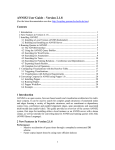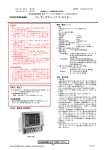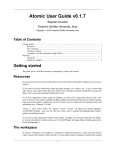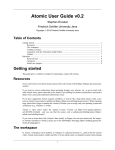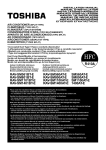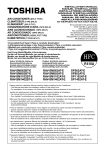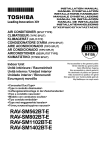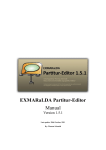Download ANNIS2 User Guide - Version 2.1.7 - Hu
Transcript
ANNIS2 User Guide – Version 2.1.7
(For the latest documentation see also: http://korpling.german.hu-berlin.de/trac)
Contents
1. Introduction................................................................................................................. 1
2. New Features in Version 2.1.7.................................................................................... 1
3. Installing ANNIS2 ...................................................................................................... 2
3.1 Installing a Local Version (ANNIS Kickstarter) .................................................. 2
3.2 Building and Installing an ANNIS Server ............................................................ 2
4. Running Queries in ANNIS2 ...................................................................................... 5
4.1 The ANNIS2 Interface.......................................................................................... 5
4.2 Using the ANNIS2 Query Builder........................................................................ 7
4.3 Searching for Word Forms.................................................................................... 8
4.4 Searching for Annotations .................................................................................... 9
4.5 Searching for Trees ............................................................................................. 10
4.6 Searching for Pointing Relations ........................................................................ 12
4.7 Exporting Search Results.................................................................................... 12
4.8 Complete List of Operators................................................................................ 14
5. Configuring Visualizations with the Resolver Table................................................ 16
6. Converting Corpora for ANNIS using Pepper 1.0.................................................... 18
6.1 Installing Pepper ................................................................................................. 18
6.2 Running Pepper................................................................................................... 18
6.3 Pepper Workflow ................................................................................................ 18
6.4 Example .............................................................................................................. 20
1. Introduction
ANNIS2 is an open source, browser-based search and visualization architecture for multilayer corpora. It can be used to search for complex graph structures of annotated nodes
and edges forming a variety of linguistic structures, such as syntax trees, coreference and
parallel alignment edges, span annotations and associated multi-modal data (audio/video).
This guide provides an overview of the current ANNIS2 system, first steps for installing
either a local instance or an ANNIS server with a demo corpus, as well as tutorials for
converting data for ANNIS and running queries with AQL (ANNIS Query Language).
2. New Features in Version 2.1.7
- Negation of word forms (e.g. tok!="in"), attribute values (pos!="NN") and edge
labels (cat="S" & cat="PP" & #1 >[func!="MO"] #2).
- Configurable namespaces and display names for visualizers, allowing e.g.
multiple tree visualizations for multiple parses etc. (see attached user guide).
- Preliminary support for parallel corpora: corpora are now importable and
alignments on all levels can be searched for; there is as yet no visualization of the
1
-
-
alignment edges – results with multiple languages are arranged under each other
in the KWIC view with hit elements highlighted.
Pointing relations can now carry both types and labels, allowing for both
annotated dependency trees (searchable, but no special visualization yet) and
labeled alignments (e.g. for “fuzzy” vs. “good” alignment etc.).
A new basic KWIC exporter in the export tab (just the matched tokens with
context in plain text)
Acceleration and parallelization of certain queries (as a side effect, a first page of
hits may now be retrieved before the complete match count is calculated)
Improvements in the resizing behavior of visualizers
Various bug fixes
3. Installing ANNIS2
3.1 Installing a Local Version (ANNIS Kickstarter)
Local users who do not wish to make their corpora available online can install ANNIS
Kickstarter. To install Kickstarter follow these steps:
1.
2.
3.
4.
5.
6.
7.
Download and install PostgreSQL 8.4 for your operating system from
http://www.postgresql.org/download/ and make a note of the administrator
password you set during the installation. After installation, Postgres may
automatically launch the Postgres Stack Builder to download additional
components – you can safely skip this step and cancel the Stack Builder if you
wish. You may need to restart your OS if the Postgres installer tells you to.
Download and unzip Annis-Kickstarter-2.1.7.zip from the ANNIS website.
Start AnnisKickstarter.bat if you’re using Windows or run the bash script
AnnisKickstarter.sh otherwise (this may take a few seconds the first time you run
Kickstarter). At this point your Firewall may try to block Kickstarter and offer
you to unblock it – do so and Kickstarter should start up.
If this is the first time you run Kickstarter, press “Init Database” and supply your
PostGres administrator password from step 1.
Download and unzip the pcc2 demo corpus from the ANNIS website.
Press “Import Corpus” and navigate to the directory containing the directory
pcc2_relAnnis/. Select this directory (but do not go into it) and press OK.
Once import is complete, press “Launch Annis frontend” and login with the
username and password “test” to test the corpus (try selecting the pcc2 corpus,
typing pos="NN" in the AnnisQL box and clicking “Show Result”. See the
section “Running Queries in ANNIS2” in this guide for some more example
queries, or press the Tutorial button at the top left of the interface).
3.2 Building and Installing an ANNIS Server
The ANNIS server version can be installed on UNIX based server, or else under
Windows using Cygwin, the freely available UNIX emulator. To install the ANNIS
server:
2
1.
2.
3.
4.
5.
Install a PostgreSQL server for your operating system from
http://www.postgresql.org/download/
Install a web server such as Tomcat or Jetty
Make sure you have JDK 6 and Maven 2 (or install them if you don’t)
If you’re using Cygwin and Windows you will also need to install the “patch”
program via the Cygwin package manager
Download and unzip Annis-2.1.7.zip, then run the following commands
(replacing the appropriate directories):
cd <unzipped source>/Annis-Service
mvn -DskipTests=true install
mvn -DskipTests=true assembly:assembly
tar xzvf target/annis-service-<version>-distribution.tar.gz -C <installation
directory>
6.
Next initialize your ANNIS database (only the first time you use the system):
7.
Set the environment variables (each time when starting up)
export ANNIS_HOME=<installation directory>
export PATH=$PATH:$ANNIS_HOME/bin
8.
Now you can import some corpora:
annis-admin.sh import path/to/corpus1 path/to/corpus2 ...
9.
Important: The above import-command calls other PostgreSQL database
commands. If you abort the import script with Ctrl+C, these SQL processes will
not be automatically terminated; instead they might keep hanging and prevent
access to the database. The same might happen if you close your shell before the
import script terminates, so you will want to prefix it with the "nohup"-command.
Now you can start the ANNIS service:
annis-service.sh start
10.
To get the Annis front-end running, first compile it:
cd <unzipped source>
mvn -DskipTests=true install
If no error occurs the war-file will be available under
3
<unzipped source>/Annis-web/target/Annis-web.war.
11.
And configure your web server as described here:
http://korpling.german.hu-berlin.de/trac/annis/wiki/Documentation/Web/Tomcat
The latest instructions for compiling and installing the ANNIS Server can also be found
at: http://korpling.german.hu-berlin.de/trac/annis/wiki/Documentation
We also strongly recommend reconfiguring the Postgres server’s default settings as
described here:
http://korpling.german.hu-berlin.de/trac/annis/wiki/Documentation/Service/PostgreSQL
4
4. Running Queries in ANNIS2
4.1 The ANNIS2 Interface
The ANNIS2 interface is comprised of several windows, the most important of which are
the search form (in the red box above) and the results window (in the blue box above).
The Search Form
The Search Form on the left of the interface window is
available immediately after login. In the middle, the list
of currently available corpora is shown. Using the
checkboxes on the left of each corpus, it is possible to
select which corpora should be searched in (hold down
'shift' to select multiple corpora simultaneously). If you
cannot see a corpus that should be available to you, or
else if the corpora list is too cluttered, you may click on
"more corpora" to open the corpora window. You may
then drag and drop the desired or unwanted corpora
between the list and the window.
The "AnnisQL" field at the top of the form is used for
inputting queries manually (see the tutorials on the
ANNIS Query Language). As soon as a one or several
corpora are selected and a query is entered or modified,
5
the query will be validated automatically and possible errors in the query syntax will be
commented on in the "Result" box below. When modifying a query, a delay of two
seconds ia activated before the query is re-sent to the server for validation.
Once a valid query has been entered, pressing the "Show Result" button will retrieve the
number of matching positions in the selected corpora in the Result box and open the
Result Window to display the first set of matches. The context surrounding the matching
expressions in the result list ist determined by the "context left" and "context right"
options at the bottom of the search form, and can be set to up to 10 tokens on each side,
though some corpora allow longer spans, such as entire texts, to be viewed using special
discourse visualizations.
The Result Window
The result window shows search results in pages of 10 hits each by default (this can be
changed in the Search Form). The toolbar at the top of the window allows you to navigate
between these pages. The "Token Annotations" button on the toolbar allows you to toggle
the token based annotations, such as lemmas and parts-of-speech, on or off for you
convenience. The "Citation URL" button provides a hyperlink which you can e-mail or
cite, allowing others to reproduce your query.
The result list itself initially shows a
KWIC (key word in context)
concordance of matching positions
in the selected corpora, with the
matching region marked red and the
context in black on either side.
Token annotations are displayed in
gray under each token, and hovering
over them with the mouse will show
the annotation name and namespace.
More complex annotation levels can
be expanded, if available, by
clicking on the plus icon next to the
level's name, e.g. tiger and
exmaralda for the annotations in the
tree and grid views in the picture to
the right (circled in red).
6
4.2 Using the ANNIS2 Query Builder
To open the graphical query builder, click on the Query Builder: Show >> button on the
Search Form (then clicking Query Builder: hide << will close the Query Builder). On the
left-hand side of the toolbar at the top of the query builder canvans, you will see the
Create Node button. Use this button to define nodes to be searched for (tokens, nonterminal nodes or annotations). Creating nodes and modifying them on the canvas will
immediately update the AnnisQL field in the Search Form with your query, though
updating the query on the Search Form will not create a new graph in the Query Builder.
In each node you create you may click on "Add" to specify an annotation value. The
annotation name can be typed in or selected from a drop down list. The "Op[erator]" field
in the middle allows you to choose between an exact match (the '=' symbol) or wildcard
search using Regular Expressions (the '~' symbol). The annotation value is given on the
right, and should NOT be surrounded by quotations (see the example below). It is also
possible to specify multiple annotations applying to the same position by clicking on
"Add" multiple times. Clicking on "Clear" will delete the values in the node. To search
for word forms, simply leave the field name on the left empty and type directly on the
right under "Value". A node with no data entered will match any node, that is an
underspecified token or non-terminal node or annotation.
To specify the relationship between nodes, first click on the
"Edge" button at the top left of one node, and then click the
"Dock" button which becomes available on the other nodes.
An edge will connect the nodes with an extra box from
which operators may be selected (see below). For operators
allowing additional labels (e.g. the dominance operator >
allows edge labels to be specified), you may type directly
into the edge's operator box, as in the example with a "func"
7
label in the image below. Note that the node clicked on first (where the "Edge" button
was clicked) will be the first node in the resulting quey, i.e. if this is the first node it will
dominate the second node (#1 > #2) and not the other way around, as also represented by
the arrows along the edge.
4.3 Searching for Word Forms
To search for word forms in ANNIS2, simply select a corpus (in this example the small
PCC2 demo corpus) and enter a search string between double quotation marks, e.g.:
"statisch"
Note that the search is case sensitive, so it will not find cases of capitalized 'Statisch', for
example at the beginning of a sentence. In order to find both options, you can either look
for one form OR the other using the pipe sign ( | ):
"statisch" | "Statisch"
or else you can use regular expressions, which must be surrounded by slashes ( / ) instead
of quotation marks:
8
/[Ss]tatisch/
To look for a sequence of multiple word forms, enter your search terms separated by &
and then specify that the relation between the elements is one of precedence, as signified
by the period ( . ) operator:
"so" & "statisch" & #1 . #2
The expression #1 . #2 signifies that the first element ("so") precedes the second element
("statisch"). For indirect precedence (where other tokens may stand between the search
terms), use the .* operator:
/[Ss]o/ & "statisch" & "wie" & #1 . #2 & #2 .* #3
The above query finds sequences beginning with either "So" or "so", followed directly by
"statisch", which must be followed either directly or indirectly (.*) by "wie". A range of
allowed distances can also be specified numerically as follows:
/[Ss]tatisch/ & "wie" & #1 .1,5 #2
Meaning the two words may appear at a distance of 1 to 5 tokens. The operator .* allows
a distance of up to 50 tokens by default, so searching with .1,50 is the same as using .*
instead. Greater distances (e.g. .1,100 for 'within 100 tokens') should always be specified
explicitly.
Finally, we can add metadata restrictions to the query, which filter out documents not
matching our definitions. Metadata attributes must be preceded by the prefix meta:: and
may not be bound (i.e. they are not referred to as #1 etc. and the numbering of other
elements ignores their existence):
/[Ss]tatisch/ & "wie" & #1 .1,5 #2 & meta::Genre="Sport"
To view metadata for a search result or for a corpus, press the "i" icon next to it in the
result window or in the search form respectively.
4.4 Searching for Annotations
Annotations may be searched for using an annotation name and value. The names of the
annotations vary from corpus to corpus, though many corpora contain part-of-speech and
lemma annotations with the names pos and lemma respectively (annotation names are
case sensitive). For example, to search for all forms of the German verb sein 'to be' in a
corpus with lemma annotation such as PCC2, simply select the PCC2 corpus and enter:
lemma="sein"
Negative searches are also possible using != instead of =. For negated tokens (word forms)
use the reserved attribute tok. For example:
9
lemma!="sein"
or:
tok!="ist"
To only find finite forms of this verb in PCC2, use the part-of-speech (pos) annotation
concurrently, and specify that both the lemma and pos should apply to the same element:
lemma="sein" & pos="VAFIN" & #1 _=_ #2
The expression #1 _=_ #2 uses the span identity operator to specify that the first
annotation and the second annotation apply to exactly the same position in the corpus.
Annotations can also apply to longer spans than a single token: for example, in PCC2, the
annotation Inf-Stat signifies the information structure status of a discourse referent. This
annotation can also apply to phrases longer than one token. The following query finds
spans containing new discourse referents, not previously mentioned in the text:
exmaralda:Inf-Stat="new"
If the corpus contains no more than one annotation type named Inf-Stat, the optional
namespace (in this case exmaralda:) may be dropped; if there are multiple annotations
with the same name but different namespaces, dropping the namespace will find all of
those annotations. In order to view the span of tokens to which this annotation applies,
enter the and click on "Show Result", then open the exmaralda annotation level to view
the grid containing the span. Further operators can test the relationships between
potentially overlapping annotations in spans. For example, the operator _i_ examines
whether one annotation fully contains the span of another annotation (the i stands for
'includes'):
Topic="ab" & Inf-Stat="new" & #1 _i_ #2
This query finds aboutness topics (Topic="ab") containing information structurally new
discourse referents.
4.5 Searching for Trees
In corpora containing hierarchical structures, annotations such as syntax trees can be
searched for by defining terminal or none-terminal node annotations and their values. A
simple search for prepostional phrases in the small PCC2 demo corpus looks like this:
tiger:cat="PP"
If the corpus contains no more than one annotation called cat, the optional namespace, in
this case tiger:, may be dropped. This finds all PP nodes in the corpus. To find all PP
10
nodes directly dominating a proper name, a second element can be specified with the
appropriate part-of-speech (pos) value:
cat="PP" & pos="NE" & #1 > #2
The operator > signifies direct dominance, which must hold between the first and the
second element. Once the Result Window is shown you may open the "tiger" annotation
level to see the corresponding tree.
Note that since the context is set to a number of tokens left and right of the search term,
the tree for the whole sentence may not be retrieved. To do this, you may want to
specifically search for the sentence dominating the PP. To do so, specify the sentence in
another element and use the indirect dominance ( >* ) operator:
cat="S" & cat="PP" & pos="NE" & #1 >* #2 & #2 > #3
If the annotations in the corpus support it, you may also look for edge labels. Using the
following query will find all adjunct modifiers of a VP, dominated by the VP node
through an edge labeled MO. Since we do not know anything about the modifying node,
whether it is a non-terminal node or a token, we simply use the node element as a place
holder. This element can match any node or annotation in the graph:
cat="VP" & node & #1 >[tiger:func="MO"] #2
It is also possible to negate the label of the dominance edge as in the following query:
cat="VP" & node & #1 >[tiger:func!="MO"] #2
which finds all VPs dominating a node with a label other than MO.
11
4.6 Searching for Pointing Relations
Pointing relations are used to express an arbitrary directed relationship between two
elements (terminals or non-terminals) without implying dominance or coverage
inheritance. For instance, in the PPC3 demo corpus, elements in the mmax: namespace
may point to each other to express coreference or anaphoric relations. The following
query searches for two np_form annotations, which specify for example whether a
nominal phrase is pronominal, definite or indefinite.
mmax:np_form="pper" &
mmax:np_form="defnp" &
#1 ->anaphor_antecedent #2
Using the pointing relation operator -> with the type anaphor_antecedent, the first
np_form, which should be a personal pronoun (pper), is said to be the anaphor to its
antecedent, the second np_form, which is definite (defnp). To see a visualization of the
coreference relations, open the mmax annotation level in the example corpus. In the
image below, one of the matches for the above query is highlighted in red (die Spieler ...
sie ‘the players ... they’). Other discourse referents in the text (marked with an underline)
may be clicked on, causing coreferential chains containing them to be highlighted as well.
4.7 Exporting Search Results
By going to the Export tab at the bottom of the search form on the left, you can select one
of two exporters: the WekaExporter and the TextExporter.
12
The TextExporter simply gives the text for all tokens in each search result, including
context, in a one-row-per-hit format. The tokens covered by the match area are marked
with square brackets and the results are numbered, as in the following example:
1. Tor zum 1:0 für die [Ukraine] stürzte der 1,62 Meter große
2. der 1,62 Meter große Gennadi [Subow] die deutsche Nationalelf vorübergehend in
3. und Reputation kämpfenden Mannschaft von [Rudi] Völler der Weg zur Weltmeisterschaft
4. Reputation kämpfenden Mannschaft von Rudi [Völler] der Weg zur Weltmeisterschaft
endgültig
5. die deutschen Nationalkicker einen " [Rudi] Riese " auf der Bank
The WekaExporter outputs the format used by the WEKA machine learning tool
(http://www.cs.waikato.ac.nz/ml/weka/). Only the attributes of the search elements (#1,
#2 etc. in AQL) are outputted, and are separated by commas. The order and name of the
attributes is declared in the beginning of the export text, as in this example:
@relation name
@attribute
@attribute
@attribute
@attribute
@attribute
@attribute
@attribute
@attribute
#1_id string
#1_token string
#1_tiger:cat string
#2_id string
#2_token string
#2_tiger:lemma string
#2_tiger:morph string
#2_tiger:pos string
@data
'288662','NULL','NP','288392','ganze','ganz','Pos.Acc.Sg.Fem','ADJA'
'289175','NULL','NP','288712','geladenen','geladen','Pos.Nom.Pl.*','ADJA'
'289660','NULL','NP','289409','Döberitzer','Döberitzer','Pos.*.*.*','ADJA'
'288672','NULL','NP','288302','deutschen','deutsch','Pos.Nom.Pl.Masc','ADJA'
'289614','NULL','NP','289291','deutsche','deutsch','Pos.Nom.Sg.Fem','ADJA'
'289625','NULL','NP','289245','fulminanter','fulminant','Pos.Nom.Sg.Masc','ADJA'
'288607','NULL','NP','288242','einstige','einstig','Pos.Nom.Sg.Fem','ADJA'
'288620','NULL','NP','288334','ähnliche','ähnlich','Pos.Acc.Pl.Neut','ADJA'
'289220','NULL','NP','288883','große','groß','Pos.Nom.Sg.Fem','ADJA'
'288610','NULL','NP','288313','deutsche','deutsch','Pos.Acc.Sg.Fem','ADJA'
'289174','NULL','NP','288809','böse','böse','Pos.Nom.Sg.Fem','ADJA'
'289611','NULL','NP','289241','Dallgower','Dallgower','Pos.*.*.*','ADJA'
'288624','NULL','NP','288330','ukrainische','ukrainisch','Pos.Nom.Sg.Masc','ADJA'
The export shows the properties of an NP node dominating a token with the part-ofspeech ADJA. Since the token also has other attributes, such as the lemma, the token text
and morphology, these are also retrieved. Note that exporting may be slow in both
exporters if the result set is very large.
13
4.8 Complete List of Operators
The ANNIS Query Language (AQL) currently includes the following operators:
Operator
Description
.
direct
precedence
AB
For non-terminal nodes, precedence
is determined by the right most and
left most terminal children
.*
indirect
precedence
AxyzB
For specific sizes of precedence
spans, .n,m can be used, e.g. .3,4 between 3 and 4 token distance
direct
dominance
A
|
B
A specific edge type may be specifed,
e.g.: >secedge to find secondary
edges. Edges labels are specified in
brackets, e.g. >[func="OA"] for an
edge with the function 'object,
accusative'
>*
indirect
dominance
A
|
...
|
B
For specific distance of dominance,
>n,m can be used, e.g. >3,4 dominates with 3 to 4 edges distance
_=_
identical
coverage
A
B
Applies when two annotation cover
the exact same span of tokens
_i_
inclusion
AAA
B
_o_
overlap
_l_
left aligned
_r_
right aligned
->LABEL
labelled
pointing
relation
>
Illustration
Applies when one annotation covers a
span identical to or larger than
another
For overlap only on the left or right
side, use _ol_ and _or_ respectively
AAA
BBB
AAA
BB
Both elements span an area
beginning with the same token
AA
BBB
Both elements span an area ending
with the same token
A labelled, directed relationship
between two elements (e.g.
coreference, where an anaphor points
to its antecedent)
LABEL
A
Notes
B
>@l
left-most child
A
/|\
Bxy
>@r
right-most
child
A
/|\
xyB
14
Common
parent node
x
/\
AB
$*
Common
ancestor node
x
|
...
/\
AB
#x:arity=n
Arity
$
#x:length=n Length
x
/|\
1…n
Specifies the amount of directly
dominated children that the searched
node has
x
...
/ \
1…n
Specifies the length of the span of
tokens covered by the node
15
5. Configuring Visualizations with the Resolver Table
By default, ANNIS2 displays all search results in the Key Word in Context (KWIC) view
in the search result window. Further visualizations, such as syntax trees or grid views, are
displayed by default based on the following namespaces:
Nodes with the namespace tiger:
Nodes with the namespace exmaralda:
Edges with the namespace mmax:
Nodes with the namespace external:
tree visualizer 1
grid visualizer
discourse view
multimedia player
In these cases the namespaces are usually taken from the source format in which the
corpus was generated, and carried over into relAnnis during the conversion. It is also
possible to use other namespaces, most easily when working with PAULA XML. In
PAULA XML, the namespace is determined by the string prefix before the first period in
the file name / paula_id of each annotation layer. In order to manually determine the
visualizer and the display name for each namespace in each corpus, the resolver table in
the database must be edited. To do so, open PGAdmin (or if you did not install PGAdmin
with ANNIS then via PSQL), and access the table resolver_vis_map (it can be found in
PGAdmin under PostgreSQL 8.4 > Databases > anniskickstart > Schemas > public >
Tables (for ANNIS servers replace “anniskickstart” with “annis_db”). You may need to
give your PostgreSQL password to gain access. Right click on the table and select View
Data > View All Rows. The table should look like this:
The columns in the table can be filled out as follows:
1
Note that at the moment, the tree visualizer assumes that the labels for the tree nodes are named “cat” (for
“category”) and the labels for edges are named “func” (for “function”). If your annotations are named
differently, they can still be searched for, but they will not be displayed in the tree. This will hopefully
become configurable in the next version.
16
- corpus determines the corpora for which the instruction is valid (null values
apply to all corpora)
- namespace specifies relevant namespace which triggers the visualization
- element determines if a node or an edge should carry the relevant annotation for
triggering the visualization
- vis_type is one of tree, grid, old_grid (deprecated), discourse, or file and
determines the visualizer module used. The additional system internal debug
views paula and paula_text deliver an XML representation of hits and entire
texts respectively.
- display_name determines the heading that is shown for each visualizer in the
interface
- order determines the order in which visualizers are rendered in the interface
(low to high)
- the fields version and mappings are reserved for future development
17
6. Converting Corpora for ANNIS using Pepper 1.0
ANNIS2 uses a relational database format called relANNIS. The Pepper converter
framework allows users to convert data from PAULA XML, EXMARaLDA XML, Tiger
XML and TreeTagger directly into relAnnis (the Tiger XML conversion is limited to
corpora without secondary edges at the moment). Further formats (including Tiger XML
with secondary edges) can be converted first into PAULA XML and then into relANNIS
using the converters found on the ANNIS downloads page.
6.1 Installing Pepper
Unzip the file Pepper_1.0.0.zip. Pepper is now ready to run. If this does not work
correctly, you can compile the sources by running an ANT script (for which you will
need to install ANT). With ANT installed, change the directory to your PEPPER_HOME
and run ant -f build.xml.
6.2 Running Pepper
To run Pepper you have to create a workflow containing the steps to be carried out during
the conversion process. The workflow should be described in an xml-file (called Pepperworkflow or Pepper-params). To run the program you must assign the workflow-file by
using the flag -p in program call. The following example shows the usage:
Windows: pepperStart.bat -p workflow-file
Unix/Linux/MacOS: bash pepperStart.sh -p workflow-file
The content of the workflow-file is described in the following section.
6.3 Pepper Workflow
The worklfow of a conversion process in Pepper consists of three phases: An import
phase, a manipulation phase and an export phase.
In the import phase, modules (called importers) map data from an input format to
Salt, the metamodel used to describe all types of data.
In the manipulation phase, modules (called manipulators) map data from one Salt
model to another Salt model (to alter data e.g. by renaming certain annotation
names).
In the export phase, modules (called exporters) map data from Salt to an export
format.
Each phase can include several steps. The export-phase and the import-phase can include
1 to n steps, whereas the manipulation-phase can include 0 to n steps. Steps are the
lifecycles of running a module (i.e. a PepperModule). Every module can be identified by
a name (the module-name). In addition, importers and exporters also can be identified by
a pair consisting of the format name and the format version they support. During
18
processing, Pepper searches for a module with a given module name (or a given pair of
format name and format version) and starts it. Additionaly for every module you can add
a file with parameters for this module. Please see the description of the module you want
to use for details. Importers as well as exporters also needs a path to the file or path they
are supposed to import from or export to.
Modeling a Workflow via XML:
An xml file defining a module is called a Pepper-workflow file and has the ending
“.pepperparams“. A workflow description (using module names for identification) looks
as follows:
<?xml version="1.0" encoding="UTF-8"?>
<PepperParams:PepperParams xmi:version="2.0"
xmlns:xmi="http://www.omg.org/XMI"
xmlns:PepperParams="de.hub.corpling.Pepper.pepperParams">
<PepperJobParams id="1">
<importerParams moduleName="" sourcePath=""
specialParams=""/>
<!-- ... -->
<moduleParams moduleName=""
specialParams=""/>
<!-- ... -->
<exporterParams moduleName="" destinationPath=""
specialParams=""/>
<!-- ... -->
</PepperJobParams>
<!-- ... -->
</PepperParams:PepperParams>
The xml-element „PepperJobParams“ stands for a Pepper job. One job does one
conversion (you can specify one or more jobs in one workflow file). Every job has to
have a unique id and has to contain at least one importer description and one exporter
description. A manipulator description is optional. There is no upper limit for the number
of module descriptions which can be used for a conversion. The attribute
„moduleName“ identifies the module which is to be used for the current step. Importers
have an attribute „sourcePath“, where you have to specify the path of the source corpus.
Exporters have an attribute „destinationPath“ where you have to specify the path of the
destination corpus. The attribute „specialParams“ can be used for parameters for the
current module. SpecialParameters must be given in a property file.
19
Caution: Please make sure that every path is in URI-syntax and is an absolute path.
A workflow description (using format name and format version for identification of imand exporters) looks as follows:
<?xml version="1.0" encoding="UTF-8"?>
<PepperParams:PepperParams xmi:version="2.0"
xmlns:xmi="http://www.omg.org/XMI"
xmlns:PepperParams="de.hub.corpling.Pepper.pepperParams">
<PepperJobParams id="1">
<importerParams formatName="" formatVersion=""
sourcePath="" specialParams=""/>
<!-- ... -->
<moduleParams moduleName=""
specialParams=""/>
<!-- ... -->
<exporterParams formatName="" formatVersion=""
sourcePath="" destinationPath="" specialParams=""/>
<!-- ... -->
</PepperJobParams>
<!-- ... -->
</PepperParams:PepperParams>
Unlike the upper example here we use the attributes "formatName" and "formatVersion"
to identify an importer as well as an exporter.
6.4 Example
In PEPPER_HOME you will find a folder examples with a small sample corpus for
conversion (this is the pcc2 demo corpus in the PAULA XML format). The following
workflow-file defines the conversion of this corpus from PAULA to the relANNIS
format.
<?xml version="1.0" encoding="UTF-8"?>
<PepperParams:PepperParams xmi:version="2.0"
xmlns:xmi="http://www.omg.org/XMI"
xmlns:PepperParams="de.hub.corpling.Pepper.pepperParams">
<PepperJobParams id="1">
20
<importerParams moduleName="PAULAImporter"
sourcePath="file:/PEPPER_HOME/examples/sample1/paula/pcc2/" />
<exporterParams moduleName="RelANNISExporter"
destinationPath="file:/PEPPER_HOME/examples/sample1/relANNIS/"/>
</PepperJobParams>
</PepperParams:PepperParams>
This file also can be found under PEPPER_HOME/examples/sample1/
paula2relANNIS.pepperParams. For testing, you can call:
pepperStart.bat -p
PEPPER_HOME/examples/sample1/paula2relANNIS.pepperParams
or
bash pepperStart.sh -p
PEPPER_HOME/examples/sample1/paula2relANNIS.pepperParams
Take care to replace PEPPER_HOME with the absolute path of the pepper-directory.
After doing this you will find the newly created folder "relANNIS" in
PEPPER_HOME/examples/sample1/relANNIS/ which contains the pcc2-corpus in the
relANNIS-format. The following example will show a similar workflow producing
exactly the same result, but here instead of identifying the PepperModule by using the
name, we use the format name and the format version:
<?xml version="1.0" encoding="UTF-8"?>
<PepperParams:PepperParams xmi:version="2.0"
xmlns:xmi="http://www.omg.org/XMI"
xmlns:PepperParams="de.hub.corpling.Pepper.pepperParams">
<PepperJobParams id="1">
<importerParams formatName="PAULA"
formatVersion="1.0"
sourcePath="file:/PEPPER_HOME/examples/sample1/paula/pcc2/" />
<exporterParams formatName="relANNIS"
formatVersion="3.0"
destinationPath="file:/PEPPER_HOME/examples/sample1/relANNIS/"/>
</PepperJobParams>
</PepperParams:PepperParams>
21