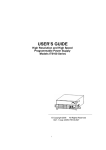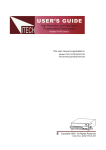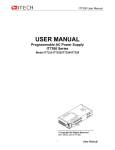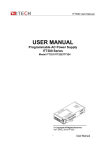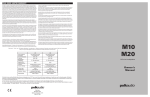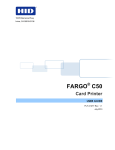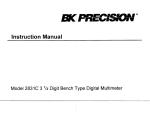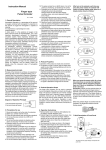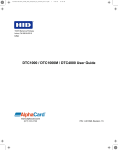Download USER'S GUIDE - EA-Elektro Automatik
Transcript
USER’S GUIDE Programmable DC Power Supply Model EA-PSI 6000 Series 1 The Front Panel at a Glance ............................................................................................................................... 5 Function keys description .................................................................................................................................... 5 Menu description ................................................................................................................................................... 6 Display annunciators ............................................................................................................................................ 6 The Rear Panel at a Glance ................................................................................................................................ 7 Chapter 1 Quick Start ........................................................................................................................................... 8 1.1 Preliminary Checkout............................................................................................................................. 8 1.2 Output Checkout..................................................................................................................................... 8 1.2.1 Voltage Output Checkout........................................................................................................... 9 1.2.2 Current Output Checkout ........................................................................................................... 9 1.3 If the Power Supply Does Not Turn On............................................................................................... 9 1.4 To Adjust the Carrying Handle ........................................................................................................... 10 1.5 To Rack Mount the Instrument ........................................................................................................... 10 Chapter 2 Specifications .................................................................................................................................... 12 2.1 Specifications ........................................................................................................................................ 12 2.2 Supplemental Characteristics ............................................................................................................. 14 Chapter 3 Front-panel Operation...................................................................................................................... 15 3.1 Front-panel Operation Overview ........................................................................................................ 15 3.2 Constant Voltage Operation................................................................................................................ 15 3.3 Constant Current Operation................................................................................................................ 16 3.4 Saving and Recalling Operation......................................................................................................... 16 3.5 Menu Operation .................................................................................................................................... 16 Chapter 4 Remote Operation Mode ................................................................................................................. 18 4.1 Communication Cable.......................................................................................................................... 18 4.2 Communication setting ........................................................................................................................ 20 4.3 Frame format......................................................................................................................................... 20 4.4 Communication protocol...................................................................................................................... 21 2 Quick Reference General information The following safety precautions should be observed before using this product and any associated instrumentations. Although some instruments and accessories would be used with non-hazardous voltages, there are situations where hazardous conditions may be present. This product is intended for use by qualified personnel who recognize shock hazards and are familiar with the safety precautions required to avoid possible injury. Read and follow all installation, operation, and maintenance information carefully before using the product. Refer to this manual for complete product specifications. If the product is used in a manner not specified, the protection provided by the product may be impaired. Before performing any maintenance, disconnect the line cord and all test cables. Protection from electric shock Operators of this instrument must be protected from electric shock at all times. The responsible body must ensure that operators are prevented access and/or insulated from every connection point. In some cases, connections must be exposed to potential human contact. Product operators in these circumstances must be trained to protect themselves from the risk of electric shock. If the circuit is capable of operating at or above 1000 volts, no conductive part of the circuit may be exposed. Definition of users Responsible body is the individual or group responsible for the use and maintenance of equipment is operated within its specifications and operating limits, and for ensuring that operators are adequately trained. Operators use the product for its intended function. They must be trained in electrical safety procedures and proper use of the instrument. They must be protected from electric shock and contact with hazardous live circuits. Service is only to be performed by qualified service personnel. We do not accept responsibility for any direct or indirect financial damage or loss of profit that might occur when using the electronic load. About your safety The following general safety precautions must be observed during all phases of operation of this instrument. Failure to comply with these precautions or with specific warnings elsewhere in this manual violates safety standards of design, manufacture, and intended use of the instrument. EA assumes no liability for the customer’s failure to comply with these requirements. Safety symbols and terms Connect it to safety earth ground using the wire recommended in the user manual. The symbol on an instrument indicates that the user should refer to the operating instructions located in the manual. High voltage danger 3 Certification and Warranty Certification We certify that this product met its published specifications at time of shipment from the factory. Warranty This instrument product is warranted against defects in material and workmanship for a period of one year from date of delivery. During the warranty period we will, at its option, either repair or replace products which prove to be defective. For warranty service, with the exception of warranty options, this product must be returned to a service facility designated by us. Customer shall prepay shipping charges by (and shall pay all duty and taxes) for products returned to the supplier for warranty service. Except for products returned to customer from another country, supplier shall pay for return of products to customer. Limitation of Warranty The foregoing warranty shall not apply to defects resulting from improper or inadequate maintenance by the Customer, Customer-supplied software or interfacing, unauthorized modification or misuse, operation outside of the environmental specifications for the product, or improper site preparation and maintenance. Introduction EA-PSI 6000 series power supplies are high performance single-output programmable DC power supplies with communication interface. The combination of bench-top and system features in these power supplies provides versatile solutions for your design and test requirements. Convenient bench-top features: • Nice appearance, small-size and light weight • VFD display • Convenient leaning numeric keypad • Adjustable & constant voltage outputs • Adjustable & constant current outputs • Output on/off • High accuracy and high resolution • Excellent load and line regulation • Low ripple and noise • Limit voltage protection • Over current/temperature protection • Sixteen operating states storage • Optional communication cable • Software calibration • Free software for control • May be used in series or parallel modes with additional power supplies 4 The Front Panel at a Glance ① ② ③ ④ ⑤ ⑥ ⑦ 10 digits VFD display Status information for operating mode and working status Power switch Number keys Function keys UP、DOWN and ENTER key Output terminals Function keys description V-set Set the output voltage value I-set Set the current value Save Save the present settings to a specified register location(1~16) Recall Recall a saved settings from location ‘‘1’’through ‘‘16’ Menu Menu function to set related parameters of the power supply On/Off Output ON/OFF, to enable/disable the output 5 Menu description Menu >MAX VOLT Set the maximum output voltage value >INIT OUT >INIT VOL Initiate the output state to ON or not Initiate the output voltage to 0 volt or not >KEY SOUN >BAUDRATE >ADDRESS >KEY LOCK Switch On/Off the buzzer sound when you press any key Set the communication baud rate Set the communication address Set the password for function keys >EXIT Exit Display annunciators OFF CV CC * The power supply’s output is off Constant voltage mode Constant current mode Not used Timer Not used Sense Ext Adrs Not used Not used The instrument is communicating with an EA-E131/EA-E132/EA-E133 The instrument is in remote state. The only active key is the Local KEY. The instrument has error Not used The keyboard is locked by a password Meter Meter mode Rmt Shift OVP OCP Error Prot Lock Not used Over voltage protect state Over current protect state 6 The Rear Panel at a Glance ① ② ③ ④ ⑤ Cooling window DB9 interface connector 110V/220V selector Fuse Power socket 7 Chapter 1 Quick Start One of the first things you will want to do with your power supply is to become acquainted with the front panel. The exercises in this chapter prepare the power supply for use and help you get familiar with some of its front-panel operations. This chapter is intended for both the experienced and the inexperienced user because it calls attention to certain checks that should be made prior to operation. 1.1 Preliminary Checkout The following steps help you verify that the power supply is ready for use. 1.Check the list of supplied items. Verify that you have received the following items with your power supply. If anything is missing, contact your nearest Sales Office. □ One power cord for your location □ This User’s Manual. □ Calibration Report □ CD-Rom □ Communication cable (optional) 2.Connect the power cord and turn on the power supply. When you turn on the power supply, the front-panel display will light up briefly while the power supply performs its power-on self-test. All the VFD annunciators will light up at once. To review the display with all annunciators, you can check if there is any stroke loss on any annunciator. If there isn’t any response when you power on the power supply, please see Section 1.5 on page 10 for some service information. If the EEPROM was damaged or the latest operation data in EEPROM was lost, the VFD will display as follows: ERR EEPROM If the calibration data in EEPROM was lost, the VFD will display as follows: ERROR CAL Warning: The power supply is shipped from the factory with a power-line cord that has a plug appropriate for your location. Your power supply is equipped with a 3-wire grounding type power cord; the third conductor being the ground. The power supply is grounded only when the power-line cord is plugged into an appropriate receptacle. Do not operate your power supply without adequate cabinet ground connection. 1.2 Output Checkout The following procedures check to ensure that the power supply develops its rated outputs and properly responds to operation from the front panel. 8 1.2.1 Voltage Output Checkout The following steps verify basic voltage functions without load. 1. Turn on the power supply. 2. Enable the outputs. Press On/Off key to let the ON annunciator and the CV annunciator turn on to light. Notice: if the voltage value flash, then the power supply is in Set mode, ‘‘Set mode’’ means that the VFD display shows the setting output voltage and current. Or the power supply is in Meter mode, ‘Meter mode” means that the VFD display shows the actual output voltage and current. 3. Check that the front-panel voltmeter properly responds to number keys Set some different voltage values, then wait till the Meter mode to check if the VFD displayed voltage value is the same as the set voltage value, and to check if the VFD displayed current value is nearly zero. 4. Ensure that the voltage can be adjusted from zero to the full rated value. 1.2.2 Current Output Checkout The following steps check basic current functions with a short across the power supply’s output. 1. Turn on the power supply. 2. Disable the output Press On/Off key to ensure that the output is disabled. The ON annunciator is turned off. 3. Connect a short across (+) and (-) output terminals with an insulated test lead. Use a wire size sufficient to handle the maximum current. Warning:To satisfy safety requirements, load wires must be heavy enough not to overheat when carrying the maximum short-circuit output current of the power supply. If there is more than one load, then any pair of load wires must be capable of safety carrying the full-rated current of the power supply. 4. Enable the output. Press On/Off key to ensure that the output is enabled. The ON annunciator is turned on. 5. Adjust the voltage value to 1.0 volt. Adjust the voltage to 1.0 volt to ensure the power supply is in CC operation mode. The CC annunciator will turn on. 6. Adjust the current value. Set some different voltage values, then wait till the Meter mode to check if the VFD displayed current value is the same as the set voltage value, and to check if the VFD displayed voltage value is nearly zero. 7. Ensure that the current can be adjusted from zero to the full rated value. 8. Turn off the power supply and remove the short wire from the output terminals. 1.3 If the Power Supply Does Not Turn On Use the following steps to help solve problems you might encounter when turning on the instrument. If you need more help, refer to chapter 6 for instructions on returning the instrument to the supplier for service. 1. Verify that there is AC power to the power supply. 9 First, verify that the power cord is firmly plugged into the power receptacle on the rear panel of the power supply. You should also make sure that the power source you plugged the power supply into is energized. Then, verify that the power supply is turned on. 2. Verify the power-line voltage setting. The line voltage is set to the proper value for your country (110VAC or 220VAC) when the power supply is shipped from the factory. Change the voltage setting if it’s not correct. 3. Verify that the correct power-line fuse is installed. If the fuse was damaged, please see the table below to replace the fuse for your power supply. Model EA-PSI 6018-05 EA-PSI 6032-03 EA-PSI 6072-02 EA-PSI 6018-10 EA-PSI 6032-06 EA-PSI 6072-03 EA-PSI 6150-01 Fuse Description Fuse 2.5A T 250V for 220VAC Fuse 5A T 250V for 110VAC Fuse 3.15A T250V for 220VAC Fuse 6.5A T250V for 110VAC 1.4 To Adjust the Carrying Handle To adjust the position, grasp the handle by the sides and pull outward. Then, rotate the handle to the desired position. Bench-top viewing positions Carrying position 1.5 To Rack Mount the Instrument You can mount the power supply in a standard 19-inch rack cabinet using the EA-E151 rack mount kit. Note: Remove the carrying handle and the two plastic ears before rack-mounting the instrument. To remove the handle, grasp the handle by sides and pull outwards and rotate it to a special position to let the arrow on the handle and the arrow on the plastic ears be in opposite directions, then pull the handle outward. After removing the handle, you can use a screwdriver to remove the two plastic ears. 10 To rack mount a single instrument, order rack mount kit EA-E151 Side view of rack mounting a single instrument To rack mount two instruments side-by-side, order rack mount kit EA-E151, you needn’t to use the front cover panel. 11 Dimension unit (mm) Chapter 2 Specifications 2.1 Specifications Parameter Output Rating ( 0 °C - 40 °C) Load Regulation Line Regulation Programming Resolution Readback Resolution Voltage EA-PSI 6018-05 EA-PSI 6032-03 EA-PSI 6072-02 0 ~ 18V 0 ~ 32V 0 ~ 72V Current 0 ~ 5A 0 ~ 3A 0 ~ 1.5A LVP 0 ~ 19V 0 ~ 33V 0 ~ 73V Voltage (rated current≤3A) <0.01%+3mV (rated current≤10A) <0.02%+5mV Current <0.01%+3mA Voltage <0.01%+3mV Current <0.1%+2mA Voltage 10mV Current 10mA Voltage 10mV(<20V);100mV(>20V) 12 Current Porgramming Accracy (25 °C ± 5 °C) Voltage Readback Accuracy (25 °C ± 5 °C) Voltage 10mA ≤0.05%+10mV Current ≤0.05%+15mV 0.2%+10mA ≤0.05%+15mV(<20V) ≤0.05%+20mV(<20V) ≤0.05%+120mV(≥20V) ≤0.05%+20mV(≥20V) Current <0.1%+15mA Ripple (20Hz~20MHz) Voltage Current 5mArms Temperature Coefficient(0 °C ~ 40 °C) Voltage <0.02%+5mV Current <0.1%+5mA Voltage <0.02%+10mV(<20V),<0.02%+100mV(≥20V) Current <0.1%+15mA Readback Tempeture Coefficient Parameter Output Rating ( 0 °C - 40 °C) Line Regulation Programming Resolution Readback Resolution Porgramming Accracy (25 °C ± 5 °C) Readback Accuracy (25 °C ± 5 °C) EA-PSI 6032-06 Voltage 0~18V 0~32V 0~72V 0~150v Current 0~10A 0~6A 0~3A 0~1.2A 0~33V 0~73A 0~151V Voltage 0~19V EA-PSI 6072-03 (rated current≤10A) <0.02%+5mV Current <0.01%+3mA Voltage <0.01%+3mV Current <0.1%+2mA Voltage 10mV Current 10mA Voltage 10mV(<20V);100mV(>20V) Current 10mA Voltage ≤0.05%+10mV Current ≤0.05%+15mV ≤0.1%+38mV 0.2%+10mA ≤0.05%+15mV(<20V) ≤0.05%+20mV(< 20V) ≤0.05%+120mV(≥20V) ≤0.05%+120m (≥20V) Voltage Voltage EA-PSI 6150-01 (rated current≤3A) <0.01%+3mV Current Ripple (20Hz~20MHz) ≤0.5mVrms/4mVp-p EA-PSI 6018-10 LVP Load Regulation ≤0.5mVrms/3mVp-p ≤01%+38mV(< 20V) ≤0.1%+120mV (≥20V) <0.1%+15mA ≤0.5mVrms/3mVp-p, ≤0.5mVrms/4mVp -p ≤0.6mVrms/7mVp -p Current 5mArms Temperature Coefficient(0 °C ~ 40 °C) Voltage <0.02%+5mV Current <0.1%+5mA Readback Tempeture Coefficient Voltage <0.02%+10mV(<20V),<0.02%+100mV(≥20V) Current <0.1%+15mA 13 2.2 Supplemental Characteristics State Storage Memory Sixteen (16) user-configurable stored states Recommended Calibration Interval 1 year AC Input Ratings (selectable via switch on the rear panel) Option OP1: 220VAC ± 10%, 47 to 63 Hz Option OP2: 110 VAC ± 10%, 47 to 63 Hz Cooling Fan cooled Operating Temperature 0 to 40 °C for full rated output Storage Temperature -20 to 70 °C for storage environment. Environmental Conditions Designed for indoor use in an installation category II, pollution degree 2 environment. Designed to operate at maximum relative humidity of 95% and at altitudes of up to 2000 meters. Dimensions* 255.7mmW x 105.7mmH x 382.7mmD (Unit: mm) 14 Chapter 3 Front-panel Operation So far you have learned how to install your power supply and do quick start. During the quick start, you were briefly introduced to operating from the front panel as you learned how to check basic voltage and current functions. This chapter describes in detail the use of the front-panel keys and shows how they are used to accomplish power supply operation. This chapter is divided into the following sections: • Front-Panel Operation Overview‚ on page 14 • Constant Voltage Operation‚ on page 15 • Constant Current Operation‚ on page 15 • Storing and Recalling Operating States‚ on page 15 • MENU operation, starting on page 16 3.1 Front-panel Operation Overview The following section describes an overview of the front-panel keys before operating your power supply. 1. The power supply is shipped from the factory configured in the front-panel operation mode. At power-on, the power supply is automatically set to operate in the front-panel operation mode. When in this mode, the front panel keys can be used. 2. When the power supply is in remote operation mode, you cannot use the front-panel. A change between front-panel and remote operation modes will not result in any change in the output parameters. You can change the front-panel and remote operation modes by computer. 3. The power supply is in Meter mode when it is powered on, and the VFD will display the actual voltage and current output value. And in this mode, if any non-functional key is pressed, the power supply will changed to Set mode, and the VFD will display the adjusted voltage and current value. In Set mode, the set voltage value will flash, you can press ▲ and ▼ keys to adjust the voltage value. In Set mode, the power supply will turn back to Meter mode if there is no any key is pressed for 3 seconds. 4. The output of the power supply can be enabled or disabled from the front panel by pressing On/Off key. When the output is on, the ON annunciator will turn on. 5. The VFD display shows the present operating status of the power supply with annunciators. For example, the power supply is operating in CV mode, and then the CV annunciator will turn on. If, the power supply is remotely controlled, the Rmt annunciator will also turn on, See ‘‘Display Annunciators’’. 3.2 Constant Voltage Operation The constant voltage range is from 0V to the maximum voltage value of each model. It is very easy for you to set the constant voltage output. You have 2 solutions to set the constant voltage value. Solution 1: Step1. Power on the EA-PSI 6000 series instrument Step2. Press the ▲ and ▼ keys to change the value Solution 2: Step1. Power on the EA-PSI 6000 instrument Step2. Press V-Set key. Step3. Use the numeric keys 0 to 9 or ▲ and ▼ keys to change the voltage value. Step4. Press Enter to confirm the value 15 3.3 Constant Current Operation The constant current output range is from 0A to the maximum current value of each type. It is very easy for you to set the constant current output. Step1. Power on the EA-PSI 6000 series instrument Step2. Press key I-Set Step3. Use the numeric keys 0 Step4. Press Enter to 9 or use ▲and ▼keys to change the current value key to confirm the value 3.4 Saving and Recalling Operation You can store up to 16 different output states in storage register locations (1 to 16). Each output state includes Constant voltage value, Constant current value and Maximum output voltage value. When shipped from factory, storage locations “1” through “16” are empty. You can recall the saved settings by Recall function. Step1. After you setting an output state (CV value, CC value and Maximum voltage), press Save key. Step2.Use the numeric keys 0 to 9 or ▲ and ▼ keys to select the memory location (the range is 1 to 16) which you want to store in. Step3. Press Enter to confirm the memory location. Step4. Press Recall key. Step5. Use numeric keys 0 to 9 or ▲ and ▼ keys to select the states which you want to recall. Step6. Press Enter key to confirm. Then the saved settings will come on. Note: 1. If the function keys were locked by password, you need to enter the correct password after you press function keys (V-set, I-set, Save, Recall and Menu), then you can do the settings. 2. If you want to cancel a function operation (V-set, I-set, Save, Recall or Menu), just press Esc key to exit. 3.5 Menu Operation Set Maximum voltage(>MAX VOLT) Please be well known that the Max voltage value should be in the range of each type of PSI6000 series Power supply. Step1. Press Menu key. Step2. Select >MAX VOLT by using▲ and ▼ key. Step3. Press Enter key. 16 Step4. Change the voltage value by using numeric keys Step5. Press Enter 0 to 9 or ▲and ▼key. key. Note: After you setting the maximum voltage value, the output voltage setup should be in the range from 0 volt to maximum voltage. The default maximum voltage is the full voltage range of its model. Initiating the Output state(>INIT OUT) This instruction can initiate the output state when the power supply is powered on. If you select ON, the power supply will initiate the output to OFF state when the power supply is powered on. If you select OFF, the output will remain the same state as last time you turned off the power supply Note: Default selection is ON and the output state is always OFF state. Initiating the Output Voltage (>INIT VOLT) This instruction can set the initial output voltage. If you select ON, the power supply will initiate the output voltage to 0Volt when the power supply is powered on. If you select OFF, the output voltage will remain as the same volts as the last time you turned off the power supply Note: Default setting is ON and the output voltage is 0 volt. Setting the Key Sound(>KEY SOUND) This instruction can switch on/off the buzzing sound when you press any key, If you select ON, the buzzer will sound when any key was pressed. If you select OFF, the buzzer will not sound when the keys were pressed. Note: Default setting is ON; the buzzer will sound when you press any key. Setting the Baud Rate(>BAUDRATE) This instruction can change the communication baud rate for the power supply, the baud rate range is 4800,9600,19200 or 38400。Before the communication, you must make sure that there is same baud rate between the power supply and the computer. Note: Default baud rate is 4800. 17 Setting Address (>ADDRESS) This instruction can set the communication address for each power supply. The address range is from 0 to 254. Before the communication, you must make sure that there is same address between the power supply and the computer. Note: Default address is 0. When the power supply receives a frame instruction from computer, the LINK indicator will light on; it means that the power supply started to communicate with computer. If the power supply hasn’t received the signal from computer for 3 seconds, the LINK indicator will be turned off and it means that the power supply can not communicate with computer. Setting password for function keys(>KEY LOCK) This instruction can set a password (1 through 4 digits) to lock the function keys operation. After setting the password, all the function keys on the front panel will be locked except the OUT on/off key. You must enter the correct password to unlock them, then you can continue to do the function key operation. If you don’t want to lock the function keys, please don’t press any number key when you enter the >KEY LOCK instruction, just press ENTER key to unlock it. Note: When shipped from factory, there is no password and function keys are unlocked. The start bit of your desired password shouldn’t be 0. Chapter 4 Remote Operation Mode The DB9 interface connector on the rear panel of the power supply can be transferred to RS-232 interface, the following information will tell you how to use the computer to control the output of the power supply. 4.1 Communication Cable EA-E131 Communication cable The DB9 interface connector on the rear panel of power supply is TTL voltage level; you can use the communication cable (EA-E131) to connect the DB9 interface connector of the power supply and the RS-232 interface connector of computer for the communication. 18 Computer side TTL→RS232 Cable (EA-E131) PS side EA-E131 communication cable IT-E131 communication cable COMPUTER IT IT-E131 ISOLATED COMMUNICATION CABLE RS232 ISOLATION Power Load supply INSTRUMENT PC PC RX TTL(5V) TX 859666668889942311 Note: It will not work if you connect the DB9 interface connector of the power supply to the RS232 interface connector of computer directly by a standard RS232 cable. Please use communication cable to connect them. EA-E132 USB Communication cable The DB9 interface connector on the rear panel of power supply is TTL voltage level; you can use the communication cable (EA-E132) to connect the DB9 interface connector of the power supply and the USB interface connector of computer for the communication. EA-E132communication communication cable IT-E131 cable COMPUTER IT RS232 IT-E131 ISOLATED COMMUNICATION CABLE ISOLATION Power Load supply RX TTL(5V) TX 859666668889942311 INSTRUMENT PC PC EA-E133 GPIB Communication Cable The DB9 interface connector on the rear panel of power supply is TTL voltage level; you can use the GPIB communication cable (EA-E133) to connect the DB9 interface connector of the power supply, and then connect the GPIB interface of the EA-E133 and computer with GPIB/IEEE 488 line for the communication. 19 EA-E133 communication adapter IT-E133 outer communication adapter COM interface of GPIB line Power supply IT-E133 ISOLATED Serial /IEEE 488 Controller 4.2 Communication setting Before using the remote operation mode, please make sure that the baud rate and communication address in power supply are the same as in the computer software, otherwise, the communication will fail, you can change the baud rate and communication address from the front panel or from computer. 1. Address: the range is from 0 to 254,default setting is 0 2. Baud rate: 4800,9600,19200 and 38400 are selectable, default setting is 4800 3. Data bit:8 bit 4. Stop bit:1 5. Parity:None PARITY = NONE Start Bit 8 Data Bits Stop Bit 4.3 Frame format Frame length is 26 bytes, the format is as follows: Start Address Command 4-25 bytes are information content Check sum Description: 1. Start byte is 0xAA, occupies a byte. 2. Address range is 0x00 to 0xFE, occupies a byte. 3. Command occupies a byte. a. 0x20----Setting the remote control mode b. 0x21----Setting the output ON/OFF state c. 0x22----Setting the maximum output voltage d. 0x23----Setting the output voltage e. 0x24----Setting the output current f. 0x25----Setting the communication address g. 0x26----Reading the present current/voltage, maximum voltage, setup voltage/current and operation state of the power supply. h. 0x31----Reading product’s model number, series number and version information. i. 0x37----Enable the local key. j. 0x12---- The return information of command operation in power supply. 20 Note: You must change the power supply to remote control mode firstly, then you can control the power supply output by computer. The command for remote control is 0x 20。 If you want to calibrate the power supply, set the calibration information or want to set the product serial number, you must set the calibration protection mode to OFF state firstly, the command for calibration protection is 0x27. When the power supply is in calibration mode, it is not allowed to change the output 4. 5. 4th to 25th bytes are information content 26th byte is check sum, the sum of the previous 25 bytes. The value of the check sum is the lowest byte of the sum, means only the low byte of the sum is used. 4.4 Communication protocol 1.Setting the remote control mode (0x20) Start byte (0xAA) 1st byte 2nd byte 3rd byte 4th byte 5th to 25th byte 26th byte Address(0x00~0xFE) Command(0x20) Operation mode(“0” represent the front panel operation mode, “1” represent the remote operation mode) System reserve Check sum 2.Setting the output state ON/OFF (0x21) Start byte (0xAA) 1st byte 2nd byte rd 3 byte 4th byte 5th to 25th byte 26th byte Address(0x00~0xFE) Command (0x21) Output state(0 is OFF,1 is ON) System reserve Check sum 3.Setting the maximum output voltage (0x22) Start byte (0xAA) 1st byte 2nd byte Address(0x00~0xFE) 3rd byte Command (0x22) 4th byte The lowest byte of voltage upper limit th 5 byte The lower byte of voltage upper limit 6th byte The higher byte of voltage upper limit 7th byte The highest byte of voltage upper limit th th 8 to 25 byte System reserve 26th byte Check sum Note: We use 4 bytes of Hex number to represent a maximum voltage value. For example the maximum voltage is 16.000V, and the hex code of 16.000 is 0x00003E80,so the 4th byte is 0x80, 5th byte is 0x3E, 6th byte is 0x00,7th byte is 0x00. 21 4. Setting the output voltage (0x23) Start byte (0xAA) 1st byte 2nd byte Address(0x00~0xFE) 3rd byte Command(0x23) 4th byte The lowest byte of output voltage value 5th byte The lower byte of output voltage value 6th byte The higher byte of output voltage value 7th byte The highest byte of output voltage value 8th to 25th byte System reserve 26th byte Check sum Note: We use 4 bytes of Hex number to represent an output voltage value. For example the output voltage value is 16.000V and the hex code of 16.000 is 0x00003E80,so the 4th byte is 0x80, 5th byte is 0x3E, 6th byte is 0x00,7th byte is 0x00. 5.Setting the output current (0x24) Start byte (0xAA) 1st byte 2nd byte 3rd byte 4th byte 5th byte 6th to 25th byte 26th byte Address (0x00~0xFE) Command(0x24) To set the low byte of current value To set the high byte of current value System reserve Check sum Note: We use 2 bytes of Hex number to represent an output current value. For example the output current value is 1.000A, the hex code of 1.000 is 0x03E8, so the 4th byte is 0xE8, 5th byte is 0x03. 6. Setting the communication address (0x25) Start byte (0xAA) 1st byte 2nd byte The current address of power supply(0x00~0xFE) 3rd byte Command(0x25) th 4 byte The new address 5th to 25th byte System reserve 26th byte Check sum 7. Reading the present current/voltage, maximum voltage, setup voltage/current and the states of power supply. (0x26) Start byte (0xAA) 1st byte 2nd byte Address(0x00~0xFE) 3rd byte Command(0x26) th 4 byte The low byte of present output current value 5th byte The high byte of present output current value 6th byte The lowest byte of present output voltage value 7th byte The lower byte of present output voltage 8th byte The higher byte of present output voltage 22 9th byte 10th byte 11th byte 12th byte 13th byte 14th byte 15th byte 16th byte 17th byte 18th byte 19th byte 20th byte 21st to 25th byte 26th byte The highest byte of present output voltage Power supply’s state To set the low byte of current value To set the high byte of current value The lowest byte of the maximum voltage value The lower byte of the maximum voltage value The higher byte of the maximum voltage value The highest byte of the maximum voltage value The lowest byte of output voltage value The lower byte of output voltage value The higher byte of output voltage value The highest byte of output voltage value System reserve Check sum Note: 1. We use 4 bytes to represent the maximum voltage value as follows: Byte 3 Byte 2 Byte1 Byte0 2. We use 1 byte to represent power supply’s state. Each bit is defined as follows: From higher bit to lower bit 7 6 5 4 3 2 1 0 0 bit:The output state, 0 is OFF, 1 is ON. 1 bit:Over heat protection, 0 is normal, 1 is abnormal. 2、3 bit: The output mode, 1 is CV mode, 2 is CC mode, 3 is Unreg mode. 4、5、6 bit:The fan speed, 0 is stop, 5 is the maximum fan speed. 7 bit:Operation state, 0 is front panel operation mode, 1 is remote control mode. 3. The frame format is the same as above 8.Reading product’s model, series number and version information (0x31) Start bit byte (0xAA) 1st byte 2nd byte Address (0x00~0xFE) 3rd byte Command(0x31) 4th to 8th byte Product model(ASCII code) 9th byte Lower byte of the software version 10th byte Higher byte of the software version 11th to 20th byte Serial number(ASCII code) 21st to 25th byte System reserve 26th byte Check sum Note: For example, the serial number is 000045,the product model is 6811,and software version is V2.03, then the returned data is as follows: AA 00 31 36 38 31 31 00 03 02 ZZ ZZ ZZ ZZ ZZ 23 ZZ ZZ ZZ ZZ ZZ XX XX XX XX XX 57 Here is the corresponding model number table: EA model number EA-PSI 6018-05 EA-PSI 6032-03 EA-PSI 6072-02 EA-PSI 6018-10 EA-PSI 6032-06 EA-PSI 6072-03 EA-PSI 6150-01 model number 6821 6822 6823 6831 6832 6833 6834 9.Enable the local key (0x37) Start byte (0xAA) 1st byte nd 2 byte Address (0x00-0xFE) 3rd byte Command (0x37) th 4 byte Enable/disable local key (0 is disable, 1is enable) 5th to 25th byte System reserve 26th byte Check sum code Note: The local keys on the front panel are not allowed to use when the power supply is in remote mode. If the local key was enabled, user can press the numeric key 7 to change the remote mode to front panel operation mode and all local keys will work. 10. The return information of command operation in power supply (0x12) Start byte (0xAA) 1st byte nd 2 byte Address (0x00~0xFE) 3rd byte Command(0x12) 4th byte Command checkout result th th 5 to 25 byte System reserve 26th byte Check sum Note: When the power supply receives a frame command, it will check the frame command, if the check sum is incorrect, then it will return 0x90, if there is any error on setting parameter or over parameter, then it will return 0xA0, if the command wasn’t executed, then it will return 0xB0, if the command isn’t effective, then it will return 0xC0. Or otherwise, it will return 0x80. 24