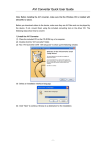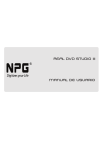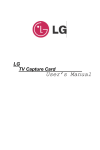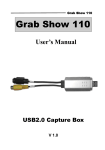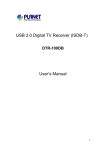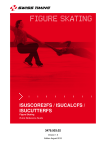Download AVI Converter Quick User Guide
Transcript
AVI Converter Quick User Guide Note: Before installing the AVI converter, make sure that the Windows OS is installed with DirectX9.0 or above. Before you download videos to the device, make sure they are AVI files and can be played by the device. If not, convert them using the included converting tool on the driver CD. The following steps show how to convert: 1) Install the AVI Converter (1) Place the included CD on the CD-ROM tray of a computer. (2) Double click the “AVI converter” folder. (3) Run “AVI Converter_111 setup.exe”. (4) Select an installation interface language and then click “OK”. (5) Click “Next” to continue. (6) Browse to a destination for the installation. Click “Install” to start installation. -1- AVI Converter Quick User Guide (7) Wait for the installation to be completed before you see the following window. Click “Finish” to finish installation. 2) Use the AVI converter (1) Select “Program files” → “AVI Converter” on the Start menu to see the following window. (2) Click button to display “Conversion Setting” window. -2- AVI Converter Quick User Guide (3) Select the player’s LCD resolution in the “Resolution” field. Be sure to select the correct resolution to match your player’s screen, otherwise the converted video may fail to play on your player. (4) For the “Source File” field, specify the file that you want to convert by clicking the button on the right. For the “Target File Path” field, specify the destination where the converted file is saved. (5) Set the conversion quality in the Quality field and display mode in the Aspect Ratio filed. (6) Click “Save” to save your setting. To convert another file, repeat the steps above. (7) Click “Close” button to close the setting window. (8) Click “Convert Now” to start converting. (9) Click “Close” after the converting is finished. (10) Connect your player to the computer and download the videos you have converted for playing. -3-