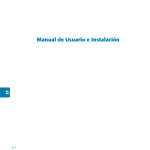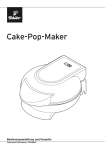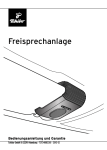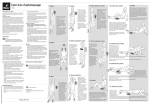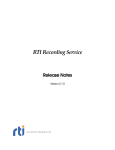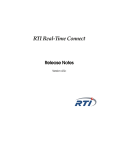Download User Guide Solisto.Home v20090422
Transcript
Solisto.Home USB-Interface User Guide Solisto.Home is a product of avail Information Systems GmbH Überseering 21, 22297 Hamburg Phone +49 40 8541 2724, Fax +49 40 8541 2723 [email protected], www.avail.de Solisto.Home - Product Package USB-Interface Solisto.Home Aluminium, anodised (8200) Aluminium, black anodised (8201) AC Adaptor Connection cable 2x RCA/cinch to 2x RCA/cinch for connection to an analogue hi-fi system. Length: approx. 1.5 meters / 60 inch. Introduction Have you already replaced cassettes and CDs in the car with more practical USB devices? On the move, would you rather listen to your MP3-Player than messing around with a portable CD player? Do you keep your music library and other MP3 files on an external hard disk drive? If so, Solisto.Home enables you to use such devices with your existing hi-fi system. Solisto.Home features a USB 2.0 interface, compatible with nearly every digital storage device. For example: USB flash drives, USB adaptors for different kinds of flash memory (SD, Compact Flash, Memory Card etc.) and even external hard disks. The two-line display makes it easy to select songs by remote control. Can’t face yet another remote control on your living room table? Another reason to use Solisto.Home! It adapts easily to almost any existing remote control. You won't need more than a minute to tell Solisto.Home which buttons of which remote control it has to listen to. And the set-up can easily be changed at any time. Naturally, Solisto.Home shows ID3 tags and the names of directories, and supports random play and arbitrarily nested directories. The Intelligent Skip function makes for smooth and easy navigation in directories with lots of songs. Please read the manual before setting up the Solisto.Home, and don’t hesitate to send any questions concerning the Solisto.Home to [email protected]. Installation Set up Solisto.Home in two steps: plug in all relevant cables and set up the remote control. All connections are made at the back of the device. 1 2 3 4 1. USB connector 2. RCA/cinch analogue output connectors 3. Connector for AC adaptor 4. Push-button to switch standby mode on and off. First connect the analogue output 2 of the Solisto.Home with the analogue input of your hi-fi system or similar device. You can use either the cinch cable that comes with your Solisto.Home or any other usual connection cable. The AC adaptor is plugged into connector 3. The USB connection 1 supports almost any USB device. USB extension cables of up to 5 metres in length may be used. If you wish to use the Solisto.Home remote control, it can now be switched on by pressing the push-button 4 to play music for the first time. Then refer to section concerning operation of the Solisto.Home Controlling the Solisto.Home with other remote controls. Example diagram of how to connect the Solisto.Home to a hi-fi system: Setting Up Solisto.Home For Use With Other Remote Controls One special feature of the Solisto.Home is its ability to adapt to almost any remote control. To start the “learning” mode press the push-button on the back for a few seconds until the display switches on. The learning mode can be exited by pressing the push-button briefly. The display will switch off and all changes to the settings will not be saved. To adapt the Solisto.Home to your remote control: 1. 2. 3. 4. 5. Setting up the display language: This is the first setting of the learning mode. Push button 4 at the back of the device repeatedly until the required language shows in the display. Now press any button on the remote control to activate this language. Choosing the correct type code of your remote control: Refer to the list of type codes in addendum A of this User’s Guide. If there is more than one type code given please select the one which best fits your remote control. The type code is selected by pushing the button 4 at the back of the Solisto.Home until the correct type code is displayed. Press any key on your remote control to activate the selected type code. Follow the instructions on the display to assign keys on your remote control to the functions of the Solisto.Home. Press and release the key several times until the progress bar touches the right end of the display. OK will then show up to indicate successful completion. For more information about the functionalities of the Solisto.Home please refer to the section on Handling. To finish the set-up the Solisto.Home will ask you to first hold the Play and then the Stop key until OK is displayed. Now the Solisto.Home is adapted to your remote control. If the message “Learning Failed“ appears the set-up has failed. This usually happens with remote controls that use multiple type codes. In this case please try a different type code (listed in addendum A). Be careful not to try to assign two functions to one key, as this will cause the set-up to fail. In case of doubt simply repeat the learning procedure. Handling Basic Functions The Solisto.Home allows the user to navigate freely through the folders and files on the USB drive. The following basic functions can be used via the remote control: Name of Function Description On/Off Switches the Solisto.Home to standby and back on. See below for more information about the standby mode Starts playback Stops playback. When pressing the play key after stopping playback, the Solisto.Home will play the first song of the current directory Interrupts playback. To continue playback press either the pause or the play key Skip to the next song or the next directory. See chapter about Intelligent Skip further down Skip to the previous song or the previous directory. See chapter about Intelligent Skip further down Move one directory level higher Move one directory level lower Move forward inside a song. If the key is pressed for a longer time the speed will increase Move backward inside a song. If the key is pressed for a longer time the speed will increase Activation of random or repeat play of one song or one directory Browse through your bookmarks or create a new bookmark Increase sound level Decrease sound level Play Stop Pause Next Previous Up Down Seek Forward Seek Backward Mode Bookmarks Volume Up Volume Down Display The upper line of the display shows the name of the current directory or the song currently playing. The second line contains information about whether there are directories above or below the current one, and which number in the directory the current song is, and how many songs there are in the directory. An example of the display while navigating through the directory: The user is currently in the directory named F. There are directories on a lower and higher level (the arrow on the left hand side of the display points both up and down; e.g. there could be a higher directory named Music and the sub-directories Frank Sinatra, Foo Fighters and Faith No More), the current directory is the 24th of 31 and contains eleven songs. By pressing the Play key those eleven songs would be played. The display would then look like this: A song of Frank Sinatra is being played. As the name of the singer and the name of the song do not fit into the space of the display completely, the information is scrolled. The song is the first of eleven songs in the current directory and is at position of one minute, 39 seconds. Further symbols on the display: The small S symbolizes the shuffle mode. The Solisto.Home will randomly select the order of the songs in the current directory. The small R symbolizes „Repeat“. A single dot above the R means that only the current song will be repeated. The small R symbolizes „Repeat“. Three dots above the R mean that the whole current directory will be repeated. Intelligent Skip When there are a lot of songs or sub-directories, it can become tedious to reach those further away with the keys Next and Previous. In this case the Solisto.Home offers a more intelligent solution: instead of skipping from one song to the next simply keep the respective key pressed and the Solisto.Home will skip more and more quickly. Release the button when you are near to where you want to get to. Playlists The Solisto.Home supports playlists of the type M3U. M3U is established as a quasistandard and is supported by many different programmes. The Solisto.Home treats a playlist exactly like a directory. All functions that are available for directories will work with playlists as well. Background information about M3U playlists can be found at http://en.wikipedia.org/wiki/M3U. Playlists will make the use of the Solisto.Home even easier. Playlists can easily be created at the PC with whatever software the user prefers. After saving the playlists on the USB drive you will have access to all kinds of different music compilations without the need of changing the directory layout. Non valid entries in a playlist will simply be skipped by the Solisto.Home. Bookmarks To be able to access your favourite music as easily as possible, you can specify up to five “bookmarks”. A bookmark can be either a directory or a playlist. Assign a key of the remote control to each bookmark. Pushing that button will then switch to the assigned bookmark. The bookmarks can point at directories or playlists on multiple USB drives. The association between the key and the bookmark is retained after removing the USB device. To create a bookmark, first select the respective directory or playlist and press the “Bookmarks” key. Switch through the five slots for your bookmarks by using the keys Next and Previous. The lower line of the display will show the number of the slot (Bookmark 01 to Bookmark 05); the upper line will show which directory or playlist has been bookmarked. If the selected bookmark slot is not assigned to a key yet, the upper line will remain empty. If the bookmarked directory or playlist resides on a different USB drive “not available” will be displayed. After selecting the desired slot (e. g. Bookmark 04), press the key on the remote control that you wish to use to directly access the bookmarked directory or playlist. Do this as often as necessary to make the progress bar hit the right hand side of the display and get an “OK” as a confirmation. The Solisto.Home returns to normal playback mode after the successful assignment. From now on, simply press that key to access the bookmark. If you wish to leave the bookmarks without making any changes press the Stop key. Hint: many remote controls feature numeric keys from 0 to 9. These would suit very nicely as direct access keys for the five bookmarks. Order of the Songs The order of the songs and the directories follow their order in the file system of the USB drive. Volume Control The sound level of the Solisto.Home can be decreased by 5% steps by pressing the Volume Down key. Pressing the Volume Up key will raise the sound level again until the normal volume of 100% is reached again. Suitable Storage Devices Solisto features a USB interface, so most devices with a USB connector can be used; for example: USB flash drives, external hard disks, and USB adaptors for different kinds of flash memory (SD, Compact Flash, Memory Card etc). Please note that some external hard disks may require a power supply. The Solisto.Home provides 1 amp, which is twice the amount specified as the USB 2.0 standard, and sufficient for a wide range of hard disk drives. Please note the requirements for mass storage devices in the section Data Sheet. Standby Mode and Power-Down The Solisto.Home is optimised for minimal power consumption in standby mode. Also it can be easily switched off completely without problems; for example by using a switchable extension lead, or connecting it to the power outlet of a hi-fi system. The Solisto.Home will not only remember the last position it played music from but whether it was on standby or switched on. When the Solisto.Home receives power again it will return to the state it was in before being powered down. Problems? Every Solisto.Home is checked for correct operation before being sent to the customer. While we take great care to ensure the reliability of our products, our support team is there for you at [email protected] to help with any problems. Please check the following solutions to some typical issues before contacting us: Problem: a hard disk drive was connected to the Solisto.Home but is not recognised. Possible causes and solutions: The file systems FAT16 (known as FAT as well) and FAT32 are supported. Please ensure that the hard disk is formatted correctly. Other file systems such as NTFS are not supported. Are you using a USB extension cable? While the Solisto.Home supports extension cables of up to 5 meters length, some hard disks do not. Try to connect directly to the USB port of the Solisto.Home The hard disk requires too much power. The Solisto.Home provides up to 1 amp which is twice as much as specified for the USB 2.0 standard. While this is sufficient for a wide range of hard disks, some might need more. Check by looking up the power consumption of the hard disk, or try to use a dedicated power supply for the hard disk. Problem: my WMA files can be played on the PC without problems but do not work on the Solisto.Home Possible causes and solutions: The WMA files may be limited by DRM (Digital Rights Management) features. Solisto.Home does not support DRM. Try to convert the file to free it from DRM limitation or obtain a DRM free version of the song. Ensure that the files are of the supported types: MP3, WMA, and AAC. Check the data rate (bit rate) of the files. Bit rates of up to 320 kBit/s are supported. Technical Data General Dimensions (W x H x D // mm) 72 x 24 x 104 Case Material Aluminium, anodised (8200) Aluminium, black anodised (8201) Weight 150 g Power Supply / Wall Power Supply 12 Volt DC, 800 mA USB Connection and Mass Storage Devices - Requirements USB connection USB specification 2.0 - female connector, form A USB specification USB 1.1 or USB 2.0 USB device-class Mass Storage Device Protocol Bulk-Only-Transport Partitioning Primary partition (no logical devices) File system FAT 16 (sometimes „FAT“) or FAT 32 Maximum Size almost unlimited Maximum power of USB interface approx. 1 amp (1000 mA) Maximum length of USB cables 5 meters Analog Stereo Ouput Connector Connector 2 * RCA/Cinch connector Output Voltage (RMS value) 2,47 Volt (max.) Total Harmonic Distortion Plus Noise to Signal Ratio (THD + N) -88 dB Signal-to-Noise Ratio (SNR) at 1.0 kHz and 95 dB 48 kHz sample rate Channel Separation (1 kHz) 95 dB Dynamic Range 96 dB MP3 Support Standards MPEG1 Audio Layer 3 (MP3) MPEG2 Audio Layer 2 MPEG 2.5 extension WMA (no DRM) AAC (no DRM) Sampling rates 48; 44,1; 32; 24; 22,5; 16; 12; 11,025, 8 KHz Data rate 8Kbit/s − 320 Kbit/s Variable bitrate VBR and ABR Maximum file size Unlimited (tested: up to 450 MB) Addendum A – Type Codes of Remote Controls The way remote controls of different brands communicate can differ greatly. To be able to cater for as many different kinds of remote controls as possible, the Solisto.Home needs a little help. The general characteristic of the remote control must be defined by setting the type code as described above. Many brands use the same type code, but some are different and should be checked so that the one that works best is selected. The most common remote controls and their respective type codes are: Anbieter Aiwa Medion Philips Pioneer Sharp Sony Technics Technisat Thomson Yamaha Typcode 7 4 4, 6 5 9 3 3 6 3 3 We continue to extend and update this list on our website at http://www.solisto.de/en/typecodes. In case you cannot find your remote control either on this list or our website you can simply try the different type codes. We can recommend the following order which is sorted by their relevance on the market: 3 -> 7 -> 9 -> 2 -> 5 -> 4 -> 6 -> 8 -> 1 -> 10