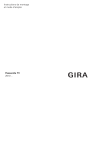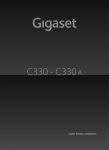Download Mounting and Operating Instructions TV gateway -
Transcript
Mounting and Operating Instructions TV gateway 2610 .. Table of contents Device description ............................................... 3 Connection to a television ................................... 4 Connection to a BK system (cable connection)... 5 Connection to the world of IP ............................. 6 Switching the TV gateway on externally ............. 7 Mounting ........................................................... 8 Operating elements ............................................. 9 Changing display time ....................................... 10 Start-up menu Structure of the menu interface ........................ 11 Start-up menu ................................................... 12 Start-up.............................................................. 17 Examples TV gateway and TC-gateway ............................. 18 TV gateway and audio home station ................. 20 TV gateway and video home station ................. 22 Multi-flat house with satellite system................ 24 Technical data................................................... 27 Warranty........................................................... 27 Device description The TV gateway transmits the video picture of the Gira door communication system to a television. By using the appropriate converter, the video picture of the colour camera can be fed to an antenna system or the HomeServer. 1 8 2 7 3 6 4 5 The TV gateway is comprised of the following components: 1 TV gateway bus coupler 2 Audio connection cable (6-pole) 3 TV gateway connection cable (2-pole) 4 TV gateway insert 5 SCART adapter 6 TV gateway top unit 7 Blind cover plate 8 Cover frame (not included in the scope of delivery) SELV rating at the interfaces Only components with a SELV rating may be connected to the interfaces of the TV gateway (ET terminals and switch output). The SELV rating is to be ensured when feeding the cable and during connection. 3 Connection to a television In this case, the television is connected to the TV gateway directly via the SCART connection. The SCART connection of the TV gateway features a switch output to support automatic switching to the AV channel. As soon as an incoming door call is made, the picture of the colour camera automatically switches to the television (the television must be switched on). Audio HS Phone Resistance=no TV-Gateway TV VV Power supply i TC-Gateway Video control device Video door station Function of the TV gateway The TV gateway only transmits the picture of the video door station. The door conversation is held via a home station or a telephone connected to the TC-gateway. Topologically, the TV gateway then functions as a video home station. For this reason, the same rules apply for setting the terminating resistance and the use of video distributors as for a video home station. 4 Connection to a BK system (cable connection) In a multi-flat house, the video signal can be patched in to an antenna system via the TV gateway. The FBAS signal of the TV gateway must be converted to a UHF signal before it can be fed into the antenna system. A conventional AV modulator is required for this purpose. A specific channel is assigned in this case. When an incoming door call is made, this channel must be selected manually to view the video picture. Audio HS TC-Gateway Phone TV Power supply Audio HS TC-Gateway Phone TV Power supply Audio HS TC-Gateway VV TV Power supply BK-Amplifier Cable connection AV-Modulator TV-Gateway Resistance=no Video control device Video door station 5 Connection to the world of IP In conjunction with conventional video servers, the video picture of the colour camera can also be displayed via the Gira HomeServer, for example. In addition to the HomeServer, the picture can also be displayed on a computer, PDA, mobile telephone (UMTS, MMS and GPRS services) and IP picture phones. Image memory can also be implemented in conjunction with the HomeServer. HomeServer Audio HS Phone Resistance=no TV-Gateway LAN IP-Modulator VV Power supply TC-Gateway Video control Video door station device Switch output The switch output of the TV gateway can be used by EIB components (e.g. EIB push button interface) if necessary. It is closed if the TV gateway has been activated (e.g. after a call button is pressed). The top and side break-out sections of the TV gateway top unit must be removed (e.g. with a screwdriver) before the switch output can be used. ZV BUS ET EIB push button interface EIB-actuator Switch input 6 Switch output Switching the TV gateway on externally SELV rating at the interfaces Only components with a SELV rating may be connected to the ET terminals of the TV gateway and the add-on module. The SELV rating is to be ensured when feeding the cable and during connection. ZV BUS ET Push button Push buttons at the switch input (ET terminals) The TV gateway can be switched on manually via the ET terminals without prior initiation by door call. Thus the picture of the colour camera can be displayed on the television at any time. Switching to several other cameras is also possible. Connect a push button (NO contact) to the ET terminals of the bus coupler. To switch on or change camera views, press the push button briefly; to switch off, press and hold the push button (for contact closing times, see "Technical data", Page 27). Add-on module Specific individual colour cameras can be selected and switched on with an add-on module. For this purpose, the add-on module is connected to the bus coupler of the TV gateway with the 6-pole connection cable. To switch on/change views, the corresponding push button must be pressed; to switch off, the push button must be pressed and held (for contact closing times, see "Technical data", Page 27). Choke ZV BUS 7 Mounting Attention Installation and mounting of electrical devices may only be carried out by a qualified electrician. The TV gateway is installed in two conventional flushmounted panel boxes: Choke 1. Insert the 6-pole connection cable into a system slot of the TV gateway insert. 2. Insert the 2-pole connection cable into the video slot of the TV gateway insert. The choke of the 2-pole connection cable must be located near the TV gateway insert. 3. Guide both connection cables into the panel box of the TV gateway bus coupler. ZV 4. Install the TV gateway insert. BUS 5. Insert both connection cables into the TV gateway bus coupler. 6. Connect the 2-wire bus to the BUS terminals of the TV gateway bus coupler. i Bus coupler jumpers On the TV gateway, the accompanying wire jumpers must be attached between BUS and ZV. 7. Install the TV gateway bus coupler. 8. Set the cover frame in place and attach the TV gateway top unit and the blind cover plate to the flushmounted inserts. i Colour identification on the inserts and top units To prevent mix-ups, the TV gateway inserts and top units are marked with a white dot and the bus coupler and blind cover plate are marked with a yellow dot. 8 Operating elements On/Off button With the On/Off button, you can switch the TV gateway and the corresponding colour camera on and off, and switch between several colour cameras. To switch on, briefly press the On/Off button. If several colour cameras are present, the last active camera is switched on. To switch off, press and hold the On/Off button for approx. 3 seconds. If several colour cameras are connected, the On/Off button is also used to switch to the next camera; after a door call, the picture from the camera at the door station that initiated the door call is displayed first. By briefly pressing the On/Off button, the display switches to the next camera and then the next. When the last camera is reached, the next press of the button returns you to the first camera. The number of the active camera (e.g. Cam 1) is displayed in the video picture for five seconds. In menu mode, the On/Off button functions as a "back button", i.e. pressing this button moves you one step back in the menu or the menu is exited. Menu Control button (menu) Control button with 5-way navigation for the directions up, down, left, right (if installed properly) and centre. When the TV gateway is switched on, you activate the setting menu by pressing the centre of the control button. You can navigate in the menu with the control button. The arrows in the display and the action features in the lower area of the video picture indicate the available navigation directions of the control button. 9 Changing the display time The display time specifies the amount of time after which the TV gateway automatically switches off after manual switch-on. The display time of the TV gateway is set in the "Display time" menu. You access the menu by pressing the centre of the control button with the TV gateway switched on. DISPLAY TIME 30 S ,,OK 10 Display time Default setting: 30 s Select the display time of the TV gateway in the range of 20 to 120 s with the control button . Confirm the disBACK play time you have selected by pressing the centre of the control button (OK). Start-up menu - Structure of the menu interface Menu title Selection symbol Scroll symbols MENU FREQUENCY RESISTOR ILLUMINATION ,,OK Action feature control button BACK Action feature On/Off button Menu title The menu title indicates the current menu item (main menu in this case). Scroll symbols The scroll symbols indicate the direction in which you can navigate with the control button. Selection symbol The selection symbol indicates the menu item that you have just selected with the control button. In this example, pressing the control button in the centre calls up the "Illumination" menu item. Action feature On/Off button The presently available On/Off-button actions are displayed here. In this example, you can exit the main menu with the On/Off button. Menu Action feature control button The presently available control-button actions are displayed here. In this example, you can navigate up/down () and call up the selected menu item (Resistance) by pressing the centre of the control button (OK). 11 Start-up menu You access the Start-up menu by pressing the control button with the TV gateway switched on and while the Gira door communication system is in programming mode. To start programming mode, press the "Systemprog." button at the control device for 3 seconds until the yellow LED next to the "Systemprog." button flashes. The following setting options are available in the Start-up menu: PRIORITY MAIN DISPLAY SUB DISPLAY ,,OK ● If several TV gateways or TFT displays are operated in a home, a maximum of one TV gateway or TFT display may BACK be set as the main display. The rest are designated sub displays. The main display is automatically switched on with an incoming door call. The sub displays are only switched on with a call acceptance at the home station after a door call or via the On/Off button. Frequency FREQUENCY ::::::::■:::: ,,OK Priority Default setting: Main display BACK i Only active with assigned camera The "Frequency" menu item is only active if a colour camera has already been assigned to the TV gateway. The optimum video signal frequency of the currently active transfer path is set with the control button for fine tuning of the video signal between the camera and the TV gateway. If the "Frequency" menu item is exited via "Back", altered settings are not accepted. i Setting for several TV gateways and colour cameras The frequency setting applies only for the connection from the active TV gateway to the active colour camera. This means that the frequency for the transfer path between the TV gateway and colour camera must be set individually at each TV gateway if several TV gateways and/or colour cameras are present. 12 RESISTOR YES NO ,,OK ● BACK Resistor Default setting: Yes The terminating resistance of the TV gateway is activated/deactivated here. This setting is dependent on the topology. More detailed information on this is available in the system description included with the video control device. i Terminating resistance and video distributor Topologically, the TV gateway functions as a video home station. For this reason, the same rules apply for setting the terminating resistance and the use of video distributors as for a video home station. ILLUMINATION AUTO OFF ,,OK Illumination ● BACK i Only active with assigned camera The "Illumination" menu item is only active if a colour camera has already been assigned to the TV gateway. Default setting: Auto The behaviour of the field of view illumination of the camera is set here. The corresponding colour camera must be selected before setting. Auto: The field of view illumination of the colour camera is switched on for a door call or with manual switching on of the TV gateway if the ambient brightness is less than 1 lux. Off: The field of view illumination always remains switched off. i Setting for several TV gateways and colour cameras The illumination setting only applies for the active TV gateway and colour camera. This means that if several TV gateways and/or colour cameras are present, the illumination must be set individually for each colour camera at every TV gateway. 13 DISPLAY ON OFF ,,OK ● Display Default setting: On Here you set whether the TV gateway can be switched on via the BACK On/Off button. On: The TV gateway is switched on after the call button is pressed or via the On/Off button. Off: The TV gateway is only switched on after a door call. Manual switch-on via the On/Off button is not possible with this setting. i Setting with several TV gateways If several TV gateways are present, this setting must be made at all TV gateways. LANGUAGE DEUTSCH ENGLISH ,,OK 14 ● BACK Language Default setting: Deutsch (German) The menu language German or English can be selected here. TEACH IN GET CALL..... + SET STATIONS. ● Teach In Door stations, home stations and TC-gateways are assigned to the TV gateway here. R:2.20 S:1.48 Get call: A call button is assigned to the TV gateway. ,,OK BACK R: 2.20 specifies how many call buttons are already taught in and how many can be assigned in total. In this example, the two call buttons have been assigned to the TV gateway; a total of 20 call buttons can be assigned. "+" indicates that a call button has been successfully assigned (the R:2.20 counter is incremented by 1 here as well). "-" indicates that the call button has not been successfully assigned. Set stations: An entire door or home station or a TCgateway is assigned to the TV gateway. S: 1.48 specifies how many stations are already assigned and how many can be assigned in total. In this example, one station has been assigned to the TV gateway; a total of 48 stations can be assigned. The dot "●" indicates the activated function. As soon as a station has been successfully assigned, the dot "●" changes to "+" (the S:1.48 counter is incremented by 1 as well). i Function activation time The "Set stations" function remains active until programming mode is exited or deactivated by pressing the control button. 15 DEFAULT SET. TV GATEWAY... DELETE CAMS.. ● CLR CALLS... ● CLR STATIONS. ● ,,OK BACK Default set. The settings are restored to the default settings here. A differentiation is made between: TV gateway: All menu items except for "Illumination" are reset to the default setting. The assignments to colour cameras, call buttons and stations are retained. Delete cams: All camera assignments are deleted here. The settings for frequency and illumination are reset. "Delete cams" is then required, for example, if a defective camera is to be removed from the system. Once this function has been executed, the cameras must be reregistered: For this purpose, start programming mode at the control device and press any call button at all door stations with a colour camera for 3 seconds. Important: Go through the door stations in the order to be displayed later in the video picture (e.g. Main door cam 1, Side door cam 2 etc.). Clr calls: All assignments to the call buttons are deleted here. Clr stations: The assignments to entire door stations, home stations or TC-gateways are deleted here. The dot "●" next to the menu entries indicates that the respective memory is still empty, i.e. no call buttons have been taught in yet, for example. Version The current software version of the processor is displayed here. VERSION 02.00 DISPLAY TIME 30 S ,,OK 16 BACK Display time Default setting: 30 s The display time specifies the amount of time the TV gateway stays on after a manual switch-on. BACK Using the control button, select the switch-on time of the TV gateway in the range of 20 to 120 s. Confirm the display time you have selected by pressing the centre of the control button (OK). Start-up i TFT display If a television is not available for set-up, a TFT display can be attached to the TV gateway insert and used as a display. The TV gateway can be used as a display for several home stations or TC-gateways. For this reason, four basic programming steps (each greyed out in the following start-up examples) are required when setting up the TV gateway: I. Assignment of the call buttons of the video door station to the home station/TC-gateway. II. Assignment of the video door station to the TV gateway. III. Assignment of the home station/TC-gateway to the TV gateway. IV. Setting of the TV gateway: frequency, illumination, resistance. Behaviour of the TV gateway during start-up If the TV gateway has not yet been assigned a video door station, it remains switched off during normal operation. For testing purposes, the main menu of the TV gateway can be switched on manually in programming mode. This is helpful when searching for a channel when feeding in the video signal to an antenna system, for example. 1. Start programming mode at the control device by pressing the "Systemprog." button for 3 seconds until the LED next to the button starts flashing. 2. Briefly press the On/Off button on the TV gateway. ✓ The main menu of the TV gateway is displayed for the duration of programming mode. i Switching the TV gateway menu on If the TV gateway has already been assigned a colour camera, the menu interface is started by pressing the control button in the centre while the TV gateway is switched on. 17 Example: TV gateway and TC-gateway Intercom communication to the door station is handled by the TC-gateway, whereas the TV gateway displays the video picture of the colour camera before and during the door conversation. Phone Resistance=yes TV-Gateway TV Power supply 18 TC-Gateway Video control device Video door station Start-up 1. Start programming mode at the control device by pressing the "Systemprog." button for 3 seconds until the LED next to the button starts flashing. 2. Press the call button on the door station for 3 seconds. Release the call button after the brief acknowledgement tone. I. ✓ You will hear a long acknowledgement tone. 3. Assign the door call buttons to the TC-gateway (see TC-gateway operating instructions). 4. Press the call button on the door station again for 3 seconds. Release the call button after the brief acknowledgement tone. II. ✓ You will hear a long acknowledgement tone. 5. Select the "Teach in" menu in the Start-up menu of the TV gateway and confirm the item "Get call" there. R:1.20 ✓ In the "Teach in" menu of the TV gateway, the counter of taught-in call buttons is incremented by 1. 6. Select the "Teach in" menu in the Start-up menu of the TV gateway and confirm the item "Set stations" there. III. 7. Start command mode at the TC-gateway (see TCgateway operating instructions). 8. Execute a switching function at the TC-gateway by pressing the hash key on the connected telephone and pressing a number not assigned to a door station. ✓ You will hear the long acknowledgement tone of the TC-gateway. S:1.48 ✓ In the "Teach in" menu of the TV gateway, the counter of taught-in stations is incremented by 1. 9. Exit the menu item "Set stations" on the TV gateway. IV. 10.Make the settings (e.g. frequency, illumination) in the Start-up menu of the TV gateway. 19 Example: TV gateway and audio home station Intercom communication to the door station is handled by the audio home station, whereas the TV gateway displays the video picture of the colour camera before and during the door conversation. Audio HS 20 VV TV-Gateway Resistance=no TV Video control device Video door station Start-up 1. Start programming mode at the control device by pressing the "Systemprog." button for 3 seconds until the LED next to the button starts flashing. 2. Press the call button on the door station for 3 seconds. Release the button after the brief acknowledgement tone. I. ✓ You will hear a long acknowledgement tone. 3. Assign the door call button to the audio home station by pressing the button for 3 seconds. Release the button after the brief acknowledgement tone (see system manual). ✓ You will hear a long acknowledgement tone. 4. Press the call button on the door station again for 3 seconds. Release the button after the brief acknowledgement tone. II. ✓ You will hear a long acknowledgement tone. 5. Select the "Teach in" menu in the Start-up menu of the TV gateway and confirm the item "Get call" there. R:1.20 ✓ In the "Teach in" menu of the TV gateway, the counter of taught-in call buttons is incremented by 1. 6. Select the "Teach in" menu in the Start-up menu of the TV gateway and confirm the item "Set stations" there. III. 7. Press the button on the home station for 3 seconds. Release the button after the brief acknowledgement tone. ✓ You will hear a long acknowledgement tone. S:1.48 ✓ In the "Teach in" menu of the TV gateway, the counter of taught-in stations is incremented by 1. 8. Exit the menu item "Set stations" on the TV gateway. IV. 9. Make the settings (e.g. frequency, illumination) in the Start-up menu of the TV gateway. 21 Example: TV gateway and video home station If the TV gateway is operated alongside the video home station, two different applications are possible: TV gateway as the main display The TV gateway is switched on with a door call and displays the video picture on the television. If the door conversation is accepted at the video home station, the TV gateway is switched off and the video picture is displayed on the TFT display (sub display) of the video home station. TV gateway as an sub display During a door call, the video picture is displayed on the TFT display (main display) of the video home station. If the TV gateway is switched on manually, the TFT display of the video home station is switched off. i Only one main display per flat Only one device may be operated as the main display when video home stations or TV gateways are called up in parallel. All other displays are sub displays. Video HS Resistance=yes i TV-Gateway Resistance=no TV Video control device Video door station Do not assign the video home station to the TV gateway A video home station may never be assigned to the TV gateway. 22 Start-up 1. Start programming mode at the control device by pressing the "Systemprog." button for 3 seconds until the LED next to the button starts flashing. 2. Press the call button on the door station for 3 seconds. Release the button after the brief acknowledgement tone. I. ✓ You will hear a long acknowledgement tone. 3. Assign the door call button to the video home station by pressing the button for 3 seconds. Release the button after the brief acknowledgement tone (see system manual). ✓ You will hear a long acknowledgement tone. 4. Press the call button on the door station again for 3 seconds. Release the button after the brief acknowledgement tone. II. ✓ You will hear a long acknowledgement tone. 5. Select the "Teach in" menu in the Start-up menu of the TV gateway and confirm the item "Get call" there. R:1.20 IV. ✓ In the "Teach in" menu of the TV gateway, the counter of taught-in call buttons is incremented by 1. 6. Select the "Main display"/"Sub display" setting for the TFT display and at the TV gateway in the "Priority" menu, depending on the application (see Page 22). 7. Make the settings (e.g. frequency, illumination) in the Start-up menu of the TV gateway. i Only one main display per flat Only one device may be operated as the main display when video home stations or TV gateways are called up in parallel. All other displays are sub displays. 23 Example: Multi-flat house with satellite system In a multi-flat house, the video signal is fed to the antenna system via a modulator. The flats feature audio home stations or video home stations. i Note When feeding the video signal into an antenna system, the video picture can be displayed on all televisions that are switched on when a door call is made. To see the video picture, the corresponding channel must be selected on the television. Satellite receiver Audio HS TV Satellite receiver Audio HS TV Satellite receiver TV LNB Multi-Switch AV-Modulator i Audio HS VV TV-Gateway Resistance=no Video control device Video door station Applications in a multi-flat house Two different applications are possible in a multi-flat house: • All call buttons of the door station are to activate the TV gateway (see Page 25). • Selected call buttons of the door station are to activate the TV gateway (see Page 26). 24 Start-up - All call buttons of the door station are to activate the TV gateway i Assigning door station to the TV gateway In a multi-flat house, all call buttons of the door station can be assigned via the "Set stations" menu item so that each call button does not need to be assigned individually. 1. Start programming mode at the control device by pressing the "Systemprog." button for 3 seconds until the LED next to the button starts flashing. I. 2. Assign the corresponding call buttons to all home stations as described in the system manual. II. 3. Select the "Teach in" menu in the Start-up menu of the TV gateway and confirm the item "Set stations" there. 4. Press any call button on the door station for 3 seconds. Release the button after the brief acknowledgement tone. ✓ You will hear a long acknowledgement tone. S:1.48 ✓ In the "Teach in" menu of the TV gateway, the counter of taught-in stations is incremented by 1. 5. Press the button of each audio home station one after another for 3 seconds each. Release the button after the brief acknowledgement tone. III. ✓ You will hear a long acknowledgement tone. S:2.48 ✓ In the "Teach in" menu of the TV gateway, the counter of taught-in stations is incremented by 1. 6. Repeat Step 5 until all home stations are assigned to the TV gateway. 7. Exit the menu item "Set stations" on the TV gateway. IV. 8. Make the settings (e.g. frequency, illumination) in the Start-up menu of the TV gateway. 25 Start-up - Selected call buttons of the door station are to activate the TV gateway 1. Start programming mode at the control device by pressing the "Systemprog." button for 3 seconds until the LED next to the button starts flashing. I. 2. Assign the corresponding call buttons to all home stations as described in the system manual. II. 3. Press each of the call buttons on the door station that are to be assigned to the TV gateway for 3 seconds each (up to 20 call buttons can be temporarily stored with each step). Release each call button after the brief acknowledgement tone. ✓ You will hear a long acknowledgement tone. 4. Select the "Teach in" menu in the Start-up menu of the TV gateway and confirm the item "Get call" there. R:1.20 ✓ In the "Teach in" menu of the TV gateway, the counter of taught-in call buttons is incremented by 1. 5. Repeat Step 4 until all call buttons are assigned to the TV gateway. 6. Select the "Teach in" menu in the Start-up menu of the TV gateway and confirm the item "Set stations" there. III. 7. Press the button on all audio home stations for 3 seconds each. Release the button after the brief acknowledgement tone. ✓ You will hear a long acknowledgement tone. S:1.48 ✓ In the "Teach in" menu of the TV gateway, the counter of taught-in stations is incremented by 1. 8. Exit the menu item "Set stations" on the TV gateway. IV. 26 9. Make the settings (e.g. frequency, illumination) in the Start-up menu of the TV gateway. Technical data Power supply: via system bus Connections: 2 two-wire bus screw terminals 2 auxiliary power screw terminals 4 system bus connector strips 2 video connector strips 2 switch input screw terminals SELV rating (ET terminals) 2 switch output screw terminals 1 SCART jack Colour system: PAL Temperature range: -5 °C to + 50 °C Contact closing times: short: < 1.5 sec. long: > 2.0 sec. Number of devices that can be taught in: Stations: max. 48 (home station, door station, TC-gateway) Call buttons: max. 20 Protection type: IP 20 Switch output: 50 μA to 1.6 A, 24 V AC/DC SELV rating at the interfaces Only components with a SELV rating may be connected to the interfaces of the TV gateway (ET terminals and switch output). The SELV rating is to be ensured when feeding the cable and during connection. Warranty The warranty is provided in accordance with statutory requirements via the specialist trade. Please submit or send faulty devices postage paid together with an error description to your responsible salesperson (specialist trade/installation company/electrical specialist trade). They will forward the devices to the Gira Service Center. 27 Postfach 1220 42461 Radevormwald Deutschland Tel +49 (0) 21 95 / 602 - 0 Fax +49 (0) 21 95 / 602 - 191 www.gira.de [email protected] 41 09 02 31/11 Gira Giersiepen GmbH & Co. KG Elektro-InstallationsSysteme