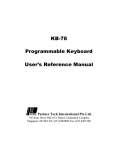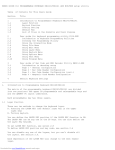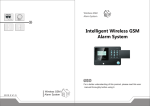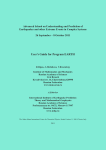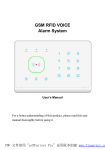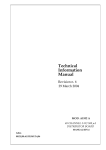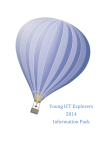Download Process control software PCS version 3.02 Operating instructions
Transcript
Process control software PCS version 3.02
Operating instructions
99pcs-be
Page 1 of 7
Remarks
Ensure that all connected controllers are assigned different addresses.
An interface converter is required for communication between the RS232 interface of the PC and
the RS485 interfaces of the controllers.
If necessary, check the setting for the used serial port in the program settings menu. COM1 is preset.
After changings of the serial port setting the program has to be restarted.
Before the program is started, the dongle has to be connected to the parallel port of the computer.
If a printer is used, the dongle must be installed between computer and printer.
Exception: The demoversion needs no dongle but only supports addresses 1-5 and configurations for
groups 1-2 only. The demoversion duration of validity is limited. Please refer to the menu
"Help->About" for the date on which the user rights expire.
Keyboard operations:
Individual selection groups in the dialog windows may be selected using the <TAB>-key.
Menus and buttons with a highlighted letter can be activated by pressing the key combination
<ALT>+letter.
The cursor bar in the process survey window can be moved via the cursor or the tab keys.
Close windows using the <ESC>-key.
Installation
Insert the PCS disk into the disk drive and change to the disk drive by entering (e.g.) "a:" <ENTER>, then
start the setup program by entering: PCSSETUP
A dialog window appears to enter the complete path for the directory into which the PCS-files
shall be copied, e.g. 'C:\PCS'.
The names of the subdirectories (terms between two '\'-tokens) must not contain more than
8 characters. If the desired directory does not exist, it will be created.
Confirm with <OK>..
Follow the instructions on the screen
- Alternative manual installation:
Create a directory on the hard drive, e.g. C:\PCS
Copy the following files from the disk into this directory:
'PCS.EXE'
'NORMAL.INI'
'EGAVGA.BGI'
'PCSREG.PNR'
'TD.DAT'
Operation
Start: Change to the directory containing the PCS.EXE file and start the program by entering: PCS
Rights for technical modifications reserved
99PCSBE1.DOC/ 0211104
Process control software PCS version 3.02
Operating instructions
99pcs-be
Page 2 of 7
Process survey
Once the program has been started, the overview window will appear automatically. It contains the cyclically
interrogated parameters and their text descriptions, as well as pure text lines. Unless otherwise specified,
actual value 1, setpoint value 1 and address 5 are pre-set.
Texts describing a receive value are shown in black, if a connection to the controller exists. If no connection
can be established, the text will appear grey, and the corresponding value shows "---.-". Text-only rows are
always displayed in black.
If actual values are shown, "ERROR" will be displayed instead of a received value, if there is a fault with the
corresponding measuring input.
Parameters that can be modified are highlighted in blue. They can be selected with the cursor (black bar)
and changed. The new value is sent to the controller with the <ENTER>-key.
Menu: GRAPH->START LOGGER
This menu item starts the data logger, i.e. the parameters selected in the configuration menu for the
several graphic groups are continuously sampled and stored in files. Starting of the data logger is
also a prerequisite for the display of active data in the menu "Graph ->Show actual data".
Each graphic group has its own file, which is updated continuously. The file names are GROUPx.GFK",
with "x" representing the group number.
If the data logger is restarted after a logger stop or program restart, the data are appended to the file.
If the parameter structure of a group is changed, the associated logger file "GROUPx.GFK" is
recreated when the logger is started. The data stored so far are then stored in a file named "Sx.Gy",
with x representing a continuous number and y the group number.
The data generated during continuous operation are stored in the files "GROUPx.GFK" for up to one
week, after which the files are recreated and the previous data are archived.
Remarks to the automatic data archiving
For each defined group a file is created in which the transferred data is stored intermediately until the
weekly archiving is performed. As an example, the file "GROUP5.GFK" is created for logger group 5.
If the program is restarted within the same week, the new data is appended to the end of the file.
Archiving takes place every Sunday during the first scan after 6 AM, however, no later than after 7 days.
During this process, a recorded file is named and saved according to the date. Example: Recording file
for group 5 ("GROUP5.GFK") on 29.11.1998: File name "19981129.G5".
The oldest archive file is always deleted on the occasion of the fourth subsequent archiving, in order to
limit the required storage space. If you wish to defeat this automatic routine, always save the file in time
or rename it.
Menu GRAPH->STOP LOGGER
Selecting this menu item will stop the data logger.
Rights for technical modifications reserved
99PCSBE2.DOC/ 0211104
Process control software PCS version 3.02
Operating instructions
99pcs-be
Page 3 of 7
Menu GRAPH->SHOW ACTUAL DATA
The current data recordings are groupwise as configured displayed in several diagrams. The next group
can be displayed with the <F4> key, <F3> will display the previous group.
The top edge of the mask shows the name of the group (if defined) , the designations of the recorded
parameters as well as the currently transmitted values, the colors of which correspond to the displayed
curves.
The current weekday, the date and time are displayed in the field >Time< . Beneath the time axis, a status
window displays possible measuring input errors as a red bar indicating the respective time the error
occurred.
Use the keys <Shift>+<TAB> (backward) and <TAB> (forward) to scroll through the graphics. Mask a grid
out or in by pressing function key <F1>.
Press function key <F2> to switch the graphics cursor ON and OFF. The cursor can be moved with the aid
of the cursor keys and tab keys. In the cursor mode, the respective values of the cursor position instead of
the current data are displayed in the top edge of the mask. The masked in time coincides with the scanning
time of the cursor position (green).
Optional possible adjustments using key <F5>:
A label for each group, appearing on the top of the graph, may be entered.
A different scanning time in minutes, may be entered. It is valid for all groups.
The y-axis (temperature) in the graphics mode can be scaled manually or automatically for each group. In
the automatic setting, scaling takes place automatically based on the minimum and maximum value
recorded. The manual setting allows values for the upper and lower range limit to be entered.
Menu GRAPH->SHOW ARCHIVED DATA
A data recording previously archived (also refer to:"Automatic data archiving"), is displayed in a diagram.
Enter the file name with the aid of a dialog window. The display corresponds to the function "GRAPH>SHOW ACTUAL DATA" in the cursor mode.
Menu PROGRAM->QUIT
Concludes the program.
Rights for technical modifications reserved
99PCSBE3.DOC/ 0211104
Process control software PCS version 3.02
Operating instructions
99pcs-be
Page 4 of 7
Menu OPTIONS
->CONFIGURATION (only accessible by entering a password)
This menu selection will open an editor, allowing row-by-row configuration of the process survey window
and parameter selection for the data logger (graphics). The editor entries are either discarded with the
>Cancel< key or saved with >OK<.
Initially, the configuration of the left column of the overview window is displayed (column 01/02). The
configuration of the second column (column 02/02) can be displayed with the "next column" button.
A. Configuration of the process survey
"name" field:
Here, text can be entered for each row, which is either associated with an adjacent value or serves as a
heading or for structuring purposes.
"change" field:
Only effective in combination with a value in the "code" column. This determines whether the value can
be changed or not. Permissible entries are "y" or "n". If "y" is entered, an entry field will appear in the
process survey window.
"Adr" field:
Only effective in combination with a value in the "code" column. Address entry of the associated controller.
"Code" field:
Here, the parameter code of the value to be displayed is entered. The code can be found in the operating
instructions of the controller.
B. Configuration of the data logger (graphics)
The settings for "graph" and "line" refer to the graphics window and the data logger functions.
A maximum of 30 graphics windows, so-called groups, can be defined. Each of these groups can display
up to 6 parameters simultaneously as a line chart.
"Graph" field:
Entry determines in which group the parameter for this row will appear. Possible entries are "1" to "30".
"Line" field:
The desired graphics line (colour) for this parameter is selected here. Possible entries are "1" to "6" for the
colours yellow (1), red (2), light blue (3), green (4), purple (5) and deep blue (6).
->PROGRAM SETTINGS
Perform important initial setting in this dialog window. Check whether the serial port and the path for the
internal parameter file "NORMAL.INI" are correctly set. If the serial port setting is changed, restart the
program.
->DATE / TIME
Exercise caution when changing the date and time, as this has an effect on the data recording and the
archiving system. New date and time data is only accepted for logically admissible entries and not taken over
until confirmed by pressing >accept<.
Rights for technical modifications reserved
99PCSBE4.DOC/ 0211104
Process control software PCS version 3.02
Operating instructions
Rights for technical modifications reserved
99pcs-be
Page 5 of 7
99PCSBE5.DOC/ 0211104
Process control software PCS version 3.02
Operating instructions
Rights for technical modifications reserved
99pcs-be
Page 6 of 7
99PCSBE6.DOC/ 0211104
Process control software PCS version 3.02
Operating instructions
Rights for technical modifications reserved
99pcs-be
Page 7 of 7
99PCSBE7.DOC/ 0211104