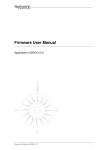Download Operating instructions - HydroWer Service Login
Transcript
DW-DOC Documentation System for bolted connections using the “torque and angle”- method Operating instructions Operating Instructions DW-DOC Version 1.10 1. Definition of DW-DOC .............................................................................................................4 2. Operating modes.....................................................................................................................4 3. Inputs ......................................................................................................................................4 3.1 Type of tool and size.....................................................................................................4 3.2 Data input for documentation purposes ........................................................................4 4. Non-documented manual connection ......................................................................................5 5. Documentation of a manual connection ..................................................................................5 5.1 Calibration of the manual mode with documentation.....................................................6 5.2 Manual bolting with documentation...............................................................................6 6. Non-documented T&A connection...........................................................................................7 6.1 Calibration of the T&A mode.........................................................................................7 6.2 T&A bolting...................................................................................................................8 7. Documentation of a T&A connection .......................................................................................9 8. Further messages in respect of documentation.......................................................................9 8.1 Reworking a manual connection...................................................................................9 8.2 “Number of bolts”..........................................................................................................9 8.3 Save report.................................................................................................................10 8.4 Show results...............................................................................................................10 8.5 Repeated manual documentation ...............................................................................11 8.6 Repeated T&A documentation....................................................................................11 9. Information and error message .............................................................................................12 9.1 Flashdrive missing......................................................................................................12 9.2 Error message ............................................................................................................12 10. Restore data in case of power outage .................................................................................12 10.1 Continuation of interrupted documentation ...............................................................12 Page: 2/ 20 Operating Instructions DW-DOC Version 1.10 10.2 Continuation of an interrupted report save ................................................................13 11. Basic settings in documentation system..............................................................................13 11.1 Information ...............................................................................................................14 11.2 Settings ....................................................................................................................14 12. Templates from USB flashdrive...........................................................................................16 12.1 General.....................................................................................................................16 12.2 Editing templates ......................................................................................................16 12.3 Saving templates ......................................................................................................17 12.4 Using templates........................................................................................................17 12.5 Further user input .....................................................................................................17 13. Scanner...............................................................................................................................18 13.1 General.....................................................................................................................18 13.2 Sequential scanning .................................................................................................18 13.3 Dynamic scanning ....................................................................................................18 13.4 Scan file name..........................................................................................................20 Page: 3/ 20 Operating Instructions DW-DOC Version 1.10 1. Definition of DW-DOC The unit is equipped with a documentation system. It enables you to record bolted connections performed either manually or using the “torque and angle”method. It is strongly recommended to use tools sized 1+. A proper applicability of tools smaller than size 1 should be determined by the user. (e.g. doing some test boltings). Attention: To ensure proper results with STEALTH tools, always use STEALTH-TA types. TA means that this tool is specially arranged for (T)orque-(A)ngle-Tightening. 2. Operating modes When the unit has been switched on and is initialised, the system asks which operating mode is to be used. Generally 4 modes can be set: documented and non-documented combined with manual and T&A bolting. Documentation - = no + = yes Keys accepted: +, -, (“), (STOP). Selection, whether work is to be performed with or without documentation. Operating mode: Manual Select the kind of bolting using (+/-) from list (Manual, Rotation angle) and acknowledge (OK). IMPORTANT: the unit must be turned off for 2 seconds for changing the operating mode. 3. Inputs 3.1 Type of tool and size After the operating mode has been selected the tool type and size have to be entered. The torque is immediately displayed by means of the Pressure Torque Tables lodged in the system. Tool type (+-) STEALTH Select tool type using (+/-) from the list (STEALTH, AVANTI, AVANTI DUAL, MXT, XLCT, XLT) and acknowledge using (OK). Tool size (+-) STEALTH 8 Select tool size using (+,-) from the tool type list (here STEALTH 4, STEALTH 8,...) and acknowledge using (OK). 3.2 Data input for documentation purposes When a bolted connection is to be documented (e.g. flange connection), identification data has to be entered. These are then shown in the report. The number of fields can be adjusted accordingly using the settings menu (Chapter 9.2). The set of characters [0..9 A..Z - _ . ,] is available for text input, the symbols (•) effect backspace and (8 ) = end of input. The characters are selected using (+ -) and completed by using (OK) on symbol (8 ). The symbols will cycle when the keys (+) or (-) are kept depressed for a longer period. Page: 4/ 20 Operating Instructions DW-DOC Version 1.10 SN Tool 1234F Enter tool serial number when selected in the basic settings, see Chapter 9.2 Personal Ident. 0 Personal identification number (name or number) can be entered using max. 15 alpha numeric characters. (OK) Job identifier 0 Job identifier (job designation) for identification e.g. 'G2646' for gearbox 2646 or internal factory designations Part-ID of job 0 Designation of a group of bolts within the job identifier e.g. '3' for third part (e.g. flange) on gearbox G2646 Number of bolts 1 Enter the number of bolts. If T&A mode is selected an angle needs to be entered. Enter angle: 45 Enter the rotation angle of the bolted connection. 4. Non-documented manual connection Switch-on of the unit and input of the “non-documented“and “manual”operating mode are followed by: • entry of the tool type and size (see Chapter 3.1). The following now appears: STEALTH 8 Manual mode Display shows unit in manual mode and tool type STEALTH 8, for example. 7000 Nm Manual mode Indicates what torque is applied to the tool when the unit is run on pressure. 5. Documentation of a manual connection Switch-on of the unit and input of the “documentation“and “manual”operating mode are followed by: • entry of the tool type and size (see Chapter 3.1). • Data input for documentation (see Chapter 3.2). After that the calibration has to be done. Page: 5/ 20 Operating Instructions DW-DOC Version 1.10 5.1 Calibration of the manual mode with documentation IMPORTANT: connect up the tool and place it loose on the floor. Adjust torque. Keep ADVANCE button pressed Cycling Text: prompt to run unit at pressure using the manual button, set and fix the required torque on the unit’ s pressure valve. This text appears when the manual button is released. 7000 Nm OK confirms The torque is ALWAYS to be set from bottom to top. Acknowledge preset torque by using (OK). Hold ADVANCE for calibration Hold the manual button, the unit performs a calibration stroke. Pump The unit is ready for use upon successful completion of the ready-to-operate calibration stroke. 5.2 Manual bolting with documentation After the calibration of the unit manual connections can be done: Place tool onto 1. bolt Apply the tool to the 1st bolt. 1120 Nm 1. bolt Drive the bolt using the manual button. The current tool torque is displayed. 1. bolt When the manual button is released the pump changes over to back pressure. 2350 Nm (1) 1. bolt When the system recognises that the bolt is being tightened the torque and the number of strokes are displayed. 7000 Nm (5) 1. bolt Acknowledge by pressing (OK) when the bolt is tightened completely. Bolt tightened ? The user is explicitly asked whether the bolt is tight (+) or not (-). - = no + = yes 1. Case: the user acknowledges that the screw is tight by using (+). 2. bolt or OK = finish The tool can be applied to 2nd (and more) bolt and driven manually or exited using (OK). 2. Case: the user acknowledges, using (-), that the bolt is not tight (not yet). The system now asks whether this bolt is to be reworked. Rework ? - = no + = yes The user is asked whether he wants to rework the bolt that is not yet tight. Rework: 1. bolt In case of (+ = yes) the bolt can be further tightened using the manual button. Page: 6/ 20 Operating Instructions DW-DOC Version 1.10 If “Number of bolts”has been selected, then the bolting operation is finished when number of bolts has been reached or when bolting operations are aborted prematurely (see Chapter 8.2). A report is produced upon completion of the particular bolted connection operation (see Chapter 8.3). 6. Non-documented T&A connection Switch-on of the unit and input of the “non-documentation“and “rotation angle”operating mode are followed by: • entry of the tool type and size (see Chapter 3.1). • Data input for connection (e.g. angle) (see Chapter 3.2). After that the calibration has to be performed. 6.1 Calibration of the T&A mode IMPORTANT: connect up the tool and place it loose on the floor. Adjust maximum torque using valve 1. Therefor keep Cycling Text: prompt to run unit at pressure using the automatic button, set and fix the maximum torque on the unit’ s pressure valve 1. This text appears when the automatic button is released. AUTO button Pressed 7000 Nm OK confirms The torque is ALWAYS to be set from bottom to top. Acknowledge preset torque by using (OK). Please release Buttons After confirming the maximum pressure, release the automatic button. Adjust pre-torque Cycling Text: prompt to run unit at pre-torque pressure using the automatic key, set and fix the pre-torque on the unit’ s pressure valve 2. This text appears when the automatic key is released. using valve 2. Therefor keep AUTO button Pressed 500 Nm OK confirms The pre-torque is ALWAYS to be set from bottom to top. Acknowledge preset pre-torque by using (OK). Please release Buttons After confirming the pre-torque pressure, release the automatic button. Hold AUTO for Calibration Hold the automatic key, the unit performs calibration strokes System The unit is ready for use upon successful completion of the ready-to-operate calibration strokes. Page: 7/ 20 Operating Instructions DW-DOC Version 1.10 6.2 T&A bolting After the calibration (see Chapter 6.1) bolting can be done: Place tool onto 1. bolt After the calibration the unit will start with the first bolt. Pretightening Holding the automatic button performs the bolting until the desired angle is reached or the automatic button is released. At first the unit will drive the bolt up to the set pre-torque. When the pre-torque is reached the pre-torque pressure will be held for two seconds. After that the rotation angle will be driven by the unit. Pre-torque reached 45o 25o set angle: act. angle: Place tool onto 2. bolt When the angle is reached the unit asks for the next bolt. When the automatic button is released during pretightening the status of the bolt does not change. So when pressing AUTO again the unit will resume on the same bolt. Place tool onto 1. bolt The system will resume with the same bolt. If the automatic button is released after the pre-torque has been reached but before the angle has been reached following screens will be shown: AUTO released too early. Cycling Text: the automatic button was released during the rotation angle drive. To correct the bolt, it has to be reworked. Bolt faulty. - skip + rework With (-) the bolt can be skipped. With (+) the bolt can be reworked. ERROR: angle not reached!!! Cycling Text: maximum torque has been reached during rotation angle drive. An error screen is shown. To correct the bolt, it has to be reworked. Maximum torque has been reached - skip + rework With (-) the bolt can be skipped. With (+) the bolt can be reworked. In cases of rework the user first has to loosen the bolt before the rework starts. Loosen bolt or OK = finish A loosened bolt is to be acknowledged using (OK). Page: 8/ 20 Operating Instructions DW-DOC Version 1.10 7. Documentation of a T&A connection Switch-on of the unit and input of the “documentation“and “rotation angle”operating mode are followed by: • entry of the tool type and size (see Chapter 3.1). • data input for documentation (see Chapter 3.2). • calibration of the T&A mode (see Chapter 6.1) If “number of bolts”has been selected the bolting operation is finished when the number of bolts has been reached or when bolting operation is aborted prematurely (see Chapter 8.2). A report is produced upon completion of the particular bolted connection operation (see Chapter 8.3). 8. Further messages in respect of documentation The following messages may appear during documentation. 8.1 Reworking a manual connection In case of „documentation“mode the torque achieved is registered and saved. When a bolting operation is finished using (OK) the documentation system checks whether the torque achieved is within a given tolerance (see Chapter 11.2). If the torque achieved is out of tolerance reworking is offered. ERROR: Torque too low -xx% - To skip 2. bolt + Rework 2. Bolt Cycling text: indicates that an error has been detected because the torque achieved is not within the given interval of the torque preset. (xx% too high or too low). The bolt is skipped using (-) and documented as being faulty. The bolted connection can be reworked using (+). Loosen bolt or finish = OK Prompt to loosen the bolt manually. The strokes are not counted as driving strokes. Acknowledge loosening by using (OK). Rework 2. bolt Prompt to rework the bolt. See Chapter 5 for manual bolted connection. 8.2 “Number of bolts” When the “Number of bolts”is activated in settings (Chapter 9.2) the unit monitors whether the number of bolts programmed have actually been worked. Number of bolts (30) reached The number of bolts programmed has been reached. Acknowledge that the end has been reached by using (OK). When a bolting operation is interrupted by pressing the (OK) button, the question is asked whether the operation really is to be interrupted: Page: 9/ 20 Operating Instructions DW-DOC One bolt not done Version 1.10 The unit indicates that one of the bolts programmed has not yet been worked. (OK) acknowledges this message. Finish ? The question is asked whether the operation really is to be - = no + = yes finished (+) or not (-). 30. Bolt or OK = finish If finish is answered with „no“, bolting operations are continued. If finish is answered with „yes“, the number of bolts not worked is stated in the report. 8.3 Save report The documentation system stores the data registered during the bolting operations in a report onto the USB flashdrive. 30. bolt Or OK = finish Bolting operations have been finished by pressing the OK button. Saving report The data relating to the bolting operations are stored onto the USB flashdrive in the form of a report. Verifying report The file is checked to ensure storage. Report has been saved (OK) Successful storage is to be acknowledged using (OK). An appropriate message also appears if generation of a report is unsuccessful. The data pertaining to the documentation remain in a non-volatile memory till storage is successfully completed. The unit can also be turned off. Saving failed + = retry - = discard Cycling text: If the storage operation is to be repeated (+), it is necessary to turn off the unit for approx. 5 seconds. (-) discards the documentation data. 8.4 Show results When “show results”is active in settings (Chapter 9.2), then this is displayed subsequent to a documented bolted connection operation. Four display situations result from the entry of the number of bolts to be worked (30 assumed in this case): Situation 1: All 30 bolts have been worked on and all 30 were driven home correctly: All bolts are Indicates that all bolts were worked and driven home correctly. correct (OK) Situation 2: 28 of the 30 bolts specified were worked and driven home correctly: Page: 10/ 20 Operating Instructions DW-DOC 2 bolts not worked 28 bolts are correct (OK) Version 1.10 Cycling text: Two bolts were not worked. The bolts worked on were driven home correctly. Situation 3: Of the 30 bolts specified 30 were worked but only 28 driven home correctly: 2 bolts INCORRECT Indicates that all bolts were worked but 2 were faulty. (OK) Situation 4: Of the 30 bolts specified 28 were worked. However, only 25 were driven home correctly: 2 bolts not worked 3 bolts INCORRECT Cycling text: 2 bolts were not worked. Of the bolts worked 3 were driven home incorrectly. (OK) 8.5 Repeated manual documentation When a documentation cycle has been completed the system asks whether further analogous bolted connection operations are to follow. Manual documentation can be repeated using the calibrated values (series connection). Further documentation using STEALTH 8 7000 Nm Cycling text: further bolting operations can be performed using (OK), which require identical tool and torque (series connection). Renewed setting of the torque is not necessary. (OK) Otherwise, the unit is to be turned off. All previous inputs are automatically deleted. or turn off pump 8.6 Repeated T&A documentation When a documentation cycle has been completed the system asks whether further analogous bolted connection operations are to follow. T&A documentation can be repeated using the calibrated values (series connection). Further documentation using STEALTH 8 Set angle: or turn off pump 45o Cycling text: further bolting operations can be performed using (OK), which require identical tool and torque (series connection). Renewed setting of the torque is not necessary. Otherwise, the unit is to be turned off. All previous inputs are automatically deleted. Page: 11/ 20 Operating Instructions DW-DOC Version 1.10 9. Information and error message Depending upon the operating status the following message can be displayed to the user: 9.1 Flashdrive missing Please plug in Flashdrive. Insert flashdrive supplied to store documentation. Drive is recognised automatically. 9.2 Error message ERROR: tool While calibrating the tool leakage measured is too high. Please leakage too high check tool sealing. If using STEALTH tools only use TA type. ERROR: tool size too small The oil volume measured was too little. Choose a more suitable tool. ERROR: measuring The measuring unit is defect. Please contact HYTORC for repair. unit defect 10. Restore data in case of power outage The documentation system is equipped with a non-volatile memory enabling a documentation operation begun to be continued in spite of a power outage. 10.1 Continuation of interrupted documentation After the unit has been initialised the unit checks whether an interrupted documentation exists. If so a continuation is offered. Inchoate documentation Prompt: delete initiated documentation using (-) or continue using (+). + = continue - = clear Tool Type STEALTH Cycling text: (OK) (+) confirms the data contained in the initiated documentation and to be acknowledged by using (OK). Here tool type. Tool size STEALTH 8 Verify that the correct tool is used. Acknowledge using (OK). Personal Ident. XYZ123 Advise who initiated the job. (OK) Job identifier G2646 Verify that documentation of the correct job is performed. Acknowledge using (OK). Part-ID of Job 3 Verify that work is being continued on the correct group of bolts. (OK). If T&A mode was selected the unit shows the angle of the last documentation. Page: 12/ 20 Operating Instructions DW-DOC Rotation angle: 45 Version 1.10 Verify that work is being continued with the correct rotation angle. (OK) In case of a manual documentation the torque is shown. Torque 7000 Nm Display torque used on the particular bolted connection operations. (OK) The torque(s) have to be set subsequently. See Chapter 5.1 for manual mode and Chapter 6.1 for T&A mode. The values that need to be adjusted are taken from the interrupted documentation: SET: ACT.: 7000Nm Acknowledge preset torque by using (OK). 5630Nm Documentation is continued on the last bolt which has been worked on. 10.2 Continuation of an interrupted report save A report can be restored in the event of a power outage during the saving operation. The data dumped into the non-volatile memory remain available till successfully resaved or deleted. The report can be saved after switch-on and initialisation of the unit. Report has not been saved + = save - = delete Cycling text: Prompt: use (+) to store the existing documentation data in a report or use (-) to delete. Store as described in Chapter 8.3. 11. Basic settings in documentation system Immediately subsequent to turning on the unit: HYTORC-DOC Initialization When this screen is shown press the keys (-) and (+) and keep them pressed during initialisation. Code ? To prevent unintended changes the settings are code-protected. To get to the menu enter code ‘ 4321’ . + Information - Settings Both selections are offered: select information on the versions and settings applied Page: 13/ 20 Operating Instructions DW-DOC Version 1.10 11.1 Information Version information is stored here for cases of support. Serial number of The units serial number is shown in the report. device: 12345678 Softwareversion 01.07.06 DOC software version. UALFAT Firmware V 3.12 USB firmware version. Information End of information, changeover to selection of operating modes. finished (OK) 11.2 Settings General documentation system settings can be made here, which control the report process. Using (+ -) shows the choices that control the process. Language: English Select language (English / Deutsch). Type of input: manual input They way how data is to be entered into the pump (“manual input”/ “scanner input”/ “manual + scan.”) Edit texts? - = no + = yes Descriptor 1: Part-ID of job Descriptor 2: Job identifier Descriptor 3: Personal ident. Descriptor 4: Text 4 Descriptor 5: Text 5 Descriptor 6: Text 6 Some descriptors are user-definable, additional text fields may be added. You may assign a new/different caption to the fields “Part ID”, “Job ID”and “Personal ID”, i.e. give the child a (different) name. Whenever the system prompts for the job ID it will use the phrase you entered. This caption will also be used within the report. Additionally there are 3 user definable fields. If enabled (and titled) the user will be prompted during setting up the pump. The data the user entered here will be shown in the report. Reset text? - = no + = yes The prompt “Reset text?”will -if acknowledged- reload the default value for the specific descriptor AND disable it! Demand torque? - = off + = on This setting effects the setup of the torque. When disabled the user has to adjust the pressure valve and the documentation system will show the associated torque until confirmation. When enabled the user has to enter the desired torque value. Unit Torque: Select the unit of torque (Nm / ft.lbs. / kpm) Page: 14/ 20 Operating Instructions DW-DOC Version 1.10 Nm Date format: dd.mm.yyyy Select a date format (+ -) and acknowledge with (OK). (Formats: dd.mm.yyyy, mm/dd/yyyy, yyyy-mm-dd, yyyy-dd-mm) Enter Date: 01.01.2009 Enter the digits for day, month and year using (+ -) and acknowledge each entry using (OK) Enter Time: 00:00 Enter the digits for hour and minutes using (+ -) and acknowledge each entry using (OK). Tolerance in %: 5% Set the tolerance range of pre-torque in T&A mode and final torque in manual mode. Angle tolerance: 5o Set the tolerance angle in T&A mode. Personal Ident. - = off + = on Enable or disable the prompt for the personal ID. Number of bolts - = off + = on Enable or disable the number of bolts default. The bolting operation is to be interrupted using (OK) at (- = off). Part-ID of Job - = off + = on Enable or disable the prompt for a group of bolts within a job identification. SN Tool - = off Enable or disable the prompt for the tools serial number + = on Show result - = off + = on Enable or disable the display of the results of a bolting operation. This is to enhance safety in case of faulty connections. Encrypt report - = off + = on Setting: whether the report should be encrypted (and then cannot be manipulated) or stored non-coded. Use templates ? - = no + = yes After switching on the pump the templates (Chapter 12) will be shown. If this option is set manual setup of the pump is disabled. Settings completed End of settings, changeover to selection of operating modes. (OK) Page: 15/ 20 Operating Instructions DW-DOC Version 1.10 12. Templates from USB flashdrive 12.1 General Recurrent inputs can be stored as templates onto the USB flash drive. To use these templates the associated option has to be enabled (see chapter 11.2). Then one has to edit/create these templates on a computer and store them onto the flashdrive. 12.2 Editing templates A template can be edited by a text editor program like notepad.exe or TextEdit. Every line starts with a key word directly followed by a colon and a parameter. A possible template for T&A process looks like this: BEGIN:HYTORC-PROCESS VERSION:1.0 MODE:T&A DOCUMENTATION:YES TORQUEUNIT:FT.LBS. JOBID:X5 3.2MW SN 1234567890 PARTID:Gearbox 1012 NOB:10 PRETORQUE:300 MAXTORQUE:1600 ANGLE:45 TOOLTYPE:XLCT TOOLSIZE:2 EMPLOYEEID:Name0123456789 END:HYTORC-PROCESS The key words are:: BEGIN:HYTORC-PROCESS The template MUST start with this special identification VERSION:1.0 By the keyword “VERSION”the prospective developments will be separated MODE: Mode of pump: here “T&A“(torque and angle for 1 tool) or “MANUAL“(without automatic) DOCUMENTATION: Documentation necessary: “YES“or “NO“ TORQUEUNIT: Unit of torque: “NM”, “FT.LBS.“or “KPM“ JOBID: Job ID (identification of bolting job), e.g. appointment or designation, often serial number. Up to 90 characters. Page: 16/ 20 Operating Instructions DW-DOC Version 1.10 PARTID: Part ID (identification of the bolting part), e.g. gearbox, flange, etc, up to 90 characters. NOB: Number of bolts (NOB) at gearbox / flange PRETORQUE: Torque value in unit defined above. For pre-tightening bolt before tightening the angle. MAXTORQUE: Torque value in unit defined above. Maximum torque that may be applied to the bolt. The desired angle has to be reached within this torque. ANGLE: Desired angle after reaching pre-torque TOOLTYPE: Tool Type: XLCT, AVANTI, AVANTI DUAL, STEALTH, XLT, MXT TOOLSIZE: Tool Size: P7, 1, 2, ... 35 EMPLOYEEID: Employee ID (Employee identification/designation/number), up to 90 characters. END:HYTORC-PROCESS The template MUST end with this special identification On the USB flashdrive the templates have to be stored in the templates folder. 12.3 Saving templates If not present, a subfolder TEMPLATES has to be created on the USB flashdrive. For your own good use a meaningful file name, e.g. GearboxP564h.txt. In general the file name can be rather long, but the user will only see the first 15 characters. 12.4 Using templates If 'Using templates' is enabled, the pump reads the templates folder and displays the file names after start up and initialization. Using (+) and (-) the user can browse the templates and select one with (OK). The selected template is loaded. 12.5 Further user input Inputs not defined within the selected template need to be entered by the user. Example 1: “Personal identification”is enabled. Within the template file the field “EMPLOYEEID” is not used. Therefore the worker has to enter his own name or designation when prompted. Example 2: The serial number of the tool (“SN Tool”) is enabled. The particular tool itself will only be known when bolting actually starts. Therefore the user is prompted to enter the serial number of tool used. Page: 17/ 20 Operating Instructions DW-DOC Version 1.10 13. Scanner 13.1 General To ensure a timesaving and reliable entry of data the pump can be equipped with a barcode scanner. To use the scanner the setting “Mode of input”is to be set to “scanner input”or to “manual + scan.”(see Chapter 11.2). “manual + scan.“offers the maximum flexibility, as you can scan existing barcodes and complete missing inputs (for example the serial number of the tool) manually. By default, the scanner is configured to read the most important barcodes. 13.2 Sequential scanning The setup of a documentation (i.e. enter the job ID, choose the tool, setup the torque, etc.) is processed in a fixed sequence (i.e. first you choose the tool, the you enter the job ID, the you enter the number of bolts and so on). ”Sequential scanning“means to scan single values in the correct sequence (instead of entering them manually with the remote control). Example: the flange has got a barcode for identification (e.g. it’ s serial number). When the documentation system prompts the job ID you can scan this barcode instead of typing it. There is no need to create own barcodes. When they already exist you can use them. Where they don’ t exist you can enter missing data manually. This is the advantage of the sequential scanning. The most obvious disadvantage is that the barcode may be scanned at the wrong menu position. This would result in a wrong input, e.g. the system prompts for the serial number of the tool and you scan the barcode from the flange. 13.3 Dynamic scanning If you anyway have to create barcodes for bolting applications the barcode can be specially arranged so that the scanning order does not matter. This is achieved by adding a prefix to the data. The prefix is: HYDOC The prefix is followed by a code for the operating mode and the documentation: 00 Manual bolting without documentation 10 Manual bolting with documentation 02 Torque and Angle without documentation 12 Torque and Angle with documentation Page: 18/ 20 Operating Instructions DW-DOC Version 1.10 After prefix and operating mode you have to encode the specific data. This is done by using a specified code (see below) and the value itself. Example: The barcode *HYDOC12811200* HYDOC12811200 consists of the prefix (“HYDOC”), the information that you want to document (“1”) a torque and angle (“2”) bolting, the information this barcode is for setting the torque (“8”) in Ft.Lbs. (“1”) and a value of 1200. So altogether it means 1200 Ft.Lbs. for a documented T&A-bolting. Data Code Parameter Example Job ID: 04 WTG-SN1234567 HYDOC1204WTG-SN1234567 Part-ID of job: 05 Flange_P15t HYDOC1205Flange_P15t Number of bolts: 09 48 HYDOC120948 Rotation angle: 10 90 HYDOC121090 Max-Torque in Nm: 80 1200 Nm HYDOC12801200 Max-Torque in ft.lbs.: 81 1200 ft.lbs. HYDOC12811200 Max-Torque in kpm: 82 1200 kpm HYDOC12821200 Pre-Torque in Nm: 90 240 Nm HYDOC1290240 Pre-Torque in ft.lbs.: 91 240 ft.lbs. HYDOC1291240 Pre-Torque in kpm: 92 240 kpm HYDOC1292240 The tool to be used is also determined by the prefix and code: Tool type and size: see table 01 HYDOC1101 01 02 03 04 05 06 07 08 09 2 4 8 14 22 36 P7 1 3 5 8 10 20 35 50 1 3 5 10 25 50 01 STEALTH 02 AVANTI 03 AVANTI DUAL 04 MXT P7 1 3 5 10 20 35 05 XLCT 2 4 8 14 18 30 45 06 XLT P5 1 3 5 8 10 20 Example: Tool type and size: 01 Avanti 8 HYDOC11010205 Serial No. of tool: 02 B45287 HYDOC1102B45287 Avanti 8 B45287 HYDOC11010205B45287 Both information can be combined: Tool type and size: 01 Page: 19/ 20 Operating Instructions DW-DOC Version 1.10 For some tools the serial number areas are limited. This is due to limitations within the torque charts. Following tools are concerned: AVANTI P7 SN1757+; AVANTI 5 SN1792+; AVANTI 10 SN3132C+; AVANTI 20 SNA1276; AVANTI 35 SN3583+; XLCT 4 SN F3496+; XLCT 8 SNBC2278+ The personnel identification can also be determined by a prefix. Personnel ID: 03 John Doe HYDOC1103John_Doe If a personnel card without prefix already exists, this can be scanned without prefix. Attention: As this is „sequential scanning“(see Chapter 13.2) the user has to wait with the scanning of his personnel card until the remote control demands the input. In general there is always the possibility to combine ”sequential scanning“and “dynamic scanning“. But as stated above it is absolutely necessary to scan the value at the right moment, i.e. when the remote control demands (and only then) the input. The safest method is a general execution of all barcodes by dynamic scanning. For an easy getting started the flashdrive contains an excel sheet and a barcode font for CODE39 barcodes. This font is free of charge and may be distributed freely (for details have a look into the font package). Please take into consideration that some barcodes can not display a blank. 13.4 Scan file name If the bolting operations can be planned in the run-up of their execution and all necessary data can be stored in a template (see chapter 12) these bolting data can be activated by a scan. In order to delimit the scanning of files to other barcodes an own prefix is necessary: The prefix is: HYUSB The prefix is followed by the file name: Prefix File name Example HYUSB WTG-SN1234567.txt HYUSBWTG-SN1234567.txt If a file extension (.txt) does not exist this is added automatically. HYUSB WTG-SN1234567 HYUSBWTG-SN1234567 Page: 20/ 20