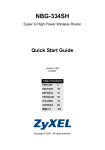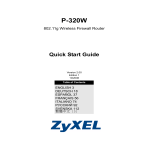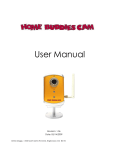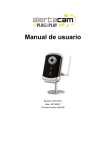Download ZyXEL 802.11g User's Manual
Transcript
P-334WH
802.11g High Power Wireless Router
Quick Start Guide
Version 3.60
Edition 1
8/2006
Table of Contents
ENGLISH
3
DEUTSCH
19
ESPAÑOL
36
FRANÇAIS
52
ITALIANO
68
SVENSKA
84
繁體中文
100
ENGLISH
Overview
The P-334WH is an IEEE 802.11b/g wireless broadband router with a four-port 10/100 Mbps switch. The P334WH also works as an access point (AP) or a Wi-Fi WAN router that allows you to access the Internet via a
wireless WAN connection.
You should have an Internet account already set up and have been given most of the following information.
Table 1 Internet Account Information
Your device’s WAN IP Address (if given): ______________
DNS Server IP Address (if given): Primary _____________, Secondary ______________
Connection Type:
Ethernet
PPTP:
PPPoE
Service Type: _______________________
Login Server IP Address: ______________
User Name: ____________
Password: ____________
User Name: ____________
Password: ____________
Your WAN IP Address (if given) ____________
PPTP Server IP Address: ___________
Connection ID (if required): ____________
or PPTP Domain Name: ___________
(PPPoE) Service Name: ____________
User Name: ____________
Password: ____________
See your User’s Guide for background information on all features.
The following lists what you need to do:
1 Hardware Connections
2 Accessing the Web Configurator
3 Operating Mode
4 Connection Wizard Setup
3
ENGLISH
1 Hardware Connections
Do the following to make hardware connections for initial setup.
1
WAN Connection
Connect your modem to the WAN port using the cable that came with your modem.
2
LAN Connection
Connect your computer to a LAN port using the included Ethernet cable.
3
POWER Connection
Use the included power adaptor to connect the POWER socket to an appropriate power source.
The LEDs
Look at the top panel LEDs. When you
connect the power, the PWR LED blinks and
stays on once the device is ready.
The LAN, WAN and WLAN LEDs turn on if
the corresponding connections are properly
made.
4
ENGLISH
2 Accessing the Web Configurator
1 Launch your web browser. Enter “192.168.1.1” as the web site address.
Note: If the login screen does not display, check your browser’s security settings (see
Troubleshooting for details) or make sure your computer is set to receive an IP address
dynamically (see Set Up Your Computer’s IP Address).
2 The Password window displays. Enter the
password (“1234” is the default) and click Login.
4 Click Go to Wizard setup to set up your P-334WH
(in router mode) for the first time.
Click Go to Advanced setup to use main menus to
configure advanced features, such as operating
mode.
3 Change the password in the screen that follows
and click Apply.
3 Operating Mode
The P-334WH supports three operating modes: Router, Access Point and WiFi WAN Router.
Router (default): Select this mode if the P-334WH is connected to a broadband DSL/cable modem. NAT
allows all LAN computers to access the Internet using the same public IP address.
WiFi WAN Router: In this mode, the P-334WH works similarly as a Router, but uses a wireless WAN
connection via an access point (AP) or wireless router, instead of a wired connection via a DSL/cable modem.
In this mode, the P-334WH does not allow network access to wireless clients (WLAN).
Access Point: In this mode, the P-334WH works as a Router without routing features (such as NAT), firewall,
content filtering, etc.
5
ENGLISH
When the P-334WH is in Access Point or WiFi WAN Router mode, all LAN and WAN ports act as a hub.
If you want to configure the operating mode, click Maintenance > Sys OP Mode. See your User’s Guide for
more information about the operating modes.
Note: Use the wizard to configure the P-334WH in Router mode. If you want to use the P-334WH in
Access Point or WiFi WAN Router mode, use the main menus.
4 Connection Wizard Setup
Note: The connection wizard is for setting up Internet access when the P-334WH is in Router mode
only. If the P-334WH is in Access Point or WiFi WAN Router mode, using the wizard will reset
the operating mode to Router mode (the default).
1 After you log into the web configurator and click
Go to Wizard setup, choose your language from
the drop-down list box. Click Next.
2 Click Next to proceed with the Connection Wizard.
Internet Access Setup
Note: Enter the Internet access information exactly as given to you by your ISP in each wizard screen
and then click Next to continue or click Back to return to the previous screen.
6
ENGLISH
Current screen information will be lost if you click Back.
STEP 1: System Information
1 This screen is optional. You can just click Next.
• System Name is for identifying the P-334WH. You
can enter your computer's "Computer Name".
• If you leave the Domain Name blank, the domain
name obtained by DHCP from the ISP is used.
STEP 2: Wireless LAN
Configure ONE of the following wireless security types on the P-334WH:
• Auto security: Have the P-334WH automatically generate a pre-shared key.
• None security: Have no wireless LAN security configured. If you do not enable any wireless security on your P334WH, your network is accessible to any wireless networking device that is within range.
• Basic security: WEP (Wired Equivalent Privacy) encrypts data frames before transmitting over the wireless network. The higher the WEP Encryption, the higher the security but the slower the throughput.
• Extend (WPA-PSK or WPA2-PSK) security: Configure a Pre-Shared Key. Choose this option only if your wireless clients support WPA-PSK or WPA2-PSK respectively.
Note: The wireless clients and P-334WH must use the same SSID, channel ID and WPA(2)-PSK (if
WPA(2)-PSK is enabled) or WEP encryption key (if WEP is enabled) for wireless communication.
Auto or No Wireless Security
A Enter a unique name to identify the P-334WH in the wireless LAN.
B Select a wireless security level. Choose Auto or None.
C The P-334WH automatically scans for and selects a channel not in use by a nearby device. The P-334WH and
wireless client must use the same channel.
D If you select Auto and click Next, a screen pops up displaying the generated pre-shared key. Click OK to
continue. You can also view the generated pre-shared key in the Wireless LAN > General screen.
7
ENGLISH
A
B
C
D
Basic(WEP) Security
A Enter a unique name to identify the P-334WH in the wireless LAN.
B Select Basic(WEP) security.
C The P-334WH automatically scans for and selects a channel not in use by a nearby device. The P-334WH and
wireless client must use the same channel.
D Select 64-bit, 128-bit or 256-bit from the WEP Encryption drop-down list.
E Select ASCII or Hex WEP key input method.
F You can create a WEP key by either:
Entering a Passphrase (up to 32 printable characters) and clicking Generate to have the P-334WH
automatically generates four WEP keys.
Or
Manually entering a key in each Key (1~4) field.
G Select one of the Key radio buttons to use as the default WEP key.
8
ENGLISH
A
B
C
F
D
E
G
Extend (WPA-PSK or WPA2-PSK) Security
A Enter a unique name to identify the P-334WH in the wireless LAN.
B Select WPA-PSK or WPA2-PSK security.
C The P-334WH automatically scans for and selects a channel not in use by a nearby device. The P-334WH and
wireless client must use the same channel.
D Type a pre-shared key to have a more secure wireless connection than WEP encryption. Type from 8 to 63
case-sensitive ASCII characters. You can set up the most secure wireless connection by configuring WPA(2)
in the advanced wireless screen. You need to configure a RADIUS server to do this.
9
ENGLISH
A
B
C
D
STEP 3: WAN
The wizard attempts to detect which WAN connection type you are using.
If the wizard cannot detect a connection type, you must select ONE from the drop-down list box. Check with your
ISP to make sure you are using the correct type:
1 Ethernet
2 PPPoE
3 PPTP.
Note: If you were given Internet access settings, enter them in the following fields. Otherwise leave the
default settings and click Next.
10
ENGLISH
Ethernet Connection
A Select Ethernet as your WAN connection type.
B Select Get automatically from your ISP if your ISP did not assign you a fixed IP address. Skip to C.
Or
Select Use fixed IP address provided by your ISP to give the P-334WH a static IP address. Go to B1.
B1 If you select Use fixed IP address provided by your ISP, enter a WAN IP address, WAN IP Subnet Mask
and the neighboring device’s IP address given by your ISP.
If you are given DNS server settings, enter them in the fields. Otherwise leave the default settings and click
Next.
C Select Factory Default to use the factory assigned default MAC address.
D Select the check box to have the P-334WH apply bandwidth management to traffic going out through the
WAN, LAN or WLAN port according to the traffic type.
E Click Apply to save your changes.
11
ENGLISH
A
B
B1
C
D
E
12
ENGLISH
PPPoE Connection
A Select PPPoE as your WAN connection type.
B Type a Service Name (optional), User Name and Password.
C Select Get automatically from your ISP if your ISP did not assign you a fixed IP address. Skip to D.
Or
Select Use fixed IP address provided by your ISP to give the P-334WH a static IP address. Go to C1.
C1 If you select Use fixed IP address provided by your ISP, enter a WAN IP address, WAN IP Subnet Mask
and the neighboring device’s IP address given by your ISP.
If you are given DNS server settings, enter them in the fields. Otherwise leave the default settings and click
Next.
D Select Factory Default to use the factory assigned default MAC address.
E Select the check box to have the P-334WH apply bandwidth management to traffic going out through the
WAN, LAN or WLAN port according to the traffic type.
F Click Apply to save your changes.
13
ENGLISH
A
B
C
C1
D
E
F
14
ENGLISH
PPTP Connection
A Select PPTP as your WAN connection type.
B Type a User Name and Password.
C Select Get automatically from ISP if your ISP did not assign you a fixed PPTP IP address.
Or select Use fixed IP address to give the P-334WH a fixed, unique PPTP IP address and subnet mask.
D Type a PPTP Server IP Address.
E Type a Connection ID/Name (if provided).
F Select Get automatically from your ISP if your ISP did not assign you a fixed IP address. Skip to G.
Or
Select Use fixed IP address provided by your ISP to give the P-334WH a static IP address. Go to F1.
F1 If you select Use fixed IP address provided by your ISP, enter a WAN IP address, WAN IP Subnet Mask
and the neighboring device’s IP address given by your ISP.
If you are given DNS server settings, enter them in the fields. Otherwise leave the default settings and click
Next.
G Select Factory Default to use the factory assigned default MAC address.
H Select the check box to have the P-334WH apply bandwidth management to traffic going out through the
WAN, LAN or WLAN port according to the traffic type.
I Click Apply to save your changes.
15
ENGLISH
A
B
C
D
E
F
F1
G
H
I
16
ENGLISH
Internet Access Setup Complete
If you have any Internet access problems, follow the
on-screen instructions.
Click Finish to complete the wizard setup.
Troubleshooting
1 If you cannot access the web configurator using Internet Explorer in Windows XP or Windows Server 2003,
make sure you allow pop-up windows, JavaScripts and Java permissions or set the Internet security level
lower than High in Internet Explorer (in Internet Explorer, click Tools > Internet Options > Security >
Custom Level...). See the appendix in the User’s Guide for more information.
2 If you cannot access the Internet when your computer is connected to the LAN port, follow these steps.
A) Check the LEDs on the top panel. If they are different than what is described in section 1, make sure the
connections are correct. If the LEDs are still different, turn off the device, wait a few seconds, and turn it
on again.
B) Follow the steps in section 4 again. Make sure you enter the correct information. For example, if your
account has a user name and password, make sure you type it correctly. In addition, if you are not sure
which encapsulation your ISP uses, contact your ISP.
C) If you are using a new Internet account, contact your ISP to make sure it is active.
D) If the P-334WH is in Access Point mode, make sure the P-334WH is connected to a modem or router.
E) If the P-334WH is in WiFi WAN Router mode, make sure the P-334WH is NOT connected to a modem or
router. The P-334WH and AP or wireless router should use the same wireless and wireless security
settings.
F) If you still have problems, see Troubleshooting in the User’s Guide.
3 If you cannot access the Internet using the wireless network, follow these steps.
A) If you can access the web configurator, follow steps A - F above. If you do not, go to the next step.
B) Make sure your P-334WH and your computer are using the same wireless and wireless security
settings. Follow the steps in section 4.
Set Up Your Computer’s IP Address
This section shows you how to set your Windows NT/2000/XP computer to automatically get an IP address.
This ensures that your computer can communicate with your P-334WH. Refer to your User’s Guide for
detailed IP address configuration for other Windows and Macintosh computer operating systems.
17
ENGLISH
1 In Windows XP, click start, Control Panel. In Windows 2000/NT, click Start, Settings, Control Panel.
2 In Windows XP, click Network Connections. In Windows 2000/NT, click Network and Dial-up
Connections.
3 Right-click Local Area Connection and then click Properties.
4 Select Internet Protocol (TCP/IP) (under the General tab in Win
XP) and click Properties.
5 The Internet Protocol TCP/IP Properties screen opens (the
General tab in Windows XP).
6 Select the Obtain an IP address automatically and Obtain
DNS server address automatically options.
7 Click OK to close the Internet Protocol (TCP/IP) Properties
window.
8 Click Close (OK in Windows 2000/NT) to close the Local Area
Connection Properties window.
9 Close the Network Connections screen.
Viewing Your Product’s Certifications
1 Go to http://www.zyxel.com.
2 Select your product from the drop-down list box on the ZyXEL home page to go to that product's page.
3 Select the certification you wish to view from this page.
18
DEUTSCH
DEUTSCH
Übersicht
Der P-334WH ist ein drahtloser IEEE 802.11b/g-Breitbandrouter mit einem eingebauten 10/100-Mbps-Switch mit
vier Anschlüssen. Der P-334WH kann auch als Access Point (AP) oder Wi-Fi WAN-Router verwendet werden, mit
dem Sie über eine WAN-Verbindung auf das Internet zugreifen können.
Tabelle 1 Daten zum Internetkonto
Die WAN IP-Adresse Ihres Geräts (wenn vorhanden): ______________
DNS Server IP-Adresse (wenn vorhanden): Primär _____________, Sekundär ______________
Verbindungstyp:
Ethernet
PPTP
Diensttyp: _______________________
Login Server IP-Adresse: ______________
Benutzername: ____________
Passwort: ____________
Benutzername: ____________
Passwort: ____________
Ihre WAN IP-Adresse (wenn vorhanden)
____________
PPTP Server IP-Adresse: ___________
oder PPTP Domain-Name: ___________
Verbindungs-ID (wenn erforderlich):
____________
PPPoE
(PPPoE) Dienstname: ____________
Benutzername: ____________
Passwort: ____________
Ausführliche Informationen zu allen Funktionen finden Sie im Benutzerhandbuch.
Im Folgenden wird aufgeführt, welche Schritte notwendig sind:
1 Anschließen der Hardware
2 Zugriff auf den Web-Konfigurator
3 Betriebsmodus
4 Verbindungsassistent-Setup
19
DEUTSCH
1 Anschließen der Hardware
Bei der Erstinstallation müssen die folgenden Hardwareverbindungen hergestellt werden.
1
Herstellen der WAN-Verbindung
2
Herstellen der LAN-Verbindung
3
Anschließen an das Stromnetz
Schließen Sie Ihr Modem mit dem mitgelieferten Kabel an den WAN-Anschluss an.
Schließen Sie Ihren Computer mit dem mitgelieferten Ethernet-Kabel an einen LAN-Anschluss an.
Verbinden Sie den Netzanschluss des Geräts (POWER) mit dem mitgelieferten Netzadapter mit einer
geeigneten Stromquelle.
20
DEUTSCH
Die LED-Anzeigen
Prüfen Sie die LEDs auf dem Gerät. Wenn Sie das
Gerät an das Stromnetz anschließen, beginnt die
LED-Anzeige PWR zu blinken. Wenn es bereit ist,
hört sie auf zu blinken und leuchtet stetig.
Die LED-Anzeigen LAN, WAN und WLAN
beginnen zu leuchten, wenn die entsprechenden
Verbindungen bestehen.
2 Zugriff auf den Web-Konfigurator
1 Starten Sie Ihren Webbrowser. Geben Sie als Websiteadresse "192.168.1.1" ein.
Hinweis: Wenn das Anmeldefenster nicht angezeigt wird, prüfen Sie die Sicherheitseinstellungen Ihres
Browsers (Informationen dazu finden Sie unter Problembeseitigung) und stellen Sie sicher,
dass Ihr Computer so eingestellt ist, dass er eine IP-Adresse dynamisch erhält (siehe
Einrichten der IP-Adresse des Computers).
2 Auf dem Bildschirm erscheint das Fenster
Passwort. Geben Sie das Passwort ein ("1234"
ist das Standardpasswort) und klicken Sie auf
Login (Anmelden).
4 Wenn Sie den P-334WH das erste Mal (im RouterModus) verwenden, klicken Sie auf Go to Wizard
setup (Zum Setup-Assistenten).
Klicken Sie auf Go to Advanced setup (Zum
Erweiterten Setup), um die erweiterten Funktionen
wie den Betriebsmodus in den Hauptmenüs zu
konfigurieren.
3 Ändern Sie im nachfolgenden Fenster das
Passwort und klicken Sie auf Apply
(Übernehmen).
21
DEUTSCH
3 Operating Mode (Betriebsmodus)
Der P-334WH unterstützt drei Betriebsmodi: Router, Access Point und WiFi WAN Router.
Router (Standard): Wählen Sie diesen Modus, wenn der P-334WH mit einem DSL/Kabel-Breitbandmodem
verbunden ist. Durch NAT können alle Computer des LAN mit derselben öffentlichen IP-Adresse auf das
Internet zugreifen.
WiFi WAN Router: In diesem Modus funktioniert der P-334WH ähnlich wie ein Router, wobei anstelle einer
kabelgebundenen Verbindung über ein DSL/Kabelmodem eine drahtlose WAN-Verbindung oder ein drahtloser
Router als AP verwendet wird. In diesem Modus lässt der P-334WH keinen Netzwerkzugriff auf WirelessClients (WLAN) zu.
Access Point: In diesem Modus funktioniert der P-334WH als Router ohne Routing-Funktionen (wie NAT),
Firewall, Inhaltsfilter usw.
Wenn der P-334WH als Access Point oder WiFi WAN Router eingestellt ist, funktionieren alle LAN- und
WAN-Anschlüsse als Hub.
Wenn Sie den Betriebsmodus konfigurieren möchten, klicken Sie auf Maintenance > Sys OP Mode (Wartung
> Systembetriebsmodus) Weitere Informationen zu den Betriebsmodi finden Sie im Benutzerhandbuch.
Hinweis: Konfigurieren Sie den P-334WH im Router-Modus mit dem Assistenten. Wenn der P-334WH
im Access Point- oder WiFi WAN Router-Modus verwendet werden soll, sollten Sie die
Hauptmenüs verwenden.
22
DEUTSCH
4 Verbindungsassistent-Setup
Hinweis: Der Verbindungsassistent wird nur dann zum Einrichten des Internetzugriffs verwendet, wenn
der P-334WH im Router-Modus verwendet wird. Wenn sich der P-334WH im Access Pointoder WiFi WAN Router-Modus befindet, setzt der Assistent den Betriebsmodus auf Router
(die Standardeinstellung) zurück.
1 Melden Sie sich beim Web-Konfigurator an, klicken
Sie auf Go to Wizard setup (Zum AssistentenSetup), und wählen Sie aus dem Listenfeld eine
Sprache aus. Klicken Sie auf Next (Weiter).
2 Klicken Sie auf Next (Weiter) und fahren Sie mit
dem Connection Wizard (Verbindungsassistent)
fort.
Einrichten des Internetzugangs
Hinweis: Geben Sie in jedem Fenster des Assistenten die für den Internetzugang erforderlichen
Informationen ein, die Sie von Ihrem Internetdienstanbieter erhalten haben. Klicken Sie dann
zum Fortfahren auf Next (Weiter) oder kehren Sie mit Back (Zurück) zum vorhergehenden
Fenster zurück.
Wenn Sie auf Back (Zurück) klicken, gehen alle aktuell auf dem Bildschirm vorhandenen
Daten verloren.
23
DEUTSCH
SCHRITT 1: Systemdaten
1 Dieses Fenster ist optional. Sie können einfach
auf Next (Weiter) klicken.
Der System Name (Systemname) wird für die
Identifikation des P-334WH benötigt. Geben Sie
den Namen des Computers "Computername" ein
Wenn Sie das Feld Domain Name (Domainname)
frei lassen, wird der Domainname verwendet, der
vom DHCP des Internetdienstanbieters vorgegeben ist.
SCHRITT 2: Wireless LAN
Konfigurieren Sie beim P-334WH EINEN der folgenden Wireless-Sicherheitstypen:
Auto security (Automatische Sicherheit): Lassen Sie den P-334WH automatisch einen PSK-Schlüssel erzeugen..
None (Keine): Es wird keine Wireless-LAN-Sicherheit konfiguriert. Wenn Sie beim P-334WH keine WirelessSicherheitsfunktion aktivieren, ist Ihr Netzwerk für jedes beliebige drahtlose Netzwerkgerät zugänglich, das
sich in dessen Bereich befindet.
Basic security (Basissicherheit): WEP (Wired Equivalent Privacy) verschlüsselt die Datenübertragungsblöcke,
bevor sie über das Wireless-Netzwerk übertragen werden. Je höher die WEP-Verschlüsselung, um so höher ist
zwar die Sicherheit, jedoch wird die Übertragungsgeschwindigkeit geringer.
Extend (WPA-PSK or WPA2-PSK) security (Erweiterte Sicherheit (WPA-PSK oder WPA2-PSK)): Konfiguriert
einen Pre-Shared-Key. Wählen Sie diese Option nur, wenn die Wireless-Clients entweder WPA-PSK oder
WPA2-PSK unterstützen.
Hinweis: Die Wireless-Clients und der P-334WH müssen für die drahtlose Kommunikation dieselbe
SSID, Channel-ID und WPA(2)-PSK (wenn WPA(2)-PSK aktiviert ist) bzw. dieselbe WEPVerschlüsselung (wenn WEP aktiviert ist) verwenden.
Automatisch oder Keine Wireless-Sicherheit
A Geben Sie einen Namen ein, mit dem der P-334WH im Wireless-LAN eindeutig identifiziert wird.
B Wählen Sie eine Sicherheitsstufe für die drahtlosen Verbindungen. Wählen Sie Auto (Automatisch) oder
None (Keine).
C Der P-334WH sucht automatisch nach einem Kanal, der nicht von einem Gerät in der Umgebung verwendet
wird. Der P-334WH und der Wireless-Client müssen denselben Kanal verwenden.
D Wenn Sie die Option Auto (Autom.) wählen und auf Next (Weiter) klicken, wird ein Fenster mit dem erzeugten
PSK-Schlüssel angezeigt. Klicken Sie zum Fortfahren auf OK (OK). Sie können sich diesen PSK-Schlüssel
auch im Fenster Wireless LAN > General (Wireless-LAN > Allgemein) ansehen.
24
DEUTSCH
A
B
C
D
Basis-Sicherheit (WEP)
A Geben Sie einen Namen ein, mit dem der P-334WH im Wireless-LAN eindeutig identifiziert wird.
B Wählen Sie die Sicherheitsstufe Basic (WEP) (Basis (WEP)).
C Der P-334WH sucht automatisch nach einem Kanal, der nicht von einem Gerät in der Umgebung verwendet
wird. Der P-334WH und der Wireless-Client müssen denselben Kanal verwenden.
D Wählen Sie aus der Liste für die WEP-Verschlüsselung 64-bit, 128-bit oder 256-bit.
E Wählen Sie als Eingabemethode für den WEP-Schlüssel ASCII oder Hex.
F Ein WEP-Schlüssel kann erzeugt werden:
Geben Sie eine Passphrase (mit maximal 32 druckbaren Zeichen) ein und klicken Sie auf Generate
(Erzeugen). Der P-334WH erzeugt automatisch vier WEP-Schlüssel.
Oder geben Sie in jedem Feld Key (Schlüssel) (1 bis 4) selbst einen Schlüssel ein.
G Wählen Sie eine der Tasten Key (Schlüssel) aus, die als Standard-WEP-Schlüssel verwendet werden
soll.
25
DEUTSCH
A
B
C
F
D
E
G
Erweitern (WPA-PSK) oder WPA2-PSK-Si
A Geben Sie einen Namen ein, mit dem der P-334WH im Wireless-LAN eindeutig identifiziert wird.
B Wählen Sie die Sicherheit WPA-PSK oder WPA2-PSK.
C Der P-334WH sucht automatisch nach einem Kanal, der nicht von einem Gerät in der Umgebung verwendet
wird. Der P-334WH und der Wireless-Client müssen denselben Kanal verwenden.
D Geben Sie einen Pre-Shared-Key ein, wenn die Wireless-Verbindung sicherer sein soll als mit einer
WEP-Verschlüsselung. Geben Sie zwischen 8 und 63 ASCII-Zeichen ein (Groß- und Kleinschreibung wird
unterschieden). Die sicherste Wireless-Verbindung kann errichtet werden, indem Sie im Fenster
Advanced Wireless (Erweitertes Wireless) WPA(2) konfigurieren. Dazu müssen Sie einen RADIUSServer konfigurieren.
26
DEUTSCH
A
B
C
D
SCHRITT 3: WAN
Der Assistent versucht zu ermitteln, welche Art von WAN-Verbindung Sie verwenden.
Wenn der Assistent keinen Verbindungstyp erkennen kann, müssen Sie aus dem Listenfeld EINEN auswählen.
Prüfen Sie bei Ihrem Internetdienstanbieter, ob Sie den richtigen Typ verwenden:
1 Ethernet
2 PPPoE
3 PPTP
Hinweis: Wenn Ihnen Zugangseinstellungen für das Internet vorgegeben wurden, geben Sie diese in
die folgenden Felder ein. Anderenfalls werden die Standardeinstellungen belassen. Klicken
Sie auf Next (Weiter).
27
DEUTSCH
Ethernet-Verbindung
A Wählen Sie als Ihren WAN-Verbindungstyp Ethernet.
B Wählen Sie Get automatically from your ISP (Automatisch vom Internetdienstanbieter laden), wenn Sie
von Ihrem Internetdienstanbieter keine feste IP-Adresse zugewiesen bekommen haben. Weiter mit C.
Oder
Wählen Sie Use fixed IP address provided by your ISP (Vom Internetdienstanbieter vorgegebene feste IPAdresse verwenden), um dem P-334WH eine feste und eindeutige IP-Adresse zu geben. Gehen Sie zu B1.
B1 Wenn Sie die Option Use fixed IP address provided by your ISP wählen, müssen Sie die WAN IPAdresse, die WAN IP-Subnetz-Maske und die IP-Adresse des Standardgateway angeben, die der ISP
mitgeteilt hat.
Wenn Sie die DNS-Servereinstellungen kennen, geben Sie diese in die Felder ein. Anderenfalls werden
die Standardeinstellungen belassen. Klicken Sie auf Next (Weiter).
C Wählen Sie Factory Default (Standardwerte), um die werkseitig festgelegte Standard-MAC-Adresse zu
verwenden.
D Klicken Sie auf das Kontrollkästchen, damit der P-334WH die Bandbreitenverwaltung verwendet.
E Klicken Sie auf Apply (Anwenden), um Ihre angepassten Einstellungen zu speichern.
28
DEUTSCH
A
B
B1
C
D
E
29
DEUTSCH
PPPoE-Verbindung
A Wählen Sie als Ihren WAN-Verbindungstyp PPPoE.
B Geben Sie Service Name (Servicename) (optional), User Name (Benutzername) und Password (Passwort)
ein.
C Wählen Sie Get automatically from your ISP (Automatisch vom Internetdienstanbieter laden), wenn Sie
von Ihrem Internetdienstanbieter keine feste IP-Adresse zugewiesen bekommen haben. Weiter mit D.
Oder
Wählen Sie Use fixed IP address provided by your ISP (Vom Internetdienstanbieter vorgegebene feste IPAdresse verwenden), um dem P-334WH eine feste und eindeutige IP-Adresse zu geben. Gehen Sie zu C1.
C1 Wenn Sie die Option Use fixed IP address provided by your ISP wählen, müssen Sie die WAN IPAdresse, die WAN IP-Subnetz-Maske und die IP-Adresse des Standardgateway angeben, die der ISP
mitgeteilt hat.
Wenn Sie die DNS-Servereinstellungen kennen, geben Sie diese in die Felder ein. Anderenfalls werden
die Standardeinstellungen belassen. Klicken Sie auf Next (Weiter).
D Wählen Sie Factory Default (Standardwerte), um die werkseitig festgelegte Standard-MAC-Adresse zu
verwenden.
E Klicken Sie auf das Kontrollkästchen, damit der P-334WH die Bandbreitenverwaltung verwendet.
F Klicken Sie auf Apply (Anwenden), um Ihre angepassten Einstellungen zu speichern.
30
DEUTSCH
A
B
C
C1
D
E
F
31
DEUTSCH
PPTP-Verbindung
A Wählen Sie als Ihren WAN-Verbindungstyp PPTP.
B Geben Sie User Name (Benutzername) und Password (Passwort) ein.
C Wählen Sie Get automatically from your ISP (Automatisch vom Internetdienstanbieter laden), wenn Sie
von Ihrem Internetdienstanbieter keine feste PPTP IP-Adresse zugewiesen bekommen haben.
Oder wählen Sie Use fixed IP address (Feste IP-Adresse verwenden), um dem P-334WH eine feste und
eideutige PPTP IP-Adresse sowie Subnet-Mask zuzuweisen.
D Geben Sie eine PPTP Server IP-Adresse ein
E Geben Sie Verbindungs-ID/-Name ein (wenn vorhanden)
F Wählen Sie Get automatically from your ISP (Automatisch vom Internetdienstanbieter laden), wenn Sie
von Ihrem Internetdienstanbieter keine feste IP-Adresse zugewiesen bekommen haben. Weiter mit G.
Oder
Wählen Sie Use fixed IP address provided by your ISP (Vom Internetdienstanbieter vorgegebene feste IPAdresse verwenden), um dem P-334WH eine feste und eindeutige IP-Adresse zu geben. Gehen Sie zu F1.
F1 Wenn Sie die Option Use fixed IP address provided by your ISP wählen, müssen Sie die WAN IPAdresse, die WAN IP-Subnetz-Maske und die IP-Adresse des Standardgateway angeben, die der ISP
mitgeteilt hat.
Wenn Sie die DNS-Servereinstellungen kennen, geben Sie diese in die Felder ein. Anderenfalls werden
die Standardeinstellungen belassen. Klicken Sie auf Next (Weiter).
G Wählen Sie Factory Default (Standardwerte), um die werkseitig festgelegte Standard-MAC-Adresse zu
verwenden.
H Klicken Sie auf das Kontrollkästchen, damit der P-334WH die Bandbreitenverwaltung verwendet.
I Klicken Sie auf Apply (Anwenden), um Ihre angepassten Einstellungen zu speichern.
32
DEUTSCH
A
B
C
D
E
F
F1
G
H
I
33
DEUTSCH
Einrichten des Internetzugangs fertig stellen
Wenn beim Zugriff auf das Internet Probleme
auftreten sollten, befolgen Sie die Anweisungen auf
dem Bildschirm.
Klicken Sie auf Finish (Fertig stellen), um den SetupAssistenten abzuschließen.
Problembeseitigung
1 Wenn Sie mit dem Internet Explorer bei Windows XP oder Windows Server 2003 nicht auf den WebKonfigurator zugreifen können, stellen Sie sicher, dass alle Pop-Up-Fenster, JavaScripts und JavaEinstellungen zugelassen werden, oder dass die Einstellungen für die Internetsicherheit im Internet
Explorer nicht die Stufe Hoch haben (klicken Sie beim Internet Explorer auf Extras > Internetoptionen >
Sicherheit > Stufe anpassen...). Weitere Informationen dazu finden Sie im Anhang des
Benutzerhandbuchs.
2 Wenn Sie keine Verbindung zum Internet herstellen können, während der Computer an den LANAnschluss angeschlossen ist, führen Sie die folgenden Schritte aus.
A) Prüfen Sie die LEDs auf dem Gerät. Wenn sie von der Beschreibung in Abschnitt 1 abweichen, prüfen Sie
noch einmal die Verbindungen. Wenn die LEDs immer noch nicht übereinstimmen, schalten Sie das
Gerät aus und nach einigen Sekunden wieder ein.
B) Führen Sie noch einmal die Schritte aus Abschnitt 4 aus. Stellen Sie sicher, dass Sie die richtigen Daten
eingegeben haben. Z.B. müssen der Benutzername und das Kennwort des Kontos richtig eingegeben
worden sein. Wenden Sie sich an Ihren Internetdienstanbieter, wenn Sie nicht sicher sind, welche Art
der Verschlüsselung er verwendet.
C) Wenn Sie ein neues Internetkonto verwenden, prüfen Sie, ob es aktiv ist.
D) Wenn der P-334WH im Access Point-Modus arbeitet, muss der P-334WH an ein Modem oder einen
Router angeschlossen sein.
E) Wenn der P-334WH im WiFi WAN Router-Modus ist, darf der P-334WH NICHT an ein Modem oder
einen Router angeschlossen sein. Der P-334WH und AP oder Wireless-Router sollten dieselben
Wireless- und Wireless-Security-Einstellungen haben.
F) Wenn das Problem weiterhin bestehen bleibt, lesen im Benutzerhandbuch unter Fehlerbehebung nach.
3 Wenn Sie mit dem Drahtlosnetzwerk keine Verbindung zum Internet herstellen können, führen Sie diese
Schritte aus.
A) Wenn Sie auf den Web-Konfigurator zugreifen können, führen Sie die oben beschriebenen Schritte A - F
aus. Anderenfalls gehen Sie zum nächsten Schritt.
34
DEUTSCH
B) Stellen Sie sicher, dass der P-334WH und Ihr Computer dieselben Sicherheitseinstellungen verwenden.
Führen Sie die Schritte aus Abschnitt 4 aus.
Einrichten der IP-Adresse des Computers
In diesem Abschnitt wird beschrieben, wie Sie Ihren Computer einrichten müssen, damit er bei Windows
2000, Windows NT und Windows XP eine IP-Adresse empfangen kann. Nur auf diese Weise kann Ihr
Computer mit dem P-334WH kommunizieren. Im Benutzerhandbuch finden Sie zusätzliche Informationen zur
Konfiguration der IP-Adresse für andere Windows und Macintosh Betriebssysteme.
1 Klicken Sie bei Windows XP auf Start, Systemsteuerung.
Klicken Sie bei Windows 2000/NT auf Start, Einstellungen, Systemsteuerung.
2 Klicken Sie bei Windows XP auf Netzwerkverbindungen.
Klicken Sie bei Windows 2000/NT auf Netzwerk und DFÜ-Verbindungen.
3 Klicken Sie mit der rechten Maustaste auf LAN-Verbindung
und dann auf Eigenschaften.
4 Wählen Sie Internetprotokoll (TCP/IP) (bei Windows XP auf
der Registerkarte Allgemein) und klicken Sie auf
Eigenschaften.
5 Das Fenster Eigenschaften von Internetprotokoll (TCP/IP)
erscheint (bei Windows XP auf der Registerkarte Allgemein).
6 Wählen Sie IP-Adresse automatisch beziehen und DNSServeradresse automatisch beziehen.
7 Klicken Sie auf OK, um das Fenster Eigenschaften von
Internetprotokolle (TCP/IP) zu schließen.
8 Klicken Sie auf Schließen (bei Windows 2000/NT auf OK), um
das Fenster Eigenschaften von LAN-Verbindung zu
schließen.
9 Schließen Sie das Fenster Netzwerkverbindungen.
Schritte zum Ansehen der Produktzertifizierung(en)
1 Besuchen Sie http://www.zyxel.com.
2 Wählen Sie auf der ZyXEL-Homepage aus der Liste der Produkte Ihr Produkt aus.
3 Wählen Sie auf dieser die Zertifizierung aus, die Sie gerne angezeigt haben möchten.
35
ESPAÑOL
Vista previa
El P-334WH es un router de banda ancha IEEE 802.11b/g con un switch 10/100 Mbps de cuatro puertos
incorporado. El P-334WH también funciona como punto de acceso (PA) o router Wi-Fi WAN que le permite
acceder a Internet a través de una conexión WAN inalámbrica.
Debe tener una cuenta de Internet ya configurada y la mayor parte de la siguiente información.
Tabla 1 Información de la cuenta de Internet
Su dirección IP WAN del dispositivo (si se ha facilitado): ______________
Dirección IP del servidor DNS (si se ha facilitado): Primario _____________, Secundario ______________
Tipo de conexión:
Ethernet
Tipo de servicio: _______________________
Nombre de usuario: ____________
Dirección IP del servidor de acceso:
______________
Contraseña: ____________
PPTP
Nombre de usuario: ____________
Contraseña: ____________
Su dirección IP WAN del dispositivo (si se ha
facilitado) ______________
Dirección IP del servidor PPTP: ___________
o nombre del dominio PPTP: ___________
ID de conexión (si es necesario): ____________
PPPoE
Nombre del servicio (PPPoE): ____________
Nombre de usuario: ____________
Contraseña: ____________
Consulte su Guía del usuario para información previa sobre todas las características.
A continuación se detalla lo que necesita hacer:
1 Conexiones del hardware
2 Acceso al configurador Web
3 Modo de operación
4 Asistente para la configuración de la conexión
36
ESPAÑOL
1 Conexiones del hardware
Realice lo siguiente para crear conexiones de hardware para la configuración inicial.
1
Conexión WAN
2
Conexión LAN
3
Conexión de ALIMENTACIÓN
Conecte su módem al puerto “WAN” usando el cable que venía con su módem.
Conecte su ordenador a un puerto "LAN" usando el cable Ethernet incluido.
Utilice el adaptador de corriente incluido para conectar el zócalo POWER (ALIMENTACIÓN) a una
fuente de alimentación apropiada.
Los LEDs
Mire a los LEDs del panel superior. Cuando
conecta la alimentación, el LED PWR parpadea
y se mantiene encendido una vez que el
dispositivo está listo.
Los LEDs LAN, WAN y WLAN se encenderán si
se realizan correctamente las conexiones
correspondientes.
37
ESPAÑOL
2 Acceso al configurador Web
1 Abra su explorador de web. Introduzca “192.168.1.1” como dirección del sitio web.
Nota: Si la pantalla de acceso no aparece, compruebe la configuración de seguridad de su explorador
(ver Solución de problemas para más detalles) o compruebe que su ordenador esté ajustado
para recibir una dirección IP dinámicamente (ver Configurar la dirección IP de su ordenador).
2 Aparecerá la pantalla Password (Contraseña).
Introduzca la contraseña ("1234" es la
predeterminada) y haga clic en Login (Acceso).
4 Haga clic en Go to Wizard setup (Ir al Asistente
para la configuración) para instalar su P-334WH
(en modo router) por primera vez.
Haga clic en Go to Advanced setup (Ir a la
Configuración avanzada) para usar los menús
principales para configurar las características
avanzadas, como el modo de operación.
3 Cambie la contraseña en la pantalla siguiente y
haga clic en Apply (Aplicar).
3 Modo de operación
El P-334WH soporta tres modos de operación: Router, Access Point (Punto de acceso) y WiFi WAN
Router (Router WiFi WAN).
Router (predeterminado): seleccione este modo si el P-334WH está conectado a un módem DSL/cable de
banda ancha. NAT permite a todos los ordenadores de la LAN acceder a Internet utilizando la misma
dirección IP.
38
ESPAÑOL
WiFi WAN Router: en este modo, el P-334WH funciona como un Router, pero utiliza una conexión WAN
inalámbrica a través de un punto de acceso (AP) o router inalámbrico, en lugar de una conexión con cables a
través de módem DSL/cable. En este modo, el P-334WH no permite el acceso a la red a clientes inalámbricos
(WLAN).
Access Point: en este modo, el P-334WH funciona como un Router sin enrutar características (como NAT),
cortafuegos, filtrado de contenidos, etc.
Cuando el P-334WH está en modo Access Point o WiFi WAN Router, todos los puertos LAN y WAN actúan
como hub.
Si desea configurar el modo de operación, haga clic en Maintenance (Mantenimiento) > Sys OP Mode
(Modo Sys OP). Consulte su Guía del usuario para más información sobre los modos de operación.
Nota: Utilice el asistente para configurar el P-334WH en modo Router. Si desea utilizar el P-334WH en
modo Access Point (Punto de acceso) o WiFi WAN Router (Router WiFi WAN), utilice los
menús principales.
4 Asistente para la configuración de la conexión
Nota: El asistente para la conexión sirve para configurar el acceso a Internet sólo cuando el P-334WH
está en modo Router. Si el P-334WH está en modo Access Point (Punto de acceso) o WiFi
WAN Router (Router WiFi WAN), al utilizar el asistente restaurará el modo de operación al
modo Router (el predeterminado).
39
ESPAÑOL
1 Tras entrar en el configurador web y hacer clic en
Go to Wizard setup (Ir al Asistente para la
configuración), elija su idioma en el cuadro de la
lista desplegable. Haga clic en Next (Siguiente).
2 Haga clic en Next (Siguiente) para proceder con el
Connection Wizard (Asistente para la conexión).
Configuración del acceso a Internet
Nota: Introduzca la información de acceso a Internet facilitada por su ISP en cada pantalla del
asistente y luego haga clic en Next (Siguiente) para continuar o haga clic en Back (Atrás) para
regresar a la pantalla anterior.
La información de la pantalla actual se perderá si hace clic en Back (Atrás).
PASO 1: Información del sistema
1 Esta pantalla es opcional. Puede hacer clic en
Next (Siguiente).
• System Name (Nombre del sistema) es para
identificar el P-334WH. Puede introducir el "Computer Name" (Nombre de ordenador) de su ordenador.
• Si deja el Domain Name (Nombre de dominio)
en blanco, se utilizará el nombre de dominio
obtenido por el DHCP desde el ISP.
PASO 2: LAN inalámbrica
Configure UNO de los siguientes tipos de seguridad en el P-334WH:
• Seguridad Auto (Automática): Haga que el P-334WH genere automáticamente una clave pre-compartida.
• None (Ninguna): No tiene seguridad LAN inalámbrica configurada. Si no activa ninguna seguridad inalámbrica
en su P-334WH, su red es accesible desde cualquier dispositivo de red inalámbrico dentro del alcance.
• Seguridad Basic (Básica): WEP (Wired Equivalent Privacy) cifra los cuadros de datos antes de transmitir por
la red inalámbrica. Cuanto mayor sea el cifrado WEP, mayor será la seguridad pero menor la velocidad.
40
ESPAÑOL
• Seguridad Extend (Extendida) (WPA-PSK o WPA2-PSK): Configura una clave pre-compartida. Elija esta
opción sólo si sus clientes inalámbricos soportan WPA-PSK o WPA2-PSK respectivamente.
Nota: Los clientes inalámbricos y el P-334WH deben usar el mismo SSID, ID de canal y WPA(2)-PSK
(si WPA(2)-PSK está activado) o la clave de cifrado WEP (si WEP está activado) para la
comunicación inalámbrica.
Seguridad Wireless (Inalámbrica) Auto (Automática) o No
A Introduzca un nombre único para identificar al P-334WH en la LAN inalámbrica.
B Seleccione un nivel de seguridad inalámbrico. Elija Auto (Automático) o None (Ninguno).
C El P-334WH busca automáticamente y selecciona un canal no en uso por un dispositivo cercano. El P334WH y el cliente inalámbrico deben usar el mismo ID de canal.
D Si selecciona Auto (Automático) y hace clic en Next (Siguiente), aparecerá una pantalla mostrando la clave
pre-compartida generada. Haga clic en OK (Aceptar) para continuar. También puede ver la clave precompartida generada en la pantalla Wireless LAN (LAN inalámbrica) > General.
A
B
C
D
41
ESPAÑOL
Seleccione seguridad Básica (WEP)
A Introduzca un nombre único para identificar al P-334WH en la LAN inalámbrica.
B Seleccione seguridad Básica (WEP).
C El P-334WH busca automáticamente y selecciona un canal no en uso por un dispositivo cercano. El P-334WH
y el cliente inalámbrico deben usar el mismo ID de canal.
D Seleccione 64-bit, 128-bit o 256-bit en la lista desplegable de cifrado WEP.
E Seleccione el método de introducción de clave WEP ASCII o Hex.
F Puede crear una clave WEP de los siguientes modos:
Introduciendo una Passphrase (Frase secreta) (hasta 32 caracteres imprimibles) y haciendo clic en
Generate (Generar). El P-334WH genera automáticamente cuatro claves WEP.
O introducir manualmente una clave en cada campo Key (Clave) (1~4).
G Seleccione uno de los botones redondos Key (Clave) para usarla como clave WEP predeterminada.
A
B
C
F
D
E
G
42
ESPAÑOL
Extienda la seguridad (WPA-PSK) o (WPA2-PSK)
A Introduzca un nombre único para identificar al P-334WH en la LAN inalámbrica.
B Seleccione seguridad WPA-PSK o WPA2-PSK.
C El P-334WH busca automáticamente y selecciona un canal no en uso por un dispositivo cercano. El P-334WH
y el cliente inalámbrico deben usar el mismo ID de canal.
D Escriba una clave pre-compartida para tener una conexión inalámbrica más segura que el cifrado WEP.
Escriba de 8 a 63 caracteres ASCII con distinción entre mayúsculas y minúsculas. Puede ajustar la conexión
inalámbrica más segura configurando WPA(2) en la pantalla inalámbrica avanzada. Necesita configurar un
servidor RADIUS para hacerlo.
A
B
C
D
PASO 3: WAN
El asistente intentará detectar qué tipo de conexión WAN está utilizando.
Si el asistente no detecta un tipo de conexión, deberá seleccionar UNO en el cuadro de la lista desplegable.
Consulte a su ISP para comprobar que utiliza el tipo correcto:
1 Ethernet
2 PPPoE
3 PPTP.
43
ESPAÑOL
Nota: Si se le ha facilitado una configuración de acceso a Internet, introdúzcala en los campos
siguientes. De lo contrario, deje los valores predeterminados y haga clic en Next (Siguiente).
Conexión Ethernet
A Seleccione Ethernet como tipo de conexión WAN.
B Seleccione Get automatically from your ISP (Obtener automáticamente de su ISP) si su ISP no le asignó
una dirección IP fija. Salte a C.
O
Seleccione Use fixed IP address provided by your ISP (Utilizar la dirección IP fija facilitada por su ISP)
para dar al P-334WH una dirección IP única y fija. Vaya a B1.
B1 Si selecciona Use fixed IP address provided by your ISP (Utilizar la dirección IP fija facilitada por su
ISP), escriba una dirección IP WAN, una máscara de subred IP y la dirección IP del dispositivo vecino
facilitada por su ISP.
Si se le ha facilitado la dirección IP y/o la configuración del servidor DNS, introdúzcalos en los campos. De
lo contrario, deje los valores predeterminados y haga clic en Next (Siguiente).
C Seleccione Factory Default (Predeterminado de fábrica) para utilizar la dirección MAC predeterminada
asignada de fábrica.
D Seleccione esta casilla para que P-334WH aplique la administración de ancho de banda.
E Haga clic en Apply (Aplicar) para guardar la configuración personalizada.
44
ESPAÑOL
A
B
B1
C
D
E
45
ESPAÑOL
Conexión PPPoE
A Seleccione PPPoE como tipo de conexión WAN.
B Escriba el Service Name (Nombre de servicio) (Opcional), User Name (Nombre de usuario) y Password
(Contraseña).
C Seleccione Get automatically from your ISP (Obtener automáticamente de su ISP) si su ISP no le asignó
una dirección IP fija. Salte a D.
O
Seleccione Use fixed IP address provided by your ISP (Utilizar la dirección IP fija facilitada por su ISP)
para dar al P-334WH una dirección IP única y fija. Vaya a C1.
C1 Si selecciona Use fixed IP address provided by your ISP (Utilizar la dirección IP fija facilitada por su
ISP), escriba una dirección IP WAN, una máscara de subred IP y la dirección IP del dispositivo vecino
facilitada por su ISP.
Si se le ha facilitado la dirección IP y/o la configuración del servidor DNS, introdúzcalos en los campos. De
lo contrario, deje los valores predeterminados y haga clic en Next (Siguiente).
D Seleccione Factory Default (Predeterminado de fábrica) para utilizar la dirección MAC predeterminada
asignada de fábrica.
E Seleccione esta casilla para que P-334WH aplique la administración de ancho de banda.
F Haga clic en Apply (Aplicar) para guardar la configuración personalizada.
46
ESPAÑOL
A
B
C
C1
D
E
F
47
ESPAÑOL
Conexión PPTP
A Seleccione PPTP como tipo de conexión WAN.
B Escriba un User Name (Nombre de usuario) y Password (Contraseña)
C Seleccione Get automatically from your ISP (Obtener automáticamente de su ISP) si su ISP no le asignó
una dirección IP PPTP fija.
O seleccione Use fixed IP address (Utilizar dirección IP fija) para dar al P-334WH una dirección IP PPTP
única y fija y una máscara de subred.
D Escriba una dirección IP del servidor PPTP
E Escriba un Connection ID/Name (ID de conexión/Nombre) (si se le ha facilitado)
F Seleccione Get automatically from your ISP (Obtener automáticamente de su ISP) si su ISP no le asignó
una dirección IP fija. Salte a G.
O
Seleccione Use fixed IP address provided by your ISP (Utilizar la dirección IP fija facilitada por su ISP)
para dar al P-334WH una dirección IP única y fija. Vaya a F1.
F1 Si selecciona Use fixed IP address provided by your ISP (Utilizar la dirección IP fija facilitada por su
ISP), escriba una dirección IP WAN, una máscara de subred IP y la dirección IP del dispositivo vecino
facilitada por su ISP.
Si se le ha facilitado la dirección IP y/o la configuración del servidor DNS, introdúzcalos en los campos. De
lo contrario, deje los valores predeterminados y haga clic en Next (Siguiente).
G Seleccione Factory Default (Predeterminado de fábrica) para utilizar la dirección MAC predeterminada
asignada de fábrica.
H Seleccione esta casilla para que P-334WH aplique la administración de ancho de banda.
I Haga clic en Apply (Aplicar) para guardar la configuración personalizada.
48
ESPAÑOL
A
B
C
D
E
F
F1
G
H
I
49
ESPAÑOL
Configuración del acceso a Internet completada
Si tiene algún problema de acceso a Internet, siga
las instrucciones en pantalla.
Haga clic en Finish (Finalizar) para completar la
configuración del asistente.
Solución de problemas
1 Si no puede acceder al configurador web utilizando Internet Explorer en Windows XP o Windows Server
2003, asegúrese de tener habilitada la apertura de ventanas emergentes, permisos para JavaScripts y
Java o ajuste el nivel de seguridad de Internet a un nivel más bajo que High (Alto) en Internet Explorer (en
Internet Explorer, haga clic en Herramientas > Opciones de Internet > Seguridad > Nivel
personalizado...). Consulte el apéndice de la Guía del usuario para más información.
2 Si no puede acceder a Internet cuando su ordenador está conectado al puerto LAN, siga estos pasos.
A) Compruebe los LEDs del panel superior. Si son diferentes a las descritas en la sección 1, compruebe que
las conexiones son correctas. Si los LEDs continúan siendo distintas, apague el dispositivo, espere
unos segundos y vuelva a encenderlo.
B) Siga los pasos de la sección 4 de nuevo. Asegúrese de introducir la información correcta. Por ejemplo,
si su cuenta tiene un nombre de usuario y una contraseña, asegúrese de escribirla correctamente.
Además, si no está seguro de qué encapsulación utiliza su ISP, contacte con él.
C) Si utiliza una cuenta de Internet nueva, contacte con su ISP para comprobar que está activa.
D) Si el P-334WH está en modo Access Point (Punto de acceso), asegúrese de que el P-334WH esté
conectado a un módem o router.
E) Si el P-334WH está en modo WiFi WAN Router (Router WiFi WAN), asegúrese de que el P-334WH NO
esté conectado a un módem o router. El P-334WH y el PA o router inalámbrico deberían usar la misma
configuración inalámbrica y seguridad inalámbrica.
F) Si continúa teniendo problemas, consulte Solución de problemas en la Guía del usuario.
3 Si no puede acceder a Internet utilizando la red inalámbrica, siga estos pasos.
A) Si puede acceder al configurador web, siga los pasos A - F anteriores. Si no, vaya al paso siguiente.
B) Compruebe que su P-334WH y su ordenador estén utilizando la misma configuración inalámbrica y de
seguridad inalámbrica. Siga los pasos de la sección 4.
50
ESPAÑOL
Configurar la dirección IP de su ordenador
Esta sección le explica cómo configurar su ordenador para recibir una dirección IP en Windows 2000,
Windows NT y Windows XP. Esto asegura que su ordenador pueda conectarse con su P-334WH.
1 En Windows XP, haga clic en Inicio, Panel de control.
En Windows 2000/NT, haga clic en Inicio, Configuración, Panel de control.
2 En Windows XP, haga clic en Conexiones de red.
En Windows 2000/NT, haga clic en Conexiones de red y marcación.
3 Haga clic con el botón derecho en Conexión de área local y haga clic en Propiedades.
4 Seleccione Protocolo Internet (TCP/IP) (en la ficha General en Windows XP) y haga clic en
Propiedades.
5 Se abrirá la pantalla Propiedades de Protocolo
Internet TCP/IP (la ficha General en Windows XP).
6 Seleccione las opciones Obtener una dirección IP
automáticamente y Obtener la dirección del
servidor DNS automáticamente.
7 Haga clic en Aceptar para cerrar la ventana
Propiedades de Protocolo Internet (TCP/IP).
8 Haga clic en Cerrar (Aceptar en Windows 2000/NT)
para cerrar la ventana Propiedades de conexión de
área local.
9 Cierre la pantalla Conexiones de red.
Procedimiento para ver la(s) certificación(es) del producto
1 Vaya a http://www.zyxel.com.
2 Seleccione su producto de la lista desplegable en la página inicial de ZyXEL para ir a la página de ese
producto.
3 Seleccione la certificación que desee visualizar en esta página.
51
FRANÇAIS
Présentation
Le P-334WH est un routeur large bande sans fil IEEE 802.11b/g équipé d'un commutateur 10/100 Mbps à
quatre ports intégré. Le P-334WH fonctionne aussi comme un point d'accès (AP) ou un routeur Wi-Fi WAN
vous permettant d'accéder à Internet via une connexion WAN sans fil.
Vous devez déjà avoir un compte Internet installé et avoir reçu la plupart des informations suivantes.
Table 1 Informations sur le compte Internet
L'adresse IP WAN de votre périphérique (si fournie) : ______________
Adresse IP du Serveur DNS (si fournie) : Principale _____________, Secondaire ______________
Type de connexion :
Ethernet
Type de service : _______________________
Nom d'utilisateur : ____________
Adresse IP de connexion du serveur :
______________
Mot de passe : ____________
PPTP
Mot de passe : ____________
Nom d'utilisateur : ____________
Votre adresse IP WAN (si fournie) ____________ Adresse IP du serveur PPTP : ___________
ID de connexion (si nécessaire) : ____________
PPPoE
ou nom de domaine PPTP : ___________
Nom du service (PPPoE) : ____________
Nom d'utilisateur : ____________
Mot de passe : ____________
Voir votre guide de l'utilisateur pour des informations supplémentaires sur toutes les fonctionnalités.
Voici la liste de ce que vous devez faire :
1 Connexions matérielles
2 Accéder au configurateur Web
3 Mode de fonctionnement
4 Installation de l'assistant de connexion
52
FRANÇAIS
1 Connexions matérielles
Procédez comme suit pour effectuer les connexions matérielles pour l'installation initiale.
1
Connexion WAN
2
Connexion par réseau local
3
Connexion de l'alimentation
Connectez votre modem au port “WAN” à l'aide du câble fourni avec votre modem.
Connectez votre ordinateur à un port "LAN" à l'aide du câble Ethernet fourni.
Utilisez l’adaptateur d’alimentation fourni pour connecter à une source d’alimentation appropriée.
Les LED
Observez les LED du panneau supérieur. Quand
vous connectez l'alimentation, la LED PWR
clignote et reste allumée une fois que l'appareil est
prêt.
Les LED LAN, WAN et WLAN s'allument si les
connexions correspondantes sont correctement
effectuées.
53
FRANÇAIS
2 Accéder au configurateur Web
1 Lancez votre navigateur web. Entrez “192.168.1.1” comme adresse de site Web.
Remarque: Si l'écran de connexion n'apparaît pas, vérifiez les paramètres de sécurité de votre
navigateur (voir Dépannage pour plus de détails) ou assurez-vous que votre ordinateur
est configuré pour recevoir des adresses IP dynamiques (Consultez Paramétrez l'adresse
IP de votre ordinateur).
2 La fenêtre Password (Mot de passe) s'affiche.
Entrez le mot de passe ("1234" est la valeur par
défaut) et cliquez sur Login (Connexion).
4 Cliquez sur Go to Wizard setup (Aller à
l'installation de l'assistant) pour installer votre P334WH (en mode routeur) pour la première fois.
Cliquez sur Go to Advanced setup (Aller à
l'installation avancée) pour utiliser les menus
principaux pour configurer les fonctionnalités
avancées, telles que le mode de fonctionnement.
3 Changez le mot de passe dans l'écran suivant et
cliquez sur Apply (Appliquer).
3 Mode de fonctionnement
Le P-334WH prend en charge trois modes de fonctionnement : Router (Routeur), Access Point (Point
d'accès) et WiFi WAN Router (Routeur WiFi WAN).
Routeur (par défaut) : Sélectionnez ce mode si le P-334WH est connecté à un modem DSL/câble large
bande. NAT permet à tous les ordinateurs du LAN d'accéder à Internet en utilisant la même adresse IP
publique.
54
FRANÇAIS
Routeur WiFi WAN : Dans ce mode, le P-334WH fonctionne comme un routeur, mais utilise une connexion
WAN sans fil via un point d'accès (AP) ou un rouleur sans fil, à la place d'une connexion câblée via un modem
DSL/câble. Dans ce mode, le P-334WH ne permet pas au réseau d'accéder aux clients sans fil (WLAN).
Point d'accès : Dans ce mode, le P-334WH fonctionne comme un routeur sans fonctionnalités de routage
(telles que NAT), pare feu, filtrage de contenu, etc.
Quand le P-334WH est en mode Point d'accès ou Routeur WiFi WAN, tous les ports LAN et WAN agissent
comme un hub.
Si vous voulez configurer le mode de fonctionnement, cliquez sur Maintenance > Mode Sys OP. Consultez
votre guide de l'utilisateur pour plus d'informations sur les modes de fonctionnement.
Remarque: Utilisez l'assistant pour configurer le P-334WH en mode Routeur. Si vous voulez utiliser le P-334WH
en mode Point d'accès ou Routeur WiFi WAN, utilisez les menus principaux.
4 Installation de l'assistant de connexion
Remarque: L'assistant de connexion est destiné à configurer l'accès à Internet seulement quand le P334WH est en mode Routeur. Si le P-334WH est en mode Point d'accès ou Routeur
WiFi WAN, le fait d'utiliser l'assistant réinitialisera le mode de fonctionnement sur le mode
Routeur (par défaut).
55
FRANÇAIS
1 Après vous être connecté au configurateur web
et avoir cliqué sur Aller à l'installation de
l'assistant, choisissez votre langue dans la liste
déroulante. Cliquez sur Next (Suivant).
2 Cliquez sur Next (Suivant) pour continuer avec
Connection Wizard (l'Assistant de connexion).
Installation de l'accès à Internet
Remarque: Saisissez les informations d'accès à Internet exactement telles qu'elles sont fournies par
votre fournisseur d'accès à Internet (FAI) dans chaque écran de l'assistant et cliquez
ensuite sur Next (Suivant) pour continuer ou cliquez sur Back (Retour) pour retourner à
l'écran précédent.
Les informations d'écran actuelles seront perdues si vous cliquez sur Back (Retour).
ETAPE 1: Informations du système
1 Cet écran est optionnel. Cliquez simplement sur
Next (Suivant).
• System Name (Le nom du système) sert à identifier le P-334WH. Vous pouvez saisir le "Nom
d'ordinateur" de votre ordinateur.
• Si vous laissez Domain Name (le nom de
domaine) vide, le nom de domaine obtenu par
DHCP de l'ISP est utilisé.
ETAPE 2: LAN Sans Fil
Configurez UN des types de sécurité sans fil suivants sur le P-334WH.
• Sécurité Auto : Configurez le P-334WH de façon à ce qu'il génère automatiquement une clé prépartagée.
• Aucune : Aucune sécurité LAN sans fil n'est configurée. Si vous n'activez aucune sécurité sans fil sur votre P334WH, votre réseau est accessible à tout périphérique de réseau sans fil se trouvant à portée.
56
FRANÇAIS
• Sécurité de base : WEP (Wired Equivalent Privacy) crypte les trames de données avant de les transmettre sur
le réseau sans fil. Plus le cryptage WEP est élevé, meilleure sera la sécurité mais plus le débit sera lent.
• Sécurité (WPA-PSK ou WPA2-PSK) étendue : Configurer une clé prépartagée. Choisissez cette option seulement si vos clients sans fil supportent respectivement WPA-PSK ou WPA2-PSK.
Remarque: Les clients sans fil et P-334WH doivent utiliser la même SSID, ID de canal et WPA(2)-PSK
(si WPA(2)-PSK est activé) ou la clé de cryptage WEP (si WEP est activé) pour la
communication sans fil.
Sécurité sans fil Auto ou Désactivé
A Saisissez un nom unique pour identifier le P-334WH dans le LAN sans fil.
B Sélectionnez un niveau de sécurité sans fil. Choisissez Auto (Auto) ou None (Aucun).
C Le P-334WH recherche et sélectionne automatiquement un canal qui n'est pas utilisé par un appareil
avoisinant. Le P-334WH ZyXEL et le client sans fil doivent utiliser la même ID de canal.
D Si vous sélectionnez Auto et que vous cliquez sur Suivant, un écran apparaît affichant la clé prépartagée
générée. Cliquez sur OK pour continuer. Vous pouvez aussi afficher la clé prépartagée générée dans l'écran
LAN sans fil > Général.
A
B
C
D
57
FRANÇAIS
Sécurité de base (WEP)
A Saisissez un nom unique pour identifier le P-334WH dans le LAN sans fil.
B Sélectionnez la sécurité de base (WEP).
C Le P-334WH recherche et sélectionne automatiquement un canal qui n'est pas utilisé par un appareil
avoisinant. Le P-334WH ZyXEL et le client sans fil doivent utiliser la même ID de canal.
D Sélectionnez 64 bits, 128 bits ou 256 bits dans la liste déroulante de cryptage WEP.
E Sélectionnez la méthode d'entrée de clé WEP ASCII ou Hex.
F Vous pouvez créer une clé WEP de l'une des manières suivantes :
En entrant une Passphrase (phrase de passe) (jusqu'à 32 caractères imprimables) et en cliquant sur
Générer. Le P-334WH génère automatiquement quatre clés WEP.
Ou entrer manuellement une clé dans chaque champ Clé (1~4).
G Sélectionnez une des cases d'options de clé à utiliser comme Key (clé) WEP par défaut.
A
B
C
F
D
E
G
58
FRANÇAIS
Sécurité étendue (WPA-PSK ou WPA2-PSK)
A Saisissez un nom unique pour identifier le P-334WH dans le LAN sans fil.
B Sélectionnez la sécurité WPA-PSK ou WPA2-PSK.
C Le P-334WH recherche et sélectionne automatiquement un canal qui n'est pas utilisé par un appareil
avoisinant. Le P-334WH ZyXEL et le client sans fil doivent utiliser la même ID de canal.
D Tapez une clé prépartagée pour avoir une connexion sans fil plus sécurisée que le cryptage WEP. Tapez
de 8 à 63 caractères ASCII en respectant la casse. Vous pouvez paramétrer la connexion sans fil la plus
sécurisée en configurant WPA(2) dans l'écran sans fil avancé. Pour cela vous devez configurer un
serveur RADIUS.
A
B
C
D
ETAPE 3: WAN
L'assistant essaie de détecter le type de connexion WAN que vous utilisez.
Si l'assistant ne détecte pas de type de connexion, vous devez en sélectionner UN dans la liste déroulante. Voyez
auprès de votre ISP pour être sûr d'utiliser le type correct :
1 Ethernet
2 PPPoE
3 PPTP.
59
FRANÇAIS
Remarque: Si vous avez obtenu les paramètres d'accès Internet, saisissez-les dans les champs
suivants. Sinon laissez les paramètres par défaut et cliquez simplement sur Next
(Suivant).
Connexion Ethernet
A Sélectionnez Ethernet comme type de connexion WAN.
B Sélectionnez Get automatically from your ISP (Obtenir automatiquement de l'ISP) si votre ISP ne vous
a pas attribué une adresse IP fixe. Passez à C.
Ou
Sélectionnez Use fixed IP address provided by your ISP (Utiliser l'adresse IP fixe fournie par votre ISP)
pour donner au P-334WH une adresse IP fixe et unique. Allez à B1.
B1 Si vous sélectionnez Use fixed IP address provided by your ISP (Utiliser l'adresse IP fixe fournie par
votre ISP), entrez une adresse IP WAN, le masque de sous-réseau IP WAN et l'adresse IP du périphérique
de voisinage donnée par votre ISP.
Si vous avez reçu des paramètres de serveur DNS, entrez-les dans les champs. Sinon laissez les
paramètres par défaut et cliquez simplement sur Next (Suivant).
C Sélectionnez Factory Default (Par défaut d'usine) pour utiliser l'adresse MAC par défaut attribuée en
usine.
D Sélectionnez cette case à cocher pour faire en sorte que le P-334WH applique la gestion de bande
passante.
E Cliquez sur Apply (Appliquer) pour enregistrer vos paramètres personnalisés.
60
FRANÇAIS
A
B
B1
C
D
E
61
FRANÇAIS
Connexion PPPoE
A Sélectionnez PPPoE comme étant votre type de connexion WAN.
B Tapez un Service Name (nom de service) (optionnel), User Name (nom d'utilisateur) et Password (mot de
passe).
C Sélectionnez Get automatically from your ISP (Obtenir automatiquement de l'ISP) si votre ISP ne vous
a pas attribué une adresse IP fixe. Passez à D.
Ou
Sélectionnez Use fixed IP address provided by your ISP (Utiliser l'adresse IP fixe fournie par votre ISP)
pour donner au P-334WH une adresse IP fixe et unique. Allez à C1.
C1 Si vous sélectionnez Use fixed IP address provided by your ISP (Utiliser l'adresse IP fixe fournie par
votre ISP), entrez une adresse IP WAN, le masque de sous-réseau IP WAN et l'adresse IP du périphérique
de voisinage donnée par votre ISP.
Si vous avez reçu des paramètres de serveur DNS, entrez-les dans les champs. Sinon laissez les
paramètres par défaut et cliquez simplement sur Next (Suivant).
D Sélectionnez Factory Default (Par défaut d'usine) pour utiliser l'adresse MAC par défaut attribuée en
usine.
E Sélectionnez cette case à cocher pour faire en sorte que le P-334WH applique la gestion de bande
passante.
F Cliquez sur Apply (Appliquer) pour enregistrer vos paramètres personnalisés.
62
FRANÇAIS
A
B
C
C1
D
E
F
63
FRANÇAIS
Connexion PPTP
A Sélectionnez PPTP comme type de connexion WAN.
B Tapez un User Name (nom d'utilisateur) et Password (un mot de passe).
C Sélectionnez Get automatically from ISP (Obtenir automatiquement de l'ISP) si votre ISP ne vous a pas
attribué une adresse PPTP IP fixe.
Ou sélectionnez Use fixed IP address (Utiliser une adresse IP fixe) pour donne au P-334WH une adresse IP
PPTP fixe et unique et un masque de sous-réseau.
D Tapez une Server IP Address (adresse IP) de serveur PPTP
E Tapez une Connection ID/Name (ID/Nom de connexion) (si fourni)
F Sélectionnez Get automatically from your ISP (Obtenir automatiquement de l'ISP) si votre ISP ne vous
a pas attribué une adresse IP fixe. Passez à G.
Ou
Sélectionnez Use fixed IP address provided by your ISP (Utiliser l'adresse IP fixe fournie par votre ISP)
pour donner au P-334WH une adresse IP fixe et unique. Allez à F1.
F1 Si vous sélectionnez Use fixed IP address provided by your ISP (Utiliser l'adresse IP fixe fournie par
votre ISP), entrez une adresse IP WAN, le masque de sous-réseau IP WAN et l'adresse IP du périphérique
de voisinage donnée par votre ISP.
Si vous avez reçu des paramètres de serveur DNS, entrez-les dans les champs. Sinon laissez les
paramètres par défaut et cliquez simplement sur Next (Suivant).
G Sélectionnez Factory Default (Par défaut d'usine) pour utiliser l'adresse MAC par défaut attribuée en
usine.
H Sélectionnez cette case à cocher pour faire en sorte que le P-334WH applique la gestion de bande
passante.
I Cliquez sur Apply (Appliquer) pour enregistrer vos paramètres personnalisés.
64
FRANÇAIS
A
B
C
D
E
F
F1
G
H
I
65
FRANÇAIS
Installation de l'accès à Internet terminée
Si vous rencontrez des problèmes pour accéder à
Internet, suivez les instructions à l'écran.
Cliquez sur Finish (Terminer) pour mettre fin à
l'exécution de l'assistant.
Dépannage
1 Si vous ne pouvez pas accéder au configurateur web en utilisant Internet Explorer dans Windows XP ou
Windows Server 2003, assurez-vous d'avoir autorisé les fenêtres surgissantes (fenêtres pop-up), les
permissions JavaScripts et Java ou configuré le niveau de sécurité Internet plus faible que Haut ans
Internet Explorer (dans Internet Explorer, cliquez Tools (Outils) > Internet Options (Options Internet)>
Security (Sécurité) > Custom Level (Niveau Personnalisé)...). Consultez l'appendice dans le Guide de
l'Utilisateur pour plus d'informations.
2 Si vous ne pouvez pas accéder à Internet quand votre ordinateur est connecté au port LAN suivez les
étapes suivantes:
A) Observez les LED sur le panneau supérieur. Si elles sont différentes que ce qui est décrit en section 1,
assurez-vous que les connexions sont correctes. Si les LEDs sont toujours différentes, éteignez
l'appareil, attendez quelques secondes, et allumez-le à nouveau.
B) Suivez les étapes en section 4 à nouveau. Assurez-vous d'avoir entré les informations correctes. Par
exemple, si votre compte a un nom d'utilisateur et un mot de passe, assurez-vous de les avoir tapé
correctement. De plus, si vous n'êtes pas sûr de l'encapsulation utilisée par votre ISP, contactez votre
ISP.
C) Si vous utilisez un nouveau compte Internet, contactez votre ISP pour confirmer l'activation du compte.
D) Si le P-334WH est en mode Point d'accès, vérifiez que le P-334WH est connecté à un modem ou à un
routeur.
E) Si le P-334WH est en mode Routeur WiFi WAN, vérifiez que le P-334WH N'EST PAS connecté à un
modem ni à un routeur. Le P-334WH et l'AP ou le routeur sans fil doivent utiliser les mêmes paramètres
sans fil et les paramètres sans fils de sécurité.
F) Si vous avez toujours des problèmes, consultez Dépannage dans le Guide de l'Utilisateur.
3 Si vous ne pouvez pas accéder à Internet en utilisant le réseau sans fil, suivez les étapes suivantes:
A) Si vous pouvez accéder au configurateur web, suivez les étapes A - F ci-dessus. Si vous ne le visualisez
pas cet écran, allez à l'étape suivante.
B) Assurez-vous que votre P-334WH et votre ordinateur utilisent le même sans fil et les mêmes paramètres
de sécurité sans fil. Suivez à nouveau les étapes en section 4.
66
FRANÇAIS
Paramétrez l'adresse IP de votre ordinateur
Cette section vous indique comment paramétrer votre ordinateur pour recevoir une adresse IP dans Windows
2000, Windows NT et Windows XP. Cela assure que votre ordinateur peut communiquer avec votre P-334WH.
Dans le guide de l’utilisateur, vous trouverez davantage d’informations sur la configuration de l’adresse IP pour
d’autres systèmes d’exploitation Windows et Macintosh.
1 Dans Windows XP, cliquez sur Start (Démarrer), Control Panel (Panneau de configuration).
Dans Windows 2000/NT, cliquez sur Start (Démarrer), Settings (Paramètres), Control Panel (Panneau de
configuration).
2 Dans Windows XP, cliquez sur Network Connections (Connexion réseau).
Dans Windows 2000/NT, cliquez sur Network and Dial-up Connection (Connexions réseau et accès à
distance).
3 Cliquez avec le bouton droit de la souris sur Local Area Connection (Connexion de réseau local) et
cliquez sur Properties (Propriétés).
4 Sélectionnez Protocole Internet (TCP/IP) (dans l'onglet
Général dans Windows XP) et cliquez sur Properties
(Propriétés).
5 L'écran de Propriétés TCP/IP de protocole Internet
s'ouvre (General tab (onglet Général) dans Windows
XP).
6 Sélectionnez les options Obtain an IP address
automatically (Obtenir automatiquement une adresse
IP) et Obtain DNS server adress automatically
(Obtenir automatiquement une adresse de serveur
DNS).
7 Cliquez sur OK pour fermer la fenêtre de Internet
protocol Properties (Propriétés (TCP/IP) de protocole
Internet).
8 Cliquez sur Close (Fermer) (OK dans Windows 2000/
NT) pour fermer la fenêtre de Local Area Connection
Properties (Propriétés de connexion au réseau local).
9 Fermez l'écran de Network Connections (Connexion
réseau).
Procédure pour Afficher la (les) certification(s) d'un produit
1 Allez à http://www.zyxel.com.
2 Sélectionnez votre produit dans la boîte de la liste déroulante dans la page d'accueil de ZyXEL pour aller à
la page de ce produit.
3 Sélectionnez la certification que vous désirez consulter dans cette page.
67
ITALIANO
ITALIANO
Cenni generali
Il P-334WH è un router broadband wireless IEEE 802.11b/g con uno switch incorporato a quattro porte da 10/
100 Mbps. Il P-334WH lavora anche come Access Point (AP) o come router Wi-Fi WAN che consente di
accedere a Internet tramite una connessione WAN wireless.
È necessario disporre di un account Internet già configurato e disporre della maggior parte delle seguenti
informazioni.
Tabella 1 Informazioni sull'account Internet
Indirizzo IP WAN del proprio dispositivo (se fornito): ______________
Indirizzo IP del server DNS (se fornito): Primario _____________, Secondario ______________
Tipo di connessione:
Ethernet
PPTP:
Tipo di servizio: _______________________
Indirizzo IP del server di login: ______________
Nome utente: ____________
Password: ____________
Nome utente: ____________
Password: ____________
Il proprio indirizzo IP WAN (se fornito):
______________
Indirizzo IP del server PPTP: ______________
oppure il nome di dominio PPTP: ___________
ID di connessione (se richiesto): ____________
PPPoE
Nome di servizio (PPPoE): ____________
Nome utente: ____________
Password: ____________
Vedere la Guida dell'utente per le informazioni basilari su tutte le funzionalità.
Nell'elenco seguente sono riportate le operazioni che occorre eseguire:
1 Collegamenti hardware
2 Accesso allo strumento di configurazione Web
3 Modalità operativa
4 Configurazione guidata connessione
68
ITALIANO
1 Collegamenti hardware
Di seguito sono illustrati i collegamenti hardware per l'installazione iniziale.
1
Collegamento WAN
2
Collegamento LAN
3
Collegamento POWER
Collegare il modem alla porta “WAN” utilizzando il cavo fornito a corredo con il modem.
Collegare il computer alla porta "LAN" utilizzando un cavo Ethernet fornito a corredo.
Utilizzare l'alimentatore incluso per collegare la presa POWER a una sorgente di alimentazione
appropriata.
Indicatori LED
Osservare i LED sul pannello superiore. Quando
si collega l'alimentazione, il LED PWR
lampeggia e poi resta acceso quando l'unità è
pronta.
I LED LAN, WAN e WLAN si accendono se i
relativi collegamenti sono stati eseguiti
correttamente.
69
ITALIANO
2 Accesso allo strumento di configurazione Web
1 Avviare il browser. Immettere 192.168.1.1 nella barra degli indirizzi.
Nota: Se non viene visualizzata la schermata di login, controllare le impostazioni di sicurezza del
browser (vedere Risoluzione dei problemi per i dettagli) oppure verificare che il computer sia
impostato per ricedere dinamicamente un indirizzo IP (vedere Impostare l'indirizzo IP del
computer).
2 Viene visualizzata la finestra Password.
Immettere la password (la password predefinita è
1234) e fare clic su Login (Accedi).
4 Fare clic su Go to Wizard setup (Configurazione
guidata) per configurare il P-334WH (in modalità
router) per la prima volta.
Fare clic su Go to Advanced setup (Passa a
configurazione avanzata) per utilizzare i menu
principali per configurare le funzioni avanzate, come
ad esempio la modalità operativa.
3 Modificare la password nella schermata
seguente e fare clic su Apply (Applica).
3 Modalità operativa
Il P-334WH supporta tre modalità operative: Router, Access Point e WiFi WAN Router.
Router (predefinita): selezionare questa modalità se il P-334WH è connesso a un modem broadband DSL/via
cavo. Il NAT consente a tutti i computer della LAN di accedere a Internet utilizzando lo stesso indirizzo IP
pubblico.
70
ITALIANO
WiFi WAN Router: In questa modalità, il P-334WH lavora allo stesso modo di un Router, ma utilizza una
connessione WAN wireless tramite un Access Point (AP) o un router wireless, invece di una connessione
cablata tramite un modem DSL/via cavo. In questa modalità, il P-334WH non consente l'accesso di rete ai
client wireless (WLAN).
Access Point: In questa modalità, il P-334WH lavora come un Router senza funzioni di routing (come ad
esempio NAT), firewall, filtraggio dei contenuti, e così via.
Quando il P-334WH è in modalità Access Point o WiFi WAN Router, tutte le porte LAN e WAN operano
come un hub.
Se si desidera configurare la modalità operativa, fare clic su Manutenzione > Modalità Operativa sistema.
Consultare la Guida dell'utente per ulteriori informazioni sulle modalità operative.
Nota: Utilizzare la procedura guidata per configurare il P-334WH in modalità Router. Se si desidera
utilizzare il P-334WH in modalità Access Point o WiFi WAN Router, utilizzare i menu principali.
4 Configurazione guidata connessione
Nota: La connessione guidata consente di configurare l'accesso a Internet quando il P-334WH è solo
in modalità Router. Se il P-334WH è in modalità Access Point o WiFi WAN Router, l'utilizzo
della procedura guidata reimposta la modalità operativa alla modalità Router (predefinita).
71
ITALIANO
1 Dopo aver avuto accesso al configuratore Web e
fatto clic su Configurazione guidata, scegliere la
lingua dall'elenco a discesa. Fare clic su Next
(avanti).
2 Fare clic su Next (avanti) per procedere con
Connection Wizard (Connessione guidata).
Configurazione dell'accesso a Internet
Nota: Immettere le informazioni e i parametri Internet esattamente come sono stati forniti dal proprio
ISP nelle varie schermate e quindi fare clic su Next (Avanti) per continuare oppure su Back
(Indietro) per tornare alla schermata precedente.
Facendo clic su Back (Indietro) le informazioni presenti nella schermata corrente vengono
perse.
FASE 1: Informazioni sul sistema
1 Questa schermata è opzionale. È unicamente
possibile fare clic su Next (Avanti).
• System Name (nome di sistema) consente di
indentificare il P-334WH. È possibile immettere il
"Nome computer" del proprio PC.
• Lasciando vuoto il campo Domain Name, viene
utilizzato il nome di dominio ottenuto dal DHCP
dell'ISP.
FASE 2: LAN Wireless
Configurare UNO dei seguenti tipi di protezione wireless sul P-334WH:
• Protezione Auto: Consentire al P-334WH di generare automaticamente una chiave condivisa in precedenza
(pre-shared).
• Nessuna: nessuna protezione LAN wireless configurata. Se non si ailita alcuna protezione wireless sul P334WH, la rete sarà accessibile a qualsiasi periferica wireless di rete che si trova nel campo della portata.
72
ITALIANO
• Protezione di Base: WEP (Wired Equivalent Privacy) esegue la crittografia dei frame di dati prima di trasmetterli sulla rete wireless. Maggiore è la crittografia WEP, maggiore è la protezione a costo di una minore velocità
di trasferimento dati.
• Protezione Estesa (WPA-PSK o WPA2-PSK): configura una chiave condivisa in precedenza. Scegliere questa
opzione solo se i client wireless supportano WPA-PSK o WPA2-PSK rispettivamente.
Nota: I client wireless e il P-334WH devono utilizzare lo stesso SSID, ID di canale e WPA(2)-PSK (se è
abilitato WPA(2)-PSK) o la chiave di crittografia WEP (se è abilitato WEP) per la comunicazione
wireless.
Protezione wireless Automatica o Nessuna
A Immettere un nome univoco per identificare il P-334WH nella LAN wireless.
B Selezionare un livello di protezione wireless. Scegliere Auto (Automatico) o None (Nessuno).
C P-334WH cerca e seleziona automaticamente un canale non utilizzato da altri dispositivi nelle vicinanze. P334WH il client wireless devono utilizzare lo stesso ID di canale.
D Se si seleziona Auto e si fa clic su Avanti, viene visualizzata una schermata che mostra la chiave pre-shared.
Fare clic su OK per continuare. È anche possibile visualizzare la chiave pre-shared nella schermata LAN
Wireless > Generale.
A
B
C
D
73
ITALIANO
Protezione Base (WEP)
A Immettere un nome univoco per identificare il P-334WH nella LAN wireless.
B Selezionare la protezione Base (WEP).
C P-334WH cerca e seleziona automaticamente un canale non utilizzato da altri dispositivi nelle vicinanze. P334WH il client wireless devono utilizzare lo stesso ID di canale.
D Selezionare 64 bit, 128 bit o 256-bit dall'elenco a discesa WEP Encryption (crittografia WEP).
E Selezionare il metodo di immissione della chiave ASCII o Hex WEP.
F È possibile creare una chiave WEP:
Immettendo una Passphrase (fino a 32 caratteri stampabili) e facendo clic su Generate (Genera). P-334WH
genera automaticamente quattro chiavi WEP.
Oppure immissione manuale di una chiave in ogni campo Chiave (1~4).
G Selezionare uno dei pulsanti di opzione Key (chiave) da utilizzare come chiave WEP predefinita.
A
B
C
F
D
E
G
74
ITALIANO
Protezione Estesa (WPA-PSK) o (WPA2-PSK)
A Immettere un nome univoco per identificare il P-334WH nella LAN wireless.
B Scegliere la protezione WPA-PSK o WPA2-PSK.
C P-334WH cerca e seleziona automaticamente un canale non utilizzato da altri dispositivi nelle vicinanze. P334WH il client wireless devono utilizzare lo stesso ID di canale.
D Immettere una chiave condivisa in precedenza per avere una connessione wireless più sicura rispetto
alla crittografia WEP. Immettere da 8 a 63 caratteri ASCII con distinzione tra maiuscole e minuscole. È
possibile impostare una connessione wireless più sicura configurando WPA(2) nella schermata wireless
avanzata. È necessario configurare un server RADIUS per fare ciò.
A
B
C
D
FASE 3: WAN
La procedura guidata tenta di rilevare quale tipo di connessione WAN si sta utilizzando.
Se la procedura guidata non rileva un tipo di connessione, è necessario selezionarne UNA dall'elenco a discesa.
Chiedere al proprio ISP il tipo di connessione corretta:
1 Ethernet
2 PPPoE
3 PPTP.
75
ITALIANO
Nota: Se sono state fornite le impostazioni di accesso Internet, immettere i campi seguenti. In caso
contrario, lasciare le impostazioni predefinite e fare solo clic su Next (Avanti).
Collegamento Ethernet
A Scegliere Ethernet come tipo di connessione WAN.
B Selezionare Get automatically from your ISP (Ottieni automaticamente dall'ISP) se l'ISP non ha
assegnato un indirizzo IP statico. Passare alla sezione C.
Oppure
Selezionare Use fixed IP address provided by your ISP (Utilizza indirizzo IP fisso fornito dall'ISP) per fornire
al P-334WH un indirizzo IP statico univoco. Passare a B1.
B1 Se si seleziona Use fixed IP address provided by your ISP (Utilizza indirizzo IP fisso fornito dall'ISP),
immettere un indirizzo IP della WAN, una Subnet Mask IP della WAN e l'indirizzo IP del dispositivo di
connessione fornito dall'ISP.
Se è stato fornito le impostazioni del server DNS, immetterle nei campi. In caso contrario, lasciare le
impostazioni predefinite e fare clic su Next (Avanti).
C Selezionare Factory Default (Predefinito di fabbrica) per utilizzare l'indirizzo MAC predefinito assegnato
in fabbrica.
D Selezionare questa casella di controllo per far sì che P-334WH applichi la gestione della larghezza di
banda.
E Fare clic su Apply (Applica) per salvare le impostazioni personalizzate.
76
ITALIANO
A
B
B1
C
D
E
77
ITALIANO
Collegamento PPPoE
A Selezionare PPPoE utilizzando il tipo di connessione WAN.
B Immettere Nome del servizio (opzionale), Nome utente e Password.
C Selezionare Get automatically from your ISP (Ottieni automaticamente dall'ISP) se l'ISP non ha
assegnato un indirizzo IP statico. Passare alla sezione D.
Oppure
Selezionare Use fixed IP address provided by your ISP (Utilizza indirizzo IP fisso fornito dall'ISP) per fornire
al P-334WH un indirizzo IP statico univoco. Passare a C1.
C1 Se si seleziona Use fixed IP address provided by your ISP (Utilizza indirizzo IP fisso fornito dall'ISP),
immettere un indirizzo IP della WAN, una Subnet Mask IP della WAN e l'indirizzo IP del dispositivo di
connessione fornito dall'ISP.
Se è stato fornito le impostazioni del server DNS, immetterle nei campi. In caso contrario, lasciare le
impostazioni predefinite e fare clic su Next (Avanti).
D Selezionare Factory Default (Predefinito di fabbrica) per utilizzare l'indirizzo MAC predefinito assegnato
in fabbrica.
E Selezionare questa casella di controllo per far sì che P-334WH applichi la gestione della larghezza di
banda.
F Fare clic su Apply (Applica) per salvare le impostazioni personalizzate.
78
ITALIANO
A
B
C
C1
D
E
F
79
ITALIANO
Collegamento PPTP
A Selezionare PPTP utilizzando il tipo di connessione WAN.
B Immettere Nome utente e Password
C Selezionare Ottieni automaticamente dall'ISP se l'ISP non ha assegnato un indirizzo IP PPTP statico.
Oppure selezionare Utilizza indirizzo IP fisso per fornire al P-334WH un indirizzo IP statico univoco.
D Immettere un indirizzo IP del server PPTP
E Immettere ID connessione/Nome (se forniti)
F Selezionare Get automatically from your ISP (Ottieni automaticamente dall'ISP) se l'ISP non ha
assegnato un indirizzo IP statico. Passare alla sezione G.
Oppure
Selezionare Use fixed IP address provided by your ISP (Utilizza indirizzo IP fisso fornito dall'ISP) per fornire
al P-334WH un indirizzo IP statico univoco. Passare a F1.
F1 Se si seleziona Use fixed IP address provided by your ISP (Utilizza indirizzo IP fisso fornito dall'ISP),
immettere un indirizzo IP della WAN, una Subnet Mask IP della WAN e l'indirizzo IP del dispositivo di
connessione fornito dall'ISP.
Se è stato fornito le impostazioni del server DNS, immetterle nei campi. In caso contrario, lasciare le
impostazioni predefinite e fare clic su Next (Avanti).
G Selezionare Factory Default (Predefinito di fabbrica) per utilizzare l'indirizzo MAC predefinito assegnato
in fabbrica.
H Selezionare questa casella di controllo per far sì che P-334WH applichi la gestione della larghezza di
banda.
I Fare clic su Apply (Applica) per salvare le impostazioni personalizzate.
80
ITALIANO
A
B
C
D
E
F
F1
G
H
I
81
ITALIANO
La configurazione dell'accesso a Internet viene completata
Se si verificano problemi con l'accesso a Internet,
seguire le istruzioni visualizzate a shermo.
Fare clic su Finish (fine) per completare la
configurazione guidata.
Risoluzione dei problemi
1 Se non si riesce ad accedere allo strumento di configurazione Web utilizzando Internet Explorer in
Windows XP o Windows Server 2003, verificare che le finestre pop-up windows, JavaScript e Java siano
autorizzate oppure impostare il livello di protezione Internet a un grado più basso rispetto ad Alto in
Internet Explorer (in Internet Explorer, fare clic su Strumenti > Opzioni Internet > Protezione > Livello
personalizzato...). Per ulteriori informazioni, vedere l'appendice della Guida dell'utente.
2 Se non è possibile accedere a Internet quando il computer è connesso alla porta LAN, attenersi alla
procedura seguente.
A) Controllare i LED sul pannello superiore. Se differiscono da quanto descritto nella sezione 1, verificare
che i collegamenti siano corretti. Se i LED sono ancora diverse, spegnere il dispositivo, attendere
qualche secondo e poi riaccenderlo.
B) Seguire nuovamente le istruzioni a partire dalla sezione 4. Verificare di aver immesso le informazioni
corrette. Ad esempio, se il proprio account presenta nome e password, verificare di averli digitati
correttamente. Se inoltre non si è certi dell'incapsulamento ISP utilizzato, contattare il proprio ISP.
C) Se si utilizza un nuovo account Internet, contattare il proprio ISP per verificare che sia attivo.
D) Se il P-334WH è in modalità Access Point, verificare che il P-334WH sia connesso a un modem o
router.
E) Se il P-334WH è in modalità WiFi WAN Router, verificare che il P-334WH NON sia connesso a un
modem o router. IlP-334WH e AP o router wireless devono utilizzare le stesse impostazioni wireless e di
sicurezza wireless.
F) Se i problemi persistono, vedere Risoluzione dei problemi nella Guida dell'utente.
3 Se non è possibile accedere a Internet utilizzando la rete wireless, attenersi alla procedura seguente.
A) Se si può accedere al configuratore Web, seguire i passi precedenti A - F sopra. Se ciò non è possibile,
passare al passo successivo.
B) Verificare che il P-334WH e il computer utilizzino le stesse impostazioni wireless e di sicurezza wireless.
Seguire le istruzioni a partire dalla sezione 4.
82
ITALIANO
Impostare l'indirizzo IP del computer
Questa sezione spiega come configurare il computer per ricevere un indirizzo IP in Windows 2000, Windows
NT e Windows XP. In questo modo ci si assicura che il computer possa comunicare con lo P-334WH.
1 In Windows XP, fare clic su Start, Pannello di controllo.
In Windows 2000/NT, fare clic su Start, Impostazioni, Pannello di controllo.
2 In Windows XP, fare clic su Connessioni di rete.
In Windows 2000/NT, fare clic su Reti e connessioni remote.
3 Fare clic con il pulsante destro del mouse su Connessione alla rete locale e scegliere Proprietà.
4 Selezionare Protocollo Internet (TCP/IP) (sotto la
scheda Generale in Windows XP) e fare clic su
Proprietà.
5 Si apre la schermata Protocollo Internet TCP/IP Proprietà (la scheda Generale in Windows XP).
6 Selezionare le opzioni Ottieni automaticamente un
indirizzo IP e Ottieni automaticamente l'indirizzo del
server DNS.
7 Fare clic su OK per chiudere la finestra Protocollo
Internet (TCP/IP) - Proprietà.
8 Fare clic su Chiudi (OK in Windows 2000/NT) per
chiudere la finestra Connessione alla rete locale Proprietà.
9 Chiudere la schermata Connessioni di rete.
Procedura per visualizzare le certificazioni di un prodotto
1 Aprire la pagina http://www.zyxel.com.
2 Selezionare il prodotto dall'elenco di riepilogo a discesa nella Home Page di ZyXEL per passare alla
pagina del prodotto in questione.
3 Selezionare da questa pagina la certificazione che si desidera visualizzare.
83
SVENSKA
Översikt
P-334WH är en IEEE 802.11b/g trådlös bredbandsrouter med en inbyggd fyraportars 10/100 Mbps-switch. P334WH fungerar även som en åtkomstpunkt (AP) eller en Wi-Fi WAN-router som ger dig åtkomst till Internet via en
trådlös WAN-anslutning.
Du behöver ha ett Internet-konto redan konfigurerat och ha tillgång till följande information.
Table 1 Information om Internet-konto
Enhetens WAN IP-adress (om du fått sådan): ______________
IP-adress för DNS-server (om du fått sådan): Primär _____________, Sekundär ______________
Anslutningstyp:
Ethernet
Typ av tjänst: _______________________
IP-adress för inloggningsserver: ______________
Användarnamn: ____________
Lösenord: ____________
PPTP
Användarnamn: ____________
Lösenord: ____________
Din WAN IP-adress (om du fått sådan)
____________
PPTP-serverns IP-adress: ___________
eller PPTP-domännamn: ___________
Anslutnings-ID (om det krävs): ____________
PPPoE
(PPPoE) Tjänstens namn: ____________
Användarnamn: ____________
Lösenord: ____________
Se din bruksanvisning för bakgrundsinformation om alla funktioner.
Här ser du vad du behöver göra:
1 Maskinvaruanslutningar
2 Åtkomst till webbkonfigurator
3 Användningsläge
4 Guide för anslutningsinställning
84
SVENSKA
1 Maskinvaruanslutningar
Gör följande för att utföra maskinvaruanslutningar för inledande inställning.
1
WAN-anslutning
2
LAN-anslutning
3
Strömanslutning
Anslut ditt modem till “WAN”-porten med sladden som medföljde ditt modem.
Anslut datorn till en "LAN"-port med den medföljande Ethernet-sladden.
Använd den medföljande strömadaptern för att ansluta uttaget POWER (ström) till en lämplig strömkälla.
Indikatorlamporna
Titta på toppanelens indikatorlampor. När du
ansluter strömmen, blinkar indikatorlampan
PWR och förblir sedan tänd när enheten är klar.
Indikatorlamporna LAN, WAN och WLAN
tänds och fortsätter att lysa om motsvarande
anslutningar är rätt utförda.
85
SVENSKA
2 Åtkomst till webbkonfigurator
1 Starta din webbläsare. Ange “192.168.1.1” som webbplatsadress.
Note: Om inloggningsskärmen inte visas, kontrolla webbläsarens säkerhetsinställningar (se Felsökning för
detaljer) eller kontrollera att din dator är inställd på att ta emot en IP-adress dynamiskt (se Ställa
in datorns IP-adress).
2 Fönstret Password (lösenord) visas. Ange
lösenord (“1234” är standard) och klicka på
Login (inloggning).
4 Klicka på Go to Wizard setup (gå till
guideinställning) (i routerläge) för att ställa in din P334WH för första gången.
Klicka på Go to Advanced setup (gå till avancerad
inställning) för att använda huvudmenyerna för att
konfigurera avancerade funktioner, som t ex
användningsläge.
3 Ändra lösenord på den följande skärmen och
klicka på Apply (verkställ).
3 Användningsläge
P-334WH stöder tre användningslägen: Router, Access Point (åtkomstpunkt) och WiFi WAN Router.
Router (standard): Välj detta läge om P-334WH är ansluten till ett bredbands DSL/kabelmodem. NAT låter
alla LAN-datorer få åtkomst till Internet med samma offentliga IP-adress.
WiFi WAN Router: I detta läge fungerar P-334WH liknande en router, men använder en trådlös WANanslutning via en åtkomstpunkt (AP) eller trådlös router, i stället för en kabelanslutning via ett DSL/
kabelmodem. I detta läge tillåter P-334WH inte nätverksåtkomst till trådlösa klienter (WLAN).
86
SVENSKA
Åtkomstpunkt: I detta läge fungerar P-334WH som en router utan routing-funktioner (som t ex NAT),
brandvägg, innehållsfiltrering osv.
När P-334WH befinner sig i läget Access Point (åtkomstpunkt) eller WiFi WAN Router, fungerar alla LANoch WAN-portar som en hubb.
Om du vill konfigurer användningsläget, klicka på Maintenance (underhåll) > Sys OP Mode (Sys Op-läge).
Se din bruksanvisning för mer information om användningslägena.
Note: Obs! Använd guiden för att konfigurera P-334WH i router-läge. Om du vill använda P-334WH i
läget Access Point (åtkomstpunkt eller) WiFi WAN Router, använd huvudmenyerna.
4 Guide för anslutningsinställning
Note: Anslutningsguiden är till för att ställa in Internet-åtkomst enbart då P-334WH befinner sig i router-läget. Om
P-334WH befinner sig i läget Access Point (åtkomstpunkt) ller WiFi WAN Router, kommer användningen
av guiden att återställa användningsläget till Router (standard).
1 När du har loggat in på webbkonfiguratorn och
klickat på Go to Wizard setup (gå till
inställningsguide), välj ditt språk från
rullgardinslistrutan. Klicka på Next (nästa).
2 Klicka på Next (nästa) för att fortsätta med
Connection Wizard (anslutningsguiden).
87
SVENSKA
Inställning av Internet-åtkomst
Note: Ange informationen för Internet-åtkomst exakt som du fått den av din ISP på varje guideskärm
och klicka sedan på Next (nästa) för att fortsätta eller klicka på Back (bakåt) för att återgå till
föregående skärm.
Aktuell skärminformation går förlorad om du klickar på Back (bakåt).
STEG 1: Systeminformation
1 Denna skärm är valfri. Du kan helt enkelt klicka
på Next (nästa).
• System Name (systemnamn) handlar om att identifiera P-334WH. Du kan ange din dators "Computer Name" (datornamn).
• Om du lämnar Domain Name (domännamn) tomt,
används det domännamn som erhållits av DHCP
från ISP.
STEG 2: Trådlöst LAN
Konfigurera EN av de följande trådlösa säkerhetstyperna på P-334WH:
• Auto-säkerhet: Låt P-334WH automatiskt genera en för-delad nyckel.
• None (ingen): Konfigurera ingen säkerhet för trådlöst LAN. Om du inte aktiverar någon trådlös säkerhet på din
P-334WH, är ditt nätverk öppet för alla trådlösa nätverksenheter inom räckhåll.
• Basic (grundläggande) säkerhet: WEP (Wired Equivalent Privacy) krypterar dataramar före överföring i det
trådlösa nätverket. Ju högre WEP-kryptering, desto högre säkerhet med långsammare genomströmning.
• Extend (WPA-PSK eller WPA2-PSK) (utökad) säkerhet: Konfigurera en fördelad nyckel. Välj detta alternativ
endast om dina trådlösa klienter stöder WPA-PSK respektive WPA2-PSK.
Note: De trådlösa klienterna och P-334WH måste använda samma SSID, kanal-ID och WPA(2)-PSK
(om WPA(2)-PSK är aktiverat) eller WEP-krypteringsnyckel (om WEP är aktiverat) för trådlös
kommunikation.
4.0.1 Auto eller ingen trådlös säkerhet
88
SVENSKA
Auto eller ingen trådlös säkerhet
A Ange ett unikt namn för att identifiera P-334WH i det trådlösa LAN.
B Välj en nivå för trådlös säkerhet. Välj Auto eller None (ingen).
C P-334WH söker automatiskt efter och väljer en kanal som inte används av en närliggande enhet. P-334WH
och den trådlösa klienten måste använda samma kanal.
D Om du väljer Auto och klickar på Next (nästa), visas en skärm med den genererade för-delade nyckeln.
Klicka på OK för att fortsätta. Du kan även titta på den för-delade nyckeln på skärmen Wireless LAN (trådlöst
LAN) > General (allmänt).
A
B
C
D
Grundläggande säkerhet (WEP)
A Ange ett unikt namn för att identifiera P-334WH i det trådlösa LAN.
B Välj grundläggande säkerhet (WEP).
C P-334WH söker automatiskt efter och väljer en kanal som inte används av en närliggande enhet. P-334WH
och den trådlösa klienten måste använda samma kanal.
D Välj 64-bit, 128-bit eller 256-bit från rullgardinslistan för WEP-kryptering.
E Välj ASCII eller Hex WEP som nyckelinmatningsmetod.
F Du kan skapa en WEP-nyckel genom att antingen:
Ange en Passphrase (lösenordsfras - upp till 32 skrivbara tecken) och klicka på Generate (generera) för att
låta P-334WH automatiskt generera fyra WEP-nycklar.
Eller
Ange manuellt en nyckel i varje fält för Key (nyckel - 1~4).
G Välj en av radioknapparna Key att använda som standard-WEP-nyckel.
89
SVENSKA
A
B
C
F
D
E
G
Utökad (WPA-PSK eller WPA2-PSK) säkerhet
A Ange ett unikt namn för att identifiera P-334WH i det trådlösa LAN.
B Välj WPA-PSK eller WPA2-PSK säkerhet.
C P-334WH söker automatiskt efter och väljer en kanal som inte används av en närliggande enhet. P-334WH
och den trådlösa klienten måste använda samma kanal.
D Ange en fördelad nyckel för en mer säker trådlös anslutning än WEP-kryptering. Skriv in 8-63
skiftlägeskänsliga ASCII-tecken. Du kan inrätta den mest säkra trådlösa anslutningen genom att konfigurera
WPA(2) på den avancerade trådlösa skärmen. Du måste konfigurera en RADIUS-server för att göra detta.
90
SVENSKA
A
B
C
D
STEG 3: WAN
Guiden försöker detektera den WAN-anslutningstyp du använder.
Om guiden inte detekterar en anslutningstyp, måste du välja ONE (en) från rullgardinsrutan. Kontrollera med din
ISP så att du verkligen använder rätt typ:
1 Ethernet
2 PPPoE
3 PPTP.
Note: Om du har fått Internet-åtkomstinställningar, ange dem i följande fält. I annat fall, låt
standardinställningarna stå och klicka på Next (nästa).
91
SVENSKA
Ethernet-anslutning
A Välj Ethernet som WAN-anslutningstyp.
B Välj Get automatically from your ISP (hämta automatiskt från ISP) om din ISP inte har tilldelat dig en fast IPadress. Gå direkt till C.
Eller
Välj Use fixed IP address provided by your ISP (välj fast IP-adress som tillhandahållits av ISP) för att ge P334WH en fast, unik IP-adress. Gå till B1.
B1 Om du väljer Use fixed IP address provided by your ISP (välj fast IP-adress som tillhandahållits av ISP),
ange en WAN IP address, WAN IP Subnet Mask och den angränsande enhetens IP-adress från din.
Om du fått DNS-serverinställningar, ange dem i fälten. I annat fall, låt standardinställningarna stå och
klicka på Next (nästa).
C Select Factory Default (fabriksstandard) om du vill använda den fabrikstilldelade MAC-adressen.
D Markera kryssrutan för att låta P-334WH applicera bandbreddshantering till trafik som går ut genom P334WH:s WAN-, LAN- eller WLAN-port beroende på trafiktyp.
E Klicka på Apply (verkställ) för att spara dina ändringar.
92
SVENSKA
A
B
B1
C
D
E
93
SVENSKA
PPPoE-anslutning
A Välj PPPoE som WAN-anslutningstyp.
B Ange ett Service Name (tjänstenamn - tillval), User Name (användarnamn) och Password (lösenord).
C Välj Get automatically from your ISP (hämta automatiskt från ISP) om din ISP inte har tilldelat dig en fast IPadress. Gå direkt till D.
Eller
Välj Use fixed IP address provided by your ISP (välj fast IP-adress som tillhandahållits av ISP) för att ge P334WH en fast, unik IP-adress. Gå till C1.
C1 Om du väljer Use fixed IP address provided by your ISP (välj fast IP-adress som tillhandahållits av ISP),
ange en WAN IP address, WAN IP Subnet Mask och den angränsande enhetens IP-adress från din.
Om du fått DNS-serverinställningar, ange dem i fälten. I annat fall, låt standardinställningarna stå och klicka
på Next (nästa).
D Select Factory Default (fabriksstandard) om du vill använda den fabrikstilldelade MAC-adressen.
E Markera kryssrutan för att låta P-334WH applicera bandbreddshantering till trafik som går ut genom P334WH:s WAN-, LAN- eller WLAN-port beroende på trafiktyp.
F Klicka på Apply (verkställ) för att spara dina ändringar.
94
SVENSKA
A
B
C
C1
D
E
F
95
SVENSKA
PPTP-anslutning
A Välj PPTP som WAN-anslutningstyp.
B Ange User Name (användarnamn) och Password (lösenord).
C Välj Get automatically from your ISP (hämta automatiskt från ISP) om din ISP inte har tilldelat dig en fast
PPTP IP-adress.
Eller välj Use fixed IP address (använd fast IP-adress) för att ge P-334WH en fast, unik PPTP IP-adress och
subnetmask.
D Ange PPTP server-IP-adress
E Ange Connection ID/Name (anslutnings-ID/namn - om du fått sådant).
F Välj Get automatically from your ISP (hämta automatiskt från ISP) om din ISP inte har tilldelat dig en fast IPadress. Gå direkt till G.
Eller
Välj Use fixed IP address provided by your ISP (välj fast IP-adress som tillhandahållits av ISP) för att ge P334WH en fast, unik IP-adress. Gå till F1.
F1 Om du väljer Use fixed IP address provided by your ISP (välj fast IP-adress som tillhandahållits av ISP),
ange en WAN IP address, WAN IP Subnet Mask och den angränsande enhetens IP-adress från din.
Om du fått DNS-serverinställningar, ange dem i fälten. I annat fall, låt standardinställningarna stå och
klicka på Next (nästa).
G Select Factory Default (fabriksstandard) om du vill använda den fabrikstilldelade MAC-adressen.
H Markera kryssrutan för att låta P-334WH applicera bandbreddshantering till trafik som går ut genom P334WH:s WAN-, LAN- eller WLAN-port beroende på trafiktyp.
I Klicka på Apply (verkställ) för att spara dina ändringar.
96
SVENSKA
A
B
C
D
E
F
F1
G
H
I
97
SVENSKA
Inställning av Internet-åtkomst slutförd
Om du har åtkomstproblem till Internet, följ
instruktionerna på skärmen.
Klicka på Finish(slutför) för att slutföra installationen.
Felsökning
1 Om du inte kan öppna webbkonfiguratorn med Internet Explorer i Windows XP eller Windows Server 2003,
kontrollera att du tillåter pop-up-fönster, JavaScripts och Java-tillstånd eller ställ in en lägre Internetsäkerhetsnivå än High (hög) i Internet Explorer (n Internet Explorer, klicka på Tools (verktyg) > Internet
Options (Internet-alternativ) > Security (säkerhet) > Custom Level (anpassad nivå)...). Se bilagan i
bruksanvisningen för mer information.
2 Om du inte kan ansluta till Internet när din dator är ansluten till LAN-porten, följ dessa steg.
A) Kontrollera indikatorlamporna på toppanelen. Om de skiljer sig från det som beskrivs i avsnitt 1,
kontrollera att anslutningarna är korrekta. Om indikatorlamporna fortfarande är annorlunda, stäng av
enheten, vänta några sekunder och slå sedan på den igen.
B) Följ stegen i avsnitt 4 igen. Kontrollera att du anger rätt information. Om ditt konto exempelvis har ett
användarnamn och ett lösenord, kontrollera att du skriver in det rätt. Dessutom, om du är osäker på
vilken inkapsling din ISP använder, kontakta din ISP.
C) Om du använder ett nytt Internet-konto, kontakta din ISP för att kontrollera att det är aktivt.
D) Om P-334WH befinner sig i läget Access Point (åtkomstpunkt), se till att P-334WH är ansluten till ett
modem eller en router.
E) Om P-334WH befinner sig i läget WiFi WAN Router, se till att P-334WH INTE är ansluten till ett modem eller
en router. P-334WH och AP eller trådlös router ska använda samma trådlösa och trådlösa
säkerhetsinställningar.
F) Om du fortfarande har problem, se Felsökning i bruksanvisningen.
3 Om du inte kan ansluta till Internet med det trådlösa nätverket, följ dessa steg.
A) Om du kan få åtkomst till webbkonfiguratorn, följ steg A - F ovan. Om inte, gå till nästa steg.
B) Kontrollera att P-334WH och din dator använder samma trådlösa inställningar och trådlösa
säkerhetsinställningar. Följ stegen i avsnitt 4.
98
SVENSKA
Ställa in datorns IP-adress
I detta avsnitt beskrivs hur du ställer in din dator med Windows NT/2000/XP så att den hämtar en IP-adress
automatiskt. Detta säkerställer att din dator kan kommunicera med P-334WH. Se bruksanvisningen för
detaljerad IP-adresskonfiguration för andra Windows och Macintosh operativsystem.
1 I Windows XP, klicka på Start, Control Panel (kontrollpanelen). I Windows 2000/NT, klicka på Start,
Settings(inställningar), Control Panel (kontrollpanelen).
2 I Windows XP, klicka på Network Connections (nätverksanslutningar). I Windows 2000/NT, klicka på
Network and Dial-up Connections (nätverk och uppringda anslutningar).
3 Högerklicka på Local Area Connection (LAN-anslutningar) och
klicka sedan på Properties (egenskaper).
4 Välj Internet Protocol (TCP/IP) (Internetprotokoll) (under fliken
General (allmänt) i Win XP) och klicka på Properties
(egenskaper).
5 Skärmen Internet Protocol TCP/IP Properties (Internetprotokoll
TCP/IP Egenskaper) öppnar fliken General (allmänt) i Windows
XP).
6 Välj alternativen Obtain an IP address automatically (skaffa IPadress automatiskt) och Obtain DNS server address
automatically (skaffa DNS-serveradress automatiskt).
7 Klicka på OK för att stänga fönstret Internet Protocol (TCP/IP)
Properties (Internetprotokoll (TCP(IP) Egenskaper).
8 Klicka på Close (stäng) (OK i Windows 2000/NT) för att stänga
fönstret Local Area Connection Properties (LAN-anslutning
Egenskaper).
9 Stäng skärmen Network Connections (nätverksanslutningar).
Visa din produkts certifikat
1 Gå till http://www.zyxel.com.
2 Välj din produkt från rullgardinslistrutan på ZyXEL:s hemsida för att gå till denna produkts sida.
3 Välj det certifikat du vill titta på från denna sida.
99
繁體中文
概要
P-334WH 是一個符合 IEEE 802.11b/g 標準的無線寬頻路由器,內建四埠的 10/100Mbps 交換器。P-334WH
也能當作無線網路基地台 (AP) 或者 Wi-Fi 廣域網路路由器,讓您透過無線廣域網路連線來連接網際網路 。
您應已經設定好一個網際網路的帳號,並取得以下的資訊。
表 1
網際網路帳號資訊
設備的廣域網路 IP 位址 ( 如有 ): ______________
DNS 伺服器 IP 位址 ( 如有 ): 主要
_____________, 次要 ______________
連接型態 :
登入伺服器 IP 位址 : ______________
乙太網路 服務類型 : _______________________
PPTP
PPPoE
用戶名稱 : ____________
密碼 : ____________
使用者名稱 : ____________
密碼 : ____________
您的廣域網路 IP 位址 ( 如有 ) ____________
PPTP 伺服器 IP 位址 : ___________
連接識別碼 ( 如有 ): ____________
或 PPTP 領域名稱 : ___________
(PPPoE) 服務名稱 : ____________
使用者名稱 : ____________
密碼 : ____________
所有功能的背景資訊請見使用手冊。
以下列出您必須做的動作:
1 硬體連接
2 使用網頁設定工具
3 作業模式
4 連線精靈設定
100
繁體中文
1 硬體連接
初步設定作以下硬體連線。
1
廣域網路連接
用您的數據機所附的纜線將數據機連接到 「 WAN」 埠。
2
區域網路連接
將您的電腦用所附的乙太網路電纜連接到一個 「LAN」埠。
3
電源連接
用所附的電源轉換器將 「POWER」 插座連接到適當的電源。
LED
請檢視上端面板的 LED。當您連接電源時,
PWR LED 指示燈會閃爍,一旦裝置準備就緒便
會停止。
當相對的連接完成後 LAN,WAN 與 WLAN
LED 會點亮。
101
繁體中文
2 使用網頁設定工具
1 啟動您的網頁瀏覽器 輸入 「192.168.1.1」為網站位址。
注意 : 如果登入畫面沒有顯示,請檢查瀏覽器的安全設定 ( 請參閱 疑難排解,取得詳細資訊 ) 或確認
電腦已設定為接受動態 IP 位址 ( 請參閱 設定電腦的 IP 位址 )。
2 密碼 視窗顯示出來。輸入密碼 ( 預設為 「1234」 4 首次設定請點選前往精靈設定設定 P-334WH ( 路由
) 然後點登入。
器模式 ) 。
點選前往進階設定,用主選單來設定進階功能,如作
業模式等。
3 改動接下來出現畫面上的密碼,然後點套用。
3 作業模式
P-334WH 支援三種作業模式: 路由器、 無線基地台 及 WiFi 廣域網路路由器。
路由器 ( 預設 ):如果 P-334WH 連接到寬頻 DSL/ 纜線 數據機時,選擇這個模式 。NAT 讓區域網路上的所
有電腦利用同一個公共 IP 位址來連接網際網路。
WiFi 廣域網路路由器: 在這個模式下, P-334WH 的運作類似一個 路由器,但經由一個無線基地台或無線路由
器連接到廣域網路,而不經由 DSL/ 纜線數據機。在此模式, P-334WH 不允許無線用戶端 (WLAN) 的連接。
無線基地台:在此模式,P-334WH 的運作是一個 路由器 ,但沒有路由功能 ( 如 NAT)、防火牆、資訊過濾等
功能。
當 P-334WH 為 無線基地台 或 WiFi 廣域網路路由器 模式時,所有的 LAN 及 WAN 埠的行為如同集線器。
如果您想要設定作業模式,請點選 維護 > 系統作業模式。有關作業模式的更多資訊請查閱使用手冊。
102
繁體中文
注意 : 在路由器模式可用精靈來設定 P-334WH。如果您想要將 P-334WH 用在無線基地台 或 WiFi
廣域網路路由器模式,請用主選單。
4 連線精靈設定
注意 : 連線精靈只能在路由器 模式設定 P-334WH 的網際網路連線。如果 P-334WH 是在 無線基地
台 或 WiFi 廣域網路路由器 模式,使用精靈會將作業模式重設為 路由器 模式 ( 預設 )。
1 當您登入網頁設定程式並點選 前往精靈設定,由
下拉選單框選擇您的語言。點選 繼續。
2 點繼續進行到連線精靈。
網際網路接取設定
注意 : 將您的 ISP 所給予的網際網路接取資訊輸入每一個精靈畫面,然後點 繼續 ,或點 返回回到上
一個畫面。
如果點 返回,您會失去現在畫面上的所有資訊。
103
繁體中文
第一步:系統資訊
1 本畫面是非必要的。您可以直接點繼續。
• 系統名稱是用來識別本台 P-334WH。您可以輸入
您的電腦的 「電腦名稱」。
• 如果讓 網域名稱 空白,網域名稱會以 DHCP 由
所用的 ISP 取得。
第二步:無線區域網路
在 P-334WH 上設定下列無線網路安全型態中的一種:
• 自動 安全型態 : 讓 P-334WH 自動產生一個預先共享金鑰。
• 無 安全型態 : 不設定任何無線區域網路安全機制。如果您在 P-334WH 上不啟動任何無線安全機制,您的網路
將可以被訊號範圍內任何無線網路設備所接取。
• 基本 安全型態 : WEP ( 等同有線隱密 ) 資料在傳輸到無線網路前先加密。WEP 加密程度愈高,安全程度愈
高,但傳輸速度愈慢。
• 延伸 (WPA-PSK 或 WPA2-PSK) 安全型態 : 設定一個預先共享金鑰。只可在您的無線網卡設備支援 WPAPSK 或 WPA2-PSK 時選用。
注意 : 無線網卡與 P-334WH 必須使用同樣的 SSID、頻道 ID ,以及 WPA(2)-PSK ( 只有在
WPA(2)-PSK 啟動時 ) 或 WEP 加密鍵 ( 只有在 WEP 啟動時 ) 來作無線通訊。
自動或無無線安全機制
A 輸入一個唯一的名稱以在無線區域網路中識別本 P-334WH。
B 選擇一個無線網路安全等級。選擇 自動 或 無。
C P-334WH 會自動掃描並選取沒有被鄰近裝置使用的頻道。P-334WH 及無線用戶端必須使用同一個頻道。
D 如果您選擇 自動 及 點選 繼續,一個畫面跳出,顯示所產生的預先共享金鑰。點選 好 繼續。您也可以在
無線區域網路 > 一般 畫面中查看預先共享金鑰。
104
繁體中文
A
B
C
D
基本 (WEP) 安全機制
A 輸入一個唯一的名稱以便在無線區域網路內識別本台 P-334WH。
B 選擇 基本 (WEP) 安全機制。
C P-334WH 會自動掃描並選取沒有被鄰近裝置使用的頻道。P-334WH 及無線用戶端必須使用同一個頻道。
D 由 WEP 加密下拉表中選擇 64-bit、 128-bit 或 256-bit。
E 選取 ASCII 或 Hex WEP 金鑰輸入方式。
F 您可用下列兩種方式建立 WEP 金鑰:
輸入一句 密碼 ( 最多 32 個有形字元 ) 然後點 製作。P-334WH 會自動產生四組 WEP 金鑰。
或者在每一個 Key ( 金鑰 ) (1~4) 欄位手動輸入金鑰。
G 選擇 金鑰 單選按鈕中的一個,用為預設的 WEP 鍵。
105
繁體中文
A
B
C
F
D
E
G
擴充 (WPA-PSK) 或 (WPA2-PSK) 安全機制
A 輸入一個唯一的名稱以便在無線區域網路內識別本台 P-334WH。
B 選擇 WPA-PSK 或 WPA2-PSK 安全機制。
C P-334WH 會自動掃描並選取沒有被鄰近裝置使用的頻道。P-334WH 及無線用戶端必須使用同一個頻道。
D 輸入一個預先共享金鑰以獲得比 WEP 加密更安全的無線連線。輸入由 8 到 63 個大小寫有區別的 ASCII
字元。您可以在進階無線畫面設定 WPA(2) 以設定最安全的無線連線。本功能必須設定一個 RADIUS 伺服
器。
A
B
C
D
106
繁體中文
第三步:廣域網路
精靈會嘗試偵測您所用的廣域網路連線類型。
如果精靈不能偵測出連線類型,您必須由下拉式表列盒中選出一個 。與您的 ISP 確認所選的類型正確:
1 乙太網路
2 PPPoE
3 PPTP.
注意 : 如果您有取得網際網路接取設定,請在以下欄位輸入。否則如要保留預先的設定,直接點繼續
乙太網路連接
A 選擇 乙太網路 為廣域網路連線類型。
B 如果您的 ISP 不配置固定 IP 位址,選擇自動由 ISP 取得 。跳到 C。
或
如要賦與 P-334WH 一個固定、唯一的 IP 位址,選擇 使用 ISP 提供的固定 IP 位址。前往 B1。
B1 如果您選取 使用 ISP 提供的固定 IP 位址,請輸入 WAN IP 位址、WAN IP 子網路遮罩以及 ISP 提供
的鄰近裝置 IP 位址。
如果您曾取得 DNS 伺服器設定,請填入這些欄位。否則的話,請保留預先的設定,直接點 繼續。
C 選擇 原廠預設 以使用原廠配置的預設 MAC 位址。
D 選取此勾選框,使 P-334WH 套用頻寬管理。
E 按下 套用,儲存您自訂的設定值。
107
繁體中文
A
B
B1
C
D
E
108
繁體中文
PPPoE 連接
A 選擇 PPPoE 為廣域網路連線類型。
B 輸入一個 服務名稱 ( 選用 )、 使用者名稱 及 密碼。
C 如果您的 ISP 不配置固定 IP 位址,選擇自動由 ISP 取得 。跳到 D。
或
如要賦與 P-334WH 一個固定、唯一的 IP 位址,選擇 使用 ISP 提供的固定 IP 位址。前往 C1。
C1 如果您選取 使用 ISP 提供的固定 IP 位址,請輸入 WAN IP 位址、WAN IP 子網路遮罩以及 ISP 提供
的鄰近裝置 IP 位址。
如果您曾取得 DNS 伺服器設定,請填入這些欄位。否則的話,請保留預先的設定,直接點 繼續。
D 選擇 原廠預設 以使用原廠配置的預設 MAC 位址。
E 選取此勾選框,使 P-334WH 套用頻寬管理。
F 按下 套用,儲存您自訂的設定值。
109
繁體中文
A
B
C
C1
D
E
F
110
繁體中文
PPTP 連接
A 選擇 PPTP 為廣域網路連線類型。
B 輸入一個 使用者名稱及密碼
C 如果您的 ISP 不配置固定的 PPTP IP 位址,選擇 自動由 ISP 取得 。
選擇 使用固定 IP 位址以給予 P-334WH 一個固定的、唯一的 PPTP IP 位址及子網路遮罩。
D 輸入一個 PPTP 伺服器 IP 位址
E 輸入一個 連線識別碼 / 名稱 ( 如果有提供 )
F 如果您的 ISP 不配置固定 IP 位址,選擇自動由 ISP 取得 。跳到 G。
或
如要賦與 P-334WH 一個固定、唯一的 IP 位址,選擇 使用 ISP 提供的固定 IP 位址。前往 F1。
F1 如果您選取 使用 ISP 提供的固定 IP 位址,請輸入 WAN IP 位址、WAN IP 子網路遮罩以及 ISP 提供的
鄰近裝置 IP 位址。
如果您曾取得 DNS 伺服器設定,請填入這些欄位。否則的話,請保留預先的設定,直接點 繼續。
G 選擇 原廠預設 以使用原廠配置的預設 MAC 位址。
H 選取此勾選框,使 P-334WH 套用頻寬管理。
I 按下 套用,儲存您自訂的設定值。
111
繁體中文
A
B
C
D
E
F
F1
G
H
I
112
繁體中文
網際網路接取設定完成
如果您有任何網際網路接取問題,請遵循畫面上的指
示。
按一下 完成,完成精靈設定。
疑難排解
1 如果無法在 Windows XP 或 Windows Server 2003 中使用 Internet Explorer 存取網頁設定介面,請確認
您允許彈出式視窗出現、JavaScripts 與 Java 權限或在 Internet Explorer 設定比 High ( 高 ) 低的安全層
級 ( 在 Internet Explorer 中,按一下工具 > 網際網路選項 > 安全性 > 自訂層級 ...)。請參閱 《使用手冊》
的附錄,取得詳細資訊。
2 如果電腦連接至 LAN 埠時無法存取網際網路,請遵循下列步驟。
A) 檢查上端面板的 LED 指示燈。如果指示燈的狀態與第 1 節所述不同,請確認連線是否正確。 如果指示燈
的狀態仍然不同,請關閉裝置,等待數秒後再重新開啟。
B) 遵循第 4 節的步驟再進行一次。確認輸入的是正確資訊。例如,如果您的帳號有使用者名稱和密碼,請確
認輸入的資料正確。此外,如果不確定 ISP 使用何種加密方式,請聯絡您的 ISP。
C) 如果使用新的網際網路帳號,請聯絡 ISP 確認該帳號已啟動。
D) 如果 P-334WH 在 無線基地台 模式,確定 P-334WH 連接 到一個數據機或路由器。
E) 如果 P-334WH 在 WiFi 廣域網路路由器模式,要確定 P-334WH 不連接到數據機或路由器。P-334WH
與 AP 或 無線路由器應使用相同的無線網路與無線網路安全設定。
F) 如果仍有問題,請參閱 《使用手冊》的疑難排解。
3 如果無法使用無線網路存取網際網路,請遵循下列步驟。
A) 如果您可以連接網頁設定程式,請遵循以上步驟 A - F 建議。如果無法連接,繼續下一步。
B) 確認 P-334WH 和電腦使用相同無線網路與無線安全設定。遵循第 4 節的步驟。
設定電腦的 IP 位址
本節會說明如何在 Windows 2000°BWindows NT 和 Windows XP 中,設定電腦接收 IP 位址。這項作業可以
確保您的電腦能和 P-334WH 裝置通訊。
1 在 Windows XP 中,按一下開始,然後按一下控制台。
在 Windows 2000/NT 中,依序按下開始、設定和控制台。
2 在 Windows XP 中,按一下網路連線。
在 Windows 2000/NT 中,按一下網路和撥號連線。
113
繁體中文
3 在區域連線上按一下滑鼠右鍵,然後按內容。
4 選取 Internet Protocol (TCP/IP) ( 在 Win XP 中位於一
般索引標籤上 ),然後按一下內容。
5 Internet Protocol TCP/IP 內容畫面會開啟 ( 在 Win XP
中位於一般索引標籤上 )。
6 選取自動取得 IP 位址和自動取得 DNS 伺服器位址選
項。
7 按一下確定,關閉 Internet Protocol (TCP/IP) 內容視
窗。
8 按一下關閉 ( 在 Windows 2000/NT 中為確定 ),關閉區
域連線內容視窗。
9 關閉網路連線畫面。
檢視產品檢定資訊步驟
1 到 http://www.zyxel.com 網站。
2 在合勤科技 (ZyXEL) 首頁上的下拉式清單方塊中選取所要的產品,移至該產品的頁面。
3 在頁面中選取要檢視的檢定資訊。
114
This document in other languages
- français: ZyXEL P-334WH
- español: ZyXEL P-334WH
- Deutsch: ZyXEL P-334WH
- svenska: ZyXEL P-334WH
- italiano: ZyXEL P-334WH