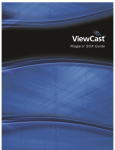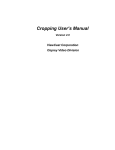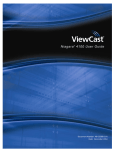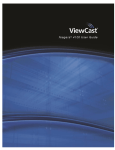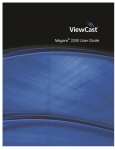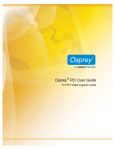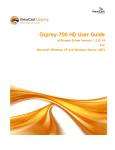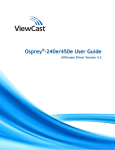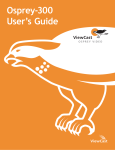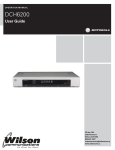Download ViewCast 40-03319-01-B User's Manual
Transcript
Niagara 9100 Quick Start Guide ® Congratulations on the purchase of your new Niagara 9100 system. The following steps in this Quick Start Guide will help you set up and configure your new streaming media system, so you can begin streaming or capturing video as quickly as possible. The Niagara web interface allows quick and easy access to its operational features. You must modify any advanced setup options of the encoders through this interface before running an encoder session. Complete the following steps to begin operating the Niagara 9100. 1. Connect to an electrical power source AC power connector for 120-240 volts, AC, 50-60 Hz (A on Figure 1) Plug the power cable included with your system into this connector and plug the opposite end into an AC power source. 2. Connect Video and Audio Sources Video and audio inputs will vary between Niagara 9100 models. The inputs may be combinations of the following connections (E on Figure 1). Analog Video Composite BNC Input A BNC-to-RCA adapter connects a composite RCA video source to the BNC connector. Digital Video SDI Video Input The high-definition and standarddefinition serial digital interface (SDI) is a professional video input that may include embedded audio. SDI uses a COAX cable with a BNC connector. Analog Audio Left Right Unbalanced Audio Input These connections are provided on a breakout cable. These RCA connectors provide left and right stereo inputs. You will find RCA connectors (standard consumer stereo audio connections) on most video players and video cameras. Figure 1. Niagara 9100 Back Panel 3. Connect to an IP Network 6) The first time you start the Niagara 9100 and log in, the system prompts you for the date, time, and video standard. You may accept the default date, time, and video standard or select your own options, then click Submit. RJ-45 Ethernet connector (D on Figure 1) The Niagara 9100 provides two network connections. Use either the primary or secondary jack (or both) to connect to your IP network. NOTE: Contact your network administrator for assistance if you are unfamiliar with network settings. The network settings default to dynamically obtain an IP address from a DHCP server on the network. For most network environments, you do not need to modify these default settings. If the system does not find a DHCP server or it remains unavailable on the network, it assigns its own IP address. Once connected to a network, you should be able to access the built-in web server by browsing to the unique machine name (the serial number located on the bottom of the appliance). You may also set the IP address through the web interface. 7) The Admin Log In window may reappear once you submit the date, time, and video standard fields. You must enter User Name and Password again. 8) This time when you enter your valid user name and password, the system displays the Welcome window and menu bar. If you do not have a DHCP network or you cannot connect to the appliance through its DNS name, then you can connect a monitor to the VGA port (C on Figure 1), and a mouse and keyboard directly to the USB ports (B on Figure 1). The appliance has a Microsoft Windows 7 desktop. 4. First Start Setup The first time you power on the appliance, the system takes a few moments to boot up. 1) Check to ensure that you connect all devices (power cords, video and audio sources, etc.) to the Niagara 9100. 2) Remove the front panel from the Niagara 9100: Press in the release button (J on Figure 2) and gently pull the panel toward you. 3) Press Power (P on Figure 2) to start the Niagara 9100. 4) From a separate computer on the same network as the Niagara system, launch a web browser such as Internet Explorer and enter the serial number or IP address of your system in the address bar. The serial number is located on the bottom or the side of the system in the format fexxxxxxxx. 5) Click in the User Name field and enter admin as the user name. Then click in the Password field and enter admin as the password. Finally, click Log In or press Enter. 9) To create an encoder profile, from the menu bar click Encoders > All Encoders. This example demonstrates how to create a Microsoft Windows Media encoder. 10) Click Create new encoder. Continued on back © 2011 ViewCast Corporation. ViewCast®, Niagara® (and design)TM are registered trademarks of ViewCast Corporation or its subsidiaries. All other trademarks are the property of their respective owners. Product specifications and availability may change without notice. US / Canada 800.250.6622 | Europe/Middle East/Africa +44 1256 345610 | Asia / Pacific +852 2251 8778 l l l Contact ViewCast Technical Support at [email protected]. 40-03319-01-B Niagara® 9100 Quick Start Guide 4. First Start Setup continued Figure 2. Niagara 9100 Front Panel 11) Select Windows Media Encoder Driver from the drop down menu in the Encoder Type field. 12) Enter a name for the encoder and then click Create New Encoder. 13) Click the Video tab and select the appropriate input setting. 14) Click the Audio tab and select the appropriate audio source. 15) Click the Output tab and click the Enable Pull check box. In the Pull from Port field, enter port 7007. Use the guide above (Figure 2) to familiarize yourself with the front panel controls of the Niagara 9100. A: LCD display 17) B: Cancel button 18) Open Windows Media Player from your desktop. Position the cursor to the left of this option, right click, and select File > Open URL. •The LCD display shows the system and allows you to perform basic functions. J: Release button • This locks the cover on the Niagara 9100. (Key is included.) • Press this button in and gently pull the panel toward you to release the front cover from the Niagara 9100. K: Hard drive bay • Stores the hard drives. • Pull the level toward you to release the bay. C: Enter button L: USB ports D: Direction buttons firmware, or connecting USB devices. •Press this button to cancel a system menu action. •Press this button to accept a system menu action. •Use these buttons to maneuver through the system menu (see the user guide for more information). E: LED light •The LED light illuminates when you press the UID (unit identifier) button on the rear of the chassis. This function is for easy system location in large stack configurations. F: LAN indicator lights •These indicators flash when there is network activity. G: SATA indicator light •This indicator light flashes when there is SATA and/or USB port 19) Enter the serial number and the port number (in the format http://fennnnnnnn:pppp) in the Open URL window. Press Enter. Your streaming video from the system displays in the Windows Media Player window. Lock 16) If not desired, clear the Save to File check box. Click Submit. When the Operation Successful window appears, click OK. Test this streaming profile from the Encoders window by clicking the red circle in the Streaming column for this encoder profile. I: activity. H: Power indicator light •This light indicates power is being supplied to the system’s power supply units. This LED should normally be illuminated when the system is operating. © 2011 ViewCast Corporation. ViewCast®, Niagara® (and design)TM are registered trademarks of ViewCast Corporation or its subsidiaries. All other trademarks are the property of their respective owners. Product specifications and availability may change without notice. US / Canada 800.540.4119 | Europe/Middle East/Africa +44 1256 345610 | Asia / Pacific +852 2251 8778 l l l • Allows the export of files to USB storage devices, installing updates or M: UID button •Press this button to illuminate the LED on both the front and rear of the machine. The LED remains lit until you push the button on the second time. N: UID LED light • Fast blinking red - fan failure • Slow blinking red - power failure • Solid red - CPU overheat • Solid blue - Local UID button depressed • Blinking blue - IPMI activated UID O: Reset button • Press this button to reboot the system. P: Power button • Press this button once to turn power on or off to the server system. • Turning off system power removes the main power but keeps standby power supplied to the system. Contact ViewCast Technical Support at [email protected]. 40-03319-01-B