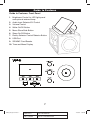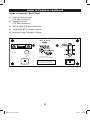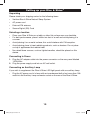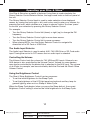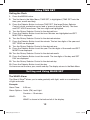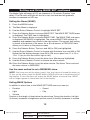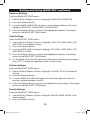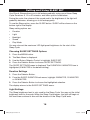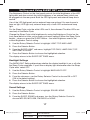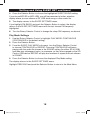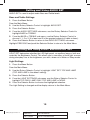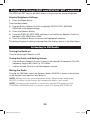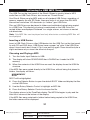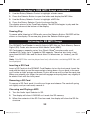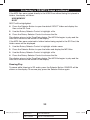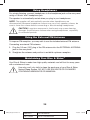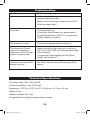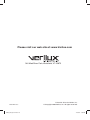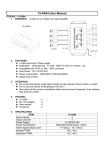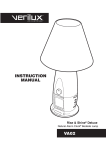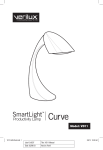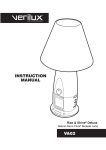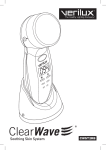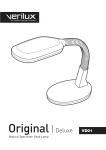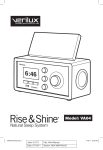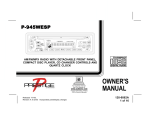Download Verilux VA04 User's Manual
Transcript
6:46 VA04 VA04_Man_Rev9.indd 1 11/4/09 1:38 PM Job#: 0.0??? Title: VA04 Manual Date: 11/04/09 Version: VA04-MAN-Rev9 Dear Customer, Thank you for purchasing the Verilux Rise & Shine® Natural Sleep System. You have received an innovative and quality manufactured product, backed by a three-year limited warranty. I hope you’ll take the time to read and follow the instructions in this owner’s guide. It will help you to set up, operate and enjoy the Rise & Shine’s many features. Please save this owner’s guide for future reference. Many other healthy lighting products are available through our catalog and online. Visit us on the web at www.Verilux.com to request a free catalog and learn more about all our quality Verilux products, or call our toll-free number 1-800-786-6850. As a Verilux customer, your satisfaction means everything to us. We look forward to serving you now and in the future. Have a bright day! Nicholas Harmon President, Verilux, Inc. 2 VA04_Man_Rev9.indd 2 11/4/09 1:38 PM Table of Contents Important Safety Instructions . . . . . . . . . . . . . . . . . . . . . . . . . . . . . . . . . . . . . . . . . 4 FCC Compliance . . . . . . . . . . . . . . . . . . . . . . . . . . . . . . . . . . . . . . . . . . . . . . . . . . 6 Guide to Features . . . . . . . . . . . . . . . . . . . . . . . . . . . . . . . . . . . . . . . . . . . . . . . . . 7 Introduction . . . . . . . . . . . . . . . . . . . . . . . . . . . . . . . . . . . . . . . . . . . . . . . . . . . . . . 9 Setting up your Rise & Shine® . . . . . . . . . . . . . . . . . . . . . . . . . . . . . . . . . . . . . . . 10 Operating your Rise & Shine . . . . . . . . . . . . . . . . . . . . . . . . . . . . . . . . . . . . . . . . 11 Using Time Set . . . . . . . . . . . . . . . . . . . . . . . . . . . . . . . . . . . . . . . . . . . . . . . . . . 12 Setting and Using WAKE Set . . . . . . . . . . . . . . . . . . . . . . . . . . . . . . . . . . . . . . . 12 Setting and Using SLEEP Set . . . . . . . . . . . . . . . . . . . . . . . . . . . . . . . . . . . . . . . 16 Setting and Using AUDIO Set . . . . . . . . . . . . . . . . . . . . . . . . . . . . . . . . . . . . . . . 19 Setting and Using LIGHT and DISPLAY Set . . . . . . . . . . . . . . . . . . . . . . . . . . . . 19 Listening to FM Radio . . . . . . . . . . . . . . . . . . . . . . . . . . . . . . . . . . . . . . . . . . . . . 20 Listening to USB MP3 Songs . . . . . . . . . . . . . . . . . . . . . . . . . . . . . . . . . . . . . . . 21 Listening to SD MP3 Songs. . . . . . . . . . . . . . . . . . . . . . . . . . . . . . . . . . . . . . . . . 22 Listening to AUX Devices . . . . . . . . . . . . . . . . . . . . . . . . . . . . . . . . . . . . . . . . . . 24 Using Headphones . . . . . . . . . . . . . . . . . . . . . . . . . . . . . . . . . . . . . . . . . . . . . . . 25 Using an External FM Antenna . . . . . . . . . . . . . . . . . . . . . . . . . . . . . . . . . . . . . . 25 Maintaining your Rise & Shine . . . . . . . . . . . . . . . . . . . . . . . . . . . . . . . . . . . . . . 25 Troubleshooting . . . . . . . . . . . . . . . . . . . . . . . . . . . . . . . . . . . . . . . . . . . . . . . . . . 26 Technical Specifications . . . . . . . . . . . . . . . . . . . . . . . . . . . . . . . . . . . . . . . . . . . 26 Warranty . . . . . . . . . . . . . . . . . . . . . . . . . . . . . . . . . . . . . . . . . . . . . . . . . . . . . . . 27 3 VA04_Man_Rev9.indd 3 11/4/09 1:38 PM Job#: 0.0??? Title: VA04 Manual Date: 11/04/09 Version: VA04-MAN-Rev9 Important Safety Instructions CAUTION: THIS DEVICE MUST BE CONNECTED TO A MAINS SOCKET OUTLET WITH A PROTECTIVE EARTHING CONNECTION. TO REDUCE THE RISK OF ELECTRIC SHOCK, DO NOT REMOVE ANY COMPONENTS. THERE ARE NO SERVICEABLE PARTS INSIDE. TO REDUCE THE RISK OF FIRE OR ELECTRIC SHOCK, DO NOT EXPOSE THIS UNIT TO RAIN OR MOISTURE. The lightning flash with arrowhead symbol, within an equilateral triangle, is intended to alert the user to the presence of uninsulated dangerous voltage within the system enclosure that may be of sufficient magnitude to constitute a risk of electric shock. The exclamation point within an equilateral triangle, as marked on the system, is intended to alert the user to the presence of important operating and maintenance instructions in this installation guide. WARNING: TO REDUCE THE RISK OF FIRE, ELECTRIC SHOCK OR PERSONAL INJURY: • Read and follow these instructions. • Keep these instructions. • Heed all warnings. • This device must be disconnected from power before replacing the fuse. • Do not expose this device to dripping or splashing liquid. • No objects filled with liquids should be placed on the device. • Do not use this apparatus near water. • Clean only with dry cloth. • Do not block any ventilation openings. Install in accordance with the manufacturer’s instructions. • Do not cover the device with newspapers, curtains, blankets or anything else that will impede its ventilation. • The device requires 4 inches of space around the device for sufficient ventilation. • No naked flames, such as candles, should be placed on the device. • Do not install near any heat sources such as radiators, heat registers, stoves or other apparatus (including amplifiers) that produce heat. 4 VA04_Man_Rev9.indd 4 11/4/09 1:38 PM Important Safety Instructions continued • Do not defeat the safety purpose of the polarized or grounding-type plug. A polarized plug has two blades with one wider than the other. A grounding type plug has two blades and a third grounding prong. The wide blade or the third prong is provided for your safety. If the provided plug does not fit into your outlet, consult an electrician for replacement of the obsolete outlet. • Protect the power cord from being walked on or pinched, particularly at plugs, convenience receptacles and the point where they exit from the apparatus. • Only use attachments/accessories specified by the manufacturer. • Unplug this apparatus during lightning storms or when unused for long periods. • Refer all servicing to qualified service personnel. Servicing is required when the apparatus has been damaged in any way, such as power-supply cord or plug is damaged, liquid has been spilled or objects have fallen onto the apparatus, the apparatus has been exposed to rain or moisture, does not operate normally or has been dropped. • If the device has been damaged in any way, such as power-supply cord or plug is damaged, liquid has been spilled or objects have fallen onto the device, the device has been exposed to rain or moisture, does not operate normally or has been dropped, it should not be operated. There are no user serviceable parts within this product. • Modifications not authorized by the manufacturer will void the warranty and may result in personal injury. • The device should be connected to power supply (AC adapter) only of the type described in the operating instructions or as marked on the device and supplied with the device. • LED lights get HOT! Do not touch the LED cover while the lamp is on. • Make sure that the plug is readily accessible at all times. • For indoor use only. • The AC power plug is used as the disconnect device. The disconnect device shall remain readily operable. • Do not operate the device in close proximity to flammable or combustible vapors, such as aerosol (spray) products or where oxygen is being administered. • Avoid placing the device in areas that are dusty, humid/moist and lack ventilation. SAVE THESE INSTRUCTIONS 5 VA04_Man_Rev9.indd 5 11/4/09 1:38 PM Job#: 0.0??? Title: VA04 Manual Date: 11/04/09 Version: VA04-MAN-Rev9 FCC Compliance This device complies with part 15 of the FCC Rules. Operation is subject to the following two conditions: (1) this device may not cause harmful interference, and (2) this device must accept any interference received, including interference that may cause undesired operation. This equipment has been tested and found to comply with the limits for a Class B digital device, pursuant to part 15 of the FCC Rules. These limits are designed to provide reasonable protection against harmful interference in a residential installation. This equipment generates, uses and can radiate radio frequency energy and, if not installed and used in accordance with the instructions, may cause harmful interference to radio communications. However, there is no guarantee that interference will not occur in a particular installation. If this equipment does cause harmful interference to radio or television reception, which can be determined by turning the equipment off and on, the user is encouraged to try to correct the interference by one or more of the following measures: • Reorient or relocate the receiving antenna. • Increase the separation between the equipment and receiver. • Connect the equipment into an outlet on a circuit different from that to which the receiver is connected. • Consult the dealer or an experienced radio/TV technician for help. 6 VA04_Man_Rev9.indd 6 11/4/09 1:38 PM Guide to Features Guide to Features: Front Panel 1. Brightness Control for LED light panel and optional external lamp 2. Audio Input Selector/Off Control 3. Volume Control 4. Wake On/Off Button 5. Menu Show/Hide Button 6. Sleep On/Off Button 7. Rotary Selector Control/Selector Button 8. USB Port 9. SD/MMC Card Reader 10. Time and Menu Display 1 10 2 4 5 7 6 3 8 9 7 VA04_Man_Rev9.indd 7 11/4/09 1:38 PM Job#: 0.0??? Title: VA04 Manual Date: 11/04/09 Version: VA04-MAN-Rev9 Guide to Features continued Guide to Features: Back Panel 1. External Antenna Jack (1/8” Mini connector) 2. Headphone Jack (1/8” Mini connector) 3. AUX In Jack (1/8” Mini connector) 4. 120V-60Hz AC Connector Socket 5. Auxiliary Lamp Connector Socket Rise & Shine® CAUTION 1 RISK OF ELECTRIC SHOCK DO NOT OPEN 2 Date Code: Made in China 1A, 250V T 1A L 4 3 Listed UL 60065 For assistance please call 1-800-786-6850 or email: [email protected] This device complies with Part 15 of the FCC Rules. Operation is subject to the condition that this device does not cause harmful interference. 120V~60Hz 140W AUXILIARY LAMP 5 MAX LOAD 100W 0.8A 8 VA04_Man_Rev9.indd 8 11/4/09 1:38 PM Introduction Congratulations on your purchase of the Verilux® Rise & Shine® Natural Sleep System. With the Rise & Shine, you’ll sleep well and wake refreshed, in tune with your circadian rhythms – on your own schedule. Sound options The Rise & Shine is a FM radio, USB and SD Card player and alarm clock with LED light panel in a stylish bedside unit. An AUX IN connection lets you hear great fidelity from your iPod® or other audio device. Come morning, the Rise & Shine light panel slowly brightens and the high-fidelity speaker increases in volume over 5-30 minutes as you wake gently to one of eight included “nature sounds,” your favorite FM radio station, USB or SD music. Light options Your Rise & Shine’s LED light panel – which incorporates both blue and white LEDs — helps you to fall asleep and wake at a gentle, gradual pace. At night, the LED panel’s white LEDs dim gradually over your chosen “sleep duration” as you fall asleep. The light panel has 20 brightness levels — and you can also use an optional external lamp, which will dim and brighten to help you sleep or wake. For the Sleep Cycle, you set the initial brightness level for the cycle. When the Sleep Cycle begins, the light will begin at this level then continue to dim until the Sleep duration ends. In the morning, both white and blue light gradually brighten to help you wake refreshed. The use of light from both the LED light panel and an external lamp are optional. You may choose: • no light • LED light only • an external lamp only • both LED light and external lamp light For the Sleep Cycle, only the white LEDs are lit, then dimmed. The blue LEDs are used only in the Wake Cycle. 9 VA04_Man_Rev9.indd 9 11/4/09 1:38 PM Job#: 0.0??? Title: VA04 Manual Date: 11/04/09 Version: VA04-MAN-Rev9 Setting up your Rise & Shine® Unpacking Please check your shipping carton for the following items: • Verilux® Rise & Shine Natural Sleep System • AC power cord • External FM antenna • Secure Digital (SD) Card Selecting a location • Place your Rise & Shine on a table or other flat surface near your bedside. • For best performance, place it within two feet of a wall and avoid placing it in a corner. • Avoid placing it on a metal surface; this could interfere with FM reception. • Avoid placing close to heat-radiating products, such as heaters. Do not place on top of appliances that radiate heat. • No naked flame sources, such as lighted candles, should be placed on this device. Connecting to Power 1. Plug the AC adapter cable into the power connector on the rear panel labeled 120V-60Hz. 2. Plug the power supply cord into an AC wall outlet. Connecting an Auxiliary Lamp If you wish to supplement the Rise & Shine LED light panel with an auxiliary lamp: • Plug the AC power cord of a lamp with an incandescent bulb of not more than 100 watts into the Auxiliary Lamp connector socket on the rear of the Rise & Shine. 10 VA04_Man_Rev9.indd 10 11/4/09 1:38 PM Operating your Rise & Shine® Your Rise & Shine has a wealth of features. Using them is made simple by the Rotary Selector Control/Selector Button, the large round knob on the front panel of the unit. The Rotary Selector Control knob is used to make selections from displayed menus, by turning the knob right or left, and is also used to enter your choices, by pressing the knob, which doubles as a “press-to-choose” button. You then “pressto-choose” your selection by pressing the Rotary Selector Control. For example: • Turn the Rotary Selector Control left (down) or right (up) to change the FM frequency. • Turn the Rotary Selector Control right to move down menus. • Turn the Rotary Selector Control left to move up menus. • When playing MP3’s, turn the Rotary Selector Control to navigate file directories on a SD Card or USB Drive. The Audio Input Selector The Audio Input Selector is used to select AUX, FM, USB Drive or SD Card audio input. Turning the control to OFF means that no audio input is selected. Controlling the Volume The Volume Control sets the volume for FM, USB and SD inputs. Volume for an AUX device is also controlled by the Volume Control. Volume for some devices may also be controlled by the device that is attached to the AUX input. The volume of an iPod®, for example, can be controlled by both the iPod and the Rise & Shine Volume Control. Using the Brightness Control The Rise & Shine Brightness Control has two purposes: • To set the initial brightness for the Sleep Cycle. • To set the brightness of the LED light panel and optional auxiliary lamp for general lighting, when not in a Sleep or Wake Cycle. When the Sleep Cycle begins (when you press the Sleep button), the current Brightness Control setting is used as the initial brightness for the Sleep Cycle. 11 VA04_Man_Rev9.indd 11 11/4/09 1:38 PM Job#: 0.0??? Title: VA04 Manual Date: 11/04/09 Version: VA04-MAN-Rev9 Using TIME SET Setting the Clock 1. Press the MENU button. 2. The first item in the Main Menu, TIME SET, is highlighted (TIME SET sets the time, year, month and day). 3. Press the Selector Button to choose TIME SET (the large Rotary Selector Control is both a selection control and a “press-to-choose” button). The time and SET HOUR are shown. The hour digits are highlighted. 4. Turn the Rotary Selector Control to the desired hour. 5. Press the Selector Button to set the hour. Minutes are highlighted and SET MINUTES is displayed. 6. Turn the Rotary Selector Control to the desired minutes. 7. Press the Selector Button to set the minute. The last two digits of the year and SET YEAR are displayed. 8. Turn the Rotary Selector Control to the desired year. 9. Press the Selector Button to set the year. The two digits of the month and SET MONTH are displayed. 10. Turn the Rotary Selector Control to the desired month. 11. Press the Selector Button to set the month. The two digits of the day and SET DAY are displayed. 12. Turn the Rotary Selector Control to the desired day. 13. Press the Selector Button to set the day. You have now set the time, year, month and day. The display returns to the Main Menu. Setting and Using WAKE SET The WAKE Alarm The Rise & Shine® allows you to wake gradually with light, audio or a combination of light and audio. Example: Alarm Time: 6:30 am Alarm Options: Audio (FM) and Light Duration = 15 minutes WAKE: On WAKE is shown in the bottom left of the display. 12 VA04_Man_Rev9.indd 12 11/4/09 1:38 PM Setting and Using WAKE SET continued The Wake Cycle will begin at 6:15 am (because of 15-minute “Duration” time delay). The FM radio and light will start at a very low level and will gradually increase to maximum at 6:30 am. Setting the Alarm (WAKE) 1. Press the MENU button. 2. The Main Menu is displayed. 3. Use the Rotary Selector Control to highlight WAKE SET. 4. Press the Selector Button to choose WAKE SET. The WAKE SETTINGS menu is displayed. The TIME: item is highlighted. 5. Press the Selector Button to choose WAKE TIME. The WAKE TIME sub-menu is displayed. WEEKDAY is highlighted. The current WAKE TIME settings for weekday and weekend are shown in the right column. The current time setting is shown at the bottom of the menu. As in all sub-menus, a PREVIOUS item allows you to return to the previous menu. 6. Press the Selector Button. The hour and AM (or PM) are highlighted. 7. Use the Rotary Selector Control to choose both the alarm hour and AM or PM. Notice that the display changes from AM to PM as you pass from 11 to 12 or 12 to 11 (as you turn the control right or left). 8. Press the Selector Button to set the alarm hour. Minutes are highlighted. 9. Use the Rotary Selector Control to choose the alarm minute. 10. Press the Selector Button to set the alarm minute. The Alarm Time is set and the menu returns to WEEKDAY. Use the same method to set a WEEKEND alarm. NOTE: You have now set the alarm time(s), but you have not turned the alarm on. To turn on the alarm, push the WAKE button. WAKE will show in the bottom left of the display. To turn the alarm off, press the WAKE button a second time. WAKE will no longer appear in the bottom left of the display. Setting WAKE Options In addition to alarm time, in the WAKE SETTINGS menu you can set: • Duration • Sound • Light • Play • Volume Duration is the length of time before the alarm time. During the duration, the light (if chosen) increases in brightness and the sound (if chosen) increases in volume. 13 VA04_Man_Rev9.indd 13 11/4/09 1:38 PM Job#: 0.0??? Title: VA04 Manual Date: 11/04/09 Version: VA04-MAN-Rev9 Setting and Using WAKE SET continued Duration Settings From the WAKE SETTINGS menu: 1. Use the Rotary Selector Control to highlight DURATION: 5 MINUTES. 2. Press the Selector Button. 3. From the WAKE DURATION sub-menu, use the Rotary Selector Control to highlight 5 MINUTES, 15 MINUTES or 30 MINUTES. 4. Press the Selector Button to choose the highlighted selection. The display returns to the WAKE SETTINGS menu. Light Settings From the WAKE SETTINGS menu: 1. Use the Rotary Selector Control to highlight LIGHT: TOP AND LAMP (TOP AND LAMP is the default setting). 2. Press the Selector Button. 3. From the WAKE LIGHT sub-menu, highlight TOP ONLY, LAMP ONLY, TOP AND LAMP or NONE. 4. Press the Selector Button to choose the highlighted selection. The display returns to the WAKE SETTINGS menu. 5. For the Wake Cycle, the LED light panel and optional external lamp increase from “OFF” to maximum brightness at the set alarm time. Volume Settings From the WAKE SETTINGS menu: 1. Use the Rotary Selector Control to highlight VOLUME: 25 (25 is the default setting). 2. Press the Selector Button. 3. From the WAKE VOLUME sub-menu, turn the Rotary Selector Control to choose a volume between 0 and 25. 4. Press the Selector Button to choose the displayed volume setting. The display returns to the WAKE SETTINGS menu. Sound Settings From the WAKE SETTINGS menu: 1. Use the Rotary Selector Control to highlight SOUND: NONE (NONE is the default setting). 2. Press the Selector Button. 14 VA04_Man_Rev9.indd 14 11/4/09 1:38 PM Setting and Using WAKE SET continued 3. From the WAKE SOUND sub-menu, turn the Rotary Selector Control to choose MP3 SD, MP3 USB, FM RADIO or NONE. Be sure to insert a USB Drive or SD Card before selecting “SD” or “USB.” 4. Press the Selector Button to choose the highlighted WAKE SOUND setting. If you choose MP3 SD or MP3 USB, the device’s audio file directory will be shown and you can select a SD or USB alarm song (or other audio file). The display returns to the WAKE SETTINGS menu. If you choose MP3 SD and you have inserted the supplied Verilux® nature sounds SD Card, the SD’s file directory will be shown to select a nature audio file. The display returns to the WAKE SETTINGS menu. If you highlight FM RADIO and push the Selector Button to select, the display returns to the WAKE SETTINGS menu with the last chosen FM frequency highlighted. 1. Turn the Rotary Selector Control to change the FM frequency, as desired. 2. Press the Selector Button to choose the FM frequency. The display returns to the WAKE SETTINGS menu. Play Mode Settings From the WAKE SETTINGS menu: 1. Use the Rotary Selector Control to highlight PLAY MODE: CONTINUOUS (CONTINUOUS is the default setting). 2. Press the Selector Button. 3. From the WAKE PLAY MODE sub-menu, turn the Rotary Selector Control to choose CONTINUOUS or REPEAT. Choosing CONTINUOUS will begin playing with the audio file chosen in the SOUND setting (for either SD or USB) and then play subsequent tracks, in sequence, as they are arranged on the SD Card or USB device. REPEAT will play and continue to repeat the track chosen in SOUND. 4. Press the Selector Button to choose the displayed Play Mode setting. The display returns to the WAKE SETTINGS menu. Highlight PREVIOUS and push the Selector Button to return to the Main Menu. 15 VA04_Man_Rev9.indd 15 11/4/09 1:38 PM Job#: 0.0??? Title: VA04 Manual Date: 11/04/09 Version: VA04-MAN-Rev9 Setting and Using SLEEP SET Your Rise & Shine® allows you to fall asleep gradually, using one of three Sleep Cycle Durations: 5, 15 or 30 minutes, and other options listed below. During the cycle, the volume of the sound and/or the brightness of the light will gradually decrease, allowing you to fall asleep gently. To use the Sleep option, press the SLEEP button. SLEEP will be shown on the bottom right of the display. Sleep setting options are: • Duration • Light • Backlight • Sound • Play Mode You may also set the maximum LED light panel brightness for the start of the Sleep Cycle. Choosing SLEEP SETTINGS Options 1. Press the MENU button. 2. The Main Menu is displayed. 3. Use the Rotary Selector Control to highlight SLEEP SET. 4. Press the Selector Button to choose SLEEP SETTINGS. The SLEEP SETTINGS menu is displayed. The DURATION: 5 MINUTES item is highlighted (5 MINUTES is the default setting). Duration Settings 1. Press the Selector Button. 2. From the SLEEP DURATION sub-menu, highlight 5 MINUTES, 15 MINUTES or 30 MINUTES. 3. Press the Selector Button to choose the highlighted selection. The display returns to the SLEEP SETTINGS menu. Light Settings The Sleep brightness level is only used for the Sleep Cycle. You may set the initial brightness level for the cycle. When the Sleep Cycle begins, the light will begin at this level then continue to dim until the duration of the Sleep Cycle ends. 16 VA04_Man_Rev9.indd 16 11/4/09 1:38 PM Setting and Using SLEEP SET continued The Brightness Control on the front panel controls the initial brightness of the LED light panel and also controls the initial brightness of an external lamp, which can be plugged into the rear panel. Both the LED light panel and external lamp dim in accord. Use of the LED light panel and an external lamp are optional. You can choose to have no light, LED light only, external lamp only or both LED and external lamp light. For the Sleep Cycle, only the white LEDs are lit, then dimmed. The blue LEDs are used only in the Wake Cycle. Change the Sleep Cycle initial brightness by using the Brightness Control on the front panel before or after you’ve made your menu settings. When the Sleep Cycle begins – when you press the SLEEP Button – the initial brightness used is the current Brightness Control setting. 1. Use the Rotary Selector Control to highlight LIGHT: TOP AND LAMP. 2. Press the Selector Button. 3. From the SLEEP LIGHT sub-menu, highlight TOP ONLY, LAMP ONLY, TOP AND LAMP or NONE. 4. Press the Selector Button to choose the highlighted selection. The display returns to the SLEEP SETTINGS menu. Backlight Settings The BACKLIGHT Setting determines whether the display backlight is on or off after the Sleep Cycle completes. If you’d like no display light whatsoever after the Sleep Cycle ends, select OFF. 1. Use the Rotary Selector Control to highlight BACKLIGHT: OFF. 2. Press the Selector Button. 3. From the sub-menu, use the Rotary Selector Control to choose ON or OFF (ON is the default setting). 4. Press the Selector Button to choose the highlighted selection. The display returns to the SLEEP SETTINGS menu. Sound Settings 1. Use the Rotary Selector Control to highlight SOUND: NONE. 2. Press the Selector Button. 3. From the SLEEP SOUND sub-menu, turn the Rotary Selector Control to choose MP3 SD, MP3 USB, FM RADIO or NONE. 17 VA04_Man_Rev9.indd 17 11/4/09 1:38 PM Job#: 0.0??? Title: VA04 Manual Date: 11/04/09 Version: VA04-MAN-Rev9 Setting and Using SLEEP SET continued 4. Press the Selector Button to choose the highlighted SLEEP SOUND setting. If you chose MP3 SD or MP3 USB, you will be presented a further selection display where you can choose a SD, USB alarm song or other audio file. 5. The display returns to the SLEEP SETTINGS menu. If you highlight FM RADIO and push the Selector Button to select, the display returns to the SLEEP SETTINGS menu with the last chosen FM frequency highlighted. 6. Turn the Rotary Selector Control to change the sleep FM frequency, as desired. Play Mode Settings 1. Use the Rotary Selector Control to highlight PLAY MODE: CONTINUOUS (CONTINUOUS is the default setting). 2. Press the Selector Button. 3. From the SLEEP PLAY MODE sub-menu, turn the Rotary Selector Control to choose CONTINUOUS or REPEAT. Choosing CONTINUOUS will begin playing with the audio file chosen in the SOUND setting (for either SD or USB) and then play subsequent tracks, in sequence, as they are arranged on the SD Card or USB device. REPEAT will play and continue to repeat the track chosen in SOUND. 4. Press the Selector Button to choose the displayed Play Mode setting. The display returns to the SLEEP SETTINGS menu. Highlight PREVIOUS and push the Selector Button to return to the Main Menu. 18 VA04_Man_Rev9.indd 18 11/4/09 1:38 PM Setting and Using AUDIO SET AUDIO SET is used to adjust audio Bass and Treble levels. Bass and Treble Settings 1. Press the Menu Button. From the Main Menu: 2. Use the Rotary Selector Control to highlight AUDIO SET. 3. Press the Selector Button. 4. From the AUDIO SETTINGS sub-menu, use the Rotary Selector Control to highlight BASS or TREBLE. 5. From the BASS or TREBLE sub-menu, use the Rotary Selector Control to choose 0, 1, 2 or 3 (0 is least and 3 is the greatest amount of treble or bass). 6. Press the Selector Button to return to the AUDIO SETTINGS sub-menu. Highlight PREVIOUS and push the Selector Button to return to the Main Menu. Setting and Using LIGHT and DISPLAY SET LIGHT SET determines whether the LED light panel, an auxiliary lamp or both are varied by the Brightness Control. This allows you to use either or both light sources during everyday use, at the brightness you wish, when not in Wake or Sleep mode. Light Settings 1. Press the Menu Button. From the Main Menu: 2. Use the Rotary Selector Control to highlight LIGHT SET: TOP AND LAMP (TOP AND LAMP is the default setting). 3. Press the Selector Button. 4. From the LIGHT SETTINGS sub-menu, use the Rotary Selector Control to highlight TOP ONLY, LAMP ONLY, TOP AND LAMP or NONE. 5. Press the Selector Button to choose the highlighted selection. The Light Setting is changed and the display returns to the Main Menu. 19 VA04_Man_Rev9.indd 19 11/4/09 1:38 PM Job#: 0.0??? Title: VA04 Manual Date: 11/04/09 Version: VA04-MAN-Rev9 Setting and Using LIGHT and DISPLAY SET continued The DISPLAY SET item on the Main Menu is used to set the display brightness. Display Brightness Settings 1. Press the Menu Button. From the Main Menu: 2. Use the Rotary Selector Control to highlight DISPLAY SET: MEDIUM (MEDIUM is the default setting). 3. Press the Selector Button. 4. From the DISPLAY SETTINGS sub-menu, use the Rotary Selector Control to highlight LOW, MEDIUM or HIGH. 5. Press the Selector Button to choose the highlighted selection. The display Brightness setting is changed and the display returns to the Main Menu. Listening to FM Radio Turning the Radio on Turn the Audio Input Selector to FM. Tuning the Radio and Setting Volume • Use the Rotary Selector Control to tune to the desired FM frequency. The FM frequency range is 88.1 MHz. to 107.9 MHz. • Use the Volume Control to set FM reception volume. Muting the Radio To mute the FM Radio, press the Selector Button. MUTED is shown at the bottom of the display. Press again to turn Mute off. NOTE: Muting does not mute headphone audio. When using headphones, MUTED is shown on the display, but headphone audio is not muted. NOTE: To improve FM reception, connect the supplied FM antenna to the EXTERNAL ANTENNA jack on the back panel. For details SEE PAGE 25. 20 VA04_Man_Rev9.indd 20 11/4/09 1:38 PM Listening to USB MP3 Songs The USB Port on the front panel of the Rise & Shine® is used to listen to MP3 audio files on USB Flash Drives, also known as “Thumb Drives.” Your Rise & Shine can play MP3 audio on all standard USB Drives, regardless of memory capacity. As with SD Cards, there are limits of not more than 800 MP3 files and not more than 100 directories (or “folders”) per USB Drive. Files on USB Drives can be placed in folders and subfolders before being copied to a USB Drive. This directory structure is maintained on the USB Drive, but nested folders are displayed “flattened” to a single column, not shown as nested sub-directories. Note: Only MP3 files can be played and only directories containing MP3 files will be displayed. Inserting a USB Device Insert a USB Flash Drive or other USB device into the USB Port on the front panel. As with CD and DVD discs, USB Drives have a proper “up” side. If the USB Drive doesn’t insert easily don’t force it. Flip it over and try again. There should only be a slight resistance as you insert the drive into the port. Choosing and Playing a MP3 1. Turn the Audio Input Selector to USB. 2. The display will show SEARCHING then LOADING as it reads the USB memory. 3. When the contents of the USB Drive are read, the display shows the USB file structure. If the MP3 files were copied directly to the USB Drive, without being first placed in folders, the display will show: USB MEMORY ROOT ROOT will be highlighted. 4. Press the Selector Button to open the default ROOT folder and display the files on the USB Drive. 5. Use the Rotary Selector Control to highlight an MP3 file. 6. Press the Rotary Selector Control to choose the file. The display returns to the Time/Date display. The MP3 file begins to play and the file’s title is shown at the bottom of the display. If the MP3 files were contained in folders before being copied to the USB Drive, the folder names will be displayed. 21 VA04_Man_Rev9.indd 21 11/4/09 1:38 PM Job#: 0.0??? Title: VA04 Manual Date: 11/04/09 Version: VA04-MAN-Rev9 Listening to USB MP3 Songs continued 1. Use the Rotary Selector Control to highlight a folder name. 2. Press the Selector Button to open the folder and display the MP3 files. 3. Use the Rotary Selector Control to highlight a MP3 file. 4. Press the Rotary Selector Control to choose the file. The display returns to the Time/Date display. The MP3 file begins to play and the file’s title is shown at the bottom of the display. Pausing Play To pause while listening to USB audio, press the Selector Button. PAUSED will be shown on the display. To resume play, press the Selector Button again. Listening to SD MP3 Songs The SD/MMC Card Reader is used to listen to MP3 files on Flash Memory Secure Digital (SD) Cards, also known as Multi-Media Cards (MMC). SD Card memory capacity varies. Your Rise & Shine® can play audio on all standard SD Cards, up to 2 gigabyte (GB) capacity. There are also limits of not more than 800 MP3 files and not more than 100 directories (or “folders”) per SD Card. Note: Only MP3 files can be played and only directories containing MP3 files will be displayed. Inserting a SD Card Insert a SD Card into the SD/MMC Card Reader slot on the front panel. Insert the card with the label up and the exposed pins facing down. As you push in the card, you’ll notice a slight springy resistance. Push a bit more until you feel the card stop. When you release your finger, the card will engage and spring back very slightly to be almost flush with the front panel. Removing a SD Card To remove a SD Card, push it in with your finger and release. The card will spring out slightly, and you can easily remove it. Choosing and Playing a MP3 1. Turn the Audio Input Selector to SD. 2. The display will show LOADING as it reads the SD memory. 3. When the contents of the SD Card are read, the display will show the SD file structure. 22 VA04_Man_Rev9.indd 22 11/4/09 1:38 PM Listening to SD MP3 Songs continued If the MP3 files were copied directly to the USB Drive without being first placed in folders, the display will show: USB MEMORY ROOT ROOT will be highlighted. 4. Press the Selector Button to open the default “ROOT” folder and display the files on the SD Card. 5. Use the Rotary Selector Control to highlight a file. 6. Press the Rotary Selector Control to choose the file. The display returns to the Time/Date display. The MP3 file begins to play and the file’s title is shown at the bottom of the display. If the MP3 files were contained in folders before being copied to the SD Card, the folder names will be displayed. 1. Use the Rotary Selector Control to highlight a folder name. 2. Press the Selector Button to open the folder and display the MP3 files. 3. Use the Rotary Selector Control to highlight a file. 4. Press the Rotary Selector Control to choose the file. The display returns to the Time/Date display. The MP3 file begins to play and the file’s title is shown at the bottom of the display. Pausing Play To pause while listening to SD audio, press the Selector Button. PAUSED will be shown on the display. To resume play, press the Selector Button again. 23 VA04_Man_Rev9.indd 23 11/4/09 1:38 PM Job#: 0.0??? Title: VA04 Manual Date: 11/04/09 Version: VA04-MAN-Rev9 Listening to AUX Devices When using an iPod®, cassette tape player or other audio device, you can enhance your listening experience by playing the device through your Rise & Shine® using the AUX IN jack on the rear panel. Connecting an audio device requires one of the following cables: • Male-to-male 3.5 mm (1/8”) stereo cable (this would be used, for example, to connect an iPod to the Rise & Shine AUX IN). • Dual RCA male to 3.5 mm (1/8”) male stereo cable (to connect, for example, the left and right stereo outputs of an external device to the Rise & Shine AUX IN). To Connect an Audio Device to AUX IN 1. Connect one end of the stereo cable to the output of the audio device. 2. Connect the other end of the cable to the AUX IN jack on the rear panel. 3. Turn the Audio Input Selector to AUX. 4. Use the Volume Control to adjust volume. NOTE: If the volume level is not high enough using the Rise & Shine Volume Control, increase the volume level of the connected audio device. 24 VA04_Man_Rev9.indd 24 11/4/09 1:38 PM Using Headphones For private listening, connect headphones to the headphone jack on the rear panel using a 1/8 inch “mini” headphone jack. The speaker is automatically muted when you plug in your headphones. NOTE: The speaker will automatically unmute when headphones are disconnected. Because headphone volume may vary from speaker volume, be sure to lower the volume before connecting or disconnecting headphones. CAUTION: Long-term exposure to loud music may cause hearing damage. Avoid extreme volume when using headphones, especially for extended periods. Using the External FM Antenna To improve FM reception, you may wish to use the included external FM antenna. Connecting an external FM antenna: 1. Plug the 3.5 mm (1/8”) plug of the FM antenna into the EXTERNAL ANTENNA jack on the rear panel. 2. Straighten the antenna and position to establish optimum reception. Maintaining Your Rise & Shine® Your Rise & Shine is made from high quality materials and will last for many years with a minimum of care. Use only a soft, dry cloth to clean the enclosure of your Rise & Shine Natural Sleep System. DO NOT USE SOLVENTS OR CLEANERS CONTAINING ABRASIVES OR AMMONIA. 25 VA04_Man_Rev9.indd 25 11/4/09 1:38 PM Job#: 0.0??? Title: VA04 Manual Date: 11/04/09 Version: VA04-MAN-Rev9 Troubleshooting Problem What to do System does not function • Make sure the power cord is fully plugged into an operating electrical outlet. • Make sure the Audio Input Selector is not OFF. • Does the display light? No sound • Turn the volume up. • Is the Audio Input Selector set appropriately? • Does the display show MUTE? If so, press the Selector Button to unmute. FM reception is weak • Connect the supplied external antenna. The Brightness Control does not change the brightness of the LED light panel or auxiliary lamp • Make sure that the light you wish to control is ON: Go to LIGHT SET on the display menu and check settings. Volume of connected AUX device is too low • Set Rise & Shine volume. Set volume of AUX device. • Is an auxiliary lamp plugged into the Rise & Shine® and turned on? Technical Specifications AC power rating 120V~ 60Hz 140W Auxiliary Lamp Max. load 100W 0.8A Dimensions 9.75” W x 5.25” D x 5.5” H (24.8 cm x 13.3 cm x 14 cm) Weight 5.5 lbs Relative Humidity 75% max All specifications subject to change without notice. 26 VA04_Man_Rev9.indd 26 11/4/09 1:38 PM Please visit our web site at: www.Verilux.com 340 Mad River Park, Waitsfield, VT 05673 VA04-MAN-Rev9 VA04_Man_Rev9.indd 28 Printed in China for Verilux, Inc. © Copyright 2009 Verilux, Inc. All rights reserved. 11/4/09 1:38 PM