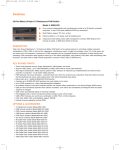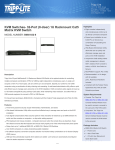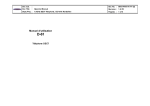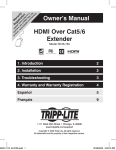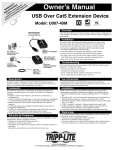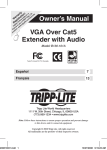Transcript
pr a ch Re R WA od a gi EG R uc nce ste IS RA t! ww to w r on TRA NT w. in line TI Y trip a to ON pli FRE day te. E f co Tr or m ipp /w L ar ite ran ty 2 The B062-002-PS2/B062-002-USB Front View 1. 2. 3. 4. Link LED – Indicates good connection Local LED – Indicates local PC is being accessed Remote LED – Indicates remote console is being accessed Local/Remote Pushbutton Note: Local PC or KVM Switch can also be accessed by using the following Hotkey Sequence: NumLock + minus (-) key + minus (-) key. Press and hold the NumLock key, hit the minus (-) key twice, then release the NumLock key. 3 B062-002-PS2 The B062-002-PS2/B062-002-USB Rear View B062-002-USB This Quick Start Guide briefly describes how to install and operate the B062-002-PS2/ B062-002-USB Console Module with the Matrix KVM Switch. The complete package consists of: • (1) B062-002-PS2 or B062-002-USB Console Module • (1) Custom KVM Cable • (1) AC Power Adapter • (1) Quick Start Guide If anything is missing or damaged, please contact your dealer immediately. 200801150--quick start.indd 1 1. Plug your keyboard, mouse and monitor into the appropriate console ports of the B062-002-PS2/ B062-002-USB Console Module. Each port is labeled with the appropriate icon to indicate itself. 2. Plug the RJ45 connector into its appropriate port on the rear panel of the B062-002-PS2/B062-002-USB Console Module. At the other end, plug the RJ45 connector into one of the console ports on the rear panel of the Matrix KVM switch. 6 Hardware Installation ctd…. 3. For the Local PC connection, use the cable provided to connect to the keyboard, mouse and monitor ports of your local PC. At the other end, plug the HD15 connector into the appropriate port of the B062-002-PS2/B062-002-USB. 4. Plug in the power adapter, then turn on the connected computer. 1. 2. 3. 4. 5. Package Contents Hardware Installation Before you begin, make sure that power to all the devices you will be connecting to have been turned off. Follow the 4 steps listed below to properly install your Console Module: B062-002-PS2 Console Module B062-002-USB Console Module 1 5 Power Jack Local PC Connector Cat5 Port to connect to KVM Firmware recovery switch Console port connectors 4 System Requirements Console • A VGA, SVGA or Multisync monitor capable of the highest resolution that you will be using on any computer in the installation. • A PS/2 Style Keyboard and Mouse (B062-002-PS2) or a USB Style Keyboard and Mouse (B062-002-USB) Cables • For optimal signal integrity and to simplify layout, a high quality Console Module to Local PC cable (with custom HD15 connector) is included with the Console Module. • Use Tripp Lite N001-, N002- or N105-Series Cat5 cable to connect to KVM switch. B062-002-PS2 B062-002-USB B060-032 Regulatory Compliance Identification Numbers For the purpose of regulatory compliance certifications and identification, your Tripp Lite product has been assigned a unique series number. The series number can be found on the product nameplate label, along with all required approval markings and information. When requesting compliance information for this product, always refer to the series number. The series number should not be confused with the marking name or model number of the product. Tripp Lite follows a policy of continuous improvement. Product specifications are subject to change without notice. Made in China. 2/4/2008 2:27:07 PM