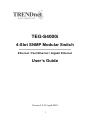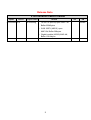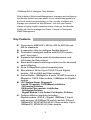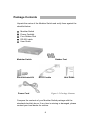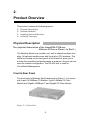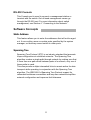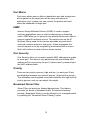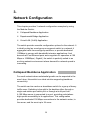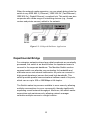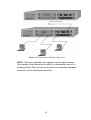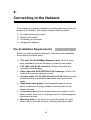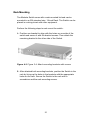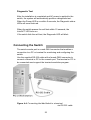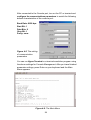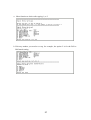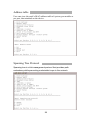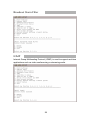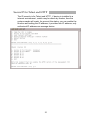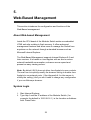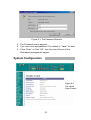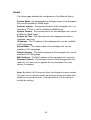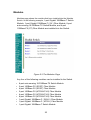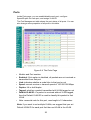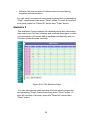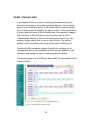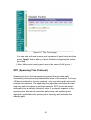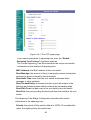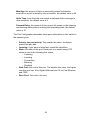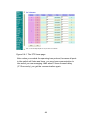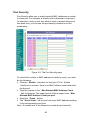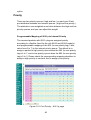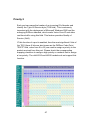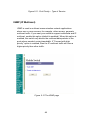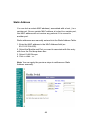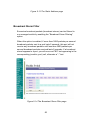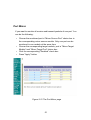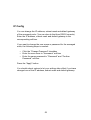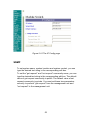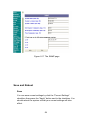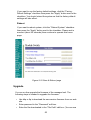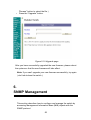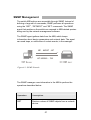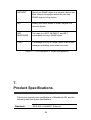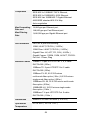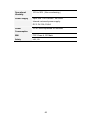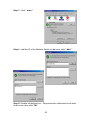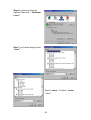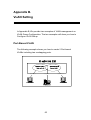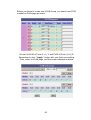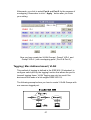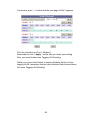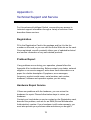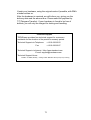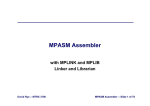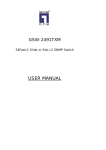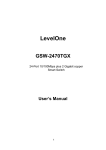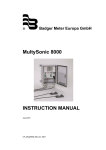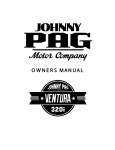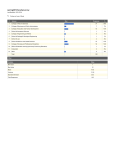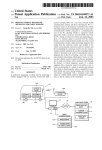Download TRENDnet TEG-S4000I User's Manual
Transcript
TEG-S4000i 4-Slot SNMP Modular Switch Ethernet / Fast Ethernet / Gigabit Ethernet User’s Guide Version 2.0 23-April-2003 1 Release Note 4 slot modular switch manual Update Version 23/04/2003 V2.0 Progress status On checking Remark 1. 10/100 TX (48350) spec. MAC: 4K Buffer:256Kbytes 2. 2/4/8 100FX (48310 ) spec. MAC12k, Buffer:5Mbytes 3. Gigabit module (48360) MAC:4K, Buffer 128 Kbytes 2 QA PM Richard Table of Content Introduction Product Overview Network Configuration Connecting to the Network Web-Based Management SNMP Management Product Specifications Appendix A. Internet Explorer Setting Appendix B. VLAN Setting 3 1. Introduction Welcome to the World of Switching-Network. In modern business society, communication and information sharing are fundamental to our lifestyle. Computer networks are one of the fastest means of communication. Congratulations on purchasing the Modular Switch. This Modular Switch is a combination of 4-slot host cabinet and optional 4 kinds of media modules. A maximum 32 x 10/100Base-TX switched ports can be achieved using 4 x 8 port 10/100 Base-TX switch modules. Modular Switch features store-and-forward switching scheme. Every module has it’s own entry MAC address table to store source address. The backplane of the Modular Switch can reach up to 10.4 Gbps as to improving network performance. Figure 1-1 The Modular Switch Modular Switch with layer 2 management functions, 4 expansion slots can flexible configure your network. The 4 optional modules can be 8-Port 10/100 Auto-sensing Intelligent Switch Module, 2/4/8-Port 100 Base-FX Intelligent Fiber Module, Gigabit 1000Base-T Intelligent Switch Modules, and Gigabit 4 1000Base-SX/LX Intelligent Fiber Modules. With its build-in Web-based Management, managing and configuring the Modular Switch becomes easier. From cabinet management to port-level control and monitoring, you can visually configure and manage your network via Web Browser. Just click your mouse instead of typing cryptic command strings. However, the Modular Switch can also be managed via Telnet, Console, or third-party SNMP Management. Key Features Conforms to IEEE 802.3, 802.3u, 802.3z, 802.3ab and 802.3x standards 4 expansion slots to configure flexible network One built-in intelligent module with RS-232 console port ( front side ) Supports Half-duplex mode for backpressure, and full-duplex for flow-control Store-and-Forward switching architecture for abnormal packet filtering Up to 9.6Gbps Back-plane forwarding rate Mac address: 4K for 8 port 10/100 TX and Gigabit module, 12K for 2/4/8 port fiber module. Packet Buffer: 128Kbyts for 8 ports 10/100TX module, 4 Mbytes for 100FX Fiber module, 128KBytes for Gigabit module LED System Power, Diagnostic 8 ports TX module: 10/100Mbps,Link/Active, Full-duplex/Collision; 2/4/8 ports Fiber module: Link/Active, Full-duplex/Collision Gigabit Module: Link, Active, Full duplex, Collision Optional different modules including Gigabit module ( SX/LX ), Gigabit 1000Base-T, 8-port auto-sensing 10/100Base-TX switch module, 2/4-port 100BaseFX ( ST/SC/MT-RJ/VF-45 ) fiber module, 8-port 100BaseFX ( MT-RJ/VF-45 ) fiber module 5 Intelligent Module Features Web-Based Management SNMP Management Console and Telnet Management IEEE 802.1Q Tagging VLAN ( Up to 4095 VLANs ) IEEE 802.1d Spanning Tree Protocol ( STP ) Statistic Address Table for manual address-addition Port Trunking supported IGMP supported Broadcast Storm Filter Port Mirror Web Browser Security Firmware upgradeable trough TFTP MIB II and Private MIB supported IEEE 802.1p QoS, ToS Port Security Management Methods The Modular Switch supports following management methods : Console and Telnet Management Web-based Management SNMP Network Management Console and Telnet Management Console Management is done through the RS-232 Console Port. Managing the Modular Switch in this method requires a direct connection between PC and the Switch. While Telnet management is done over the network. Once the Switch is on the network, you can use Telnet to Log in and change the configuration. 6 Web-based Management The Modular Switch provides an embedded HTML web site residing in flash memory. It offers advanced management features and allow users to manage the Modular Switch from anywhere on the network through a standard browser such as Microsoft Internet Explorer. For more information, See Section 5 Web-Based Management. SNMP Network Management SNMP ( Simple Network Management Protocol ) provides a means to monitor and control network device, and to manage configurations, statistic collection, performance, and security. Data is passed from SNMP agents, which are hardware & software processes reporting activity in each network device to the workstation console used to oversee the network. The agent return information contained in a MIB ( Management Information Base ), which is a data structure that defines what is obtainable from the device and what can be controlled. 7 Package Contents Unpack the carton of the Modular Switch and verify them against the checklist below. Modular Switch Power Cordially Four Rubber Feet RS-232 cable User Guide Modular Switch Rack-mounted Kit Rubber Feet RS-232 cable Power Cord User Guide Figure 1-2. Package Contents Compare the contents of your Modular Switch package with the standard checklist above. If any item is missing or damaged, please contact your local dealer for service. 8 2. Product Overview This section contains the following topics: Physical Description Optional Modules Installing Optional Modules Software Concepts Physical Description The physical dimensions of the HomePNA 312M are: 440mmx 227mm x 67mm ( Lx Wx H ) The Modular Switch is a modular unit, and its chassis contains four slots. All optional models come with the built-in CPU modules. The LEDs are located on the front panel of the Switch to allow you to monitor the operation and performance at a glance. All ports can be used for network configuration. The RS-232 port is used for Out-of-Band Management. Front & Rear Panel The front panel of Modular Switch displayed in Figure 1-1 is shown with 8-port 10/100Base-TX Module, 4-port 100Base-FX Fiber Module and Gigabit 1000Base-T and Gigabit SX Fiber Module. Figure 2-1. Front Panel 9 The 3-pronged power plug and On/off switched are located at the Rear Panel of the Modular Switch displayed in Figure 2-2. The Switch will work with AC in the range 100-240VAC, 50-60Hz. Figure 2-2. Rear Pane LED Indicators All LED status indicators are located on the FRONT panel of the switch. They provide a real-time indication of system and operational status. The ports for connections to other devices and networks are also on the front panels. LED Status Meaning Power Green Power on Diag Red Alert and problem notice Green Device has been connected to the port Blinks The data is transmitting on the port Off No device attached Yellow Port in full duplex mode Blinks A collision occurs on the port Off No device attached or in half duplex mode Green The Port is in 100Mbps mode Off Not connected or in 10 Mbps mode LK/ACT FD/COL 100 ( Only for 8 port 10/100M Switch Module ) Table 2-1. The above table provides descriptions of the LED status and their meaning. 10 RS-232 Console This Console port is used to connect a management station or terminal with the switch. Out-of-band management means go through the RS-232 port. For more information about switch management, see Section 4 “ Connecting to the Network ”. Software Concepts Static Address This feature allows you to enter the addresses that will not be aged out. It can confine users on certain ports specified by the system manager, so that they cannot switch to other ports. Spanning Tree Spanning Tree Protocol (STP) is an industry standard that prevents loops configurations in switched networks. The Spanning Tree algorithm creates a single path through network by making sure that if more than one path exists between parts of a network, only one of those paths is used. This also permits multiple interswitch links to remain active for data transport while operating in conjunction with the Spanning Tree algorithm. The IEEE 802.1d Spanning Tree Protocol support for redundant backbone connections and loop-free networks simplifies network configuration and improves fault tolerance. 11 Virtual LANs ( VLANs ) A VLAN is a group of switch ports designated by the switch as belonging to the same broadcast domain. This feature allows workgroups to be defined on the basis of their logical function instead of their physical location, and does not require recabling. It also enables you to configure port-based VLANs to help isolate broad- cast traffic and increase security, so as to increase bandwidth to each station. VLAN also helps you create limited broadcast domains, to prevent traffic from being forwarded to stations where it is not needed. Port Trunking Port Trunking allows you to build higher bandwidth connections by aggregate several ports into one single group. Additionally, it may be more cost-effective to trunk multiple lower speed links than to underutilize a gigabit port. Available copper links and supported distances are more pervasive for lower speed links. For example, 100Mbps NICs and switch ports are less expensive than 1Gbps equipment. Port trunking also allows end users to protect their investment in existing infrastructure by reusing current equipment. SNMP ( Simple Network Management Protocol ) A widely-used network monitoring and control protocol. Data is passed from SNMP agents, which are hardware and/or software processes reporting activity in each network device ( hub, router, bridge, etc. ) to the workstation console used to oversee the network. The agents return information contained in a MIB ( Management Information Base ), which is a data structure that defines what is obtainable from the device and what can be controlled ( turned off, on, etc.). Originating in the UNIX community, SNMP has become widely used on all major platforms. 12 Port Mirror Port mirror allows user to define a destination port and a target port , all the packet on the target port will be copy and resend to destination port, it make user can monitor the packet and won’t effect the bandwidth of target port. IGMP Internet Group Multicast Protocol (IGMP) is used to support real-time applications such as video conferencing or streaming audio. IGMP allow you to query for any attached hosts who want to receive a specific multicast service. The switch looks up the IP Multicast Group used for this service and adds any port which received a similar request to that group. It then propagates the service request on to any neighboring multicast switch to ensure that it will continue to receive the multicast service. Port Security Port Security allow you to restrict specific MAC addresses to reside in some port. The mean is only packet that with pre-defined MAC address will be received by the port. It allows user by manual input the MAC address table. Priority There are two priority queues ( high and low ) on each port. Each port arbitrates between two transmit queues ( high and low priority ). The arbitration uses weighted round-robin between the high and low priority queues, and you can adjust this weight. Broadcast Storm Filter Storm Filter can avoid any flooded data packets. This feature prevents the bursts of broadcast traffic. Excessive broadcast packets ( Broadcast Storms ) can be filtered in our managed switch by enabling the "Broadcast Storm Filtering" option. 13 3. Network Configuration This chapter provides 3 network configuration examples by using the Modular Switch: Collapsed Backbone Application Departmental Bridge Application Virtual LAN (VLAN) Application The switch provides versatile configuration options for the network. It is ideally suited as a workgroup or segment switch in a network; it aggregate traffic from workgroup switches, or provide dedicated 100Mbps to servers with bandwidth-intensive applications. And because all Fast Ethernet ports auto-negotiate for operation at 100 Mbps or 1000Mbps ( Gigabit ) the switch is perfectly suited to an evolving network environment where demand for network speed is increasing. Collapsed Backbone Application For small network where substantial growth can be expected in the near future, this switch is an ideal solution supporting backbone connectivity. The switch can be used as a standalone switch for a group of heavy traffic users. Switching is brought to the desktop either through a single end-station per switch port or through a multi-port hub. A 100 Mbps server is connected to a port, providing end stations high-speed accessibility to its applications. This configuration provides dedicated 100 Mbps connections to the network center, to the server, and the most up to 24 users. 14 When the network needs expansion, you can simply daisy-chain the switch to any IEEE 802.3 ( Ethernet ), IEEE 802.3u ( Fast Ethernet ), IEEE 802.3z ( Gigabit Ethernet ) compliant hub. This switch can also cooperate with a wide range of networking devices (e.g., firewall routers and printer servers) added to the network. Figure 3-1. Collapsed Backbone Application Departmental Bridge For enterprise networks where large data broadcasts are constantly processed, this switch is an ideal solution for department users to connect to the corporate backbone. The Modular Switch used as segment switch can alleviate user contention for bandwidth and eliminate server and network bottlenecks. All ports can connect to high-speed department servers that need high bandwidth. This switch provides parallel communications between each of its ports, which can run up to 200 or 2000Mbps at full duplex. The Switch makes key servers available to more users by allowing multiple conversations to occur concurrently, thereby significantly expanding overall network throughput. Moreover, this switch eases supervision and maintenance by allowing network manager centralize multiple servers in a single location. 15 Figure 3-2. Departmental Bridge Application NOTE: Full-duplex operation only applies to point-to-point access (for example, when attaching the switch to a workstation, server, or another switch). When connecting to hubs, use a standard cascaded connection set for half-duplex operation. 16 IEEE 802.1Q VLAN Application The switch support up to 4095 port-based 802.1Q-compatible virtual LANs (VLANs). Port-based VLAN Workgroup You can group the switch ports into broadcast domains by assigning them to the same VLAN to increase network capacity and performance. With network segmentation, each switch port connects to a segment that is a single broadcast domain. Packets received in one VLAN can only be forwarded within that VLAN. VLAN allows the grouping of end stations logically, based not on physical location but on business policies such as job function or department. Members of a group can be dispersed throughout a facility - they do not have to be connected in close physical locations. Hence, group members can coordinate their data communication requirements regardless of the actual working locations; and the logical network can extend to any point you want it to. Moreover, VLAN groups can be modified at any time to add, move or change users without any re-cabling. Figure 3-3. VLAN Workgroup Application 17 Shared Server The switch compliant to the IEEE802.1Q tagging VLAN standard allows ports to exist in multiple VLANs for shared resources, such as servers, printers, and switch-to-switch connections. It is also possible to have resources exist in multiple VLANs on one switch as shown in the following figure. Figure 3-4. Shared Server In this example, stations on different VLANs share resources. As a result, VLAN 1 and VLAN 2 can access VLAN 3 for printing. The broadcasts from ports configured in VLAN3 can be seen by all VLAN port members of VLAN3. 18 4. Connecting to the Network This chapter provides the installation procedure and instructions for assigning IP address. This chapter contains following topics: Pre-instruction requirements Mounting the switch Connecting to the switch Assigning IP address Pre-Installation Requirements Before you start hardware installation, make sure your installation environment has below items: PCs with 10/100/1000Mbps Ethernet cards: Your PC must have a standard Ethernet interface to connect to the switch. UTP cable with RJ-45 connector: Check if the cable and connectors work properly. Fiber cable with SC/ST/MT-RJ/VF-45 connector: Check if the cable and connector types are correct. A power outlet: 100 to 240V AC at 50 to 60 Hz. Make sure that the switch power is accessible and cables can be connected easily. Dedicated power supply: Use dedicated power circuits or power conditioners to supply reliable electrical power to the network devices. A dry cool place: Keep the switch away from moisture. Avoid direct sunlight, heat source, and high amount of electromagnetic interference around. Mounting tools: If you intend to mount the switch on a rack, make sure you have all the tools, mounting brackets, screws. 19 Mounting the Switch The Modular Switch is suitable for use in an office environment where it can be rack-mounted in standard EIA 19-inch racks or standalone. Desktop Installation Set the Switch on a sufficiently large flat space with a power outlet nearby. The surface where you put your Switch should be clean, smooth, level, and sturdy. Make sure there is enough clearance around the Switch to allow attachment of cables, power cord and air circulation. Attaching Rubber Feet A. Make sure mounting surface on the bottom of the Switch is grease and dust free. B. Remove adhesive backing from your Rubber Feet. C. Apply the Rubber Feet to each corner on the bottom of the Switch. These footpads can prevent the Switch from shock/vibration. Figure 4-1. Attaching Rubber Feet to each corner on the bottom of the Switch 20 Rack Mounting The Modular Switch come with a rack-mounted kid and can be mounted in an EIA standard size, 19-inch Rack. The Switch can be placed in a wiring closet with other equipment. Perform the following steps to rack mount the switch: A. Position one bracket to align with the holes on one side of the switch and secure it with the bracket screws. Then attach the remaining bracket to the other side of the Switch. Figure 4-2. Figure 2-4. Attach mounting brackets with screws B. After attached both mounting brackets, position the Switch in the rack by lining up the holes in the brackets with the appropriate holes on the rack. Secure the Switch to the rack with a screwdriver and the rack-mounting screws. 21 Figure 4-3. Figure 2-5. Mount the Modular Switch in an EIA standard 19-inch Rack Note: For proper ventilation, allow at least 4 inches (10 cm) of clearance on the front and 3.4 inches (8 cm) on the back of the switch. This is especially important for enclosed rack installations. Power On After all network cables are connected, plug the power cord into the power socket on the back panel and the other end into a power outlet. Turn the power on using the power switch on the back panel. Check the front panel Power indicator to see if power is properly supplied. The switch uses a universal power supply that requires no additional adjustment. 22 Diagnostic Test After the installation is completed and AC power is applied to the switch, the system will automatically perform a diagnostic test. When the Power LED is on within 5 seconds, the Diagnostic status LEDs will soon flash red. When the switch passes the self-test within 10 seconds, the Link/ACT LED turns on. If the switch fails the self-test, the Diagnostic LED will blink. Connecting the Switch The serial console port is a male DB-9 connector that enables a connection to a PC or terminal for monitoring and configuring the switch. Use the supplied RS-232 cable with a female DB-9 connector to connect a terminal or PC to the console port. The terminal or PC to be connected must support the terminal emulation program. Figure 4-4. Connecting the MaxSwitch to a terminal via RS-232 cable 23 After connected to the Console port, turn on the PC or terminal and configure its communications parameters to match the following default characteristics of the console port: Baud Rate: 9600 bps Start Bit: 1 Data Bits: 8 Stop Bit: 1 Parity: none Figure 4-5. The setting of communication parameters You can run Hyper Terminal or a terminal emulation program using the above settings for Console Management. After you have finished parameter settings, press Enter on your keyboard and the Main Menu appears. Figure 4-6. The Main Menu 24 Assigning IP Address After you have attached a terminal or PC with emulation software and you are ready to make a connection using a web browser. You have to firstly assign IP information to the switch. It allows you to manage the switch once it has an IP address. Once you have logged into the switch, you need to assign an IP address to the switch’s Ethernet interfaces so that you can connect to the switch using a web browser. Select Device settings from the main menu. It prompts you for System Name, System location, System Contact, IP address, subnet mask, and default gateway, etc. You should have information ready before you log into the switch and record them here: Figure 4-7. The Device Settings page 25 Select IP Address on the Device page, and enter a unique IP address for the switch, and press Enter. ( Default IP address is 192.168.16.1 ) Select Subnet Mask on the Device page, and enter the subnet mask ( IP Netmask ) address, and press Return. ( Default subnet Mask is 255.255.255.0 ) Select Default Gateway on the Device page, and enter the IP address of the default gateway if you are sending packets to another IP network, and press Return. ( Default Gateway is 192.168.16.254 ) Remember returning to the Main Menu to Save the previous settings, and then Reboot the switch. You may have to press Enter again when the switch is finished resetting. Port Setting This function is for port speed setup. For example, type “1” and “2” 2 of modular 1. 26 to select port a. More function to choice after typing 1, or 2 b. Pick any number you need to set up, for example, the option 2 is for the Full or Half mood setting. 27 Address table User can view the node’s MAC address table of system, per module or per port, that attached on the device. Spanning Tree Protocol Spanning tree is a link management protocol that provides path redundancy while preventing undesirable loops in the network. 28 Broadcast Storm Filter IGMP Internet Group Multicasting Protocol (IGMP) is used to support real-time applications such as video conferencing or streaming audio. 29 VLAN Mode (2 modes) VLAN For Cpu(2 VLANs) 30 Secure IP for Telnet and HTTP The IP security is for Telnet and HTTP , if device is installed in a internet environment , switch may be attach by Hacker, then the system maybe will crash, for prevent this status, you can enable the function and setting the IP address, it provides four IP address, only authorized IP address can manage device. 31 5. Web-Based Management This section introduces the configuration and functions of the Web-Based management. About Web-based Management Inside the CPU board of the Modular Switch exists an embedded HTML web site residing in flash memory. It offers advanced management features and allow users to manage the Switch from anywhere on the network through a standard browser such as Microsoft Internet Explorer. The Web-Based Management supports Internet Explorer 5.0 and later versions. It is based on Java Applets with an aim to reduce network bandwidth consumption, enhance access speed and present an easy viewing screen. Note: By default, IE4.0 does not allow Java Applets to open sockets. The user has to explicitly modify the browser setting to enable Java Applets to use network ports. ( See Appendix A: for the means to modify the setting ) And you don’t need to change any configuration if you use Netscape browser. System Login 1. Start Internet Explorer 2. Type http:// and the IP address of the Modular Switch ( for example, the default is 192.168.16.1 ) in the Location or Address field. Press Enter. 32 Figure 5-1: The Password Window 3. The Password screen appears. 4. Type user name and password. The default is “ root ” for both. 5. Press “Enter” or Click ”OK”, then the Home Screen of the Web-based management appear. System Configuration Figure 5-2 The Home Page Screen 33 Home The Home page displays the configuration of the Modular Switch. System Name : An administratively-assigned name of the managed unit, can be modified in SNMP page. System Location : The physical location of this managed unit ( e.g., laboratory, 3rd floor ), can be modified in SNMP page. System Contact : The contact person for this managed unit, can be modified in SNMP page. System Up Time : The time last since the managed unit was reinitialized, read only. IP Address : The IP address of the managed unit, can be modified in IP Config page. Subnet Mask : The subnet mask of the managed unit, can be modified in IP Config page. Default Gateway : The default gateway of the managed unit, can be modified in IP Config page. MAC Address : The MAC address of the managed unit, read only. Firmware Version : The firmware version of the management unit, read only. You can on-line upgrade the new firmware if the new version is released. Note: By default, IE4.0 does not allow Java Applets to open sockets. The user has to explicitly modify the browser setting to enable Java Applets to use network ports. ( See Appendix A: for the means to modify the setting ). 34 Modules Modules page shows the modules that have installed into the Modular Switch. In the following example, 1-port Gigabit 1000Base-T Switch Module, 1-port Gigabit 1000Base-F ( SX ) Fiber Module, 8-port auto-sensing 10/100Base-TX Switch Module, and 4-port 100Base-FX (ST) Fiber Module are installed into the Switch. Figure 5-3 The Modules Page Any four of the following modules can be installed to the Switch. • • • • • • • • • 8-port auto-sensing 10/100Base-TX Switch Module 2-port 100Base-FX (SC/ST) Fiber Module 4-port 100Base-FX (SC/ST) Fiber Module 2-port 100Base-FX (MT-RJ/VF-45) Fiber Module 4-port 100Base-FX (MT-RJ/VF-45) Fiber Module 8-port 100Base-FX (MT-RJ/VF-45) Fiber Module 1-port Gigabit 1000Base-F ( SX/LX ) Fiber Module 1-port Gigabit 1000Base-F ( MT-RJ ) Fiber Module 1-port Gigabit 1000Base-T Switch Module 35 Ports Inside Ports page, you can enable/disable each port, configure Speed/Duplex for each port, and assign VLAN ID. The Port Management table shows the port status of all ports. You can also change some properties of all ports in this table. Figure 5-4 The Ports Page • • • • • • • • Module and Port number Enabled: if this option is disabled, all packets are not received or transmitted from that port Link: indicates whether a node links to that port or not Speed: current receive or transmit speed of 10/100/1000 Mbps Duplex: full or half duplex Tagged: whether a packet transmitted with VLAN tagged or not Default VLAN ID: if a packet is received without VLAN tagged, then the Default VLAN ID is used to classify this packet to that VLAN Note: memorial note for this port, max length is 16 characters Note: if you want to set multiple VLANs, we suggest that you set Default VLAN ID for each port first then set VLAN in the VLAN 36 window. Statistics The Statistic page displays the detailed information about each port. You can compare and evaluate throughput or other port parameters. All screen data is updated automatically and you can also update the data manually. Figure 5-5-1 The Statistics Page The Port Counters table shows 8 counters for each port in each module. • • • • • • • • Module and Port number Bytes RX: the total bytes received from that port Bytes TX: the total bytes sent from that port Frames RX: the total packets receives from that port (of all sizes) Frames TX: the total packets sent from that port (of all sizes) Broadcast RX: the total broadcast packets received from that port Multicast RX: the total multicast packets received from that port CRC Error: the total packets received containing CRC errors from that port 37 • Collision: the total number of collisions that occurred during reception and transmission You can clear 8 counters of some ports by select the corresponding "Clear" check boxes then press "Clear" button. To clear all counters of all ports, press the "Select All" button then "Clear" button. Statistics 2 The statistics 2 page displays the detailed packet size information about each port. You can compare and evaluate throughput or other port parameters. All screen data is updated automatically and you can also update the data manually. Figure 5-5-2 The Statistics Page You can clear packet seize counters of some ports by select the corresponding "Clear" check boxes then press "Clear" button. To clear all counters of all ports, press the "Select All" button then "Clear" button. 38 VLAN ( Virtual LAN ) A port-based VLAN is a group of switch ports designated by the switch as belonging to the same broadcast domain. If a broadcast packet is received from a port, it will forward this broadcast packet only to those ports belonging to the same VLAN. VLAN classification of every packet is done in the following way: If the packet is tagged with non-zero VLAN-id field then this is used as the VLAN id. Otherwise the default VLAN id of the input port is used. You can assign a single switch port to two or more VLANs. The factory default VLAN is that all ports belong to the same VLAN group 1. Creating VLANs increases network flexibility by allowing you to reassign devices to accommodate network moves, additions, and changes, eliminating the need to change physical cabling. The switch support up to 4095 port-based 802.1Q-compatible virtual LANs (VLANs). 39 Figure 5-6 The VLAN Page In the VLAN management window, you will see 2 VLANs in the page. To select a certain VLAN, you can do the following: • • • • • Press ">>" button to display the next 2 VLANs Press "<<" button to display the previous 2 VLANs Press ">>|" button to display the last 2 VLANs Press "|<<" button to display the first 2 VLANs Enter the VLAN index in the "VLAN" edit box then press "Go to" button You can add, edit and remove port members of each VLAN and then finally press "Apply" button only once to configure the desired VLANs you want. Note: if you want to set multiple VLANs, we suggest that you set Default VLAN ID for each port first in Ports page. Trunk Port trunking is the ability to group several 10/100Base-TX or 100Base-FX ports to increase the bandwidth between this switch and another compatible switch. This is an inexpensive way to increase bandwidth. We define port trunking as the ability to group set of ports (up to 8) within the same module into a single logical link. The port trunk acts as a single link between switches. Multiple trunks may be implemented in this switch, but only one trunk can be created within a module. 40 Figure 5-7 The Trunk page You can add, edit and remove port members of each trunk and then press "Apply" button after you have finished configuring the trunks you need. ( Note: Make sure trunking ports are in the same VLAN group. ) STP (Spanning Tree Protocol) Spanning tree is a link management protocol that provides path redundancy while preventing undesirable loops in the network. For Layer 2 Ethernet network to function properly, only one active path must exist between two stations. The spanning-tree algorithm calculates the best loop-free path throughout a switched network. STP forces redundant data paths into a standby (blocked) state. If a network segment in the spanning tree fails and a redundant path exists, the spanning-tree algorithm recalculates the spanning tree topology and activates the standby path. 41 Figure 5-8-1 The STP upper page If you want to participate in spanning tree, have the "Enable Spanning Tree Protocol" checkbox selected. The Current Spanning Tree Root describes the unique root switch information for the instance of spanning tree. MAC Address: the MAC address of the root switch Root Max Age: the amount of time (in seconds) protocol information received on a port is stored by the root switch Root Hello Time: how often the root switch broadcasts Hello message to other switches Root Forward Delay: the amount of time a port will remain in the listening and learning states before entering the forwarding state Root Path Cost: the path cost to the root switch from this switch Root Port: the port providing the best path from the switch to the root switch The Spanning Tree Bridge Configuration describes this switch information in the spanning tree. Priority: the priority of this switch, default is 32768. The smaller this value, the higher priority this switch has. 42 Max Age: the amount of time (in seconds) protocol information received on a port is stored by the root switch, the default value is 20 Hello Time: how often the root switch broadcasts Hello message to other switches, the default value is 2 Forward Delay: the amount of time a port will remain in the listening and learning states before entering the forwarding state, the default value is 15 The Port Configuration describes those ports information in this switch in the spanning tree. • • • • • Priority: the port priority. The smaller this value, the higher priority this port has. Learning: if you want to learn fast, check this checkbox State: this state of this port. Each port on a switch using STP exists in one of the following five states: o Listening o Learning o Forwarding o Blocking o Disabled Path Cost: the cost of this port. The smaller this value, the higher cost this port has. 4 for Gigabit Ethernet and 10 for Fast Ethernet and FDDI Root Cost: The cost to the root. 43 Figure 5-8-1 The STP lower page Note: when you enable the spanning tree protocol, because all ports in the switch will listen and learn, you may lose communication to the switch you are managing. Wait about 2 times forward delay (2*15 seconds), you get the communication again. 44 Port Security Port Security allow you to restrict specific MAC addresses to reside in some port. For example, a dummy hub is attached to some port for extension, and you just only allow 2 users to access this port at the same time, you can use the port security window to set the parameters. Figure 5-9. The Port Security page To restrict the number of MAC address to reside in a port, you must do the following : Click the “ Enable “ checkbox for that port. IF the “ Enable “checkbox is uncheck, there is no MAC address count restriction for that port. Type the number in the “ Max Allowed MAC Address Count “ edit for that port. The upper bound of this number is the “ Max Allowed MAC Address Count per port “ Press the “ Press “ button The “ Used Count “ will tell you how many MAC address residing in the corresponding port now. Note : A trunked port is not allowed to enable the port security 45 option. Priority There are two priority queues ( high and low ) on each port. Each port arbitrates between two transmit queues ( high and low priority ). The arbitration uses weighted round-robin between the high and low priority queues, and you can adjust this weight. Programmable Mapping of 802.1p to Internal Priority The received packets with 802.1q tag are assigned priority according to a flexible (fixed for the old 48310 and 48320 module) and programmable mapping of the 802.1p user-priority tag (3 bits, value from 0 to 7) to the internal priority queue. The default is to assign a packet to high priority queue when the 802.1p user-priority tag is 4 to 7, and to low priority queue when the 802.1p user-priority tag is 0 to 3. Please check the corresponding mapping checkbox to assign a high priority or uncheck that to assign a low priority. Figure 5-10. Port Priority – 802.1p page 46 Priority 2 Each port can parse the header of an incoming IPv4 header and identify the Type-Of-Service byte (TOS field). This is extremely important with the deployment of Microsoft Windows 2000 and the emerging DiffServ standard, which marks Voice-Over-IP and other real-time traffic using this field. This feature provides Quality of Service (QoS). IF this function of a port is enabled, then the most significant 6 bits of the TOS (these 6 bits are also known as the DiffServ Code Point "DSCP" field, value from 0 to 63) are used to assign a priority to the packet received from this port. Please check the corresponding mapping checkbox to assign a high priority or uncheck that to assign a low priority. The old 48310 and 48320 modules do not support this function. 47 Figure 5-11. Port Priority – Type of Service IGMP (IP Multicast) IGMP is used in multicast communication network applications where one or more servers, for example, video servers, generate multicast traffic. If you want your switch to support multimedia and IP multicast, enable this option (default is enabled). When this option is enabled, this switch only directs the multicast data packets to the ports where needed, saving bandwidth. If "Forward with high priority" option is enabled, then the IP multicast traffic will have a higher priority than other traffic. Figure 5-12 The IGMP page 48 Static Address You can lock a certain MAC address ( associated with a host, ) to a certain port. Once a certain MAC address is locked to a certain port, this MAC address will not receive any packets if it is moved to another port. Static addresses are manually entered into the Static Address Table. 1. Enter the MAC address in the MAC Address field (ex. 00-11-22-33-44-55). 2. Select the Module and Port you want to associate with this entry with from the Port drop-down box. 3. Select VLAN Groups. 4. Click <<Add…<<. Note: You can apply the previous steps to add/remove Static Address manually. 49 Figure 5-13 The Static Address page Broadcast Storm Filter Excessive broadcast packets (broadcast storms) can be filtered in our managed switch by enabling the "Broadcast Storm Filtering" option. When this option is enabled, if more than 3000 packets per second broadcast packets sent to a port lasts 5 seconds, this port will not receive any broadcast packets until less than 3000 packets per second broadcast packets received lasts 5 seconds. If a broadcast storm happens to a port, you will see a red "BS" text appearing in the corresponding (module, port) cell, otherwise a "-" text. Figure 5-14 The Broadcast Storm Filter page 50 Port Mirror If you want to monitor all receive and transmit packets of one port. You can do the following: • • • • Choose the monitored port in "Mirror Source Port" choice box in the corresponding mirror source module. Only one port can be monitored in one module at the same time Choose the corresponding target module, port in "Mirror Target Module" and "Mirror Target Port" choice box. Click the corresponding "Enabled" check box. Press "Apply" button Figure 5-15 The Port Mirror page 51 IP Config You can change the IP address, subnet mask and default gateway of the managed node. (You can also do that from RS232 console). Enter the IP address, subnet mask and default gateway in the corresponding edit box. If you want to change the user name or password for the managed node, the following steps is needed: • • • Click the "Change Password" checkbox Enter the user name in "Username" edit box Enter the same password in "Password" and "Confirm Password" edit box Press the "Apply" button You should reboot system to let your settings take effect if you have changed one of the IP address, subnet mask and default gateway. 52 Figure 5-16 The IP Config page SNMP To set system name, system location and system contact, you can type the desired text string in the corresponding edit box. To set the "get request" and "set request" community name, you can type the desired text string in the corresponding edit box. The default value of get request community is public. The default value of set request community is private. You must set these two parameters correctly to perform "get request" from the management unit and "set request" to the management unit. 53 Figure 5-17 The SNMP page Save and Reboot Save You can save current settings by click the "Current Settings" checkbox then press the "Apply" button next to the checkbox. You should reboot the system so that your current settings will take effect. 54 If you want to use the factory default settings, click the "Factory Default Settings" checkbox then press the "Apply" button next to the checkbox. You should reboot the system so that the factory default settings will take effect. Reboot If you want to reboot system, click the "Reboot System" checkbox then press the "Apply" button next to the checkbox. Please wait a moment (about 25 seconds) then continue to operate this home page. Figure 5-18 Save & Reboot page Upgrade You can on-line upgrade the firmware of the managed unit. The following steps is needed to upgrade the firmware: • • • Use http or ftp to download the new version firmware from our web site. Enter password in the "Password" edit box. Enter the file downloaded in the "File Path" edit box. (You can use 55 • "Browse" button to select the file.) Press the "Upgrade" button. Figure 5-19 Upgrade page After you have successfully upgraded the new firmware, please reboot the system so that the new firmware will take effect. Note: If you can't upgrade your new firmware successfully, try again ( don't shut down the switch ). 6. SNMP Management This section describes how to configure and manage the switch by accessing Management Information Base (MIB) objects with the SNMP protocol. 56 SNMP Management The switch MIB options are accessible through SNMP. Instead of defining a large set of commands, SNMP performs all operations using the “GET”, “GETNEXT” and “SET” commands. The SNMP agent that resides on the switch can respond to MIB-related queries being sent by the network management software. The SNMP agent gathers data from the MIB, which keeps information about device parameters and network data. The agent can send traps, or notification of certain events, to the manager. Figure 6-1: SNMP Network The SNMP manager uses information in the MIB to perform the operations described below: Operation Description GET Retrieve values of SNMP objects from a network device. 57 GETNEXT Specify an SNMP object in a network device and then retrieve information about the next few SNMP objects in the device. SET Modify and store values of SNMP objects in a network device. GET RESPONSE The reply to a GET, GETNEXT, and SET commands sent by a SNMP agent TRAP A message sent by an SNMP agent to an SNMP manager indicating some event occurred. Table 6-1. The commands of SNMP management 7. Product Specifications This section provides the specifications of MaxSwitch IIM, and the following table lists these specifications. Standards IEEE 802.3 10BASE-T Ethernet, 58 Compliance IEEE 802.3u 100BASE-TX/FX Ethernet, IEEE 802.3z 1000BASE-LX/SX Ethernet, IEEE 802.3ab 1000BASE-T Gigabit Ethernet ANSI/IEEE standard 802.3 N-Way Auto-negotiation Max Forwarding Rate and 14,880 pps per Ethernet port, Max Filtering Rate 1,488,000 pps per Gigabit Ethernet port LED Indicators Per Port: 8 port Auto-sensing: 148,800 pps per Fast Ethernet port 100M, LK/ACT, FD/COL ( 3 LEDs ) 100M Fiber: LK/ACT, FD/COL ( 2 LEDs ) Gigabit Fiber: LK, ACT, FD, COL ( 4 LEDs ) Gigabit Copper: 1000M, 100M, LK/ACT, FD/COL Per Unit : Power, Diag Network Cables 10Base-T: 2-pair UTP/STP Cat. 3, 4, 5 cable EIA/TIA-568 (100m ) 100Base-TX: 2-pair UTP/STP Cat. 5 cable EIA/TIA-568 (100m) 100Base-FX: 50, 62.5/125 micron multi-mode fiber-optics ( 2Km ) 8,9/125 micron single-mode fiber-optics ( 60Km ) 1000Base-SX: 50, 62.5/125 micron multi-mode fiber-optics ( 500m ) 1000BASE-LX: 10/125 micron single-mode fiber-optics ( 10Km ) 1000Base-T: 4-pair UTP/STP Cat. 5 cable EIA/TIA-568 ( 100m ) Dimensions 440mm x 227mm x 66.5mm (L x W x H) Operational Temperature 0ºC to 45ºC ( 32ºF to 113ºF ) 59 Operational Humidity 10% to 90% ( Non-condensing ) Power Supply Input rate: 100~240VAC, 50~60Hz Internal universal power supply: DC 3.3V/13A, 5V/4A Power Consumption 33~45 Watt depended on modules EMI FCC Class A, CE Mark Safety cUL, UL 60 Appendix A. Internet Explorer Setting If using IE 4.x and later version, you have to modify the browser setting to enable Java applets to use network ports. We use Internet Explorer 5.0 as demonstrational sample: We first select ”Internet Optional..” under “Tools” of function bar, then follow the step-by-step execution. Step 1: then select “ Security ” Step 2: select ” trusted sites ” 61 Step 3 : click “ sites ” Step 4 : add the IP of the Modular Switch to the zone, click " Add " Step 5: Disable left-bottom box – Require server verification for all sites in this zone, then click "OK" 62 Step 6: go back to Internet Options, then click “ Customer Level ” Step 7: pull down rolling to find “Java ” Step 8: select “ Custom ” under “Java ” 63 Step 9:select”Java Custom Setting” Step 10: select “Edit Permissions” Step 11: select “Enable” under ”Unsigned Content”, 64 Appendix B. VLAN Setting In Appendix B, We provide two examples of VLAN management on VLAN Group Configuration. The two examples will show you how to Configure VLAN Group: Port-Based VLAN The following example shows you how to create 2 Port-based VLANs including two overlapping ports. MaxSwitch II M GROUP 1 VID=1 GROUP 2 VID=2 Ports-->( 1~ 4) Connect to Port 3 Port-->( 5~8 ) Connect TO Port 5 Work-Station A Connect to Port 8 Work-Station B File Server 65 Before you begin to create new VLAN Group, you need to set PVID number on Ports page as below: We set VLAN ID of Ports (1~4 ) 1, and PVID of Ports ( 5~8 ) 2. Remember to click “ Apply “ button after you finish your setting. Then, return to VLAN page, and the screen displays as below: 66 Afterwards, you click to select Port 4 and Port 5 for the purpose of overlapping. Remember to click “ Apply “ button after you finish your setting. Now you have create two VLAN Groups ( Group1 VID=1 and Group2 VID=2 ) with overlapping ports ( Port 4 & Port 5 ). Tagging ( Mac Address based ) VLAN This method of tagging is defined in the IEEE 802.1Q standard, to configure switch port by the tagging function that allows the port to transmit tagging frame. VLAN Tagging can only be used if the devices at both ends of a link support IEEE 802.1Q. The following example show you how to create 3 VLAN Groups with one common tagged port. MaxSwitch II M Group 1 VID= 1 Group 2 VID= 2 Group 3 VID= 3 Connect to Port 1 Group 1VID= 1 Connect to Port 802.1Q VLAN Tag=1 Work-Station A Work-Station B 67 First, on Ports page, we set VLAN ID 1, 2, 3 as below. Click the checkbox of Tagged on Module 1, port 1.( ,which is a Gigabit port ) Remember to click “ Apply “ button after you finish your setting. Then, return to VLAN page, you will see the screen as below. 68 Continue to press 》》button and the next page VLAN 3 appears Click the checkbox on Port 1, Module 1. Remember to click “ Apply “ button after you finish your setting. Now, you have finished one Tagging VLAN setting. While you connect this Switch to another Modular Switch to form tagging VLAN, remember that the other Modular Switch should have the same Tagging VLAN setting. 69 Appendix C. Technical Support and Service For this advanced Intelligent Switch, we provide easy access to technical support information through a variety of services. Here describes these services. Registration Fill in the Registration Card in the package and fax it to the fax number on the card, or you can visit the online Web site on the card. Once registered, we will constantly inform you of updated technical and service information of any new related products. Problem Report If any problems occur during your operation, please follow the Appendix A for troubleshooting. Before contact your dealer, network supplier or our service support, write down these information on a paper for a better description: Symptoms, error messages, frequency, product model name, serial number, part number, hardware, software and operation system you are using. Hardware Repair Service If there are problems with the hardware, you can return the hardware for repair. Please follow below steps to return you hardware: Contact your local dealer or service contact on the Registration card, describe the problem, and ask for an RMA (Return Merchandise Authorization) number. If your hardware is still under warranty, you must also provide your purchase date and where you bought it. 70 If pack your hardware, using the original carton if possible, with RMA number written on. After the hardware is repaired, we will inform you, giving you the delivery date and the amount due. Please send the payment by T/T(Telegram Transfer). If your hardware is found to be free of defects, you will only be charged for testing and handling. Technical Support TRENDware provides free technical support for customers worldwide for the duration of the product’s warranty period. Technical Support via Telephone: +1-310-626-6252 Fax: +1-310-626-6267 Technical Support via Internet: Http://www.trendnet.com E-mail: [email protected] Technical Support Hours: 7:00AM ~ 6:00PM, Monday ~ Friday, Pacific Standard Time (except major holidays) 71