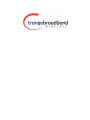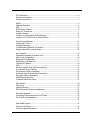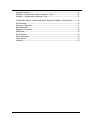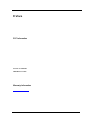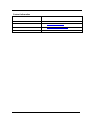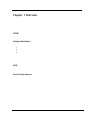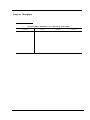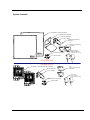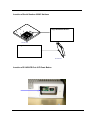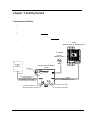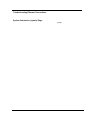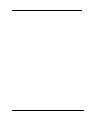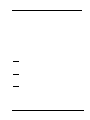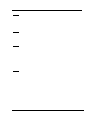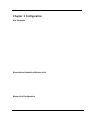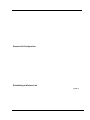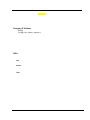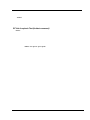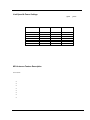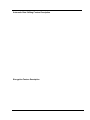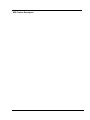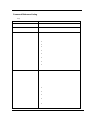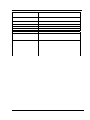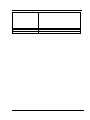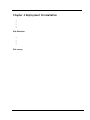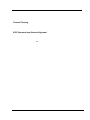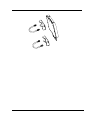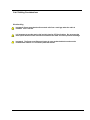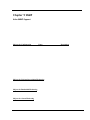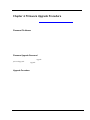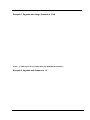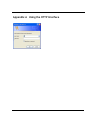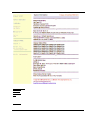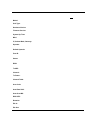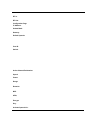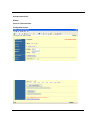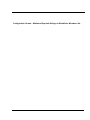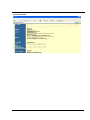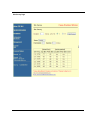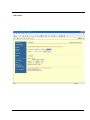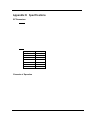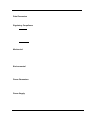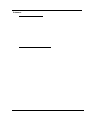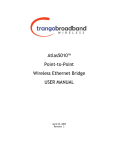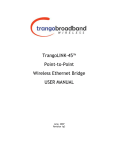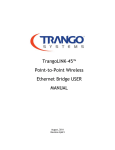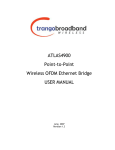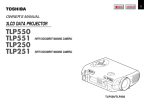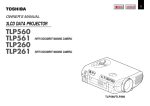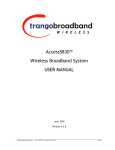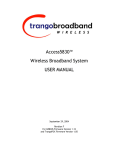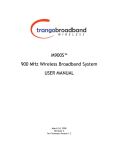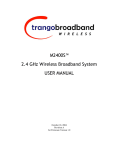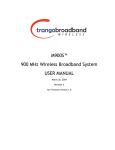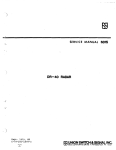Download Trango Broadband 5010 User's Manual
Transcript
Ffirm Atlas5010™ Point-to-Point Wireless Ethernet Bridge USER MANUAL June, 2007 Revision 3.0 Preface FCC Information Table of Contents Preface...................................................................................................................................................................iv FCC Information .......................................................................................................iv Warranty Information ...............................................................................................iv Contact Information.................................................................................................. v Chapter 1 Overview................................................................................................................................................6 OFDM ...................................................................................................................... 6 Adaptive Modulation ................................................................................................. 6 ARQ......................................................................................................................... 6 Dual Polarity Antenna ............................................................................................... 6 Range vs. Throughput .............................................................................................. 7 System Contents ...................................................................................................... 8 Location of Serial Number & MAC Address.................................................................. 9 Location of RJ-45/LED Port & IP Reset Button ............................................................ 9 Chapter 2 Getting Started .....................................................................................................................................10 Connections and Power........................................................................................... 10 Configuration Tools................................................................................................. 11 Changing Password ................................................................................................ 11 Troubleshooting Ethernet Connections ..................................................................... 12 System Information (sysinfo) Page .......................................................................... 12 Chapter 3 Configuration .......................................................................................................................................16 Key Concepts ......................................................................................................... 16 Essentials to Establish a Wireless Link ...................................................................... 16 Master Unit Configuration........................................................................................ 16 Remote Unit Configuration ...................................................................................... 17 Establishing a Wireless Link..................................................................................... 17 Changing IP Address............................................................................................... 18 LEDs ...................................................................................................................... 18 RF Link Loopback Test (linktest command)............................................................... 19 Link Speed & Power Settings ................................................................................... 20 MU Autoscan Feature Description ............................................................................ 20 Automatic Rate Shifting Feature Description ............................................................. 21 Encryption Feature Description ................................................................................ 21 MIR Feature Description.......................................................................................... 22 Command Reference Listing .................................................................................... 23 Chapter 4 Deployment & Installation...................................................................................................................26 Site Selection ......................................................................................................... 26 Site survey ............................................................................................................. 26 Channel Planning.................................................................................................... 27 RSSI Command and Antenna Alignment................................................................... 27 Port Plug and Port Plate (Hardware) ....................................................................... 28 Mounting Hardware ................................................................................................ 28 Connecting External Antenna on EXT Model ............................................................. 29 Cat-5 Cabling Considerations ................................................................................... 30 Weatherizing.......................................................................................................... 30 Chapter 5 SNMP ..................................................................................................................................................31 Atlas SNMP Support ................................................................................................ 31 Chapter 6 Firmware Upgrade Procedure ..............................................................................................................32 Firmware File Names .............................................................................................. 32 Firmware Upgrade Password ................................................................................... 32 Trango Broadband Wireless — Atlas-45 page ii Preface FCC Information Upgrade Procedure ................................................................................................. 32 Example 1 Upgrade main image firmware to 1.0a6 .................................................. 33 Example 2 Upgrade web firmware to 1.0a6 ............................................................. 33 Appendix A Using the HTTP Interface.........................................................................................................34 Configuration Screen – Minimum Required Settings to Establish a Wireless Link ......... 39 Appendix B Specifications............................................................................................................................43 RF Parameters........................................................................................................ 43 Channels of Operation ............................................................................................ 43 Data Parameters..................................................................................................... 44 Regulatory Compliance ........................................................................................... 44 Mechanical ............................................................................................................. 44 Environmental ........................................................................................................ 44 Power Parameters .................................................................................................. 44 Power Supply ......................................................................................................... 44 Antennas................................................................................................................ 45 Trango Broadband Wireless — Atlas-45 page iii Preface FCC Information Preface This manual covers the basic configuration and installation of the Atlas5010 Wireless Point to Point Broadband System, and applies to the following radio part numbers: P5010M-INT P5010M-EXT Unit with internal patch antenna Unit with external antenna connectors The Atlas5010-INT consists of two P5010M-INT radios which have internal 23 dBi antennas. The Atlas5010-EXT consists of two P5010M-EXT, and must be used in conjunction with an FCC certified external antenna (sold separately). Instead of an internal antenna, the P5010M- EXT has two reverse polarity SMA RF Connectors for the attachment of external antenna cables. FCC Information This device complies with Part 15 of the FCC Rules and Regulations. Operation is subject to the following two conditions: (1) This device may not cause harmful interference, and (2) this device must accept any interference received, including interference that may cause undesired operation. This equipment has been tested and found to comply with the limits for a Class B digital device, pursuant to Part 15 of the FCC Rules. These limits are designed to provide reasonable protection against harmful interference in a residential installation. This equipment generates, uses, and can radiate radio-frequency energy and, if not installed and used in accordance with these instructions, may cause harmful interference to radio communications. However, there is no guarantee that interference will not occur in any particular installation. If this equipment does cause harmful interference to radio or television reception, which can be determined by turning the equipment off and on, the user is encouraged to correct the interference by one of more of the following measures: 1) 2) 3) 4) Reorient the antenna. Increase the separation between the affected equipment and the unit. Connect the affected equipment to a power outlet on a different circuit from that which the receiver is connected to. Consult the dealer and/or experienced radio/TV technician for help. FCC ID: NCYP5010M IMPORTANT NOTE: Intentional or unintentional changes or modifications must not be made unless under the express consent of the party responsible for compliance. Any such modifications could void the user’s authority to operate the equipment and will void the manufacturer’s warranty. To comply with FCC RF exposure requirements, the following antenna installation and device operating configurations must be satisfied. The antenna for this unit must be fixed and mounted on outdoor permanent structures with a separation distance of at least two meters from all persons. Furthermore, it must not be colocated or operating in conjunction with any other antenna or transmitter. Warranty Information Radios from Trango Broadband Wireless are warranted for one year from date of purchase. Please see www.trangobroadband.com for a complete description of warranty coverage and limitations. Trango Broadband Wireless — Atlas-45 page iv Preface Contact Information Contact Information Corporate Headquarters Web Sites Sales Inquiries Technical Support Firmware Update Notices Mailing List Trango Broadband Wireless — Atlas-45 Trango Broadband Wireless, a division of Trango Systems, Inc. 15070 Avenue of Science Suite 200 San Diego, CA 92128 USA www.trangobroadband.com www.trangosys.com email: [email protected] Telephone: 1-858-653-3900 email: [email protected] Telephone: 1-858-653-3900 http://www.trangobroadband.com/mailinglist/mailingListAdd.aspx page v Overview OFDM Chapter 1 Overview The Atlas5010 is a point-to-point (PtP) wireless Ethernet transmission system which provides network connectivity at speeds up to 45 Mbps depending on the transmission distance and noise floor. The Atlas5010 utilizes OFDM technology and is designed for use in long range backhaul and wide area data networking applications. Users are required to simply specify one P5010M (INT or EXT) unit type as master unit (MU) and one unit as remote unit (RU). Each unit utilizes power-over-Ethernet (PoE) and is designed for outdoor environments. The cable entry point can accommodate both Shielded twisted pair Cat5 (STP) and unshielded twisted pair Cat5 (UTP), with the addition of conduit for tower mounting. OFDM The Atlas platform utilizes Orthogonal Frequency Division Duplex (OFDM) processing which offers link stability and performance in the presence of multipath interference. Adaptive Modulation One of the key advantages of the Atlas series radio platform is utilization of multiple modulation schemes including the following: • Binary Phase Shift Keying (BPSK) • Quadrature Phase Shift Keying (QPSK) • 16 Quadrature Amplitude Modulation (16QAM) • 64 Quadrature Amplitude Modulation (64QAM) The Atlas system allows individual selection of the upstream and downstream modulation schemes. The modulation schemes can be adjusted manually or automatically (automatic rate shifting) for changing propagation and interference conditions. The higher order modulation schemes (64QAM) are typically deployed at reduced ranges while lower order modulation schemes (BPSK) are implemented at long distances. ARQ Another key advantage of the Atlas platform is its Automatic Repeat Request (ARQ) transmission correction scheme. The ARQ algorithm detects packet loss due to fading and interference conditions and requests the remote radio to retransmit specific packets. Dual Polarity Antenna Atlas radios feature built-in dual polarity antenna functionality. Users may select either horizontal or vertical antenna polarity through the unit’s software. Switchable antenna polarity provides greater spectral flexibility. Trango Broadband Wireless — Atlas5010 page 6 Overview Range vs. Throughput Range vs. Throughput The following table shows approximate maximum ranges (at recommended fade margins) achievable with the Atlas5010 system using various antenna configurations. Longer ranges are achievable, but will result in lower fade margins. To estimate theoretical throughput and fade margin for any distance, download the link budget / fade margin calculator tool from www.trangobroadband.com . ISM (5725 MHz to 5875 MHz) Line-of-Sight Range & Throughput Antenna 5 miles 20 miles 30 miles Integrated 23 dBi 15” Flat Panel 45 Mbps (10 db fade margin) 11 Mbps (14 db fade margin) 6 Mbps (17 db fade margin) External 27 dBi 2’ Dish 45 Mbps (18 db fade margin) 20 Mbps (18 db fade margin) 10 Mbps (20 db fade margin) External 30 dBi 3’ Dish 45 Mbps (24 db fade margin) 26 Mbps (20 db fade margin) 18 Mbps (22 db fade margin) External 34 dBi 4’ Dish 45 Mbps (30 db fade margin) 32 Mbps (20 db fade margin) 30 Mbps (15 db fade margin) Trango Broadband Wireless — Atlas5010 page 7 Overview System Contents System Contents The Atlas5010 system is available in two versions: Atlas5010-INT Atlas5010-EXT - Radios with integrated 23 dBi antennas (part numbers P5010-INT) Connectorized radios (part numbers P5010-EXT) Each Atlas5010 kit consists of two radios, two power-over-Ethernet (PoE) injectors, two AC adapters, port covers, and mounting hardware. A dual-polarized integrated antenna is located behind the radome of the P5010M-INT. 2X Radio w/ Internal Antenna 2X Mounting Brackets 2X Pole Brackets 2X U-Bolts 8X Mounting Bracket Kepnuts 2X Power-over-Ethernet Injectors 2X Universal Power Supplies 2X Silicone Port Plug (100-240 VAC-24 VDC) 2X Port Plate ATLAS5010-INT ATLAS5010-EXT 2X Radios w/ External Antenna Connectors 4X Pole Brackets 2X Power-over-Ethernet Injectors 4X U-Bolts 2X Universal Power Supplies (100-240 VAC-24 VDC) 2X Silicone Port Plug 2X Port Plate Trango Broadband Wireless — Atlas5010 page 8 Overview Location of Serial Number & MAC Address Location of Serial Number & MAC Address The serial number and MAC address label can be found on the back of each radio. The serial number and MAC address is also provided within the system information (sysinfo) screen. Trango Broadband Wireless P5010M- INT Rev. A S/N: 000001420 MAC: 00 01 DE 00 02 F2 FCC ID: NCYP5010M Canada: XXXXXXXXXX THIS DEVICE COMPLIES WITH PART 15 OF THE FCC RULES: OPERATION IS SUBJECT TO THE FOLLOWING CONDITIONS: (1) THIS DEVICE MAY NOT CAUSE HARMFUL INTERFERANCE, AND (2) THIS DEVICE MUST ACCEPT ANY INTERFERENCE THAT MAY CAUSE UNDESIRED OPERATION. P5010M-INT Trango Broadband Wireless P5010M- EXT Rev. A S/N: 000001421 MAC: 00 01 DE 00 02 F3 FCC ID: NCYP5010M Canada: XXXXXXXXXX THIS DEVICE COMPLIES WITH PART 15 OF THE FCC RULES: OPERATION IS SUBJECT TO THE FOLLOWING CONDITIONS: (1) THIS DEVICE MAY NOT CAUSE HARMFUL INTERFERANCE, AND (2) THIS DEVICE MUST ACCEPT ANY INTERFERENCE THAT MAY CAUSE UNDESIRED OPERATION. P5010M-EXT Location of RJ-45/LED Port & IP Reset Button The RJ-45 connector, diagnostic LEDs, and reset button are located at the bottom of the radio. Functionality of the LEDs is described later in this text. The IP reset button resets IP configuration and password back to factory default. The reset button does not reset any other parameters other than IP configuration and password. Typically a user would only press the reset button when the IP configuration or password in unknown. Reset button must be held down for approximately 10 seconds. IP Reset Button Trango Broadband Wireless — Atlas5010 page 9 Getting Started Connections and Power Chapter 2 Getting Started It is always a good idea to first provision and test the radios on the bench before deploying them in the field. This is a particularly useful exercise for the novice user. Connections and Power • Connect a Cat-5 (straight through) Ethernet cable (we recommend shielded twisted pair) between the ODU (out door unit) port of the J-box and the RJ-45 connector on the radio. Note that this cable will carry power-overEthernet (PoE). • If connecting to a COMPUTER, use a Cross-Over Ethernet cable from the NET port of the J-box to the computer’s Ethernet port. If connecting to a HUB, SWITCH, or ROUTER, use a Straight-Thru cable. • Plug the AC adapter into an AC outlet. ATLAS MASTER UNIT OR REMOTE UNIT AC POWER 20 VDC POWER SUPPLY NETWORK OR COMPUTER GROUND LUG POWER-OVER-ETHERNET J-BOX CAT-5 USE CROSS-OVER CABLE IF TO COMPUTER USE STRAIGHT-THRU CABLE IF TO HUB, SWITCH, OR ROUTER INDICATES POWER TO J-BOX INDICATES POWER TO RADIO CAT-5 STRAIGHT-THRU CABLE VOLTMETER TEST LEADS VOLTMETER TEST LEADS Both green LEDs on the J-box should be lit, indicating power is present at the Power-over-Ethernet box as well as at the radio. You are now ready to configure the radio via the Ethernet port. After reboot, the Radio Power LED may take several seconds before lighting. The radio requires approximately 45 seconds to completely start up. Trango Broadband Wireless — Atlas5010 page 10 Getting Started Configuration Tools Configuration Tools Atlas5010 radios can be configured using either the Command Line Interface (CLI), or the Web Browser (HTTP) interface. The CLI method provides slightly more functionality. This text covers configuration through the CLI. For HTTP configuration please see Appendix A. Telnet Open a command prompt (DOS) session on your PC. Open a Telnet session by typing: telnet <ip address of radio> Example: C:>telnet 192.168.100.100 Note: All Trango radios are pre-configured at the factory with a default IP address of 192.168.100.100. You will be greeted with current hardware and firmware information and prompted for a password. Type in the password and press enter. The factory default read/write password is trango. #> Welcome to Trango Broadband Wireless, Atlas PtP-P5010M 1p0D05032202 Password: Login as read/write. Note: Type help for a listing of all CLI commands. Type help [<command>], for the syntax of a particular command. Note: If you cannot access the radio management functions via the Ethernet port, check all cable connections and ensure that your PC is set up with a properly routable subnet. Changing Password Three types of passwords are used in the Atlas system: rw read write password. User can view and update all system parameters ro read only password. User can view system information only Upgrade Firmware upgrade password. This password must be included in the file name of the main image and web browser firmware files during the TFTP upload process. Use the password <ro|rw|upgrade>command to change the various passwords. Examples: #> password rw New Password (4 to 16 characters): ******* Confirm Password: ******* Success. #> password ro New Password (4 to 16 characters): ****** Confirm Password: ****** Success. Trango Broadband Wireless — Atlas5010 page 11 Getting Started Troubleshooting Ethernet Connections Troubleshooting Ethernet Connections If you cannot telnet into the radio or open an HTTP browser session, check your cable connections to ensure proper use of cross-over vs. straight-through cable, and ensure your PC’s subnet is routable to the radio’s IP address. System Information (sysinfo) Page To display system configuration and status information type the command sysinfo. The sysinfo screen is divided into 7 sections (0 –7) Section 0 1 2 3 4 5 6 Description Hardware/Firmware versions & system uptime (since reboot) Mac, serial number, and IP configuration information Opmode, RF info, speed, and peer connection status RF channel table Area code information denotes which channels and power limits are available based on region code of the radio. Area code is set by the factory and can not be altered by the user. ARQ status, encryption, Auto-rate shift, remarks, and LED RSSI function Ethernet TX/RX statistics. Trango Broadband Wireless — Atlas5010 page 12 Getting Started System Information (sysinfo) Page Sysinfo Example: #> sysinfo ********************************* 0 ********************************* [Model] P5010M [Unit Type] MU [Hardware Version] 5010 [Firmware Version] 3p0r1D07061901 [System Up Time] 1 day(s) 21:52:14 ********************************* 1 ********************************* [MAC] 00 01 DE FF FF F3 [S/N] 16777203 [IP] 10.8.2.138 [Subnet Mask] 255.255.255.224 [Gateway] 10.8.2.129 ********************************* 2 ********************************* [Radio Temp] 33 C [PoE Voltage] 14.2 V [Opmode] on [Default Opmode] on [Active Channel] 20 v [Freq] 5755 MHz [Speed] 54 Mbps [Tx Power] 17 dBm [Power Range] -4..17 dBm [Peer ID] DE1B7747 [Status] connected [RSSI] -44 dBm [Peer IP Config] 10.8.2.139 255.255.255.224 10.8.2.129 ********************************* 3 ********************************* Channel [Ch#01] [Ch#05] [Ch#09] [Ch#13] [Ch#17] [Ch#21] Table: (MHz, n/a: not 5700 n/a [Ch#02] 5700 5700 n/a [Ch#06] 5700 5700 n/a [Ch#10] 5700 5700 n/a [Ch#14] 5700 5700 n/a [Ch#18] 5840 5775 [Ch#22] 5795 available in current n/a [Ch#03] 5700 n/a n/a [Ch#07] 5700 n/a n/a [Ch#11] 5700 n/a n/a [Ch#15] 5700 n/a n/a [Ch#19] 5735 [Ch#23] 5815 area) [Ch#04] [Ch#08] [Ch#12] [Ch#16] [Ch#20] [Ch#24] 5700 5700 5700 5700 5755 5835 n/a n/a n/a n/a ********************************* 4 ********************************* [Area Code] 0 RF Band #4 (5735..5835 MHz) [Power Range] -4..21/19/18/17 dBm ********************************* 5 ********************************* [Tx MIR] 50000 Kbps [ARQ] on [Encrypt] off [Key] 0011 2233 4455 6677 8899 AABB CCDD EEFF [Auto Rate Shift] on [RSSI LED] on [Remarks] Remarks ********************************* 6 ********************************* [Eth Config] ANEG [Eth Status] 100 FDX Trango Broadband Wireless — Atlas5010 page 13 Getting Started System Information (sysinfo) Page [Eth In] 55,256,030 bytes 24 Kbps [Eth Out] 3,348,202 bytes 3 Kbps [RF In] 1,377,125 bytes 0 Kbps [RF Out] 45,499,374 bytes 44 Kbps [ARQ Retransmission] 881 pkts Success. #> To view only a particular section of the sysinfo screen, type sysinfo followed by the desired section number. Example: #> sysinfo 2 ********************************* 2 ********************************* [Radio Temp] 32 C [PoE Voltage] 14.2 V [Opmode] on [Default Opmode] on [Active Channel] 20 v [Freq] 5755 MHz [Speed] 54 Mbps [Tx Power] 17 dBm [Power Range] -4..17 dBm [Peer ID] DE1B7747 [Status] connected [RSSI] -44 dBm [Peer IP Config] 10.8.2.139 255.255.255.224 10.8.2.129 Success. Each of the parameters within the sysinfo screen is defined below Section 0 [Model] [Unit Type] [Hardware Version] [Firmware Version] [System Up Time] Section 1 [MAC] [S/N] [IP] [Subnet Mask] [Gateway] Section 2 [Radio Temp] [POE Voltage] [Opmode] [Default Opmode] [Active Channel] [Freq] [Speed] [Tx Power] [Power Range] [Peer ID] [Status] [RSSI] [Peer IP Config] Trango Broadband Wireless — Atlas5010 Radio Model # (P5010M) User defined Unit Type (MU or RU) Hardware version set by factory (5010) Current firmware version loaded in radio Time since last reboot or power cycle MAC address of radio Serial Number of Radio User defined IP Address of radio User entered IP Subnet Mask User entered IP address of the default router or gateway on the local Ethernet segment The internal temperature of the radio in Celsius The voltage the radio is receiving from the POE Operation mode of the radio: ON = transmitting, OFF= not transmitting Opmode which the radio defaults to after reboot. Active RF Channel and Antenna polarization Frequency of active channel Modulation Speed (6,12,18,24,36, 54 Mbps) Transmit Power Allowable power range for chosen Frequency (dBm) MAC Address of remote radio Connection status of remote radio (connected or disconnected) Measured signal strength from remote radio (dBm) Remote radio’s IP subnet, and default Gateway configuration page 14 Getting Started System Information (sysinfo) Page Section 3 Channel Table: (MHz, n/a: not available in current area) [Ch#01] 5700 n/a [Ch#02] 5700 n/a [Ch#03] 5700 n/a [Ch#04] 5700 n/a [Ch#05] 5700 n/a [Ch#06] 5700 n/a [Ch#07] 5700 n/a [Ch#08] 5700 n/a [Ch#09] 5700 n/a [Ch#10] 5700 n/a [Ch#11] 5700 n/a [Ch#12] 5700 n/a [Ch#13] 5700 n/a [Ch#14] 5700 n/a [Ch#15] 5700 n/a [Ch#16] 5700 n/a [Ch#17] 5700 n/a [Ch#18] 5840 n/a [Ch#19] 5735 [Ch#20] 5755 [Ch#21] 5775 [Ch#22] 5795 [Ch#23] 5815 [Ch#24] 5835 Section 4 [Area Code] RF Band #1 (5180..5240 MHz) RF Band #2 (5260..5325 MHz) RF Band #3 (5480..5720 MHz) RF Band #4 (5735..5835 MHz) Section 5 [Tx MIR] [ARQ] [Encrypt] [Key] [Auto Rate Shift] [Auto Scan MU] [RSSI LED] [Remarks] Section 6 [Eth In] [Eth Tx] [RF Rx] [RF Tx] [ARQ Retransmission] Trango Broadband Wireless — Atlas5010 Region (country code). Defines allowable frequencies. Area code is set by the manufacturer and can not be altered by the user. Disabled Disabled Disabled [Power Range] -4..21/19/18/17 dBm Maximum Information Rate (Mbps). User may set Tx MIR in MU and RU to different values. Automatic Retransmit Request (On or Off) Encryption (On or Off) Hexidecimal Encryption Key (must match in MU and RU) Automatic Rate Shift (adaptive modulation) (On or Off) Auto Scan MU (RU setting only). (On or Off) Enable or disable RSSI LEDs on bottom of radio. Disabling RSSI LEDs improves system performance. User entered remarks up to 256 characters. Field accepts alpha numeric only. Special characters (!@#$%^&*()\?/) require quotations. Counter for Ethernet packets which entered via the Ethernet port Counter for Ethernet packets which exited via the Ethernet port Counter for Ethernet packets which entered via the wireless link Counter for Ethernet packets which exited via the wireless link Counter for Ethernet packets which have been retransmitted page 15 Configuration Key Concepts Chapter 3 Configuration Key Concepts Prior to configuring the radios it is important to understand several key concepts: Master Unit (MU) The MU is typically considered the primary radio within the link. For management purposes it is recommended to install the MU closest to the head-end of the network. Remote Unit (RU) The RU is typically installed at the remote end of the link. The primary distinction between the MU and RU is that when the radios are not associated, the MU will transmit and the RU will listen until the wireless link is established. Peer ID The Peer ID is defined as the MAC address of the opposite radio. In other words, the Peer ID of the MU is the RU’s MAC address and the Peer ID of the RU is the MU’s MAC address. Authentication is controlled by the MAC address of each radio. Opmode The radio has two modes of operation: 1) Opmode OFF – The radio is in a state which will not allow the establishment of a link with another radio. This state is mainly used for administration and preinstallation site survey 2) Opmode ON – The radio is in a state which allows it to establish a link to another radio if the proper settings are made. This is the normal “in service” state of the radio. Default Opmode Opmode (on or off) which the radio enters after reboot. Note: if you telnet into a radio within 30 seconds after reboot, the radio will remain in opmode OFF even if the default opmode is ON. Essentials to Establish a Wireless Link Configuration of the Atlas system is simple and at a minimum requires the following settings: 1. Designate one radio’s unit type (utype) as the Master Unit (MU) and one unit as the Remote Unit (RU). 2. Program Peer ID in each radio. 3. Set MU and RU to same channel and antenna polarization 4. Set default Opmode to “ON” so that radio will automatically enter opmode after reboot. 5. Turn radios Opmode “ON”. If all of these parameters are met, and if the MU and RU are within range and properly aligned, the wireless link will automatically establish itself and Ethernet traffic will begin to pass between the radios. Master Unit Configuration Start a telnet session with one of the radios. Follow these steps for configuration. 1. Set the Unit Type (utype) to MU in one radio. (default for all radios is RU) #> utype mu Success. #> Trango Broadband Wireless — Atlas5010 page 16 Configuration 2. Remote Unit Configuration Set the Peer ID with the MAC address of the RU. Only use the last 8 digits of the MAC address. #> peerid de1B7850 Success. #> 3. Set channel and polarization. (in this example set the channel to 2 and polarization to H). #> freq 20 v Ch# 20 v (5775 MHz) Success. 4. Set default Opmode to ON. #> defaultopmode on Success. 5. Turn Opmode ON. #> opmode on Success. . Remote Unit Configuration Configure the RU in the same manner as the MU. Since the default unit type (utype) is RU, you do not need to set this parameter. 1. Set the Peer ID with the MAC address of the MU. Only use the last 8 digits of the MAC address. #> peerid de1B7842 Success. #> 2. Set channel and polarization. (in this example set the channel to 2 and polarization to H). #> freq 20 v Ch# 20 v (5775 MHz) Success. 3. Set default Opmode to “ON.” #> defaultopmode on Success. 4. Turn Opmode “ON.” #> opmode on Success. Establishing a Wireless Link If the MU and RU are properly configured and in opmode “ON”, the two radios will automatically begin the authentication process and become connected. To determine if the two radios are connected, type the sysinfo 2 command. Example: #> sysinfo 2 ********************************* 2 ********************************* [Radio Temp] 32 C [PoE Voltage] 14.2 V [Opmode] on [Default Opmode] on [Active Channel] 20 v [Freq] 5755 MHz Trango Broadband Wireless — Atlas5010 page 17 Configuration Changing IP Address [Speed] 54 Mbps [Tx Power] 17 dBm [Power Range] -4..17 dBm [Peer ID] DE1B7747 [Status] connected [RSSI] -44 dBm [Peer IP Config] 10.8.2.139 255.255.255.224 10.8.2.129 Success. The [status] field indicates whether the MU and RU are connected or disconnected. If connected, the MU and RU will automatically start passing Ethernet traffic over the wireless link. Changing IP Address Use the ipconfig command to change the radio’s ip address, subnet mask and gateway. Syntax: ipconfig [<ip> <subnet> <gateway>] Example: #> ipconfig 10.8.2.140 255.255.255.240 10.8.2.129 New configuration: [ip] 10.8.2.140 [subnet mask] 255.255.255.240 [gateway] 10.8.2.129 save and activate ? (y/n) [ATTN] Telnet session will be terminated in 30 seconds. Success. #> LEDs LEDs are visible on the unit’s PCB between the reset button and the RJ-45 connector. The function of each LED is described below: LNK (green) Green: On solid for an established 10BaseT or 100BaseT Ethernet Link. SPEED Green: Solid if 100BaseT, Blinks only if there is activity (TX or RX) on the network when a 100 MBit connection is established. Off if a 10BaseT connection is established or if there is 10BaseT activity. RSSI (4 LEDs) Amber: Four LEDs In all modes except “Survey”, the unit’s four yellow LEDs indicate the level of RF signal being received from a VALID MU or RU as appropriate. Yellow LED 1 : Begins blinking when RSSI is greater or equal to –90 dBm. On continuously at –85 dBm. This is the Leftmost LED Yellow LED 2 : Begins blinking when RSSI is greater or equal to –80 dBm. On continuously at –75 dBm. Yellow LED 3 : Begins blinking when RSSI is greater or equal to –70 dBm. On continuously at –65 dBm. Yellow LED 4 : Begins blinking when RSSI is greater or equal to –60 dBm. On continuously at –55 dBm. This is the rightmost LED. If no VALID MU or RU signal is detected the LEDs will not be on at all. Trango Broadband Wireless — Atlas5010 page 18 Configuration RF Link Loopback Test (linktest command) In addition, these 4 LEDs shall flash ON for 2 seconds, then OFF for 2 seconds to indicate the 'factory reset' button has been activated and the reset successful. ASSOCiation LED (green): The ASSOC led blinks at the following rates: - Once every second when unit is powered on but opmode is OFF. - Twice per second while in opmode ON and scanning for an MU or RU. - Solid after unit is associated with the RU or MU. RF Link Loopback Test (linktest command) The linktest command is the primary tool to assess the quality of the link when opmode is on. The linktest command tests the throughput and packet error rate (PER) on the current channel for each direction at all speeds and reports results. This command also provides RSSI for both ends of the wireless link. The command can be run from either the MU or the RU. . The linktest uses FEC but does NOT use ARQ, so all errors on the link are reported. Throughput numbers represent the absolute maximum bi-directional capacity including the management header (which is not available for user payload) so actual user throughput measurements will be slightly less. In running the linktest command the user must specify the modulation speed for each end of the link. Command format: linktest <loc speed> <peer speed> Valid modulation speeds are: 6,12,18,24,36,48, and 54 Mbps. Lower speeds will result in fewer dropped packets. Example: # linktest 24 24 local tx rate = 24 Mbps peer tx rate = 24 Mbps packet size = 1600 bytes # of packets per period = 1000 # of Cycle = 10 0> [tx] 1000 [rx] 1000 [rssi] -37 1> [tx] 1000 [rx] 1000 [rssi] -37 2> [tx] 1000 [rx] 1000 [rssi] -37 3> [tx] 1000 [rx] 1000 [rssi] -37 4> [tx] 1000 [rx] 1000 [rssi] -37 5> [tx] 1000 [rx] 1000 [rssi] -37 6> [tx] 1000 [rx] 1000 [rssi] -37 7> [tx] 1000 [rx] 1000 [rssi] -37 8> [tx] 1000 [rx] 1000 [rssi] -36 9> [tx] 1000 [rx] 1000 [rssi] -37 peer: peer: peer: peer: peer: peer: peer: peer: peer: peer: --> [tx] 10000 [rx] 10000 [rssi] -36 --> [Local PER] 0.00 % [Peer PER] [tx] [tx] [tx] [tx] [tx] [tx] [tx] [tx] [tx] [tx] 1000 1000 1000 1000 1000 1000 1000 1000 1000 1000 [rx] [rx] [rx] [rx] [rx] [rx] [rx] [rx] [rx] [rx] 1000 1000 1000 1000 1000 1000 1000 1000 1000 1000 [rssi] [rssi] [rssi] [rssi] [rssi] [rssi] [rssi] [rssi] [rssi] [rssi] -40 -40 -40 -40 -40 -40 -40 -40 -40 -40 -> -> -> -> -> -> -> -> -> -> 22.01 22.01 22.01 22.01 22.01 22.01 22.01 22.00 22.01 22.01 Mbps Mbps Mbps Mbps Mbps Mbps Mbps Mbps Mbps Mbps peer: [tx] 10000 [rx] 10000 [rssi] -40 0.00 % Success. #> In this example the linktest was run at 24 Mbps at each end of the link. The results indicated 10 cycles of 1000 packets were transmitted and received from each end of the link without error. Actual achievable throughput is measured at 22 Mbps. Trango Broadband Wireless — Atlas5010 page 19 Configuration Link Speed & Power Settings Link Speed & Power Settings Users may change the radio’s over-the-air data rate and conducted output power using the speed and power commands. Keep in mind that the lower data rates offer higher receiver sensitivity and higher allowable conducted RF power in the ISM band. The following table shows the relation between speed settings, modulation scheme, receiver sensitivity, and allowable maximum power settings for each band. The lowest power setting for all bands in –4 dBm. Speed Setting (over-the-air rate) (Mbps) 6 12 18 24 36 48 54 Modulation Scheme BPSK QPSK QPSK 16QAM 16QAM 64QAM 64QAM Receiver Sensitivity (dB) -92 -87 -85 -84 -80 -75 -73 Max Power ISM Band (dBm) 21 19 19 18 18 17 17 In this example the user sets the power to 19dBm and the speed to 24 Mbps: #> power 19 Execution in progress... . 19 dBm (-4..19) Success. #> speed 24 24 Mbps Success. #> MU Autoscan Feature Description This feature allows the RU to actively search all channels and polarizations for its peer MU in the event of a disassociation. This feature is useful if the user frequently changes the channel/polarization of the MU . If enabled, the autoscanmu routine in the RU performs a search for the peer MU by actively scanning all available channels and polarizations. Notes regarding the autoscanmu feature: • • • • • • • • The RU will not activate the autoscan process after first 60 seconds of turning on opmode. The RU will start the auto scan process If RU loses association for more than 10 seconds,. The whole process will scan all available frequencies and polarizations in channel tables. The radio will spend 10 to 12 seconds for each frequency. For each frequency, radio will survey both polarizations, H and V. It will record the following information: association average RSSI of receiving P5010M packets After scanning all available frequencies in channel plan, the radio will select the channel based on the strongest average RSSI for receiving packets. If no channel is selected after completing the cycle, the process will start again. Example: #> autoscanmu on Success. #> Trango Broadband Wireless — Atlas5010 page 20 Configuration Automatic Rate Shifting Feature Description Automatic Rate Shifting Feature Description With autorateshift feature enabled, the radios will automatically renegotiate the modulation method and speed speed to maximize wireless link integrity. The link speed will vary depending on two factors: 1) the number of ARQ errors received, 2)successful processing of special link assessment packets sent in both the current and next higher speed. The radio will shift to the next higher in speed when no errors are detected. The radio will shift down in speed if error rate is excessive. Notes regarding the autorateshift feature: 1. The radio will begin initial speed test when upon association to peer radio. There are 40 steps and around 50 seconds to complete this initial test. The radio will send link assessment packets (3600 byte packets at a rate of 100 packets per second) at the highest speed (54 Mbps). The radio will deliver payload at the speed which is specified before association. If the assessment packet dropping rate is higher than 10 percent, the speed test will decrease the speed for assessment packets. If the current payload speed is higher than the speed of assessment packet, the radio will set the current payload speed to be the same as the assessment packet’s speed. If the current payload speed is lower than the assessment packet’s speed and more than 500 assessment packets have been transmitted, the radio will set the payload speed to be the same as assessment packet’s speed. 2. After completion of initial speed test, the radio will set the payload speed to be the same as the final speed of initial speed test. 3. The radio will check link quality and adjust payload speed periodically. a. The radio will increase payload speed every 60 seconds, if i. Speed test which is running at higher speed is successful. –andii. Payload’s ARQ retransmit rate is less than 10 percent. b. Radio will decrease payload speed every 10 seconds, if i. Speed test which is running at payload speed is failure. –andii. Payload’s ARQ retransmit rate is higher than 10 percent. 4. Payload speed can be changed manually when auto rate shift is on. But the speed setting will not be sustained. Example: #> autorateshift on Success. #> Encryption Feature Description The Atlas system offers 128 bit proprietary encryption which may be turned on or off by the user. The HEX encryption key must be set in both the MU and RU. Users can expect faster payload speeds with encryption turned off as compared to with encryption turned on. Example: #> encrypt on Success. #> encrypt key 1111 2222 3333 4444 5555 6666 7777 8888 argc = 10 Success. #> Trango Broadband Wireless — Atlas5010 page 21 Configuration MIR Feature Description MIR Feature Description Maximum Information rate is configurable on both the MU and RU. The MIR function is performed on the transmit side only and is based on a one second timing interval. During each one second timing interval, the total bits transferred is compared to the MIR limit configured by the user. When the limit is exceeded, no more data is sent and the packets in the queue will be dropped. This function is useful for reserving more bandwidth in one direction than the other. If left wide open, the system will respond to bandwidth demand as needed, allowing the full bandwidth of the channel to be used by either direction. Example: #> mir 10000 Success. #> Trango Broadband Wireless — Atlas5010 page 22 Configuration Command Reference Listing Command Reference Listing The complete command set reference is provided below. You can also view a complete listing of all CLI commands by typing help. Command Syntax antenna [h|v] arq [on|off] autorateshift [on|off] Description Set or display antenna setting. H=Horizontal polarity, V=vertical polarity. Enable or disable Auto Retransmit Request (ARQ). With ARQ enabled, the Atlas system will retransmit packets which are detected as missing or corrupted. Default setting=ON. Enable or disable automatic rate shift feature. With autorateshift enabled, the radios will automatically renegotiate speed setting to maximize wireless link integrity. Default setting=OFF. Notes: • Radio will start to perform diagnostic speed test approximately 50 seconds after association. • Radio will set new speed after finishing speed test. • Radio will check link quality for increasing speed every 60 seconds. • Radio will check link quality for decreasing speed every 10 seconds. • Link quality is based on ARQ retransmit statistics and speed assessment packets. • Radio’s speed can be changed manually when auto rate shift is on, however the speed will not be sustained. • If auto rate shift is turned on after association, the radio will not perform speed test. • If auto rate shift is turned off after associated, radio will not perform regular link quality assessment. autoscanmu [on|off] Enable or disable auto scan MU (RU only). Default setting=OFF . When autoscanmu is turned on, the RU will automatically scan all channels and polarizations searching for its peer MU. Once the RU detects the MU it will stop scanning and lock onto the channel of the MU. The autoscan feature is useful in cases where the user changes the channel at the MU because the RU will automatically search for the new channel of the MU. Note: auto-scanning may take as long as 5 minutes. Notes: • RU will not perform auto scan during the first 60 sec after opmode is turned on. • RU will initiate auto scan cycle after losing sync for 10 seconds. • RU will scan all “available channels” and antenna polarizations. • After finishing scan cycle, RU will pick the best channel and antenna by a) has sync and b) has highest packet rssi. Afterwards RU will change to that channel with max power. • If no channel is selected after finishing scan cycle, RU will initiate auto scan cycle again after 10 seconds. Trango Broadband Wireless — Atlas5010 page 23 Configuration defaultopmode [on|off] encrypt [on|off] encrypt key <key> exit freq [<ch#> <antenna>] freq writechannel <ch#> <freq>… freq writechannel default help [<command>] ipconfig [<ip> <subnet> <gateway>] linktest <local tx rate> <peer tx rate> [<pkt size> [<# of pkt> [<# of cycle>]]] Command Reference Listing Set or display default opmode. Radio must be set to opmode ON to establish wireless link. Default setting=OFF Enable or disable proprietary 128 bit tx encryption. Default setting=OFF Change encryption key (128 bits) <key> = xxxx xxxx xxxx xxxx xxxx xxxx xxxx xxxx Exit telnet session Set or display channel and antenna selection. Modify channel table, up to 6 channels at a time. Restore factory default channel table. Display command usage and syntax. Change ip configuration. <ip> = ip address <subnet> = subnet mask <gateway> = gateway ip address RF link loopback test . This is the primary loopback test utility for evaluating over-the-air link quality. Provides link reliability information and dropped packet statistics. Standard linktest transmits 1600 byte packets, 1000 packets per second for 10 cycles. User can specify packet size, quantity of packets, number of cycles <tx rate> = 6,12,18,24,36,48,54 Mbps mi 4.3dro(f#.4492)-3# d p0831(Sify.9(# )r(o)3.8(f6(di(Dit)8e)8.1(xnet)3.2( m)15(xiet)3.2(ts,)4.5et)3.2(-5(f.9(# )ret)3.2( rm)n(f6(x Trango Broadband Wireless — Atlas5010 page 24 Configuration sysinfo [[<part #> [<part #> [..]]]] syslog tftpd [on|off] utype [mu|ru] Trango Broadband Wireless — Atlas5010 Command Reference Listing Display system information and status <part #> = 0..6 part 0: up time and version information part 1: MAC address and IP configuration part 2: RF link status part 3: channel table part 4: region code and power limitations part 5: switch settings and remarks part 6: statistics Display system log. Enable or disable tftpd (used for firmware upgrades). Set or display unit type. page 25 Deployment & Installation Site Selection Chapter 4 Deployment & Installation Once you are familiar with the basic operation of the radios you are ready for deployment in the field. The deployment process consists of the following steps: • Site Selection • Site survey at MU and RU sites • MU installation • RU installation and antenna alignment • Link test Site Selection Proper site selection for your MU will help ensure a successful deployment. Site selection will depend on a wide variety of factors, but from the radio’s performance standpoint, please consider the following: • Path from MU to RU should provide unobstructed line-of-sight (LOS), thus it is advisable to place MU as high as possible on a tall building or tower. • Ethernet cable limit is 100 meters from Ethernet device (router, switch) to radio. • Radios should never be deployed without proper grounding. • Consider nearby sources of interference that could degrade the performance of the radio. Mount radios as far from sources of interference as possible. Site survey The radios provide an on-board site survey tool which measures the average and peak noise levels on any given channel. To use the survey tool, the radio must be in Opmode “OFF.” The survey can be performed for any specified amount of time (in seconds), and for specific channels or for all channel/antenna polarization combinations. Prior to performing the site survey, place the radio in the installation spot, and aim the radio in the desired direction. The survey command will display the average and peak noise floor for each channel as well as average and peak RSSI received during the same period for 802.11 packets. Users may run any of the following variations of the survey command: survey survey [<sec>] survey <sec> all survey <sec> [<ch#> [..]] display noise floor for current channel based on 10 second scan. display noise floor for current channel for period <sec> 10..3600 seconds display noise floor for all available channels where <sec> = period per channel display noise floor for selected channels (max 4) where <sec> = period per channel <ch#> = channel number Example: #> survey 10 all #> survey 10 all Press 'q' to stop. noise floor (peak/avg dBm) Ch Ch Ch Ch Ch Ch Ch Ch 19 19 20 20 21 21 22 22 h v h v h v h v 5735 : : 5755 : : 5775 : : 5795 : : -72 -73 -93 -96 -68 -74 -87 -96 / / / / / / / / Trango Broadband Wireless — Atlas5010 -95 -95 -97 -98 -98 -98 -98 -98 rssi by pkt (peak/avg dBm) n/a n/a n/a n/a n/a n/a n/a n/a / / / / / / / / n/a n/a n/a n/a n/a n/a n/a n/a page 26 Deployment & Installation Ch 23 h 5815 Ch 23 v Ch 24 h 5835 Ch 24 v Success. : : : : Channel Planning -98 -98 -98 -98 / / / / -98 -98 -98 -98 n/a n/a n/a n/a / / / / n/a n/a n/a n/a Channel Planning Based on the results of the site survey at each end of the link, choose a channel which offers the lowest noise floor. In order to reliably operate in the higher speed modes, clean spectrum is essential. RSSI Command and Antenna Alignment Once the site survey is completed, you are ready to install your radios. Typically it is best to install the MU first. To properly align the radios, use the built-in RSSI tool to achieve maximum signal strength. 1. Ensure MU and RU are in Opmode “ON.” 2. Connect to the RU. 3. Login and type the command rssi. As you read the RSSI, move the antenna in the horizontal and vertical planes until the maximum RSSI reading is achieved 4. If it is not possible to receive an adequate RSSI reading, it may be necessary to reorient the MU (up/down, left/right), to increase the output power of the MU, or to move the RU to a location with better line-of-sight conditions to the MU. 5. Once you are satisfied with the RSSI reading, tighten down the RU in the optimum position. Example: #> rssi Press any key to stop. 0> MU -75 dB RU 1> MU -75 dB RU 2> MU -73 dB RU 3> MU -72 dB RU 4> MU -70 dB RU 5> MU -70 dB RU 6> MU -69 dB RU 7> MU -70 dB RU 8> MU -70 dB RU 9> MU -67 dB RU 10> MU -67 dB RU Success. -75 -75 -73 -71 -70 -69 -70 -70 -70 -68 -67 dB dB dB dB dB dB dB dB dB dB dB Connected Connected Connected Connected Connected Connected Connected Connected Connected Connected Connected Users can also view the RSSI LEDs on the bottom of the radio. See the configuration section of this manual for more information. Trango Broadband Wireless — Atlas5010 page 27 Deployment & Installation Port Plug and Port Plate (Hardware) Port Plug and Port Plate (Hardware) Prior to deployment, insert the silicone port plug around the Cat-5 Cable and insert into the radio’s port opening. Next, screw the port plate over the silicone plug as shown in the photographs below. Mounting Hardware Radios are supplied with mounting hardware for pole installations. See diagram below for proper use of the mounting hardware. 8.50 MAX 10.00° UPTILT 25.00° DOWNTILT Mounting Hardware Assembly for Integrated Antenna P5010-INT Trango Broadband Wireless — Atlas5010 page 28 Deployment & Installation Trango Broadband Wireless — Atlas5010 Connecting External Antenna on EXT Model page 29 Deployment & Installation Cat-5 Cabling Considerations Cat-5 Cabling Considerations Shielded twisted pair Cat-5 cable is recommended for all installations. The shield within the Cat-5 cable does not need to be grounded if the radio itself is grounded. It is important to consider that most Cat-5 cable will deteriorate over time if exposed to the weather (especially direct sunlight). It is recommended that installers place all Cat-5 cables inside conduit. Plastic conduit is sufficient. If metal conduit is used, it is not necessary to use shielded Cat-5 cable. Weatherizing ! Important! Please note that the silicon strain relief has a small gap when the cable is installed. This is normal . ! It is important to provide strain relief and drip loop for STP Cat-5 cables. Do not mount the radio upside down as water will enter the bottom of the radio and cause permanent damage ! Important! The Power-over-Ethernet injector is not a weatherized device and must be located either indoors or in a weather-protected cabinet. Trango Broadband Wireless — Atlas5010 page 30 SNMP Atlas SNMP Support Chapter 5 SNMP Atlas SNMP Support The Atlas supports SNMP (Simple Network Management Protocol). Network management consists of the following 3 categories: configuration, Link and Association monitoring and Alarms. Besides this proprietary Management Information Base (MIB) the Atlas also supports a large part of the MIB-II OIDs. Review the Trango MIB (TRANGO-P5M-MIB.mib) available on our website for the complete listing of all MIB objects available. These capabilities allow the system administrator to provide superior service through higher network accessibility and integrated performance monitoring. Depending on your Network Node Manager (NNM) it may be necessary to append a “.0” onto the end of each of the OIDs listed below for proper operation. Objects for Configuration Name 1.3.6.1.4.1.5454.1.40.1.1.1 verUnitType 1.3.6.1.4.1.5454.1.40.1.8.3 sysswAutoScanMUSignal 1.3.6.1.4.1.5454.1.40.1.3 sysDefaultOpmode 1.3.6.1.4.1.5454.1.40.1.4 sysCurrentOpmode 1.3.6.1.4.1.5454.1.40.1.5 1.3.6.1.4.1.5454.1.40.1.13.1 1.3.6.1.4.1.5454.1.40.1.13.2 1.3.6.1.4.1.5454.1.40.1.13.3 1.3.6.1.4.1.5454.1.40.1.13.4 1.3.6.1.4.1.5454.1.40.2.1 1.3.6.1.4.1.5454.1.40.2.2 1.3.6.1.4.1.5454.1.40.2.3 1.3.6.1.4.1.5454.1.40.2.4 1.3.6.1.4.1.5454.1.40.2.5 1.3.6.1.4.1.5454.1.40.1.14 sysActivateOpmode sysipconfigIpAddress sysipconfigSubnet sysipconfigDefaultGateway sysipconfigChange rfPeerDeviceID rfActiveChannel rfActivePolarization rfSpeed rfTxPower sysRemarks Description Returns radios unit type (0 = RU, 1= MU) Returns value of Auto Scan switch (0 = off,1 = on) Returns defaultOpmode setting (0 = off,1 = on) Returns current opmode setting (0 = off,1 = on) Turns opmode on Sets IP address Sets subnet Set default gateway Activates IP address change Configure PeerID Displays current channel Displays current antenna polarization Displays current Speed setting Displays current transmit power (dBm) Display radios remarks Objects for Link and Association Monitoring 1.3.6.1.4.1.5454.1.40.2.12 1.3.6.1.4.1.5454.1.40.2.13 rfRSSI rfAssociated 1.3.6.1.4.1.5454.1.40.3.2 1.3.6.1.4.1.5454.1.40.3.3 ruReboot ruDistance Displays RSSI value (dBm) Displays current association status (0 = disassociated,1 = associated) Reboots RU Displays current ru distance Objects for Bandwidth Monitoring 1.3.6.1.4.1.5454.1.40.1.9.1 1.3.6.1.4.1.5454.1.40.1.9.2 1.3.6.1.4.1.5454.1.40.1.9.3 1.3.6.1.4.1.5454.1.40.1.9.4 systrafficEthInOctets systrafficEthOutOctets systrafficRfInOctets systrafficRfOutOctets Displays Ethernet in (bytes) Displays Ethernet out (bytes) Displays RF in (bytes) Displays RF out (bytes) trapTrapDstEntry trapTrapDstEnabling trapTrapIpAddress trapTrapCommStr Enable/Disable trap Set destination trap IP Set trap community string Objects for Alarm Monitoring 1.3.6.1.4.1.5454.1.40.3.4.1.1 1.3.6.1.4.1.5454.1.40.3.4.1.2 1.3.6.1.4.1.5454.1.40.3.4.2 1.3.6.1.4.1.5454.1.40.3.4.3 Trango Broadband Wireless — Atlas5010 page 31 Firmware Upgrade Procedure Firmware File Names Chapter 6 Firmware Upgrade Procedure Trango Broadband Wireless will from time to time release firmware upgrades for the Atlas series radios. The latest released firmware can be downloaded from http://www.trangobroadband.com/support/downloads.htm. Firmware releases consists of two files: Main image firmware and Web (HTTP interface) firmware. Firmware File Names Firmware files are released in the format shown below. This example consists of main image and web firmware versions 3.0r1. Main Image: p5m_3p0r1D07062701_Pupgrade Firmware Version: 3p0r1D07062701 File Size: 1985536 bytes Web web_1p1D05081601_Pupgrade File Size: 143872 bytes Firmware Upgrade Password The firmware filenames include the upgrade password (the characters after the ‘_P’ in the file name) The default upgrade password in the Atlas radios is upgrade. Users may change the upgrade password within the radios using the password upgrade command. Firmware release files from Trango Broadband Wireless will always be names with the default upgrade password of upgrade. If the user changes the upgrade password in the radio, then the firmware file name must be changed as well in order to upgrade the radios. Upgrade Procedure 1. Place firmware files in easily Trango Broadband Wireless — Atlas5010 page 32 Firmware Upgrade Procedure Example 1 Upgrade main image firmware to 1.0a6 Example 1 Upgrade main image firmware to 1.0a6 FROM RADIO TELNET SESSION Welcome to Trango Broadband Wireless, Atlas PtP-P5010M 3p0r1D07061901 Password: Login as read/write. #> tftpd on Success. #> FROM COMPUTER COMMAND PROMPT SESSION C:\Atlas>dir Volume in drive C is Local Disk Volume Serial Number is 7802-AAF7 Directory of C:\Atlas 06/28/2007 06/28/2007 06/28/2007 06/28/2007 02:47 PM <DIR> . 02:47 PM <DIR> .. 02:47 PM 1,985,536 p5m_3p0r1D07062701_Pupgrade 02:47 PM 131,584 web_1p1D05081601_Pupgrade 2 File(s) 1,999,872 bytes 2 Dir(s) 20,217,208,832 bytes free C:\Atlas>tftp -i 10.254.1.2 put p5m_3p0r1D07062701_Pupgrade Transfer successful: 1868288 bytes in 9 seconds, 207587 bytes/s C:\Atlas> NOTE: AT THIS POINT WAIT THREE MINUTES BEFORE PROCEEDING Example 2 Upgrade web firmware to 1.1 FROM RADIO TELNET SESSION Welcome to Trango Broadband Wireless, Atlas PtP-P5010M 3p0r1D07061901 Password: Login as read/write. #> tftpd on Success. #> FROM COMPUTER COMMAND PROMPT SESSION C:\Atlas>tftp -i 10.254.1.2 put web_1p1D05081601_Pupgrade Transfer successful: 131584 bytes in 1 second, 131584 bytes/s C:\Atlas> Trango Broadband Wireless — Atlas5010 page 33 Appendix A Command Set Reference Appendix A Using the HTTP Interface Open a browser session and type in the IP address of one of the radios. Default IP address is 192.168.100.100. Leave the User name field blank and enter read write or read only Password. Press OK. Default password is trango. After logging on, the system information screen will be displayed. Trango Broadband Wireless — Atlas5010 page 34 Appendix A Command Set Reference Navigation links are shown on the left side of the browser screen. Navigable links include: System Information Configuration Site Survey Link Control Help The lower left portion of the screen shows the unit’s current opmode, connection, channel, and antenna status. The main body of the System Information displays most of the key parameters. To alter these parameters use the Configuration page. To log off of the web browser interface, close the browser and the HTTP session will be automatically terminated. Trango Broadband Wireless — Atlas5010 page 35 Appendix A Command Set Reference Description of System Information entries. To view this information within the radio, click the Help link. Model: Model number. Unit Type: Atlas unit type either MU (master) or RU (remote). Hardware Version: Hardware version is factory-set and can not be changed by user. Firmware Version: Current firmware version loaded in the radio. System Up Time: Time since radio was last rebooted or powered. MAC: MAC address of the radio. IP, Subnet Mask, Gateway: IP, subnet mask, and gateway of radio Opmode: Current operation of the radio.\"On\" indicates transmitting. \"Off\" indicates not transmitting. Default Opmode: Opmode which radio enters after reboot or power cycle. Peer ID: User entered MAC address of the peer unit. In the MU, Peer ID is the MAC address of the RU. In the RU, Peer ID is the MAC address of the MU. Status: Status of Remote Unit. Connected (wireless link established) or disconnected (wireless link not established). RSSI: Relative Signal Strength Indicator. Displays signal strength received from the Remote Unit. 'n/a' indicates Remote Unit is not connected. Tx MIR: Transmit Maximum Information Rate to the peer unit. Channel: RF Channel Tx Power: Transmit power Channel Table: Set of channels based on the area code setting. Channels which are linedout are not available for use based on area code setting. Area Code: Country code – defines set of available channels and maximum power based on regulatory restrictions. Setting can not be changed by user. Auto Rate Shift: See definition in Configuration section Auto Scan MU: See definition in Configuration section. RSSI LED: See definition in Configuration section. Remarks: See definition in Configuration section. Eth In: Counter for Ethernet packets which entered via the Ethernet port of the radio. Eth Out: Counter for Ethernet packets which exited via the Ethernet port of the radio. Trango Broadband Wireless — Atlas5010 . page 36 Appendix A Command Set Reference RF In: Counter for Ethernet packets which entered over-the-air into the radio. RF Out: Counter for Ethernet packets which exited over-the-air out the radio. Configuration Page IP Address: The IP address of this radio; used to manage the radio's application layer. Subnet Mask: The subnet mask of the radio. Gateway: The default gateway of the radio. Default Opmode: Operation mode of the radio after power cycle. When Opmode is \"On\" the radio will attempt to make a wireless connection. When Opmode is \"Off\" the radio is not transmitting, but can be managed from the wired side. In addition to setting Default Opmode to \"Off\", Opmode can be set to \"Off\" by interrupting the radios boot-up cycle in the first 30 seconds after power up Peer ID: User entered MAC address of the partner unit. Switch: Checked means active Auto Rate Shifting When enabled, radio will automatically shift TX rate up or down depending on link quality. Autoscan MU (RU Only). If this switch is enabled, when not connected to MU, the RU will automatically automatically scan all available channels and frequencies RSSI LED Enables and disables RSSI LEDs. Disabling the LEDs provides slight improvement to radio performance. Typically RSSI LEDs should be enabled during alignment and disabled during normal operation. Active Channel/Polarization: The current channel and polarization of the radio when Opmode is \"On\". Speed: Transmit over-the-air raw data rate. Power: Transmit RF power setting. Range: Allowable range of the transmit power based on the current settings of the active channel and the speed. Remarks: A descriptive text field for general use (i.e. the location of the unit). It does not affect system performance. MIR: Set Maximum Information Rate for network traffic. ARQ: . Auto Retransmit Request. When enabled, dropped packets are detected at the receiver and retransmitted by the transmitter. Encrypt: . Encryption. Enables and disables proprietary 128 bit over-the-air encryption. Key: . 128 Encryption Key. Must match in both MU and RU. Activate Opmode On: Activates radio's Opmode to "On"-transmitting. Trango Broadband Wireless — Atlas5010 page 37 Appendix A Command Set Reference Activate Opmode Off: Activates radio's Opmode to "Off" not-transmitting. Reboot: Reboot the unit. Close All Telnet Sessions: Close all the active telnet sessions. Configuration Screen Trango Broadband Wireless — Atlas5010 page 38 Appendix A Command Set Reference All user configurable parameters can be entered from the Configuration Screen and this is the only screen used to provision a wireless link between the two radios. Configuration Screen – Minimum Required Settings to Establish a Wireless Link To configure a wireless link, user must (at a minimum) enter the following information: Unit Type: Set one radio as the MU and one radio as the RU. Click on “Change Unit Type” to save the setting. IP Configuration: Each radio should be set up with a unique IP address to enable remote management. Click on “Change IP Config” to save the setting. Default Opmode: Should be “On”. Radio will enter default opmode approximately 30 seconds after complete reboot cycle. Opmode must be “On” for radios to transmit and wirelessly connect. Peer ID: Enter the last 8 digits of the peer units MAC address. Atlas radios will only wirelessly connect to the peer ID with the specified MAC address. Active Channel: Select a channel & antenna polarization. Both MU and RU should be set to the same channel unless RU’s “Auto Scan Master Unit Signal Enable” is enabled. If Auto Scan is enabled, the RU will automatically scan all channels and polarizations searching for it’s peer MU. Once the MU is detected, the RU will automatically set its active channel and antenna polarization to that of the MU. Click “Save and Activate Settings” to save settings. If all settings are entered correctly, and if radios are within operating range – the MU and RU will automatically wirelessly connect and Ethernet traffic will begin to pass across the wireless link. To verify connection status, refer to the System Information page. Status of “connected” in section 2 of the system information screen will indicate that a wireless link is established between MU and RU. Connection status can also be viewed in the left-hand margin portion of all HTTP screens. Signal strength (RSSI) received from the peer radio is also provided on this screen. Trango Broadband Wireless — Atlas5010 page 39 Appendix A Command Set Reference Connection Status Trango Broadband Wireless — Atlas5010 page 40 Appendix A Command Set Reference Site Survey Page The site survey function measures overall noise floor as well as in-band noise containing data packets. Noise is reported in terms of average and peak dBm for the period tested. The user specifies duration of the test in minutes as well as the antenna port. To run a site survey, the radio must be in Opmode OFF. In this example the site survey function was performed for 1 minute on the vertical polarity. The lower band (5250 – 5340 Mhz) is reported to be relatively clean with a noise floor in the range of –97 to –98 dBm. The noise floor in the upper band (5735 – 5835 MHz) is higher and ranges from –58 dBm (at 5735 Mhz) to –90 dBm (at frequency 5775 MHz. In this example, channel 19 is the noisiest and should be avoided. Trango Broadband Wireless — Atlas5010 page 41 Appendix A Command Set Reference Link Control The Link Control page features the RF Link Loopback / Speed Test. In this test, the user specifies the transmission rate (in Mbps) in both the local radio and the peer radio as well as the duration time (in minutes) for the test. During the test, the local radio will transmit packets across the wireless link. The peer radio will retransmit equivalent packets back to the local radio. The test will measure and report error rate and actual throughput as measured in Mbps. The following link test was run for 60 seconds with a specified TX rate of 12 Mbps per end. To run a link loopback test, both radios must be in Opmode ON and status “Connected” In this example, the error rate was 2 packets from MU to RU and 0 packets from RU to MU. Measured aggregate bandwidth is 10.93 Mbps. Trango Broadband Wireless — Atlas5010 page 42 Appendix B Specifications Appendix B Specifications RF Parameters Transmitter RF Conducted Power: Limits Band 4 (US ISM): 5.725-5.85 GHz Max: +21 dBm (6 Mbps) Max: +19 dBm (12, 18 Mbps) Max: +18 dBm (24, 36 Mbps) Max: +17 dBm (48, 54 Mbps) Min: -4 dBm EIRP Max: +45 dBm High band P5010M-23-MU/RU (23 dBi panel antenna) +56 dBm High band P5010M-EXT-MU/RU w/34 dBi 4 foot dish antenna RF Data Rate: Error Correction: Modulation: 6, 12, 18, 24, 36, 48, 54 MBPS User selectable FEC & ARQ 6 MBPS DBPSK OFDM for header, 6-54 MBPS OFDM for payload Receiver Receiver Sensitivity Table Max Speed (Mbps) Sensitivity dBm 54 (45) -73 48 (40) -75 36 (31) -80 24 (20) -83 18 (16) -86 12 (11) -88 6 (5) -92 Numbers in parentheses are actual max user throughput speeds Channels of Operation Storable Channels: 24 memory locations Center frequency ranges: Band 4: 5.735 to 5.835 GHz Tuning resolution: 5 MHz increments (US Models) Channel 19: 5.735 GHz Channel 20: 5.755 GHz Channel 21: 5.775 GHz Channel 22: 5.795 GHz Channel 23: 5.815 GHz Channel 24: 5.835 GHz Trango Broadband Wireless — Atlas5010 -Band 4 -Band 4 -Band 4 -Band 4 -Band 4 -Band 4 page 43 Appendix B Specifications Data Parameters Format: 10/100 BaseT IEEE 802.3 Ethernet compliant Ethernet packet: Up to 1518 byte packets Regulatory Compliance FCC Standards FCC 15.109 FCC 15.203 Antenna FCC 15.207 FCC 15.209 FCC 15.247 ISM transmitter Canada Standards RSS-210 RSS-102 ICES-003 Mechanical Material: Powdercoated Aluminum case/back with UV Stabilized ABS radome (P5010-INT) 15” x15” for P5010M-INT 5” X 5” for P5010M-EXT P5010M-INT:7 lb P5010M-EXT: 4 lb Custom pole/flat surface mounting with elevation adjustment. Size: Weight: Mounting: Environmental Operating Temp: Storage: Humidity: NEMA Rating: Shock: -40 to 60 deg C -40 to 85 deg C 100 % when sealed properly NEMA 4 Sustain 3 axis drop from 5 feet Power Parameters Input Voltage: Input voltage range at unit is 10.5 VDC to 24 VDC max. Power is supplied on Ethernet cable using junction box provided with up to 330 foot 24 AWG STP cable. Current Cons.: Max 600 mA in transmit and receive modes using 24 V standard adapter (12 W) with short Ethernet cable from Junction box to radio. Power Supply Type: Safety: EMI: Input: Plug Type: Output: Max current: Switch mode wall mount transformer PSE, UL, CUL, GS FCC Class B, VCC-II, CE 90 – 255 VAC Includes 4 plug blades for to allow use in US, Europe, UK and Australia 24 VDC +/- 1 V 750 mA Trango Broadband Wireless — Atlas5010 page 44 Appendix B Specifications Antennas Integrated Antenna (for Atlas5010-INT) Frequency range: 5250-5850 MHz Gain: 23 dBi +/- 1 dB Front/Back Ratio >35 dB E-Plane Beamwidth: > 9 degrees typical H-Plane Beamwidth: > 9 degrees typical Polarization: Vertical and Horizontal Port/Port Isolation: 40 dB typ Cross Pol Rejection: 25 dB typ VSWR: <1.7:1 Package: Alumininum backplate with plastic radome. Dimensions: 14.6”x 14.6”x 1.58” (371mm x 371mm x 40mm) Weight: 5.5 lbs (2.5 kg) Azimuth/El Adjust: +/-30 degrees Temp Range: -40 deg F to +160 deg F (-40 deg C to +60 deg C) Wind speed operational: 100 mph (160 km/hr) Wind speed survival : 140 mph (220 km/hr) FCC Certified External Antennae (for Atlas5010-EXT) Radiowaves models: SPD4-5.2, SPD3-5.2, SPD2-5.2, SPD1-5.2 See Radiowaves, Inc. website for specifications and details. Trango Broadband Wireless — Atlas5010 page 45