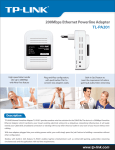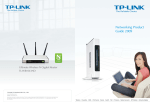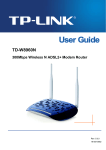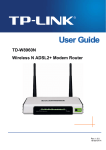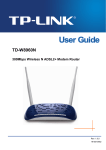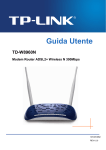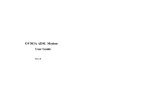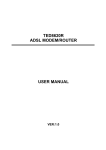Download TP-Link TD-W8960N V1 Troubleshooting
Transcript
ADSL Modem Problem Quick Troubleshooting Flowchart Suitable for TD-8810\TD-8840\TD-W8910G\TD-W8920G\TD-W8960N Step1 Log into the setup page of the modem; If the customer could not log into the setup page, please check the ethernet cable\IP address of the computer\web-browser\power adapter of the modem; Step2 Check the Link Rate Check the Link Rate (Upstream and Downstream) on the Device Info Page; If the numbers of Link Rate are normal, that means the ADSL line is synchronized; If there is nothing in the Link Rate table, that means the ADSL line is not connected or not synchronized; Solution: 1、 Check the ADSL line and filter, make sure they are connected correctly; 2、 Reboot the modem; 3、 After the reboot, if the ADSL line still not synchronized, maybe we need contact the ISP to check the line; Step3 Check the Status of WAN port Open the Device Info-------WAN page, check the Status information in the table; Status: Authentication Failure Solution: Check the username and password; Status: UP, connection is OK; Solution: if the customer still have no Internet connection, please turn to Step4; Status: PPP Down, Solution: 1、 Check the upstream and downstream in the device info page, turn to Step2; 2、 Check the VPI/VCI and protocol, make sure they are matched with the information from the ISP; Also it is recommended to remove the other unnecessary VPI/VCI items in the list; Status: ADSL Link Down Solution:Same with the Step2 Step4 Default Gateway If the modem already has the default gateway parameter, that means the modem is connected to the ISP (Internet service provider); If the customer still has no Internet connection, please check the DNS address on the computer and check the settings of web-browser; TP-LINK Support Team 2008