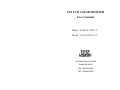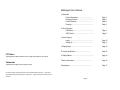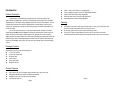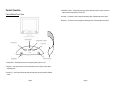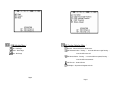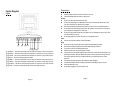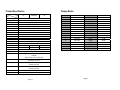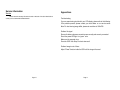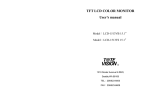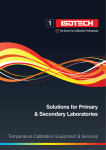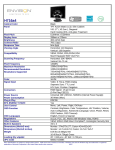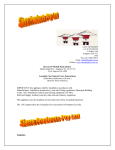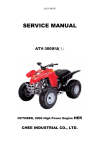Download Tote Vision LCD-1513VB 15.1 User's Manual
Transcript
TFT LCD COLOR MONITOR User’s manual ModelΚLCD-1513VB 15.1ϛ ModelΚLCD-1513TS 15.1ϛ R Ϥ 1319 Dexter Avenue N.#020, Seattle,WA 98109 TELΚ206/623-6000 FAXΚ206/623-6609 Multilingual User’s ManualΚ FCC Notice This equipment has been tested and found to comply with the limits for FCC class B. 1.Introduction Product Description ………………………… Package Contents……………………………… Product Features……………………………… Cleaning………………………………………… Page.2 Page.2 Page.2 Page.3 2. Control Function OSD Button ……………………………………… OSD Control……………………………………… Page.4 Page.6 3. Inputs Diagram Inputs …………………………………………… Setting Up ……………………………………… Page.10 Page.11 4. Display Angle ……………………………………… Page.13 5. Product Specification …………………………… Page.14 6. Display Modes…………………………………………… Page.15 7.Service Information………………………………… Page.16 8. Appendices…………………………………………. Page.17 Trademarks Trademarks are the rights of their respective owners. We reserved the right to change the specification or the documentation without further notice. responsibility for damage caused by improper use of this product. We also take no Warranty void if customer break the seal of the enclosures. Page.1 Introduction Product Description Congratulations on purchasing the next generation of LCD monitor display! This state-of-the-art high brightness LCD monitor incorporates high quality display into a small light weighted module. It has power-saving capabilities and emits no harmful X-ray radiation. You will certainly enjoy the benefit of its features: high brightness for better visibility under any given environment, expanded color domain for better quality images, and further viewing distance for comfort and safety. This LCD monitor incorporates 15” color active matrix thin-film-transistor (TFT) liquid crystal display with ABT (Advanced Brightness Technology) that makes the screen much more brighter in order to provide superior display performance, especially for movies and picture display. Maximum resolution of XGA 1024 x 768 is ideal for displaying complex graphics and high definition images. Other outstanding designs that enhance this LCD monitor’s performance are Plug & Play compatibility, audio system, A/V input, and users friendly OSD (On Screen Display) controls. z z z z z Audio-1, Audio-2, and PC line in sound application. Power management system conforms to VESA DPMS standard. Support DDC1/2B for Plug & Play compatibility. Advanced OSD control for picture quality adjustment. Detachable stand for wall-mounting application. Cleaning z z z Gently wipe screen with a clean camel hair lens brush, or a soft, clean, lint-free cloth. This removes dust and other particles that can scratch the screen. Do not apply pressure to the screen surface when wiping it clean. Do not pour or spray any liquid directly onto the screen or case of the LCD monitor. Chemical cleaners have been reported to damage the screen or case of the LCD monitor. Package Contents Included with your LCD monitor are following itemsΚ z 15” TFT LCD monitor z 15 pin D-sub signal cable z AC power cable z User’s manual z Sound Card Cable z Adaptor & AC Cord Product Features z z z z High contrast color TFT LCD display support resolution up to XGA 1024 x 768. Compatible with IBM VGA, VESA, and Macintosh standards. Imbedded audio system provides sound performance. 2 AV-IN and S-video use. Page.2 Page.3 Control Function 4.OSD Menu / SelectΚPressing this button pops up the OSD menus on the screen, and used to select the OSD control options on the screen. Control Button Front View 5.IncreaseΚThis button is used to adjust the increasing value of selected OSD control option. 6.DecreaseΚThis button is used to adjust the decreasing value of selected OSD control option. ˆˁˣ̂̊˸̅ʳ˟˘˗ʳ ˉˁ˗˸˶̅˸˴̆˸ ˇˁˢ˦˗ʳˠ˸́̈ʳ˂ʳ˦˸˿˸˶̇ ˈˁ˜́˶̅˸˴̆˸ ˅ˁ˘˴̅̃˻̂́˸ ˄ˁˣ̂̊˸̅ʳ˦̊˼̇˶˻ 1.Power SwitchΚPressing this button turns the display system power on or off. 2.EarphoneΚThis input would offer users another better choice in using a monitor without disturbing others. 3.Power LEDΚThis Power LED indicates different status when this unit operates in different modes. Page.4 Page.5 OSD Tools MenuΚ Monitor Function Selection MenuΚ Input AV1: 1st Video-out connector of any image resource Auto AdjustΚSelect this function can make the monitor have best efficiencyΖ Input AV2Κ2nd Video-out connector of any image resource BrightnessΚAdjust the brightness using Ѐ and Ё buttons. Input S-VideoΚS Video-out connector of any image resource ContrastΚAdjust the contrast using Ѐ and Ё buttons VolumeΚAdjust the volume using Ѐ and Ё buttons ClockΚAdjust the clock using Ѐ and Ё buttons MuteΚMute function. PhaseΚAdjust the phase using Ѐ and Ё buttons ResetΚreset function. Horizontal PositionΚPressing Ѐ moves the display image to right; Pressing Ё moves the display image to left Vertical PositionΚPressing Ѐ moves the display image upward; Pressing Ё moves the display image downward Page.6 Page.7 RGB Adjusting MenuΚ OSD Function Selection MenuΚ RedΚRed Range Exit OSDΚExit the OSD function selection menu. GreenΚGreen Range OSD Horizontal PositionΚPressing Ѐ moves the OSD menu to right; Pressing Ё BlueΚBlue Range moves the OSD menu to left OSD Vertical PositionΚPressing Ѐ moves the OSD menu upward; Pressing Ё moves the OSD menu downward OSD Time OutΚSet the OSD time Moiré AdjustΚSet panel moiré degrees and noise. Page.8 Page.9 Precautions Inputs Diagram Inputs μ1ν μ2ν μ3ν μ4ν μ5νμ6ν μ7ν μ8ν μ1νAUDIO1ΚThis can be connected to the 1st audio-out connector of any sound resource. μ2νAUDIO2ΚThis can be connected to the 2nd audio-out connector of any sound resource. μ3νLINE INΚThis can be connected to the 3rd audio-out connector of any sound resource. μ4νDC INΚThis is for connecting the power cable. μ5νVIDEO1ΚThis can be connected to the 1st video-out connector of any video resource. μ6νVIDEO2ΚThis can be connected to the 2nd video-out connector of any video resource. μ7νS-VIDEOΚThis can be connected to the 3rd video-out connector of any video resource. μ8νPC INΚThis can be connected with the D-Sub 15 pin signal connector. Page.10 z Read all of these instructions and save them for later use. z Follow all warnings and instructions on the product. Product z Do not cover block the vent holes in the case. z Do not insert sharp objects or spill liquid into the LCD monitor through cabinet slots. They may cause accidents, fire, electric shock or failure. z Disconnect the power plug from the AC outlet if you will not use it for an indefinite period. z Do not attempt to service this product yourself, by opening or removing covers may expose you to dangerous voltage points or other risks. z Do not touch the screen directly with your fingers. You may damage the screen, and oil from your skin in difficult to remove. z Do not apply pressure to screen. The LCD is a very delicate product. Power z Use the type of power indicated on the marked label. Plugs z Do not remove any of the prongs of the monitor’s three-pronged power plug. z Disconnect the power plug from the AC outlet under following conditionsΚ z If you will not use it for an indefinite period time. z When the power cord or plug is damaged or frayed. z If the product does not operate properly, adjust only those controls that are mentioned in the operating instructions. Improper adjustment of other controls may result in damage and will often require extensive work by a qualified technician to restore the product to normal operation. z If the product has been dropped or the cabinet has been damaged. z If the product exhibits a distinct change in performance, indicating a need for service. z Power and extension cords z Do not allow anything to rest on the power cord. Page.11 z z Do not locate this product where persons will walk on the cord. Use the proper power cord with correct attachment plug type. If the power source is 120V AC, use a power cord that has UL and C-UL approvals. If the power source is a 240V AC supply, use the tandem (T blade) type attachment plug with ground conductor power cord that meets the respective European country’s safety regulations, such as VDE for Germany. z Do not overload wall outlets or power cords. Ensure that the total of all units plugged into the wall outlet does not exceed 10 amperes. z Ensure that the total ampere ratings on all units plugged into the extension cord is not above the cord’s rating. z If the power supply cord, which came with your monitor, is to be connected to the PC instead of the wall outlet, this equipment is to be used with UL/TÜV approved computers with receptacle rated 100~240V AC, 50/60Hz, 1.0A(minimum). Environment z Place the monitor on a flat and leveled surface. z Place the monitor in a will-ventilated place. z Keep the monitor away from the following: Do not place unit in extreme hot, cold or humid environment and do not place it directly under sunlight, dusty surroundings, equipment that generate strong magnetic fields. z Please adjust the frequency to 75 Hz after setting up the LCD monitor. z Then push the OSD menu button and use the Auto Adjust function to fine the best mode of your computer. Display Angle Tilting For viewing clarity, you can tile the LCD forwardΰup to 3 degreesα or backward ΰup to 15 degreesα. DownΚ3 o RightΚ40o LeftΚ40o UpΚ15 o Page.12 Page.13 Display Modes Product Specification Type Spec PC SPEAKER AV LCD Display 15” active matrix TFT LCD panel Pixel Pitch 0.297(H) x 0.297(V) mm Max. Resolution 1024(H) x 768(V) XGA Set Size 418(H) x 399(V) x 201(D) mm Pack Size 480(H) x 450(V) x 230(D) mm Contrast Ratio 150:1~400:1 Brightness 500 ~ 1000 cd/m2 Response Time 20~50ms Display Color 16.777 M View Angle L+/R̈́60̓~̈́80̓ U+/D̈́50̓~̈́60̓ Pc Interface RGB analog 0.7V peak to peak Video Sync. TTL positive or negative Display Mode VGA, SVGA, XGA Audio-in None Phone jack RCA (x 2) Video-in None None S & RCA (x2) Signal Connector D-sub 15 pin Front Control Power on/off with LED, OSD Menu, +/-Adjustment OSD Contrast, Brightness, Auto Adjust, Clock, Phase, H-Position, V-Position Input: Pc / AV1 / AV2 / S-Video (AV) Power Adapter AC Input: 100-240V~1.5A, 50-60Hz DC Output: 12V / 5.0A Operating Conditions Temperature: 0к~35к Humidity: 20%~95% Storage Conditions Temperature: -20к~60к Humidity: 5%~95% Certification FCC (DOC), CE-B, VCC-I, UL, TUV/GS Weight Net WeightΚ4.66Kgs, Gross WeightΚ6.66Kgs Page.14 Mode 1 2 3 4 5 6 7 8 9 10 11 12 13 14 15 16 Resolution 640 x 350 640 x 400 640 x 400 640 x 480 640 x 480 640 x 480 640 x 480 720 x 400 800 x 600 800 x 600 800 x 600 800 x 600 832 x 624 1024 x 768 1024 x 768 1024 x 768 H Freq (kHz) 31.469 24.823 31.469 31.469 35.000 37.861 37.500 31.469 35.156 37.879 48.077 46.875 49.107 48.363 56.476 60.023 Page.15 V Freq (Hz) 70.087 56.416 70.087 59.940 66.667 72.809 75.000 70.087 56.250 60.317 72.188 75.000 75.087 60.004 70.069 75.029 Service Information Appendices Service Please review the warranty information located on the back of the Quick Start Guide or Troubleshooting If you are experiencing trouble with your LCD display, please refer to the following. If the problem persists, please contact your local dealer or our service center. Note: For best viewing image effect, please set resolution at 1024x768 contact your local authorized distributor/retailer. Problem: No signal Ensure all cables and power connections are correctly and securely connected. Check the power LED light is in “green” color. Make sure the computer is on. Press the OSD “Auto Setup” for best view result. Problem: Image is out of focus Adjust “Phase” function inside the OSD until the image is focused. Page.16 Page.17