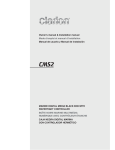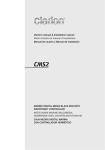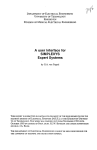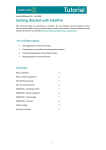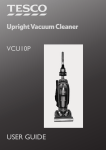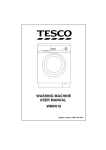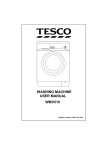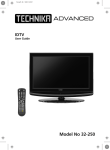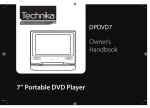Download Technika MC-429ID User's Manual
Transcript
MC-429ID
Owner’s
Handbook
Mini DAB/CD/MP3 audio system with iPod dock
IMPORTANT SAFETY INFORMATION
CAUTION!
RISK OF ELECTRIC SHOCK
DO NOT OPEN
TO REDUCE THE RISK OF ELECTRIC SHOCK
DO NOT REMOVE COVER (OR BACK)
This symbol indicates that there are important operating and maintenance instructions
in the literature accompanying this unit.
This symbol indicates that dangerous voltage
constituting a risk of electric shock is present
within this unit.
Read these instructions.
Keep these instructions.
Heed all warnings.
Follow all instructions.
Do not use this apparatus near water.
Clean only with a slightly damp cloth.
Do not block any ventilation openings.
Install in accordance with the manufacturer’s instructions.
Do not install or operate near any heat sources such as
radiators, stoves, or other apparatus that produce heat.
Unplug this apparatus during lightning storms or when
unused for long periods of time.
Refer all servicing to qualified service personnel. Servicing is
required when the apparatus has been damaged in any way,
such as the power-supply cord or plug is damaged, liquid has
been spilled or objects have fallen into the apparatus, the
apparatus has been exposed to rain or moisture, does not
operate normally, or has been dropped.
Warning: To reduce the risk of fire or electrical shock, do not
expose this product to rain or moisture. The product must not
be exposed to dripping and splashing and no object filled
with liquids such as a vase of flowers should be placed on the
product.
No naked flame sources such as candles should be placed on
the product.
Caution: Changes or modifications not expressly approved
by the manufacturer could void the user’s authority to
operate this device.
Caution: Usage of controls or adjustments or performance
of procedures other than those specified herein may result in
hazardous exposure.
IMPORTANT
This equipment generates, uses and can radiate radio
frequency energy and, if not installed and used in accordance
with the instructions, may cause harmful interference to
radio communication. However, this is no guarantee that
interference will not occur in a particular installation. If
this equipment does cause harmful interference to radio or
television reception, which can be determined by turning the
equipment off and on, the user is encouraged to try to correct
the interference by one of the following measures:
- Reorient or relocate the receiving antenna.
- Increase the separation between the equipment and
receiver.
- Connect the equipment into an outlet on a circuit different
from that to which the receiver is connected.
- Consult the dealer or an experienced radio/TV technician
for help.
1
WARNING: DANGER OF RADIATION
These labels tell you that the unit contains a laser component.
Opening the CD compartment lid and defeating the safety
interlocks will expose the user to radiation from the laser
beam. Do not stare into the laser while it is operating.
ELECTRICAL INFORMATION
Mains Supply: The mains operating voltage of this unit is
marked on a rating plate on the underside of the unit.
The means of disconnecting this appliance from the mains
supply is the mains plug. This should be unobstructed and
readily operable at all times.
INDEX
INDEX
Introduction.............................................................2
Unpacking................................................................2
Placement................................................................3
Connecting speakers.................................................3
Controls and connections..........................................4
Display features........................................................5
Remote control.........................................................6
Getting started.........................................................7
Setting the clock.......................................................7
Standby control, Volume...........................................7
Listening to DAB radio..............................................8
Listening to FM radio................................................8
Presets......................................................................8
DAB & FM Display modes..........................................9
DAB Scanning, Advanced DAB operation................10
Listening to a CD.....................................................11
CD repeat and shuffle.............................................11
Programming tracks from a CD...............................12
Listening to a MP3/WMA disc/USB drive................13
Programming MP3/WMA tracks.............................15
iPod adaptors.........................................................16
Playing an iPod.......................................................17
Aux sources.............................................................18
EQ & Bass boost......................................................18
Headphones...........................................................18
Timer & Sleep functions..........................................19
System reset...........................................................19
Care & maintenance...............................................20
Specifications.........................................................20
INTRODUCTION
PRELIMINARIES
Introduction
DAB (Digital Audio Broadcasting) technology allows many
more radio stations compared to FM. DAB transmissions do
away with problems of hiss and fade that plague AM and
FM broadcasts and are less likely to be affected by adverse
weather conditions or other sources of interference. In
addition to speech and music DAB transmissions carry high
levels of data - far greater than the limited RDS information
available on FM stations.
Unlike FM, DAB is broadcast on many frequencies. Many
countries in Europe, including the UK use Band III (174-230
MHz); others, France for example, use the L-Band (14521492 MHz). Germany uses both bands.
Your radio can tune Band III. Countries in Europe that use
Band III include: Belgium, Denmark, Holland, Italy, Norway,
Portugal, Spain, Sweden, Switzerland. Your radio will tune
stations in all these countries.
Your radio cannot receive French or German stations
broadcasting in the L-Band though FM services are available
all over Europe.
Being digital, DAB transmissions can have a wider frequency
range and greater dynamics than that available with FM
technology.
FM reception is available on your system for use in those
locations where there is no usable DAB service.
A headphone output is provided for personal listening.
UNPACKING
Carefully unpack the unit. If it is damaged, please return it to
your nearest Tesco store for replacement. Remember to take
your purchase receipt with you.
Retain the User Handbook. If you pass the unit on to a third
party make sure you pass on the handbook.
We suggest you retain the packaging. If you dispose of it, do
so having regard to any recycling regulations in your area.
2
CONTENTS
The carton should contain:
• The MC-429ID audio system
• 2 x Loudspeakers
• Remote control with 2 x AAA batteries
• Operating Manual
If any items are missing or damaged, contact your nearest
TESCO store for a replacement. Have your receipt ready when
you call. Retain the packaging. If you dispose of it, do so
having regard to any recycling regulations in your area.
PREPARATION FOR USE
PLACEMENT
Place the unit on a sturdy table or shelf where it cannot get
knocked over and where there is a clear line of sight to the
remote handset.
Make sure that there is a clearance of 10cm (4 inches) around
the unit for ventilation.
LOUDSPEAKERS
Placing the speakers
Unwrap the speaker wires from the ties securing them to the
back of each speaker.
Place a speaker on either side of the main unit, preferably
at the same height, and with at least 150mm between each
speaker and the main unit.
Connecting the speakers
1. Locate the block of 4 speaker terminals on the back of
the unit,.
2. Lift the latches on the left channel speaker terminals as
shown in the drawing.
3. Feed the wires from the left speaker into the two
terminals, observing the colour code with the blackstriped wire connecting to the bottom black terminal.
4. Press the latches down to lock the wires in place.
5. Repeat to connect the right speaker to the right channel
speaker terminals.
6. Check that the bare ends of the wires are not exposed
and cannot touch together.
3
CONTROLS & CONNECTIONS
NOTE: This symbol indicates a
touch-sensitive area of the front
panel. Lightly touch in this area to
operate the function.
FRONT & TOP VIEW
a
b
c
d
e
f
g
h
i
1)
1!
1@
1#
1$
1%
1^
1&
1*
1(
2)
2!
2@
2#
2$
Disc compartment lid
Lid OPEN/CLOSE area
iPod docking bay
Display
Next folder touchpad
Previous folder touchpad
Skip forward button
Volume up touchpad
Volume down touchpad
Enter button
USB jack
Aux In jack
Menu touchpad
Stop button
Memory/clock touchpad
Skip back button
Function touchpad
Play/Paus/Scan button
Standby touchpad
Headphone jack
Left speaker connections
Right speaker connections
Main power cable
DAB/FM aerial wire
4
BACK VIEW
DISPLAY FEATURES
a
b
c
d
e
f
g
h
i
1)
1!
1@
1#
1$
1%
1^
Text display for tracks/stations
Text display for information
Play symbol
Timer set symbol
Sleep symbol
Disc loaded symbol
Pause symbol
Repeat mode symbol
Repeat folder symbol
Repeat All symbol
Shuffle symbol
Aux mode symbol
FM mode symbol
MP3 format symbol
WMA format symbol
DAB mode symbol
5
REMOTE CONTROL
REMOTE CONTROL BATTERIES
a
b
c
d
e
f
g
h
i
1)
1!
1@
1#
1$
1%
1^
1&
1*
1(
2)
2!
2@
Aux mode button
Mute button
Timer button
Next button
Stop button
Volume up button
Volume down button
Bass button
Sleep button
Numeric keypad
EQ button
Previous folder button
Next folder button
Play mode button
Play/Pause/Scan button
Previous button
Enter button
Menu button
Clock set/Program button
Function button
Info/ESP/Display button
Standby button
FITTING OR REPLACING THE REMOTE CONTROL BATTERIES
When replacing the batteries in the remote control, refer to the
diagram above.
1. Press the catch on the battery door across.
2. While holding the catch, open the battery door.
3. Fit two AAA batteries observing polarity as shown. When replacing
the batteries, use only the same AAA type specified.
4. Re-fit the battery door and clip it in place.
DISPOSAL OF BATTERIES
Dispose of used batteries with regard to the recycling regulations in
your area. Do NOT short circuit batteries or throw them into water, the
general rubbish or in a fire.
Weak batteries can leak and damage the remote control. Replace
them in good time!
6
GETTING STARTED
SETTING THE CLOCK
STANDBY CONTROL
REMOVING THE PACKING FROM THE CD PLAYER
Before connecting power to your audio system, the protective
packing should removed from the CD compartment.
To remove the protective packing:
• Open the CD compartment by pressing down on the
OPEN/CLOSE area marked at the front corner of the CD
lid.
The lid will open.
• Remove any cardboard protective packing from the CD
compartment.
• Close the CD lid.
Automatic clock setting:
The clock time will set automatically when a DAB station is
first tuned.
In areas where DAB reception is not available, manual clock
setting will be necessary.
To set the clock manually:
• With the system set to Standby, press and hold the CLOCK
ADJ./PROGRAM button on the remote control.
The display will show the legend ‘24 HOUR’ with the digits 24
flashing.
NOTE: The display will not light during clock setting.
• Press the { or } buttons to select 24 hour or 12 hour
mode for the clock.
• Press the CLOCK ADJ./PROGRAM button.
The display will show the time currently set with the hours
digits flashing.
• Press the { or } buttons to set the hours digits to the
correct time.
• Press the CLOCK ADJ./PROGRAM button.
The display will show the time currently set with the minutes
digits flashing.
• Press the { or } buttons to set the minutes digits to
the correct time.
• Press the CLOCK ADJ./PROGRAM button.
The clock settings will be stored.
STANDBY CONTROL
To turn the system on:
• Touch the touchpad or press the /STANDBY button
on the remote control.
The display will light and the system will set to play the last
function used. If this was radio, the last station played will be
selected.
To turn the system off:
• Touch the touchpad or press the /STANDBY button
on the remote control.
The system and display light will switch off. The clock will
continue to run whilst mains power is connected.
DAB/FM RADIO AERIAL
Before using your radio for DAB or FM reception, unwrap
and fully extend the aerial wire. You may need to adjust the
position of the aerial wire for maximum signal strength.
CONNECTING POWER
• Check that the mains voltage marked on the rating plate
under the unit is the same as the voltage in your area.
• Plug the AC power cord into the AC inlet
• Plug the mains plug into the wall socket and switch the
mains power on.
7
ADJUSTING THE VOLUME
VOLUME CONTROL
To increase the volume:
• Touch the VOLUME M touchpad or press the VOLUME
+ button on the remote control.
To decrease the volume:
• Touch the VOLUME N touchpad or press the VOLUME button on the remote control.
MUTE
The Mute function will set the volume to minimum.
To mute the volume:
• Press the MUTE button on the remote control to set
mute at any time.
• Press the MUTE button again to restore the volume to its
previous setting.
LISTENING TO DAB RADIO
LISTENING TO FM RADIO
STATION PRESETS
SELECTING DAB RADIO OPERATION
To select DAB radio operation:
• Touch the FUNCTION touchpad (or press the FUNCTION button
on the remote control) repeatedly until ‘DAB’ is displayed.
After a few seconds, the radio will tune to the last-used station.
To change to the FM band
• Touch the FUNCTION touchpad (or press the FUNCTION
button on the remote control) repeatedly until ‘FM’ is
displayed.
To manually tune to FM stations
• Press the { or } button repeatedly to tune down or up
the band one frequency step at a time.
To auto-tune to FM stations
• Press the /,/SCAN button to tune to the next station
in the band.
• To change the sweep direction, press the { button (to
tune down) or } button (to tune up) before pressing the
/,/SCAN button.
Tuning will stop automatically when the station is reached.
DAB and FM presets
Your radio can store up to 10 of your favourite stations as
presets (numbers 0-9) on both the DAB and FM bands for
quick recall.
To store a preset
• Tune to the station you want to store as a preset.
• From the remote control, press and hold the NUMBER
(0-9) button for the preset location you want to store.
The display will confirm that the station has been stored in this
preset number.
To recall a preset
• Press the NUMBER (0-9) button briefly to recall a station
stored in this preset number.
The radio will re-tune to the preset station number that you
selected.
INITIAL DAB RADIO SCAN
When DAB radio is used for the first time:
The system scans all usable stations (full scan) and stores
them alphanumerically -1 Radio, 2 Radio, AA Radio...
The initial scan will take a few minutes and a progress bar
will be displayed with the number of services found.
After the scan, the clock will be set, the radio will display the
first station in the sequence and begin playing at the default
system volume of 13.
Note: If no stations are found after the scan, it may be that the
Number of services found
signal in your current location is too weak. If this happens,
switch the radio off and move it to a location with a stronger
signal. Repeat the scan process in the new location.
The stations found will be stored in an alphanumeric list.
TO SELECT ANOTHER STATION
• Press the { or } button to browse the list of stations
on the display.
• When you find the station name you want to listen to,
press the ENTER button.
8
DAB & FM DISPLAY MODES
DAB DISPLAY MODES
When playing a DAB station you can change the information
on the display by changing the display mode.
To change the display mode:
Press the INFO button repeatedly to cycle through the
options listed in the chart below.
CHANNEL AND FREQUENCY: The Channel and Frequency
display shows the multiplex channel number and the
multiplex frequency for the station currently tuned.
BIT RATE: DAB allows broadcasters to vary the BIT RATE (or
the amount by which an audio signal can be compressed)
depending on the type of broadcast. This enables the amount
of stations on a multiplex to be maximised. Speech and News
are often broadcast at a lower Bit Rate; music needs a higher
Bit Rate for good fidelity.
SIGNAL ERROR RATE: This Signal Error Rate is a measure of
the signal quality. The lower the figure, the better the signal
quality. The Signal Error Rate display is helpful when setting
up the aerial wire. Move the wire to minimise the readiong
on your favourite stations.
FM DISPLAY MODES
Some FM stations broadcast additional ‘RDS’ station
information. When RDS data is present on an FM transmission,
‘RDS’ will be displayed as shown below.
Station name
RDS information
scrolling text etc.
DLS (SCROLLING TEXT): This is a scrolling message giving
real-time information - song titles, news headlines, etc.
PROGRAMME TYPE: This describes (when available) the style
of the programme being broadcast.
MULTIPLEX NAME (GROUP NAME): is the name of the DAB
Multiplex that is currently tuned.
TIME & DATE: Shows the current time and date. Time and
date are updated by broadcasted information.
RDS broadcast
9
When playing an FM station you can change the information
on the display by changing the display mode.
To change the display mode:
Press the INFO button repeatedly to cycle through the
options listed in the chart below.
RDS (SCROLLING TEXT): This is a scrolling message giving
real-time information - song titles, news headlines, etc.
PROGRAMME TYPE: This describes (when available) the style
of the programme being broadcast.
TIME & DATE: Shows the current time and date. Time and
date are updated by broadcasted information.
FREQUENCY: The Frequency display shows the frequency for
the station currently tuned.
DAB SCANNING
DAB ADVANCED OPERATION
When first used, your audio system scanned the DAB band
for available stations. The station services found were then
stored in your system’s memory.
You can re-scan the band at any time if you move to a different
area or just to refresh the stored list of available stations.
The DAB radio of your audio system includes several advanced
features.
To select the advanced features:
• Touch the MENU touchpad on the front panel (or press
the MENU button on the on the remote control) to open
the advanced operation menu.
• To scroll through the menu options below, press the {
or } button.
TO START A FULL SCAN
• Select the DAB band.
• Press the /,/SCAN button to start a scan.
The unit will now display the legend ‘SCANNING’ and a bargraph
to show scan progress. The number of services found during the
scan will be shown at the right side of the display.
After running a scan the radio will re-tune to the last tuned
station, or if this is not available, the first station found in
alphabetical sequence.
•
To select a menu option, press the ENTER button.
MANUAL TUNE
Manual tuning may be used to tune the band by frequency
or multiplex. A station multiplex may then be selected and
displayed with a signal strength bargraph to assist with
aligning the aerial for best signal.
To tune manually:
• Select Manual Tune from the menu.
• Press the { or } button to scroll through the multiplex
numbers and frequencies.
10
• To select a multiplex, press the ENTER button.
The selected multiplex number will be displayed with (if
present) the multiplex name and signal strength.
• Press the { or } button to re-tune to another
multiplex.
FULL SCAN
You can start a local or full scan by selecting these menu
options. This is an alternative method of starting a scan to
that described in the SCANNING section on this page.
DRC VALUE
DRC is Dynamic Range Compression. Enabling DRC may
improve the sound of DAB radio when listening in a noisy
room. You can set the DRC value with this menu option.
• Select DRC from the menu.
• Press the { or } button to select the DRC value you
prefer from the options of Off, high or low.
• Press the ENTER button to confirm your selection.
PRUNE: If your station list includes stations that you can no
longer receive (you may have moved to a different area), you
can select the ‘Prune’ option to remove any stations that can
no longer be received from the Station List.
SYSTEM
If you choose this option, the radio’s software version is
displayed. This is purely an aid for technicians should your
radio ever need service.
LISTENING TO A CD
loading discs
To select CD operation:
• Touch the FUNCTION touchpad (or press the FUNCTION button
on the remote control) repeatedly until ‘CD’ is displayed.
Loading a disc:
• Press the OPEN/CLOSE area at the front corner of the
disc lid on top of the unit.
The lid will open slowly.
• Gently place a disc on the centre spindle with the label
side upward.
• Once in place, press the centre of the disc until it clicks
into place on the turntable.
• Close the lid and press the OPEN/CLOSE area until it
latches shut.
After a few seconds the disc will read and the disc data will be
displayed.
ESP Enabled
Total number Total play
of tracks on time
the CD
CD REPEAT AND SHUFFLE
CD PLAYBACK, PAUSE:
• Load the CD.
• Press the /,/SCAN button to start the CD playing.
• When a CD is playing, pressing the /,/SCAN button at
any time will pause playback. Press the button again to
re-start play.
Selecting tracks:
• Press the { or } button briefly to select the previous
or next track from the disc.
NOTE: The first press of the { button will replay the current
track.
Direct access track selection:
• Press a number button to select a track number (or two
numbers if the number is greater than 9).
• Press the /,/SCAN button to skip to your chosen track.
Fast search:
• To fast search through a track, press and hold the { or
} button.
The player will fast search through the track at high speed in
the chosen direction until the button is released.
Unloading a disc:
• If the disc is playing, press the STOP/. button and wait a
few seconds for the disc to stop.
• Press the OPEN/CLOSE area at the front of the CD lid.
The lid will open slowly.
Grip the disc at the sides and lift it out of the disc
compartment.
11
REPEAT AND SHUFFLE FUNCTIONS
You can repeat a single track, the whole disc or select shuffle
to play the tracks in a random sequence.
To set a repeat or shuffle mode:
• Press the PLAY MODE button on the remote control to
cycle through the options of ‘Repeat 1’ (repeat current
track), ‘Repeat All’ (Repeat the disc) or Shuffle (play
tracks in a random sequence).
The Repeat, Repeat All or Shuffle symbol will be displayed.
ESP SYSTEM
The ESP system is an anti-shock feature for CD playback.
To toggle ESP on or off:
• Press the INFO/ESP/DISPLAY button when playing a
CD.
The ESP legend will be displayed when ESP is switched on.
PROGRAMMING TRACKS FROM A CD
cd programming
When playing a CD, you can store a random sequence of up to
64 tracks to play in your preferred order.
Program entry takes place when the disc is stopped.
STORING A PROGRAM
To store a CD program:
• Load the disc you want to play, wait for the disc to read.
• Touch the MEMORY/CLOCK touchpad on the front panel
or press the CLOCK ADJ./PROGRAM button on the
remote control.
The Program Entry display will appear, prompting for the first
track number to program (P-01).
Program
Track
position number
• Press the { or } button to select the track number for
the first track you want to program.
• Touch the MEMORY/CLOCK touchpad on the front
panel or press the CLOCK ADJ./PROGRAM button on
the remote control to store this track into the program
memory.
The track will be stored and the program counter will increase
to P-02.
• Repeat the above two steps to store the next and
subsequent tracks in your program sequence.
Playing the program
• When you have finished entering all tracks in your
program, press the /,/SCAN button to start the
program playing.
Navigating the programmed tracks:
When the program is playing, the play and pause buttons
work as normal and you can skip between tracks in the
program by pressing the { or } button.
Clearing a program
• If the CD is playing, press the STOP/. button to stop the
disc.
• Once the disc has stoppped, press the STOP/. button
again.
The Program will clear from memory.
NOTE: Opening the disc loading door will also clear the
program.
Repeat function
• When a program is stored you can set a repeat mode in
the normal way if required.
12
LISTENING TO A MP3/WMA DISC OR MP3/WMA FILES STORED ON A USB DRIVE
MP3/WMA PLAYBACK:
Your system can also play MP3 or WMA music compilations
recorded onto a CD-ROM compilation or stored on a USB
drive. The files may all be stored in the ‘root’ directory of the
disc/drive or organised in a set of sub-folders (usually by
album).
If your music tracks have been saved to include artist and title
information this will be displayed as the tracks are playing.
LOADING A CD-ROM MP3/WMA DISC
Loading a disc:
• Press the OPEN/CLOSE area at the front corner of the disc
lid on top of the unit.
The lid will open slowly.
• Gently place a disc on the centre spindle with the label
side upward.
• Once in place, press the centre of the disc until it clicks
into place on the turntable.
• Close the lid and press the OPEN/CLOSE area until it
latches shut.
After a few seconds the disc will read and the disc data will be
displayed.
Unloading a disc:
• If the disc is playing, press the STOP/. button and wait a
few seconds for the disc to stop.
• Press the OPEN/CLOSE area at the front corner of the CD
lid.
The lid will open slowly.
Grip the disc at the sides and lift it out of the disc
compartment.
13
DOCKING A USB DRIVE
If you have saved your MP3/WMA music files to a USB drive
you can dock the drive to the front panel USB jack.
To dock a USB drive:
• Plug the USB drive into the USB jack on the front panel.
Removing a USB drive:
• A USB drive may be removed from the dock as required.
LISTENING TO A MP3/WMA DISC OR MP3/WMA FILES STORED ON A USB DRIVE
SELECTING MP3/WMA PLAYBACK:
• Touch the FUNCTION touchpad or press the FUNCTION
button on the remote control repeatedly until ‘CD’ is
displayed (to play from a compilation CD-ROM) or until
‘USB’ is displayed (to play from a docked USB drive).
MP3/WMA DISPLAY
Once you have loaded your disc/drive and selected disc or USB
playback, the contents of the disc/drive will be displayed.
Total number of folders
on the disc/drive
Total number of MP3/WMA
tracks on the disc/drive
Indicates playback from disc
or USB drive
PLAYBACK CONTROL:
Play/pause:
• Load the MP3/WMA disc or USB drive.
The number of tracks on the disc (and folders if applicable) will
be displayed.
• Press the /,/SCAN button to start the disc playing.
• When a disc is playing, pressing the /,/SCAN button
at any time will pause the CD. Press the button again to
re-start play.
Selecting tracks:
• Press the { or } button briefly to select the previous
or next track from the disc.
NOTE: The first press of the { button will replay the current
track.
Fast search:
• To fast search through a track, press and hold the { or
} button.
The player will fast search through the track at high speed in
the chosen direction until the button is released.
If the music files on the disc are organised into folders you can
change between folders.
To change folders (if there are more than 1):
• Touch the FOLDER M or N touchpad (or press the
FOLDER/PRESET UP or DN button on the remote control)
to scroll through the folders on the disc.
• When you have selected the folder you want, you can
then search for tracks within the folder using the { or
} button.
14
Direct access track selection:
• Press a number button to select a track number.
• Press the /,/SCAN button to skip to your chosen track.
REPEAT AND SHUFFLE FUNCTIONS
You can repeat a single track, the current folder, the whole disc
or select shuffle to play the tracks in a random sequence.
To set a repeat or shuffle mode:
• Press the PLAY MODE button on the remote control to
cycle through the options of ‘Repeat 1’ (repeat current
track), ‘Repeat Folder’ (Repeat all tracks in the current
folder), ‘Repeat All’ (Repeat the disc) or Shuffle (play
tracks in a random sequence).
The Repeat, Repeat Folder, Repeat All or Shuffle symbol will be
displayed.
PROGRAM PLAY OF MP3/WMA FILES STORED ON A DISC OR USB DRIVE
STORING A MP3/WMA PROGRAM
Some MP3/WMA compliations will be arranged with all
tracks in the ‘root’ folder of the disc/drive, others will be
arranged within a set of folders (usually the music albums).
The same sequence is used for both types of track storage.
To store a MP3/WMA program:
• Load the disc/drive you want to play, and wait for it to
read.
• Touch the MEMORY/CLOCK touchpad on the front panel
or press the CLOCK ADJ./PROGRAM button on the
remote control.
The Program Entry display will appear, prompting for the first
folder, then track number to program (P-01).
Program
position
Folder Track
number number
• Press the { or } button to select the folder number
for the first track you want to program.
NOTE: If all tracks are arranged in the ‘root’ directory of
the disc, only ‘Folder 1’ (01) will be selectable at this
stage.
• Touch the MEMORY/CLOCK touchpad on the front panel
or press the CLOCK ADJ./PROGRAM button on the
remote control to select this folder.
• Press the { or } button to select the track number
within this folder for the first track you want to
program.
• Touch the MEMORY/CLOCK touchpad on the front panel
or press the CLOCK ADJ./PROGRAM button on the
remote control to store this track into the memory.
The track will be stored and the program counter will increase
to P-02.
• Repeat the previous four steps to store the next and
subsequent tracks in your program sequence.
Playing the program
• When you have finished entering all tracks in your
program, press the /,/SCAN button to start the
program playing.
Clearing a program
• If the CD is playing, press the STOP/. button to stop the
disc.
• Once the disc has stopped, press the STOP/. button
again.
The Program will clear from memory.
NOTE: Opening the disc loading door will also clear the
program.
Navigating the programmed tracks:
When the program is playing, the play and pause buttons
work as normal and you can skip between tracks in the
program by pressing the { or } buttons.
Repeat function
• When a program is stored you can set Repeat 1 or Repeat
All mode in the normal way if required.
15
iPod ADAPTORS
SELECTING AN ADAPTOR
Before docking your iPod you must first check if your iPod
has a docking connector. Early iPod models do not have one
and cannot be docked to your unit. The docking connector is
located on the base of the iPod as shown below.
If you don’t have a dock adaptor
If your iPod was not supplied with a standard dock adaptor,
or if you have lost the adaptor, you can buy one from Apple
on-line. To determine the exact model of your iPod, refer to
this web-link - http://support.apple.com/kb/HT1353. You
can then browse the iPod accessories page on the Apple
website to find an adaptor for your iPod model that can be
purchased on-line.
Docking Connector
Before docking your iPod, you must fit the correct iPod
adaptor to the docking bay. Each iPod adaptor matches the
shape of a particular iPod and is necessary to ensure that
your iPod is securely held when docked.
CONNECTING OTHER iPod
MODELS (INC SHUFFLE)
To connect your iPod via the AUX IN jack:
• Using a 3.5mm stereo jack cable (not supplied), connect
one end of the cable to the headphone socket of the iPod,
and the other end to the AUX IN jack on the front panel.
Headphone jack
To AUX in
iPod adaptor
Docking bay
• To listen to your iPod, follow the instructions on page 15
for playing equipment connected to the AUX IN jack.
NOTE:- The volume control of the iPod must be turned up
when playing through the AUX IN jack.
NOTE:- An iPod connected to the AUX IN jack cannot be
operated from the remote control.
FITTING THE iPod ADAPTOR
When your iPod was new it may have been supplied with a
standard dock adaptor in the packaging. If so, fit the adaptor
by pressing it gently into the Docking Bay as shown above.
NOTE: Do not dock an iPod without fitting the correct adaptor,
you may damage the iPod and your unit.
16
DOCKING AN iPod
PLAYING FROM AN iPod
CHARGING AN iPod
DOCKING YOUR iPod
To dock your iPod:
• Check that the correct iPod adaptor is fitted to the
docking bay.
• Locate the iPod on the Docking Connector and press it
gently home.
To remove your iPod from the dock:
• Grip the iPod at the sides.
• Lift the iPod gently from the dock.
To play music from your iPod
• Press the FUNCTION button repeatedly until ‘iPod’ is
displayed.
You can now operate your iPod functions from the controls on
the front panel or remote control.
Playback functions:
• Press the /,/SCAN button to toggle the iPod between
Play and Pause mode at any time.
• Press the { or } button to select the previous or next
track.
iPod menu functions:
You can press the MENU, ENTER and FOLDER/PRESET
UP or DN buttons on the remote control (or the front panel
touchpads) to navigate the iPod menus.
• To move up through the iPod menus, press MENU.
• To scroll up and down menu items, press the FOLDER/
PRESET UP (M) or DN (N) touchpads/buttons.
• To select menu items, press the ENTER button.
From the iPod menu you can select from Music, Photo or
Video playback, then select from tracks, playlists, pictures
and movies that are stored on your iPod.
iPod repeat modes:
Press the PLAY MODE button on the remote control
repeatedly to cycle through ‘Repeat 1’ ,‘Repeat All’ or ‘Repeat
Off’ modes on the iPod (the mode set will display on the iPod
screen).
When an iPod is docked and the unit is switched on, the iPod
will begin to charge automatically.
NOTE:- The iPod will stop charging if the unit is set to
Standby.
17
PLAYING VIA THE AUX JACK
EQ & BASS BOOST
HEADPHONES
To play music from an iPod or Personal Audio player
connected to the AUX IN jack • Touch the FUNCTION touchpad repeatedly until ‘AUX’
is displayed (or press the AUX button on the remote
control).
• Set the iPod or Personal Audio player to play.
• Turn the volume level on your Personal Audio player up
to about half level.
• Set the volume on your audio system to the level you
require. If the volume will not set high enough you may
need to increase the volume setting on the player.
NOTE:- It is not possible to navigate the menu system of an
iPod or other personal audio player with the remote control
of the audio system if it is connected via the AUX IN jack.
You can change the equalisation of the sound or boost the
level of bass to suit your taste.
To select an EQ response:
• Press the EQ button on the remote control repeatedly to
cycle through the EQ options optimised as shown below.
There is a headphone output socket on the back panel of the
unit. If headphones are connected to this socket for private
listening, the speakers will cut out automatically.
As each setting is selected, the sound EQ will change.
To select bass boost:
• Press the BASS button on the remote control to toggle
bass boost (DBBS) on or off.
18
SETTING THE TIMER
SLEEP MODE
SYSTEM RESET
Your system includes a timer that enables you to set times for
the system to switch on and switch off automatically.
To set the timer:
• Press the TIMER button on the remote control to step
through each stage in timer setting, shown in the
sequence below.
• To make changes to a setting, press the { or }
button.
• Press the TIMER button to confirm each setting and
move on to set the next.
THE SLEEP FUNCTION
The Sleep function allows you to program your system to
switch itself off after a set period in 10 minute steps from 90
minutes down to 10 minutes.
To activate the Sleep function:
• Press the SLEEP button.
The display will show Sleep 90.
• Now press the SLEEP button repeatedly until your
required sleep time (in minutes) appears on the display.
DAB is a terrestrial system and frequencies in different areas
vary. If you move the radio to another part of the country
performing a Full Scan may not be enough to re program the
radio you may need to reset the radio.
To restore the factory settings:
• Set the system to DAB mode.
• Press and hold the MEMORY/CLOCK button on the front
panel until the display flashes ‘Factory Reset’.
• Press the /,/SCAN button to confirm factory reset.
The unit will now scan for DAB broadcast stations in your
area.
After reset the settings are returned to the factory defaults
and all the presets are erased.
When sleep mode is set, the sleep symbol will appear on the
display to confirm that sleep mode is set.
Sleep symbol
Activating the timer:
When timer setting is complete, the timer can be switched
on or off by pressing the TIMER button.
The Timer symbol shows on the display when the timer is
activated.
Your system will continue to play, then will set to Standby
when the sleep time expires.
To check the Sleep time remaining:
• Press the SLEEP button during Sleep mode.
The Sleep time remaining will be shown on the display.
To cancel the Sleep function:
• Press the SLEEP button repeatedly until the sleep symbol
disappears, or set the unit to Standby..
19
CARE AND MAINTENANCE
SPECIFICATIONS
WARRANTY
AFTER USING YOUR SYSTEM
• Set to Standby.
• Switch the unit off at the mains and unplug it if you are
leaving it unattended for a long period (holidays etc).
SPECIFICATIONS
Supply Voltage :....................230 V~, 50Hz
Power Consumption..............20 W
Tuning Range FM..................87.5-108MHz
Tuning Range AM..................522-1620kHz
Net Weight:...........................4.095 kg
Your Tesco appliance is covered by a warranty for 12 months
from the date of purchase. If a fault develops during this
period, please contact the TESCO electrical help line on 0845
456 6767. Please have your original purchase receipt with
you when you call. This warranty in no way affects your consumer rights.
CARE AND CLEANING
All care and cleaning operations should be carried out with
the unit unplugged from the mains power.
Occasionally wipe the cabinet with a lint free duster. Never
clean the unit with liquids or solvents.
Loudspeaker grilles can be cleaned carefully with a soft
brush.
Class II construction double insulated.
This product must not be connected to earth.
20
UK: Waste electrical products /batteries should
not be disposed of with household waste.
Separate disposal facilities exist, for your nearest facilities. See www.recycle-more.co.uk or
in-store for details.
ROI: Produced after 13th August 2005. Waste
electrical products/batteries should not be disposed of with household waste. Please recycle
where facilities exist. Check with your Local Authority or retailer for recycling advice.
Tesco Stores Ltd,
Delamare Road, Cheshunt, Herts, EN8 9SL
Technika Helpline: 0845 456 6767 (Calls cost up to 4p per minute from a BT landline, other providers may vary)
MC429ID V0.1