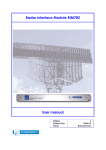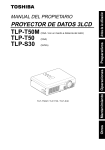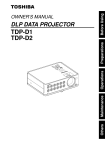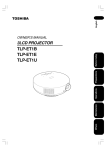Download Technicolor - Thomson TU-HDT104A User's Manual
Transcript
High Definition Digital Receiver TU-HDT104A ® Trade Mark of the DVB Digital Video Broadcasting Project (1991 to 1996) Declaration of Conformity No. 3090, 21st April 2004/5/6 Trademark Acknowledgment and license notice Manufactured under license from Dolby Laboratories. "Dolby", "Pro Logic", and the double-D symbol are Trademarks of Dolby Laboratories. Operating Instruction Book TU-HDT104A Welcome We hope you have many years of enjoyment from your new Panasonic HD Digital Receiver. The simple, easy to follow instructions will enable you to quickly set up and install the equipment and begin your enjoyment of the available services. The availability of Digital services in your area is dependent upon the transmissions received by your aerial and the configuration of your existing equipment. Warnings and precautions ♦ This Digital Receiver is intended for the reception of Digital TV picture and sound signals. ♦ If the Digital Receiver is exposed to drastic temperature changes, e.g. taking it from a cold room to a warm room, connect it to the mains supply and let it stand for at least two hours. ♦ Do not expose the Digital Receiver to any moisture. The Digital Receiver is designed for use indoors and should be protected against moisture (splashes of water etc.). ♦ Do not expose the Digital Receiver to dripping or splashing water and objects filled with liquid, such as vases, must not be placed on top of or above the unit. ♦ Adequate ventilation is essential to prevent failure of electrical components; we recommend that a gap of at least 5cm is left all around this Digital Receiver even when it is placed inside a cabinet or between shelves. ♦ Ensure that the ventilation holes beneath the unit are not blocked. ♦ Do not place the Receiver in the immediate vicinity of a heat source or in direct sunlight as this would prevent appropriate cooling. ♦ To prevent fire, never place any type of candle or naked flame on top of or near the Digital Receiver. ♦ Caring for your Digital Receiver. Remove the mains plug from the wall socket. The cabinet can be cleaned with a dry clean cloth. Do not use solutions containing benzol or petroleum. ♦ Make sure that all the electrical connections are properly made. Do not connect any of your equipment (TV, video recorder, etc.) to the mains supply until you have properly connected all the other leads. Disconnect your Digital Receiver from the mains supply before you disconnect any other equipment from its rear panel. 2 Operating Instruction Book TU-HDT104A Contents 1 2 3 4 5 6 7 8 9 Introduction...................................................................................................................4 1.1 IMPORTANT: First time Installers .........................................................................4 The Digital Receiver .....................................................................................................4 2.1 Front Panel ............................................................................................................4 2.2 Rear Panel.............................................................................................................5 2.3 Box Contents .........................................................................................................5 The Remote Controller .................................................................................................5 3.1 Preparing the Remote Controller ...........................................................................5 3.2 Control Panel.........................................................................................................6 Installing Your Digital Receiver.....................................................................................7 4.1 Connecting Your Digital Receiver..........................................................................7 4.2 Output Mode Selection ..........................................................................................9 4.3 Audio Display setting ...........................................................................................11 4.4 Select Region ......................................................................................................11 4.5 Select Aspect Ratio .............................................................................................12 4.6 Autotune ..............................................................................................................12 Operating Instructions: Knowing your basic controls ..................................................12 5.1 Switching On Your Digital Receiver.....................................................................12 5.2 Information Plate .................................................................................................13 5.3 Changing or Selecting Channels .........................................................................13 5.4 Audio Selection....................................................................................................14 Using the Main Menu..................................................................................................15 6.1 Program Guide ....................................................................................................16 6.2 TV/Radio Channels .............................................................................................18 6.3 Preferences .........................................................................................................18 6.4 Advanced Settings...............................................................................................22 6.5 Box Information ...................................................................................................24 6.6 Software download ..............................................................................................24 Glossary .....................................................................................................................25 Troubleshooting..........................................................................................................26 Technical Specifications .............................................................................................27 3 Operating Instruction Book TU-HDT104A 1 Introduction This Operating Instruction Book is the GUIDE to your digital receiver. In it you shall find comprehensive descriptions of the functions your of receiver. We strongly advise you follow the instructions in this manual. Once you become acquainted with the operations of your digital receiver, you will only need this manual for reference. 1.1 IMPORTANT: First time Installers IMPORTANT: For first time installers, please read Section 4, “Installing Your Digital Receiver”, to learn how to connect your digital receiver to other A/V equipment. Once you have completed the setup, go to Section 6.3, “Preferences”, to select various system settings according to your personal preference, and 6.4, “Advanced Settings”, to set your region for correct current time and to conduct channel search. 2 The Digital Receiver 2.1 Front Panel • • • • • • • (Power Button): Turns the Digital Receiver On / Off (Standby mode). EXIT Button: To return to the previous menu from the sub-menus. Display: Shows channel number when the box is activated or current time (in the form hhmm) when the box is in standby mode. Front Panel Arrow Buttons: S/T buttons to select channels or settings within the menus. Stand-By Indicator (LED): Lights red in Stand-By mode. When the Digital Receiver is working the LED becomes green. Infrared (IR) Indicator (LED): The red LED flashes, indicating the box has received a command from the remote control. Signal Indicator (LED): When a signal of a channel is successfully acquired the yellow LED will light up. 4 Operating Instruction Book TU-HDT104A 2.2 Rear Panel • • • • • • • • • • • • 2.3 AC Power Mains: (100 - 250V~; 50/60 Hz), 1.0 A. RF In: For connection to cable from outdoor terrestrial antenna. RF Out: For connection to your TV antenna IN or VCR RF IN. S-Video: Y/C component video for connection to TV. CVBS: Two composite video outputs for connection to TV, VCR or other A/V receiver. AUDIO: Two sets of stereo audio outputs for connection to TV, VCR or other A/V receiver. YPbPr: Y/Pb/Pr component video for connection to TV. RGB: R/G/B/HS/VS component video for connection to TV or monitor. Coaxial: Digital Audio output by coaxial. Optical: Digital Audio output by optical. Serial Port (RS232): For system maintenance. A/B/C Switch: Switches for video output mode selection. Selection options are listed in the table. Box Contents The box that carries your Digital Receiver should also contain the following items: • • • • Remote Controller Two batteries (AAA Size) RCA video cables (one white / red, the other red / green / blue) User’s Manual 3 The Remote Controller 3.1 Preparing the Remote Controller • • • • Remove the cover of the battery compartment (on the back of the handset) Insert 2 AAA (1.5V) batteries. While inserting, observe the + and – markings indicated inside the battery compartment. Replace the cover Test the remote controller by pressing any key and check if the IR-LED (Red) on the front panel of the receiver flashes. 5 Operating Instruction Book TU-HDT104A 3.2 Control Panel • • • • • • • • • • • • • : To turn your STB on/off (standby mode) Number (0~9) keys: To select channels directly and other commands. : To toggle between present and previous channels : To enter the service navigating channel (Mosaic channel). Such a channel may not be available if not being sent by broadcaster GUIDE: To obtain a list of programs on available channels. This information is only shown if your Service Provider transmits program information (Red): Application defined function key (Green): Application defined function key (Yellow):: Application defined function key (Blue): Application defined function key : Aspect ratio, to change to 16:9, 4:3 letterbox or 4:3 centre-cut mode : To turn on channel list : To turn on/off sound (only for Analogue Audio Output) • • • • • • • • • • 6 : To select the desired audio sound track VOL S/T : For Volume adjustment (only for analogue audio output) CH S/T : For changing channels … : To turn closed captions on/off (teletext) TV : To toggle between TV and Radio service EXIT : To go back one level in the menus. Buttons: To select menu items in the menus. To select TV and Radio channels Buttons: To cycle through options within the menus OK : To confirm choices and selection of highlighted item MENU : To display the “Main” Onscreen Display (OSD) : To call up the program information plates and extended channel information in program guide menu Operating Instruction Book TU-HDT104A 4 Installing Your Digital Receiver 4.1 Connecting Your Digital Receiver The following illustrations show some examples for connecting this HD Digital Receiver. Select the connection that is best suited for your needs. Many other connections may be possible when optional devices such as RF cable splitters are included in your system. These devices may cause signal degradation and, if too many are used, poor quality picture and sound may result. Terrestrial antenna/cable connection Connect the TV antenna cable to the HD Digital Receiver RF IN connector. Also connect the cable between your TV Antenna IN and RF Out connector on the rear of the Digital Receiver. This connection allows your TV set to receive normal analogue programs. (Refer to A) Video Connections (A) Aerial Connection Adjust switch on the rear panel according to the format supported by your display device, and it contains three modes: A, B and C Mode A (SD/HD, YPbPr) Connect the YPbPr component video output socket on your digital receiver to your display device’s YPbPr component video input. Be sure to match the colours on the RCA sockets with the coloured plugs. (Refer to B) (B) YPbPr Connection Note: When unit is in Mode A, there is no video output from the CVBS TV socket. Mode B (HD, RGB) Connect the D-sub socket to your display device. (Refer to C) Note: Cable is not supplied. (C) RGB Connection 7 Operating Instruction Book TU-HDT104A Mode C (SD, TV/CVBS) Connect the CVBS composite video output socket on your digital receiver to your TV’s CVBS video input socket. Connect the S-Video (Y/C) component video output socket on your receiver to your TV’s S-Video input socket. (Refer to D) Note: Cable is not supplied. (D) CVBS / S-Video Connection Note: When unit is in Mode C, there is no output from the YPbPr sockets. Audio Connections If your display device is equipped with Dolby Digital and/or MPEG audio decoding capability, you may connect the Digital Audio output of your digital receiver to the display device’s Digital Audio input using either the Optical or Coaxial RCA socket. (Refer to E) You may also connect the digital audio output to your A/V receiver if it is capable of decoding a Dolby Digital / MPEG digital audio stream. (E) Digital Audio Connection Note: Cable is not supplied. If your display device and/or A/V receiver does not support Dolby Digital / MPEG decoding, you will need to connect the L/R Audio output RCA sockets on your digital receiver to the stereo L/R Audio inputs of your display device and/or A/V receiver. (Refer to F). If your A/V receiver supports Dolby Pro Logic decoder, you can switch ON the “Downmix-Surround” function (Page 21). (F) Analogue Audio Connection 8 Operating Instruction Book TU-HDT104A 4.2 Output Mode Selection After you have connected the AV cables for video and audio between your digital receiver and the display device, check that the position of the output selection switch is correct for your chosen connection method as in the table below. Switch Position A B C Video Output Format YPbPr (Component Video) RGB CVBS / S-Video Receiver Mode SD / HD HD SD Switch on the digital receiver and the display device, and select the correct AV input on the display device. The digital receiver will take about 10 seconds to switch on. You may now start the installation procedure. The installation procedure is used to set up the video formats that may be output from the digital receiver to the display device. During this procedure the digital receiver may test if the display device is capable of correctly displaying 576i, 576p, 1152i, 1080i and 720p video formats. You will be asked to test these video formats on the display device and confirm if the picture is displayed correctly. If the display device is not capable of displaying a particular video format, the digital receiver will return to the last correctly displayed format after about 8 seconds. Note: In some cases, a display device will fail to return to a previously tested mode after failing to display the next mode (i.e. the display does not support this format). If you experience this, turn the display device off, wait 10 seconds and then turn the display device on. Installation Format Selection Use the Remote Control keypad to perform the digital receiver format testing and installation. Follow the digital receiver’s on-screen instructions to do the installation. Mode A (SD/HD, YPbPr) The switch on the rear of the digital receiver must be in position A, and the AV connections must be taken from the YPbPr RCA sockets. The digital receiver display will show “HdcI”. Press OK to confirm the selection, or switch to another mode. Proceed to INSTALLATION. Note: If the display device is not capable of displaying 576i, you can press the Mosaic button to change to 576p. 9 Operating Instruction Book TU-HDT104A Mode B (HD, RGB) The switch on the rear of the digital receiver must be in position B, and the AV connections must be taken from the RGB HD15 socket. The digital receiver display will show “Hd r”. Press OK to confirm the selection, or switch to another mode. Proceed to INSTALLATION. Mode C (SD, CVBS) The switch on the rear of the digital receiver must be in position C, and the AV connections must be taken from the CVBS TV RCA socket. The digital receiver display will show “Sdtv”. Press OK to confirm the selection, or switch to another mode. Proceed to INSTALLATION. Installation The on-screen display will ask which type of display device is being used. You will have a choice of either Plasma / LCD (Flat panel displays) or CRT (eg Standard television). Select from the choices using the remote control keypad. The following screen will ask you to confirm 576i / 576p (depending upon the current mode). Follow the onscreen instructions to test HD576p, HD1152i, HD1080i and HD720p formats. Note: Not all video formats are available in all modes. The following table describes the available formats in each mode. 10 Operating Instruction Book TU-HDT104A 576i 576p 1080i 1152i 720p HD (YPbPr) LCD/Plasma CRT X X X X X X X X HD (RGB) LCD/Plasma CRT X X SD (CVBS) LCD/Plasma CRT X X X X X X Table 1: Output format table When all formats have been tested, a list of all accepted video formats will be displayed. You will have the option to accept this list or to start the procedure again. The accepted display formats are then displayed and you are requested to select your preferred display format, or to select Dynamic Format Selection. When Dynamic Format Selection is selected, the digital receiver will choose the best format for the received digital program. The selected output format can be changed at any stage in the Preferences menu (section 6.3). Anytime you change the rear panel switch or change display device, you will have to restart the procedure again. 4.3 Audio Display setting During the format set up, if you select Plasma / LCD as the display type, your digital receiver will ask you to set up Lip Sync Compensation. Generally speaking, Plasma Display Panels introduce a slight time delay in the picture, which may cause a problem with lip sync. Use S/T on the remote control to select the delay and confirm by pressing OK. Typically this delay is in the order of 20 – 40 ms. You can adjust the delay later in the Preferences menu (section 6.3). 4.4 Select Region The first time the digital receiver is installed, or after Shipping Condition is restored (section 6.4), you will be asked to select relevant region in order that the digital receiver may display the correct local time. 11 Operating Instruction Book TU-HDT104A 4.5 Select Aspect Ratio The first time the digital receiver is installed, or after Shipping Condition is restored (section 6.4), you will be asked to select your preferred aspect setting. This may be a choice of the Wide (16:9), Normal / Center Cut (4:3) or Normal / Letter Box (4:3). 4.6 Autotune The first time the digital receiver is installed, or after Shipping Condition is restored (section 6.4), the digital receiver will automatically scan for available digital services. This will take around five minutes or so. 5 Operating Instructions: Knowing your basic controls To become acquainted with the operations and functions of your receiver, you should learn how to use the control buttons on the Front Panel and the Remote Control. The following segment is an introduction to features that you will most commonly use. 5.1 Switching On Your Digital Receiver Before you switch on your receiver please ensure the power lead is plugged into a 240V AC socket. Remember that as long as the digital receiver remains plugged into a 240V supply, the receiver will be in constant “STANDBY”. Switch on your receiver by pressing either the button on the remote control or the button on the front panel. While the digital receiver is in normal viewing mode, the green LED lights up. When not using the digital receiver, put your equipment in the “STANDBY” mode by pressing either one of the / buttons again. When the red “STANDBY” LED lights up, it indicates the digital receiver is in “STANDBY” mode. The front panel will show current local time. 12 Operating Instruction Book TU-HDT104A 5.2 Information Plate The Information Plate (I-Plate) shows information about the program that you are currently watching. The information plate appears briefly whenever you switch to a new channel or when there’s a problem with signal reception. To show the information plate, press the button. Press EXIT to remove the I-Plate from the screen. Program Guide The Program Guide is a user-friendly feature, which enables you to select, book, and “peek in advance” at programs. To enter into the Program Guide, press GUIDE. In the Program Guide on-screen display, the program schedule is listed in chronological order. Section 6.1 of your User Manual will instruct you to use the Program Guide efficiently. 5.3 Changing or Selecting Channels There are several methods to change or select a channel. You can either use the front panel or the remote control buttons. The following methods are available for you to choose from: z Press Channel S/T on the remote control (channel changes according to favourite channel settings). z Directly enter a channel by using the number keys on the remote control. z Use to change channel. Unlike Channel S/T control channel movement is not aligned with favourite channels setting. z Use to toggle between current channel and previously watched channel. z Select channels from the Mosaic interface. You have to first browse the Mosaic channel by pressing the Mosaic button on the remote control. Note that Mosaics are currently not used in Australia. 13 Operating Instruction Book TU-HDT104A 5.4 Audio Selection The program you view may be accompanied by more than one audio soundtrack. These soundtracks may be of different languages or different types (Dolby D, MPEG-1 or MPEG-2). You may press the audio button to select your desired soundtrack. When you first press the button, the Audio OSD is shown on screen listing all available soundtracks. The currently played track is highlighted. This OSD will disappear in a few seconds. Press the Audio key again to select another track before this OSD disappears. 14 Operating Instruction Book TU-HDT104A 6 Using the Main Menu Your receiver comes with a directory of features or the Main OSD. The Main is your gateway to customising many of the features offered by your receiver. To access the Main OSD, press the MENU button. The Main feature comprises the following categories of services: 1. Program Guide provides access to: i. Programs Schedule ii. Programs Categorisation/Type iii. Booked Programs 2. TV/Radio Channels allows you to program: i. Program Favourite channels ii. Channel locking iii. Channel deletion 3. Preferences allows you to access: i. VCR out ii. Audio delay time iii. MPEG Audio Level iv. Audio Language Priority v. Audio preference vi. Digital Audio vii. Downmix-Surround viii. Audio Balance ix. Select output format 4. Advanced Settings allows you to program: i. ii. iii. iv. v. Parental Guidance Change Password Install Restore shipping condition Select region 5. Box Information to display the Software Version number and Serial ID of your receiver. 15 Operating Instruction Book TU-HDT104A 6.1 Program Guide Programs Schedule By choosing the Program Guide banner on the Main OSD, the Electronic Program Guide (EPG) appears. The EPG is, in classic terms, a TV Guide, except it is presented on your TV screen. The EPG allows you to peek in advance, depending on services provided by your Service Provider, a few days or up to one week of TV programs and program information. By using the arrow keys on either your receiver or the remote control, you can roam the EPG to access various channels and programs. In the list, highlight the desired program by pressing the arrow buttons. Once you have selected your choice (the highlighted block will appear in a different colour), press to view the detailed description of the program. If the broadcaster has not transmitted detailed description for the program, the text “No description available” will appear. If you wish to see what programs are being broadcast on other channels, use the CH S/T button to access the list of all programs shown for the current and next days (subject to availability). If you wish to book a future program, highlight any program (beyond the current time frame) by using the arrow buttons, and press OK to confirm your selection. The “Booking” window will appear allowing you to book the program. Press OK to confirm the booking, or EXIT to exit the Booking window. For more information on the Booking feature, see “Booked Programs” on page 17. Note that if you highlight a program currently being broadcast on another channel and press OK, the program is not booked. Instead, the receiver switches to that channel directly. Coloured “Hot Keys” On the Program Guide window, you will notice four coloured hot keys. They provide you instant access to various services. 16 Operating Instruction Book TU-HDT104A Category Selection This special feature enables you to screen out your preferred programs by program Category or type. You can gain access to this feature by pressing the button (yellow). Use the arrow buttons to highlight the categories, and press OK to select or unselect any of the categories. By default, the item “All Categories” is highlighted. You have to de-select that item before selecting specific program type(s). As you select some categories and go back to program guide menu, only programs of the selected categories will be visible. Booked Programs To review what programs are currently booked, press (blue) to call up the Booked Programs OSD. To cancel or reengage the booking, press OK. If the symbol (the alarm clock) disappears, then the timer is disengaged. The program information will remain in case you wish to rebook the program. The cancelled program will not be displayed the next time this window reappears. 17 Operating Instruction Book TU-HDT104A 6.2 TV/Radio Channels You may highlight any channel in the list by pressing up/down keys, then press OK to view that channel directly. This feature allows you to personalise your list of favourite channels, TV or Radio. Highlight a channel by using the S/T buttons, then press the “hot key” (red) to select or unselect. When a channel is selected a symbol will appear in the bar to indicate the favourite status. When you are changing channels using the CH S/T keys, the receiver jumps to the next/previous favourite channel, and skips other channels. If you wish to lock or unlock any channel, simply press the button (green) to do so. When a channel is locked a symbol will appear to indicate the locked status. Whenever you wish to watch the locked channel you will be asked to enter the password. If you wish to delete any channel, press the button (yellow) and an “X” sign will be shown on that channel. You may un-delete that channel by pressing the same key again. If one or more channels are deleted, you will be asked to confirm the removal of those channels upon leaving the TV/Radio channels menu. Once you confirm their removal, you cannot un-delete them. The only way to recover those deleted channel is to perform an “Install”. Please use this feature very carefully. To toggle between the TV ( TV ) and Radio ( 6.3 ) lists, press the TV button. Preferences From here, you may adjust various settings according to your personal preference, such as language priority, audio mode, display type, Downmix-Surround and others. Note that some settings in this segment are related to the A/V equipment to which the digital receiver is connected. Instructions on how to set each item are presented below. 18 Operating Instruction Book TU-HDT104A VCR out This setting affects the video format at the VCR output, or the TV output when mode C (CVBS) is selected. If your display is 4:3 format and the transmission of a program happens to be 16:9, the Normal/Letterbox mode will give you a complete picture, but black areas will appear at the top and bottom. Letterbox Alternatively you can choose the Normal/Center Cut mode to play the program in a full-screen format, however information on the left and right sides may be cut off. Center Cut If your display is 16:9 format, then set the mode at Wide. If a program happens to be in 4:3, black areas will appear at the left and right of the screen in order to present the picture in a correct aspect ratio. Note that this selection only applies to CVBS output. 16:9 W ide Audio delay time Different displays may have different delay in displaying pictures, which may cause a slight problem with lip sync. This feature allows you to use W/X to select your choice according to your actual video display equipment, in order to compensate for this delay. The delay time depends on which choice appears to provide best performance of lip sync on your display device. MPEG Audio Level From here you my adjust MPEG audio level from –12 db to 0 db. This adjustment is only for MPEG input and system will detect MPEG input automatically. 19 Operating Instruction Book TU-HDT104A Audio Language Priority From here you may prioritise languages for the audio output. To prioritise a language, press OK to highlight a language choice. Move the choice up or down by using the arrow buttons. Press OK again to confirm the priority. Note that this priority applies when you view new services. That is, the receiver will select the audio soundtrack with the highest priority as the default soundtrack. However, you may select any available soundtrack at any time for each channel, and that selection will not be affected by your choice of language priority. Note also that this feature is currently not supported by Australian broadcasters. Audio Preference The Audio mode allows you to adjust the audio setting. You may choose Dolby Digital (Dolby D), MPEG1 and MPEG2. Use W/X to select your choice. Like the Audio Language Priority setting, this audio mode setting determines your initial choice of soundtrack based on the audio mode, and you may select any soundtrack channel by channel, regardless of the audio mode setting made in this menu. If the default Audio Mode is Dolby D, and the input signal contains only MPEG2, the default Mode will change to MPEG2 automatically. If the Audio Mode is set to Dolby D, the digital receiver will automatically select a Dolby D soundtrack when it is available. We especially recommend this selection if you will be connecting your receiver to a TV or A/V receiver that can decode Dolby Digital (look for the logo) or Dolby Surround Pro Logic (look for the logo). 20 Operating Instruction Book TU-HDT104A Digital Audio For each Audio Mode, you can have different Digital Audio Selection Options. (Refer to Table 2, Digital Audio Selection Table) Table 2: Digital Audio Selection Table Default Audio Mode Digital Audio Selection Options 1. Bitstream AC-3 2. PCM (stereo) 3. Off MPEG-2 Same as above 1. PCM (stereo) MPEG-1 2. Off *Bitstream: select this if your TV or A / V receiver has a digital audio input and can decode Dolby Digital *PCM (stereo): select this if your TV or A / V receiver has a digital audio input but can not decode Dolby Digital *Off: select this if you want the digital audio output to mute when a Dolby Digital program is being received. Downmix-Surround You can toggle Downmix-Surround on or off by pressing W/X and OK. On: Surround information will be included in stereo output (Lt/Rt) Off: Pure stereo audio output (L/R) Audio Balance You can adjust the value from L+7 to R+7. The selection “0” means balanced (equal level) output on the two front speakers. Select Output Format After the initial format setting procedure, the output format still can be changed according to your preference. The formats you are allowed to select depend on the initial format checking process, that is, only the formats that your display device supports. 21 Operating Instruction Book TU-HDT104A 6.4 Advanced Settings In addition to the settings in “Preferences”, section 6.3, the Advanced Settings are used to program your digital receiver. Again, some of the settings, especially “Install” (3), may require assistance from your Service Provider. Your digital receiver will ask you to key in a password, and the default password is 0000. Parental Guidance Using W/X you may select to block programs with a certain rating or above: None, Block G, Block PG, Block M, Block MA, Block AV, Block RA, and Block All. Your digital receiver will automatically block programs that are unsuitable to children under the age limit you have set. For example, if you choose “Block PG” and a received program has rating equal to or above PG, the digital receiver will ask the viewer to enter the password before viewing that program. However, not all transmissions carry ratings information to activate this function. Change password From here you can change the password. Once the new password is set DO NOT FORGET IT! Without the password, you cannot access any functions that require you to provide the correct password! If you forget your password, please contact customer service for help. 22 Operating Instruction Book TU-HDT104A Install When the receiver is initially set up, conduct a channel search by selecting the “Auto scan channels” function. z Auto Scan channels Auto Scan channels provides the easiest way to conduct a channel search. It does not require you to enter any other information. This function is strongly recommended for regular users. However, the user should be aware that all existing channels will be removed as soon as you confirm start of auto scan. In the Auto Scan channels OSD, all channels found will be listed. The channel search may take a few minutes. If you abort an auto scan during the scan process, some channels may not be available to you. z Manual Channel Search In the “Manual channel search” window you can set the specific channel to search. Press the left or right button then OK to select the physical channel you wish to search. Restore shipping condition If you wish to reset all previous settings, you can use this feature to do so. Once you decide to restore shipping settings, all previous settings will be lost. Please be very careful before you confirm this action. Select Region Using W/X you may select your local region: New South Wales, Victoria, Queensland, South Australia, Western Australia, Tasmania, Northern Territory. This setting will allow the digital receiver to display the current time in the I-Plate or when the receiver is in Stand-By mode. 23 Operating Instruction Book TU-HDT104A 6.5 Box Information From here, you can get general information about the Receiver ID, software and hardware version on which it is operating. 6.6 Software download Your digital receiver is capable of downloading new software being broadcast as part of a normal digital TV signal. When your set-top box detects new software, a pop-up menu will appear on the display. We suggest you to select YES to initiate the software download. After selecting YES, the system will ask you not to press any button and not to switch the power off during the download process. The download process requires around 10 minutes. After completion of the software upgrade, the digital receiver will reboot itself with the new software. New software version found. Do you want to upgrade now? yes no 24 Operating Instruction Book TU-HDT104A 7 Glossary A/V: A connector for the transmission of audio, video and status signal. Information Plate: A small window with simple navigation tools to display information about individual channels. Menu: An onscreen display offering a list of commands to select from. Normal viewing: The state of your receiver when no menus or windows are displayed on the screen, and a valid channel is tuned. Parental Lock: A feature enabling parents to “lock” programs that they consider unsuitable for children’s viewing. A “locked” program can only be “unlocked” with the Password. Password: A personal 4-digit number for controlling specific features of the digital receiver including access to locked channels. Also known as the PIN Number. Program Guide: The instantaneously and continuously updated electronic program guide for quick and easy reference or program selection. Reminder: Message displayed on the screen informing viewers that a booked program is about to start. Service: Also called a channel to which a TV or receiver is tuned. A service provider offers one or more services. Service Provider: The Company that provides one or more services to the subscribers or viewers. Integrated Receiver Decoder (IRD): A device that is capable of decoding and tuning digital signals and converting these signals into a format that is understood by your TV set. Aside from decoding signals, it also verifies access rights. Standby mode: A condition in which your receiver allows retrieval of updated information from input signals. VCR: Abbreviation for Video Cassette Recorder. 25 Operating Instruction Book TU-HDT104A 8 Troubleshooting Problem Possible causes What to do The display on the panel does not light up / is not lit Power Mains cable is not connected Check that the mains cable is plugged in to the power socket No sound or picture The A/V cord is not properly connected Check the cable connections and other equipment connected to your receiver Wrong selection of output mode Try another output configuration Battery exhausted Change the batteries Fluorescent light interfering with the remote control Switch off the light Remote control is incorrectly aimed Aim the remote control at the receiver The remote control is not working What to do if you can’t solve the problem If you have tried all of the actions suggested above without solving the problem, please contact the Panasonic Customer Care Centre on 132 600 for additional help. 26 Operating Instruction Book TU-HDT104A 9 Technical Specifications Features Specifications Parameters Terrestrial Tuner/Demodulator Input frequency VHF, UHF Band Standard Channel Bandwidth DVB-T (ETS 300 744) 7MHz, Australian Channel 2k, 8k carrier Hierarchical supported QPSK, 16QAM, 64QAM 1/32, 1/16, 1/8, 1/4 active symbol duration 1/2, 2/3, 3/4, 5/6, 7/8 32-bit RISC DVB De-multiplexer ISO/IEC 11172-2 MPEG-1 ISO/IEC 13818-2 MPEG-2 MP@ML and MP@HL 50 / 25 Hz COFDM System System Video Decoder (SD/HD) Demodulation type Guard Interval FEC CPU Transport Standard Field / Frame rate HD/SD decoding capability, interlaced/progressive mode Teletext 1080i, 720p, 576p and 576i Aspect ratio 4:3 and 16:9 Letter Box supported Output modes Native HD mode: 1080i(1125) / 720p / 576p CRT HD mode: 1080i(1250) / 1080i letterboxed in 1152i / 576p SD mode: 576i Output format changed by specific hot-key (software switchable) Decoding and display for supporting closed captions Activated by specific hot-key Audio Decoder Sampling rate ISO/IEC 11172-3 MPEG-1 layer I and layer II ISO/IEC 13818-3 MPEG-2 Layer II Dolby Digital 32, 44.1, 48 and 96 kHz Digital Audio SPDIF Output format IEC-60958 for PCM data IEC-61937 for encoded Audio Data Standard Software Upgrade Rear panel interface Support Over Air Download and Download through RS-232 port RF input connector IEC type, Female, 75 Ohm Loop through Output connector IEC type, Male, 75 Ohm Selection switch for HDTV / SDTV HD (YPbPr) / HD (RGB) / SD 1 RCA connector for TV video with OSD 2 RCA connectors for TV audio, adjustable volume 1 RCA connector for VCR w/o OSD 2 RCA connectors for VCR audio. fixed volume Y/C SD video output S-VHS Y/Pb/Pr component video Output 3 RCA connectors R/G/B/HS/VS DB-15 (Female) Digital Audio SPDIF Coaxial / Optical CVBS composite SD video Outputs and Stereo Audio Outputs 27 Operating Instruction Book TU-HDT104A Serial port Mains input voltage RS-232 (Female, DB-9) 4 Keypads, 7-segment display and 3 LED indicators IR Sensor 100-250VAC~ Mains input frequency 50/60 Hz Power consumption Normal operation: 22Watt. Standby mode: 8Watt User interface Front panel Power requirements Environmental Condition Dimension Accessory Temperature Relative Humidity Dimension Weight Remote Controller Battery User’s manual A/V Cable RF Cable EMC / Safety Standard 32~108°F (0~40°C) 20~80% (Without condensation) 365 x 245 x 60 mm 2.45kg AAA 1.5V x 2 1.8m, R/G/B for component video 1.8m, R/W for stereo audio 1.8m, 3C2V, IEC Male/Female AS/NZS CISPR 13:2003 Class B AS/NZS 60065: 2000 Copyright © 2001 Quanta Network Systems Inc. All Rights Reserved. Customer’s Record The serial number of this product can be found on its rear cover and on the carton. It is recommended that you note the serial number and other details in the space provided and retain this booklet in a safe place as a permanent record of your purchase to aid in identification in the event of theft or loss. Model No. Serial No. Purchase Date Purchased From 28 Operating Instruction Book TU-HDT104A WARRANTY 1. The product is warranted for 12 months from the date of purchase. Subject to the conditions of this warranty Panasonic or its Authorised Service Centre will perform necessary service on the product without charge for parts or labour if, in the opinion of Panasonic, the product is found to be found to be faulty within the warranty period. 2. This warranty only applies to products sold by Panasonic Australia or its Authorised Distributors or Dealers and only where the products are used and serviced within Australia or it’s territories. Warranty cover only applies to service carried out by a Panasonic Authorised Service Centre and only if valid proof of purchase is presented when warranty service is requested. 3. This warranty only applies if the product has been installed and used in accordance with the manufacturer’s recommendations (as noted in the operating instructions) under normal use and reasonable care (in the opinion of Panasonic). This warranty covers normal office use on office related products and normal domestic use on other products (but not rentals use) and does not cover damage, malfunction or failure resulting from use of incorrect voltages, accident, misuse, neglect, build-up of dirt or dust, abuse, maladjustment of customer controls, main supply problems, thunderstorm activity, infestation by insects or vermin, tampering or repair by unauthorised persons (including unauthorised alterations), exposure to abnormally corrosive conditions or any foreign object or matter having entered the product. 4. If warranty service is required you should: - Telephone Panasonic’s Customer Care Centre on 132600 for the name/address of the nearest Authorised Service Centre. - Provide a copy of your purchase receipt as proof of date of purchase. - Send or bring the product to a Panasonic Authorised Service Centre. Please note that freight to and / or from your nearest Authorised Service Centre must be arranged by you. 5. The warranties hereby conferred do not extend to any costs associated with the delivery, handling, freighting, or transportation of the product or any part thereof or replacement of and do not extend to any damage or loss occurring during, or associated with, transit. Panasonic Authorised Service Centres are located in major metropolitan areas and most regional centres of Australia, however, coverage will vary dependant on product. For advice on exact Authorised Service Centre locations for your product, please telephone our Customer Care Centre on 132600. Unless otherwise specified to the consumer the benefits conferred by this express warranty are additional to all other conditions, warranties, guarantees, rights and remedies expressed or implied by the Trade Practices Act 1974 and similar consumer protection provisions contained in legislation of the States and Territories and all other obligations and liabilities on the part of the manufacturer or supplier and nothing contained herein shall restrict or modify such rights, remedies, obligations and liabilities. THIS WARRANTY AND THE PURCHASE DOCKET (OR SIMILAR PROOF OF PURCHASE) SHOULD BE RETAINED BY THE CUSTOMER AT ALL TIMES 29