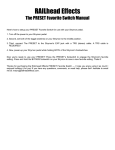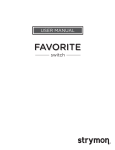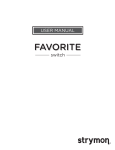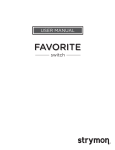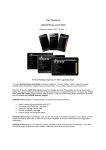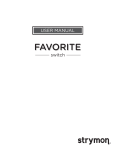Download Sungale CD358LD User's Manual
Transcript
ERS CIN AL о _ Eee ees 4 X TE N E X E UTE Desk Lamp Digital Photo Frame User Manual oe © € 6€ & 6 € € «€ ? For ongoing product improvement, this manual is subject to modification without prior notice Contents EM... User Notice This product has met Before Operation electronic emissions standards required. Product Introduction It can be used safely Safety Precaution at home. Package Contents Identifying Parts Powering On the Desk Lamp © © ON Basic Operation Photo 11 Music 12 Movie 13 Advanced Operation Edit flies 14 Settings 17 Clock+Alam 22 Connect PC 23 Customer Management Question & Answer 24 Troubleshooting 25 Product Specifications 26 Before Operation Product Introduction The Desk Lamp Digital Photo Frame is a combination of desk lamp and digital photo frame.lt has been designed to keep your favorite memories at your fingertips and to provide you with soft light. With its bright and vivid LCD screen, the Digital Photo Frame offers you an alternative to photo printing, adding a new level of convenience to your life. Main Features Digital photo frame: 3.5” bright, Hi-definition, ultra thin digital LCD screen Viewing your images in slide show and step mode Built-in memory stores your favorite pictures Inserting a memory card to display photos / audio / video USB OTG to read various external cards and connect the PC to manage files Digital calendar / Analogue clock / Alarm function User- friendly menu buttons and user interface Brightness adjustable, eye sight protection Flexible metal stand for any-angle adjustment Built-in stereo speakers LED lamp: Bright but soft light with 18 LEDs, eye sight protection Super energy-efficient 5W consumption Super long lifespan of at least 30,000 operating hours Low heat, flicker-free light Environmentally friendly - no mercury High durability ,reduce maintenance costs Flexible metal pipe for any-angle adjustment Note: The numbers of photos to be stored to the onboard memory will vary due to the size of the file being saved. Before Operations Safety Precautions Please read the following guidelines carefully to ensure user safety. Power Precautions A WARNING: indicates information that, if neglected, could result in serious injury and/or death to the user. CAUTION: indicates information that, if neglected, could result injury to the user and/or material damage. > И 7 01.Use only the authorized power 02.When connecting the power source, could result In product malfunction. molsture. Failure to do so could result In electrical shock. и N J 4 x И x 03.Make sure that the power supply 04.Do not let the power cord get overly Is firmly plugged In and not loose, entangled and do not place any heavy Failure to do so could result in objects on the cord. Failure to do so electrical shock could resultin electrical shock. of \. J ra Ro a A 05.Do not connect the power supply 06.Disconnect the power supply during to an electrical power strip with other Inclement weather conditions that In- clude thunder and lightning. Fallure to do so could result in fire. = various connections. Fallure to do s0 could result In fire. Before Operations EM. Safety Precautions Please read the following guidelines carefully to ensure user safety and avoid malfunction. Product Related Precautions 4 fr N 01. Dropping the product or 02. Spilling water or any other liquid subjecting it to a significant impact on the product can cause critical can cause critical damage. damage. <, \ HH > —e —e 11111111 —T7 N J N J 4 N И N 03. Striking or scratching the LCD 04. When cleaning the LCD screen, screen may cause critical damage. turn off the power and wipe it gently with a soft cloth. NA x J \. J ñ N 4 À 05. Do not subject the product to 06. Make sure to power off the unit severe humidity and/or heat. before disconnecting the power supply. Before Operations EL. Safety Precautions Please read the following guidelines carefully to ensure user safety and avoid malfunction. Product Related Precautions N 4 Operating this lamp too close to your Do not pull the lamp hard. radio may cause Interference. a! 1 py Make sure the lamp is not placed in a Immediately pull the plug when there high temperature environment. is something abnormal happening. A Ka „= x —— wz J (5-2) ©] UN РГ в 2 À I % Pull the plug when the lamp is not in use for an extended period. Before Operations EM... Safety Precautions Please read the following guidelines carefully to ensure user safety and avoid malfunction. Product Related Precautions 4 \ 4 \ Do not take the unit apart to refit it. Make sure cloth and paper not cover in the shade. = | e 4 A e = Е AN Л rs | X A , - > TU: - ces ( 2 N J N / ( `` 4 N Du not put the lamp on books or Do not use the lamp in watery or uneven place. moist environment. (5) > \ 1 AL 7 — > N — J N J rc N ( N Please pull the plug before replace Make sure the lamp is far away the light source and use the right flammable gases light source. hy ) ® CCH > LT À J / 1 ul C ( [onl \ o Ц Зи De we N A — No Fy a x & = N J N J Before Operations Package Contents For the Improvement of product performance and/or quality, the basic components may be modified without prior notice. The components may differ slightly in appearance with the provided images. „ай Digital Photo Frame User's Manual | Desk Lamp y J F ™ — Ч т. — 0. Г Powar Adaptar | | Quick Start Guide ; USB cable Before Operations Identifying parts The package contents may differ slightly in appearance with the provided images O ? 20090 T 12 13 —— 9 @ 10-11 78 o— Le 1.OFF/ON: turn right or left to power on/off the lamp and adjust the light. 2.POWER: press to turn on the digital photo frame. 3.PHOTO: press to display photos direcly. 4. MUSIC: press to enter the music list and play music directly. 5.VIDEO: press to enter the movie list directly. 6.EXIT: press to exit the present menu. 7. <Q: skip to the previous icon, rotate the picture by left 90° ,or decrease the volume. 8. Pp»: skip to the next icon, rotate the picture by right 90° ‚or increase the volume 9. A : skip to the upper icon / previous image. 10. : skip to the under icon / next image. 11.0K: Press the button to enter and confirm. 12.SD/MMC/MS: Insert the SD/MMC/MS card. 13.USB: connect the USB disk or other external devices to the DPF and connect the digital photo frame to the PC. Before Operations Powering On the Desk Lamp 1. Connect the power adapter to the DC IN jack. 2. Plug in the power cord. 3. Turn the OFF/ON button to power on the lamp; press the POWER button to turn on the digital photo frame. Basic Operations Connection Memory Card insertion Insert card in the direction indicated by the arrow on the top of the card.(The side of the memory card on which the sticker is affixed should face to the front) Aligning the memory card upside down or to the reverse side may cause damage that is the sole r esponsibility of the user. (Use SD, Memory Stick, MMC cards enabled) CI 2 = = O CI = о O > T о = Note: 1. MS Duo isn't compatible alone. But it can be supported with the help of MS Duo adapter. 2. Itis recommended that a full format be performed before using a memory card for the first time. 3. This device will read USB first and will not recognise the memory card if you insert a memory card and extra USB memory together at the same time. To remove a memory card Remove a memory card from a slot in the opposite direction from which it was inserted. Note:The product will display the images stored in the external devices first and will not display the images in the internal memory if you insert an external devices. Basic Operations Photo Slide show mode Tip1: press the PHOTO button to display images in slide show mode. Tip2: In the main menu, use the navigation buttons to select the PHOTO menu, press the OK button and select a device, then press OK to display images in slide show mode. Tip3: In thumbnail mode, select a photo and press OK button to begin a slide show. Step show mode Tip1: In slide show mode, press OK button to change into the step show mode. Tip2: in the Setup menu, select the Custom Setup. Set the Repeat Mode as One. Thumbnail mode In the slide show mode, press EXIT button to enter into the thumbnail mode. Rotate a photo In slide show or step show mode, press the left button to rotate the photo by left 90° , and press the right button to rotate the photo by right 80°. Basic Operations Music Play music Tip1: press the MUSIC button to enter the music list and play music. TipZ:In the main menu. 1.Press the navigation buttons to select the MUSIC menu. 2.Press OK button and select a device. 3.Press OK to enter the music list. Sunga e О File Number:1/15 00:02:35 = 06. = USB | m mo Pr dif e — a (2 ae MED Mn = HA | Li HAN Ce 13 > uns. ear Raph 14 [ 15 3 44.1KHz 64kBPS 05:03 Select a song 1.Press the à or Y button to select folder and desired song. 2.Press OK to play. Adjusting the volume When playing music, press the left / right button to decrease / increase the volume. File Number:1/15 00:02:35 E USB ¡a | . | æ PEON E + [5 ma 12 alll da oo YEISON AN ; dk e Volume === 08 Photo + Music In tha slide show or step show mode. 1.Press tha MUSIC button to bagin a slide show In music background. 2.Press the Music button again to tum off the music. Exit In the music file list, press Exit button to return to the previous menu. © Basic Operations EL. Movie Play movie Tip1:Press the MOVIE button play the movie. Tip2:In the main menu. 1.Press the navigation buttons to select the MOVIE menu. 2.Press OK,select a device. 3.Press OK again to play the movie. Note: Press the Exit button to retum to the movie list. Adjusting the volume Press the left / right button to decrease / Increase the volume during movie playback. Exit In the movie file list, press Exit button te return to the previous menu. Advanced Operations Edit files In the main menu. 1.Press the navigation buttons to select the Edit menu. 2.Press OK button,the screen will display as below: Photo Music Photo/Audio Movie 3.Select desired icon,press OK button. 4.Press the navigation buttons to activate edit files. 5. Afñer highlighting the Edit icon, press OK button, the screen will display as below: Create a new folder 1.Press the navigation buttons to select the New Folder icon. 2.Prass OK button, you will ses the following screen: ICONS MEANING Input field Back to delete Remove the cursor to leftright Confirm and exit Space bar Input solution Give up the operation = ы № = ч - E. 0 № = Use the soft-keyboar to named the new folder. © Advanced Operations Edit files Format Memory Activate the Edit icon. press the navigation buttons to select the Format Memory icon to format the memory. Copy and paste files In the file list. 1.Select the file you want to copy. 2.Prass OK button to confirm the operation. 3.To copy more, continue selecting files. The confirmed files willbe in a yellow frame. E E a a 1 muss | e Г Е 4.Press the navigation buttons to activate the Edit icon,the screen will display as below: 5.Press the navigation buttons to select the Copy Icon, 6.Press enter to confirm the operation. 7.In the file list,.select the desired storage device or folder,and then activate the Edit icon.The screen will display as below: Advanced Operations EL. Edit files 8. Select the Paste Icon and press OK button to confirm. If there is a file in the list under the same name, you will see the following screen: >, A 4 Delete files 1.Press the navigation buttons to selact the Edit icon. 2.Press OK button,the screen will display as right below: 15 Je AECE 7 B USB 5 Y "1x ge 11 ЧЕ CARCI bli 12 À 3.Press the navigation buttons to select the Delate icon. 4 Press OK button.There will be a tip in the screen. Select the Yes icon to confirn the operation. Select the No icon to give up the operation. © Advanced Operations FEE Settings Enter SETUP menu In the main menu. 1.Press the Navigation button to select the Setup icon. 2.Press OK to enter into the setting mode. Moving to Desired Settings item 1.Press the A or Y button to select items. 2.Press the > button to enter the setting item list. 3.Press the A or Y buttons to select desired setting items. Brighiness Croata Setup Brightrises k Ey Contrax > CD || тет Brightreas TET Contrast TFT Contrast» us TFT Saturmtion TET Swlursiion | ES. | X TT YT Y Y Y я ATAN в E BEE: sss ПО Не [ТОТО ОН To Changing Settings After selecting a certain setting item. 1.Press the pp button to enter the value list. 2.Press the 4 or Y buttons to select the desired value. 3.Press ok to confirm. Exit 1.You can press the <«f button to back to the previous item. 2.Press the EXIT button to back to the main menu. Advanced Operations Settings Setup Menu-Photo Setting Setup Menu-Photo Seiting Interval Tima — Transition EFact a ser On |g Interval Time In the setup menu. 1.Select Setup Menu-Photo Setting. 2.Select the Interval Time to set the desired time that make the image remains on the screen in slide show mode. The interval time can be set to 5 seconds/10 seconds/15 seconds /30seconds/1min/3min. Transition Effect In the setup menu. 1.Select Setup Menu-Photo Setting. 2.Select the Interval Effect to set the desired transfer effect in slide show mode. You can directly setthe picture transfer effect ( No Effect, Cover up /down/left /right, Uncover up/down/left/right, Wipe up/down/left/right, Push up /down/left/right, Blind Vertical/Horizontal, Block, Random) Show Type In the setup menu. 1.Select Setup Menu-Photo Setting. 2.Select the Show Type to set the desired photo displaying type: (1) Select Fit Screen to display images fit to screen in slide show mode. 2) Select Full Screen to display entire images in slide show mode. Advanced Operations Settings Browse 1.5elect Setup Menu-Photo Setting. 2.5elact the Browse fo set the desired browse mode. Set the Browse (Thumbnall / Fille manager) mode to pre-vlew photos In different mode. ОД E ira PB | Thumibmnall File Number:1/11 E DCM ROOT E MISC Es IDO [28 FLOWERZ (es Pardu202P 1 > (= Tomalosazoz” —* 4 5 y las Watanilis-F fa Watarlllisaz [2772704 2000088) (File manager m ode) Setup Menu- Auto - Play Photo 2) Е) 22) CH (Thumbnail mode) 1.Select Setup Menu-Auto-Play. 2.Select the Photo to set photo displaying auto or manual. Set the photo auto play to ON: It will auto display tha photos in slide show mode. Set the photo auto play to OFF: For manual play. Advanced Operations Setup Menu- Display Setup Setup Menu-Display Setup Ff | Brightness p | Nomal = Contrast — b Bright TFT Brightness | Soft TFT Contrast > TFT Saturation —D Brightness 1.Select Setup Menu-Display Setup. 2.Select the Brightness to adjust the displaying brightness. Select the Normal / Bright / Soft to adjust display Contrast 1.Select Setup Menu-Display Setup. 2.Select the Contrast to adjust the displaying contrast. TFT Brightness 1.Select Setup Menu-Display Setup. 2.Select the TFT Brightness to adjust the TFT brightness. TFT Contrast 1.Select Setup Menu-Display Setup. 2.Select the TFT Contrast to adjust the TFT contrast. TFT Saturation 1.Select Setup Menu-Display Setup. 2.Select the TFT Saturation to adjust the TFT saturation. Advanced Operations | Settings Setup Menu - Custom Setup OSD Language In the setup menu. 1.Select Setup Menu-Custom Setup. 2.Select the OSD Language to select different language. Repeat mode In the setup menu. 1.Select Setup Menu-Custom Setup. 2.Select the Repeat mode to change the Setup Menu interface color. Select One to repeat current track. Select Folder to repeat current folder Select All to repeat current memory card/disk Select Off to cancel the repeat mode. Set date&time In the setup menu. 1.Select Setup Menu-Custom Setup. 2.Select the Set date&time to enter the date&time setting mode. 3.Press the Left and right button to select items. 4.Press the Up and Down button to adjust the value. 5.Select OK to confirm settings and select Cancel to give up the settings. Default In the setup menu. 1.Select Setup Menu-Custom Setup. 2.Select the Default to reset the unit to factory default. Exit In the setup menu. 1.Select Setup Menu-Custom Setup. 2.Select the Exit to finish the setup menu to go back to the main menu. Advanced Operations EEE RGKRKRAAAAAAAiRRTAATAARREEREETT TT AAAAAAARDRDRDRDDDS Clock + Alarm Clock In the main menu. 1.Press the navigation buttons to select the CLOCK menu. 2.Prass OK to enter Into the analog clock Interface. 3.Press OK agaln to change Into the digital clock Interface. % = i 0e! da - Alarm Note: The digital photo frame supports multi-alarm function. Make sure keep the digital photo frame on after setting an alarm and till the alarm rings. Enter into the Alarm menu In the main menu. 1.Press the navigation buttons to select the Alarm menu. 2.Press OK to enter Into the alarm menu. Alarm settings Press the left or right button to move to the desired icon,press the up and down button to change parameter velues. Tlp1! You can set 3 alarms at the same time. There are 4 kinds of alarm sound (Forest / Rooster / Water stream / Sea gull) for your choice. It will display different images in different alarm sound background. Tip2: When the alarm clock rings, it will ba ringing for 60s. if thera isn't any operation In 60s, then It wlll auto stops and rings again after about 5 minutes. Exit Select the EXIT icon and press OK or press the EXIT button directly to return to the main menu. En Sa Advanced Operations Connect PC In the main menu, select the Connect PC menu. т. Th hn de: Usa the supplied USB cable to connect your DPF to your PC. Then press OK button.Don't connect your DPF to the PC when play back. Note: The ASSP is a software in the intemal memory developed by Sungale go manage the picture and audio files to optimize the utilization of the source of the memory. The ASSP is inapplicable to manage ebook and videa files. Just use the unit as a regular storage device to manage ebook and video files after connecting the unit to the PC. Start ASSP On your computer, click "My computer”, then, click “StoragsDevice Disk”, then, double click Fileconverter.exe, you will enter into ASSP interface. Tip :1. If your PC has setas auto-run, you will enterinto the ASSP interface directly, no operation needed. à, The PC Installed the antl-virus software or other hold-up software will make the “autorun.inf invalid. In this situation, tha file is set as hidden file. If you want to autorun the ASSP, you can set your PC to display hidden files. Use ASSP 1. Click “AddFlla", your computer's flles and folders will appear, double click the Tile or photo to add them to your DPF. | 2. Hold on “Shift” or "Ctrl”, you can download multi files e | or photos to your DPF. Ж — — Ен = In this way, the photos downloaded will be stored at =. a | 800X480 to suit your DPF's screen and the MP3 files will be transferred into WMA file. чт When you finish the operation, safely remove the USB a cable from your PC. ai Then press EXIT button to retum to the main menu. Le. es Tip: You also can take the DPF as a regular storage device, select the photos from your computer, then paste them In the DPF's Intarnal memory. In this way, the photos will be stored without compression. If you want to optimize your internal memory, you can select the photos, then click the “Convert”. Attention: Once you format the Internal memory of your DPF, the ASSP software wlll be deleted. In this sltuatlon, you can stlll use the DPF as a regular storage davice, and copy, paste, delete flies after connecting your DPF to the PC, © Customer Management Question & Answer This chapter will attempt to troubleshoot common problems that one may experience with the Multimedia DPF. If this guide does not solve your problem, do not dismantle the machine yourself. Question Answer What photo, formats are supported by the Multimedia Digital Photo Frame? Photo: JPEG What memory cards are compatible with the digital frame? Secure Digital Card (SD)/MultiMedia Card (MMC) Memory Stick card (MS) Dose the Multimedia Digital Photo Frame have built-in memory? Yes.The player has an intemal memory. Can | insert multiple memory cards? Yes.you can insert one of the MMC,MS,SD card each time. What is the best picture resolution displayed on the screen? The player's best resolution is 320X240. Can | rotata a picture on the screen? Yes. Press the Right or Left button to rotate a picture. Can | adjust the colors of the picture? No. All color settings are preset at the factory. You can only adjust the brightness and contrast of the screen Why Digital picture Frame does not advance to next picture? 1. There is only one picture in the frame. 2. You are viewing high -resolution pictures on the card, High-resolution pictures can take longer time to display. 3. You are in STEP SHOW display mode. 4. The next picture is damaged. Why Is only 15 pictures displayed ? Use directional keys to choose the Image on the right-lower corner, then press LEFT key to see next 15 pictures thumbnail. Why picture display seems slow? You are viewing high-resolution pictures, high-resolution pictures can take some time to display. Why Digital Picture Frame doesn't display any pictures? Make sure the pictures are in JPEG format. Make sure you have inserted a card or USB device properly and selected the PHOTO icon in the main menu. or make sure there are pictures in the internal memory and you have selected the FAVORITE icon in the main menu. Why picture doesn't cover the entire screen ? This is not a quality problem. The picture that is 4:3 and the resolution higher than 320X240 can cover the entire screen, so please adjust the picture ratio to 4:3, and the resolution to 320X240 or higher: How can | see the file list? Please enter into the setup Menu-Photo Setting and set the Browse item to File Manager. Can’t the product read the card? Make sure you have inserted the card or usb disk What's the ASSP software? The ASSP is a sofware in the internal memory to manage the picture and audio files to optimize the utilization of the source of the memory. It is inapplicable to manage ebook and video files. How to put video files into the memory? Just use the unit as a regular storage device, copy and paste the files from the PC to the intemal memory. © Customer Management Troubleshooting If you have any questions, please consult the troubleshooting guide below. Some simple checks or a minor adjustment on your part may eliminate the problem and quicky resolved. No power Could not read the card Could notread the USB portable flash driver Ensure the power button is on Ensure the power cord is not damaged Ensure the power plug is connected firmly to the outlet 1. Please copy the content in your card to your PC, then format your card, then past your photos/music/movies in your card again, then insert the card to DPF to read it. 2. Ensure the card is not damaged 3. Ensure the card is connected to the DPF correctly 4. Ensure the card has photos, if no photos in card, the screen will display “no playable file” 5. Do not insert your card and USB together at same time.Otherwise one of the devices can not be recognized 1. This unit is 2.0version USB port, make sure your usb device port is 2.0 version 2. Do not insert your card and USB together at same time. Otherwise one of the devices can not be recognized Customer Management EL. Product Specifications Specifications can be changed without prior notice in the interest of improving product performance. Product Specifications Item Details LCD Display Size 3.5Inch (Diagonal) (4:3) Matching Image Resolution 320 (Horizontal)240 (Vertical) Memory Internal Memory Compatible Memory Cards SD/MMC / Memory Stick Support Media Formats Images JPEG(jpa) Power Adapter Input: 100-240V AC, Output:12V, 1ADC Electricity Consumption 5W (Opating) USB Connection USB USB 2.0 Note: All data are provided for reference purposes only. Sungale reserves the right to make all changes without prior notice. FCC and Safety Information EL. * FCC Part 15.19 This device complies with Part 15 of the FCC Rules .Operation is subject to the following two conditions: (1) this device may not cause harmful interference , and (2) this device must accept any interference received ,including interference that may cause undesired operation. - FCC part 15.21 Warning: Changes or modifications to this unit not expressly approved by the party responsible for compliance could void the user’s authority to operate the equipment. * FCC part 15.105 Note : This equipment has been tested and found to comply with the limits for a Class B digital device ,pursuant to Part 15 of the FCC Rules, These limits are designed to provide reasonable protection against harmful interference in a residential installation .This equipment generates, uses, and can radiate radio frequency energy and ,if not installed and used in accordance with the instructions, may cause harmful interference will not occur in a particular installation .If this equipment does cause harmful interference to radio or television reception ,which can be determined by turning the equipment off and on ,the user is encouraged to correct the interference by one or more of the following measures: ® Reorient or relocate the receiving antenna. ® Increase the separation between the equipment and receiver. ® Connect the equipment into an outlet on circuit different form that to which the receiver is connected. e Consult the dealer or an experienced radio TV technician for help. LIMITED WARRANTY The limited warranty set forth below is given by the manufacturer with respect to Sungale brand DPF players and other consumer electronics products purchased and used in the United States of America. The manufacturer warrants this product against defects in material or workmanship as follows: LABOR: For a period of ninety (90) days from the date of purchase if this Product Is defective, the manufacturer will repairor replace the Product, at its option, at no charge . After this ninety (90) days period up to one year, a labor charge of US$30.00 will be charged for each service. PARTS: For a period of one year fromthe date of purchase, the manufacturer will supply, at no charge, new or rebuilt replacement parts in exchange for defective parts. After this one year period, the manufacturer will charge the new or replacement parts. This warranty does not cover: (1) customer instruction, installation or set up; (2) cosmetic damage or damage due to accident, misuse, abuse, or negligence; (3) commercial use of the Product; (4) modification of any part of the Product; (5) damage due to improper operation, improper maintenance, or connection to an improper voltage supply; (6) damage due to an attempted repair of the Product by anyone other than a facility authorized by the manufacturer to service the Product; (7) consumables (such as fuses and batteries). This warranty is valid only in the United States. The product must be accompanied by a copy of the original retail purchase receipt. If no proof of purchase is attached, the warranty will not be honored and repair cost will be charged. This warranty is valid with attach written documentation detailing the complaint to the outside or inside of the carton. This warranty is invalid if the factory applied serial number has been altered or removed from the Product. The manufacturer reserves the right to modify any design of this product without prior notice. To obtain warranty service, you must deliver the product freight prepaid, in either its onginal packaging or packaging affording an equal degree of protection, plus proof of purchase, to: Service Center 13941 Central Ave, Chino, CA 91710 Tel: 800-473-5156 REPAIR OR REPLACEMENT AS PROVIDED UNDER THIS WARRANTY IS THE EXCLUSIVE REMEDY OF THE CONSUMER. THE SERVICE CENTER SHALL NOT BE LIABLE FOR ANY INCIDENTAL OR CONSEQUENTIAL DAMAGES FOR BREACH OF ANY EXPRESS OR IMPLIED WARRANTY ON THIS PRODUCT. EXCEPT TO THE EXTENT PROHIBITED BY APPLICABLE LAW, ANY IMPLIED WARRANTY OF MERCHANTABILITY OR FITNESS FOR A PARTICULAR PURPOSE ON THIS PRODUCT IS LIMITED IN DURATION TO THE DURATION OF THIS WARRANTY. Some stales do not allow the exclusion or limitation of incidental or consequential damages, or allow limitations on how long an implied warranty lasts, so the above limitations or exclusions may not apply to you. This warranty gives you specific legal rights, and you may have other rights which vary from state to state. Digital Photo Frame sunga e