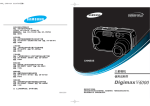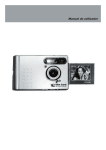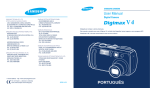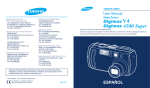Download Sungale CD352LD User's Manual
Transcript
Make sure the pictures are in JPEG format. Make sure you have inserted a card or USB device properly and selected the PHOTO icon in the main menu. Or make sure there are pictures in the internal memory and you have selected the FAVORITE icon in the main menu. How can I see the file list? 1. 2. 1. Press the Navigation buttons to select the desired images. 2. Press ENTER to confirm. 3. To delete more, continue to select images and confirm. / off / off 1. 2. Press 1. 2272X1704 3. Press the Power button on the back of the base to power on the lamp; hold on the power button in the middle of the navigation buttons to power on the digital photo frame. 2009/05/18 1. Press the Navigation buttons to select the desired images. 2. Press ENTER to confirm. 3. To copy more, continue to press or to select images and confirm. 1. 1. Select Setup Menu-Custom Setup. 2. Select the OSD Language to select different language. 1. Select Setup Menu-Custom Setup. 2. Select the Style to change the Setup Menu interface color. 1. Select Setup Menu-Custom Setup. 2. Select the Repeat mode: 1. Select Setup Menu-Custom Setup. 2. Select the Set date&time to enter the date&time setting mode. 3. Press the Left and Right button to select items. 4. Press the UP and Down button to adjust the value. 5. Select OK to confirm settings and select Cancel to give up the settings. 1. Select Setup Menu-Custom Setup. 2. Select the Default to reset the unit to factory default. 1. Select Setup Menu-Custom Setup. 2. Select the Exit to finish the setup menu to go back to the main menu. Setup Menu-Display Setup 1. Press Exit button one time to enter into the thumbnail mode. 2. Press Exit again, it enters into the main menu. You can enter into the Favorite icon to begin a photo slide show when there is no cards or USB device in the DPF. Nomal Bright Soft 1. Select Setup Menu-Display Setup. 2. Select the Brightness to adjust the displaying brightness. 1. Select Setup Menu-Display Setup. 2. Select the Contrast to adjust the displaying contrast. In thumbnail mode, press the Navigation buttons to select a photo. 1. Select Setup Menu-Display Setup. 2. Select the TFT Brightness to adjust the TFT brightness. 1. Select Setup Menu-Display Setup. 2. Select the TFT Contrast to adjust the TFT contrast. 1. Select Setup Menu-Display Setup. 2. Select the TFT Saturation to adjust the TFT saturation. 1. Select Setup Menu-Photo Setting. 2. Select the Browse to set the desired browse mode. 2. Press Show Type 2272X1704 Show Type 2009/05/18 Tip 2: In the Thumbnail mode: 1. Press the Navigation buttons to select the images. 2. Press the button to move the cursor to the Rotate icon, and the icon will become yellow. 3. Press ENTER to prepare to rotate images, and press the Navigation buttons to select the desired images. 4. Press ENTER to rotate the image. Each pressing can rotate an image left by 900. 1. Select Setup Menu-Auto-Play. 2. Select the photo to set the displaying auto or manual. 1. Press the Reset button to give up the previous settings. 2. Press the Return button to save the settings and back to the previous mode. In the main menu: 1. Press the Navigation button to select the Setup icon. 2. Press ENTER to enter into the setting mode. Show Type 1. Select Setup Menu-Photo Setting. 2. Select the Interval Time to set the desired time that make the image remains on the screen in slide show mode. 1. Press the 2. Press the 3. Press the or button to select items. button to enter the setting item list. or buttons to select desired setting items. Setup Menu-Display Setup Setup Menu-Display Setup After selecting a certain setting item: 1. Press the button to enter the value list. 2. Press the or buttons to select the desired value. 3. Press ENTER to confirm. 1. Press the button to back to the previous item. 2. Press the EXIT button to back to the main menu. 1. Select Setup Menu-Photo Setting. 2. Select the Interval Effect to set the desired transfer effect in slide show mode. 1. Select Setup Menu-Photo Setting. 2. Select the Show Type to set the desired photo displaying type. 3. Select Fit Screen to display images fit to screen in slide show mode. 4. Select Full Screen to display entire images in slide show mode. In the main menu: 1. Press the Navigation button to select the Setup icon. 2. Press ENTER to enter into the setting mode. Show Type 1. Select Setup Menu-Photo Setting. 2. Select the Interval Time to set the desired time that make the image remains on the screen in slide show mode. 1. Press the 2. Press the 3. Press the or button to select items. button to enter the setting item list. or buttons to select desired setting items. Setup Menu-Display Setup Setup Menu-Display Setup After selecting a certain setting item: 1. Press the button to enter the value list. 2. Press the or buttons to select the desired value. 3. Press ENTER to confirm. 1. Press the button to back to the previous item. 2. Press the EXIT button to back to the main menu. 1. Select Setup Menu-Photo Setting. 2. Select the Interval Effect to set the desired transfer effect in slide show mode. 1. Select Setup Menu-Photo Setting. 2. Select the Show Type to set the desired photo displaying type. 3. Select Fit Screen to display images fit to screen in slide show mode. 4. Select Full Screen to display entire images in slide show mode. 1. Select Setup Menu-Photo Setting. 2. Select the Browse to set the desired browse mode. 2. Press Show Type 2272X1704 Show Type 2009/05/18 Tip 2: In the Thumbnail mode: 1. Press the Navigation buttons to select the images. 2. Press the button to move the cursor to the Rotate icon, and the icon will become yellow. 3. Press ENTER to prepare to rotate images, and press the Navigation buttons to select the desired images. 4. Press ENTER to rotate the image. Each pressing can rotate an image left by 900. 1. Select Setup Menu-Auto-Play. 2. Select the photo to set the displaying auto or manual. 1. Press the Reset button to give up the previous settings. 2. Press the Return button to save the settings and back to the previous mode. Setup Menu-Display Setup 1. Press Exit button one time to enter into the thumbnail mode. 2. Press Exit again, it enters into the main menu. You can enter into the Favorite icon to begin a photo slide show when there is no cards or USB device in the DPF. Nomal Bright Soft 1. Select Setup Menu-Display Setup. 2. Select the Brightness to adjust the displaying brightness. 1. Select Setup Menu-Display Setup. 2. Select the Contrast to adjust the displaying contrast. In thumbnail mode, press the Navigation buttons to select a photo. 1. Select Setup Menu-Display Setup. 2. Select the TFT Brightness to adjust the TFT brightness. 1. Select Setup Menu-Display Setup. 2. Select the TFT Contrast to adjust the TFT contrast. 1. Select Setup Menu-Display Setup. 2. Select the TFT Saturation to adjust the TFT saturation. 1. Select Setup Menu-Custom Setup. 2. Select the OSD Language to select different language. 1. Select Setup Menu-Custom Setup. 2. Select the Style to change the Setup Menu interface color. 1. Select Setup Menu-Custom Setup. 2. Select the Repeat mode: 1. Select Setup Menu-Custom Setup. 2. Select the Set date&time to enter the date&time setting mode. 3. Press the Left and Right button to select items. 4. Press the UP and Down button to adjust the value. 5. Select OK to confirm settings and select Cancel to give up the settings. 1. Select Setup Menu-Custom Setup. 2. Select the Default to reset the unit to factory default. 1. Select Setup Menu-Custom Setup. 2. Select the Exit to finish the setup menu to go back to the main menu. 1. 2. Press 1. 2272X1704 3. Press the Power button on the back of the base to power on the lamp; hold on the power button in the middle of the navigation buttons to power on the digital photo frame. 2009/05/18 1. Press the Navigation buttons to select the desired images. 2. Press ENTER to confirm. 3. To copy more, continue to press or to select images and confirm. 1. 1. 2. 1. Press the Navigation buttons to select the desired images. 2. Press ENTER to confirm. 3. To delete more, continue to select images and confirm. / off / off Make sure the pictures are in JPEG format. Make sure you have inserted a card or USB device properly and selected the PHOTO icon in the main menu. Or make sure there are pictures in the internal memory and you have selected the FAVORITE icon in the main menu. How can I see the file list?