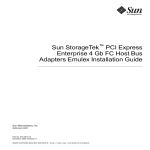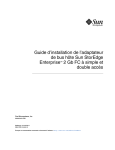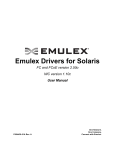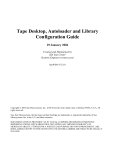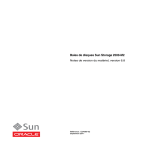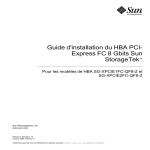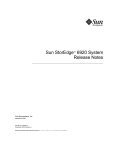Download Sun Microsystems PCI-X User's Manual
Transcript
Sun StorageTek™ Enterprise PCI-X
4 Gb FC Single and Dual Port
Emulex Host Bus Adapters
Installation and Basic Interoperability Guide
Sun Microsystems, Inc.
www.sun.com
Part No. 819-5532-12
January 2007, Revision A
Submit comments about this document at: http://www.sun.com/hwdocs/feedback
Copyright 2007 Sun Microsystems, Inc., 4150 Network Circle, Santa Clara, California 95054, U.S.A. All rights reserved.
Sun Microsystems, Inc. has intellectual property rights relating to technology that is described in this document. In particular, and without
limitation, these intellectual property rights may include one or more of the U.S. patents listed at http://www.sun.com/patents and one or
more additional patents or pending patent applications in the U.S. and in other countries.
This document and the product to which it pertains are distributed under licenses restricting their use, copying, distribution, and
decompilation. No part of the product or of this document may be reproduced in any form by any means without prior written authorization of
Sun and its licensors, if any.
Third-party software, including font technology, is copyrighted and licensed from Sun suppliers.
Parts of the product may be derived from Berkeley BSD systems, licensed from the University of California. UNIX is a registered trademark in
the U.S. and in other countries, exclusively licensed through X/Open Company, Ltd.
Sun, Sun Microsystems, the Sun logo, Java, AnswerBook2, docs.sun.com, Sun StorageTek, Netra, Sun Blade, Sun Fire, Sun StorEdge, Sun VTS,
and Solaris are trademarks or registered trademarks of Sun Microsystems, Inc. in the U.S. and in other countries.
All SPARC trademarks are used under license and are trademarks or registered trademarks of SPARC International, Inc. in the U.S. and in other
countries. Products bearing SPARC trademarks are based upon an architecture developed by Sun Microsystems, Inc.
The OPEN LOOK and Sun™ Graphical User Interface was developed by Sun Microsystems, Inc. for its users and licensees. Sun acknowledges
the pioneering efforts of Xerox in researching and developing the concept of visual or graphical user interfaces for the computer industry. Sun
holds a non-exclusive license from Xerox to the Xerox Graphical User Interface, which license also covers Sun’s licensees who implement OPEN
LOOK GUIs and otherwise comply with Sun’s written license agreements.
U.S. Government Rights—Commercial use. Government users are subject to the Sun Microsystems, Inc. standard license agreement and
applicable provisions of the FAR and its supplements.
DOCUMENTATION IS PROVIDED "AS IS" AND ALL EXPRESS OR IMPLIED CONDITIONS, REPRESENTATIONS AND WARRANTIES,
INCLUDING ANY IMPLIED WARRANTY OF MERCHANTABILITY, FITNESS FOR A PARTICULAR PURPOSE OR NON-INFRINGEMENT,
ARE DISCLAIMED, EXCEPT TO THE EXTENT THAT SUCH DISCLAIMERS ARE HELD TO BE LEGALLY INVALID.
Copyright 2007 Sun Microsystems, Inc., 4150 Network Circle, Santa Clara, Californie 95054, États-Unis. Tous droits réservés.
Sun Microsystems, Inc. possède les droits de propriété intellectuels relatifs à la technologie décrite dans ce document. En particulier, et sans
limitation, ces droits de propriété intellectuels peuvent inclure un ou plusieurs des brevets américains listés sur le site
http://www.sun.com/patents, un ou les plusieurs brevets supplémentaires ainsi que les demandes de brevet en attente aux les États-Unis et
dans d’autres pays.
Ce document et le produit auquel il se rapporte sont protégés par un copyright et distribués sous licences, celles-ci en restreignent l’utilisation,
la copie, la distribution, et la décompilation. Aucune partie de ce produit ou document ne peut être reproduite sous aucune forme, par quelque
moyen que ce soit, sans l’autorisation préalable et écrite de Sun et de ses bailleurs de licence, s’il y en a.
Tout logiciel tiers, sa technologie relative aux polices de caractères, comprise, est protégé par un copyright et licencié par des fournisseurs de
Sun.
Des parties de ce produit peuvent dériver des systèmes Berkeley BSD licenciés par l’Université de Californie. UNIX est une marque déposée
aux États-Unis et dans d’autres pays, licenciée exclusivement par X/Open Company, Ltd.
Sun, Sun Microsystems, le logo Sun, Java, AnswerBook2, docs.sun.com, Sun StorageTek, Netra, Sun Blade, Sun Fire, Sun StorEdge, Sun VTS, et
Solaris sont des marques de fabrique ou des marques déposées de Sun Microsystems, Inc. aux États-Unis et dans d’autres pays.
Toutes les marques SPARC sont utilisées sous licence et sont des marques de fabrique ou des marques déposées de SPARC International, Inc.
aux États-Unis et dans d’autres pays. Les produits portant les marques SPARC sont basés sur une architecture développée par Sun
Microsystems, Inc.
L’interface utilisateur graphique OPEN LOOK et Sun™ a été développée par Sun Microsystems, Inc. pour ses utilisateurs et licenciés. Sun
reconnaît les efforts de pionniers de Xerox dans la recherche et le développement du concept des interfaces utilisateur visuelles ou graphiques
pour l’industrie informatique. Sun détient une license non exclusive de Xerox sur l’interface utilisateur graphique Xerox, cette licence couvrant
également les licenciés de Sun implémentant les interfaces utilisateur graphiques OPEN LOOK et se conforment en outre aux licences écrites de
Sun.
LA DOCUMENTATION EST FOURNIE "EN L’ÉTAT" ET TOUTES AUTRES CONDITIONS, DÉCLARATIONS ET GARANTIES EXPRESSES
OU TACITES SONT FORMELLEMENT EXCLUES DANS LA LIMITE DE LA LOI APPLICABLE, Y COMPRIS NOTAMMENT TOUTE
GARANTIE IMPLICITE RELATIVE À LA QUALITÉ MARCHANDE, À L’APTITUDE À UNE UTILISATION PARTICULIÈRE OU À
L’ABSENCE DE CONTREFAÇON.
Please
Recycle
Contents
Preface
1.
xi
Product Overview
1
Single and Dual Port HBA Features
2
Minimum System Hardware Requirements
Supported Operating Systems
2.
4
Supported System Configurations
Basic Interoperability
3
5
6
Host Platform Support
6
Storage System Support
7
Fibre Channel Switch Support
7
Solaris 8, 9, and 10 Operating System Requirements
Minimum Operating System Levels
8
8
Red Hat Enterprise Linux and SuSE Linux Enterprise Server Operating System
Requirements 9
Minimum OS Levels
9
Windows 2000 and Windows Server 2003 Operating System Requirements
Minimum OS Levels
Known Issues and Bugs
10
10
10
iii
3.
Hardware Installation
13
▼
To Verify the Packaging Contents
▼
To Install the HBA Hardware
▼
To Attach the Optical Cable
▼
To Apply Power
▼
To Verify Proper Installation in SPARC Platforms
▼
To Verify the Attached Storage
▼
To Verify Proper Installation in x64 Based Systems
Software Installation
14
16
18
Service Contact Information
4.
14
19
21
22
23
Installing the HBA Driver With Solaris Operating Systems
▼
22
To Download Solaris Patch Clusters
24
24
Downloading HBA Driver Packages and Patches for Solaris 8 and 9 for
SPARC 24
▼
To Run An install_it Script Installation
▼
To Do A Manual Installation
25
26
Downloading HBA Driver Packages and Patches for Solaris 10 for SPARC or
x64/x86 28
▼
To Download the Packages
▼
To Download the Patches
Diagnostic Support
28
29
29
Installing the HBA Driver With Red Hat and SuSE Operating Systems
▼
To Download and Install the Packages
Red Hat and SuSE OS Diagnostic Support
Creating a Linux Boot Disk
30
30
31
31
Installing the HBA Driver With Windows 2000 or Windows Server 2003 Operating
Systems 32
iv
▼
To Install the HBA Driver
▼
To Install the Diagnostic and Management Utilities
32
33
Sun StorageTek Enterprise PCI-X 4 Gb FC Single and Dual Port Emulex Host Bus Adapters Insallation and Basic In-
▼
To Create a Windows Boot Disk
Service Contact Information
A.
33
33
Declaration of Conformity, Regulatory Compliance, and Safety Statements
Declaration of Conformity
35
37
Regulatory Compliance Statements
39
Safety Agency Compliance Statement
43
Contents
v
vi
Sun StorageTek Enterprise PCI-X 4 Gb FC Single and Dual Port Emulex Host Bus Adapters Insallation and Basic In-
Figures
FIGURE 3-1
Removing the Bracket Screws
15
FIGURE 3-2
Installing the Single and Dual Port HBAs
FIGURE 3-3
Attaching the Optical Cable
16
17
vii
viii
Sun StorageTek Enterprise PCI-X 4 Gb FC Single and Dual Port Emulex Host Bus Adapters Insallation and Basic In-
Tables
TABLE 1-1
Single and Dual Port HBA Features
TABLE 2-1
Sun Solaris 8, 9, and 10; Red Hat Enterprise Linux and SuSE Enterprise Linux; and Windows
2000 and Windows Server 2003 Host Platform Support 6
TABLE 3-1
Optical Cable Specifications
TABLE 3-2
LED Indicator Status Definitions
TABLE 3-3
20
TABLE 3-4
21
TABLE 4-1
Sun Solaris 8 and 9 Patches
TABLE 4-2
Required Patches
2
17
18
27
29
ix
x
Sun StorageTek Enterprise PCI-X 4 Gb FC Single and Dual Port Emulex Host Bus Adapters Insallation and Basic In-
Preface
This manual describes how to install, configure, and test the Sun StorageTek™
Enterprise PCI-X 4 Gb Fibre Channel (FC) Single or Dual Port Emulex Host Bus
Adapter (HBA). This document is written for technicians, system administrators,
authorized service providers (ASPs), and users who have advanced experience
troubleshooting and replacing hardware. Additional Sun StorageTek Enterprise PCIX 4 Gb FC Single and Dual Port Emulex HBAs can be ordered from Sun
Microsystems by two marketing part numbers:
Number of Ports
Marketing Part Number
Single
SG-XPCI1FC-EM4-Z
Dual
SG-XPCI2FC-EM4-Z
How This Document Is Organized
Chapter 1 provides an overview of the product.
Chapter 2 describes the operating systems, host platforms, switches, and storage
systems that support the HBAs.
Chapter 3 describes how to install the HBAs.
Chapter 4 describes how to download and install the HBA drivers and patches.
Appendix A provides the required product safety information.
xi
Using UNIX Commands
This document does not contain information about basic UNIX® commands and
procedures such as shutting down the system, booting the system, and configuring
devices. Refer to the following for this information:
■
Software documentation that you received with your system
■
Solaris™ Operating System documentation, which is at:
http://docs.sun.com
Shell Prompts
xii
Shell
Prompt
C shell
machine-name%
C shell superuser
machine-name#
Bourne shell and Korn shell
$
Bourne shell and Korn shell superuser
#
Sun StorageTek Enterprise PCI-X 4 Gb FC Single & Dual Port Emulex HBA Installation & Interop Guide • January 2007
Typographic Conventions
Typeface*
Meaning
Examples
AaBbCc123
The names of commands, files,
and directories; on-screen
computer output
Edit your.login file.
Use ls -a to list all files.
% You have mail.
AaBbCc123
What you type, when contrasted
with on-screen computer output
% su
Password:
AaBbCc123
Book titles, new words or terms,
words to be emphasized.
Replace command-line variables
with real names or values.
Read Chapter 6 in the User’s Guide.
These are called class options.
You must be superuser to do this.
To delete a file, type rm filename.
* The settings on your browser might differ from these settings.
Related Documentation
The following documents are available at:
http://www.sun.com/products-nsolutions/hardware/docs/Network_Storage_Solutions/SAN/san_software/
index.html and http://docs.sun.com/app/docs/doc/819-0139.
Title
Part Number
Sun StorEdge SAN Foundation Software 4.4 Guide to Documentation
817-3670-xx
Sun StorEdge SAN Foundation Software 4.4 Installation Guide
817-3671-xx
Sun StorEdge SAN Foundation Software 4.4 Configuration Guide
817-3672-xx
Sun StorEdge Traffic Manager Installation and Configuration Guide
817-3674-xx
Sun StorEdge SAN Foundation Software 4.4.9 Release Notes
817-5604-xx
Solaris Fibre Channel and Storage Multipathing Administration Guide
(contains Sun Solaris 10 Fibre Channel Operating System booting procedure)
817-0139-xx
Preface
xiii
Documentation, Support, and Training
Sun Function
URL
Documentation
http://www.sun.com/documentation/
Support
http://www.sun.com/support/
Training
http://www.sun.com/training/
Third-Party Web Sites
Sun is not responsible for the availability of third-party web sites mentioned in this
document. Sun does not endorse and is not responsible or liable for any content,
advertising, products, or other materials that are available on or through such sites
or resources. Sun will not be responsible or liable for any actual or alleged damage
or loss caused by or in connection with the use of or reliance on any such content,
goods, or services that are available on or through such sites or resources.
Sun Welcomes Your Comments
Sun is interested in improving its documentation and welcomes your comments and
suggestions. You can submit your comments by going to:
http://www.sun.com/hwdocs/feedback
Please include the title and part number of your document with your feedback:
Sun StorageTek Enterprise PCI-X 4 Gb FC Single & Dual Port Emulex HBA Installation &
Interop Guide, part number 819-5532-12
xiv
Sun StorageTek Enterprise PCI-X 4 Gb FC Single & Dual Port Emulex HBA Installation & Interop Guide • January 2007
CHAPTER
1
Product Overview
This chapter provides a basic overview of the Sun StorageTek Enterprise PCI-X 4 Gb
FC Single and Dual Port Emulex HBAs (henceforth referred to as single and dual port
HBAs). It contains the following topics:
■
“Single and Dual Port HBA Features” on page 2
■
“Minimum System Hardware Requirements” on page 3
1
Single and Dual Port HBA Features
The single and dual port HBAs consist of a single-slot PCI-X 2.0 bus expansion
board that interfaces a 64-bit PCI bus to one or two Fibre Channel (FC) optical media
busses. The single and dual port HBAs support 32-bit and 64-bit PCI transfers as a
master bus during direct memory access (DMA) transfers and 16-bit transfers as a
slave during parallel input/output (PIO) operations, as well as PCI-X 1.0 and 2.0
transactions. The channels of the single and dual port HBAs can act as either
initiators or targets. In the dual-port HBA, the two channels operate independently
and each supports a separate bus that operates at 4.25 Gbits per second. The single
and dual port HBAs are also backward compatible with 2.125-Gbit-per-second and
1.0625-Gbit-per-second busses.
One or two Small Form Factor (SFF) optical transceivers are used to connect to the
external FC busses. One Helios FC Controller chip is used to support one or two
independent FC busses.
See TABLE 1-1 for a list of the single and dual port HBA features.
TABLE 1-1
2
Single and Dual Port HBA Features
Feature
Description
PCI signaling environment
3.3-V PCI busses as well as PCI-X 1.0 and 2.0 (mode 2).
Incompatible with 5.0-V PCI slots
PCI/PCI-X transfer rate (max)
264 MB/sec burst rate (64 bit @ 33 MHz PCI).
528 MB/sec burst rate (64 bit @ 66 MHz PCI).
1064 MB/sec burst rate (64 bit @ 133 MHz PCI-X)
2128 MB/sec burst rate (64 bit @ 266 MHz PCI-X)
Number of FC busses
One or two
Number of devices supported
126 devices per FC loop
FC bus type (external)
Fiber optic media, short wave, multimode fiber (400-M5
SN-S)
FC transfer rate
400 MB/sec per loop maximum, half duplex
800 MB/sec per loop maximum, full duplex
FC interface chip
Emulex Helios PCI-X to FC
RAM
1.5 MB SRAM
Flash ROM
2/4 MB Flash (2 MB per FC port; 4 MB total on dualport HBA) containing BIOS, firmware, and Sun FCode.
The flash is field programmable.
External connectors
One or two LC duplex connectors, one per channel
Sun StorageTek Enterprise PCI-X 4 Gb FC Single & Dual Port Emulex HBA Installation & Interop Guide • January 2007
TABLE 1-1
Single and Dual Port HBA Features (Continued)
Feature
Description
Maximum FC cable length
1 Gbps: 500 meters using 50/125 µm core fiber
300 meters using 62.5/125 µm core fiber
2 Gbps: 300 meters using 50/125 µm core fiber
150 meters using 62.5/125 µm core fiber
4 Gbps: 150 meters using 50/125 µm core fiber
70 meters using 62.5/125 µm core fiber
LED indicators
1 green and 1 yellow light-emitting diode (LED) per FC
channel as status indicators
Form Factor
PCI Low Profile Form Factor (MD2) 6.600 in. x 2.536 in.
Minimum System Hardware
Requirements
Your system must have an available PCI or PCI-X 64-bit slot to support these single
and dual port HBAs.
This product uses +3.3V signaling only, and is incompatible with +5.0-V signaling
PCI slots.
Chapter 1
Product Overview
3
Supported Operating Systems
You can use the single and dual port HBAs with the following operating systems:
■
Solaris 8, 9, and 10 Operating Systems
To use the single and dual port HBAs with these operating systems, you must use
the Sun driver as described in “Solaris 8, 9, and 10 Operating System
Requirements” on page 8.
■
Red Hat Enterprise Linux and SuSE Linux Enterprise Server Operating Systems
To use the single and dual port HBAs with these operating systems, you must use
the Emulex driver as described in “Red Hat Enterprise Linux and SuSE Linux
Enterprise Server Operating System Requirements” on page 9.
■
Windows 2000 and Windows Server 2003 Operating Systems
To use the single and dual port HBAs with this OS, you must use the Emulex
driver as described in “Windows 2000 and Windows Server 2003 Operating
System Requirements” on page 10.
4
Sun StorageTek Enterprise PCI-X 4 Gb FC Single & Dual Port Emulex HBA Installation & Interop Guide • January 2007
CHAPTER
2
Supported System Configurations
This chapter describes the operating systems, host platforms, storage, and
infrastructure configurations that support the Sun StorageTek Enterprise PCI-X 4 Gb
FC Single and Dual Port Emulex HBAs (henceforth referred to as single and dual port
HBAs). It contains the following topics:
■
“Basic Interoperability” on page 6
■
“Solaris 8, 9, and 10 Operating System Requirements” on page 8
■
“Red Hat Enterprise Linux and SuSE Linux Enterprise Server Operating System
Requirements” on page 9
■
“Windows 2000 and Windows Server 2003 Operating System Requirements” on
page 10
■
“Known Issues and Bugs” on page 10
5
Basic Interoperability
This section provides information about platform, storage, and switch compatibility
permitting a heterogeneous Fibre Channel network design with the single and dual
port HBAs. This section contains the following topics:
■
“Host Platform Support” on page 6
■
“Storage System Support” on page 7
■
“Fibre Channel Switch Support” on page 7
Host Platform Support
The single and dual port HBAs are supported by the platforms and operating
systems listed in TABLE 2-1.
TABLE 2-1
6
Sun Solaris 8, 9, and 10; Red Hat Enterprise Linux and SuSE Enterprise Linux;
and Windows 2000 and Windows Server 2003 Host Platform Support
Platform
Supported OS
Sun Blade™ 1000, 1500, 2000, and 2500
workstations
Sun Solaris
Sun Fire™ V210, V240, and V250 servers
Sun Solaris
Sun Fire V440 server
Sun Solaris
Sun Fire V480, V490, V880, and V890 servers
Sun Solaris
Sun Fire V1280, and E2900 servers
Sun Solaris
Sun Fire 4800, 4810, and E4900 servers
Sun Solaris
Sun Fire 6800 and E6900 servers
Sun Solaris
Sun Fire 12K and E20K servers
Sun Solaris
Sun Fire 15K and E25K servers
Sun Solaris
Sun Fire 280R server
Sun Solaris
Netra™ 20, 240, 440, 1280, and t1400/t1405
servers
Sun Solaris
Sun Fire T2000 server
Sun Solaris
Sun Fire V20z and V40z servers
Sun Solaris, Linux, and Windows
Sun Fire X4100, X4200, and X4200 M2 servers
Sun Solaris, Linux, and Windows
Sun StorageTek Enterprise PCI-X 4 Gb FC Single & Dual Port Emulex HBA Installation & Interop Guide • January 2007
Storage System Support
The single and dual port HBAs support the storage systems are listed below.
■
Sun StorEdge™ 3510 and 3511 FC arrays
■
Sun StorEdge 6020, 6120, and 6320 arrays
■
Sun StorEdge 6130 array
■
Sun StorEdge 6920 system
■
Sun StorEdge L25 and L100 tape libraries
■
Sun StorEdge C4 tape library
■
Sun StorEdge L500 tape library
■
Sun StorEdge L180 and L700 tape libraries
■
Sun StorEdge L5500 and L8500 tape libraries
Fibre Channel Switch Support
The single and dual port HBAs support the Fibre Channel switches listed below.
■
QLogic SANbox 5200 2 Gb switch
■
Sun StorEdge Network 2 Gb switch
■
QLogic SANbox 5600 and 5602 Stackable 4 Gb FC Switches
■
Sun StorEdge Network 2 Gb Brocade SilkWorm 3200 and 3800 switches
■
Sun StorEdge Network 2 Gb Brocade SilkWorm 3250 and 3850 switches
■
Sun StorEdge Network 2 Gb Brocade SilkWorm 3900 switch
■
Sun StorEdge Network 2 Gb Brocade SilkWorm 12000 and 24000 Core Fabric
switches
■
Sun StorEdge Network 4 Gb Brocade SilkWorm 4100 switch
■
Sun StorEdge Network 4 Gb Brocade SilkWorm 48000 and 200E switches
■
Sun StorEdge Network 2 Gb McDATA Sphereon 4300 switch
■
Sun StorEdge Network 2 Gb McDATA Sphereon 4500 switch
■
Sun StorEdge Network 2 Gb McDATA Intrepid 6064 director
■
Sun StorEdge Network 2 Gb McDATA Intrepid 6140 director
Chapter 2
Supported System Configurations
7
Solaris 8, 9, and 10 Operating System
Requirements
This section contains information about using the single and dual port HBAs with
the Solaris OS.
Minimum Operating System Levels
■
Solaris 8 SPARC® OS Update 4/01 with the recommended patch cluster
■
Solaris 9 SPARC OS with the recommended patch cluster
■
Solaris 10 for SPARC and x64/x86 with the recommended patch cluster
Note – Refer to your host platform documentation to determine minimum Solaris
version required for your HBA installation.
8
Sun StorageTek Enterprise PCI-X 4 Gb FC Single & Dual Port Emulex HBA Installation & Interop Guide • January 2007
Red Hat Enterprise Linux and SuSE
Linux Enterprise Server Operating
System Requirements
This section contains information about using the single and dual port HBAs in Red
Hat Enterprise Linux and SuSE Linux Enterprise operating systems.
Minimum OS Levels
■
Red Hat Enterprise Linux (RHEL) 3
■
Red Hat Enterprise Linux (RHEL) 4
■
SuSE Linux Enterprise Server (SLES) 8
■
SuSE Linux Enterprise Server (SLES) 9
The Linux drivers and HBA diagnostic and management utilities supporting the
single and dual port HBAs with the Linux OS are available for download at the Sun
designated page:
http://www.emulex.com/ts/docoem/framsun/10k.htm
Drivers that support the Linux 2.4 and 2.6 kernels are provided. The Linux 2.4 kernel
is used in Red Hat Enterprise Linux (RHEL) 3 and SuSE Linux Enterprise Server
(SLES) 8. The Linux 2.6 kernel is used in RHEL 4 and SLES 9.
Note – Refer to your host platform documentation and the Emulex web site to
determine minimum RHEL and SLES version required for your HBA installation.
Chapter 2
Supported System Configurations
9
Windows 2000 and Windows Server 2003
Operating System Requirements
This section contains information about using the single and dual port HBAs in
Windows 2000 and Windows Server 2003 operating systems.
Minimum OS Levels
■
Windows 2000
■
Windows Server 2003
Note – Refer to your host platform documentation and the Emulex web site to
determine minimum Windows 2000 and Windows Server 2003 versions required.
Known Issues and Bugs
The following HBA issues exist at this time.
■
CR 6266132. Booting from the Sun StorEdge 3500 family array fails with the single
and dual port HBAs in certain configurations.
Workaround: None; booting from a Sun StorEdge 3500 family array is not
supported at this time.
■
CR 6350753. Packet timeout. (chip abort: sbp=600064a1e10 iotag=0. Completing.)
Workaround: None at this time. A fix is targeted for the Sun StorEdge SAN
Foundation Software release 4.4.10 for Sun Solaris OS 8 and 9 SPARC, patches
120222-10 (S10_SPARC), and 120223-10 (S10_x86).
■
CR 6367185. Performing I/O operations on HBA ports 0 and 1 intermittently
stops when using Emulex 10k cards with the Sun StorEdge 3500 family arrays.
Workaround: None at this time. A fix is being investigated.
■
CR 6313136. A Sun StorEdge 3510 FC Array 0x47 SCSI parity error occurs when
the Emulex HBA is connected to Sun StorEdge 3510 JBOD FC Array.
Workaround: None at this time. A fix is currently under investigation.
10
Sun StorageTek Enterprise PCI-X 4 Gb FC Single & Dual Port Emulex HBA Installation & Interop Guide • January 2007
■
CR 6381138. Sun StorEdge 3511 and 3510 Arrays can experience a SCSI transport
failure for a’timeout’ reason.
Workaround: None at this time. A fix is being investigated.
■
CR 6352189. OBP probe gives unexpected output for unmapped channel / Sun
StorEdge 3500 family arrays. This only occurs on the first probe-SCSI-all after a
reset.
Workaround: Perform another probe-scsi-all after a reset. The second try will
yield correct results.
A fix will be made available in the next FCode release after version 1.50a8.
■
CR 6306640. Enabling the BIOS of the “LP10000” card causes the system to fail to
boot. Enabling the HBA BIOS hangs up all boot processes.
Workaround: None at this time. A fix is currently under investigation.
Disable the single or dual port HBA BIOS (default setting) and boot from the
system disk, or other supported boot device.
Chapter 2
Supported System Configurations
11
12
Sun StorageTek Enterprise PCI-X 4 Gb FC Single & Dual Port Emulex HBA Installation & Interop Guide • January 2007
CHAPTER
3
Hardware Installation
This chapter provides instructions for installing the Sun StorageTek Enterprise PCI-X
4 Gb FC Single and Dual Port Emulex HBAs (henceforth referred to as single and dual
port HBAs) in your system. It contains the following topics:
■
“To Verify the Packaging Contents” on page 14
■
“To Install the HBA Hardware” on page 14
■
“To Attach the Optical Cable” on page 16
■
“To Apply Power” on page 18
■
“To Verify Proper Installation in SPARC Platforms” on page 19
■
“To Verify Proper Installation in x64 Based Systems” on page 22
■
“To Verify the Attached Storage” on page 21
■
“To Verify Proper Installation in x64 Based Systems” on page 22
■
“Service Contact Information” on page 22
Caution – Damage to the HBA can occur as the result of careless handling or
electrostatic discharge (ESD). Always handle the HBA with care to avoid damage to
electrostatic sensitive components.
To minimize the possibility of ESD-related damage, Sun strongly recommends using
both a workstation anti-static mat and an ESD wrist strap. You can get an ESD wrist
strap from any reputable electronics store or from Sun as part number #250-1007.
Observe the following precautions to avoid ESD-related problems:
■
Leave the HBA in its antistatic bag until you are ready to install it in the system.
■
Always use a properly fitted and grounded wrist strap or other suitable ESD
protection when handling the HBA and observe proper ESD grounding
techniques.
■
Hold the HBA by the edge of the PCB or mounting bracket, not the connectors.
■
Place the HBA on a properly grounded antistatic work surface pad when it is out
of its protective antistatic bag.
13
▼
To Verify the Packaging Contents
●
▼
Confirm that the single or dual port HBAs are shipped with the following
items:
■
Sun StorageTek Enterprise PCI-X 4Gb FC Single or Dual Port Emulex HBA
■
Alternate PCI bracket
■
Accessing Documentation, 819-1209-xx
To Install the HBA Hardware
To install the single and dual port HBAs, you must open the system and identify an
empty PCI or PCI-X slot. The single and dual port HBAs are keyed to prevent
installation in +5.0-V signaling PCI slot types. If necessary, consult your system
manual for instructions on removing the system cover.
1. Record IEEE and serial numbers.
Each HBA is shipped with at least one unique 64-bit identifier called the IEEE
address. The Fibre Channel industry uses a World Wide Name (WWN) derived from
the IEEE address. This number is needed for FC connectivity. Because the dual-port
HBA has two ports, it has two IEEE addresses. The IEEE address is used for
configuring your system. The serial number is used for communicating with Sun. All
numbers are clearly marked on the board. Record these numbers before installation.
2. Shut down, power off, and unplug the system.
3. Remove the system case.
4. Remove the blank panel from an empty PCI or PCI-X slot.
5. If needed, replace the low-profile PCI bracket with the standard mounting
bracket by performing the following steps:
Note – The single and dual port HBAs are shipped with a low-profile PCI bracket
installed. This bracket is approximately 3.11 in. (7.9 cm) long. A standard mounting
bracket, which is approximately 4.75 in. (12.6 cm), is provided with each X-option
order.
a. Remove the mounting bracket screws from the single and dual port HBAs
(see FIGURE 3-1).
14
Sun StorageTek Enterprise PCI-X 4 Gb FC Single & Dual Port Emulex HBA Installation & Interop Guide • January 2007
FIGURE 3-1
Removing the Bracket Screws
b. Remove the bracket and store it for future use.
c. Align the new mounting bracket tabs with the holes in the HBA.
Note – Be careful not to push the bracket past the transceiver housing’s grounding
tabs. Ensure that the LEDs are properly aligned with the holes in the bracket.
d. Replace the screws that attach the HBA to the bracket.
6. Insert the HBA into the empty PCI or PCI-X slot. Press firmly until the adapter
is seated. See FIGURE 3-2.
7. Secure the HBA mounting bracket to the case with the panel screw or clip.
8. Replace the system case and tighten the case screws.
The HBA is now installed in the system and is ready for the optical cable
attachment.
Chapter 3
Hardware Installation
15
FIGURE 3-2
Installing the Single and Dual Port HBAs
Lever
Screw Hole
HBA retaining
bracket
HBA
64-bit PCI slot
32-bit PCI slot
Slot covers
System chassis
Note –
▼
FIGURE 3-2 is a typical installation, which may differ from your installation.
To Attach the Optical Cable
Note – The single and dual port HBAs do not allow normal data transmission on an
optical link unless it is connected to another similar or compatible Fibre Channel
product (that is, multimode to multimode).
Use multimode fiber-optic cable, intended for short-wave lasers, that adheres to the
specifications in TABLE 3-1.
16
Sun StorageTek Enterprise PCI-X 4 Gb FC Single & Dual Port Emulex HBA Installation & Interop Guide • January 2007
TABLE 3-1
Optical Cable Specifications
Fiber-Optic Cable
Maximum Length
Minimum Length
Connector
62.5/125 µm
(multimode)
300 meters at 1.0625 Gbit/sec
150 meters at 2.125 Gbit/sec
70 meters at 4.25 Gbit/sec
2 meters
LC
50/125 µm
(multimode)
500 meters at 1.0625 Gbit/sec
300 meters at 2.125 Gbit/sec
150 meters at 4.25 Gbit/sec
2 meters
LC
Follow these steps when attaching the optical cable:
1. Connect the fiber-optic cable to an LC connector on the dual port HBA (see
FIGURE 3-3).
FIGURE 3-3
Attaching the Optical Cable
Port 1
Port 2
2. Connect the other end of the cable to the Fibre Channel device.
After the optical cable is connected to the HBA, you are ready to apply power to the
system.
Chapter 3
Hardware Installation
17
▼
To Apply Power
1. Verify that the HBA is securely installed in the system.
2. Verify that the correct optical cable is attached.
3. Plug in and power on the system.
4. Observe the status of light-emitting diodes (LEDs) for the power-on self-test
(POST) results as shown in TABLE 3-2.
TABLE 3-2 summarizes LED indicator combinations. The LEDs can be seen
through the openings in the HBA’s mounting bracket. Each port has a
corresponding set of LEDs that provide a visual indication of the operating state.
The slow blink rate is 1 Hz; the fast blink rate is 4 Hz; the flashing state is an
irregular on/off appearance reflecting program activity. For the Link Rate,
between each group of fast blinks (1, 2, or 3), there is a 1-Hz pause when the LED
is off. You should observe the LED sequence for several seconds to ensure that
the pause is correctly identified.
TABLE 3-2
18
LED Indicator Status Definitions
Green LED
Yellow LED
State
Off
Off
Wake Up Failure (Dead Board)
Off
On
POST Failure (Dead Board)
Off
Slow Blink
Wake-Up Failure Monitor
Off
Fast Blink
Failure in POST
Off
Flashing
POST Processing in Progress
On
Off
Failure While Functioning
On
On
Failure While Functioning
On
1 Fast Blink
1-Gb Link Rate –
Normal, link up
On
2 Fast Blink
2-Gb Link Rate –
Normal, link up
On
3 Fast Blink
4-Gb Link Rate –
Normal, link up
Slow Blink
Off
Normal - Link Down
Slow Blink
On
Not defined
Slow Blink
Slow Blink
Offline for Download
Slow Blink
Fast Blink
Restricted Offline Mode
(Waiting for Restart)
Sun StorageTek Enterprise PCI-X 4 Gb FC Single & Dual Port Emulex HBA Installation & Interop Guide • January 2007
TABLE 3-2
▼
LED Indicator Status Definitions (Continued)
Green LED
Yellow LED
State
Slow Blink
Flashing
Restricted Offline Mode,
test active
Fast Blink
Off
Debug Monitor in Restricted
Mode
Fast Blink
On
Not defined
Fast Blink
Slow Blink
Debug Monitor in Test Fixture
Mode
Fast Blink
Fast Blink
Debug Monitor in Remote
Debug Mode
Fast Blink
Flashing
Not defined
To Verify Proper Installation in SPARC
Platforms
1. Enter the show-devs command at the ok prompt to list the installed devices.
The single and dual port HBAs can be identified in the output containing the
SUNW,emlxs@n and SUNW,emlxs@n,1 node names, where n is usually a single-digit
number from 0 to 9.
Chapter 3
Hardware Installation
19
2. To positively identify the port as a Sun StorageTek 4 Gb FC port, access the
SUNW,emlxs@N entries and enter .properties as shown in the example that
follows.
In this example, there is one Dual Channel SG-XPCI2FC-EM4-Z adapter installed:
TABLE 3-3
{1} ok .properties
assigned-addresses
port_wwn
node_wwn
alternate-reg
reg
compatible
clock-frequency
#size-cells
#address-cells
copyright
model
name
device_type
manufacturer
fcode-version
fcode-rom-offset
66mhz-capable
fast-back-to-back
devsel-speed
class-code
interrupts
latency-timer
cache-line-size
max-latency
min-grant
subsystem-id
subsystem-vendor-id
revision-id
device-id
vendor-id
20
83000910 00000000 00104000
83000918 00000000 00106000
81000920 00000000 00000400
82000930 00000000 00180000
10 00 00 00 c9 50 96 3f
20 00 00 00 c9 50 96 3f
01000920 00000000 00000000
00000900 00000000 00000000
03000910 00000000 00000000
03000918 00000000 00000000
02000930 00000000 00000000
pci10df,fc10
02625a00
00000000
00000002
Copyright (c) 2005 Emulex
LP11002-S
SUNW,emlxs
scsi-fcp
Emulex
1.50a8
0000c000
00000000
00000000
00000000
00000000
00002000
00002000
00000100
00040000
00000000
00000000
00000000
00000000
00000000
00000100
00000000
00001000
00000100
00020000
00000001
000c0400
00000002
00000040
00000010
00000000
000000ff
0000fc12
000010df
00000001
0000fc10
000010df
Sun StorageTek Enterprise PCI-X 4 Gb FC Single & Dual Port Emulex HBA Installation & Interop Guide • January 2007
▼
To Verify the Attached Storage
●
If online storage is connected to the HBA installed in a SPARC system, use the
apply show-children command to list the attached storage.
In the example that follows, a storage JBOD has twelve targets attached to one port
of the dual-ported HBA.
TABLE 3-4
{0} ok apply show-children /pci@7c0/pci@0/pci@9/SUNW,emlxs@0
Device ALPA b6 WWPN 215000c0ff00223d
LUN 0
ESI Device
SUN
StorEdge 3510F D1046
Link attention
Device ALPA b9 WWPN 2100000c50c30555
LUN 0
Disk
SEAGATE ST3146807FC
0006
Device ALPA ba WWPN 2100000c50c30525
LUN 0
Disk
SEAGATE ST3146807FC
0006
Device ALPA bc WWPN 500000e010172831
LUN 0
Disk
FUJITSU MAP3147F SUN146G0301
Device ALPA c3 WWPN 2100000c50c3051b
LUN 0
Disk
SEAGATE ST3146807FC
0006
Device ALPA c5 WWPN 2100000c50c30567
LUN 0
Disk
SEAGATE ST3146807FC
0006
Device ALPA c6 WWPN 500000e0101727d1
LUN 0
Disk
FUJITSU MAP3147F SUN146G0301
Device ALPA c7 WWPN 21000004cf64f1db
LUN 0
Disk
SEAGATE ST336752FSUN36G 0508
Device ALPA c9 WWPN 2100000c50c30513
LUN 0
Disk
SEAGATE ST3146807FC
0006
Device ALPA ca WWPN 500000e0101727b1
LUN 0
Disk
FUJITSU MAP3147F SUN146G0301
Device ALPA cb WWPN 2100000c50c3050e
LUN 0
Disk
SEAGATE ST3146807FC
0006
Device ALPA cc WWPN 21000004cf64dc04
LUN 0
Disk
SEAGATE ST336752FSUN36G 0508
Device ALPA cd WWPN 21000004cf5728c0
LUN 0
Disk
SEAGATE ST373307FSUN72G 0407
{0} ok
Note – You may need to use the reset-all command before entering apply
show-children.
Chapter 3
Hardware Installation
21
▼
To Verify Proper Installation in x64 Based
Systems
●
Follow the instructions in the BIOS documentation provided with your
system.
Service Contact Information
If you need help installing or using this product, call 1-800-USA-4SUN, or go to:
http://www.sun.com/service/contacting/
22
Sun StorageTek Enterprise PCI-X 4 Gb FC Single & Dual Port Emulex HBA Installation & Interop Guide • January 2007
CHAPTER
4
Software Installation
After you have completed the hardware installation and powered on the computer,
follow the instructions listed for your operating system to install the single and dual
port HBA driver and any other utilities required for your installation. The following
sections contain the instructions for installing software and the driver for the single
and dual port HBAs.
This chapter contains the following topics:
■
“Installing the HBA Driver With Solaris Operating Systems” on page 24
■
“Installing the HBA Driver With Red Hat and SuSE Operating Systems” on
page 30
■
“Installing the HBA Driver With Windows 2000 or Windows Server 2003
Operating Systems” on page 32
■
“Service Contact Information” on page 33
23
Installing the HBA Driver With Solaris
Operating Systems
You must first install the latest available patch clusters for your Solaris OS.
This section contains the following topics:
▼
■
“To Download Solaris Patch Clusters” on page 24
■
“Downloading HBA Driver Packages and Patches for Solaris 8 and 9 for SPARC”
on page 24
■
“Downloading HBA Driver Packages and Patches for Solaris 10 for SPARC or
x64/x86” on page 28
■
“Diagnostic Support” on page 29
To Download Solaris Patch Clusters
1. Go to the SunSolve site at: http://sunsolve.sun.com.
2. Click on Patch Portal under Recommended and Security Patches.
3. Click on Recommended Patch Clusters under Recommended Solaris Patch
Clusters, J2SE, and Java Enterprise System Clusters.
4. Select and download the patch cluster applicable to your installation.
Install this patch cluster before installing single and dual port HBA driver packages
and patches.
Downloading HBA Driver Packages and Patches
for Solaris 8 and 9 for SPARC
The single and dual port HBAs are supported on the Sun Solaris 8 and 9 Operating
Systems. The drivers for the single and dual port HBAs are delivered as packages
and patches on Solaris 8 and 9 OS. The Sun StorEdge SAN Foundation Software
version 4.4.8 must be installed as a minimum.
Note – Packages are required only for Sun Solaris for SPARC 8 and 9 releases. Later
Sun Solaris for SPARC releases do not require the installation of these packages.
24
Sun StorageTek Enterprise PCI-X 4 Gb FC Single & Dual Port Emulex HBA Installation & Interop Guide • January 2007
The packages and patches are available either bundled as a script posted in the Sun
Download Center (SDLC), or as individual packages and patches. Sun recommends
using the install_it script, see “To Run An install_it Script Installation” on
page 25. To install the packages and patches manually, see “To Do A Manual
Installation” on page 26.
▼ To Run An install_it Script Installation
The packages and patches are available from the Sun Download Center (SDLC).
1. Go to http://www.sun.com/storage/san.
The Storage Area Networks (SAN) page displays.
2. Scroll to the bottom of the page and under Get the Software, click the “Sun
StorEdge SAN 4.4 release Software/Firmware Upgrades and Documentation”
link.
If you are not already logged in, the Login page displays.
3. Enter your User Name and Password and click Login.
If you have not already registered, click Register Now before proceeding.
4. Accept the License Agreement.
The Download page is now available.
5. Locate and click the download file install_it script, SAN 4.4.x, README,
English, and print the instructions.
6. Locate and click the download file install_it script, SAN 4.4.8, English
You will be prompted for a download directory. Sun suggests that you download the
packages to your /tmp directory.
7. Unzip the downloaded file.
8. Locate the executable file install_it and run it.
The necessary packages and patches install.
9. Reboot the system after installing all patches.
This completes the driver installation.
Chapter 4
Software Installation
25
▼ To Do A Manual Installation
Optionally, for Solaris 8 and 9, if you do not want to use the install_it script,
install the driver by adding the following packages and then patches.
Packages
The packages are available from the Sun Download Center (SDLC).
1. Go to http://www.sun.com/storage/san.
The Storage Area Networks (SAN) page displays.
2. Scroll to the bottom of the page and under Get the Software, click the “Sun
StorEdge SAN 4.4 release Software/Firmware Upgrades and Documentation”
link.
If you are not already logged in, the Login page displays.
3. Enter your User Name and Password and click Login.
If you have not already registered, click Register Now before proceeding.
4. Accept the License Agreement.
The Download page is now available.
5. Locate and click the appropriate download file:
■
Solaris 8 SFS Base Packages, English
■
Solaris 9 SFS Base Packages, English
6. Provide the path to a directory location for the download file.
7. Follow the README instructions to install the packages.
The following package names are contained in both Solaris 8 and 9 download files
and must be installed in the order given below.
■
SUNWemlxs
■
SUNWemlxsx
■
SUNWemlxu
■
SUNWemlxux
Patches
Perform the following steps to download the Solaris 8 and 9 patches.
26
Sun StorageTek Enterprise PCI-X 4 Gb FC Single & Dual Port Emulex HBA Installation & Interop Guide • January 2007
1. Go to http://sunsolve.sun.com.
The SunSolve Online license agreement page displays.
2. Accept the License Agreement.
The SunSolve Online page displays.
3. Under Patches and Updates, click PatchFinder.
4. Download the appropriate patches for your system from TABLE 4-1.
Type each patch ID (one at a time, and without the dash number) in the Enter
Patch ID box and click Find Patch.
5. Follow the instructions in the patch README to install each patch. The
patches must be installed in the order shown.
6. Reboot your system after installing all the patches.
TABLE 4-1
Sun Solaris 8 and 9 Patches
Patch Type
Solaris 8 Patch Number
Solaris 9 Patch Number
fctl/fp/fcp
111095-25
113040-17
fcip
111096-13
113041-10
qlc
111097-20
113042-13
MPxIO
111412-18
113039-12
luxadm
111413-18
113043-12
cfgadm
111846-08
113044-05
FCSM driver
114475-05
114476-06
SUNWsan
111847-08
111847-08
FC HBA API Lib
113766-04
114477-03
SNIA FC HBA Lib
113767-08
114478-07
JNI FC HBA
114877-10
114878-10
Emulex FC HBA
119913-07
119914-07
Chapter 4
Software Installation
27
Downloading HBA Driver Packages and Patches
for Solaris 10 for SPARC or x64/x86
There is no install_it script available to install the drivers for Solaris 10. If you are
using the Sun Solaris OS 10 01/06 or a later release, only the patch is required.
Otherwise, you must first install the packages and then the patch.
Note – The packages and patches must be installed in the order given.
▼ To Download the Packages
Perform the following steps to download the Solaris 10 packages.
1. Go to http://www.sun.com/download/products.xml?id=42c4317d.
The Products Download page displays.
2. Under Platform, click Download.
The Login menu displays.
3. Type your User Name and Password and click Login.
The Download page displays with two items available in the table.
Description
File Name
Solaris 10 Sun StorEdge Enterprise 4Gb FC Single and
Dual Port HBA, English
s10_emlxs_pkgs.tar.Z
Sun StorEdge Enterprise 4 Gb FC Single and Dual Port
Host Adapter README file, English
README_s10_emlxs_pkgs.txt
4. Read the license agreement and accept or decline.
5. Click the download item that is appropriate for this 4-Gbit adapter.
The following packages are contained in the zipped file:
■
SUNWemlxs
■
SUNWemlxu
6. Click the second item and print the driver README installation instructions.
7. Follow the README instructions.
28
Sun StorageTek Enterprise PCI-X 4 Gb FC Single & Dual Port Emulex HBA Installation & Interop Guide • January 2007
▼ To Download the Patches
Perform the following steps to download the Solaris 10 patches.
1. Go to http://sunsolve.sun.com.
The SunSolve Online license agreement page displays.
2. Accept the License Agreement.
The SunSolve Online page displays.
3. Under Patches and Updates, click PatchFinder.
4. Download one of the following patches by typing the patch ID (without the
dash number) in the Enter Patch ID box and click Find Patch.
■
120222-08 (or above) Sun OS 5.10: Emulex-Sun Fibre LightPulse Channel Adapter
driver
■
120223-08 (or above) Sun OS 5.10_x86: Emulex-Sun Fibre LightPulse Channel
Adapter driver
5. Follow the instructions in the patch README to install the patch.
6. Reboot your system after installing the patch.
Diagnostic Support
Diagnostic support for the Sun StorageTek Enterprise PCI-X 4 Gb FC Single and
Dual Port Emulex HBAs is available with SunVTS™ software, and the required
patches are listed in TABLE 4-2.
TABLE 4-2
Required Patches
Operating System
SunVTS Version
Patch Number
Solaris 8 for SPARC
5.1
121422-01
Solaris 9 for SPARC
5.1
121422-01
Solaris 10 for SPARC
6.0
119838-03
Solaris 10 for SPARC
6.1
None required
Solaris 10 for x64/x86
6.0
119839-03
Solaris 10 for x64/x86
6.1
None required
Chapter 4
Software Installation
29
Installing the HBA Driver With Red Hat
and SuSE Operating Systems
The Red Hat Enterprise Linux (RHEL) 3 and 4 and the SuSE Linux Enterprise Server
(SLES) 8 and 9 operating systems are supported on the single and dual port HBAs.
Before installing the drivers for Linux, you must have the relevant Linux OS
installed on your hard disk. The driver and utilities are available for download at
the Emulex web page dedicated to Sun products, the driver as a .gz package and
the utilities as a .tar file. The installation documentation is available from the same
web page as the driver and utilities.
▼ To Download and Install the Packages
Perform the following steps to download the packages.
1. Go to http://www.emulex.com/ts/docoem/Sun/10k.htm.
The Emulex main download page for Sun StorageTek Fibre Channel Host Bus
Adapters is displayed.
2. Click the SG-XPCI1FC-EM4-Z and SG-XPCI2FC-EM4-Z Host Adapters link.
The Emulex Sun StorageTek SG-XPCI1FC-EM4-Z and SG-XPCI2FC-EM4-Z Host
Adapters web page is displayed.
3. In the Latest Released Driver for Linux - 2.4 or 2.6 Kernel section, click the
download link for the Driver kit.
4. Click the Download link for the Application kit.
5. For the Complete Manual, click the Manual link to open the Emulex driver and
utilities for Linux.
6. Follow the instructions in the manual to install the HBA driver and the
Application Helper Module Kit.
Note – To create a Linux boot disk, see “Creating a Linux Boot Disk” on page 31.
30
Sun StorageTek Enterprise PCI-X 4 Gb FC Single & Dual Port Emulex HBA Installation & Interop Guide • January 2007
Red Hat and SuSE OS Diagnostic Support
Diagnostic support is provided by the Emulex lputil and HBAnyware utilities.
They support the following functions:
■
List adapters
■
Adapter information
■
Firmware maintenance
■
Reset adapters
To verify the installation, follow the instructions provided in the “View HBA
Information using lputil” section of the Emulex Driver manual.
Creating a Linux Boot Disk
Emulex adapters enable you to load and boot the Linux operating system from a
SAN-attached drive. You can use either the Emulex driver for Linux provided on
your Linux distribution CD or, if you are using a different Linux driver, create a
driver disk.
To boot from SAN directly using your distribution CD, follow the directions
included with that CD. Refer to the Emulex web site for additional requirements to
boot from a SAN.
Chapter 4
Software Installation
31
Installing the HBA Driver With
Windows 2000 or Windows Server 2003
Operating Systems
The Windows 2000 and Windows Server 2003 operating systems are supported on
the single and dual port HBAs. Before installing the drivers for Windows, you must
have the relevant Windows OS installed on your hard disk. The driver kit, which
includes utilities, is available for download as a self-extracting .exe file at the
Emulex web page dedicated to Sun products. The installation documentation is
available from the same page as the driver kit.
The SCSIport Miniport driver supports the 32-bit Windows 2000 and Windows
Server 2003 only. The Storport Miniport driver can run on 32-bit and 64-bit Windows
Server 2003.
▼
To Install the HBA Driver
Follow these steps to download and install the Windows HBA Driver Kit.
1. Go to http://www.emulex.com/ts/docoem/Sun/10k.htm.
The Emulex main download page for Sun StorageTek Fibre Channel Host Bus
Adapters is displayed.
2. Click the SG-XPCI1FC-EM4-Z and SG-XPCI2FC-EM4-Z Host Adapters link.
The Emulex Sun StorageTek SG-XPCI1FC-EM4-Z and SG-XPCI2FC-EM4-Z Host
Adapters web page is displayed.
3. In the Latest Released Driver for Windows section, under Windows Server
2003 and Windows Server 2000, click the download link for the driver kit.
4. For the Complete Manual, click the Manual link to open the Emulex Storport
Miniport Driver or SCSIport Miniport driver.
5. Follow the instructions in the manual to install the HBA driver.
Note – To create a Windows boot disk, see “To Create a Windows Boot Disk” on
page 33.
32
Sun StorageTek Enterprise PCI-X 4 Gb FC Single & Dual Port Emulex HBA Installation & Interop Guide • January 2007
▼
To Install the Diagnostic and Management
Utilities
Diagnostic support is provided by the Emulex lputil and HBAnyware utilities.
They support the following functions:
■
List adapters
■
Adapter information
■
Firmware maintenance
■
Reset adapters
To verify the installation, follow the instructions provided in the “View HBA
Information using lputil” section of the Emulex Driver manual.
▼
To Create a Windows Boot Disk
1. Go to http://www.emulex.com/ts/docoem/framsun/10k.htm.
The Emulex main download page for Sun StorageTek Fibre Channel Host Bus
Adapters is displayed.
2. Click the SG-XPCI1FC-EM4-Z and SG-XPCI2FC-EM4-Z Host Adapters link.
The Emulex Sun StorageTek SG-XPCI1FC-EM4-Z and SG-XPCI2FC-EM4-Z Host
Adapters web page is displayed.
3. For the manual, click the Manual link to open the Emulex Universal Boot
Version 5.01a9 user manual.
4. Follow the instructions in the manual to create a Windows boot disk.
Service Contact Information
If you need help installing or using this product, call 1-800-USA-4SUN, or go to:
http://www.sun.com/service/contacting/
Chapter 4
Software Installation
33
34
Sun StorageTek Enterprise PCI-X 4 Gb FC Single & Dual Port Emulex HBA Installation & Interop Guide • January 2007
APPENDIX
A
Declaration of Conformity,
Regulatory Compliance, and Safety
Statements
This appendix contains the following information that applies to the Sun StorageTek
Enterprise 4 Gb Fibre Channel Single and Dual Port Host Bus Adapter:
■
“Declaration of Conformity” on page 37
■
“Regulatory Compliance Statements” on page 39
■
“Safety Agency Compliance Statement” on page 43
35
36
Sun StorageTek Enterprise PCI-X 4 Gb FC Single & Dual Port Emulex HBA Installation & Interop Guide • January 2007
Declaration of Conformity
Compliance Model Number:
Product Family Name:
LP-XXXXX
Sun StorageTek Enterprise PCI-X 4 Gb Fibre Channel Single and Dual Port Emulex HBA
(SG-XPCI1FC-EM4-Z, SG-XPCI2FC-EM4-Z)
EMC
USA—FCC Class A
This equipment complies with Part 15 of the FCC Rules. Operation is subject to the following two conditions:
1. This equipment may not cause harmful interference.
2. This equipment must accept any interference that may cause undesired operation.
European Union
This equipment complies with the following requirements of the EMC Directive 89/336/EEC:
As Telecommunication Network Equipment (TNE) in Both Telecom Centers and Other Than Telecom Centers per (as applicable):
EN 300 386 V.1.3.2 (2003-05) Required Limits:
EN 55022:1994 +A1:1995 +A2:1997 ClassA
EN 61000-3-2:2000
Pass
EN 61000-3-3:1995 +A1:2000
Pass
IEC 61000-4-2
6 kV (Direct), 8 kV (Air)
IEC 61000-4-3
3 V/m 80-1000MHz, 10 V/m 800-960 MHz, and 1400-2000 MHz
IEC 61000-4-4
1 kV AC and DC Power Lines, 0.5 kV Signal Lines
IEC 61000-4-5
2 kV AC Line-Gnd, 1 kV AC Line-Line and Outdoor Signal Lines, 0.5 kV Indoor signal Lines > 10m.
IEC 61000-4-6
3V
IEC 61000-4-11
Pass
As Information Technology Equipment (ITE) Class A per (as applicable):
EN 55022:1994 +A1:1995 +A2:1997 Class A
EN 61000-3-2:2000
Pass
EN 61000-3-3:1995 +A1:2000
Pass
EN 55024:1998 +A1:2001 +A2:2003 Required Limits:
IEC 61000-4-2
4 kV (Direct), 8 kV (Air)
IEC 61000-4-3
3 V/m
IEC 61000-4-4
1 kV AC Power Lines, 0.5 kV Signal and DC Power Lines
IEC 61000-4-5
1 kV AC Line-Line and Outdoor Signal Lines, 2 kV AC Line-Gnd, 0.5 kV DC Power Lines
IEC 61000-4-6
3V
IEC 61000-4-8
1 A/m
IEC 61000-4-11
Pass
Safety: This equipment complies with the following requirements of the Low Voltage Directive 73/23/EEC:
EC Type Examination Certificates:
EN 60950-1:2001, 1st Edition, +A11
IEC 60950-1:2001, 1st Edition
Evaluated to all CB Countries
UL 60950-1:2003, 1st Edition, CSA C22.2 No. 60950-1-03
TÜV Rheinland Certificate No. R 72050152
CB Scheme Certificate No. US/7598C/UL
File: E133173-A1-UL-1
Supplementary Information: This product was tested and complies with all the requirements for the CE Mark. This
equipment complies with the Restriction of Hazardous Substances (RoHS) directive 2002/95/EC.
37
/S/
Dennis P. Symanski
Worldwide, Compliance Engineering
Sun Microsystems, Inc.
4150 Network Circle, MPK15-102
Santa Clara, CA 95054 U.S.A.
Tel: 650-786-3255
Fax: 650-786-3723
38
DATE
/S/
Donald Cameron
DATE
Program Manager/Customer Quality
Sun Microsystems Scotland, Limited
Blackness Road, Phase I, Main Bldg.
Springfield, EH49 7LR
Scotland, United Kingdom
Tel: +44 1 506 672 539
Fax: +44 1 506 670 011
Sun StorageTek Enterprise PCI-X 4 Gb FC Single & Dual Port Emulex HBA Installation & Interop Guide • January 2007
Regulatory Compliance Statements
Your Sun product is marked to indicate its compliance class:
• Federal Communications Commission (FCC) — USA
• Industry Canada Equipment Standard for Digital Equipment (ICES-003) — Canada
• Voluntary Control Council for Interference (VCCI) — Japan
• Bureau of Standards Metrology and Inspection (BSMI) — Taiwan
Please read the appropriate section that corresponds to the marking on your Sun product before attempting to install the
product.
FCC Class A Notice
This device complies with Part 15 of the FCC Rules. Operation is subject to the following two conditions:
1. This device may not cause harmful interference.
2. This device must accept any interference received, including interference that may cause undesired operation.
Note: This equipment has been tested and found to comply with the limits for a Class A digital device, pursuant to Part 15 of
the FCC Rules. These limits are designed to provide reasonable protection against harmful interference when the equipment
is operated in a commercial environment. This equipment generates, uses, and can radiate radio frequency energy, and if it is
not installed and used in accordance with the instruction manual, it may cause harmful interference to radio communications.
Operation of this equipment in a residential area is likely to cause harmful interference, in which case the user will be required
to correct the interference at his own expense.
Modifications: Any modifications made to this device that are not approved by Sun Microsystems, Inc. may void the authority
granted to the user by the FCC to operate this equipment.
FCC Class A Parts
This device complies with Part 15 of the FCC Rules. Operation is subject to the following two conditions:
1. This device may not cause harmful interference.
2. This device must accept any interference received, including interference that may cause undesired operation.
Note: This equipment has been tested and found to comply with the limits for a Class B digital device, pursuant to Part 15 of
the FCC Rules. These limits are designed to provide reasonable protection against harmful interference in a residential
installation. This equipment generates, uses and can radiate radio frequency energy and, if not installed and used in
accordance with the instructions, may cause harmful interference to radio communications. However, there is no guarantee
that interference will not occur in a particular installation. If this equipment does cause harmful interference to radio or
television reception, which can be determined by turning the equipment off and on, the user is encouraged to try to correct the
interference by one or more of the following measures:
• Reorient or relocate the receiving antenna.
• Increase the separation between the equipment and receiver.
• Connect the equipment into an outlet on a circuit different from that to which the receiver is connected.
• Consult the dealer or an experienced radio/television technician for help.
Modifications: Any modifications made to this device that are not approved by Sun Microsystems, Inc. may void the authority
granted to the user by the FCC to operate this equipment.
39
ICES-003 Class A Notice - Avis NMB-003, Classe A
This Class A digital apparatus complies with Canadian ICES-003.
Cet appareil numérique de la classe A est conforme à la norme NMB-003 du Canada.
ICES-003 Class A Notice - Avis NMB-003, Classe A Parts
This Class B digital apparatus complies with Canadian ICES-003.
Cet appareil numérique de la classe B est conforme à la norme NMB-003 du Canada.
40
Sun StorageTek Enterprise PCI-X 4 Gb FC Single & Dual Port Emulex HBA Installation & Interop Guide • January 2007
BSMI Class A Notice
The following statement is applicable to products shipped to Taiwan and marked as Class A on the product compliance
label.
D33012
GOST-R Certification Mark
Regulatory Compliance Statements
41
42
Sun StorageTek Enterprise PCI-X 4 Gb FC Single & Dual Port Emulex HBA Installation & Interop Guide • January 2007
Safety Agency Compliance
Statement
Read this section before beginning any procedure. The
following text provides safety precautions to follow when
installing a Sun Microsystems product.
Depending on the type of power switch your device has,
one of the following symbols may be used:
On – Applies AC power to the system.
Off – Removes AC power from the system.
Safety Precautions
For your protection, observe the following safety
precautions when setting up your equipment:
■
Follow all cautions and instructions marked on the
equipment.
■
Ensure that the voltage and frequency of your power
source match the voltage and frequency inscribed on
the equipment’s electrical rating label.
■
Never push objects of any kind through openings in
the equipment. Dangerous voltages may be present.
Conductive foreign objects could produce a short
circuit that could cause fire, electric shock, or damage
to your equipment.
Symbols
The following symbols may appear in this book:
Caution – There is a risk of personal injury
and equipment damage. Follow the
instructions.
Standby – The On/Standby switch is in the
standby position.
Modifications to Equipment
Do not make mechanical or electrical modifications to the
equipment. Sun Microsystems is not responsible for
regulatory compliance of a modified Sun product.
Placement of a Sun Product
Caution – Do not block or cover the openings
of your Sun product. Never place a Sun
product near a radiator or heat register.
Failure to follow these guidelines can cause
overheating and affect the reliability of your
Sun product.
Noise Level
Caution – Hot surface. Avoid contact.
Surfaces are hot and may cause personal
injury if touched.
Declared noise emissions in accordance with ISO 9296,
A-weighted, operating and idling:
Measure and Environment
Caution – Hazardous voltages are present. To
reduce the risk of electric shock and danger to
personal health, follow the instructions.
LwAd (1B = 10 dB)
at or below 25ºC
8.0 B
at max ambient
8.4 B
LpAm bystander
at or below 25ºC
66 dB
at max ambient
69 dB
SELV Compliance
Safety status of I/O connections comply to SELV
requirements.
43
Power Cord Connection
Caution – Sun products are designed to work
with power systems having a grounded
neutral (grounded return for DC-powered
products). To reduce the risk of electric shock,
do not plug Sun products into any other type
of power system. Contact your facilities
manager or a qualified electrician if you are
not sure what type of power is supplied to
your building.
Caution – Not all power cords have the same
current ratings. Do not use the power cord
provided with your equipment for any other
products or use. Household extension cords
do not have overload protection and are not
meant for use with computer systems. Do not
use household extension cords with your Sun
product.
Caution – For products with multiple power
cords, all power cords must be disconnected
to completely remove power from the system.
Battery Warning
Caution – There is danger of explosion if
batteries are mishandled or incorrectly
replaced. On systems with replaceable
batteries, replace only with the same
manufacturer and type or equivalent type
recommended by the manufacturer per the
instructions provided in the product service
manual. Do not disassemble batteries or
attempt to recharge them outside the system.
Do not dispose of batteries in fire. Dispose of
batteries properly in accordance with the
manufacturer’s instructions and local
regulations. Note that on Sun CPU boards,
there is a lithium battery molded into the realtime clock. These batteries are not customer
replaceable parts.
System Unit Cover
You must remove the cover of your Sun computer system
unit to add cards, memory, or internal storage devices. Be
sure to replace the cover before powering on your computer
system.
The following caution applies only to devices with a
Standby power switch:
Caution – The power switch of this product
functions as a standby type device only. The
power cord serves as the primary disconnect
device for the system. Be sure to plug the
power cord into a grounded power outlet that
is nearby the system and is readily accessible.
Do not connect the power cord when the
power supply has been removed from the
system chassis.
Caution – Do not operate Sun products
without the cover in place. Failure to take this
precaution may result in personal injury and
system damage.
The following caution applies only to devices with multiple
power cords:
44
Sun StorageTek Enterprise PCI-X 4 Gb FC Single & Dual Port Emulex HBA Installation & Interop Guide • January 2007
Rack System Warning
CD and DVD Devices
The following warnings apply to Racks and Rack Mounted
systems.
The following caution applies to CD, DVD, and other
optical devices.
Caution – For safety, equipment should
always be loaded from the bottom up. That is,
install the equipment that will be mounted in
the lowest part of the rack first, then the next
higher systems, etc.
Caution – To prevent the rack from tipping
during equipment installation, the anti-tilt bar
on the rack must be deployed.
Caution – To prevent extreme operating
temperature within the rack insure that the
maximum temperature does not exceed the
product’s ambient rated temperatures.
Caution – To prevent extreme operating
temperatures due to reduced airflow
consideration should be made to the amount
of air flow that is required for a safe operation
of the equipment.
Laser Compliance Notice
Sun products that use laser technology comply with Class 1
laser requirements.
Caution – Use of controls, adjustments, or the
performance of procedures other than those
specified herein may result in hazardous
radiation exposure.
Conformité aux normes de sécurité
Veuillez lire attentivement cette section avant de
commencer. Ce texte traite des mesures de sécurité qu’il
convient de prendre pour l’installation d’un produit Sun
Microsystems.
Mesures de sécurité
Pour votre sécurité, nous vous recommandons de suivre
scrupuleusement les mesures de sécurité ci-dessous lorsque
vous installez votre matériel:
■
Suivez tous les avertissements et toutes les
instructions inscrites sur le matériel.
■
Assurez-vous que la tension et la fréquence de votre
source d'alimentation correspondent à la tension et à
la fréquence indiquées sur l'étiquette de la tension
électrique nominale du matériel
■
N'introduisez jamais d'objets quels qu'ils soient dans
les ouvertures de l'équipement. Vous pourriez vous
trouver en présence de hautes tensions dangereuses.
Tout objet étranger conducteur risque de produire un
court-circuit pouvant présenter un risque d'incendie
ou de décharge électrique, ou susceptible
d'endommager le matériel.
Class 1 Laser Product
Luokan 1 Laserlaite
Klasse 1 Laser Apparat
Laser Klasse 1
Safety Agency Compliance Statement
45
Symboles
Vous trouverez ci-dessous la signification des différents
symboles utilisés:
Attention – Vous risquez d'endommager le
matériel ou de vous blesser. Veuillez suivre les
instructions.
Attention – Surfaces brûlantes. Evitez tout
contact. Les surfaces sont brûlantes. Vous
risquez de vous blesser si vous les touchez.
Positionnement d’un produit Sun
Attention – Evitez d'obstruer ou de recouvrir
les orifices de votre produit Sun. N'installez
jamais un produit Sun près d'un radiateur ou
d'une source de chaleur. Si vous ne respectez
pas ces consignes, votre produit Sun risque de
surchauffer et son fonctionnement en sera
altéré.
Niveau de pression acoustique
Declared noise emissions in accordance with ISO 9296,
A-weighted, operating and idling:
Attention – Tensions dangereuses. Pour
réduire les risques de décharge électrique et
de danger physique, observez les consignes
indiquées.
Selon le type d'interrupteur marche/arrêt dont votre
appareil est équipé, l'un des symboles suivants sera utilisé:
Measure and Environment
LwAd (1B = 10 dB)
at or below 25ºC
8.0 B
at max ambient
8.4 B
LpAm bystander
Marche – Met le système sous tension
alternative.
66 dB
at max ambient
69 dB
Arret – Met le système hors tension
alternative.
Conformité SELV
Veilleuse – L'interrupteur Marche/Veille est
sur la position de veille.
Connexion du cordon d’alimentation
Modification du matériel
N'apportez aucune modification mécanique ou électrique
au matériel. Sun Microsystems décline toute responsabilité
quant à la non-conformité éventuelle d'un produit Sun
modifié.
46
at or below 25ºC
Le niveau de sécurité des connexions E/S est conforme aux
normes SELV.
Attention – Les produits Sun sont conçus
pour fonctionner avec des systèmes
d'alimentation équipés d'un conducteur
neutre relié à la terre (conducteur neutre pour
produits alimentés en CC). Pour réduire les
risques de décharge électrique, ne branchez
jamais les produits Sun sur une source
d'alimentation d'un autre type. Contactez le
gérant de votre bâtiment ou un électricien
agréé si vous avez le moindre doute quant au
type d'alimentation fourni dans votre
bâtiment.
Sun StorageTek Enterprise PCI-X 4 Gb FC Single & Dual Port Emulex HBA Installation & Interop Guide • January 2007
Attention – Tous les cordons d'alimentation
ne présentent pas les mêmes caractéristiques
électriques. Les cordons d'alimentation à
usage domestique ne sont pas protégés contre
les surtensions et ne sont pas conçus pour être
utilisés avec des ordinateurs. N'utilisez jamais
de cordon d'alimentation à usage domestique
avec les produits Sun.
L'avertissement suivant s'applique uniquement aux
systèmes équipés d'un interrupteur Veille:
Attention – L'interrupteur d'alimentation de
ce produit fonctionne uniquement comme un
dispositif de mise en veille. Le cordon
d'alimentation constitue le moyen principal de
déconnexion de l'alimentation pour le
système. Assurez-vous de le brancher dans
une prise d'alimentation mise à la terre près
du système et facile d'accès. Ne le branchez
pas lorsque l'alimentation électrique ne se
trouve pas dans le châssis du système.
L'avertissement suivant s'applique uniquement aux
systèmes équipés de plusieurs cordons d'alimentation:
Attention – Pour mettre un système équipé de
plusieurs cordons d'alimentation hors tension,
il est nécessaire de débrancher tous les
cordons d'alimentation.
Mise en garde relative aux batteries
Attention – Les batteries risquent d’exploser
en cas de manipulation maladroite ou de
remplacement incorrect. Pour les systèmes
dont les batteries sont remplaçables, effectuez
les remplacements uniquement selon le
modèle du fabricant ou un modèle équivalent
recommandé par le fabricant, conformément
aux instructions fournies dans le manuel de
service du système. N’essayez en aucun cas de
démonter les batteries, ni de les recharger hors
du système. Ne les jetez pas au feu. Mettez-les
au rebut selon les instructions du fabricant et
conformément à la législation locale en
vigueur. Notez que sur les cartes processeur
de Sun, une batterie au lithium a été moulée
dans l'horloge temps réel. Les batteries ne sont
pas des pièces remplaçables par le client.
Couvercle de l'unité
Pour ajouter des cartes, de la mémoire ou des périphériques
de stockage internes, vous devez retirer le couvercle de
votre système Sun. Remettez le couvercle supérieur en
place avant de mettre votre système sous tension.
Attention – Ne mettez jamais des produits
Sun sous tension si leur couvercle supérieur
n'est pas mis en place. Si vous ne prenez pas
ces précautions, vous risquez de vous blesser
ou d'endommager le système.
Mise en garde relative au système en rack
La mise en garde suivante s'applique aux racks et aux
systèmes montés en rack.
Attention – Pour des raisons de sécurité, le
matériel doit toujours être chargé du bas vers
le haut. En d'autres termes, vous devez
installer, en premier, le matériel qui doit se
trouver dans la partie la plus inférieure du
rack, puis installer le matériel sur le niveau
suivant, etc.
Safety Agency Compliance Statement
47
Attention – Afin d'éviter que le rack ne
penche pendant l'installation du matériel, tirez
la barre anti-basculement du rack.
Attention – Pour éviter des températures de
fonctionnement extrêmes dans le rack,
assurez-vous que la température maximale ne
dépasse pas la fourchette de températures
ambiantes du produit déterminée par le
fabricant.
Attention – Afin d'empêcher des
températures de fonctionnement extrêmes
provoquées par une aération insuffisante,
assurez-vous de fournir une aération
appropriée pour un fonctionnement du
matériel en toute sécurité
Einhaltung sicherheitsbehördlicher
Vorschriften
Lesen Sie vor dem Ausführen von Arbeiten diesen
Abschnitt. Im folgenden Text werden Sicherheitsvorkehrungen beschrieben, die Sie bei der Installation eines
Sun Microsystems-Produkts beachten müssen.
Sicherheitsvorkehrungen
Treffen Sie zu Ihrem eigenen Schutz bei der Installation des
Geräts die folgenden Sicherheitsvorkehrungen:
■
Beachten Sie alle auf den Geräten angebrachten
Warnhinweise und Anweisungen.
■
Stellen Sie sicher, dass Spannung und Frequenz der
Stromversorgung den Nennleistungen auf dem am
Gerät angebrachten Etikett entsprechen.
■
Führen Sie niemals Fremdobjekte in die Öffnungen
am Gerät ein. Es können gefährliche Spannungen
anliegen. Leitfähige Fremdobjekte können einen
Kurzschluss verursachen, der einen Brand, Stromschlag oder Geräteschaden herbeiführen kann.
Avis de conformité des appareils laser
Symbole
Les produits Sun qui font appel aux technologies lasers sont
conformes aux normes de la classe 1 en la matière.
Die Symbole in diesem Handbuch haben folgende
Bedeutung:
Class 1 Laser Product
Luokan 1 Laserlaite
Klasse 1 Laser Apparat
Laser Klasse 1
Achtung – Gefahr von Verletzung und
Geräteschaden. Befolgen Sie die Anweisungen.
Achtung – Heiße Oberfläche. Nicht berühren,
da Verletzungsgefahr durch heiße Oberfläche
besteht.
Périphériques CD et DVD
L'avertissement suivant s'applique aux périphériques CD,
DVD et autres périphériques optiques:
Achtung – Gefährliche Spannungen. Befolgen
Sie die Anweisungen, um Stromschläge und
Verletzungen zu vermeiden.
Attention – L'utilisation de contrôles et de
réglages ou l'application de procédures autres
que ceux spécifiés dans le présent document
peuvent entraîner une exposition à des
radiations dangereuses.
48
Sun StorageTek Enterprise PCI-X 4 Gb FC Single & Dual Port Emulex HBA Installation & Interop Guide • January 2007
Je nach Netzschaltertyp an Ihrem Gerät kann eines der
folgenden Symbole verwendet werden:
Lautstärke
Declared noise emissions in accordance with ISO 9296,
A-weighted, operating and idling:
Ein – Versorgt das System mit Wechselstrom.
Measure and Environment
Aus– Unterbricht die Wechselstromzufuhr
zum Gerät.
Wartezustand – Der Ein-/Standby-Netzschalter befindet sich in der Standby-Position.
LwAd (1B = 10 dB)
at or below 25ºC
8.0 B
at max ambient
8.4 B
LpAm bystander
at or below 25ºC
66 dB
at max ambient
69 dB
Modifikationen des Geräts
Nehmen Sie keine elektrischen oder mechanischen
Gerätemodifikationen vor. Sun Microsystems ist für die
Einhaltung der Sicherheitsvorschriften von modifizierten
Sun-Produkten nicht haftbar.
Aufstellung von Sun-Geräten
Achtung – Geräteöffnungen Ihres SunProdukts dürfen nicht blockiert oder
abgedeckt werden. Sun-Geräte sollten niemals
in der Nähe von Heizkörpern oder Heißluftklappen aufgestellt werden. Die Nichtbeachtung dieser Richtlinien kann Überhitzung
verursachen und die Zuverlässigkeit Ihres
Sun-Geräts beeinträchtigen.
SELV-Konformität
Der Sicherheitsstatus der E/A-Verbindungen entspricht
den SELV-Anforderungen.
Anschluss des Netzkabels
Achtung – Sun-Geräte sind für
Stromversorgungssysteme mit einem
geerdeten neutralen Leiter (geerdeter
Rückleiter bei gleichstrombetriebenen
Geräten) ausgelegt. Um die Gefahr von
Stromschlägen zu vermeiden, schließen Sie
das Gerät niemals an andere Stromversorgungssysteme an. Wenden Sie sich an den
zuständigen Gebäudeverwalter oder an einen
qualifizierten Elektriker, wenn Sie nicht sicher
wissen, an welche Art von Stromversorgungssystem Ihr Gebäude angeschlossen ist.
Achtung – Nicht alle Netzkabel verfügen
über die gleichen Nennwerte. Herkömmliche,
im Haushalt verwendete Verlängerungskabel
besitzen keinen Überlastschutz und sind
daher für Computersysteme nicht geeignet.
Verwenden Sie bei Ihrem Sun-Produkt keine
Haushalts-Verlängerungskabel.
Safety Agency Compliance Statement
49
Die folgende Warnung gilt nur für Geräte mit StandbyNetzschalter:
Achtung – Beim Netzschalter dieses Geräts
handelt es sich nur um einen Ein/StandbySchalter. Zum völligen Abtrennen des Systems
von der Stromversorgung dient hauptsächlich
das Netzkabel. Stellen Sie sicher, dass das
Netzkabel an eine frei zugängliche geerdete
Steckdose in der Nähe des Systems angeschlossen ist. Schließen Sie das Stromkabel
nicht an, wenn die Stromversorgung vom
Systemchassis entfernt wurde.
Die folgende Warnung gilt nur für Geräte mit mehreren
Netzkabeln:
Achtung – Bei Produkten mit mehreren Netzkabeln müssen alle Netzkabel abgetrennt werden, um das System völlig von der Stromversorgung zu trennen.
Warnung bezüglich Batterien
Achtung – Bei unsachgemäßer Handhabung
oder nicht fachgerechtem Austausch der
Batterien besteht Explosionsgefahr. Verwenden Sie bei Systemen mit austauschbaren
Batterien ausschließlich Ersatzbatterien
desselben Typs und Herstellers bzw. einen
entsprechenden, vom Hersteller gemäß den
Anweisungen im Service-Handbuch des
Produkts empfohlenen Batterietyp. Versuchen
Sie nicht, die Batterien auszubauen oder
außerhalb des Systems wiederaufzuladen.
Werfen Sie die Batterien nicht ins Feuer.
Entsorgen Sie die Batterien entsprechend den
Anweisungen des Herstellers und den vor Ort
geltenden Vorschriften. CPU-Karten von Sun
verfügen über eine Echtzeituhr mit integrierter Lithiumbatterie. Diese Batterie darf nur
von einem qualifizierten Servicetechniker ausgewechselt werden.
50
Gehäuseabdeckung
Sie müssen die Abdeckung Ihres Sun-Computersystems
entfernen, um Karten, Speicher oder interne Speichergeräte
hinzuzufügen. Bringen Sie vor dem Einschalten des
Systems die Gehäuseabdeckung wieder an.
Achtung – Nehmen Sie Sun-Geräte nicht ohne
Abdeckung in Betrieb. Die Nichtbeachtung
dieses Warnhinweises kann Verletzungen oder
Geräteschaden zur Folge haben.
Warnungen bezüglich in Racks eingebauter
Systeme
Die folgenden Warnungen gelten für Racks und in Racks
eingebaute Systeme:
Achtung – Aus Sicherheitsgründen sollten
sämtliche Geräte von unten nach oben in
Racks eingebaut werden. Installieren Sie also
zuerst die Geräte, die an der untersten
Position im Rack eingebaut werden, gefolgt
von den Systemen, die an nächsthöherer Stelle
eingebaut werden, usw.
Achtung – Verwenden Sie beim Einbau den
Kippschutz am Rack, um ein Umkippen zu
vermeiden.
Achtung – Um extreme Betriebstemperaturen
im Rack zu vermeiden, stellen Sie sicher, dass
die Maximaltemperatur die Nennleistung der
Umgebungstemperatur für das Produkt nicht
überschreitet
Achtung – Um extreme Betriebstemperaturen
durch verringerte Luftzirkulation zu vermeiden, sollte die für den sicheren Betrieb des
Geräts erforderliche Luftzirkulation eingesetzt
werden.
Sun StorageTek Enterprise PCI-X 4 Gb FC Single & Dual Port Emulex HBA Installation & Interop Guide • January 2007
Hinweis zur Laser-Konformität
Sun-Produkte, die die Laser-Technologie verwenden,
entsprechen den Laser-Anforderungen der Klasse 1.
Class 1 Laser Product
Luokan 1 Laserlaite
Klasse 1 Laser Apparat
Laser Klasse 1
Precaución – Existe el riesgo de que se
produzcan lesiones personales y daños en el
equipo. Siga las instrucciones.
Precaución – Superficie caliente. Evite todo
contacto. Las superficies están calientes y
pueden causar lesiones personales si se tocan.
Precaución – Voltaje peligroso. Para reducir
el riesgo de descargas eléctricas y lesiones
personales, siga las instrucciones.
CD- und DVD-Geräte
Die folgende Warnung gilt für CD-, DVD- und andere
optische Geräte:
Achtung – Die hier nicht aufgeführte
Verwendung von Steuerelementen,
Anpassungen oder Ausführung von
Vorgängen kann eine gefährliche
Strahlenbelastung verursachen.
En función del tipo de interruptor de alimentación del que
disponga el dispositivo, se utilizará uno de los símbolos
siguientes:
Encendido – Suministra alimentación de CA
al sistema.
Apagado – Corta la alimentación de CA del
sistema.
Normativas de seguridad
Lea esta sección antes de realizar cualquier operación. En
ella se explican las medidas de seguridad que debe tomar al
instalar un producto de Sun Microsystems.
Medidas de seguridad
Para su protección, tome las medidas de seguridad
siguientes durante la instalación del equipo:
■
Siga todos los avisos e instrucciones indicados en el
equipo.
■
Asegúrese de que el voltaje y frecuencia de la fuente
de alimentación coincidan con el voltaje y frecuencia
indicados en la etiqueta de clasificación eléctrica del
equipo.
■
No introduzca objetos de ningún tipo por las rejillas
del equipo, ya que puede quedar expuesto a voltajes
peligrosos. Los objetos conductores extraños pueden
producir cortocircuitos y, en consecuencia, incendios,
descargas eléctricas o daños en el equipo.
Espera – El interruptor de encendido/espera
está en la posición de espera.
Modificaciones en el equipo
No realice modificaciones de tipo mecánico ni eléctrico en el
equipo. Sun Microsystems no se hace responsable del
cumplimiento de normativas en caso de que un producto
Sun se haya modificado.
Colocación de un producto Sun
Precaución – No obstruya ni tape las rejillas
del producto Sun. Nunca coloque un producto
Sun cerca de radiadores ni fuentes de calor. Si
no sigue estas indicaciones, el producto Sun
podría sobrecalentarse y la fiabilidad de su
funcionamiento se vería afectada.
Símbolos
En este documento aparecen los siguientes símbolos:
Safety Agency Compliance Statement
51
Nivel de ruido
Declared noise emissions in accordance with ISO 9296,
A-weighted, operating and idling:
Measure and Environment
LwAd (1B = 10 dB)
at or below 25ºC
8.0 B
at max ambient
8.4 B
LpAm bystander
at or below 25ºC
66 dB
at max ambient
69 dB
Cumplimiento de la normativa para
instalaciones SELV
Las condiciones de seguridad de las conexiones de entrada
y salida cumplen los requisitos para instalaciones SELV (del
inglés Safe Extra Low Voltage, voltaje bajo y seguro).
Conexión del cable de alimentación
Precaución – Los productos Sun se han
diseñado para funcionar con sistemas de
alimentación que cuenten con un conductor
neutro a tierra (con conexión a tierra de
regreso para los productos con alimentación
de CC). Para reducir el riesgo de descargas
eléctricas, no conecte ningún producto Sun a
otro tipo de sistema de alimentación. Póngase
en contacto con el encargado de las
instalaciones de su empresa o con un
electricista cualificado en caso de que no esté
seguro del tipo de alimentación del que se
dispone en el edificio.
Precaución – No todos los cables de
alimentación tienen la misma clasificación
eléctrica. Los alargadores de uso doméstico no
cuentan con protección frente a sobrecargas y
no están diseñados para su utilización con
sistemas informáticos. No utilice alargadores
de uso doméstico con el producto Sun.
52
La siguiente medida solamente se aplica a aquellos
dispositivos que dispongan de un interruptor de
alimentación de espera:
Precaución – El interruptor de alimentación
de este producto funciona solamente como un
dispositivo de espera. El cable de alimentación
hace las veces de dispositivo de desconexión
principal del sistema. Asegúrese de que
conecta el cable de alimentación a una toma
de tierra situada cerca del sistema y de fácil
acceso. No conecte el cable de alimentación si
la unidad de alimentación no se encuentra en
el bastidor del sistema.
La siguiente medida solamente se aplica a aquellos
dispositivos que dispongan de varios cables de
alimentación:
Precaución – En los productos que cuentan
con varios cables de alimentación, debe
desconectar todos los cables de alimentación
para cortar por completo la alimentación
eléctrica del sistema.
Advertencia sobre las baterías
Precaución – Si las baterías no se manipulan
o reemplazan correctamente, se corre el riesgo
de que estallen. En los sistemas que cuentan
con baterías reemplazables, reemplácelas sólo
con baterías del mismo fabricante y el mismo
tipo, o un tipo equivalente recomendado por
el fabricante, de acuerdo con las instrucciones
descritas en el manual de servicio del
producto. No desmonte las baterías ni intente
recargarlas fuera del sistema. No intente
deshacerse de las baterías echándolas al fuego.
Deshágase de las baterías correctamente de
acuerdo con las instrucciones del fabricante y
las normas locales. Tenga en cuenta que en las
placas CPU de Sun, hay una batería de litio
incorporada en el reloj en tiempo real. Los
usuarios no deben reemplazar este tipo de
baterías.
Sun StorageTek Enterprise PCI-X 4 Gb FC Single & Dual Port Emulex HBA Installation & Interop Guide • January 2007
Cubierta de la unidad del sistema
la utilización de láser
Debe extraer la cubierta de la unidad del sistema
informático Sun para instalar tarjetas, memoria o
dispositivos de almacenamiento internos. Vuelva a colocar
la cubierta antes de encender el sistema informático.
Los productos Sun que utilizan tecnología láser cumplen los
requisitos establecidos para los productos láser de clase 1.
Class 1 Laser Product
Luokan 1 Laserlaite
Klasse 1 Laser Apparat
Laser Klasse 1
Precaución – No ponga en funcionamiento
los productos Sun que no tengan colocada la
cubierta. De lo contrario, puede sufrir lesiones
personales y ocasionar daños en el sistema.
Advertencia sobre el sistema en bastidor
Las advertencias siguientes se aplican a los sistemas
montados en bastidor y a los propios bastidores.
Dispositivos de CD y DVD
La siguiente medida se aplica a los dispositivos de CD y
DVD, así como a otros dispositivos ópticos:
Precaución – Por seguridad, siempre deben
montarse los equipos de abajo arriba. A saber,
primero debe instalarse el equipo que se
situará en el bastidor inferior; a continuación,
el que se situará en el siguiente nivel, etc.
Precaución – Para evitar que el bastidor se
vuelque durante la instalación del equipo,
debe extenderse la barra antivolcado del
bastidor.
Precaución – Para evitar que se alcance una
temperatura de funcionamiento extrema en el
bastidor, asegúrese de que la temperatura
máxima no sea superior a la temperatura
ambiente establecida como adecuada para el
producto.
Precaución – Para evitar que se alcance una
temperatura de funcionamiento extrema
debido a una circulación de aire reducida,
debe considerarse la magnitud de la
circulación de aire requerida para que el
equipo funcione de forma segura.
Precaución – La utilización de controles,
ajustes o procedimientos distintos a los aquí
especificados puede dar lugar a niveles de
radiación peligrosos.
Nordic Lithium Battery Cautions
Norge
Advarsel – Litiumbatteri — Eksplosjonsfare.
Ved utskifting benyttes kun batteri som
anbefalt av apparatfabrikanten. Brukt batteri
returneres apparatleverandøren.
Sverige
Varning – Explosionsfara vid felaktigt
batteribyte. Använd samma batterityp eller en
ekvivalent typ som rekommenderas av
apparattillverkaren. Kassera använt batteri
enligt fabrikantens instruktion.
Aviso de cumplimiento de la normativa para
Safety Agency Compliance Statement
53
Danmark
Advarsel! – Litiumbatteri — Eksplosionsfare
ved fejlagtig håndtering. Udskiftning må kun
ske med batteri af samme fabrikat og type.
Levér det brugte batteri tilbage til
leverandøren.
Suomi
Varoitus – Paristo voi räjähtää, jos se on
virheellisesti asennettu. Vaihda paristo
ainoastaan laitevalmistajan suosittelemaan
tyyppiin. Hävitä käytetty paristo valmistajan
ohjeiden mukaisesti.
54
Sun StorageTek Enterprise PCI-X 4 Gb FC Single & Dual Port Emulex HBA Installation & Interop Guide • January 2007