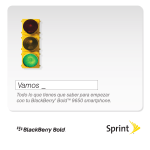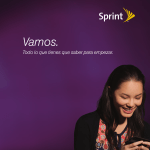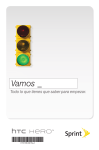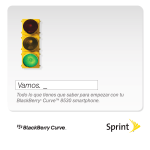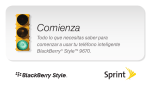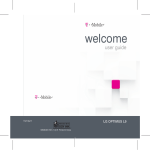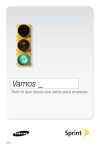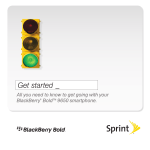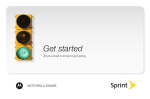Download Sprint Nextel Cell Phone 9630 User's Manual
Transcript
Get started. All you need to know to get going. Welcome Sprint is committed to developing technologies that give you the ability to get what you want when you want it, faster than ever before. This booklet introduces you to the basics of getting started with Sprint and your new BlackBerry® Tour™ 9630 smartphone. Only on the Now Network TM. © 2009 Sprint. Sprint and the logo are trademarks of Sprint. Blackberry®, RIM®, Research In Motion®, snd related trademarks, names, and logos are the property of Research In Motion Limited and are registered and/or used in the U.S. and countries around the world. Used under license from Research In Motion Limited. Get Your Device Ready Insert the Battery 1. Press and hold the release button on the back of your device and slide off the battery cover. 2. Insert the battery so that the metal contacts on the battery and the device align, and then gently press down until the battery clicks into place. (If the battery has sufficient charge, your device should turn on automatically.) 3. Replace the battery cover. Insert a microSD Card (should be preinstalled) 1. With the battery cover removed (see above), slide your microSD card into the slot on the right side below the battery. (Make sure the metal contacts on the card face down and point toward the right side of the device.) 2. Replace the battery cover. Charge the Battery 1. Connect the small end of the travel charger to the micro-USB port on the side of your BlackBerry device. 2. Plug the other end of the charger into a power outlet. Note: Before using your BlackBerry device or any accessories provided with the device, please read the Safety and Product Information Guide, which is printed and included in the box. You can also find it on the BlackBerry® User Tools CD. Activate Your Device Activate Your Device • If you purchased your device at a Sprint Store, it is probably activated and ready to use. • If you received your device in the mail, and it is a new Sprint account or a new phone number, it is designed to activate automatically when you first turn it on. To confirm your activation, make a phone call. • If you received your device in the mail and you are switching numbers from a previous Sprint phone to the new device, go online to activate the number on your new device. ▪▪ From your computer’s Web browser, go to sprint.com/activate and complete the onscreen instructions to activate your device. When you have finished, make a phone call to confirm your activation. If your device is still not activated or you do not have access to the Internet, contact Sprint Customer Service at 1-888-211-4727 for assistance. Complete the Setup Wizard Complete the Setup Wizard The setup wizard is designed to help you learn about your device and get you going right away with email setup, Bluetooth setup, and more. It starts automatically when you power your BlackBerry device on for the first time, and it take about 10 minutes to complete. • To complete the setup wizard, follow the onscreen instructions. Roll the trackball to highlight options and click (press) the trackball to continue. If you elect not to complete the setup wizard right away, it is also available through the Setup folder. 1. From the Home screen, roll the trackball to highlight Setup ( (press) the trackball. 2. Click Setup Wizard ( ) and click ). From the wizard, click Continue. 3. Read the introduction, click Next, and follow the onscreen instructions to complete the setup wizard. Your BlackBerry Tour 9630 Smartphone Volume keys Adjust the volume Menu key Open the menu in an application Escape key Move back a screen Close a menu Send key Open the phone Call a highlighted phone number End/Power key End a call Turn the device on or off Return to the Home screen Trackball Roll to highlight options Click (press) to select an item Backspace/Delete key Enter key Alt key Type the alternate character on a key Shift keys Capitalize letters Speakerphone key Turn speakerphone on or off during a call Make Your First Call Make Your First Phone Call 1. From the Home screen or the phone screen, enter a phone number using the numbered keys. (If you make a mistake while dialing, press to erase.) 2. Press (the Send key). 3. When you’re finished, press (the End/Power key). Voicemail Set Up Your Voicemail All unanswered calls are automatically transferred to your voicemail, even if your device is in use or turned off. You should set up your voicemail and personal greeting as soon as your device is activated. Always use a passcode to protect against unauthorized access. 1. From the Home screen or the phone screen, press and hold . 2. Follow the system prompts to create your passcode and record your name and greeting. Retrieve Your Voicemail From your device: • From the Home screen or the phone screen, press and hold If prompted, enter the passcode to access your voicemail. . From any other phone: 1. Dial your wireless phone number. 2. When your voicemail answers, press access your voicemail. * and enter your passcode to Contacts Add a Contact 1. From the Home screen, click Contacts ( New Contact. ), press , and then click 2. Type the contact information, click the trackball, and then click Save. Retrieve a Phone Number 1. From the Home screen, click Contacts ( ). 2. Use the trackball to scroll through the entries, or use your keypad to enter the first few letters of the contact entry. 3. To display an entry, highlight it and click it. To call an entry, highlight it and press . (If there is more than one number, a pop-up will display. Click the number you want to call.) Messaging Sending Email The setup wizard takes you through the necessary steps to set up supported email accounts on your device. You can also click Email Settings ( ) in the Setup ( ) folder to adjust your settings. See your Basics Guide and User Guide for details. 1. From the Home screen, click Messages ( ) and then press . 2. Click Compose Email and then enter an email address or a contact name. 3. Type the message, click the trackball, and click Send to send the email. • To attach a picture, video, or other type of file, before clicking Send, click the trackball, click Full Menu > Attach File, select a location, and click on a file to attach it. Sending Text Messages 1. From the Home screen, click Messages ( ) and then press . 2. Click Compose SMS Text and then enter a wireless phone number or email address or begin entering a contact name and click the contact. 3. Type a message and then press 4. Click Send to send the message. . Sprint Worldwide Wireless Service SM Activating Sprint Worldwide Service Before using your BlackBerry device internationally in global roaming mode, you must activate Sprint Worldwide service. For additional information on Sprint Worldwide services and availability, visit sprint.com/sww. • Chat with or email an international support rep by visiting sprint.com/ international and clicking Chat with us or Email us or place a call to 1-888-226-7212, option 2 to activate Sprint Worldwide service. Activating Global Roaming Mode Your BlackBerry device is designed to enter global roaming mode automatically when you activate your Sprint Worldwide service. If you need to reset your global roaming options, use the Manage Connections menu. 1. From the Home screen, click Manage Connections ( Network Options. 2. Click Network Technology and then click Global. 3. Press and then click Save to save the setting. ) > Mobile Manage Your Account Online: www.sprint.com • make a payment, see your bills, enroll in online billing • check minute usage and account balance • see or modify the details of your Sprint service plan • get detailed instructions and download content From Your BlackBerry Device • press to check minute usage and account balance • press to make a payment to access a summary of your Sprint service plan or get • press answers to other questions From Any Other Phone • Sprint Customer Service: Dial 1-888-211-4727 • Business Customer Service: Dial 1-800-927-2199 Helpful Sprint Information Total Equipment Protection The protection you need so you can be worry free Should anything happen to your phone, you’ll have a worry-free way to ensure that you get connected again soon. • Coverage includes: Loss, Theft, Routine maintenance, Physical or liquid damage, Mechanical or electrical problems, Failure from normal wear and tear • For more information: See the Total Equipment Protection brochure available at any participating retail location or go to sprint.com/tep for more details. To enroll within 30 days of activation, call 1-800-584-3666. Total Equipment Protection is a service provided by Asurion Protection Services, LLC, Continental Casualty Company’s (a CNA company) licensed agent for the customers of Sprint. Sprint 411 Dial 411 for nationwide listings, movie show times, restaurant reservations, driving directions and more. Spanish-speaking operators are available. See sprint.com for pricing and more details. Resources For Your Phone • This Get Started Guide to get you up and running. • Features Guide – Get the most from the services and features available on your new Sprint device. • BlackBerry User Tools CD – Install software, view the comprehensive User Guide for the BlackBerry Tour 9630 smartphone, and more. • Web – Go to sprint.com/support to download the latest version of the User Guide, and to access troubleshooting and other resources. sprint.com/begin Visit sprint.com/begin to discover all you can do with your phone and Sprint service. Explore all your options, find ways to personalize your experience, even vote for your favorite features. It’s a whole new beginning.