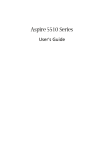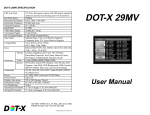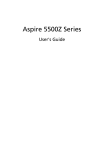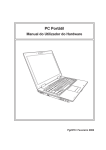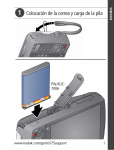Download Sony VGN-TX610P/B Instant Mode
Transcript
Using Instant Mode ................................................................................ 4 Support Formats .............................................................................. 4 Getting to Know the Instant Mode Main Menu................................. 4 Playing a CD/DVD ................................................................................. 5 Inserting/Removing a Disc ............................................................... 6 Viewing Images...................................................................................... 7 Inserting/Removing a Memory Stick Media ..................................... 8 Inserting/Removing an SD Memory Card ........................................ 9 Customizing Instant Mode ................................................................... 10 Changing the Menu Language....................................................... 10 Setup Menu Items.......................................................................... 11 Troubleshooting ................................................................................... 15 Aviso importante acerca de Instant Mode............................................ 17 Uso de Instant Mode ............................................................................ 18 Formatos compatibles.................................................................... 18 Menú principal de Instant Mode..................................................... 18 Reproducción de un CD/DVD .............................................................. 19 Inserción y extracción de un disco................................................. 20 Visualización de imágenes .................................................................. 21 Inserción y extracción de un Memory Stick ................................... 22 Inserción y extracción de una tarjeta de memoria SD ................... 23 Personalización de Instant Mode ......................................................... 24 Cambio del idioma del menú ......................................................... 24 Elementos del menú de configuración........................................... 25 Resolución de problemas .................................................................... 29 1 Important Notice on Instant Mode US Before using Instant Mode for the first time, please thoroughly read the separate booklet that includes the description on the End User Software License Agreement concerning InterVideo InstantON™. Your use of Instant Mode shall be considered that you have read and agreed upon the information contained in the booklet. 3 Using Instant Mode Instant Mode enables you immediately to play CDs and DVDs and view the image data stored in the memory card, such as a Memory Stick media or SD memory card, without launching Windows. To activate Instant Mode, your computer must be either off or in Hibernate. Support Formats In Instant Mode, you can play optical discs in the following formats and view images in the following formats stored in a Memory Stick media or SD memory card. CD Audio CD DVD Commercially available DVD, DVD-Video Format, DVD-VR Format Image formats Bitmap, JPG, GIF (“animation GIF” is not supported), TIFF, PNG Getting to Know the Instant Mode Main Menu Launching Instant Mode displays the Main Menu as shown below. CD·DVD Photo Start Windows Power Off Launches CD·DVD mode and displays the CD/DVD playback view. Launches Photo mode and displays the thumbnail view for media selection. Exits Instant Mode and launches Windows. Exits Instant Mode and turns off the computer. You can display the screen view in several languages. See Changing the Menu Language on page 10 for more information. 4 Playing a CD/DVD 1 Press the AV MODE button. Instant Mode launches and displays the Main Menu. 2 Use the < or , key to select . The CD·DVD mode icon is highlighted in blue. 3 Insert a CD or DVD. See Inserting/Removing a Disc on page 6 for detailed instructions. 4 Press the Enter key. The CD/DVD playback automatically starts. US By default, the Operation Guide appears at the bottom of the screen to guide you through operations. 5 Inserting/Removing a Disc Your computer is equipped with an optical disc drive on the right. To insert a disc 1 Press the drive eject button A to open the drive. The drive tray slides out. If this button does not work, try the substitute drive eject button on the optical disc drive. 2 Place a disc in the middle of the tray with the label side facing up until the disc clicks into place. 3 Close the tray by pushing it in gently. To remove a disc 6 1 Make sure that the optical disc drive indicator is off. 2 Press the drive eject button A to open the drive. The tray slides out. 3 Take the disc out of the drive tray. 4 Close the tray by pushing it in gently. Viewing Images 1 Insert a Memory Stick media or an SD memory card. See Inserting/Removing a Memory Stick Media on page 8 or Inserting/ Removing an SD Memory Card on page 9 for detailed instructions. 2 Press the AV MODE button. Instant Mode launches and displays the Main Menu. 3 Use the < or , key to select . The Photo mode icon is highlighted in blue. 4 Press the Enter key. The thumbnail view for media selection appears. 5 Use the < or , key to select Memory Stick or SD Memory Card, depending on the media that you inserted in step 1. The stored images are displayed in the thumbnail view. 6 To start a slide show of the stored images, press the Play/Pause button. To view a specific image, press the Enter key to display the thumbnail view, use the < or , key to select the image, and press the Enter key. US By default, the Operation Guide appears at the bottom of the screen to guide you through operations. 7 Inserting/Removing a Memory Stick Media Your computer is equipped with an Memory Stick media slot on the front. You can only insert one Memory Stick media at a time. To insert a Memory Stick media 1 Insert the Memory Stick media with the arrow facing up and toward the Memory Stick media slot. 2 Carefully slide the Memory Stick media into the slot until it clicks into place. Be sure to hold the Memory Stick media with the arrow pointing in the correct direction as you insert it into the slot. To avoid damaging the computer or the Memory Stick media, do not force the Memory Stick media into the slot if it does not insert smoothly. Do not insert more than one Memory Stick media into the Memory Stick media slot. Inserting the media improperly may damage the computer. Your computer supports Memory Stick Duo media and is equipped with the Memory Stick combo slot that is compatible with both standard- and duo-size media. To remove a Memory Stick media 1 Make sure that the Media Access indicator is off. 2 Push the Memory Stick media in toward the computer. The Memory Stick media ejects. 3 Pull the Memory Stick media carefully out of the slot. Always remove the Memory Stick media gently, or it may pop out unexpectedly. Do not remove the Memory Stick media while the Media Access indicator is turned on. If you do, you may lose data. Large volumes of data may take time to load, so be sure the indicator is off before removing the Memory Stick media. 8 Inserting/Removing an SD Memory Card US In addition to the Memory Stick media slot, your computer is equipped with an SD memory card slot on the front to accommodate the SD memory card. To insert an SD memory card 1 Locate the SD memory card slot on the front of the computer. 2 Insert the SD memory card into the slot with the arrow facing up and toward the SD memory card slot. 3 Carefully slide the SD memory card into the slot until it clicks into place. Do not force the card into the slot. If the SD memory card does not go into the slot easily, remove it gently and verify you are inserting it in the proper direction. To remove an SD memory card 1 Make sure that the Media Access indicator is off. 2 Push the extended part of the SD memory card in toward the computer. The SD memory card ejects. 3 Pull the SD memory card carefully out of the slot. 9 Customizing Instant Mode Instant Mode is provided with the Setup Menu for customization. With the Setup Menu, you can change various settings including the menu language and playback mode. Changing the Menu Language By default, launching Instant Mode displays the Main Menu in English. Seven other languages are available for displaying the screen view: Traditional Chinese, Simplified Chinese, Japanese, Korean, French, German, and Italian. To change the menu language 1 Press the AV MODE button. Instant Mode launches and displays the Main Menu. 2 Use the < or , key to select or The selected icon is highlighted in blue. 3 Press the Enter key. 4 Press the Applications key The Setup Menu appears. 5 Use the m or M key to select General Setup and press the Enter key. The General Setup menu appears. 6 Use the , key to list the menu languages. 7 Use the m or M key to select the desired language and press the Enter key. . . For other available setup items, see Setup Menu Items on page 11. 10 Setup Menu Items US DVD Mode Setup Menu Menu item Option Description Title Menu — Displays the DVD title menu. Root Menu — Displays the DVD root menu. LCD Brightness — Use the < or , key to adjust the LCD brightness. Picture Properties… — Displays the Picture Properties Setup Menu (page 12). Display Setting Auto* 4:3 16:9 Select the desired display ratio for the DVD movie in play. Audio XXXXX Displays the language of the audio data. Subtitle None Subtitle options Select the desired subtitle, if any, for the DVD movie in play. Selecting None hides the subtitle. Angle All available angles Select the desired angle, if any, for the DVD movie in play. Closed Caption On Off* Select whether to show or hide the closed caption, if any. Information On/Off — Shows or hides the information on the DVD movie in play, the sleep timer, and the battery. General Setup… — Displays the General Setup Menu (page 14). * Default setting 11 Picture Properties Setup Menu Menu item Option Description Hue — Use the < or , key to adjust hue of the DVD movie in play. Contrast — Use the < or , key to adjust contrast of the DVD movie in play. Brightness — Use the < or , key to adjust brightness of the DVD movie in play. Saturation — Use the < or , key to adjust saturation of the DVD movie in play. Reset to Default — Resets all properties to the default values. Back to Setup Menu — Displays the DVD Mode Setup Menu (page 11). Audio CD Mode Setup Menu Menu item Option Description Repeat Repeat All Repeat One Off* Select whether to repeat all the songs in the audio CD or the current one only; or disable the function. Shuffle On Off* Select whether to enable or disable the random-order playback function. LCD Brightness — Use the < or , key to adjust the LCD brightness. Information On/Off — Shows or hides the information on the audio CD in play, the sleep timer, and the battery. General Setup… — Displays the General Setup Menu (page 14). * 12 Default setting Photo Mode Setup Menu US Thumbnail view Menu item Option Description LCD Brightness — Use the < or , key to adjust the LCD brightness. Information On/Off — Shows or hides the information on the sleep timer and the battery. General Setup… — Displays the General Setup Menu (page 14). Menu item Option Description Rotate 3 90° 4 90° Rotates the current image by 90 degrees clockwise or counter-clockwise. Speed Slow Medium* High Select the desired playback speed of the slide show. Repeat All On Off* Select whether to repeat the slide show. General Setup… — Displays the General Setup Menu (page 14). Slide show view * Default setting 13 General Setup Menu Menu item Option Description Menu Language English Traditional Chinese Simplified Chinese Japanese Korean French German Italian Select the desired language for the screen view. Sleep Timer Off 30 Min 60 Min Select the desired sleep timer. 90 Min 14 Version Information Ver: x.x.x Displays the version information. Operation Guide On/Off — Shows or hides the Operation Guide. Back to Setup Menu — Displays the previous setup menu. Troubleshooting US What should I do if Instant Mode won’t launch? ❑ When the computer is in Standby mode, pressing the AV MODE button launches the WinDVD software by default. To launch Instant Mode, turn off or place the computer in Hibernate mode and press the AV MODE button. What should I do if the optical disc drive isn’t playing my CD or DVD or if CD/DVD playback is interrupted? ❑ Make sure the disc was inserted into the optical disc drive with the label facing up. ❑ Check the DVD package to make sure the region code is compatible with the optical disc drive. You cannot play a DVD if a region code is not assigned to the optical disc drive or the assigned region code is not the same as the one on the package. For more information on the region code, refer to Notes on playing DVDs in Using the Optical Disc Drive in the online User Guide. ❑ Instant Mode only supports commercially available DVDs, DVDs in the Video format, and DVD-RW/DVD-RAM discs in the Video Recording format. To play any other DVD, launch Windows and use the WinDVD software. Additionally note that DTS (Digital Theater System) audio is not available for playback in Instant Mode. Why can’t I move to a folder displayed in the thumbnail view in Photo mode? ❑ You cannot move to any folder that contains no images in the supported formats. What should I do if my Memory Stick media or SD memory card isn’t detected? ❑ Do not use the Windows Format function to format your memory card. Use the bundled Memory Stick Formatter software or a generally available SD memory card format utility; or format your memory card on your device, for example a digital camera. ❑ Exit Instant Mode with your Memory Stick media or SD memory card inserted in the slot and launch Instant Mode once again. 15 Aviso importante acerca de Instant Mode Antes de usar Instant Mode por primera vez, lea detenidamente el folleto que incluye la descripción del Acuerdo de licencia de software para el usuario final con respecto a InterVideo InstantON™. Si usa Instant Mode, se considera que usted ha leído y aceptado la información que contiene el folleto. ES 17 Uso de Instant Mode Instant Mode le permite reproducir CD y DVD en forma inmediata y ver los datos de imagen guardados en una tarjeta de memoria, tal como Memory Stick o tarjeta de memoria SD, sin iniciar Windows. Para activar Instant Mode, su computadora debe estar apagada o en modo de Hibernación. Formatos compatibles En Instant Mode, puede reproducir discos ópticos y ver imágenes almacenadas en un Memory Stick o en una tarjeta de memoria SD en los formatos que se indican a continuación. CD CD de audio DVD DVD, formato DVD-Video y formato DVD-VR disponibles en el comercio Formatos de imagen Bitmap, JPG, GIF (no se admiten “GIF animados”), TIFF, PNG Menú principal de Instant Mode Al iniciar Instant Mode, aparece el menú principal como se muestra a continuación. CD·DVD Photo Start Windows Power Off Inicia el modo de CD·DVD y aparece la vista de reproducción de CD/DVD. Inicia el modo de Foto y muestra la vista de miniaturas para la selección de medios. Sale de Instant Mode e inicia Windows. Sale de Instant Mode y apaga la computadora. Puede ver la pantalla en diversos idiomas. Para obtener más información, consulte Cambio del idioma del menú en la página 24. 18 Reproducción de un CD/DVD 1 Pulse el botón AV MODE. Instant Mode se inicia y muestra el menú principal. 2 Use la tecla < o , para seleccionar . El icono de modo de CD·DVD se resalta en color azul. 3 Inserte un CD o DVD. Consulte Inserción y extracción de un disco en la página 20 para obtener instrucciones detalladas. 4 Pulse la tecla Intro. La reproducción CD/DVD se inicia automáticamente. ES De manera predeterminada, aparece la Guía de operación en la parte inferior de la pantalla para ofrecer una guía acerca del funcionamiento del programa. 19 Inserción y extracción de un disco Su computadora se encuentra equipada con una unidad óptica en el costado derecho. Para insertar un disco 1 Pulse el botón de expulsión de la unidad A para abrirla. La bandeja se desliza hacia afuera. Si este botón no funciona, intente con el botón de expulsión alternativo en la unidad óptica. 2 Coloque un disco en medio de la bandeja, con la cara de la etiqueta orientada hacia arriba, hasta que encaje en su lugar. 3 Empuje la bandeja levemente para cerrarla. Para extraer un disco 20 1 Asegúrese de que el indicador de la unidad óptica esté apagado. 2 Pulse el botón de expulsión de la unidad A para abrirla. La bandeja se desliza hacia afuera. 3 Retire el disco de la bandeja. 4 Empuje la bandeja levemente para cerrarla. Visualización de imágenes 1 Inserte un Memory Stick o una tarjeta de memoria SD Consulte Inserción y extracción de un Memory Stick en la página 22 o Inserción y extracción de una tarjeta de memoria SD en la página 23 para obtener instrucciones detalladas. 2 Pulse el botón AV MODE. Instant Mode se inicia y muestra el menú principal. 3 Use la tecla < o , para seleccionar . El icono de modo de Foto se resalta en color azul. 4 Pulse la tecla Intro. Aparece la vista de miniaturas para la selección de medios. 5 Use la tecla < o , para seleccionar Memory Stick o Tarjeta de memoria SD, dependiendo del medio que haya insertado en el paso 1. Las imágenes almacenadas aparecen en la vista de miniaturas. 6 Para iniciar una presentación de diapositivas con las imágenes almacenadas, pulse el botón Reproducir/Pausa. Para ver una imagen específica, pulse la tecla Intro para abrir la vista de miniaturas, use la tecla < o , para seleccionar la imagen y pulse la tecla Intro. ES De manera predeterminada, aparece la Guía de operación en la parte inferior de la pantalla para ofrecer una guía acerca del funcionamiento del programa. 21 Inserción y extracción de un Memory Stick Su computadora posee una ranura para Memory Stick en la parte delantera. Puede insertar sólo un Memory Stick a la vez. Para insertar un Memory Stick 1 Inserte el Memory Stick con la flecha mirando hacia arriba y hacia la ranura para Memory Stick. 2 Deslice cuidadosamente el Memory Stick en la ranura hasta que encaje en su lugar. Asegúrese de sostener el Memory Stick con la flecha apuntando en la dirección correcta al insertarlo en la ranura. Para evitar causar daños a la computadora o al Memory Stick, no introduzca el Memory Stick a la fuerza en la ranura si no se inserta con suavidad. No inserte más de un Memory Stick en la ranura para Memory Stick. Insertar el medio de manera inadecuada puede causar daños a la computadora. La computadora admite Memory Stick Duo y viene equipada con una ranura combinada para Memory Stick, que es compatible con medios estándar y de doble tamaño. Para extraer un Memory Stick 1 Compruebe que el indicador de Acceso a medios esté apagado. 2 Presione el Memory Stick hacia dentro de la computadora. El Memory Stick se expulsa. 3 Extraiga cuidadosamente el Memory Stick de la ranura. Siempre extraiga el Memory Stick con cuidado, o puede expulsarse inesperadamente. No extraiga el Memory Stick mientras el indicador de Acceso a medios esté encendido. Si lo hace, puede perder datos. Es posible que las cantidades grandes de datos tarden en cargarse, asegúrese de que la luz indicadora esté apagada antes de extraer el Memory Stick. 22 Inserción y extracción de una tarjeta de memoria SD Además de la ranura para Memory Stick, la parte delantera de la computadora cuenta con una ranura para tarjetas de memoria SD que permite utilizar la tarjeta de memoria SD. ES Para insertar una tarjeta de memoria SD 1 Ubique la ranura para tarjetas de memoria SD que se encuentra en la parte delantera de la computadora. 2 Inserte una tarjeta de memoria SD en la ranura con la flecha apuntando hacia arriba y hacia la ranura. 3 Deslice cuidadosamente la tarjeta de memoria SD en la ranura hasta que encaje en su lugar. No introduzca la tarjeta por la fuerza. Si la tarjeta de memoria SD no ingresa con facilidad en la ranura, retírela cuidadosamente y compruebe si la está insertando en la dirección correcta. Para extraer una tarjeta de memoria SD 1 Compruebe que el indicador de Acceso a medios esté apagado. 2 Presione la parte sobresaliente de la tarjeta de memoria SD hacia dentro de la computadora. La tarjeta de memoria SD se expulsa. 3 Extraiga cuidadosamente la tarjeta de memoria SD de la ranura. 23 Personalización de Instant Mode Instant Mode cuenta con un menú de configuración para su personalización. Con el menú de configuración, puede modificar diversas opciones, incluidos el idioma del menú y el modo de reproducción. Cambio del idioma del menú De manera predeterminada, al iniciar Instant Mode aparece el menú principal en inglés. Sin embargo, hay siete idiomas más disponibles para visualizar la pantalla: chino tradicional, chino simplificado, japonés, coreano, francés, alemán e italiano. Para cambiar el idioma del menú 1 Pulse el botón AV MODE. Instant Mode se inicia y muestra el menú principal. 2 Use la tecla < o , para seleccionar o El icono seleccionado se resalta en color azul. 3 Pulse la tecla Intro. 4 Pulse la tecla de Aplicaciones . Aparece el menú de configuración. 5 Use la tecla m o M para seleccionar General Setup y pulse la tecla Intro. Aparece el menú de configuración general. 6 Use la tecla , para ver una lista de los idiomas del menú. 7 Use la tecla m o M para seleccionar el idioma deseado y pulse la tecla Intro. . Para conocer otros elementos disponibles en el menú de configuración, consulte Elementos del menú de configuración en la página 25. 24 Elementos del menú de configuración Menú de configuración del modo de DVD Elemento del menú Opción Descripción Title Menu — Muestra el menú de títulos del DVD. Root Menu — Muestra el menú raíz del DVD. LCD Brightness — Use la tecla < o , para ajustar el brillo de la pantalla LCD. Picture Properties… — Muestra el menú de configuración de propiedades de imagen (página 26). Display Setting Auto* 4:3 16:9 Permite seleccionar la proporción de visualización deseada al reproducir una película en DVD. Audio XXXXX Muestra el idioma de los datos de audio. Subtitle None Opciones de subtítulos Permite seleccionar los subtítulos deseados al reproducir una película en DVD. Al seleccionar None, los subtítulos se ocultan. Angle Todos los ángulos disponibles Permite seleccionar el ángulo deseado, si existe, al reproducir una película en DVD. Closed Caption On Off* Permite seleccionar si mostrar u ocultar los subtítulos ocultos, de haberlos. Information On/Off — Permite ocultar o mostrar la información acerca del DVD que se está reproduciendo, del temporizador para apagado automático y de la batería. General Setup… — Muestra el menú de configuración general (página 28). * ES Valor predeterminado 25 Menú de configuración de propiedades de imagen Elemento del menú Opción Descripción Hue — Use la tecla < o , para ajustar el tono de la película que está reproduciendo. Contrast — Use la tecla < o , para ajustar el contraste de la película que está reproduciendo. Brightness — Use la tecla < o , para ajustar el brillo de la película que está reproduciendo. Saturation — Use la tecla < o , para ajustar la saturación de la película que está reproduciendo. Reset to Default — Restablece todas las propiedades a sus valores predeterminados. Back to Setup Menu — Muestra el menú de configuración del modo de DVD (página 25). Menú de configuración del modo de CD de audio Elemento del menú Opción Descripción Repeat Repeat All Repeat One Off* Permite seleccionar si desea repetir todas las canciones del CD de audio o sólo la que está reproduciendo actualmente, o si desea desactivar la función. Shuffle On Off* Permite seleccionar si desea activar o desactivar la función de reproducción aleatoria. LCD Brightness — Use la tecla < o , para ajustar el brillo de la pantalla LCD. Information On/Off — Permite ocultar o mostrar la información acerca del CD de audio que se está reproduciendo, del temporizador para apagado automático y de la batería. General Setup… — Muestra el menú de configuración general (página 28). * 26 Valor predeterminado Menú de configuración del modo de Foto Vista de miniaturas Elemento del menú Opción Descripción LCD Brightness — Use la tecla < o , para ajustar el brillo de la pantalla LCD. Information On/Off — Permite mostrar u ocultar la información del temporizador de apagado automático y la batería. General Setup… — Muestra el menú de configuración general (página 28). ES Vista de presentación de diapositivas Elemento del menú Opción Descripción Rotate 3 90° 4 90° Gira la imagen actual 90 grados hacia la derecha o hacia la izquierda. Speed Slow Medium* High Permite seleccionar la velocidad de reproducción deseada para la presentación de diapositivas. Repeat All On Off* Permite seleccionar si desea repetir la presentación de diapositivas. General Setup… — Muestra el menú de configuración general (página 28). * Valor predeterminado 27 Menú de configuración general Elemento del menú Opción Descripción Menu Language English Traditional Chinese Simplified Chinese Japanese Korean French German Italian Permite seleccionar el idioma en que desea visualizar la pantalla. Sleep Timer Off 30 Min 60 Min Permite seleccionar el temporizador de apagado automático deseado. 90 Min 28 Version Information Ver: x.x.x Muestra la información de la versión. Operation Guide On/Off — Permite mostrar u ocultar la Guía de operación. Back to Setup Menu — Muestra el menú de configuración anterior. Resolución de problemas ¿Qué debo hacer si Instant Mode no se inicia? ❑ Cuando la computadora se encuentra en modo de Suspensión, al pulsar la tecla AV MODE, se inicia el software WinDVD de manera predeterminada. Para iniciar Instant Mode, apague la computadora o colóquela en modo de Hibernación y pulse el botón AV MODE. ES ¿Qué debo hacer si la unidad óptica no reproduce mi CD o DVD o si la reproducción se interrumpe? ❑ Asegúrese de que el disco esté insertado en la unidad óptica con la etiqueta hacia arriba. ❑ Revise el empaque del DVD para asegurarse de que el código de región sea compatible con la unidad óptica. No puede reproducir un DVD si su código de región no está asignado a la unidad óptica o si el código de región asignado a ésta no es el mismo que aparece en el empaque del DVD. Para obtener más información acerca del código de región, consulte Notas acerca de la reproducción de DVD en la sección Uso de la unidad óptica de la Guía del usuario en línea. ❑ Instant Mode admite sólo discos DVD, DVD en formato de video y DVD-RW/ DVD-RAM en formato de grabación de video disponibles en el comercio. Para reproducir otros tipos de DVD, inicie Windows y utilice el software WinDVD. Además, tenga en cuenta que la reproducción de audio DTS (Digital Theater System) no está disponible en Instant Mode. ¿Por qué no puedo mover una carpeta que aparece en la vista de miniaturas del modo de Fotos? ❑ No es posible mover carpetas que no contienen imágenes en los formatos compatibles. ¿Qué debo hacer si el sistema no detecta el Memory Stick o la tarjeta de memoria SD? ❑ No use la función de formateo de Windows para formatear la tarjeta de memoria. Use el software Memory Stick Formatter incluido o una utilidad de formato para tarjetas de memoria SD disponible para el público en general; o formatee la tarjeta de memoria en un dispositivo, como por ejemplo, en una cámara digital. ❑ Salga de Instant Mode con el Memory Stick o tarjeta de memoria SD insertada en la ranura e inícielo nuevamente. 29
This document in other languages
- español: Sony VGN-TX610P/B