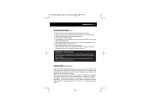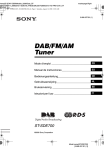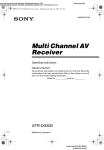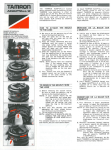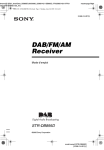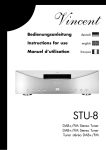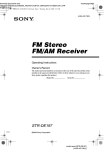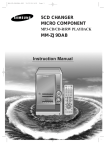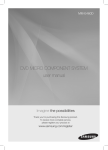Download Sony ST-SDE700 User's Manual
Transcript
masterpage:Right lename[C:\Documents and Settings\pc13\Desktop\JC060000_2886257121SDE700_GB\2886257121\GB01COV_STSDE700-CEL.fm] GB01COV_ST-SDE700-CEL.book Page 1 Tuesday, July 25, 2006 4:52 PM 2-886-257-12 (1) DAB/FM/AM Tuner Operating Instructions ST-SDE700 ©2006 Sony Corporation model name1[ST-SDE700] [2-886-257-12 (1)] C:\Documents and Settings\pc13\Desktop\JC060000_2886257121SDE700_GB\2886257121\GB02REG_STSDE700-CEL.fm2-886-257-12 (1) masterpage: Left GB01COV_ST-SDE700-CEL.book Page 2 Tuesday, July 25, 2006 4:52 PM WARNING To reduce the risk of fire or electric shock, do not expose this apparatus to rain or moisture. To prevent fire, do not cover the ventilation of the apparatus with newspapers, table-cloths, curtains, etc. And don’t place lighted candles on the apparatus. To prevent fire or shock hazard, do not place objects filled with liquids, such as vases, on the apparatus. About This Manual The instructions in this manual describe the controls on the supplied remote. You can also use the controls on the tuner if they have the same or similar names as those on the remote. Do not install the appliance in a confined space, such as a bookcase or built-in cabinet. Don’t throw away batteries with general house waste; dispose of them correctly as chemical waste. Disposal of Old Electrical & Electronic Equipment (Applicable in the European Union and other European countries with separate collection systems) This symbol on the product or on its packaging indicates that this product shall not be treated as household waste. Instead it shall be handed over to the applicable collection point for the recycling of electrical and electronic equipment. By ensuring this product is disposed of correctly, you will help prevent potential negative consequences for the environment and human health, which could otherwise be caused by inappropriate waste handling of this product. The recycling of materials will help to conserve natural resources. For more detailed information about recycling of this product, please contact your local Civic Office, your household waste disposal service or the shop where you purchased the product. 2GB ST-SDE700 2-886-257-12 (1) C:\Documents and Settings\pc13\Desktop\JC060000_2886257121SDE700_GB\2886257121\GB02REG_STSDE700-CEL.fm masterpage: Right GB01COV_ST-SDE700-CEL.book Page 3 Tuesday, July 25, 2006 4:52 PM Notes Overview of DAB DAB (Digital Audio Broadcasting) is a new multimedia broadcasting system that replaces the current FM/AM broadcast to transmit audio programmes with a quality comparable to that of CDs*. Each DAB multiplex radio station converts programmes (services) into an ensemble, which it then broadcasts. Each service contains one or more components. All services and components are identified by name, so you can access any of them without having to know their frequencies. Furthermore, additional information (called programme associated data) can be broadcast along with the services in the form of text. • The status of the DAB broadcast depends on your country or region. It may not be broadcasted or may be in test phase. • DAB programmes are broadcast in Band-III (174 to 240 MHz) and/or L-Band (1,452 to 1,491 MHz), with each band divided into channels. Each of these channels has its own channel label. For details on the channel labels and frequencies that this tuner supports, see the Frequency Table on page 30. • This tuner supports Band-III and L-Band. • This tuner does not support data services. • This tuner does not support reception in countries outside of Europe. With DAB digital radio, you can enjoy: – CD sound quality without any hiss or crackle to spoil the sound* – both music and data services from a single tuner (this tuner does not support data services) – the same radio stations of the same frequency from anywhere in the country – multiple programmes (services) from a single frequency * Some service components may not match CD quality sound. Ensemble Service Service Service Component Component Component 3GB ST-SDE700 2-886-257-12 (1) C:\Documents and Settings\pc13\Desktop\JC060000_2886257121SDE700_GB\2886257121\GB01COV_STSDE700-CELTOC.fm masterpage: Left GB01COV_ST-SDE700-CEL.book Page 4 Tuesday, July 25, 2006 4:52 PM Table of Contents Getting Started Description and location of parts...................5 1: Connecting the audio components ..........10 2: Connecting the antennas..........................13 3: Preparing the tuner and the remote..........14 Receiving DAB Broadcasts Before you can receive DAB stations (DAB INITIAL SCAN)..........................15 Presetting DAB stations...............................16 Receiving FM/AM Broadcasts Listening to FM/AM radio ..........................18 Storing FM stations automatically (AUTOBETICAL)..................................20 Presetting radio stations...............................21 Using the Radio Data System (RDS) ..........23 Other Operations Changing the display ...................................25 Customizing the display ..............................26 Additional Information Precautions ..................................................26 Troubleshooting...........................................27 Specifications...............................................29 Index ............................................................31 4GB ST-SDE700 2-886-257-12 (1) C:\Documents and Settings\pc13\Desktop\JC060000_2886257121SDE700_GB\2886257121\GB03CON_STSDE700-CEL.fm masterpage: Right GB01COV_ST-SDE700-CEL.book Page 5 Tuesday, July 25, 2006 4:52 PM Getting Started Getting Started Description and location of parts Front panel 1 2 3 4 5 6 78 TUNING/SELECT POWER AUTO-BETICAL SELECT DAB INIT SCAN DIMMER DISPLAY NAME IN FM MODE 1 2 3 4 qk qj qh qg 5 6 7 8 qf 9 0 PRESET DIRECT qd qs BAND qa TUNING MODE RETURN MEMORY ENTER q; 9 Name Function Name Function A POWER switch Press to turn the tuner on or off (page 15, 20). I ENTER B DIMMER Press to change the brightness of the display (page 26). C DISPLAY Press to select information displayed on the display (page 24, 25). Press to – enter the selection when selecting the settings. – move to the next character position during Name In function. J MEMORY Press to – store a preset station. – store the name of a preset station. K BAND Press to select DAB, FM or AM band (page 15, 16, 18, 19, 20, 22). L DIRECT Press to select direct tuning mode (page 19). M PRESET Press to select preset tuning mode. D Remote sensor Receives signals from remote commander. E Display The current status of the selected station or a list of selectable items appears here (page 7). F TUNING/SELECT Turn to – select a preset station. – scan a station. – select character during Name In function. G TUNING MODE Press to select the tuning mode (page 16, 18, 19, 22). H RETURN Press to return to the previous display during Name In, Auto-betical Select and DAB Initialization Scan function. N Numeric buttons Press to – preset a radio station. – tune to preset stations. – direct tune to the FM/ AM station when using with DIRECT. O FM MODE Press to select FM monaural or stereo reception (page 19). continued 5GB ST-SDE700 2-886-257-12 (1) C:\Documents and Settings\pc13\Desktop\JC060000_2886257121SDE700_GB\2886257121\GB03CON_STSDE700-CEL.fm masterpage: Left GB01COV_ST-SDE700-CEL.book Page 6 Tuesday, July 25, 2006 4:52 PM Name Function P NAME IN Press to name in preset station for FM and AM band only (page 22). Q DAB INIT SCAN Press to select DAB Initialization Scan function (page 15). R AUTO-BETICAL SELECT Press to select Autobetical Select function (page 20). 6GB ST-SDE700 2-886-257-12 (1) C:\Documents and Settings\pc13\Desktop\JC060000_2886257121SDE700_GB\2886257121\GB03CON_STSDE700-CEL.fm masterpage: Right GB01COV_ST-SDE700-CEL.book Page 7 Tuesday, July 25, 2006 4:52 PM About the indicators on the display Getting Started 1 2 RDS MEMORY STEREO MONO Name Function A Tuner indicators Lights up when using the tuner to tune in radio stations (page 18), etc. B MEMORY Lights up when a memory function, such as Preset Memory (page 17, 21), etc., is activated. 7GB ST-SDE700 2-886-257-12 (1) C:\Documents and Settings\pc13\Desktop\JC060000_2886257121SDE700_GB\2886257121\GB03CON_STSDE700-CEL.fm masterpage: Left GB01COV_ST-SDE700-CEL.book Page 8 Tuesday, July 25, 2006 4:52 PM Rear panel 1 2 DIGITAL ANALOG ANTENNA DAB OPTICAL OUT OUT L AM R A ANTENNA section FM ANTENNA Connects to the FM wire antenna supplied with this tuner (page 13). AM ANTENNA Connects to the AM loop antenna supplied with this tuner (page 13). DAB ANTENNA Connects to the DAB wire antenna supplied with this tuner (page 13). B AUDIO OUTPUT section OPTICAL OUT jack Connects to a DAT deck or MD recorder for digitalto-digital recording (page 11). With this connection, you can obtain the highest possible sound quality when recording DAB digital broadcasts, even if you use the analog outputs for listening purposes. ANALOG Connects to an amplifier (page 12). White (L) OUT jack Red (R) 8GB ST-SDE700 2-886-257-12 (1) C:\Documents and Settings\pc13\Desktop\JC060000_2886257121SDE700_GB\2886257121\GB03CON_STSDE700-CEL.fm masterpage: Right GB01COV_ST-SDE700-CEL.book Page 9 Tuesday, July 25, 2006 4:52 PM Remote commander FM MODE 1 1 2 3 4 5 6 7 8 >10 2 B Numeric buttons Press to preset/tune to preset stations (page 17, 21, 22). C ENTER Press to enter the selection when selecting the settings (page 17, 19, 21). D MEMORY Press to store a station (page 17, 21). E DAB Press to select DAB band (page 15, 16, 17). F AM Press to select AM band (page 18, 21, 22). G AUTO TUNING +/– Press to – scan a station (for FM and AM band). – select a station (for DAB band). H PRESET +/– Press to select preset stations (page 17, 22). I FM Press to select FM band (page 18, 21, 22). J >10 Press to select preset tuning mode, especially for preset station over 10. K FM MODE Press to select FM monaural or stereo reception (page 19). 9 3 10/0 4 5 DAB FM AM 6 AUTO TUNING 8 Press to select information displayed on the display (page 7). ENTER MEMORY 9 A DISPLAY DISPLAY qa 0 Function PRESET 7 9GB ST-SDE700 2-886-257-12 (1) Getting Started You can use the supplied remote RM-S900D to operate the tuner. Name C:\Documents and Settings\pc13\Desktop\JC060000_2886257121SDE700_GB\2886257121\GB03CON_STSDE700-CEL.fm masterpage: Left GB01COV_ST-SDE700-CEL.book Page 10 Tuesday, July 25, 2006 4:52 PM 1: Connecting the audio components How to hook up your components This section describes how to hook up your components to this tuner. Before you begin, refer to “Component to be connected” below for the pages which describe how to connect each component. After hooking up all your components, proceed to “2: Connecting the antennas” (page 13). Component to be connected Component With Page DAT deck/ MD recorder Digital optical inputa) 11 Amplifier Analog audio inputb) 12 a) Model equipped with DIGITAL OPTICAL IN jacks, etc. b) Model equipped with AUDIO IN L/R jacks, etc. 10GB ST-SDE700 2-886-257-12 (1) C:\Documents and Settings\pc13\Desktop\JC060000_2886257121SDE700_GB\2886257121\GB03CON_STSDE700-CEL.fm masterpage: Right GB01COV_ST-SDE700-CEL.book Page 11 Tuesday, July 25, 2006 4:52 PM Getting Started Connecting components with digital optical jacks The following illustration shows how to connect a component which has digital optical jacks such as DAT deck or MD recorder, etc. With this connection, you can do digital-todigital recording and obtain the highest possible sound quality when recording DAB digital broadcasts. DAT deck/ MD recorder A ANTENNA DIGITAL ANALOG DAB OPTICAL OUT OUT L AM R A Optical digital cord (not supplied) Notes • The DIGITAL DAB OPTICAL OUT jack has a retractable cover. Insert the plug into the jack. • When connecting optical digital cords, insert the plugs straight in until they click into place. • Do not bend or tie optical digital cords. • FM/AM broadcast signals are not output from the DIGITAL DAB OPTICAL OUT jack. • When you use a recorder which does not support the 48kHz sampling frequency mode, you cannot play or record the digital signals from the DIGITAL DAB OPTICAL OUT jack. 11GB ST-SDE700 2-886-257-12 (1) C:\Documents and Settings\pc13\Desktop\JC060000_2886257121SDE700_GB\2886257121\GB03CON_STSDE700-CEL.fm masterpage: Left GB01COV_ST-SDE700-CEL.book Page 12 Tuesday, July 25, 2006 4:52 PM Connecting components with analog audio jacks The following illustration shows how to connect a component which has analog jacks such as amplifier, etc. Amplifier A ANTENNA DIGITAL ANALOG DAB OPTICAL OUT OUT L AM R A Audio cord (supplied) Notes • When connecting audio cord, insert the white plugs to the white (L) jacks and the red plugs to the red (R) jacks. • Insert the plugs completely into the jacks; incomplete connections may cause noise. 12GB ST-SDE700 2-886-257-12 (1) C:\Documents and Settings\pc13\Desktop\JC060000_2886257121SDE700_GB\2886257121\GB03CON_STSDE700-CEL.fm masterpage: Right GB01COV_ST-SDE700-CEL.book Page 13 Tuesday, July 25, 2006 4:52 PM 2: Connecting the antennas Getting Started Connect the supplied AM loop antenna, FM wire antenna and DAB wire antenna. AM loop antenna (supplied) DAB wire antenna (supplied) FM wire antenna (supplied) ANTENNA DIGITAL ANALOG DAB OPTICAL OUT OUT L AM R Notes • To prevent noise pickup, keep the AM loop antenna away from the tuner and other components. • Be sure to fully extend the FM wire antenna. • After connecting the FM wire antenna, keep it as horizontal as possible. • With a DAB outdoor antenna, you can obtain a higher DAB broadcast sound quality. We recommend that you use the supplied DAB wire antenna only temporary until you install a DAB outdoor antenna. 13GB ST-SDE700 2-886-257-12 (1) C:\Documents and Settings\pc13\Desktop\JC060000_2886257121SDE700_GB\2886257121\GB03CON_STSDE700-CEL.fm masterpage: Left GB01COV_ST-SDE700-CEL.book Page 14 Tuesday, July 25, 2006 4:52 PM 3: Preparing the tuner and the remote Connecting the AC power cord Inserting batteries into the remote Insert two R6 (size-AA) batteries in the RM-S900D remote commander. Observe the correct polarity when installing batteries. Connect the AC power cord to a wall outlet. AC power cord Notes To the wall outlet Note Install this system so that the power cord can be unplugged from the wall socket immediately in the event of trouble. • Do not leave the remote in an extremely hot or humid place. • Do not use a new battery with old ones. • Do not mix alkaline batteries and other kinds of batteries. • Do not expose the remote sensor to direct sunlight or lighting apparatuses. Doing so may cause a malfunction. • If you do not intend to use the remote for an extended period of time, remove the batteries to avoid possible damage from battery leakage and corrosion. Tip Under normal conditions, the batteries should last for about 3 months. When the remote no longer operates the tuner, replace all the batteries with new ones. 14GB ST-SDE700 2-886-257-12 (1) C:\Documents and Settings\pc13\Desktop\JC060000_2886257121SDE700_GB\2886257121\GB04REC_STSDE700-CEL.fm masterpage: Right GB01COV_ST-SDE700-CEL.book Page 15 Tuesday, July 25, 2006 4:52 PM Notes Receiving DAB Broadcasts (DAB INITIAL SCAN) Before you can receive DAB stations, you must register the contents of broadcast (service components) so that they can be received by this tuner using the DAB INITIAL SCAN procedure. Be sure to use the buttons on the tuner for this operation. Automatic tuning TUNING/SELECT POWER AUTO-BETICAL SELECT DAB INIT SCAN DIMMER DISPLAY NAME IN FM MODE 1 2 3 4 5 2 6 7 8 9 0 PRESET DIRECT BAND 1 TUNING MODE RETURN MEMORY ENTER >10 3 ENTER 10/0 MEMORY 1 Press BAND repeatedly to select the DAB band. 2 Press DAB INIT SCAN. 1 DAB “DAB SCAN” flashes on the display. 3 FM Press ENTER. “SCAN ON” appears in the display and the tuner scans and stores all the DAB broadcasting contents and registers them in this tuner. When done, “FINISH” appears in the display momentarily and the tuner returns to the normal operation. AM AUTO TUNING PRESET 1 2 Press DAB to select the DAB band. The last received station is tuned in. When selecting DAB, “DAB TUNE” will appear in the display while the tuner is collecting DAB data. Please wait until this message disappears. continued 15GB ST-SDE700 2-886-257-12 (1) Receiving DAB Broadcasts Before you can receive DAB stations • If you have not registered the contents of broadcast (service components) in DAB band, “DAB TUNE” appears in the display for a while, then “DAB _ _ _ _” appears. “PLEASE RUN DAB SCAN FOR DAB STATION” will then scroll across the display. In this case, do the DAB INITIAL SCAN procedure (page 15). • Buttons on the tuner or supplied remote will not function during DAB INITIAL SCAN procedure, except POWER. • If you move to another area, repeat this procedure to store stations in your new area. • This procedure does not create any presets. • This procedure clears all previously stored presets. • For details on presets, see “Presetting DAB stations” on page 16. C:\Documents and Settings\pc13\Desktop\JC060000_2886257121SDE700_GB\2886257121\GB04REC_STSDE700-CEL.fm masterpage: Left GB01COV_ST-SDE700-CEL.book Page 16 Tuesday, July 25, 2006 4:52 PM 2 Press AUTO TUNING + or AUTO TUNING – to select the DAB station you want. Using the controls on the tuner 1 Press BAND repeatedly to select the DAB band. 2 Press TUNING MODE repeatedly to select Presetting DAB stations You can preset up to 30 DAB stations. Then you can easily tune in the stations you often listen to. Presetting DAB stations “AUTO T.”. 3 Turn TUNING/SELECT. Notes • When tuning in a DAB station, it may take a few seconds before you hear any sound. • Before you can receive DAB stations, you must complete the DAB INITIAL SCAN procedure (page 15). • Preset your favourite DAB stations so that you can use the supplied remote to tune to the stations you want. For details, refer “Presetting DAB stations” (page 16). 1 2 3 4 5 6 7 8 9 >10 ENTER 10/0 MEMORY 5 3,5 1 DAB FM 4 AM AUTO TUNING PRESET 2 1 Press DAB to select the DAB band. The last received station is tuned in. When selecting DAB, “DAB TUNE” will appear in the display while the tuner is collecting DAB data. Please wait until this message disappears. 2 Press AUTO TUNING + or AUTO TUNING – to select the DAB station you want. 16GB ST-SDE700 2-886-257-12 (1) C:\Documents and Settings\pc13\Desktop\JC060000_2886257121SDE700_GB\2886257121\GB04REC_STSDE700-CEL.fm masterpage: Right GB01COV_ST-SDE700-CEL.book Page 17 Tuesday, July 25, 2006 4:52 PM 3 Press MEMORY. Tuning to preset stations You can also use MEMORY on the tuner. The cursor flashes and you can select a preset station number. Press the numeric buttons to select a preset station number. You can also use numeric buttons or TUNING/SELECT on the tuner to select a preset station number. 5 1 2 3 4 5 6 7 8 9 >10 Press ENTER or MEMORY. ENTER ENTER 10/0 You can also use ENTER or MEMORY on the tuner. The station is stored as the selected preset number. 6 MEMORY 1 DAB Repeat steps 1 to 5 to preset another station. FM Notes • When you preset a DAB station that is broadcasting station name information, the station name is automatically stored in the station preset. • The DAB INITIAL SCAN procedure clears all DAB presets. Numeric buttons AM AUTO TUNING 2 1 PRESET Press DAB to select the DAB band. The last received station is tuned in. When selecting DAB, “DAB TUNE” will appear in the display while the tuner is collecting DAB data. Please wait until this message disappears. 2 Press PRESET + or PRESET – repeatedly to select the preset station you want. Each time you press the button, you can select a preset station as follows: 01 02 03 30 04 29 05 ... 27 28 You can also press the numeric buttons to select the preset station you want. Then, press ENTER to enter the selection. continued 17GB ST-SDE700 2-886-257-12 (1) Receiving DAB Broadcasts 4 C:\Documents and Settings\pc13\Desktop\JC060000_2886257121SDE700_GB\2886257121\GB04REC_STSDE700-CEL.fm masterpage: Left GB01COV_ST-SDE700-CEL.book Page 18 Tuesday, July 25, 2006 4:52 PM Using the controls on the tuner 1 Press BAND repeatedly to select the DAB band. 2 Press TUNING MODE repeatedly to select “PRESET T.”. 3 Turn TUNING/SELECT to select the preset station you want. Tip If you have not preset any DAB stations, “DAB NO PRESET” scrolls across the display when you press PRESET + or PRESET –. Receiving FM/AM Broadcasts Listening to FM/AM radio You can listen to FM and AM broadcasts through this tuner. Before operation, make sure you have connected the FM and AM antennas to the tuner (page 13). Tip The tuning scale is: FM: 50 kHz AM: 9 kHz Automatic tuning >10 ENTER 10/0 MEMORY DAB FM AM 1 AUTO TUNING PRESET 2 1 Press FM or AM to select the FM or AM band. 2 Press AUTO TUNING + or AUTO TUNING –. Press AUTO TUNING + to scan from low to high frequency; press AUTO TUNING – to scan from high to low frequency. The tuner stops scanning whenever a station is received. 18GB ST-SDE700 2-886-257-12 (1) C:\Documents and Settings\pc13\Desktop\JC060000_2886257121SDE700_GB\2886257121\GB04REC_STSDE700-CEL.fm masterpage: Right GB01COV_ST-SDE700-CEL.book Page 19 Tuesday, July 25, 2006 4:52 PM Using the controls on the tuner 1 Press BAND repeatedly to select the FM or AM band. 2 Press TUNING MODE repeatedly to select Direct tuning Be sure to use the buttons on the tuner for this operation. “AUTO T.”. 3 Turn TUNING/SELECT. TUNING/SELECT POWER AUTO-BETICAL SELECT In case of poor FM stereo reception DIMMER DISPLAY NAME IN FM MODE 1 2 3 4 5 6 3 1 7 8 9 0 PRESET DIRECT TUNING MODE RETURN MEMORY ENTER BAND 2 1 4 Press BAND repeatedly to select the FM or AM band. You can also use FM or AM on the remote. 2 3 Press DIRECT. Press the numeric buttons to enter the frequency. You can also use the numeric buttons on the remote. Example 1: FM 102.50 MHz Select 1 b 0 b 2 b 5 b 0 Example 2: AM 1,350 kHz Select 1 b 3 b 5 b 0 4 Press ENTER. You can also use ENTER on the remote. If you have tuned in an AM station, adjust the direction of the AM loop antenna for optimum reception. If you cannot tune in a station Make sure you have entered the right frequency. If not, repeat steps 2 to 4. If you still cannot tune in a station, the frequency is not used in your area. 19GB ST-SDE700 2-886-257-12 (1) Receiving FM/AM Broadcasts If the FM stereo reception is poor and “STEREO” flashes on the display, select monaural audio so that the sound will be less distorted. Press FM MODE repeatedly to select FM MONO. The “FM MONO” appears and “MONO” indicator lights up on the display. To return to stereo mode, press FM MODE. The “FM AUTO” appears and “MONO” indicator do not lights up on the display. DAB INIT SCAN C:\Documents and Settings\pc13\Desktop\JC060000_2886257121SDE700_GB\2886257121\GB04REC_STSDE700-CEL.fm masterpage: Left GB01COV_ST-SDE700-CEL.book Page 20 Tuesday, July 25, 2006 4:52 PM Notes Storing FM stations automatically (AUTOBETICAL) This function lets you store up to 30 FM and FM RDS stations in alphabetical order without redundancy. Additionally, it only stores the stations with the clearest signals. If you want to store FM or AM stations one by one, see “Presetting radio stations” (page 21). Be sure to use the buttons on the tuner for this operation. • Buttons on the tuner or supplied remote will not function during autobetical operation, except POWER. • If you move to another area, repeat this procedure to store stations in your new area. • For details on tuning the stored stations, see “Tuning to preset stations” (page 22). • If you move the antenna after storing stations with this procedure, the stored settings may no longer be valid. If this happens, repeat this procedure to store the stations again. 1 TUNING/SELECT POWER AUTO-BETICAL SELECT DAB INIT SCAN DIMMER DISPLAY NAME IN FM MODE 1 2 3 4 5 3 6 7 8 9 0 PRESET DIRECT BAND 2 TUNING MODE RETURN MEMORY ENTER 4 1 Press POWER to turn on the tuner. 2 Press BAND repeatedly to select the FM band. 3 Press AUTO-BETICAL SELECT. “A. BETICAL” flashes on the display. 4 Press ENTER. “AUTO-BETICAL SELECT” scrolls across the display and the tuner scans and stores all the FM and FM RDS stations in the broadcast area. For RDS stations, the tuner first checks for stations broadcasting the same program, then stores only the ones with the clearest signal. The selected RDS stations are sorted alphabetically by their Program Service name, then assigned a 2character preset code. For more details on RDS, see page 23. Regular FM stations are assigned 2character preset codes and stored after the RDS stations. 20GB ST-SDE700 2-886-257-12 (1) C:\Documents and Settings\pc13\Desktop\JC060000_2886257121SDE700_GB\2886257121\GB04REC_STSDE700-CEL.fm masterpage: Right GB01COV_ST-SDE700-CEL.book Page 21 Tuesday, July 25, 2006 4:52 PM Presetting radio stations You can preset up to 30 FM stations and 30 AM stations. Then you can easily tune in the stations you often listen to. 3 You can also use MEMORY on the tuner. The cursor flashes and you can select a preset station number. 4 Presetting radio stations 2 5 6 7 8 9 >10 You can also use numeric buttons or TUNING/SELECT on the tuner to select a preset station number. 5 3 4 ENTER 10/0 MEMORY Press numeric buttons to select a preset station number. You can also use ENTER or MEMORY on the tuner. The station is stored as the selected preset number. 4 5 3,5 Press ENTER or MEMORY. 6 Repeat steps 1 to 5 to preset another station. DAB FM AM 1 AUTO TUNING PRESET 1 Press FM or AM to select the FM or AM band. 2 Tune in the station that you want to preset using Automatic Tuning (page 18) or Direct Tuning (page 19). Switch the FM reception mode, if necessary (page 19). 21GB ST-SDE700 2-886-257-12 (1) Receiving FM/AM Broadcasts 1 Press MEMORY. C:\Documents and Settings\pc13\Desktop\JC060000_2886257121SDE700_GB\2886257121\GB04REC_STSDE700-CEL.fm masterpage: Left GB01COV_ST-SDE700-CEL.book Page 22 Tuesday, July 25, 2006 4:52 PM Using the controls on the tuner Tuning to preset stations 1 Press BAND repeatedly to select the FM or AM band. 2 Press TUNING MODE repeatedly to select 1 2 3 4 5 6 7 8 9 >10 “PRESET T.”. 3 Turn TUNING/SELECT to select the preset station you want. Numeric buttons Naming preset stations ENTER ENTER 10/0 Be sure to use the buttons on the tuner for this operation. MEMORY TUNING/SELECT POWER AUTO-BETICAL SELECT 1 AM 1 AUTO TUNING 2 1 Press FM or AM to select the FM or AM band. 2 Press PRESET + or PRESET – repeatedly to select the preset station you want. Each time you press the button, you can select a preset station as follows: 02 03 30 04 29 DISPLAY FM MODE 1 2 3 4 5 6 7 8 9 0 PRESET DIRECT BAND TUNING MODE RETURN MEMORY ENTER 1 4 Press BAND repeatedly to select the FM or AM band. You can also use FM or AM on the remote. PRESET 01 DIMMER NAME IN 3 DAB FM DAB INIT SCAN 05 ... 27 28 2 Tune in the preset station you want to create an index name for (page 22). 3 Press NAME IN. “NAME IN” flashes on the display. Perform step 4 before “NAME IN” goes out. 4 Press ENTER. The cursor flashes and you can select a character. Follow the procedure given in “To create an index name” below. To return to the previous display Press RETURN. You can also press the numeric buttons to select the preset station you want. Then, press ENTER to enter the selection. 22GB ST-SDE700 2-886-257-12 (1) C:\Documents and Settings\pc13\Desktop\JC060000_2886257121SDE700_GB\2886257121\GB04REC_STSDE700-CEL.fm masterpage: Right GB01COV_ST-SDE700-CEL.book Page 23 Tuesday, July 25, 2006 4:52 PM To create an index name 1 Use TUNING/SELECT to create an index name. Turn TUNING/SELECT to select a character, then press ENTER to confirm the selected character and move to the next character position. If you made a mistake Tip You can enter a name up to 8 characters. 2 Press MEMORY. This tuner also allows you to use RDS (Radio Data System), which enables radio stations to send additional information along with the regular program signal. You can display RDS information. Notes • RDS is operable only for FM stations. • Not all FM stations provide RDS service, nor do they provide the same type of services. If you are not familiar with the RDS services in your area, check with your local radio stations for details. The entered name is registered. Notes • When you name an RDS station and tune in that station, the Program Service name appears instead of the name you entered. (You cannot change the Program Service name. The name you entered will be overwritten by the Program Service name.) • You cannot name DAB stations. The service component label appears when you tune in DAB stations. Receiving RDS broadcasts Simply select a station on the FM band using direct tuning (page 19), automatic tuning (page 18), or preset tuning (page 22). When you tune in a station that provides RDS services, “RDS” lights up and the program service name appears on the display. Note RDS may not work properly if the station you tuned to is not transmitting the RDS signal properly or if the signal strength is weak. 23GB ST-SDE700 2-886-257-12 (1) Receiving FM/AM Broadcasts Press RETURN. You need to return to step 3 of “Naming preset stations”. Using the Radio Data System (RDS) C:\Documents and Settings\pc13\Desktop\JC060000_2886257121SDE700_GB\2886257121\GB04REC_STSDE700-CEL.fm masterpage: Left GB01COV_ST-SDE700-CEL.book Page 24 Tuesday, July 25, 2006 4:52 PM Displaying RDS information While receiving an RDS station, press DISPLAY repeatedly on the tuner. Each time you press the button, RDS information on the display changes cyclically as follows: Program Service name t Frequency t Program Type indicationa) t Radio Text indicationb) t Current Time indication (in 24-hour system mode) a) b) Type of program being broadcast. Text messages sent by the RDS station. Program type Description indication VARIED Other types of programs such as celebrity interviews, panel games, and comedy POP M Popular music programs ROCK M Rock music programs EASY M Easy Listening LIGHT M Instrumental, vocal, and choral music CLASSICS Performances of major orchestras, chamber music, opera, etc. OTHER M Music that does not fit into any categories above, such as Rhythm & Blues and Reggae Notes • If there is an emergency announcement by government authorities, “ALARM” flashes in the display. • When the message consists of 9 characters or more, the message scrolls across the display. • If a station does not provide a particular RDS service, “NO XXXX” (such as “NO TEXT”) appears on the display. WEATHER Weather information FINANCE Stock market reports and trading, etc. CHILDREN Programs for children SOCIAL Programs about people and the things that affect them RELIGION Programs of religious content Description of program types PHONE IN Program type Description indication Programs where members of the public express their views by phone or in a public forum TRAVEL Programs about travel. Not for announcements that are located by TP/TA. NEWS News programs AFFAIRS Topical programs that expand on current news LEISURE INFO Programs offering information on a wide spectrum of subjects, including consumer affairs and medical advice Programs on recreational activities such as gardening, fishing, cooking, etc. JAZZ Jazz programs COUNTRY Country music programs SPORT Sports programs NATION M EDUCATE Educational programs, such as “how-to” and advice programs Programs featuring the popular music of the country or region OLDIES Programs featuring oldies music DRAMA Radio plays and serials FOLK M Folk music programs CULTURE Programs about national or regional culture, such as language and social concerns DOCUMENT Investigative features NONE Any programs not defined above SCIENCE Programs about the natural sciences and technology 24GB ST-SDE700 2-886-257-12 (1) C:\Documents and Settings\pc13\Desktop\JC060000_2886257121SDE700_GB\2886257121\GB05OTH_STSDE700-CEL.fm masterpage: Right GB01COV_ST-SDE700-CEL.book Page 25 Tuesday, July 25, 2006 4:52 PM Note Other Operations Changing the display When “STEREO” appears in the display, the current program is broadcasted in the stereo/joint (intensity) stereo mode. You can check the status of this tuner and the information about the programme using the display. Be sure to use the buttons on the tuner for this operation. Press DISPLAY. Other Operations Each time you press the button, the display changes cyclically as follows. FM and AM band Program Service namea) or index name of the preset stationb) t Frequency t Program Type indicationa) t Radio Text indicationa) t Current Time indication (in 24-hour system)a) a) During RDS reception only (page 23). b) Index name appears only when you have assigned one to the preset station (page 23). Index name does not appear when only blank spaces have been entered. DAB band Service Component Label t Frequency t Program Type indication t Dynamic label segment t Current Time indication (in 24hour system)a) t Channel label t Audio infob) t Signal Qualityc) a) Time information appearing in the display is sent by the DAB station. As a result, the time may not be displayed properly if the station is located in a different time zone. “_ _H _ _M” will display until time information is received. b) Audio information on bit rate (32kbps - 256kbps), signal type (stereo, dual, mono) and sampling type (F: 48kHz, H: 24kHz) is displayed. Example: 128K S F c) The DAB station signal quality is displayed. “Q. _ _ _” is displayed until the signal quality information is received. 25GB ST-SDE700 2-886-257-12 (1) C:\Documents and Settings\pc13\Desktop\JC060000_2886257121SDE700_GB\2886257121\GB05OTH_STSDE700-CEL.fm masterpage: Left GB01COV_ST-SDE700-CEL.book Page 26 Tuesday, July 25, 2006 4:52 PM Customizing the display Additional Information You can select the brightness of the display. Be sure to use the buttons on the tuner for this operation. Precautions Press DIMMER. On safety Lets you adjust the brightness of the display in 3 steps. Should any solid object or liquid fall into the unit, unplug the tuner and have it checked by qualified personnel before operating it any further. On power sources • Before operating the tuner, check that the operating voltage is identical with your local power supply. The operating voltage is indicated on the nameplate on the back of the tuner. • The unit is not disconnected from the AC power source (mains) as long as it is connected to the wall outlet, even if the unit itself has been turned off. • If you are not going to use the tuner for a long time, be sure to disconnect the tuner from the wall outlet. To disconnect the AC power cord, grasp the plug itself; never pull the cord. • The AC power cord must be changed only at a qualified service shop. 26GB ST-SDE700 2-886-257-12 (1) C:\Documents and Settings\pc13\Desktop\JC060000_2886257121SDE700_GB\2886257121\GB05OTH_STSDE700-CEL.fm masterpage: Right GB01COV_ST-SDE700-CEL.book Page 27 Tuesday, July 25, 2006 4:52 PM On placement On operation Before connecting other components, be sure to turn off and unplug the tuner. On cleaning Clean the cabinet, panel, and controls with a soft cloth slightly moistened with a mild detergent solution. Do not use any type of abrasive pad, scouring powder, or solvent, such as alcohol or benzine. If you have any questions or problems concerning your tuner, please consult your nearest Sony dealer. Troubleshooting If you experience any of the following difficulties while using the tuner, use this troubleshooting guide to help you remedy the problem. Should any problem persist, consult your nearest Sony dealer. There’s no sound. • Connect the antennas. • Set the source setting on the amplifier to TUNER. • Connect the tuner to the amplifier using an audio cord (page 12) or optical digital cord (page 11). • The specified station has temporarily stopped broadcast. • Perform the DAB INITIAL SCAN procedure (page 15). • FM/AM broadcast signals are not output from the DIGITAL DAB OPTICAL OUT jack. You cannot tune in a frequency. • Adjust the position of the antenna. • Connect an external antenna for DAB/FM/ AM broadcasts. • Preset the stations again if you have moved. There is severe hum and/or background noise. • Adjust the position or direction of the antenna. • Tune to a correct frequency. • Connect an external antenna for DAB/FM/ AM broadcasts. • Move the tuner away from the source of the noise. RDS isn’t working. • Make sure that you tune in an FM station. • Select a stronger FM station. continued 27GB ST-SDE700 2-886-257-12 (1) Additional Information • Do not place heavy objects on the tuner which might cause malfunctions. • Place the tuner in a location with adequate ventilation to prevent heat buildup and prolong the life of the tuner. • Do not place the tuner near heat sources, or in a place subject to direct sunlight, excessive dust, or mechanical shock. • Do not place the tuner near equipment such as a television, VCR, or tape deck. (If the tuner is being used in combination with a television, VCR, or tape deck, and is placed too close to that equipment, noise may result, and picture quality may suffer. This is especially likely when using an indoor antenna. Therefore, we recommend using an outdoor antenna.) • Use caution when placing the tuner on surfaces that have been specially treated (with wax, oil, polish, etc.) as staining or discoloration of the surface may result. C:\Documents and Settings\pc13\Desktop\JC060000_2886257121SDE700_GB\2886257121\GB05OTH_STSDE700-CEL.fm masterpage: Left GB01COV_ST-SDE700-CEL.book Page 28 Tuesday, July 25, 2006 4:52 PM The appropriate display or information does not appear. • Contact the radio station and find out whether or not they actually provide the service in question. The service may be temporarily out of order. You cannot name the preset station. • You cannot name DAB/FM RDS stations. The FM reception is poor. • Use a 75-ohm coaxial cable (not supplied) to connect the tuner to an outdoor FM antenna as shown below. If you connect the tuner to an outdoor antenna, ground it against lightning. To prevent a gas explosion, do not connect the ground wire to a gas pipe. Outdoor FM antenna The tuner malfunctions. • The microprocessor in the tuner has malfunctioned. Turn off the tuner, then turn it on again. “DAB _ _ _ _” appears in the display. (DAB reception only) • Check all antenna connections, then turn TUNING/SELECT to select a service. • The current DAB service is not available. Turn TUNING/SELECT to select a different service. • If you have moved to another area, some services/frequencies may have changed and you may not be able to tune into your usual broadcast. Perform the DAB INITIAL SCAN procedure to re-register the contents of broadcasts. (Performing this procedure clears all previously stored presets.) There’s no sound from the DIGITAL DAB OPTICAL OUT jack, or you cannot record a programme. • Make sure that the optical digital cord is properly connected. • The connected recorder does not support the 48kHz sampling frequency mode. Use a recorder that supports this mode. • The sound of the FM and AM programme does not output from the DIGITAL DAB OPTICAL OUT jack of the tuner. Connect the recorder to the ANALOG OUT jack of the tuner. Tuner ANTENNA AM Ground wire (not supplied) To ground Remote control The remote does not function. • Point the remote at the remote sensor ( ) on the tuner. • Remove any obstacles in the path between the remote and the tuner. • Replace both batteries in the remote with new ones if they are weak (page 14). Error messages If there is a malfunction, the display shows a message. You can check the condition of the tuner by the message. Refer to the following table to solve the problem. DAB EROR The tuner is unable to collect the DAB data. Turn off the tuner and turn it on again. 28GB ST-SDE700 2-886-257-12 (1) C:\Documents and Settings\pc13\Desktop\JC060000_2886257121SDE700_GB\2886257121\GB05OTH_STSDE700-CEL.fm masterpage: Right GB01COV_ST-SDE700-CEL.book Page 29 Tuesday, July 25, 2006 4:52 PM AM tuner section Specifications DAB tuner section Frequency range Band-III: L-Band: Digital output Aerial terminal Analog output level 531 – 1,602 kHz (9 kHz step) Intermediate frequency 450 kHz Sensitivity (with AM loop aerial) 330 µV/m Signal-to-noise ratio 54 dB THD+N 0.5% (400 Hz) Selectivity at 9 kHz 35 dB Aerial terminal Push lever General Power requirements 230 V AC, 50/60 Hz Power consumption 16 W Dimensions (w/h/d) (Approx.) 430 × 85 × 290 mm Weight (Approx.) 2.8 kg Remote control capability IR Station preset capacity DAB maximum of 30 FM maximum of 30 AM maximum of 30 FM tuner section Supplied accessories Frequency range Audio cord (1) AM loop antenna (1) FM wire antenna (1) DAB wire antenna (1) Remote commander RM-S900D (1) R6 (size-AA) batteries (2) 87.5 – 108.0 MHz (50 kHz step) Intermediate frequency 10.7 MHz IHF Sensitivity 1.0 µV Signal-to-noise ratio at 40 kHz deviation 70 dB (stereo) THD+N 1 kHz, 40 kHz deviation 0.5% (stereo) Channel separation 45 dB (1 kHz) Selectivity at 400 kHz 60 dB Frequency response +0.5/–2.0 dB (30 Hz – 15 kHz) Aerial terminal 75 ohms, IEC male Additional Information Sensitivity Signal-to-noise ratio THD+N Channel separation Selectivity Frequency response 174.928 (5A) – 239.200 (13F) MHz 1452.960 (LA) – 1490.624 (LW) MHz For details, see “DAB frequency table” on page 30. –99 dBm 97 dB 0.009% (1 kHz) 87 dB (1 kHz) 40 dB (at adjacent channel) +0.5/–0.5 dB (5 Hz – 20 kHz) Optical Sampling frequency: 48 kHz 75 ohms, F female 2 Vrms Frequency range Design and specifications are subject to change without notice. continued 29GB ST-SDE700 2-886-257-12 (1) C:\Documents and Settings\pc13\Desktop\JC060000_2886257121SDE700_GB\2886257121\GB05OTH_STSDE700-CEL.fm masterpage: Left GB01COV_ST-SDE700-CEL.book Page 30 Tuesday, July 25, 2006 4:52 PM DAB frequency table Band-III (174 to 240 MHz) Frequency Label Frequency Label 174.928MHz 5A 209.936MHz 10A 176.640MHz 5B 211.648MHz 10B 178.352MHz 5C 213.360MHz 10C 180.064MHz 5D 215.072MHz 10D 181.936MHz 6A 216.928MHz 11A 183.648MHz 6B 218.640MHz 11B 185.360MHz 6C 220.352MHz 11C 187.072MHz 6D 222.064MHz 11D 188.928MHz 7A 223.936MHz 12A 190.640MHz 7B 225.648MHz 12B 192.352MHz 7C 227.360MHz 12C 194.064MHz 7D 229.072MHz 12D 195.936MHz 8A 230.784MHz 13A 197.648MHz 8B 232.496MHz 13B 199.360MHz 8C 234.208MHz 13C 201.072MHz 8D 235.776MHz 13D 202.928MHz 9A 237.488MHz 13E 204.640MHz 9B 239.200MHz 13F 206.352MHz 9C 208.064MHz 9D L-Band (1,452 to 1,491 MHz) Frequency Label Frequency 1452.960MHz LA 1473.504MHz LM Label 1454.672MHz LB 1475.216MHz LN 1456.384MHz LC 1476.928MHz LO 1458.096MHz LD 1478.640MHz LP 1459.808MHz LE 1480.352MHz LQ 1461.520MHz LF 1482.064MHz LR 1463.232MHz LG 1483.776MHz LS 1464.944MHz LH 1485.488MHz LT 1466.656MHz LI 1487.200MHz LU 1468.368MHz LJ 1488.912MHz LV 1470.080MHz LK 1490.624MHz LW 1471.792MHz LL 30GB ST-SDE700 2-886-257-12 (1) C:\Documents and Settings\pc13\Desktop\JC060000_2886257121SDE700_GB\2886257121\GB01COV_STSDE700-CELIX.fm masterpage: Right GB01COV_ST-SDE700-CEL.book Page 31 Tuesday, July 25, 2006 4:52 PM Index A T Automatic tuning 15, 18 Tuning automatically 15, 18 directly 19 FM AUTOBETICAL 20 to preset stations 17, 22 C Changing information in display 25 Connecting AC power cord 14 Amplifier 12 Antenna 13 DAT deck 11 MD recorder 11 D Additional Information DAB (Digital Audio Broadcasting) DAB INITIAL SCAN 15 Dynamic label segment 25 Frequency table 30 Overview 3 Direct tuning 19 I Indications in the display 7 P Preset station 16, 21 R RDS (Radio Data Service) 23 Receiving broadcasts 15, 18 S Service Component Label 25 Supplied accessories 29 31GB ST-SDE700 2-886-257-12 (1) lename[C:\Documents and Settings\pc13\Desktop\JC060000_2886257121SDE700_GB\2886257121\GB06BKC_ST-SDE700-CEL.fm] masterpage:Left GB01COV_ST-SDE700-CEL.book Page 32 Tuesday, July 25, 2006 4:52 PM Sony Corporation Printed in Malaysia model name1[ST-SDE700] [2-886-257-12 (1)]