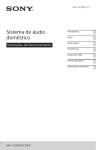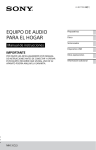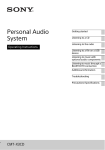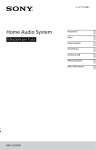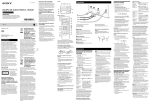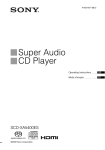Download Sony MHC-EC719IP User's Manual
Transcript
4-467-786-22(1) Home Audio System Operating Instructions GB Manual de instrucciones ES MHC-EC919iP/EC719iP WARNING To reduce the risk of fire or electric shock, do not expose this apparatus to rain or moisture. To reduce the risk of fire, do not cover the ventilation opening of the appliance with newspapers, tablecloths, curtains, etc. Do not expose the appliance to naked flame sources (for example, lighted candles). To reduce the risk of fire or electric shock, do not expose this appliance to dripping or splashing, and do not place objects filled with liquids, such as vases, on the appliance. Do not install the appliance in a confined space, such as a bookcase or built-in cabinet. As the main plug is used to disconnect the unit from the mains, connect the unit to an easily accessible AC outlet. Should you notice an abnormality in the unit, disconnect the main plug from the AC outlet immediately. Do not expose batteries or appliances with battery-installed to excessive heat, such as sunshine and fire. The unit is not disconnected from the mains as long as it is connected to the AC outlet, even if the unit itself has been turned off. CAUTION The use of optical instruments with this product will increase eye hazard. Except for customers in the USA and Canada This appliance is classified as a CLASS 1 LASER product. This marking is located on the rear exterior. 2GB Notice for the customers in the USA Owner’s Record The model and serial numbers are located on the rear of the unit. Record these numbers in the space provided below. Refer to them whenever you call upon your Sony dealer regarding this product. Model No. Serial No. Important Safety Instructions 1) 2) 3) 4) 5) 6) 7) Read these instructions. Keep these instructions. Heed all warnings. Follow all instructions. Do not use this apparatus near water. Clean only with dry cloth. Do not block any ventilation openings. Install in accordance with the manufacturer’s instructions. 8) Do not install near any heat sources such as radiators, heat registers, stoves, or other apparatus (including amplifiers) that produce heat. 9) Do not defeat the safety purpose of the polarized or grounding-type plug. A polarized plug has two blades with one wider than the other. A grounding type plug has two blades and a third grounding prong. The wide blade or the third prong are provided for your safety. If the provided plug does not fit into your outlet, consult an electrician for replacement of the obsolete outlet. 10) Protect the power cord from being walked on or pinched particularly at plugs, convenience receptacles, and the point where they exit from the apparatus. 11) Only use attachments/accessories specified by the manufacturer. 12) Use only with the cart, stand, tripod, bracket, or table specified by the manufacturer, or sold with the apparatus. When a cart is used, use caution when moving the cart/apparatus combination to avoid injury from tipover. 13) Unplug this apparatus during lightning storms or when unused for long periods of time. 14) Refer all servicing to qualified service personnel. Servicing is required when the apparatus has been damaged in any way, such as power-supply cord or plug is damaged, liquid has been spilled or objects have fallen into the apparatus, the apparatus has been exposed to rain or moisture, does not operate normally, or has been dropped. The following FCC statement applies only to the version of this model manufactured for sale in the USA. Other versions may not comply with FCC technical regulations. NOTE: This equipment has been tested and found to comply with the limits for a Class B digital device, pursuant to Part 15 of the FCC Rules. These limits are designed to provide reasonable protection against harmful interference in a residential installation. This equipment generates, uses, and can radiate radio frequency energy and, if not installed and used in accordance with the instructions, may cause harmful interference to radio communications. However, there is no guarantee that interference will not occur in a particular installation. If this equipment does cause harmful interference to radio or television reception, which can be determined by turning the equipment off and on, the user is encouraged to try to correct the interference by one or more of the following measures: Reorient or relocate the receiving antenna. Increase the separation between the equipment and receiver. Connect the equipment into an outlet on a circuit different from that to which the receiver is connected. Consult the dealer or an experienced radio/TV technician for help. CAUTION You are cautioned that any changes or modifications not expressly approved in this manual could void your authority to operate this equipment. This symbol is intended to alert the user to the presence of uninsulated “dangerous voltage” within the product’s enclosure that may be of sufficient magnitude to constitute a risk of electric shock to persons. GB This symbol is intended to alert the user to the presence of important operating and maintenance (servicing) instructions in the literature accompanying the appliance. Notice for customers: the following information is only applicable to equipment sold in countries applying EU directives. This product has been manufactured by or on behalf of Sony Corporation, 1-7-1 Konan Minato-ku Tokyo, 108-0075 Japan. Inquiries related to product compliance based on European Union legislation shall be addressed to the authorized representative, Sony Deutschland GmbH, Hedelfinger Strasse 61, 70327 Stuttgart, Germany. For any service or guarantee matters, please refer to the addresses provided in the separate service or guarantee documents. 3GB For customers in Europe and Australia Disposal of Old Electrical & Electronic Equipment (Applicable in the European Union and other European countries with separate collection systems) This symbol on the product or on its packaging indicates that this product shall not be treated as household waste. Instead it shall be handed over to the applicable collection point for the recycling of electrical and electronic equipment. By ensuring this product is disposed of correctly, you will help prevent potential negative consequences for the environment and human health, which could otherwise be caused by inappropriate waste handling of this product. The recycling of materials will help to conserve natural resources. For more detailed information about recycling of this product, please contact your local Civic Office, your household waste disposal service or the shop where you purchased the product. Applicable accessories: Remote commander Europe Only Disposal of waste batteries (applicable in the European Union and other European countries with separate collection systems) 4GB This symbol on the battery or on the packaging indicates that the battery provided with this product shall not be treated as household waste. On certain batteries this symbol might be used in combination with a chemical symbol. The chemical symbols for mercury (Hg) or lead (Pb) are added if the battery contains more than 0.0005% mercury or 0.004% lead. By ensuring these batteries are disposed of correctly, you will help prevent potentially negative consequences for the environment and human health which could otherwise be caused by inappropriate waste handling of the battery. The recycling of the materials will help to conserve natural resources. In case of products that for safety, performance or data integrity reasons require a permanent connection with an incorporated battery, this battery should be replaced by qualified service staff only. To ensure that the battery will be treated properly, hand over the product at end-of-life to the applicable collection point for the recycling of electrical and electronic equipment. For all other batteries, please view the section on how to remove the battery from the product safely. Hand the battery over to the applicable collection point for the recycling of waste batteries. For more detailed information about recycling of this product or battery, please contact your local Civic Office, your household waste disposal service or the shop where you purchased the product. Note on DualDiscs A DualDisc is a two sided disc product which mates DVD recorded material on one side with digital audio material on the other side. However, since the audio material side does not conform to the Compact Disc (CD) standard, playback on this product is not guaranteed. Music discs encoded with copyright protection technologies This product is designed to playback discs that conform to the Compact Disc (CD) standard. Recently, various music discs encoded with copyright protection technologies are marketed by some record companies. Please be aware that among those discs, there are some that do not conform to the CD standard and may not be playable by this product. Table of Contents Guide to parts and controls....... 6 Getting Started Hooking up the system securely....................................... 9 Inserting batteries.................... 10 Setting the clock....................... 10 Disc Additional Information Compatible devices with this system....................................... 24 Troubleshooting....................... 24 Messages.................................. 29 Precautions............................... 29 Specifications.............................31 License and Trademark Notice........................................ 33 Playing a CD/MP3 disc.............. 11 Tuner Listening to the radio................13 iPod/iPhone Playing the iPod/iPhone.......... 14 USB Device Before using the USB device.... 16 Transferring music from a disc..........................................17 Playing a file............................. 18 Other Operations Using optional audio components..............................21 Adjusting the sound..................21 Changing the display............... 22 Using the timers....................... 22 5GB Guide to parts and controls This manual mainly explains operations using the remote control, but the same operations can also be performed using the buttons on the unit having the same or similar names. Unit About the child lock function You can lock the buttons except (on/standby) on the unit to prevent them from being operated by mistake. Hold down (stop) on the unit until “LOCK ON” or “LOCK OFF” appears on the display. The buttons except on the unit will be locked or unlocked. 6GB Remote control Unit: ENTER button Remote control: button Press to enter/confirm the settings. TUNING+/TUNING button Press to tune to the desired station. (go backward)/ (go forward) button Press to select a track or file. (rewind)/ (fast forward) button Press to find a point in a track or file. Remote control: PRESET+/PRESET button Press to select a preset radio station. +/ (select folder) button (page 11, 18) Press to select a folder. Unit: PRESET+/PRESET button Press to select a preset radio station. (on/standby) button Press to turn on or off the system. Remote control: /// button Press to operate the menu of iPod/ iPhone. OPTIONS button (page 19) Press to enter or exit the option menus. OPEN/CLOSE button Press to open or close the disc tray. Remote control sensor Unit: VOLUME control Turn to adjust the volume. Lightning connector Connect iPhone 5, iPod touch (5th generation) or iPod nano (7th generation). REC TO USB button (page 17) Press to transfer music from a disc to the connected optional USB device. Remote control: VOLUME +*/ button Press to adjust the volume. (USB) port Connect an optional USB device. AUDIO IN jack Connect an external audio component. 7GB BASS BOOST button (page 21) Press to create a more dynamic sound. Unit: EQ button Remote control: EQ +/EQ button (page 21) Press to select the preset sound effect. TUNER MEMORY button (page 13) Press to preset the radio station. (stop) button Press to stop playback. TUNER MEMORY NUMBER button (page 13) Press to tune to a preset radio station. Unit: (play/pause) button Press to start or pause playback. CD button Press to select the CD function. Remote control: (play)* button Press to start playback. USB button Press to select the USB function. Remote control: (pause) button Press to pause playback. AUDIO IN button Press to select the AUDIO IN function. FUNCTION button Press to select the function. TUNER button Press to select the tuner function (FM/ AM). TUNING MODE button (page 13) Press to select the tuning mode. iPod button Press to select the iPod function. PLAY MODE button (page 11, 18) Press to select the play mode of a CD, MP3 disc or USB device. REPEAT button (page 11, 18) Press to activate repeat playback mode. FM MODE button (page 13) Press to select the FM reception mode (monaural or stereo). CLEAR button (page 20) Press to delete the last step from the program list. 8GB RETURN button (page 14) Press to return to the previous menu on the iPod/iPhone. DISPLAY button (page 22) Press to change the information on the display. SLEEP button (page 22) Press to set the Sleep Timer. TIMER MENU button (page 10, 22) Press to set the clock and the Play Timer. * The VOLUME + and buttons on the remote control have a tactile dot. Use the tactile dot as a reference when operating the system. Getting Started Hooking up the system securely For MHC-EC719iP Getting Started To subwoofer To left speaker To right speaker Speaker cord (Red/) Speaker cord (Black/) FM lead antenna (Extend it horizontally.) AM loop antenna To wall outlet SUBWOOFER (MHC-EC919iP only) ANTENNA Connect the subwoofer cord to the SUBWOOFER jack. Place the subwoofer vertically to obtain a better bass reproduction. Also, position the subwoofer: on a solid floor where resonance is unlikely to occur. at least a few centimeters away from the wall. away from the center of the room or place a bookshelf against a wall, to avoid generating a standing wave. When inserting the connector of FM lead antenna or AM loop antenna, make sure to insert it in the correct orientation. Find a location and orientation that provide good reception when you set up the antennas. Keep the antennas away from the speaker cords and the power cord to avoid picking up noise. FRONT SPEAKERS (MHC-EC919iP)/ SPEAKERS (MHC-EC719iP) Power Connect the power cord to a wall outlet. Connect the speaker cords. 9GB Attaching the speaker pads Attach the supplied speaker pads to the bottom of the front speakers and subwoofer to prevent them from slipping. Inserting batteries Insert an R6 (size AA) battery (supplied), matching the polarity shown below. Notes on using the remote control When carrying this system Make sure that there is no disc loaded and no USB device or no iPod/iPhone is connected, and remove the power cord from the wall outlet. With normal use, the battery should last for about six months. If you do not use the remote control for a long period of time, remove the battery to avoid damage from battery leakage and corrosion. Setting the clock 1 Press to turn on the system. 2 Press TIMER MENU to select the clock set mode. If “SELECT” appears, press / repeatedly to select “CLOCK,” and then press (ENTER). 3 Press / repeatedly to set the hour, then press . 4 Use the same procedure to set the minutes. Notes The clock settings are lost when you disconnect the power cord or if a power failure occurs. When setting the clock, select a function other than the AUDIO IN beforehand. To display the clock when the system off Press DISPLAY. The clock is displayed for a few seconds. 10GB Disc Playing a CD/MP3 disc 1 Select the CD function. Press CD. 2 Place a disc. Press OPEN/CLOSE on the unit to open the disc tray, then place a disc with the label side up in the disc tray. unit to close the disc tray. Playback starts automatically when you close the disc tray. If playback does not start automatically, press (play). Other operations To Press Pause playback . To resume play, press . Stop playback . To resume play, press . To cancel resume play, press again. Select a folder on an MP3 disc +/ repeatedly. Select a track or file /. Find a point in a track or file Hold down / during playback, and release the button at the desired point. Notes on playing MP3 discs Do not save other types of files or unnecessary folders on a disc that has MP3 files. Folders that have no MP3 files are skipped. MP3 files are played back in the order that they are recorded onto the disc. The system can only play MP3 files that have a file extension of “.mp3.” Even when file name has the correct file extension, if the actual file differs, playing this file may generate a loud noise by which the system may malfunction. The maximum number of: folders is 256 (including the root folder). MP3 files is 999. folder levels (the tree structure of files) is 8. Compatibility with all MP3 encoding/ writing software, recording device, and recording media cannot be guaranteed. Incompatible MP3 discs may produce noise or interrupted audio or may not play at all. Disc 3 Press OPEN/CLOSE on the *1 “REP ONE”: Repeats the current track or file. *2“REP FLDR” (MP3 disc only): Repeats the current folder. *3“REP ALL”: Repeats all tracks or files. Note on playing multisession discs The system can play back continuous sessions on a disc when they are recorded in the same session format as the first session. When a session recorded in a different session format is encountered, that session and the ones following it cannot be played back. Note that even if the sessions are recorded in the same format, some sessions may not play back. Select Repeat REPEAT/FM MODE Play repeatedly until “REP ONE*1,““REP FLDR*2“ or “REP ALL*3“ appears. Change the play mode PLAY MODE repeatedly while the player is stopped. You can select normal play (“FLDR” for all MP3 files in the folder on the disc), shuffle play (“SHUF” or “FLDRSHUF” for folder shuffle), or program play (“PROGRAM”). 11GB Creating your own program (Program Play) 1 Select the CD function. Press CD. 2 Select the play mode. Press PLAY MODE repeatedly until “PROGRAM” appears while the player is stopped. 3 Select the desired track or file number. Press / repeatedly until the desired track or file number appears. Selected track or file number Total playing time of the selected track (CD-DA disc only) When programming MP3 files in a specific folder, press +/ repeatedly to select the desired folder, and then select the desired file. 4 Program the selected track or file. Press or file. to enter the selected track 5 Repeat steps 3 through 4 to program additional tracks or files, up to a total of 64 tracks or files. 6 To play your program of tracks or files, press . The program is cleared when you perform one of the following operations: changing the function. turning off the system. disconnecting the power cord. opening the disc tray. To play the same program again, press . 12GB To cancel Program Play Press PLAY MODE. To delete the last step from the program list Press CLEAR when playback is stopped. Tuner Listening to the radio 1 Select the tuner function (FM/ AM). Press TUNER (or FUNCTION on the unit) repeatedly. Presetting radio stations 1 Tune to the desired station. 2 Press TUNER MEMORY to select the tuner memory mode. 2 Perform tuning. For automatic scanning If the scanning does not stop, press to stop scanning, then perform manual tuning (below). For manual tuning Press TUNING MODE repeatedly until “MANUAL” appears, and then press TUNING+/TUNING repeatedly to tune to the desired station. When you tune to a station that provides RDS services, the station name appears on the display (European model only). Tip To reduce static noise on a weak FM stereo station, press REPEAT/FM MODE repeatedly until “MONO” appears to turn off stereo reception. You will lose stereo effect, but reception will improve. 3 Press PRESET+/PRESET repeatedly to select the desired preset number. If another station is already assigned to the selected preset number, the station is replaced by the new station. Tuner Press TUNING MODE repeatedly until “AUTO” appears, and then press TUNING+/TUNING. Scanning stops automatically when a station is found. 4 Press to store the station. 5 Repeat steps 1 through 4 to store other stations. You can preset up to 20 FM and 10 AM stations. The preset stations are retained for about half a day even if you disconnect the power cord or if a power failure occurs. To tune to a preset radio station If you registered a radio station to a preset number 1 to 4, the radio station will be tuned in by just pressing the TUNER MEMORY NUMBER (1 to 4) when the system function is set to FM or AM. If you registered a radio station to a preset number 5 or higher, press TUNING MODE repeatedly until “PRESET” appears then press PRESET+/PRESET repeatedly to select the desired preset number. 13GB iPod/iPhone Playing the iPod/iPhone The Lightning connector works with iPhone 5, iPod touch (5th generation) and iPod nano (7th generation). USB works with iPhone 5, iPhone 4S, iPhone 4, iPhone 3GS, iPod touch (3rd, 4th and 5th generation), iPod classic and iPod nano (4th through 7th generation). Also refer to page 24. 1 Select the function. For iPhone 5, iPod touch (5th generation) or iPod nano (7th generation) Press iPod. Other operations To Press Pause playback /. Stop . Select a track /. Find a point in a track Hold down / during playback, and release the button at the desired point. Choose the /. You can choose selected item the selected item much like the center button operation or the touch operation of the iPod/iPhone. Scroll up/ down the menus /. You can scroll up or down the menus much like the “Click Wheel” operations or the drag up-or-down operations of the iPod/ iPhone. Return to the previous menu* /RETURN. For other iPod/iPhone models Press USB. 2 Connect the iPod/iPhone. For iPhone 5, iPod touch (5th generation) or iPod nano (7th generation) Connect the iPod/iPhone to the Lightning connector. For other iPod/iPhone models Connect the iPod/iPhone to the (USB) port, using the USB cable supplied with the iPod/iPhone. 3 Start playback. Press . 14GB * This operation may be invalid in some applications. Notes To stop charging an iPod/iPhone The performance of the system may vary, depending on the specifications of your iPod/iPhone. Operate the iPod/iPhone directly if you cannot operate the iPod/iPhone normally using the system. When connecting or disconnecting the iPod/iPhone, brace the system with one hand and take care not to press the controls of the iPod/iPhone by mistake. Before disconnecting the iPod/iPhone, pause playback. To change the volume level, use VOLUME +/. The volume level does not change even if you adjust it on the iPod/iPhone. Sony cannot accept responsibility in the event that data recorded to iPod/iPhone is lost or damaged when using an iPod/ iPhone with this system. Disconnect the iPod/iPhone. Turning off the system also stops charging the iPod/ iPhone. You can use the system as a battery charger for an iPod/iPhone when the system is on. 1 Select the function. iPod/iPhone To use the system as a battery charger For iPhone 5, iPod touch (5th generation) or iPod nano (7th generation) Press iPod. For other iPod/iPhone models Press USB. 2 Connect the iPod/iPhone. For iPhone 5, iPod touch (5th generation) or iPod nano (7th generation) Connect the iPod/iPhone to the Lightning connector. For other iPod/iPhone models Connect the iPod/iPhone to the (USB) port, using the USB cable supplied with the iPod/iPhone. The charging begins when iPod/ iPhone is connected to the Lightning connector or the (USB) port. The charge status appears on the display of iPod/iPhone. For details, see the user’s guide of your iPod/iPhone. 15GB USB Device Before using the USB device Check the information on websites for compatible USB devices using the URLs listed under “USB devices” in “Compatible devices with this system” (page 24). For details on how to use the USB device, refer to the user’s guide supplied with your USB device. Notes When USB cable connection is necessary, connect the USB cable supplied with the USB device to be connected. See the operation manual supplied with the USB device to be connected for details on the operation method. It may take a long time before “SEARCH” appears depending on the type of USB device connected. Do not connect the system and the USB device through a USB hub. When the USB device is inserted, the system reads all the files on the USB device. If there are many folders or files on the USB device, it may take a long time to finish reading the USB device. With some connected USB devices, after an operation is performed, there may be a delay before it is performed by this system. Compatibility with all encoding/writing software cannot be guaranteed. If audio files on the USB device were originally encoded with incompatible software, those files may produce noise or interrupted audio, or may not play at all. This system does not necessarily support all the functions provided in a connected USB device. Do not remove the USB device during transferring or erase operations. Doing so may corrupt the data on the device or damage the device itself. 16GB To use the system as a battery charger You can use the system as a battery charger for USB devices that have a rechargeable function when the system is on. 1 Select the USB function. Press USB. 2 Connect the USB device to the (USB) port. The charging begins when the USB device is connected to the (USB) port. For details, see the user’s guide of your USB device. Transferring music from a disc You can transfer music from a disc (CD-DA disc or MP3 disc) by using the following transfer modes of this system. CD SYNC transfer: Transfer all the CDDA tracks from the CD-DA disc. MP3 folder transfer: Transfer MP3 files in a specific folder from the MP3 disc. REC1 transfer: Transfer a currently playing track or MP3 file from the disc. 1 Select the CD function. Press CD. 2 Connect the USB device to the 3 Load a disc you want to transfer. If playback starts automatically, press twice. 4 Prepare for transferring. Proceed to step 5 in case of CD SYNC transfer. For MP3 folder transfer To transfer MP3 files in a specific folder, press +/ repeatedly to select the folder you want. Then start playback and press once. Make sure the elapsed playing time has stopped on the display. For REC1 transfer Press / to select the track or MP3 file you want to transfer, then start playback. To transfer an MP3 file in a specific folder, press +/ repeatedly to select the folder you want, then press / to select the MP3 file you want to transfer. Then start playback. . Transferring starts, then “USB REC” appears on the display. Do not remove the USB device until transferring is completed. When transferring is completed, “COMPLETE” appears on the display and audio files in MP3 format will be created. Folder and file generation rules When first transferring to a USB device, a folder (“CDDA001*,” “MP3_ REC1” or “CD_REC1”) is created directly below the “ROOT” (in case of MP3 folder transfer, a folder that has the same name as the transferring source is created below the “ROOT”). Folders and files are generated as follows. CD SYNC transfer Transferring Folder source name “CDDA001”* CD-DA File name “TRACK001”* USB Device (USB) port. 6 Press MP3 folder transfer Transferring Folder File name source name MP3 Same as the transferring source REC1 transfer Transferring Folder source name “MP3_REC1” MP3 CD-DA “CD_REC1” File name Same as the transferring source “TRACK001”* * Folder and file numbers are assigned serially thereafter. 5 Press REC TO USB on the unit. “READY” appears on the display. 17GB Notes If you start transferring in shuffle play or repeat play mode, the selected play mode is automatically changed to normal play. CD-TEXT information is not transferred in the created MP3 files. This system does not support the CD-TEXT standard. Transferring stops automatically if: the USB device runs out of space during transferring. the number of audio files and folders on the USB device reaches the limit for the number that the system can recognize. If a folder or file that you are trying to transfer already exists on the USB device with the same name, a sequential number is added after the name without overwriting the original folder or file. Do not use buttons on the remote control or unit during transferring to prevent transferring from stopping. Playing a file The audio format that can be played back on this system is MP3/WMA*. * Files with DRM (Digital Rights Management) copyright protection cannot be played back on this system. Files downloaded from an online music store may not be played back on this system. 1 Select the USB function. Press USB. 2 Connect the USB device to the (USB) port. 3 Start playback. Press . Note on copyright-protected content Other operations The transferred music is limited to private use only. Use of the music beyond this limit requires permission of the copyright holders. To Press Pause playback . To resume play, press . Stop playback . To resume play, press *1. To cancel resume play, press again. Select a folder +/ repeatedly. Select a file /. Find a point in a file Hold down / during playback, and release the button at the desired point. Select Repeat REPEAT/FM MODE Play repeatedly until “REP ONE*2,” “REP FLDR*3” or “REP ALL*4” appears. Change the play mode 18GB PLAY MODE repeatedly while the USB device is stopped. You can select normal play (“FLDR” for all files in the folder on the USB device), shuffle play (“SHUF” or “FLDRSHUF” for folder shuffle), or program play (“PROGRAM”). *1 When playing a VBR MP3/WMA file, the system may resume playback from a different point. *2“REP ONE”: Repeats the current file. *3“REP FLDR”: Repeats the current folder. *4“REP ALL”: Repeats all files on a USB device. Notes 1 Select the USB function. Press USB. 2 Connect the USB device to the (USB) port. 3 Press / or +/ repeatedly to select the audio file or folder you want to erase, then start playback. 4 Press OPTIONS on the unit. “ERASE” appears on the display. 5 Press / to select “FO ERASE” (folder erase) or “FI ERASE” (file erase). 6 Press . “COMPLETE” appears on the display. USB Device This system cannot play audio files on the USB device in the following cases; when the number of audio files in a folder exceeds 999. when the total number of audio files on a USB device exceeds 999. when the number of folders on a USB device exceeds 256 (including the “ROOT” folder and empty folders). These numbers may vary depending on the file and folder structure. Do not save other types of files or unnecessary folders on a USB device that has audio files. The system can play back to a depth of 8 folders only. Files and folders are displayed in the order of their creation on the USB device. Folders that have no audio files are skipped. The audio formats that you can listen to with this system are as follows: MP3: file extension “.mp3” WMA: file extension “.wma” Note that even when file name has the correct file extension, if the actual file differs, the system may produce noise or may malfunction. To erase audio files or folders from the USB device 19GB Creating your own program (Program Play) 1 Select the USB function. Press USB. 2 Select the play mode. Press PLAY MODE repeatedly until “PROGRAM” appears while the player is stopped. 3 Select the desired file number. Press / repeatedly until the desired file number appears. Selected file number When programming MP3/WMA files in a specific folder, press +/ repeatedly to select the desired folder, and then select the desired file. 4 Program the selected file. Press to enter the selected file. 5 Repeat steps 3 through 4 to program additional files, up to a total of 64 files. 6 To play your program of files, press . The program is cleared when you perform one of the following operations: changing the function. turning off the system. disconnecting the power cord. opening the disc tray. To play the same program again, press . To cancel Program Play Press PLAY MODE. To delete the last step from the program list Press CLEAR when playback is stopped. 20GB Other Operations Using optional audio components 1 Prepare the sound source. Connect additional audio component to the AUDIO IN jack on the unit using an audio analog cord (not supplied). 2 Press VOLUME repeatedly until “VOL MIN” appears on the display. Adjusting the sound To Press Adjust the volume VOLUME +/. Generate a more dynamic sound BASS BOOST. Set the sound EQ +/EQ repeatedly effect until desired sound effect is displayed. 3 Select the AUDIO IN function. Press AUDIO IN. 4 Start playback. Start playback of the connected component and adjust the volume. The system may enter standby mode automatically if the volume level of the connected component is too low. Adjust the component’s volume accordingly. See “To turn off the automatic standby function” (page 28). Other Operations Note 21GB Changing the display Using the timers To Press Change information on the display* DISPLAY repeatedly when the system is on. The system offers two timer functions. If you use both timers, the Sleep Timer has priority. * For example, you can view information, such as track number, file/folder name, album name and artist name. The system offers the following display mode. Display mode When the system is off Power Saving The display is turned mode off to conserve power. The clock continues to operate. Notes on the display information Characters that cannot be displayed appear as “_”. The following are not displayed; total playing time for an MP3 disc and a USB device. remaining playing time for an MP3/ WMA file. The following are not displayed correctly; elapsed playing time of an MP3/WMA file encoded using VBR (variable bit rate). folder and file names that do not follow either the ISO9660 Level 1/Level 2 in the expansion format. Sleep Timer: You can fall asleep to music. This function works even if the clock is not set. Press SLEEP repeatedly. If you select “AUTO,” the system automatically turns off after the current disc or USB device stops, or within 100 minutes. Play Timer: You can wake up to a CD, FM/AM reception, iPod/iPhone or USB device at a preset time. Make sure you have set the clock. 1 Prepare the sound source. Prepare the sound source, and then press VOLUME +/ to adjust the volume. 2 Select the timer set mode. Press TIMER MENU. If the clock is not set, the system will be in clock set mode. In that case, set the clock. 3 Set the play timer. Press / repeatedly to select “PLAY SET,” then press . 4 Set the time to start playback. Press / repeatedly to set the hour, then press . Follow the same procedure to set the minutes. 5 Follow the same procedure as in step 4 to set the time to stop playback. 22GB 6 Select the sound source. Press / repeatedly until the desired sound source appears, then press . 7 Turn off the system. Press . The system automatically turns on before the preset time. If the system is on at the preset time, the Play Timer will not be activated. Do not operate the system from the time the system turns on until the playback starts. To check the setting 1 Press TIMER MENU. 2 Press / repeatedly to select “SELECT,” and then press . 3 Press / repeatedly to select “PLAY SEL,” and then press . Repeat the same procedure as in “To check the setting” until “OFF” appears in step 3, and then press . To change the setting Start over from step 1 of “Using the timers.” Other Operations To cancel the timer Notes for the users of iPod/iPhone Make sure the iPod/iPhone is not playing when using the Play Timer. The Play Timer may not be activated depending on the status of the connected iPod/iPhone. Tip The Play Timer setting remains as long as the setting is not cancelled manually. 23GB Additional Information Compatible devices with this system iPod/iPhone You can use the following iPod/iPhone models with this system. Update your iPod/iPhone with the latest software before using it. Made for iPhone 5 iPhone 4S iPhone 4 iPhone 3GS iPod touch (5th generation) iPod touch (4th generation) iPod touch (3rd generation) iPod classic iPod nano (7th generation) iPod nano (6th generation) iPod nano (5th generation) iPod nano (4th generation) USB devices Check the websites below for the information about compatible USB devices. For customers in Europe: http://support.sony-europe.com/ For customers in the USA: http://esupport.sony.com/ For customers in Canada: http://esupport.sony.com/CA For customers in other countries/ regions: http://www.sony-asia.com/support 24GB Troubleshooting 1 Make sure the power cord and speaker cords are correctly and firmly connected. 2 Find your problem in the checklist below, and take the indicated corrective action. If the issue persists, contact your nearest Sony dealer. If “PROTECT” appears on the display Immediately unplug the power cord, and check the following items after “PROTECT” disappears. Are the + and speaker cords short-circuited? Is anything blocking the ventilation holes of the system? After you have checked these above items and found no problems, reconnect the power cord, and turn on the system. If the issue persists, contact your nearest Sony dealer. If “OVER CURRENT” appears on the display A problem has been detected with the level of electrical current from the (USB) port and Lightning connector. Turn off the system and remove the USB device and iPod/ iPhone from the (USB) port and Lightning connector. Make sure there is no problem with the USB device and iPod/iPhone. If this display pattern persists, contact your nearest Sony dealer. General The system does not turn on. Is the power cord plugged in? The system has entered standby mode unexpectedly. This is not a malfunction. The system enters standby mode automatically in about 30 minutes when there is no operation or audio signal output. See “To turn off the automatic standby function” (page 28). The clock setting or the Play Timer operation has been cancelled unexpectedly. If about a minute elapses with no operation, the clock setting or Play Timer setting is cancelled automatically. Perform the operation again from the beginning. There is no sound. Sound comes from one channel, or the left and right volumes are unbalanced. Place the speakers as symmetrically as possible. Connect only the supplied speakers. Severe hum or noise. Move the system away from sources of noise. Connect the system to a different wall outlet. Install a noise filter (available separately) to the power cord. The remote control does not function. Remove any obstacles between the remote control and the remote control sensor on the unit, and position the unit away from fluorescent lights. Point the remote control at the system’s sensor. Move the remote control closer to the system. The child lock function has been enabled. To disable the child lock, hold down on the unit until “LOCK OFF” appears on the display. A disc cannot be ejected and “LOCKED” appears on the display. Contact your Sony dealer or local authorized Sony service facility. CD/MP3 disc The sound skips, or the disc will not play. Wipe the disc clean, and replace it. Move the system to a location away from vibration (for example, on top of a stable stand). Move the speakers away from the system, or place them on separate stands. At high volume, speaker vibration may cause the sound to skip. Play does not start from the first track. Set the play mode to normal play mode. Starting playback takes more time than usual. The following discs can increase the time it takes to start playback; a disc recorded with a complicated tree structure. a disc recorded in multisession mode. a disc that has not been finalized (a disc to which data can be added). a disc that has many folders. Additional Information Are the + and speaker cords shortcircuited? Are you using only the supplied speakers? Is anything blocking the ventilation holes of the system? The specified station may have temporarily stopped broadcast. Except , no buttons on the unit work, and “LOCK ON” appears on the display. iPod/iPhone There is no sound. Make sure the iPod/iPhone is connected securely. Make sure the iPod/iPhone is playing music. Make sure the iPod/iPhone is updated with the latest software. If not, update the iPod/iPhone before using with the system. Adjust the volume. 25GB The sound is distorted. There is no sound. Make sure the iPod/iPhone is connected securely. Turn down the volume. Set the “EQ” setting of the iPod/ iPhone to “Off” or “Flat.” The USB device is not connected correctly. Turn off the system, then reconnect the USB device. The iPod/iPhone does not function. Turn off the system, then reconnect the USB device. The music data itself contains noise, or the sound is distorted. Noise may have been entered during music creation process using this system or the computer. Create the music data again. The bit rate used when encoding the files was low. Send files encoded with higher bit rates to the USB device. Shut down any other “iOS” applications running on the iPod/ iPhone. For details, refer to the operation manual supplied with the iPod/iPhone. Make sure the iPod/iPhone is connected securely. Because the operation of the system and the iPod/iPhone are different, you may not operate the iPod/ iPhone using buttons on the remote control or unit. In this case, perform operations on the iPod/iPhone. The connected iPod/iPhone cannot be charged. “SEARCH” is displayed for an extended time, or it takes a long time before playback starts. The connected USB device cannot be charged. The reading process can take a long time in the following cases. There are many folders or files on the USB device. The file structure is extremely complex. The memory capacity is excessive. The internal memory is fragmented. Make sure the USB device is connected securely. Erroneous display Make sure the iPod/iPhone is connected securely. Make sure the system is turned on. USB device Are you using a supported USB device? If you connect an unsupported USB device, the following problems may occur. Check the information on websites for compatible USB devices using the URLs listed under “USB devices” in “Compatible devices with this system” (page 24). The USB device is not recognized. File or folder names are not displayed on this system. Playback is not possible. The sound skips. There is noise. A distorted sound is output. 26GB There is noise, skipping, or distorted sound. Characters that cannot be displayed appear as “_“. The USB device is not recognized. Turn off the system and reconnect the USB device, then turn on the system. Check the information on websites for compatible USB devices using the URLs listed under “USB devices” in “Compatible devices with this system” (page 24). Transferring results in an error. Play does not start from the first track. Check the information on websites for compatible USB devices using the URLs listed under “USB devices” in “Compatible devices with this system” (page 24). The USB device is not formatted correctly. Refer to the operating instructions of the USB device on how to format. Turn off the system and remove the USB device. If the USB device has a power switch, turn the USB device off and then on again after removing it from the system. Then perform transferring again. The USB device was disconnected or the power was turned off during transferring. Delete the partially transferred file, and perform transferring again. If this does not fix the problem, the USB device may be broken. Refer to the operating instructions of the USB device on how to deal with this problem. Set the play mode to normal play mode. Audio files or folders on the USB device cannot be erased. Tuner Play does not start. The audio files may have inappropriate file extensions. The file extensions supported by this system are as follows: MP3: file extension “.mp3” WMA: file extension “.wma” USB storage devices formatted with file systems other than FAT16 or FAT32 are unsupported.* If you use a partitioned USB storage device, only files on the first partition can be played. Files that are encrypted or protected by passwords, etc. cannot be played back. * This system supports FAT16 and FAT32, but some USB storage devices may not support all of these FAT. For details, see the operation manual of each USB storage device or contact the manufacturer. Severe hum or noise, or stations cannot be received. Connect the antenna properly. Try another place and orientation for better antenna reception. Keep the antenna away from the speaker cords and the power cord to avoid picking up noise. Turn off nearby electrical equipment. Additional Information Check if the USB device is writeprotected. The USB device was disconnected or the power was turned off during the erase operation. Delete the partially-erased file. If this does not fix the problem, the USB device may be broken. Refer to operating instructions of the USB device on how to deal with this problem. Files cannot be played back. Turn off the system and reconnect the USB device, then turn on the system. Check the information on websites for compatible USB devices using the URLs listed under “USB devices“ in “Compatible devices with this system” (page 24). Press to start playback. 27GB To change the AM tuning interval (except for European model) To turn off the automatic standby function The AM tuning interval is preset to 9 kHz or 10 kHz by factory default. Use buttons on the unit to change the AM tuning interval. This system is equipped with an automatic standby function. With this function, the system enters standby mode automatically in about 30 minutes when there is no operation or audio signal output. By default, the automatic standby function is turned on. Use buttons on the unit to turn off the automatic standby function. 1 Tune to any AM station. 2 Hold down OPTIONS on the unit until “530” or “531” appears on the display. All the AM preset stations are erased. To reset the system to factory settings If the system still does not operate properly, reset the system to factory settings. 1 Disconnect and reconnect the power cord, and then turn on the system. 2 Hold down and EQ on the unit until “RESET OK” appears. All user-configured settings, such as preset radio stations, timer, and the clock, are deleted. 28GB Hold down while the system is on, until “AUTO STANDBY OFF” appears. To turn on the function, repeat the procedure until “AUTO STANDBY ON” appears. Notes The automatic standby function is invalid for the tuner function (FM/AM). The system may not enter standby mode automatically in the following cases: when an audio signal is detected. when an iPod/iPhone is connected. during playback of audio tracks or files. while the preset Play Timer or Sleep Timer is in process. Messages Precautions DISC ERR Discs that this system CAN play You have loaded a disc that cannot be played. ERROR The USB device is write-protected. The memory of the USB device is full. FULL You tried to program more than 64 tracks or files (steps). NO FILE There are no playable files on the CD-R/CD-RW discs or on the USB device. NO STEP All of the programmed steps have been erased. NO USB No USB device is connected or an unsupported USB device is connected. You tried to select the timer when the Play Timer is not set. PLS STOP You pressed PLAY MODE during playback. SELECT You pressed TIMER MENU during timer operation. TIME NG The Play Timer start and end times are set to the same time. Discs that this system CANNOT play CD-ROM CD-R/CD-RW other than those recorded in music CD format, conforming to ISO9660 Level 1/Level 2 CD-R/CD-RW recorded in multisession that have not ended by “closing the session” CD-R/CD-RW of poor recording quality, CD-R/CD‑RW that have scratches or are dirty, or CD-R/CDRW recorded with an incompatible recording device CD-R/CD-RW which is finalized incorrectly Discs containing files other than MPEG 1 Audio Layer-3 (MP3) files Discs of non-standard shape (for example, heart, square, star) Discs that have adhesive tape, paper, or sticker attached to them Rental or used discs with attached seals where the glue extends beyond the seal Discs that have labels printed using ink that feels tacky when touched Notes on discs Before playing, wipe the disc with a cleaning cloth from the center outward to the edge. Do not clean discs with solvents, such as benzine, thinner, or commercially available cleaners or anti-static spray intended for vinyl LPs. Do not expose discs to direct sunlight or heat sources such as hot air ducts, nor leave them in a car parked in direct sunlight. Additional Information PLAY SET Audio CD CD-R/CD-RW (audio data/MP3 files) 29GB On safety Completely disconnect the power cord (mains lead) from the wall outlet (mains) if it is not going to be used for an extended period of time. When unplugging the unit, always grip the plug. Never pull the cord itself. Should any solid object or liquid get into the system, unplug the system, and have it checked by qualified personnel before operating it again. The AC power cord can be changed only by a qualified service facility. On placement Do not place the system in an inclined position or in locations that are extremely hot, cold, dusty, dirty, or humid or lacking adequate ventilation, or subject to vibration, direct sunlight or a bright light. Be careful when placing the unit or speakers on surfaces that have been specially treated (for example, with wax, oil, polish) as staining or discoloration of the surface may result. If the system is brought directly from a cold to a warm location or is placed in a very damp room, moisture may condense on the lens inside the CD player, and cause the system to malfunction. In this situation, remove the disc, and leave the system turned on for about an hour until the moisture evaporates. On heat buildup Heat buildup on the unit during operation is normal and is not cause for alarm. Do not touch the cabinet if it has been used continuously at a high volume because the cabinet may have become hot. Do not obstruct the ventilation holes. 30GB On the speaker system This speaker system is not magnetically shielded, and the picture on nearby TV sets may become magnetically distorted. In this situation, turn off the TV, wait 15 to 30 minutes, and turn it back on. If there is no improvement, move the speakers far away from the TV. Cleaning the cabinet Clean this system with a soft cloth slightly moistened with a mild detergent solution. Do not use any type of abrasive pad, scouring powder, or solvent, such as thinner, benzine, or alcohol. Specifications Main unit AUDIO POWER SPECIFICATIONS POWER OUTPUT AND TOTAL HARMONIC DISTORTION: (The United States model only) With 3 ohms loads, both channels driven, from 120 10,000 Hz; rated 30 watts per channel minimum RMS power, with no more than 0.7% total harmonic distortion from 250 milliwatts to rated output. Amplifier section MHC-EC919iP MHC-EC719iP U.S. model: Output power (reference): 235 W + 235 W (per channel at 3 ohms, 1 kHz) Other models: Power output (rated): 60 W + 60 W (at 3 ohms, 1 kHz, 1% THD) Output power (reference): 235 W + 235 W (per channel at 3 ohms, 1 kHz) AUDIO IN (stereo mini jack): Sensitivity 800 mV, impedance 10 kilohms Outputs FRONT SPEAKERS (MHC-EC919iP)/ SPEAKERS (MHC-EC719iP): Accepts impedance of 3 ohms SUBWOOFER (MHC-EC919iP only): Accepts impedance of 3 ohms CD player section System: Compact disc and digital audio system Laser Diode Properties Emission Duration: Continuous Laser Output*: Less than 44.6µW * This output is the value measurement at a distance of 200mm from the objective lens surface on the Optical Pick-up Block with 7mm aperture. Tuner section FM stereo, FM/AM superheterodyne tuner Antenna: FM lead antenna AM loop antenna FM tuner section: Tuning range: North American model: 87.5 MHz – 108.0 MHz (100 kHz step) Other models: 87.5 MHz – 108.0 MHz (50 kHz step) AM tuner section: Tuning range: European model: 531 kHz – 1,602 kHz (9 kHz step) Other models: 531 kHz – 1,710 kHz (9 kHz step) 530 kHz – 1,710 kHz (10 kHz step) Additional Information U.S. model: Front speaker: Output power (reference): 235 W + 235 W (per channel at 3 ohms, 1 kHz) Subwoofer: Output power (reference): 230 W (at 3 ohms, 100 Hz) Other models: Front speaker: Power output (rated): 60 W + 60 W (at 3 ohms, 1 kHz, 1% THD) Output power (reference): 235 W + 235 W (per channel at 3 ohms, 1 kHz) Subwoofer: Output power (reference): 230 W (at 3 ohms, 100 Hz) Input Dock section Connector type: 8-pin Lightning connector* Output voltage: DC 5 V Maximum output current: 1 A * The Lightning connector works with iPhone 5, iPod touch (5th generation) and iPod nano (7th generation). 31GB USB section (USB) port*: Type A, maximum current 1 A * Use the USB cable supplied with your iPod/iPhone when connecting it to the (USB) port. Supported audio formats (MP3 discs and USB devices only) Supported bit rate: MP3 (MPEG 1 Audio Layer-3): 32 kbps 320 kbps, VBR WMA*: 32 kbps 192 kbps, VBR Sampling frequencies: MP3 (MPEG 1 Audio Layer-3): 32/44.1/48 kHz WMA*: 44.1 kHz * USB devices only Speaker Front speaker (SS-EC719iP) Speaker system: 2-way speaker system, Bass reflex Speaker units: Woofer: 160 mm (6 1/2 in), cone type Tweeter: 40 mm (1 1/2 in), horn type Rated impedance: 3 ohms Dimensions (W/H/D): Approx. 230 mm × 300 mm × 205 mm (9 in × 11 3/4 in × 8 1/8 in) Mass: Approx. 2.5 kg (5 lb 8 1/8 oz) net per speaker Quantity: 2 pieces Subwoofer (SS-WG919iP) for MHC-EC919iP only Speaker system: Subwoofer system, Bass reflex Speaker unit: 200 mm (8 in), cone type Rated impedance: 3 ohms Dimensions (W/H/D): Approx. 280 mm × 300 mm × 290 mm (11 in × 11 3/4 in × 11 3/8 in) Mass: Approx. 5.0 kg (11 lb 3/8 oz) net per speaker Quantity: 1 piece 32GB General Power requirements: North American model: AC 120 V, 60 Hz Other models: AC 120 V 240 V, 50/60 Hz Power consumption: MHC-EC919iP: 90 W MHC-EC719iP: 75 W (0.5 W at the Power Saving mode) Dimensions (W/H/D, including largest protrusions) (excl. speakers): MHC-EC919iP: Approx. 193 mm × 300 mm × 260 mm (7 5/8 in × 11 3/4 in × 10 1/4 in) MHC-EC719iP: Approx. 193 mm × 300 mm × 260 mm (7 5/8 in × 11 3/4 in × 10 1/4 in) Mass (excl. speakers): MHC-EC919iP: Approx. 2.4 kg (5 lb 4 5/8 oz) MHC-EC719iP: Approx. 2.4 kg (5 lb 4 5/8 oz) Quantity of the main unit: 1 piece Supplied accessories: Remote control (1), R6 (size AA) battery (1), FM lead antenna (1), AM loop antenna (1), Speaker pads MHC-EC919iP (12)/MHC-EC719iP (8) Design and specifications are subject to change without notice. Standby power consumption: 0.5 W License and Trademark Notice Additional Information iPhone, iPod, iPod classic, iPod nano, and iPod touch are trademarks of Apple Inc., registered in the U.S. and other countries. Lightning is a trademark of Apple Inc. “Made for iPod,” and “Made for iPhone” mean that an electronic accessory has been designed to connect specifically to iPod or iPhone, respectively, and has been certified by the developer to meet Apple performance standards. Apple is not responsible for the operation of this device or its compliance with safety and regulatory standards. Please note that the use of this accessory with iPod or iPhone may affect wireless performance. MPEG Layer-3 audio coding technology and patents licensed from Fraunhofer IIS and Thomson. Windows Media is either a registered trademark or trademark of Microsoft Corporation in the United States and/or other countries. This product is protected by certain intellectual property rights of Microsoft Corporation. Use or distribution of such technology outside of this product is prohibited without a license from Microsoft or an authorized Microsoft subsidiary. All other trademarks and registered trademarks are of their respective holders. In this manual, TM and ® marks are not specified. 33GB ADVERTENCIA Para reducir el riesgo de incendios o electrocución, no exponga el aparato a la lluvia ni a la humedad. Para reducir el riesgo de incendio, no cubra la abertura de ventilación del aparato con periódicos, manteles, cortinas, etc. No exponga el aparato a fuentes de llamas al descubierto (por ejemplo, velas encendidas). Para reducir el riesgo de incendio o descarga eléctrica no exponga el aparato a un goteo o salpicadura de líquidos, y no ponga objetos que contengan líquido, tales como jarrones, encima del aparato. No instale la unidad en un lugar de espacio reducido, tal como en una estantería para libros o vitrina empotrada. Como para desconectar la unidad de la red eléctrica se utiliza la clavija principal, conecte la unidad a una toma de corriente de ca fácilmente accesible. Si nota alguna anormalidad en la unidad, desconecte la clavija principal de la toma de corriente de ca inmediatamente. No exponga las pilas ni dispositivos con pilas instaladas a calor excesivo tal como el del sol, fuego o similar. La unidad no estará desconectada de la red eléctrica mientras se halle conectada a la toma de corriente de ca, aunque la propia unidad haya sido apagada. PRECAUCIÓN La utilización de instrumentos ópticos con este producto incrementará los riesgos para los ojos. Excepto para clientes en los EE.UU. y Canadá Esta unidad está clasificada como producto lasérico de clase 1. Esta etiqueta se encuentra en la parte exterior trasera. 2ES Aviso para los clientes en los Estados Unidos de América Anotaciones del propietario Los números de modelo y de serie se encuentran en la parte inferior de la unidad. Anote estos números en el espacio provisto abajo. Refiérase a ellos siempre que acuda a su distribuidor Sony en relación con este producto. N° de modelo _____________________ N° de serie _____________________ Instrucciones de seguridad importantes 1) Lea estas instrucciones. 2) Guarde estas instrucciones. 3) Preste atención a todas las advertencias. 4) Siga todas las instrucciones. 5) No utilice este aparato cerca del agua. 6) Límpielo solamente con un paño seco. 7) No bloquee ninguna abertura de ventilación. Instale el aparato de acuerdo con las instrucciones del fabricante. 8) No instale el aparato cerca de fuentes de calor como radiadores, rejillas de salida de calor, estufas, u otros aparatos (incluidos amplificadores) que produzcan calor. 9) No anule la función de seguridad de la clavija polarizada o de tipo con puesta a tierra. Una clavija polarizada tiene dos cuchillas con una más ancha que la otra. Una clavija de tipo con puesta a tierra tiene dos cuchillas y una tercera espiga de puesta a tierra. La cuchilla ancha o la tercera espiga están provistas para su seguridad. Si la clavija provista no encaja en su toma de corriente, consulte con un electricista para que le reemplace la toma de corriente obsoleta. 10) Proteja el cable de alimentación para impedir que pueda ser pisado o pinchado, particularmente en los enchufes, tomas de corriente de alargaderas, y puntos donde salen del aparato. 11) Utilice solamente aditamentos/ accesorios especificados por el fabricante. 12) Utilícelo solamente con el carrito, estante, trípode, soporte, o mesa especificado por el fabricante, o vendido con el aparato. Cuando se utilice un carrito, tenga cuidado al mover la combinación de carrito/aparato para evitar que se vuelque y le ocasione heridas. 13) Desenchufe este aparato durante las tormentas eléctricas o cuando no lo vaya a utilizar durante largos periodos de tiempo. 14) Solicite toda asistencia técnica a personal cualificado. El servicio de reparación será necesario cuando el aparato haya sido dañado de cualquier forma, tal como cuando esté dañado el cable de alimentación o la clavija, se haya derramado líquido o hayan caído objetos al interior del aparato, el aparato haya sido expuesto a la lluvia o humedad, no funcione normalmente, o se haya dejado caer. El siguiente comunicado de la FCC sólo es aplicable a la versión de este modelo fabricada para su venta en los Estados Unidos de América. Es posible que otras versiones no cumplan con las normas técnicas de la FCC. NOTA: Este equipo ha sido probado y se ha encontrado que cumple con los límites estipulados para un dispositivo digital de Clase B, en conformidad con el apartado 15 de las normas de la FCC. Estos límites están designados para ofrecer protección razonable contra las interferencias nocivas en una instalación residencial. Este equipo genera, utiliza y puede radiar energía de radiofrecuencia y, si no se instala y utiliza de acuerdo con las instrucciones, podrá ocasionar interferencias nocivas para las comunicaciones de radio. Sin embargo, no hay garantía de que no vayan a ocurrir interferencias en una instalación en particular. Si este equipo ocasiona interferencias de radio nocivas para la recepción de radio o televisión, lo que podrá determinarse apagando y encendiendo el equipo, se sugiere que el usuario intente corregir las interferencias tomando una o más de las medidas siguientes: Reoriente o reubique la antena de recepción. Aumente la separación entre el equipo y receptor. Conecte el equipo a una toma de corriente de un circuito diferente al que está conectado el receptor. Consulte al distribuidor o a un técnico con experiencia en radio/TV para que le ayude. PRECAUCIÓN ES Se le advierte que cualquier cambio o modificación no autorizada expresamente en este manual podrá anular la autorización que usted tiene para utilizar este equipo. Este símbolo es para alertar al usuario sobre la presencia de una “peligrosa tensión” sin aislar dentro de la caja del producto que podrá ser de suficiente intensidad como para constituir un riesgo de sacudida eléctrica a personas. Este símbolo es para alertar al usuario sobre la presencia de instrucciones de operación y mantenimiento (servicio) importantes en la literatura que acompaña al aparato. Aviso para clientes: la información siguiente es aplicable solamente para equipos vendidos en países en los que se aplican las directivas de la UE. Este producto ha sido fabricado por, o en nombre de Sony Corporation, 1-7-1 Konan Minato-ku Tokyo, 108-0075 Japón. Las consultas relacionadas con la conformidad del producto basadas en la legislación de la Unión Europea deben dirigirse al representante autorizado, Sony Deutschland GmbH, Hedelfinger Strasse 61, 70327 Stuttgart, Alemania. Para cualquier asunto relacionado con el servicio o la garantía, por favor diríjase a la dirección indicada en los documentos de servicio o garantía adjuntados con el producto. 3ES Para clientes en Europa y Australia Tratamiento de los equipos eléctricos y electrónicos al final de su vida útil (aplicable en la Unión Europea y en países europeos con sistemas de tratamiento selectivo de residuos) Este símbolo en el equipo o en su embalaje indica que el presente producto no puede ser tratado como residuos doméstico normal. Debe entregarse en el correspondiente punto de recogida de equipos eléctricos y electrónicos. Al asegurarse de que este producto se desecha correctamente, usted ayuda a prevenir las consecuencias potencialmente negativas para el medio ambiente y la salud humana que podrían derivarse de la incorrecta manipulación en el momento de deshacerse de este producto. El reciclaje de materiales ayuda a conservar los recursos naturales. Para recibir información detallada sobre el reciclaje de este producto, póngase en contacto con el ayuntamiento, el punto de recogida más cercano o el establecimiento donde ha adquirido el producto. Accesorios a los que se aplica: Mando a distancia Europe Only Tratamiento de las baterías al final de su vida útil (aplicable en la Unión Europea y en países europeos con sistemas de tratamiento selectivo de residuos) 4ES Este símbolo en la batería o en el embalaje indica que la batería proporcionada con este producto no puede ser tratada como un residuo doméstico normal. En algunas baterías este símbolo puede utilizarse en combinación con un símbolo químico. El símbolo químico del mercurio (Hg) o del plomo (Pb) se añadirá si la batería contiene más del 0,0005% de mercurio o del 0,004% de plomo. Al asegurarse de que estas baterías se desechan correctamente, usted Ayuda a prevenir las consecuencias potencialmente negativas para el medio ambiente y la salud humana que podrían derivarse de la incorrecta manipulación en el momento de deshacerse de la batería. El reciclaje de materiales ayuda a conservar los recursos naturales. En el caso de productos que por razones de seguridad, rendimiento o mantenimiento de datos sea necesaria una conexión permanente con la batería incorporada, esta batería solo deberá ser reemplazada por personal técnico cualificado para ello. Para asegurarse de que la batería será tratada correctamente, entregue el producto al final de su vida útil en un punto de recogida para el reciclado de aparatos eléctricos y electrónicos. Para las demás baterías, consulte la sección donde se indica cómo extraer la batería del producto de forma segura. Deposite la batería en el correspondiente punto de recogida para el reciclado de baterías. Para recibir información detallada sobre el reciclaje de este producto o de la batería, póngase en contacto con el ayuntamiento, el punto de recogida más cercano o el establecimiento donde ha adquirido el producto. Nota sobre discos DualDisc Un DualDisc es un disco de dos caras que combina material grabado en DVD en una cara con material de audio digital en la otra cara. Sin embargo, como el lado del material de audio no cumple con la norma Compact Disc (CD), no es seguro que la reproducción pueda hacerse en este producto. Discos de música codificados mediante tecnologías de protección de los derechos de autor Este producto se ha diseñado para reproducir discos que cumplen con el estándar Compact Disc (CD). Recientemente, algunas compañías discográficas comercializan discos de música codificados mediante tecnologías de protección de derechos de autor. Tenga en cuenta que, entre estos discos, algunos no cumplen con el estándar CD, por lo que no podrán reproducirse mediante este producto. Índice Guía de las diferentes partes y controles..................................... 6 Preparativos Conexión del sistema de forma segura......................................... 9 Inserción de las pilas................ 10 Ajuste del reloj.......................... 10 Información adicional Dispositivos compatibles con este sistema.............................. 24 Solución de problemas............ 24 Mensajes................................... 29 Precauciones............................ 29 Especificaciones........................31 Aviso sobre licencia y marcas comerciales............................... 33 Disco Reproducción de un disco CD/MP3...................................... 11 Sintonizador Escucha de la radio....................13 iPod/iPhone Reproducción del iPod/iPhone.............................. 14 Dispositivo USB Antes de utilizar el dispositivo USB............................................ 16 Transferencia de música de un disco...........................................17 Reproducción de un archivo.... 18 Otras operaciones Utilización de componentes de audio opcionales.......................21 Ajuste del sonido.......................21 Cambio de la visualización....... 22 Utilización de los temporizadores........................ 22 5ES Guía de las diferentes partes y controles Este manual explica principalmente las operaciones realizadas utilizando el mando a distancia, pero las mismas operaciones se pueden realizar también utilizando los botones de la unidad que tengan nombres iguales o similares. Unidad Acerca de la función de bloqueo para niños Puede bloquear los botones excepto (encendido/en espera) de la unidad para evitar que puedan ser utilizados sin querer. Mantenga pulsado (detener) en la unidad hasta que aparezca “LOCK ON” o “LOCK OFF” en el visualizador. Los botones excepto de la unidad serán bloqueados o desbloqueados. 6ES Mando a distancia Unidad: Botón ENTER Mando a distancia: Botón Púlselo para introducir/confirmar los ajustes. Botón TUNING+/TUNING Púlselo para sintonizar la emisora deseada. Botón (retroceder)/ (avanzar) Púlselo para seleccionar una pista o archivo. Botón (rebobinado)/ (avance rápido) Púlselo para encontrar un punto en una pista o archivo. Mando a distancia: Botón PRESET+/ PRESET Púlselo para seleccionar una emisora de radio presintonizada. Botón +/ (seleccionar carpeta) (página 11, 18) Púlselo para seleccionar una carpeta. Botón (encendido/en espera) Púlselo para encender o apagar el sistema. Botón OPTIONS (página 19) Púlselo para entrar o salir del menú de opciones. Sensor de mando a distancia Conector Lightning Conecte iPhone 5, iPod touch (quinta generación) o iPod nano (séptima generación). Botón REC TO USB (página 17) Púlselo para transferir música de un disco al dispositivo USB opcional conectado. Unidad: Botón PRESET+/PRESET Púlselo para seleccionar una emisora de radio presintonizada. Mando a distancia: Botón /// Púlselo para realizar operaciones en el menú del iPod/iPhone. Botón OPEN/CLOSE Púlselo para abrir o cerrar la bandeja de discos. Unidad: Control VOLUME Gire para ajustar el volumen. Mando a distancia: Botón VOLUME +*/ Púlselo para ajustar el volumen. Puerto (USB) Conecte un dispositivo USB opcional. Toma AUDIO IN Conecte un componente de audio externo. 7ES Botón BASS BOOST (página 21) Púlselo para crear un sonido más dinámico. Botón CLEAR (página 20) Púlselo para borrar el último paso de la lista del programa. Unidad: Botón EQ Mando a distancia: Botón EQ +/EQ (página 21) Púlselo para seleccionar el efecto del sonido preajustado. Botón RETURN (página 14) Púlselo para volver al menú anterior en el iPod/iPhone. Botón (detener) Púlselo para detener la reproducción. Unidad: Botón (reproducción/ pausa) Púlselo para iniciar la reproducción o hacer una pausa. Mando a distancia: Botón (reproducir)* Púlselo para iniciar la reproducción. Mando a distancia: Botón (pausa) Púlselo para hacer una pausa en la reproducción. Botón FUNCTION Púlselo para seleccionar la función. Botón TUNING MODE (página 13) Púlselo para seleccionar el modo de sintonización. Botón PLAY MODE (página 11, 19) Púlselo para seleccionar el modo de reproducción de un CD, disco MP3 o dispositivo USB. Botón REPEAT (página 11, 18) Púlselo para activar el modo de reproducción repetida. Botón FM MODE (página 13) Púlselo para seleccionar el modo de recepción FM (monoaural o estéreo). 8ES Botón TUNER MEMORY (página 13) Púlselo para presintonizar la emisora de radio. Botón TUNER MEMORY NUMBER (página 13) Púlselo para sintonizar una emisora de radio presintonizada. Botón CD Púlselo para seleccionar la función CD. Botón USB Púlselo para seleccionar la función USB. Botón AUDIO IN Púlselo para seleccionar la función AUDIO IN. Botón TUNER Púlselo para seleccionar la función de sintonizador (FM/AM). Botón iPod Púlselo para seleccionar la función iPod. Botón DISPLAY (página 22) Púlselo para cambiar la información que aparece en el visualizador. Botón SLEEP (página 22) Púlselo para ajustar el temporizador de dormir. Botón TIMER MENU (página 10, 22) Púlselo para ajustar el reloj y el temporizador de reproducción. * Los botones VOLUME + y del mando a distancia tienen un punto táctil. Utilice el punto táctil como referencia cuando opere el sistema. Preparativos Conexión del sistema de forma segura Para MHC-EC719iP Preparativos Al altavoz de subgraves Al altavoz izquierdo Al altavoz derecho Cable de altavoz (Rojo/) Cable de altavoz (Negro/) Antena de cable de FM (Extiéndala horizontalmente.) Antena de cuadro de AM A una toma de corriente de la pared SUBWOOFER (MHC-EC919iP solamente) ANTENNA Conecte el cable del altavoz de subgraves a la toma SUBWOOFER. Ponga el altavoz de subgraves verticalmente para obtener una mejor reproducción de graves. Además, coloque el altavoz de subgraves: sobre un suelo sólido donde no sea probable que se produzca resonancia. separado al menos unos pocos centímetros de la pared. alejado del centro de la habitación o ponga una estantería de libros contra una pared, para evitar la generación de una onda estacionaria. Cuando inserte el conector de la antena de cable de FM o antena de cuadro de AM, asegúrese de insertarlo en la orientación correcta. Encuentre un lugar y una orientación que ofrezcan buena recepción cuando instale las antenas. Mantenga las antenas alejadas de los cables de los altavoces y del cable de alimentación para evitar captación de ruido. Alimentación Conecte el cable de alimentación a una toma de corriente de la pared. FRONT SPEAKERS (MHC-EC919iP)/ SPEAKERS (MHC-EC719iP) Conecte los cables de los altavoces. 9ES Para colocar las almohadillas para altavoces Coloque las almohadillas para altavoces suministradas en la parte inferior de los altavoces delanteros y altavoz de subgraves para evitar que se deslicen. Inserción de las pilas Inserte una pila R6 (tamaño AA) (suministrada), haciendo coincidir la polaridad como se muestra abajo. Notas sobre la utilización del mando a distancia Cuando transporte este sistema Asegúrese de que no haya ningún disco cargado, ni dispositivo USB ni iPod/iPhone conectado, y retire el cable de alimentación de la toma de corriente de la pared. Con una utilización normal, la pila durará unos seis meses. Si no va a utilizar el mando a distancia durante un periodo de tiempo largo, extraiga la pila para evitar daños por fuga del líquido de la pila y corrosión. Ajuste del reloj 1 Pulse para encender el sistema. 2 Pulse TIMER MENU para seleccionar el modo de ajuste del reloj. Si aparece “SELECT”, pulse / repetidamente para seleccionar “CLOCK”, y después pulse (ENTER). 3 Pulse / repetidamente para ajustar la hora, después pulse . 4 Utilice el mismo procedimiento para ajustar los minutos. Notas Los ajustes del reloj se perderán cuando desconecte el cable de alimentación o si se produce un corte del suministro eléctrico. Cuando ajuste el reloj, seleccione una función distinta de AUDIO IN de antemano. Para visualizar el reloj cuando el sistema está apagado 10ES Pulse DISPLAY. El reloj se visualiza durante unos pocos segundos. Para Disco Reproducción de un disco CD/MP3 1 Seleccione la función CD. Pulse CD. 2 Ponga un disco. 3 Pulse OPEN/CLOSE en la unidad para cerrar la bandeja de discos. La reproducción comenzará automáticamente cuando cierre la bandeja de discos. Si la reproducción no comienza automáticamente, pulse (reproducir). Otras operaciones Para Pulse Hacer una pausa en la reproducción . Para reanudar la reproducción, pulse . Parar la reproducción . Para reanudar la reproducción, pulse . Para cancelar la reproducción con reanudación, pulse otra vez. Seleccionar una carpeta de un disco MP3 +/ repetidamente. Seleccionar una pista o un archivo /. Encontrar un punto en una pista o un archivo Mantenga pulsado / durante la reproducción, y suelte el botón en el punto deseado. Cambiar el modo de reproducción PLAY MODE repetidamente mientras el reproductor está parado. Puede seleccionar reproducción normal (“FLDR” para todos los archivos MP3 en la carpeta del disco), reproducción aleatoria (“SHUF” o “FLDRSHUF” para reproducción aleatoria de carpeta), o reproducción de programa (“PROGRAM”). Disco Pulse OPEN/CLOSE en la unidad para abrir la bandeja de discos, después ponga un disco con la cara de la etiqueta orientada hacia arriba en la bandeja de discos. Pulse Seleccionar la REPEAT/FM MODE reproducción repetidamente hasta repetida que aparezca “REP ONE*1”, “REP FLDR*2” o “REP ALL*3”. *1 “REP ONE”: Repite la pista o archivo actual. *2“REP FLDR” (disco MP3 solamente): Repite la carpeta actual. *3“REP ALL”: Repite todas las pistas o archivos. Notas sobre la reproducción de discos MP3 No guarde otros tipos de archivos ni carpetas no necesarias en un disco que tenga archivos MP3. Las carpetas que no tengan archivos MP3 serán saltadas. Los archivos MP3 se reproducen en el orden que están grabados en el disco. El sistema puede reproducir solamente archivos MP3 que tienen la extensión de archivo “.mp3”. Aun cuando el nombre de archivo tenga la extensión de archivo correcta, si el archivo real difiere, es posible que la reproducción de este archivo genere un ruido alto que podrá causar un mal funcionamiento del sistema. El número máximo de: carpetas es 256 (incluida la carpeta raíz). archivos MP3 es 999. niveles de carpetas (la estructura de árbol de los archivos) es 8. 11ES No se puede garantizar la compatibilidad con todos los software de codificación/ grabación, dispositivos de grabación, y soportes de grabación MP3. Los discos MP3 incompatibles podrán producir ruido o audio interrumpido, o es posible que no se reproduzcan en absoluto. Nota sobre la reproducción de discos multisesión El sistema puede reproducir sesiones continuas de un disco cuando estas están grabadas en el mismo formato de sesión que la primera sesión. Cuando se encuentre una sesión grabada en un formato de sesión diferente, esa sesión y las que le siguen no se podrán reproducir. Tenga en cuenta que aunque las sesiones estén grabadas en el mismo formato, es posible que algunas sesiones no se puedan reproducir. Creación de su propio programa (Reproducción de programa) 1 Seleccione la función CD. Pulse CD. 2 Seleccione el modo de reproducción. Pulse PLAY MODE repetidamente hasta que aparezca “PROGRAM” mientras el reproductor está parado. 3 Seleccione el número de pista o de archivo deseado. Pulse / repetidamente hasta que aparezca el número de pista o archivo deseado. Número de pista o archivo seleccionado Tiempo de reproducción total de la pista seleccionada (disco CD-DA solamente) Cuando quiera programar archivos MP3 de una carpeta específica, pulse +/ repetidamente para seleccionar la carpeta deseada, y después seleccione el archivo deseado. 12ES 4 Programe la pista o archivo seleccionado. Pulse para introducir la pista o archivo seleccionado. 5 Repita los pasos 3 al 4 para programar pistas o archivos adicionales, hasta un total de 64 pistas o archivos. 6 Para reproducir su programa de pistas o archivos, pulse . El programa se cancelará cuando realice una de las operaciones siguientes: cambiar la función. apagar el sistema. desconectar el cable de alimentación. abrir la bandeja de discos. Para reproducir el mismo programa otra vez, pulse . Para cancelar la reproducción programada Pulse PLAY MODE. Para borrar el último paso de la lista del programa Pulse CLEAR cuando la reproducción esté parada. Sintonizador Escucha de la radio 1 Seleccione la función de sintonizador (FM/AM). Pulse TUNER (o FUNCTION en la unidad) repetidamente. Presintonización de emisoras de radio 1 Sintonice la emisora deseada. 2 Pulse TUNER MEMORY para seleccionar el modo de memoria del sintonizador. 2 Realice la sintonización. Para exploración automática 3 Pulse PRESET+/PRESET Si la exploración no se detiene, pulse para detener la exploración, después realice la sintonización manual (abajo). 4 Pulse Para sintonización manual Pulse TUNING MODE repetidamente hasta que aparezca “MANUAL”, y después pulse TUNING+/TUNING repetidamente para sintonizar la emisora deseada. Cuando sintonice una emisora que ofrezca servicios RDS, aparecerá el nombre de la emisora en el visualizador (Modelos para Europa solamente). Observación Para reducir el ruido estático de una emisora de FM estéreo débil, pulse REPEAT/FM MODE repetidamente hasta que aparezca “MONO” para desactivar la recepción estéreo. Perderá el efecto estéreo, pero la recepción mejorará. repetidamente para seleccionar el número de presintonía deseado. Si otra emisora ya tiene asignando el número de presintonía seleccionado, la emisora será sustituida por la nueva emisora. Sintonizador Pulse TUNING MODE repetidamente hasta que aparezca “AUTO”, y después pulse TUNING+/ TUNING. Cuando se encuentra una emisora la exploración se detiene automáticamente. para almacenar la emisora. 5 Repita los pasos 1 a 4 para almacenar otras emisoras. Puede presintonizar hasta 20 emisoras de FM y 10 de AM. Las emisoras presintonizadas serán retenidas por medio día aunque desenchufe el cable de alimentación o si ocurre un corte en el suministro eléctrico. Para sintonizar una emisora de radio presintonizada Si ha registrado una emisora de radio en un número de presintonía 1 al 4, la emisora de radio será sintonizada pulsando simplemente TUNER MEMORY NUMBER (1 al 4) cuando la función del sistema esté ajustada en FM o AM. Si ha registrado una emisora de radio en el número de presintonía 5 o más alto, pulse TUNING MODE repetidamente hasta que aparezca “PRESET” y después pulse PRESET+/ PRESET repetidamente para seleccionar el número de presintonía deseado. 13ES iPod/iPhone Otras operaciones Para Pulse Reproducción del iPod/ iPhone Hacer una pausa en la reproducción /. Detener . El conector Lightning funciona con iPhone 5, iPod touch (quinta generación) e iPod nano (séptima generación). USB funciona con iPhone 5, iPhone 4S, iPhone 4, iPhone 3GS, iPod touch (tercera, cuarta y quinta generación), iPod classic y iPod nano (de cuarta a séptima generación). Consulte también la página 24. Seleccionar una pista /. 1 Seleccione la función. Para iPhone 5, iPod touch (quinta generación) o iPod nano (séptima generación) Pulse iPod. Para otros modelos de iPod/iPhone Encontrar un Mantenga pulsado punto en una / durante la pista reproducción, y suelte el botón en el punto deseado. Elegir el elemento seleccionado /. Puede elegir el elemento seleccionado de forma similar a la operación del botón central o la operación táctil del iPod/iPhone. Desplazar hacia arriba/ abajo los menús /. Puede desplazar hacia arriba o hacia abajo los menús de forma similar a las operaciones del “Click Wheel” o las operaciones de arrastrar hacia arriba y hacia abajo del iPod/ iPhone. Volver al menú anterior* /RETURN. Pulse USB. 2 Conecte el iPod/iPhone. Para iPhone 5, iPod touch (quinta generación) o iPod nano (séptima generación) Conecte el iPod/iPhone al conector Lightning. Para otros modelos de iPod/iPhone Conecte el iPod/iPhone al puerto (USB), utilizando el cable USB suministrado con el iPod/iPhone. 3 Inicie la reproducción. Pulse . 14ES * Esta operación podrá resultar no válida en algunas aplicaciones. Notas El funcionamiento del sistema podrá variar, dependiendo de las especificaciones de su iPod/iPhone. Utilice el iPod/iPhone directamente si no puede operar el iPod/iPhone de forma normal utilizando el sistema. Cuando conecte o desconecte el iPod/ iPhone, sujete el sistema con la mano y tenga cuidado de no pulsar los controles del iPod/iPhone sin querer. Antes de desconectar el iPod/iPhone, haga una pausa en la reproducción. Para cambiar el nivel de volumen, utilice VOLUME +/. El nivel de volumen no cambiará aunque lo ajuste en el iPod/ iPhone. Sony no aceptará ninguna responsabilidad en el caso de que los datos grabados en el iPod/iPhone se pierdan o dañen cuando se utilice un iPod/iPhone con este sistema. Puede utilizar el sistema como cargador de batería para iPod/iPhone cuando el sistema está encendido. Desconecte el iPod/iPhone. Al apagar el sistema también se detiene la carga del iPod/iPhone. iPod/iPhone Para utilizar el sistema como cargador de batería Para detener la carga de un iPod/ iPhone 1 Seleccione la función. Para iPhone 5, iPod touch (quinta generación) o iPod nano (séptima generación) Pulse iPod. Para otros modelos de iPod/iPhone Pulse USB. 2 Conecte el iPod/iPhone. Para iPhone 5, iPod touch (quinta generación) o iPod nano (séptima generación) Conecte el iPod/iPhone al conector Lightning. Para otros modelos de iPod/iPhone Conecte el iPod/iPhone al puerto (USB), utilizando el cable USB suministrado con el iPod/iPhone. La carga comienza cuando se conecta el iPod/iPhone al conector Lightning o al puerto (USB). El estado de carga aparece en la pantalla del iPod/iPhone. Para obtener más detalles, consulte la guía del usuario de su iPod/iPhone. 15ES Dispositivo USB Antes de utilizar el dispositivo USB Puede utilizar el sistema como cargador de batería para dispositivos USB que tengan función de recarga cuando el sistema está encendido. Compruebe la información ofrecida en páginas Web para dispositivos USB compatibles utilizando las URL listadas bajo “Dispositivos USB” en “Dispositivos compatibles con este sistema” (página 24). Para obtener más detalles sobre cómo utilizar el dispositivo USB, consulte el manual del usuario suministrado con su dispositivo USB. 1 Seleccione la función USB. Notas Cuando sea necesario conectar con cable USB, conecte el cable USB suministrado con el dispositivo USB que vaya a conectar. Consulte el manual de instrucciones suministrado con el dispositivo USB que quiere conectar para obtener más detalles sobre el método de operación. Es posible que lleve largo tiempo antes de que aparezca “SEARCH” dependiendo del tipo de dispositivo USB conectado. No conecte el sistema y el dispositivo USB a través de un concentrador de USB. Cuando se inserta el dispositivo USB, el sistema lee todos los archivos del dispositivo USB. Si hay muchas carpetas o archivos en el dispositivo USB, es posible que lleve largo tiempo finalizar la lectura del dispositivo USB. Con algunos dispositivos USB conectados, después de haber realizado una operación, el sistema podrá tardar un poco en ejecutarla. No se puede garantizar la compatibilidad con todos los software de codificación/ grabación. Si los archivos de audio del dispositivo USB fueron codificados originalmente con software no compatible, esos archivos podrán producir ruido, audio interrumpido, o es posible que no se reproduzcan en absoluto. Este sistema no admite necesariamente todas las funciones provistas en un dispositivo USB conectado. No retire el dispositivo USB durante las operaciones de transferencia o borrado. Si lo hace los datos del dispositivo podrán estropearse o se podrá dañar el propio dispositivo. 16ES Para utilizar el sistema como cargador de batería Pulse USB. 2 Conecte el dispositivo USB al puerto (USB). La carga comenzará cuando el dispositivo USB sea conectado al puerto (USB). Para obtener más detalles, consulte la guía del usuario de su dispositivo USB. Transferencia de música de un disco Puede transferir música de un disco (disco CD-DA o disco MP3) utilizando los modos de transferencia siguientes de este sistema. Transferencia CD SYNC: Transfiere todas las pistas CD-DA del disco CDDA. Transferencia de carpeta MP3: Transfiere archivos MP3 de una carpeta específica del disco MP3. Transferencia REC1: Transfiere una pista o archivo MP3 que está reproduciéndose actualmente en el disco. 1 Seleccione la función CD. Pulse CD. puerto (USB). 3 Cargue un disco que desee transferir. Si la reproducción se inicia automáticamente, pulse dos veces. 4 Prepare para transferir. Proceda con el paso 5 en caso de transferencia CD SYNC. Para transferencia de carpetas MP3 Para transferir archivos MP3 de una carpeta específica, pulse +/ repetidamente para seleccionar la carpeta que quiere. Después inicie la reproducción y pulse una vez. Asegúrese de que el tiempo de reproducción transcurrido se ha detenido en el visualizador. Para transferencia REC1 Pulse / para seleccionar la pista o archivo MP3 que desee transferir, después inicie la reproducción. Para transferir un archivo MP3 de una carpeta específica, pulse +/ repetidamente para seleccionar la carpeta que desee, después pulse / para seleccionar el archivo MP3 que desee transferir. Después inicie la reproducción. unidad. Aparece “READY” en el visualizador. 6 Pulse . Comienza la transferencia, después aparece “USB REC” en el visualizador. No retire el dispositivo USB hasta que se haya completado la transferencia. Cuando se haya completado la transferencia, aparecerá “COMPLETE” en el visualizador y se habrán creado archivos de audio en formato MP3. Reglas de generación de carpetas y archivos Cuando se transfiere a un dispositivo USB por primera vez, se crea una carpeta (“CDDA001*”, “MP3_REC1” o “CD_REC1”) directamente debajo de “ROOT” (en el caso de transferencia de carpeta MP3, debajo de “ROOT” se crea una carpeta que tiene el mismo nombre que el de la fuente de la transferencia). Las carpetas y los archivos se generan de la forma siguiente. Dispositivo USB 2 Conecte el dispositivo USB al 5 Pulse REC TO USB en la Transferencia CD SYNC Fuente de Nombre Nombre de transferencia de carpeta archivo “CDDA001”* “TRACK001”* CD-DA Transferencia de carpeta MP3 Fuente de Nombre Nombre de transferencia de carpeta archivo MP3 Igual que la fuente de transferencia Transferencia REC1 Fuente de Nombre Nombre de transferencia de carpeta archivo “MP3_REC1” Igual que la MP3 fuente de transferencia CD-DA “CD_REC1” “TRACK001”* * Después se asignan números de carpeta y de archivo en serie. 17ES Notas Si empieza a transferir en modo de reproducción aleatoria o reproducción repetida, el modo de reproducción seleccionado cambiará automáticamente a reproducción normal. La información CD-TEXT no se transfiere en los archivos MP3 creados. Este sistema no admite el estándar CD-TEXT. La transferencia se detendrá automáticamente si: el dispositivo USB se queda sin espacio durante la transferencia. el número de archivos de audio y carpetas del dispositivo USB llega al límite del número que el sistema puede reconocer. Si una carpeta o archivo que está intentando transferir ya existe en el dispositivo USB con el mismo nombre, se añadirá un número secuencial después del nombre sin sobrescribir la carpeta o el archivo original. No utilice los botones del mando a distancia ni de la unidad durante la transferencia para evitar que la transferencia se detenga. Nota sobre los contenidos protegidos por los derechos de autor La música transferida será solo para uso privado. Para utilizar la musica con otros fines se requiere el permiso de los propietarios de los derechos de autor. Reproducción de un archivo El formato de audio que se puede reproducir en este sistema es MP3/ WMA*. * Los archivos con protección de derechos de autor DRM (Digital Rights Management (Gestión de derechos digitales)) no se pueden reproducir en este sistema. Es posible que los archivos descargados de una tienda de música de Internet no se puedan reproducir en este sistema. 1 Seleccione la función USB. Pulse USB. 2 Conecte el dispositivo USB al puerto (USB). 3 Inicie la reproducción. Pulse . Otras operaciones Para Pulse Hacer una pausa en la reproducción . Para reanudar la reproducción, pulse . Parar la reproducción . Para reanudar la reproducción, pulse *1. Para cancelar la reproducción con reanudación, pulse otra vez. Seleccionar una carpeta +/ repetidamente. Seleccionar un archivo /. Encontrar un punto en un archivo Mantenga pulsado / durante la reproducción, y suelte el botón en el punto deseado. Seleccionar la REPEAT/FM MODE reproducción repetidamente hasta repetida que aparezca “REP ONE*2”, “REP FLDR*3” o “REP ALL*4”. 18ES Para Pulse Cambiar el modo de reproducción PLAY MODE repetidamente mientras el dispositivo USB está parado. Puede seleccionar reproducción normal (“FLDR” para todos los archivos en la carpeta del dispositivo USB), reproducción aleatoria (“SHUF” o “FLDRSHUF” para reproducción aleatoria de carpeta), o reproducción de programa (“PROGRAM”). Notas Este sistema no podrá reproducir archivos de audio del dispositivo USB en los casos siguientes; cuando el número de archivos de audio de una carpeta excede 999. cuando el número total de archivos de audio de un dispositivo USB excede 999. cuando el número de carpetas de un dispositivo USB excede 256 (incluyendo la carpeta “ROOT” y las carpetas vacías). Estos números podrán variar dependiendo de la estructura de los archivos y carpetas. No guarde otros tipos de archivos ni carpetas no necesarias en un dispositivo USB que tenga archivos de audio. El sistema puede reproducir hasta una profundidad de 8 carpetas solamente. Los archivos y carpetas se visualizan en el orden de su creación en el dispositivo USB. Las carpetas que no tengan archivos de audio serán saltadas. Los formatos de audio que puede escuchar con este sistema son los siguientes: MP3: extensión de archivo “.mp3” WMA: extensión de archivo “.wma” Tenga en cuenta que incluso cuando el nombre de archivo tenga la extensión de archivo correcta, si el archivo real difiere, el sistema podrá producir ruido o funcionar mal. 1 Seleccione la función USB. Pulse USB. 2 Conecte el dispositivo USB al puerto (USB). 3 Pulse / o +/ repetidamente para seleccionar el archivo de audio o carpeta que quiere borrar, después inicie la reproducción. 4 Pulse OPTIONS en la unidad. Aparece “ERASE” en el visualizador. 5 Pulse / para seleccionar “FO ERASE” (borrar carpeta) o “FI ERASE” (borrar archivo). 6 Pulse . Aparece “COMPLETE” en el visualizador. Dispositivo USB *1 Cuando reproduzca un archivo MP3/WMA de VBR (tasa de bits variable), es posible que el sistema reanude la reproducción desde un punto diferente. 2 * “REP ONE”: Repite el archivo actual. *3“REP FLDR”: Repite la carpeta actual. *4“REP ALL”: Repite todos los archivos de un dispositivo USB. Para borrar archivos de audio o carpetas del dispositivo USB 19ES Creación de su propio programa (Reproducción de programa) 1 Seleccione la función USB. Pulse USB. 2 Seleccione el modo de reproducción. Pulse PLAY MODE repetidamente hasta que aparezca “PROGRAM” mientras el reproductor está parado. 3 Seleccione el número de archivo deseado. Pulse / repetidamente hasta que aparezca el número de archivo deseado. Número de archivo seleccionado Cuando quiera programar archivos MP3/WMA de una carpeta específica, pulse +/ repetidamente para seleccionar la carpeta deseada, y después seleccione el archivo deseado. 4 Programe el archivo seleccionado. Pulse para introducir el archivo seleccionado. 5 Repita los pasos 3 al 4 para programar archivos adicionales, hasta un total de 64 archivos. 6 Para reproducir su programa de archivos, pulse . El programa se cancelará cuando realice una de las operaciones siguientes: cambiar la función. apagar el sistema. desconectar el cable de alimentación. abrir la bandeja de discos. Para reproducir el mismo programa otra vez, pulse . 20ES Para cancelar la reproducción programada Pulse PLAY MODE. Para borrar el último paso de la lista del programa Pulse CLEAR cuando la reproducción esté parada. Otras operaciones Utilización de componentes de audio opcionales 1 Prepare la fuente de sonido. Conecte un componente de audio adicional a la toma AUDIO IN de la unidad utilizando un cable de audio analógico (no suministrado). Ajuste del sonido Para Pulse Ajustar el volumen VOLUME +/. Generar un sonido más dinámico BASS BOOST. Ajustar el EQ+/EQ efecto sonoro repetidamente hasta que se visualice el efecto sonoro deseado. 2 Pulse VOLUME repetidamente hasta que aparezca “VOL MIN” en el visualizador. 3 Seleccione la función AUDIO IN. Pulse AUDIO IN. Inicie la reproducción del componente conectado y ajuste el volumen. Nota Es posible que el sistema entre en el modo de en espera automáticamente si el nivel de volumen del componente conectado es muy bajo. Ajuste el volumen del componente en conformidad. Consulte “Para desactivar la función de en espera automática” (página 28). Otras operaciones 4 Inicie la reproducción. 21ES Cambio de la visualización Para Pulse Cambiar la información de la visualización* DISPLAY repetidamente cuando el sistema está encendido. * Por ejemplo, puede ver información, tal como el número de la pista, nombre del archivo/carpeta, nombre del álbum y nombre del artista. El sistema ofrece el modo de visualización siguiente. Modo de Cuando el sistema visualización está apagado Modo de ahorro de energía El visualizador se apaga para conservar energía. El reloj sigue funcionando. Notas sobre la información en el visualizador Los caracteres que no pueden visualizarse aparecen como “_”. Lo siguiente no se visualiza; tiempo de reproducción total para un disco MP3 y un dispositivo USB. tiempo de reproducción restante para un archivo MP3/WMA. Lo siguiente no se visualiza correctamente; tiempo de reproducción transcurrido de un archivo MP3/WMA codificado utilizando una VBR (velocidad de bits variable). nombres de carpeta y archivo que no sigan el Nivel 1/Nivel 2 de ISO9660 en el formato de expansión. Utilización de los temporizadores El sistema ofrece dos funciones de temporizador. Si utiliza ambos temporizadores, el temporizador de dormir tendrá prioridad. Temporizador de dormir: Puede dormirse escuchando música. Esta función puede utilizarse aunque el reloj no esté puesto en hora. Pulse SLEEP repetidamente. Si selecciona “AUTO”, el sistema se apagará automáticamente después de detenerse el disco o el dispositivo USB en curso, o en 100 minutos. Temporizador de reproducción: Puede despertarse escuchando un CD, recepción FM/AM, iPod/ iPhone o dispositivo USB a una hora programada. Asegúrese de que ha puesto en hora el reloj. 1 Prepare la fuente de sonido. Prepare la fuente de sonido, y después pulse VOLUME +/ para ajustar el volumen. 2 Seleccione el modo de ajuste del temporizador. Pulse TIMER MENU. Si el reloj no ha sido ajustado, el sistema estará en modo de ajuste del reloj. En ese caso, ajuste el reloj. 3 Ajuste el temporizador de reproducción. Pulse / repetidamente para seleccionar “PLAY SET”, después pulse . 4 Programe la hora a la que desee iniciar la reproducción. Pulse / repetidamente para ajustar la hora, después pulse . Siga el mismo procedimiento para ajustar los minutos. 22ES 5 Siga el mismo procedimiento que en el paso 4 para ajustar la hora de detención de la reproducción. 6 Seleccione la fuente de sonido. Pulse / repetidamente hasta que aparezca la fuente de sonido deseada, después pulse . 7 Apague el sistema. Pulse . El sistema se encenderá automáticamente antes de la hora programada. Si el sistema está encendido a la hora programada, el temporizador de reproducción no se activará. No utilice el sistema desde el momento que se encienda hasta que comience la reproducción. Para comprobar el ajuste 2 Pulse / repetidamente para seleccionar “SELECT”, y después pulse . 3 Pulse / repetidamente para seleccionar “PLAY SEL”, y después pulse . Otras operaciones 1 Pulse TIMER MENU. Para cancelar el temporizador Repita el mismo procedimiento que en “Para comprobar el ajuste” hasta que aparezca “OFF” en el paso 3, y después pulse . Para cambiar el ajuste Empiece de nuevo desde el paso 1 de “Utilización de los temporizadores”. Notas para los usuarios de iPod/iPhone Asegúrese de que el iPod/iPhone no está reproduciendo cuando utilice el temporizador de reproducción. Es posible que el temporizador de reproducción no se active dependiendo del estado del iPod/iPhone conectado. Observación El ajuste del temporizador de reproducción se conservará hasta que sea cancelado manualmente. 23ES Información adicional Dispositivos compatibles con este sistema iPod/iPhone Con este sistema se pueden utilizar los modelos iPod/iPhone siguientes. Actualice su iPod/iPhone con el software más reciente antes de utilizarlo. Hecho para iPhone 5 iPhone 4S iPhone 4 iPhone 3GS iPod touch (quinta generación) iPod touch (cuarta generación) iPod touch (tercera generación) iPod classic iPod nano (séptima generación) iPod nano (sexta generación) iPod nano (quinta generación) iPod nano (cuarta generación) Dispositivos USB Compruebe las páginas Web de abajo para ver información sobre dispositivos USB compatibles. Para clientes en Europa: http://support.sony-europe.com/ Para clientes en EE.UU.: http://esupport.sony.com/ Para clientes en Canadá: http://esupport.sony.com/CA Para clientes en otros países/ regiones: http://www.sony-asia.com/support 24ES Solución de problemas 1 Asegúrese de que el cable de alimentación y los cables de los altavoces estén conectados correcta y firmemente. 2 Localice su problema en la lista de comprobación de abajo y tome la acción indicada para corregirlo. Si el problema persiste, póngase en contacto con el distribuidor Sony más cercano. Si aparece “PROTECT” en el visualizador Desenchufe inmediatamente el cable de alimentación, y compruebe los elementos siguientes después de que desaparezca “PROTECT”. ¿Están cortocircuitados los cables de altavoz + y ? ¿Hay algo bloqueando los orificios de ventilación del sistema? Una vez que haya comprobado estos elementos de arriba y no haya encontrado problemas, vuelva a conectar el cable de alimentación, y encienda el sistema. Si el problema persiste, póngase en contacto con el distribuidor Sony más cercano. Si aparece “OVER CURRENT” en el visualizador Se ha detectado un problema con el nivel de corriente eléctrica procedente del puerto (USB) y conector Lightning. Apague el sistema y retire el dispositivo USB y el iPod/iPhone del puerto (USB) y conector Lightning. Asegúrese de que no hay problema con el dispositivo USB y el iPod/ iPhone. Si persiste este patrón de visualización, póngase en contacto con el distribuidor Sony más cercano. Generalidades El sistema no se enciende. ¿Está enchufado el cable de alimentación? El sistema ha entrado en modo de espera de repente. Esto no es un malfuncionamiento. El sistema entra en modo de espera automáticamente en unos 30 minutos cuando no se realiza ninguna operación o no hay salida de señal de audio. Consulte “Para desactivar la función de en espera automática” (página 28). El ajuste del reloj o la operación del temporizador de reproducción se ha cancelado de repente. No hay sonido. ¿Están cortocircuitados los cables de altavoz + y ? ¿Está utilizando solamente los altavoces suministrados? ¿Hay algo bloqueando los orificios de ventilación del sistema? Es posible que la emisora especificada haya dejado de emitir temporalmente. El sonido sale por un canal, o el volumen del altavoz izquierdo y derecho está desequilibrado. Coloque los altavoces lo más simétricamente posible. Conecte solamente los altavoces suministrados. Retire cualquier obstáculo que haya entre el mando a distancia y el sensor de mando a distancia de la unidad, y aleje la unidad de luces fluorescentes. Apunte el mando a distancia hacia el sensor del sistema. Acerque más el mando a distancia al sistema. Excepto , no responde ningún botón de la unidad, y aparece “LOCK ON” en el visualizador. Ha sido habilitada la función de bloqueo para niños. Para inhabilitar el bloqueo para niños, mantenga pulsado en la unidad hasta que aparezca “LOCK OFF” en el visualizador. No se puede expulsar un disco y aparece “LOCKED” en el visualizador. Póngase en contacto con el distribuidor Sony o taller de servicio Sony local autorizado. Disco CD/MP3 El sonido salta, o el disco no se reproduce. Limpie el disco, y vuelva a ponerlo. Mueva el sistema a un lugar alejado de vibración (por ejemplo, encima de un estante estable). Aleje los altavoces del sistema, o póngalos en estantes separados. A volumen alto, la vibración de los altavoces puede hacer que el sonido salte. Información adicional Si transcurre un minuto aproximadamente sin realizar ninguna operación, el ajuste del reloj o el ajuste del temporizador de reproducción se cancela automáticamente. Realice la operación otra vez desde el principio. El mando a distancia no funciona. La reproducción no comienza desde la primera pista. Ajuste el modo de reproducción al modo de reproducción normal. Mucho zumbido o ruido. Separe el sistema de las fuentes de ruido. Conecte el sistema a una toma de corriente de la pared diferente. Instale un filtro de ruido (disponible por separado) en el cable de alimentación. 25ES El inicio de la reproducción demora más tiempo del normal. Los siguientes discos pueden aumentar el tiempo que lleva iniciar la reproducción; un disco grabado con una estructura de árbol complicada. un disco grabado en modo multisesión. un disco que no ha sido finalizado (un disco al que se pueden añadir datos). un disco que tiene muchas carpetas. iPod/iPhone No hay sonido. Asegúrese de que el iPod/iPhone está conectado firmemente. Asegúrese de que el iPod/iPhone está reproduciendo música. Asegúrese de que el iPod/iPhone está actualizado con el software más reciente. Si no, actualice el iPod/ iPhone antes de utilizarlo con el sistema. Ajuste el volumen. El sonido se distorsiona. Asegúrese de que el iPod/iPhone está conectado firmemente. Baje el volumen. Establezca el ajuste “EQ” del iPod/ iPhone en “Off” o “Flat”. El iPod/iPhone no funciona. Cierre cualquier otra aplicación “iOS” que se esté ejecutando en el iPod/ iPhone. Para obtener más detalles, consulte el manual de instrucciones suministrado con el iPod/iPhone. Asegúrese de que el iPod/iPhone está conectado firmemente. Debido a que la operación del sistema y del iPod/iPhone es diferente, es posible que no pueda operar el iPod/iPhone utilizando los botones del mando a distancia o la unidad. En este caso, realice las operaciones en el iPod/iPhone. El iPod/iPhone no se puede cargar. Asegúrese de que el iPod/iPhone está conectado firmemente. Asegúrese de que el sistema está encendido. 26ES Dispositivo USB El dispositivo USB no se puede cargar. Asegúrese de que el dispositivo USB está conectado firmemente. ¿Está utilizando un dispositivo USB compatible? Si conecta un dispositivo USB no admitido, podrán ocurrir los problemas siguientes. Compruebe la información ofrecida en páginas Web para dispositivos USB compatibles utilizando las URL listadas bajo “Dispositivos USB” en “Dispositivos compatibles con este sistema” (página 24). El dispositivo USB no es reconocido. Los nombres de archivo o carpeta no se visualizan en este sistema. No se puede reproducir. El sonido salta. Hay ruido. Sale un sonido distorsionado. No hay sonido. El dispositivo USB no está conectado correctamente. Apague el sistema, después vuelva a conectar el dispositivo USB. Hay ruido, el sonido salta, o se distorsiona. Apague el sistema, después vuelva a conectar el dispositivo USB. Los propios datos de música contienen ruido, o el sonido está distorsionado. Es posible que haya entrado ruido durante el proceso de creación de música utilizando este sistema o el ordenador. Cree los datos de música otra vez. La velocidad en bits utilizada cuando se codificaron los archivos fue baja. Envíe archivos codificados con velocidades de bits más altas al dispositivo USB. Se visualiza “SEARCH” durante largo tiempo, o lleva mucho tiempo comenzar la reproducción. El proceso de lectura podrá llevar largo tiempo en los casos siguientes. Hay muchas carpetas o archivos en el dispositivo USB. La estructura de archivos es muy compleja. La capacidad de memoria es excesiva. La memoria interna está fragmentada. Visualización errónea Los caracteres que no pueden visualizarse aparecen como “_”. El dispositivo USB no es reconocido. La transferencia produce un error. Compruebe la información ofrecida en páginas Web para dispositivos USB compatibles utilizando las URL listadas bajo “Dispositivos USB” en “Dispositivos compatibles con este sistema” (página 24). El dispositivo USB no está formateado correctamente. Consulte el manual de instrucciones del dispositivo USB para ver cómo se formatea. Apague el sistema y retire el dispositivo USB. Si el dispositivo USB tiene interruptor de alimentación, apague el dispositivo USB y después vuelva a encenderlo tras haberlo retirado del sistema. Después vuelva a realizar la transferencia. El dispositivo USB o la alimentación fueron desconectados durante la transferencia. Borre el archivo transferido parcialmente, y realice la transferencia otra vez. Si esto no resuelve el problema, el dispositivo USB puede que esté estropeado. Consulte el manual de instrucciones del dispositivo USB para ver cómo solucionar este problema. Compruebe si el dispositivo USB está protegido contra la escritura. El dispositivo USB o la alimentación fueron desconectados durante la operación de borrado. Elimine el archivo borrado parcialmente. Si esto no resuelve el problema, el dispositivo USB puede que esté estropeado. Consulte el manual de instrucciones del dispositivo USB para ver cómo solucionar este problema. No comienza la reproducción. Apague el sistema y vuelva a conectar el dispositivo USB, después encienda el sistema. Compruebe la información ofrecida en páginas Web para dispositivos USB compatibles utilizando las URL listadas bajo “Dispositivos USB” en “Dispositivos compatibles con este sistema” (página 24). Pulse para iniciar la reproducción. La reproducción no comienza desde la primera pista. Ajuste el modo de reproducción al modo de reproducción normal. No se pueden reproducir archivos. Es posible que los archivos de audio tengan extensiones de archivo incorrectas. Este sistema admite las extensiones de archivo siguientes: MP3: extensión de archivo “.mp3” WMA: extensión de archivo “.wma” Los dispositivos de almacenamiento USB formateados con sistemas de archivo distintos de FAT16 o FAT32 no son admitidos*. Si utiliza un dispositivo de almacenamiento USB particionado, solamente podrán reproducirse los archivos de la primera partición. Los archivos que están codificados o protegidos mediante contraseña, etc., no se pueden reproducir. * Este sistema admite FAT16 y FAT32, pero es posible que algunos dispositivos de almacenamiento USB no admitan todos estos FAT. Para más detalles, consulte el manual de instrucciones de cada dispositivo de almacenamiento USB o póngase en contacto con el fabricante. Información adicional Apague el sistema y vuelva a conectar el dispositivo USB, después encienda el sistema. Compruebe la información ofrecida en páginas Web para dispositivos USB compatibles utilizando las URL listadas bajo “Dispositivos USB” en “Dispositivos compatibles con este sistema” (página 24). Los archivos de audio o carpetas del dispositivo USB no se pueden borrar. 27ES Sintonizador Mucho zumbido o ruido, o no pueden recibirse emisoras. Conecte la antena debidamente. Pruebe con otro lugar y orientación para hallar una recepción de antena mejor. Mantenga la antena alejada de los cables de los altavoces y del cable de alimentación para evitar captación de ruido. Apague el equipo eléctrico cercano. Para cambiar el intervalo de sintonización de AM (excepto el modelo para Europa) El intervalo de sintonización de AM se ajusta en fábrica a 9 kHz o 10 kHz. Utilice los botones de la unidad para cambiar el intervalo de sintonización de AM. 1 Sintonice cualquier emisora de AM. 2 Mantenga pulsado OPTIONS en la unidad hasta que aparezca “530” o “531” en el visualizador. Todas las emisoras de AM presintonizadas se borrarán. Para reponer el sistema a los ajustes de fábrica Si el sistema todavía no funciona debidamente, repóngalo a los ajustes de fábrica. 1 Desconecte y vuelva a conectar el cable de alimentación, y después encienda el sistema. 2 Mantenga pulsado y EQ en la unidad hasta que aparezca “RESET OK”. Se borrarán todos los ajustes configurados por el usuario, tales como las emisoras de radio presintonizadas, el temporizador y el reloj. 28ES Para desactivar la función de en espera automática Este sistema está equipado con una función de en espera automática. Con esta función, el sistema entra en modo de en espera automáticamente en unos 30 minutos cuando no se realiza ninguna operación o no hay salida de señal de audio. De manera predeterminada, la función de en espera está activada. Utilice los botones de la unidad para desactivar la función de en espera automática. Mantenga pulsado mientras el sistema está encendido, hasta que aparezca “AUTO STANDBY OFF”. Para activar la función, repita el procedimiento hasta que aparezca “AUTO STANDBY ON”. Notas La función de en espera automática no es válida para la función de sintonizador (FM/AM). Es posible que el sistema no entre en modo de en espera automáticamente en los casos siguientes: cuando se detecte una señal de audio. cuando hay conectado un iPod/iPhone. durante la reproducción de pistas o archivos de audio. mientras esté en proceso el temporizador de reproducción o temporizador de dormir programado. Mensajes Precauciones DISC ERR Discos que PUEDE reproducir este sistema Ha cargado un disco que no se puede reproducir. ERROR El dispositivo USB está protegido contra la escritura. La memoria del dispositivo USB está llena. FULL Ha intentado programar más de 64 pistas o archivos (pasos). NO FILE No hay archivos que se pueden reproducir en los discos CD-R/CD-RW ni en el dispositivo USB. NO STEP Han sido borrados todos los pasos programados. NO USB PLAY SET Ha intentado seleccionar el temporizador sin haber programado el temporizador de reproducción. PLS STOP Ha pulsado PLAY MODE durante la reproducción. SELECT Ha pulsado TIMER MENU durante la operación del temporizador. TIME NG Las horas de inicio y finalización del temporizador de reproducción están ajustadas a la misma hora. Discos que NO PUEDE reproducir este sistema CD-ROM CD-R/CD-RW aparte de los grabados en formato CD de música, conforme a ISO9660 Nivel 1/Nivel 2 CD-R/CD-RW grabado en multisesión que no ha terminado mediante “cierre de la sesión” CD-R/CD-RW de grabación de mala calidad, CD-R/CD-RW que esté rayado o sucio, o CD-R/CDRW grabado con un dispositivo de grabación incompatible CD-R/CD-RW que ha sido finalizado incorrectamente Discos que contengan archivos distintos de los archivos MPEG 1 Audio Layer-3 (MP3) Discos con forma irregular (por ejemplo, corazón, cuadrada, o estrella) Discos que tengan cinta adhesiva, papel, o pegatinas adheridos a ellos Discos alquilados o usados con sellos adheridos en los que el pegamento sobresale del sello Discos que tengan etiquetas que hayan sido impresas usando tinta que se siente pegajosa al tocarla Información adicional No hay conectado un dispositivo USB o hay conectado un dispositivo USB no compatible. CD de audio CD-R/CD-RW (datos de audio/ archivos MP3) Notas sobre los discos Antes de reproducir, limpie el disco con un paño de limpieza desde el centro hacia el borde. No limpie los discos con disolventes tales como bencina, diluyente, ni con limpiadores o aerosoles antiestáticos previstos para discos LP de vinilo, disponibles en el comercio. No exponga los discos a la luz del sol directa ni a fuentes de calor tales como conductos de aire caliente, ni los deje en el interior de un automóvil aparcado a la luz del sol directa. 29ES Seguridad Si no se va a utilizar durante un periodo de tiempo prolongado, desconecte completamente el cable de alimentación de la toma de corriente de la pared. Cuando vaya a desenchufar la unidad, agarre siempre la clavija. No tire nunca del propio cable. Si cae dentro del sistema algún objeto sólido o líquido, desenchufe el sistema, y deje que personal cualificado lo compruebe antes de utilizarlo otra vez. El cable de alimentación de ca puede ser cambiado solamente en un taller de servicio cualificado. Instalación No ponga el sistema en posición inclinada ni en lugares que sean muy calientes, fríos, polvorientos, sucios, o húmedos o que carezcan de una ventilación adecuada, o que estén expuestos a vibración, luz del sol directa o a una luz intensa. Tenga cuidado cuando ponga la unidad o los altavoces encima de superficies que hayan sido tratadas especialmente (por ejemplo, con cera, aceite, abrillantador) porque podrán producir manchas o decoloración de la superficie. Si traslada el sistema directamente de un lugar frío a uno cálido, o si lo pone en una habitación muy húmeda, la humedad podrá condensarse en la lente del interior del reproductor de CD, y ocasionar un mal funcionamiento del sistema. En esta situación, extraiga el disco y deje el sistema encendido durante una hora aproximadamente hasta que se evapore la humedad. Acumulación de calor La acumulación de calor en la unidad durante el funcionamiento es normal y no es causa de alarma. No toque la caja porque si la unidad ha estado siendo utilizada continuamente a alto volumen la caja podrá haberse calentado. No obstruya los orificios de ventilación. 30ES Sistema de altavoces Este sistema de altavoces no está blindado magnéticamente y la imagen de televisores cercanos podrá distorsionarse magnéticamente. En esta situación, apague el televisor, espere 15 a 30 minutos, y después vuelva a encenderlo. Si no se nota mejora, aleje los altavoces del televisor. Limpieza de la caja Limpie el sistema con un paño suave ligeramente humedecido con una solución de detergente suave. No utilice ningún tipo de estropajos abrasivos, polvo desengrasador ni disolventes, tales como diluyente, bencina o alcohol. Especificaciones Unidad principal ESPECIFICACIONES DE LA POTENCIA DE AUDIO POTENCIA DE SALIDA Y DISTORSIÓN ARMÓNICA TOTAL: (El modelo para Estados Unidos de América solamente) Con cargas de 3 ohm, ambos canales inducidos, de 120 10 000 Hz: potencia eficaz RMS mínima de 30 W nominales por canal, con no más del 0,7% de distorsión armónica total desde 250 mW a la salida nominal. Sección del amplificador MHC-EC919iP MHC-EC719iP Modelo para EE.UU.: Potencia de salida (referencia): 235 W + 235 W (por canal a 3 ohm, 1 kHz) Otros modelos: Salida de potencia (nominal): 60 W + 60 W (a 3 ohm, 1 kHz, 1% de distorsión armónica total) Potencia de salida (referencia): 235 W + 235 W (por canal a 3 ohm, 1 kHz) AUDIO IN (minitoma estéreo): Sensibilidad 800 mV, impedancia 10 kiloohm Salidas FRONT SPEAKERS (MHC-EC919iP)/ SPEAKERS (MHC-EC719iP): Aceptan impedancia de 3 ohm SUBWOOFER (MHC-EC919iP solamente): Acepta impedancia de 3 ohm Sección del reproductor de CD Sistema: Sistema de discos compactos y audio digital Propiedades del diodo láser Duración de la emisión: Continua Salida láser*: Menos de 44,6 µW * Esta salida es el valor medido a una distancia de 200 mm de la superficie de la lente del objetivo del bloque del captador óptico con una apertura de 7 mm Sección del sintonizador FM estéreo, sintonizador superheterodino FM/AM Antena: Antena de cable de FM Antena de AM de cuadro Sección del sintonizador de FM: Gama de sintonía: Modelo para Norteamérica: 87,5 MHz – 108,0 MHz (pasos de 100 kHz) Otros modelos: 87,5 MHz – 108,0 MHz (pasos de 50 kHz) Sección del sintonizador de AM: Gama de sintonía: Modelo para Europa: 531 kHz – 1 602 kHz (pasos de 9 kHz) Otros modelos: 531 kHz – 1 710 kHz (pasos de 9 kHz) 530 kHz – 1 710 kHz (pasos de 10 kHz) Información adicional Modelo para EE.UU.: Altavoces delanteros: Potencia de salida (referencia): 235 W + 235 W (por canal a 3 ohm, 1 kHz) Altavoz de subgraves: Potencia de salida (referencia): 230 W (a 3 ohm, 100 Hz) Otros modelos: Altavoces delanteros: Salida de potencia (nominal): 60 W + 60 W (a 3 ohm, 1 kHz, 1% de distorsión armónica total) Potencia de salida (referencia): 235 W + 235 W (por canal a 3 ohm, 1 kHz) Altavoz de subgraves: Potencia de salida (referencia): 230 W (a 3 ohm, 100 Hz) Entrada 31ES Sección del acoplador Tipo de conector: Conector Lightning de 8 contactos* Tensión de salida: cc 5 V Corriente de salida máxima: 1 A * El conector Lightning funciona con iPhone 5, iPod touch (quinta generación) e iPod nano (séptima generación). Sección USB Puerto (USB)*: Tipo A, corriente máxima de 1 A * Utilice el cable USB suministrado con su iPod/iPhone cuando lo conecte al puerto (USB). Formatos de audio admitidos (discos MP3 y dispositivos USB solamente) Velocidades de bits compatibles: MP3 (MPEG 1 Audio Layer-3): 32 kbps 320 kbps, VBR WMA*: 32 kbps 192 kbps, VBR Frecuencias de muestreo: MP3 (MPEG 1 Audio Layer-3): 32/44,1/48 kHz WMA*: 44,1 kHz * Dispositivos USB solamente Altavoz Altavoces delanteros (SS-EC719iP) Sistema de altavoces: Sistema de altavoces de 2 vías, reflejo de graves Unidades de altavoces: de graves: 160 mm (6 1/2 pulg.), tipo cónico de agudos: 40 mm (1 1/2 pulg.), tipo bocina Impedancia nominal: 3 ohm Dimensiones (AN/AL/PR): Aprox. 230 mm × 300 mm × 205 mm (9 plug. × 11 3/4 plug. × 8 1/8 plug.) Peso: Aprox. 2,5 kg (5 lb 8 1/8 oz) netos por altavoz Cantidad: 2 piezas Altavoz de subgraves (SS-WG919iP) para MHC-EC919iP solamente Sistema de altavoces: Sistema de altavoz de subgraves, reflejo de graves Unidad de altavoz: 200 mm (8 plug.), tipo cónico Impedancia nominal: 3 ohm Dimensiones (AN/AL/PR): Aprox. 280 mm × 300 mm × 290 mm (11 plug. × 11 3/4 plug. × 11 3/8 plug.) Peso: Aprox. 5,0 kg (11 lb 3/8 oz) netos por altavoz Cantidad: 1 pieza Generalidades Requisitos de alimentación: Modelo para Norteamérica: ca 120 V, 60 Hz Otros modelos: ca 120 V 240 V, 50/60 Hz Consumo de potencia: MHC-EC919iP: 90 W MHC-EC719iP: 75 W (0,5 W en el modo de ahorro de energía) Dimensiones (AN/AL/PR, incluyendo las partes salientes) (excl. los altavoces): MHC-EC919iP: Aprox. 193 mm × 300 mm × 260 mm (7 5/8 plug. × 11 3/4 plug. × 10 1/4 plug.) MHC-EC719iP: Aprox. 193 mm × 300 mm × 260 mm (7 5/8 plug. × 11 3/4 plug. × 10 1/4 plug.) Peso (excl. los altavoces): MHC-EC919iP: Aprox. 2,4 kg (5 lb 4 5/8 oz) MHC-EC719iP: Aprox. 2,4 kg (5 lb 4 5/8 oz) Cantidad de la unidad principal: 1 pieza Accesorios suministrados: Mando a distancia (1), pila R6 (tamaño AA) (1), antena de cable de FM (1), antena de cuadro de AM (1), almohadillas para altavoces MHC-EC919iP (12)/MHC-EC719iP (8) El diseño y las especificaciones están sujetos a cambios sin previo aviso. Consumo de energía en espera: 0,5 W 32ES Aviso sobre licencia y marcas comerciales Información adicional iPhone, iPod, iPod classic, iPod nano y el iPod touch son marcas comerciales de Apple Inc., registradas en EE. UU. y otros países. Lightning es una marca comercial de Apple Inc. “Made for iPod” y “Made for iPhone” indican que un accesorio electrónico se diseñó para conectarse específicamente a los dispositivos iPod o iPhone respectivamente, y que el fabricante obtuvo la certificación necesaria para que cumpla con los estándares de rendimiento de Apple. Apple no se hace responsable del funcionamiento de este dispositivo o su cumplimiento de los estándares de seguridad y normativa. Tenga en cuenta que el uso de este accesorio con el iPod o el iPhone puede afectar al rendimiento inalámbrico. Tecnología de codificación de audio MPEG Layer-3 y patentes bajo licencia de Fraunhofer IIS y Thomson. Windows Media es una marca comercial registrada o bien una marca comercial de Microsoft Corporation en los Estados Unidos y/u otros países. Este producto está protegido por determinados derechos de propiedad intelectual de Microsoft Corporation. El uso o distribución de esta tecnología fuera del presente producto sólo se permite con licencia de Microsoft o de una filial autorizada de Microsoft. Todas las demás marcas comerciales y marcas comerciales registradas pertenecen a sus respectivos propietarios. En este manual, no se especifican los símbolos TM y ®. 33ES 34ES Información adicional 35ES ©2013 Sony Corporation Printed in China 4-467-786-22(1)
This document in other languages
- español: Sony MHC-EC719IP