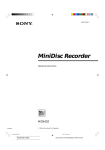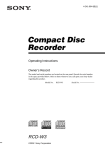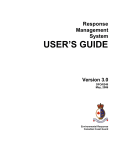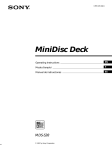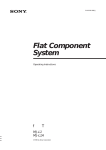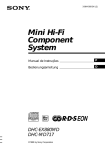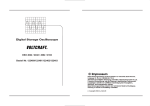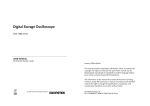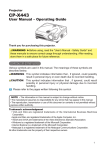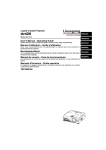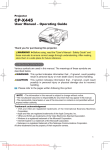Download Sony MDS-E11 User's Manual
Transcript
2-346-664-12(1) MiniDisc Recorder Operating Instructions MDS-E11 1998 by Sony Sound Tec Corporation WARNING Notice for the Customers in the United Kingdom IMPORTANT The wires in this mains lead are coloured in accordance with the following code: Blue : Neutral Brown : Live As the colours of the wires in the mains lead of this apparatus may not correspond with the coloured markings identifying the terminals in your plug, proceed as follows: The wire which is coloured blue must be connected to the terminal which is marked with the letter N or coloured black. The wire which is coloured brown must be connected to the terminal which is marked with the letter L or coloured red. Do not connect either wire to the earth terminal in the plug which is marked by the letter E or by the safety earth symbol Y or coloured green or green-and-yellow. To prevent fire or shock hazard, do not expose the unit to rain or moisture. To avoid electrical shock, do not open the cabinet. Refer servicing to qualified personnel only. INFORMATION On operation This equipment has been tested and found to comply with the limits for a Class A digital device, pursuant to Part 15 of the FCC Rules. These limits are designed to provide reasonable protection against harmful interference in a residential installation. This equipment generates, uses, and can radiate radio frequency energy and, if not installed and used in accordance with the instructions, may cause harmful interference to radio communications. However, there is no guarantee that interference will not occur in a particular installation. If this equipment does cause harmful interference to radio or television reception, which can be determined by turning the equipment off and on, the user is encauraged to try to correct the interference by one or more of the following measures: If the recorder is brought directly from a cold to a warm location, or is placed in a very damp room, moisture may condense on the lenses inside the recorder. Should this occur, the recorder may not operate properly. In this case, remove the MD and leave the recorder turned on for about an hour until the moisture evaporates. – Reorient or relocate the receiving antenna. – Increase the separation between the equipment and receiver. – Connect the equipment into an outlet on a circuit different from that to which the receiver is connected. – Consult the dealer or an experienced radio / TV technician for help. On the MiniDisc cartridge • Do not open the shutter to expose the MD. • Do not place the cartridge where it will be subject to extremes of sunlight, temperature, moisture or dust. On cleaning Clean the cabinet, panel and controls with a soft cloth slightly moistened with a mild detergent solution. Do not use any type of abrasive pad, scouring powder or solvent such as alcohol or benzine. If you have any questions or problems concerning your recorder, please consult your nearest Sony dealer. Welcome! Precautions On safety (Rifer to the supplied “WARNING”.) Should any solid object or liquid fall into the cabinet, unplug the recorder and have it checked by qualified personnel before operating it any further. Thank you for purchasing the Sony MiniDisc Recorder. Before operating the recorder, please read this manual thoroughly and retain it for future reference. About This Manual Conventions On power sources This symbol is intended to alert the user to the presence of uninsulated “dangerous voltage” within the product’s enclosure that may be of sufficient magnitude to constitute a risk of electric shock to persons. This symbol is intended to alert the user to the presence of important operating and maintenance (servicing) instructions in the literature accompanying the appliance. * The location of the marking is at the rear of the enclosure. 2 • Before operating the recorder, check that the operating voltage of the recorder is identical with your local power supply. The operating voltage is indicated on the nameplate at the rear of the recorder. • If you are not going to use the recorder for a long time, be sure to disconnect the recorder from the wall outlet. To disconnect the AC power cord, grasp the plug itself; never pull the cord. • AC power cord must be changed only at the qualified service shop. • Controls in the instructions are those on the recorder; these may, however, be substituted by controls on the remote that are similarly named or, when different, appear in the instructions within brackets. • The following icons are used in this manual: Z Indicates a procedure that requires use of the remote. z Indicates tips for making the task easier and hints. TABLE OF CONTENTS Getting Started Unpacking ........................................................................................................................... 4 Connection .......................................................................................................................... 4 Basic Operations Recording on an MD ......................................................................................................... 6 Playing an MD .................................................................................................................... 8 Recording on MDs Notes on Recording ........................................................................................................... 9 Useful Tips for Recording ................................................................................................ 9 Recording Over Existing Tracks ..................................................................................... 11 Adjusting the Recording Level ....................................................................................... 11 Marking Track Numbers While Recording (Track Marking) ................................... 12 Starting Recording With 6 Seconds of Prestored Audio Data (Time Machine Recording) .............................................................................................. 12 Synchro-Recording With Audio Equipment of Your Choice .................................... 13 Synchro-Recording With a Sony CD Playe .................................................................. 14 Recording Using a Timer ................................................................................................. 15 Playing MDs Using the Display ............................................................................................................. Locating a Specific Track ................................................................................................. Locating a Particular Point in a Track ........................................................................... Playing Tracks Repeatedly .............................................................................................. Playing Tracks in Random Order (Shuffle Play) ......................................................... Creating Your Own Program (Program Play) ............................................................. Useful Tips When Recording From MDS to Tape ....................................................... Playing Using a Timer ...................................................................................................... 16 17 18 18 19 20 21 22 Editing Recorded MDs Notes on Editing ............................................................................................................... 22 Erasing Recordings (Erase Function) ........................................................................... 22 Dividing Recorded Tracks (Divide Function) .............................................................. 24 Combining Recorded Tracks (Combine Function) ..................................................... 25 Moving Recorded Tracks (Move Function) .................................................................. 26 Labeling Recordings (Title Function) ............................................................................ 26 Undoing the Last Edit (Undo Function) ...................................................................... 29 Additional Information Function of Control Terminal ......................................................................................... 29 Dimensions ........................................................................................................................ 30 Functions of REMOTE Terminals .................................................................................. 31 Display Messages .............................................................................................................. 34 System Limitations ........................................................................................................... 34 Troubleshooting ................................................................................................................ 35 Specifications ..................................................................................................................... 36 Index of Parts and Controls ............................................................................................ 37 Guide to the Serial Copy Management System ........................................................... 38 3 Getting Started Unpacking Connection Check that you received the following items: • Remote commander (remote) RM-D7M (1) • R6 (size AA) batteries (2) Overview Inserting batteries into the remote This section describes how to hook up the MD recorder to other components such as a mixer, CD player or DAT recorder. Be sure to turn off the power of each component before connection. You can control the recorder using the supplied remote. Insert two R6 (size AA) batteries by matching the + and – on the batteries. When using the remote, point it at the remote sensor g on the recorder. to a wall outlet PC or similar equipment MDS-E11 z When to replace batteries External controller With normal use, the batteries should last for about six months. When the remote no longer operates the recorder, replace all the batteries with new ones. Remote controller, or other controller Notes • Do not leave the remote near an extremely hot or humid place. • Do not drop any foreign object into the remote casing, particularly when replacing the batteries. • Do not expose the remote sensor to direct sunlight or lighting apparatuses. Doing so may cause a malfunction. • If you don’t use the remote for an extended period of time, remove the batteries to avoid possible damage from battery leakage and corrosion. OUT IN Mixer DIGITAL COAXIAL OUT DIGITAL COAXIAL IN CD player, DAT recorder, or MD recorder, etc. : Signal flow 4 OUT Mixer IN Getting Started What cords will I need? • Audio connecting cords (pin type) White (L) White (L) Red (R) Red (R) Switch setting Output level +4dBu Signals having a metered level of –20 dB are generated at a +4 dBu level. –10dBu Signals having a metered level of –20 dB are generated at a –10 dBu level. • Audio connecting cords (XLR type) The BALANCE I/O connector specifications are as follows: Input terminal XLR-3-31 equivalent • Coaxial digital connecting cable Output terminal XLR-3-32 equivalent 1 : GND 2 : HOT 3 : COLD 1 : GND 2 : HOT 3 : COLD • Control-S cord (mini-jack type) • Relay recording/playback cord (such as RK-G136) (stereo mini-jack type) (stereo mini-jack type) • Connecting the recorder to a digital component such as a CD player, DAT recorder, another MD recorder, or mixer Connect the component through the DIGITAL IN/OUT connectors with two coaxial digital connecting cables. MD recorder Digital component Connection • Connecting the recorder to an analog device Use the terminals and switches shown below. Analog I/O terminal BAL (XLR type) Analog I/O terminal UNBAL (pin type) ç: Signal flow z OUTPUT LEVEL switch ANALOG INPUT switch Switch the rear-panel ANALOG INPUT according to the type of the input terminal used. To record through Set INPUT to UNBAL IN (pin type) UNBAL BAL IN (XLR type) BAL Automatic conversion of digital sampling rates during recording A built-in sampling rate converter automatically converts the sampling frequency of various digital sources to the 44.1 kHz sampling rate of your MD recorder. This allows you to record sources such as 32 and 48 kHz DAT or satellite broadcasts, as well as compact discs and other MDs. Connecting the AC power cord Connect the AC power cord to a wall outlet. z Regardless of the setting of the ANALOG INPUT switch, signals are transferred to both the UNBAL and BAL output terminals. z If you use the BALANCE output terminal (XLR type), you can use the OUTPUT LEVEL switch to switch the output level. 5 Basic Operations Recording on an MD 2 5 3 4 8 67 1 2 3 Turn on the mixer and program source. Press U. Insert a recordable MD. With the arrow pointing this way With the label side up If the MD has a recorded material on it, the recorder will automatically start recording from the end of the last recorded track. Analog input When using the analog input, switch the rear-panel ANALOG INPUT (BAL or UNBAL) acording to the type of the input terminal used. Monitor audio during recording Even if you set REC MODE to MONO, the monitor signal does not become monaural. Recording mode The last recording mode in effect will be restored even when you replace the MD or turn the recorder off and on. 6 4 5 Set INPUT to the corresponding input connector. To record through Set INPUT to DIGITAL IN COAXIAL DIGITAL ANALOG IN BAL or UNBAL ANALOG Select a recording mode from the Set up Menu. 1 Press EDIT/NO twice to display “Setup Menu.” 2 Wait until “Rec Mode” appears in the display, when press AMS. 3 Turn AMS to the desired recording mode (STEREO or MONO) and press AMS. 4 Press EDIT/NO.. Monaural recording will last about two times longer than stereo recording. Basic Operations 6 7 Press r. The recorder stands by for record. 8 9 Press · or P. Recording starts. When recording the analog input signal, adjust the recording level with REC LEVEL. The fourth dot is satisfactory for most purposes. For details, refer to “Adjusting the Recording Level” on page 11. Start playing the program source. Do not turn off the power or disconnect the recorder from the power source immediately after recording. The recorder is currently updating the Table Of Contents (TOC). Do not turn off the power, move the recorder, or pull out the AC power cord, while “TOC” indicator is flashing. Changes to an MD made through recording are saved only when you update the TOC by ejecting the MD. If you do, recorded material may not be saved to the MD. To save the material, after recording, press § EJECT to take out the MD. “TOC” indicator will flash in the display at this time. After “TOC” indicator stops flashing and is unlit, you can turn off the power or pull out the AC power cord. To Press Stop recording p Pause recording* P. Press the button again or press · to resume recording. Take out the MD § EJECT after stopping recording Basic Operations When ”TOC“ indicator flashes in the display * Whenever you pause recording, the track number increases by one. For example, if you paused recording while recording on track 4, the track number increases by one and recording continues on the new track when restarted. To protect an MD against accidental erasure To make it impossible to record on an MD, slide the tab in the direction of arrow, opening the slot. To allow recording, close the slot. Rear of the disc Record-protect tab Slide the tab in the direction of arrow 7 Basic Operations Playing an MD 2 3 4 1 2 Turn on the mixer and adjust the fader or level control of the corresponding channel. 3 Insert an MD. Press U. With the arrow pointing this way z You can locate and play back a track while the recorder is stopped 1 Turn AMS (or press = or + on the remote) until the number of the desired track appears. 2 Press AMS or ·. z To use headphones Connect them to PHONES jack. Use PHONE LEVEL to adjust the volume. 8 4 With the label side up Press ·. The recorder starts playing. To Do the following: Stop playing Press p. Pause playing Press P. Press the button again or press · to resume playing. Go to the next track Turn AMS clockwise (or press + on the remote). Go to the preceding track Turn AMS counterclockwise (or press = on the remote). Take out the MD Press § EJECT. Recording on MDs Recording on MDs If “Cannot Copy” appears in the display Notes on Recording If “Protected” appears in the display The MD is record-protected. Close the slot to record on the disc (see “To protect an MD against accidental erasure” on page 7). If “Din Unlock” flashes in the display • The digital program source which you set with INPUT in Step 4 on page 6, is not connected. To continue, connect the program source properly. • The program source is not on. Turn on the program source. Depending on the source being recorded, track numbers are marked in the following ways: When “TOC” indicator flashes in the display The recorder is currently updating the Table Of Contents (TOC). Do not turn off the power, move the recorder, or pull out the AC power cord. Changes to an MD made through recording are saved when you update the TOC by ejecting the MD. When recording digital signals that have been emphasized (in the higher frequencies) The signal is automatically de-emphasized (with attenuation proportional to the degree of emphasis) and the level of the de-emphasized signal is indicated on the peak level meters. When the recorder is recording or in recording pause, digital signals input through DIGITAL IN are output to DIGITAL OUT with the same sampling rate. To change the digital input signal to another sampling rate for output (without recording it to an MD), use Input Monitor Function (see page 10). Useful Tips for Recording Z Basic Operations • When recording from a CD or MD with INPUT set to DIGITAL and the source connected through DIGITAL IN: The recorder automatically marks track numbers in the same sequence as the original. If, however, a track is repeated two or more times (e.g. by single-track repeat play) or two or more tracks with the same track number (e.g. from different MDs or CDs) are played, the track or tracks are recorded as a single, continuous track with a single track number. If the source is an MD, track numbers may not be marked for tracks of less than 4 seconds. • When recording from DAT or satellite broadcasts with INPUT set to DIGITAL, the recorder automatically marks a track number whenever the sampling frequency of the input signal changes. The recorder uses the SCMS (Serial Copy Management System). MDs recorded through digital input connector cannot be copied onto other MDs or DAT tapes through the digital output connector (see page 38). Checking the remaining recordable time on the MD • When you press DISPLAY repeatedly while recording, the display changes as follows: elapsed recording time, remaining recordable time on the MD, track name. • When you press DISPLAY repeatedly while the recorder is stopped, the display changes as follows: total recorded time, remaining recordable time on the MD, disc name (see page 16). When the program mode is set to PROGRAM or SHUFFLE (see pages 19 and 20) It is automatically switched to CONTINUE and the equipment enters the recording standby state. (Continued) 9 Recording on MDs Monitoring the input signal (Input Monitor) Before starting recording, you can monitor the selected input signal through the recorder’s output connectors. 1 Press §EJECT to remove the MD. 2 Set INPUT according to the input signal you want to monitor. When INPUT is set to ANALOG The analog signal input through LINE (ANALOG) IN is output to DIGITAL OUT after A/D conversion, and then to the LINE (ANALOG) OUT connectors and PHONES jack after D/A conversion. When INPUT is set to DIGITAL The digital signal input through DIGITAL IN is output to DIGITAL OUT, and then to the LINE (ANALOG) OUT connectors and PHONES jack after D/A conversion. Note Even if you set REC MODE to MONO, the monitor signal does not become monaural. 3 Press r. If INPUT is set to ANALOG, “AD-DA” appears in the display. If INPUT is set to DIGITAL, “-DA”appears in the display. If “Auto Cut” appears in the display (Auto Cut) There has been no sound input for 30 seconds while INPUT is set to DIGITAL and the source is connected through DIGITAL IN. The 30 seconds of silence are replaced by a blank of about 3 seconds and the recorder changes to recording pause. z You can turn off the Auto Cut Function For details, see “If “Smart Space” appears in the display” below. 10 If “Smart Space” appears in the display (Smart Space) When there has been an extended silence of up to 30 seconds in length, and the signal is input again, the silence is replaced by a blank of about 3 seconds and the recorder continues recording. Note However, if you begin recording during such an extended silent portion, the smart space function will not be activated. To turn off the Smart Space Function and Auto Cut Function 1 While the recorder is stopped, press EDIT/NO twice to display “Setup Menu”. 2 Turn AMS until “Smart Space” menu appears in the display, then press AMS. 3 Turn AMS until “S.Space OFF” appears in the display, then press AMS. 4 Press EDIT/NO. To turn on the Smart Space Function and Auto Cut Function again 1 Carry out Steps 1 and 2 in “To turn off the Smart Space Function and Auto Cut Function” above. 2 Turn AMS until “S.Space ON” appears in the display, then press AMS. 3 Press EDIT/NO. Notes • When you turn off the Smart Space Function, the Auto Cut Function is also turned off automatically. • The Smart Space Function and Auto Cut Function are factory set to on. • If you turn off the recorder or disconnect the AC power cord, the recorder will recall the last setting (on or off) of the Smart Space and Auto Cut Functions the next time you turn on the recorder. Recording on MDs Recording Over Existing Tracks Adjusting the Recording Level Follow the procedure below to record over existing material just as you would on an analog cassette tape. When recording with INPUT set to ANALOG and the signal input through LINE (ANALOG) IN jacks, use REC LEVEL to adjust the recording level before starting recording. You cannot adjust the recording level during digital recording. 6 ≠ AMS ± REC LEVEL · =/+ 1 2 P = + 0 ) p r 1 Carry out Steps 1 to 5 in “Recording on an MD” on page 6. Carry out Steps 1 to 6 in “Recording on an MD” on pages 6 and 7. 2 Turn AMS (or press = or +) until the number of the track to be recorded over appears. Play the portion of the program source with the strongest signal level. 3 While monitoring the sound, turn REC LEVEL to adjust the recording level so that the peak level meters reach their highest point without turning on the OVER indication. Occasional lighting of “OVER” is acceptable. 4 Stop playing the program source. 5 To start recording, follow the procedure starting from Step 8 in “Recording on an MD” on page 7. 3 To record from the start of the track, continue from Step 6 in “Recording on an MD” on page 7. z To record from the middle of the track 1 After Step 2 above, press · to start playback. 2 Press P where you want to start recording. 3 Continue from Step 6 in “Recording on an MD” on page 7. Note You cannot record from the middle of the track during “PROGRAM”or “SHUFFLE”play. 11 Recording on MDs To Cancel Auto Track Marking Marking Track Numbers While Recording (Track Marking) You can mark track numbers either manually or automatically. By marking track numbers at specific points, you can quickly locate the points later using the AMS Function or Editing Functions. EDIT/NO YES 1 While the recorder is stopped, press EDIT/NO twice to display “Set up Menu”. 2 Turn AMS until “Level Sync” appears in the display, then press AMS. 3 Turn AMS until “Level Sync OFF” appears in the display, then press AMS. 4 Press EDIT/NO. To Turn on Auto Track Marking 1 Carry out Steps 1 and 2 in “To Cancel Auto Track Marking” above. 2 Turn AMS until “Level Sync ON” appears in the display, then press AMS. 3 Press EDIT/NO. r Marking track numbers manually (Manual Track Marking) You can mark track numbers at any time while recording on an MD. z When you want to mark track numbers after you‘ve finished recording Use the Divide Function (see “Dividing Recorded Tracks” on page 24.) Note Press r at the place you want to add a track mark while recording. If you turn off the recorder or disconnect the AC power cord, the recorder will recall the last setting (Level Sync ON or OFF) of the Automatic Track Marking Function the next time you turn on the recorder. Marking track numbers automatically (Automatic Track Marking) The recorder adds track marks differently in the following cases: • When recording from CDs or MDs with INPUT set to DIGITAL and the source connected through DIGITAL IN: The recorder marks track numbers automatically. When you record from a CD or MD, the track numbers are marked as they are found on the original. • In the case other than the above The LEVEL-SYNC function assigns a track number automatically each time the input signal of the source falls to a given level or below and a new input signal exceeding that level is received. Starting Recording With 6 Seconds of Prestored Audio Data (Time Machine Recording) When recording from an FM or satellite broadcast, the first few seconds of material are often lost due to the time it takes you to ascertain the contents and press the record button. To prevent the loss of this material, the Time Machine Recording Function constantly stores 6 seconds of the most recent audio data in the buffer memory so that when you begin recording the program source, the recording actually begins with the 6 seconds of audio data stored in the buffer memory in advance, as shown in the illustration below: When you press AMS in Step 3 End of the program source to be recorded Time Audio data in 6-second buffer memory Recorded portion Beginning of the program source to be recorded 12 Recording on MDs Synchro-Recording With Audio Equipment of Your Choice Z 6 ≠ AMS ± · 1 P = + 0 ) p r T.REC Carry out Steps 1 to 6 in “Recording on an MD” on pages 6 and 7. The recorder changes to recording pause. 2 Start playing the program source you want to record. The most recent 6 seconds of audio data is stored in the buffer memory. 3 Press AMS (or T.REC) to start Time Machine Recording. Recording of the program source starts with the 6 seconds of audio data stored in the buffer memory. z By using the MUSIC SYNC button on the remote, you can automatically start a Synchronized recording with the signal input from the program source through the input jacks. The method of marking track numbers differs, depending on the program source being recorded and how the recorder is connected to the program source. (See “Notes on Recording” on page 9.) 6 · 0 ) p r MUSIC SYNC Carry out Steps 1 to 5 in “Recording on an MD” on page 6. 2 Press MUSIC SYNC. The recorder changes to recording pause. 3 Start playing the program source you want to record. The recorder starts recording automatically. z To stop Music Synchro-Recording Note The recorder starts storing audio data when the recorder is in recording pause and you start playing the program source. With less than 6 seconds of playing of the program source and audio data stored in the buffer memory, Time Machine Recording starts with less than 6 seconds of audio data. + 1 To stop Time Machine Recording Press p. P = Press p. Note During Music Synchro-Recording, the Smart Space Function and the Auto Cut Function turn on automatically regardless of their settings (ON or OFF) and type of input (digital or analog). 13 Recording on MDs Synchro-Recording With a Sony CD Player Z By connecting your recorder to a Sony CD player, you can easily dub CDs onto MDs using the CD synchro buttons on the remote. If your recorder is connected to a Sony CD player by a digital input cable, track numbers are automatically marked as on the original, regardless of whether “LevelSync ON” or “LevelSyncOFF” is selected. If your recorder is connected to a Sony CD player by audio connecting cords through LINE (ANALOG) IN, track numbers are automatically marked when you select “LevelSync ON” (see “Marking Track Numbers While Recording” on page 12). As the same remote controls both the CD player and the recorder, you may have trouble operating both units if they are far from each other. If you do, place the CD player close to this recorder. 6 If the CD player does not start playing Some CD player models may not respond when you press START on the remote of the recorder. Press P on the remote of the CD player instead. 7 To pause recording z START P 0 ) You can change CDs during synchro-recording Carry out the following steps instead of Step 7 above. 1 Press p on the remote of the CD player. The recorder pauses for recording. 2 Change the CD. 3 Press · on the remote of the CD player. Synchro-recording restarts. STANDBY + You can use the remote of the CD player during synchro-recording When you press p, the CD player stops and the recorder pauses for recording. When you press P, the CD player pauses and the recorder pauses for recording. To restart synchro-recording, press ·. z · Press STOP to stop synchro-recording. Press STANDBY or CD PLAYER P. To restart recording, press START or CD PLAYER P. A new track number is marked each time you pause recording. 6 = Press START. The recorder starts recording and the CD player starts playback. The track number and elapsed recording time of the track appear in the display. p r STOP CD PLAYER P 14 P = + 1 Turn on the CD player and the mixer. 2 Carry out Steps 2 to 5 in “Recording on an MD” on page 6 to prepare the recorder for recording. 3 Insert a CD into the CD player. 4 Select the playback mode (Shuffle Play, Program Play, etc.) on the CD player. 5 Press STANDBY. The CD player pauses for playing and the recorder pauses for recording. z You can also do synchro-recording with a Sony video CD player Using the procedure for synchro-recording with a Sony CD player, you can do synchro-recording with a Sony video CD player also. To select the video CD player, press button number 2 while pressing down the POWER button before starting the procedure. To select the CD player again, press button number 1 while pressing down the POWER button. The recorder is factory set to CD player for synchrorecording. z You can check the remaining recordable time on the MD Press DISPLAY on the remote controller. Recording on MDs Recording Using a Timer A commercially available timer connected to the recorder allows it to start or stop recording at a preappointed time. For additional information, refer to the information manual for the timer. 1 Turn on the timer. 2 Perform steps 1 to 5 in “Recording on an MD” (see page 6). 3 Choose “Timer REC” from the Setup Menu. 1. While the recorder is stopped, press EDIT/NO twice to display “Setup Menu.” 2. Turn AMS until “Timer” appears in the display, then press AMS. 3. Turn AMS until “Timer REC” appears in the display, then press AMS. 4. Press EDIT/NO. 4 Set the timer to the desired operation. 5 Having finished recording with a timer, choose “Timer OFF” from the Setup Menu. 1. Perform steps 1 and 2 in step 3 above. 2. Turn AMS until “Timer OFF” appears in the display, then press AMS. 3. Press EDIT/NO. If you leave the setup Menu “Timer REC” setting, the recorder will begin recording automatically next time it is powered on. After timer recording, be sure to turn on the recorder within one month When you turn on the recoder next time, the recording will be transfferd to the MD. If you leave the recorder unpowered, the recording will not be transferred to the MD when you turn on the recorder. 15 Playing MDs Disc name Using the Display Z You can use the display to check disc and track information such as the total track number, total playing time of the tracks, remaining recordable time of the disc and disc name. Total number of tracks Total disc playing time 6 DISPLAY SCROLL To label a recordable disc and its tracks, see “Labeling Recordings” on page 26. Note · P p Checking the total track number, total disc playing time, remaining recordable time of the disc and the title of the disc Each time you press DISPLAY/CHAR (or DISPLAY) while the recorder is stopped, you can change the display as follows: Total number of tracks and total disc playing time of all recorded tracks Press When you insert a new MD or turn off the recorder and turn it on again, the last item displayed will reappear. However, if you disconnect the AC power cord, the display will show the total number of tracks and total disc playing time of all recorded tracks the next time you turn on the recorder, no matter what the last display was. Checking remaining time and the title of a track Press DISPLAY on the remote controller while playing a track. Each time you press DISPLAY, the track number and remaining time of the current track are displayed in the following sequence: Track number and playing time of the current track Remaining recordable time of the disc (Recorded MDs only) Press The remaining recordable time of the disc is not shown for premastered MDs. Track number and remaining time of the current track Press Disc name Press Track name Press When you insert an MD, the disc name, total number of tracks, and total disc playing time appear in the display as follows: If no title is recorded, “No Name” appears, followed by the elapsed playing time. Press (Continued) 16 Playing MDs z You can check the track name at any time while playing an MD Z z You must press >25 first, before entering the corresponding digits. Press >25 once if it is a 2-digit track number, and twice if it is a 3-digit track number. To enter “0,” press button 10. Examples: • To play track number 30 Press >25 once, then 3 and 10. • To play track number 100 Press >25 twice, then 1, 10 and 10. Press SCROLL on the remote. Since the display shows up to 12 characters at a time, press SCROLL again to see the rest of the track title if the title has 13 characters or more. Press SCROLL again to pause scrolling, and again to continue scrolling. Locating a Specific Track z 6 Number buttons >25 · =/+ z · P + 0 ) p r To locate Do the following: The next or succeeding tracks During playback, turn AMS clockwise (or press + repeatedly) until you find the desired track. The current or preceding tracks During playback, turn AMS counterclockwise (or press = repeatedly) until you find the desired track. A specific track directly Z Press number buttons to enter the track number. A specific track by using AMS 1 Turn AMS until the desired track number appears while the recorder is stopped. To pause playing at the beginning of a track Turn AMS (or press = or +) after pausing playback. M.SCAN = You can change the playing time during music scan 1 While the recorder is stopped, press EDIT/NO to display “Setup Menu.” 2 Turn AMS until “Music Scan” menu appears in the display, then press AMS. 3 Turn AMS to select the length of the Music SCAN play within the range of 6 to 20 seconds, using steps of about one second, then press AMS. 4 Press EDIT/NO. You can quickly locate any track while playing a disc by using AMS (Automatic Music Sensor), = and +, number buttons or M.SCAN on the remote. ≠ AMS ± When you directly locate a track with a number over 25 Z z To go quickly to the beginning of the last track Turn AMS counterclockwise (or press =) while the display shows the total number of tracks and total disc playing time, remaining recordable time of the disc, or disc name (see page 16). 2 Press AMS or ·. By scanning each track (music scan) Z 1 Press M.SCAN before you start playing. 2 When you find the desired track, press · to start playing. 17 Playing MDs Locating a Particular Point in a Track Playing Tracks Repeatedly Z You can play tracks repeatedly in any play mode. You can also use 0 and ) to locate a particular point in a track during playback or playback pause. 6 0/) REPEAT A˜B · To locate a point Press While monitoring the sound ) (forward) or 0 (backward) and keep pressing until you find the desired point. Quickly by observing the display during playback pause (high speed search) ) or 0 and hold until you find the desired point. There is no sound output during this operation. z ) P = + 0 ) p r Press REPEAT. “R” appears in the display, and the recorder will repeat the tracks as follows: When “OVER” appears during high speed search If the disc reaches the end while you are pressing ) during playback pause, “OVER” appears in the display. Press 0 (or press 0) or turn AMS (or press =) counterclockwise to go back. Notes • If the disc reaches the end while you are pressing ) during sound monitoring, the recorder stops. • Tracks that are only a few seconds long may be too short to scan using the search function. For such tracks, it is better to play the MD at normal speed. When the MD is played in The recorder repeats Normal play (page 8) All the tracks Shuffle Play (page 19) All the tracks in random order Program Play (page 20) The same program To cancel repeat play Press REPEAT until “R” (REPEAT) disappears from the display. Repeating the current track While the track you want to repeat is playing in normal play, press REPEAT several times until “REPEAT 1” appears in the display. (Continued) 18 Playing MDs Repeating a specific portion (A-B Repeat) Z You can play a specific portion of a track repeatedly. This might be useful when you want to memorize lyrics. Note that you can only repeat a portion within the boundaries of a single track. 1 Playing Tracks in Random Order (Shuffle Play) Z You can have the recorder “shuffle” tracks and play them in random order. 6 While playing a disc, press A˜B at the starting point (point A) of the portion to be played repeatedly. “Repeat- A-” appears in the display, with “-” showing in REPEAT. CONTINUE SHUFFLE · 2 Continue playing the track or press ) until you reach the ending point (point B), then press A˜B again. The specified interval is played repeatedly. The recorder starts to play the specified portion repeatedly. To cancel A-B Repeat · P = + 0 ) p r 1 Press SHUFFLE in the remote controller while the recoder is stopped. “S” is displayed in PLAY MODE in the display. 2 Press · to start Shuffle Play. Press REPEAT or p. Setting new starting and ending points You can repeat the portion immediately after the currently specified portion by changing the starting and ending points. 1 Press A˜B while “REPEAT A-B” appears. The current ending point B becomes the new starting point A and “Repeat- A-” appears in the display. 2 Continue playing the track or press ) until you reach the new ending point (point B), then press A˜B again. The newly specified interval is played repeatedly. Note If you turn off the recorder or disconnect the AC power cord, the recorder will recall the last setting of the Repeat Function the next time you turn on the recorder. The A-B Repeat settings, however, are lost. To cancel Shuffle Play Press CONTINUE in the remote controller while the recorder is stopped. PLAY MODE in the display changes to “C”. z You can specify tracks during Shuffle Play • To play the next track, turn AMS clockwise (or press +). • To play from the beginning of the current track again, turn AMS counterclockwise (or press =). You cannot use AMS (or =) to go to tracks that have already been played. 19 Playing MDs Creating Your Own Program (Program Play) Z You can specify the playback order of the tracks on an MD and create your own programs containing up to 25 tracks. z You can program the same track repeatedly Press the appropriate number button as many times as you want to repeat. z The program remains even after Program Play ends When you press ·, you can play the same program again. Notes 6 CONTINUE PROGRAM Number buttons >25 · =/+ 1 · P = + 0 ) p CLEAR p r Press PROGRAM on the remote controller while the recorder is stopped. • The program created by the Program Play Function is lost when you press §EJECT to take out the MD. • The program created by the Program Play Function is lost when you turn off the recorder or disconnect the AC power cord. • The display shows “- -m - -s” instead of the total playing time when the total playing time of the program exceeds 160 minutes. Checking the track order You can check the order of tracks in your program during playback or playback pause. Turn AMS (or press = or +) during playback or playback pause. The track numbers appear in the order they were programmed. 2 Press the number buttons to enter the tracks you want to program in the order you want. To program a track with a number over 25, use the >25 button (see page 17). Changing the track order You can change the order of the tracks in your program before you start playing. To Do the following: Press CLEAR, then press the correct number button. Erase the last track in the program Z Repeat Step 2 to enter other tracks. Each time you enter a track, the total program time is calculated and appears in the display. Press CLEAR. Each time you press this button, the last track will be cleared. Add tracks to the end of the program Carry out Steps 2 and 3 in “Creating Your Own Program.” Press · to start Program Play. Change the whole program completely 1 Press CONTINUE. 2 Carry out Steps 1 to 3 in “Creating Your Own Program.” If you’ve made a mistake 3 4 To cancel Program Play Press CONTINUE in the remote controller while the recorder is stopped. “P” (PLAY MODE) disappears from the display. 20 Playing MDs Useful Tips When Recording From MDs to Tape Z The Auto Space and Auto Pause Functions described in this section make recording from MDs to tape more easy. Pausing after each track (Auto Pause) When the Auto Pause Function is on, the recorder pauses after playing each track. Auto Pause is convenient when recording single tracks or multiple, non-consecutive tracks. Press A.SPACE on the remote controller until a mark appears in A.PAUSE in the display. 6 To restart playback A.SPACE · P Press · or P. p To cancel Auto Pause Inserting blank spaces while recording to tape (Auto Space) Press A.SPACE on the remote controller until a mark disappears in A.PAUSE in the display. The Auto Space Function inserts a 3-second blank space between each track while recording from MDs to tapes, allowing you to use the AMS function during playback later. Note If you turn off the recorder or disconnect the AC power cord, the recorder will recall the last setting of the Auto Space and Auto Pause Functions the next time you turn on the recorder. Press A.SPACE on the remote controller until a mark appears in A.SPACE in the display. To cancel Auto Space Press A.SPACE on the remote controller until a mark disappears in A.SPACE in the display. Note If the Auto Space Function is on while recording a selection containing multiple track numbers, (for example, a medley or symphony), blank spaces will be inserted within the selection whenever the track number changes. 21 Playing MDs Editing Recorded MDs Playing Using a Timer Notes on Editing A commercially available timer connected to the recorder allows it to start or stop playing at a preappointed time. For additional information, refer to the information manual for the timer. You can edit the recorded tracks after recording, using the following functions: • Erase Function allows you to erase recorded tracks simply by specifying the corresponding track number. • Divide Function allows you to divide tracks at specified points so that you can quickly locate those points afterwards, using the AMS function. • Combine Function allows you to combine two consecutive tracks into one. • Move Function allows you to change the order of tracks by moving a specific track to a desired track position. • Title Function allows you to create titles for your recorded MDs and tracks. 1 Turn on the timer. 2 Perform steps 1 to 3 in “Playing an MD” (see page 8). 3 Choose “Timer PLAY” from the Setup Menu. 1. While the recorder is stopped, press EDIT/NO twice to display “Setup Menu.” 2. Turn AMS until “Timer” appears in the display, then press AMS. 3. Turn AMS until “Timer PLAY” appears in the display, then press AMS. 4. Press EDIT/NO. 4 If “Protected” appears in the display The recorder could not edit because the record-protect slot on the MD is open. Edit after closing the slot (see page 7.) Set the timer to the desired operation. When “TOC” indicator flashes in the display After Finishing Playing with a Timer If you leave the setup Menu “Timer PLAY” setting, the recorder will begin playing automatically next time it is powered on. If you are not playing with a timer, choose “Timer OFF” from the Setup Menu. Do not move the recorder or pull out the AC power cord. After editing, “TOC” indicator lights continuously until you eject the MD. “TOC” indicator flashes while the recorder is updating the TOC. When the recorder finishes updating the TOC, “TOC” indicator goes off. Erasing Recordings (Erase Function) Follow the procedures below to erase: • A single track • All tracks • Part of a track Note, however, that once erased, MD data cannot be recovered. EDIT/NO YES ≠AMS± 22 Playing MDs Editing Recorded Erasing a single track Erasing all tracks on an MD You can erase a track simply by specifying the respective track number. When you erase a track, the total number of tracks on the MD decreases by one and all tracks following the erased one are renumbered. Since erasing merely updates the TOC, there is no need to record over material. You can delete the disc name, all recorded tracks, and titles of the recordable MD at once. z To avoid confusion when erasing multiple tracks, you should proceed in the order of high to low track numbers to prevent the renumbering of tracks that have not been erased yet. 1 While the recorder is stopped or during playback pause, press EDIT/NO to display “Edit Menu.” 2 Turn AMS until “All Erase?” appears in the display. 3 Press AMS or YES. “All Erase??” appears and all tracks in the music calendar start flashing. 4 Press AMS or YES again. When the disc name, all recorded tracks, and titles on the MD have been erased, “Complete” appears for a few seconds. Example: Erasing B Track number 1 2 A B Erasing C D B is erased 1 3 2 A 1 4 3 C To cancel the Erase Function D Press EDIT/NO or p and “All Erase?” or “All Erase??” disappears. While the recorder is stopped or during playback pause, press EDIT/NO to display “Edit Menu.” z 2 Turn AMS until “Erase?” appears in the display, then press AMS. Erasing a part of a track 3 Turn AMS until the track number you want to erase appears in the display. 4 Press AMS or YES. When the track selected in Step 3 has been erased, “Complete” appears for a few seconds and the total number of tracks in the music calendar decreases by one. 5 Repeat Steps 1 to 4 to erase more tracks. You can undo the Erase Function See “Undoing the Last Edit” on page 29. By using the Divide (see page 24), Erase (see page 22) and Combine (see page 25) Functions, you can erase specific portions of a track. Example: Erasing a part of track A Part to be erased Track number 1 2 A B C A is divided into 3 parts Dividing 1 To cancel the Erase Function 2 A #1 Press EDIT/NO or p. Note 3 3 A #2 4 A #3 B C #2 is erased Erasing If “Erase???”appears in the display, the track was recorded or edited on another MD recorder and is record-protected. If this indication appears, press YES to erase the track. 5 1 A #1 2 A #3 3 B C #1 and #3 are combined Combining 1 A (#1+#3) 2 3 B C 23 Editing Recorded MDs Dividing Recorded Tracks (Divide Function) With the Divide Function you can assign a track number at places that you want to randomly access afterwards. Use this function to add tracks to MDs recorded from an analog source (and therefore contain no track numbers), or to divide an existing track into multiple portions. When you divide a track, the total number of tracks on the MD increases by one and all tracks following the divided track are renumbered. 4 While monitoring the sound, turn AMS to find the starting position of the new track. The starting portion of the new track is played back repeatedly. “Rehearsal“ alternates with “Position OK?“ in the display. The starting position can be moved within a maximum range of –128 to +127 steps of about 0.06 seconds within a track. 5 Press YES or AMS when the position is correct. When the track has been divided, “Complete” appears for a few seconds and the newly created track begins playing. The new track will have no track title even if the original track was labeled. Example: Dividing track 2 to create a new track for C Track number 1 2 A 3 B Track 2 is divided and a new track is created for C 3 4 Dividing 2 1 A D C B C D EDIT/NO YES To cancel the Divide Function Press p or EDIT/NO. z You can undo a track division Combine the tracks again (see “Combining Recorded Tracks” on page 25) then redivide the tracks if necessary. z You can divide a track while recording Use the Track Marking Function (see page 12). ≠AMS± 24 P p 1 While playing the MD, press Pat the point where you want to create a new track. The recorder pauses playing. 2 Press EDIT/NO to display “Edit Menu.” 3 Turn AMS until “Divide?” appears in the display, then press AMS. “Rehearsal” alternates with “Position OK?“ in the display, the track to be divided starts flashing in the music calendar, and the starting portion of the new track begins playing repeatedly. (If the starting position is correct, proceed with Step 5.) Editing Recorded MDs To cancel the Combine Function Combining Recorded Tracks (Combine Function) Use the Combine Function while the recorder is stopped, playing or in pause to combine consecutive tracks on a recorded MD. This function is useful for combining several songs into a single medley, or several independently recorded portions into a single track. When you combine two tracks, the total number of tracks decreases by one and all tracks following the combined tracks are renumbered. Press EDIT/NO or p. z You can undo a track combination Divide the tracks again (see “Dividing Recorded Tracks” on page 24), then repeat the combine function with the correct tracks if necessary. Note If “Impossible” appears in the display, the tracks cannot be combined. This sometimes happens when you’ve edited the same track many times, and is due to a technical limitation of the MD system, not a mechanical error. Example: Combining B and C Track number 1 2 A 3 4 B C B and C are combined into one track 3 Combining 1 2 A D B C D EDIT/NO ≠AMS± YES p 1 While the recorder is stopped or during playback pause, press EDIT/NO to display “Edit Menu.” 2 Turn AMS until “Combine?” appears in the display, then press AMS. 3 Turn AMS until the number of the former track of the two to be combined appears in the display, then press AMS. “Rehearsal“ alternates with “Track OK?“ in the display. The place where the two tracks will join (i.e., the end of the former track and the beginning of the latter track) repeatedly plays back. 4 If the track is the wrong one, press EDIT/NO or p, then start again from Step 1. 5 If the place is correct, press AMS or YES. When the tracks have been combined, “Complete” appears for a few seconds. If both of the combined tracks have track titles, the title of the latter track is erased. 25 Editing Recorded MDs Moving Recorded Tracks (Move Function) Labeling Recordings (Title Function) Use the Move Function to change the order of any track. After you move a track, the track numbers between the new and old track positions are automatically renumbered. You can create titles for your recorded MDs and tracks. Titles — which may consist of uppercase and lowercase letters, numbers and symbols for a maximum of about 1,700 characters per disc — appear in the display during MD operation. Example: Moving track C to track position 2 EDIT/NO Track number 1 2 A C B 2 A D Track C moves to track position 2 4 3 Moving 1 C ≠AMS± ≠AMS± =/+ D B EDIT/NO YES p Use the following procedure to label a track or an MD. You can label a track during play, pause, record, or stop mode. If the track is playing or recording, be sure to finish labeling before the track ends. If the track ends before you’ve completed the labeling procedure, only the characters already entered are recorded automatically. 1 Press EDIT/NO to display “Edit Menu.” 1 While the recorder is stopped or during playback pause, press EDIT/NO to display “Edit Menu.” 2 Turn AMS until “Name in?” appears in the display, then press AMS. 2 Turn AMS until “Move?” appears in the display, then press AMS. 3 3 Turn AMS until the track number you want to move appears in the display, then press AMS. 4 Turn AMS until the new track position appears. Turn AMS to select “Disc” or track number, then press AMS. When you label an MD, select “Disc” and when you label a track, select the track number. Note that during recording, the recorder changes to character typing mode and a cursor starts flashing. 5 Press AMS or YES. After you have moved the track, “Complete” appears for a few seconds. To cancel the Move Function Press EDIT/NO or p. 26 YES 4 3 Editing Recorded MDs 4 Turn AMS to select the character. 6 Repeat Steps 4 to 5 until you have entered the entire title. If you entered the wrong character Press 0 or ) until the character to be corrected starts flashing, and repeat Steps 4 and 5 to enter the correct character. To erase a character The selected character flashes. Letters, numbers, and symbols appear in sequential order as you turn AMS. You can use the following symbols in titles: ! ”#$%&’()*+,–./: ;<=>?@_`ˆ 5 Press AMS to enter the selected character. The cursor shifts rightward and waits for the input of the next character. Press 0 or ) until the character to be erased starts flashing, then press EDIT/NO. To enter a space Press AMS or ) while the cursor is flashing. 7 Press YES. This completes the labeling procedure and the title appears on the left side of the display. To cancel labeling Press p. Note You cannot label a track or an MD while you are recording over an existing track. (Continued) 27 Editing Recorded MDs Labeling tracks and MDs with the remote Z 4 Repeat Steps 2 and 3 until you have entered the entire title. If you entered the wrong character 6 Press 0 or ) until the character to be corrected starts flashing. Press CLEAR to erase the incorrect character, then enter the correct one. Alphabet/number buttons NAME CHAR 0/) · P = + 0 ) p r 5 CLEAR p NUM Press NAME again. The entered title appears on the left side of the display window after the label has been recorded. To cancel labeling Press p. Changing an existing title Z 1 2 Press NAME repeatedly until a flashing cursor appears in the display, then do the following: To label Make sure that the recorder is A track Playing, pausing, recording the track to be labeled, or stopped after locating the track to be labeled An MD Stopped with no track number appearing in the display To select Press Uppercase letters CHAR repeatedly until “Selected AB” appears in the display Lowercase letters CHAR repeatedly until “Selected ab” appears in the display 28 NUM repeatedly until “Selected 12” appears in the display Enter one character at a time. After you enter a character, the cursor shifts rightward and waits for the input of the next character. Press NAME, then do the following: To change Make sure that the recorder is A track title Playing, pausing the track whose title is to be changed, or stopped after locating the track whose title is to be changed A disc name Stopped with no track number appearing in the display 2 Keep pressing CLEAR (or EDIT/NO on the recorder) until the current title is erased. 3 Enter the new title. Carry out Steps 4 to 7 of “Labeling Recordings” on page 26, or Steps 2 to 4 of “Labeling tracks and MDs with the remote” on page 28. 4 Press NAME. Select the character type as follows: Numbers 3 1 Additional Information Editing Recorded MDs Undoing the Last Edit (Undo Function) Function of Control Terminal You can use the Undo Function to cancel the last edit and restore the contents of the MD to the condition that existed before editing was done. Note, however, that you cannot undo an edit if you do any of the following after the edit: • Press the r button on the front panel. • Press the r button, the MUSIC SYNC button, or the CD-SYNC STANDBY button on the remote. • Turn off the power or eject the MD. • Disconnect the AC power cord. EDIT/NO YES Control terminal (CTRL-S) Mini jack type When a system controller with CTRL-S terminal is connected to the control terminal of this recorder, it can operate as a remote . Control functions The system controller which is connected to the control terminal operates the same as the supplied remote RM-D7M. Note When the system controller is connected to the control jack, the remote can not be used because its infrared rays are stopped. ≠AMS± 1 While the recorder is stopped or during playback pause, press EDIT/NO to display “Edit Menu.” 2 Turn AMS until “Undo?” appears in the display, then press AMS. “Undo?” does not appear if no editing has been done. One of the following messages appears in the display, depending on the type of editing to be undone: Editing done: Erasing a single track Message: “Erase Undo ?” Erasing all tracks on an MD Dividing a track “Divide Undo ?” Combining tracks “Combine Undo” Moving a track “Move Undo ?” Labeling a track or an MD “Name Undo ?” Changing an existing title 3 Press YES again. “Complete” appears for a few seconds and the contents of the MD are restored to the condition that existed before the edit. To cancel the Undo Function Press EDIT/NO or p. 29 Additional Information Dimensions Unit: mm Mounting the recorder This recorder can be attached to a standard 19 inch rack (type EIA). After detaching the four feet on the bottom of the recorder, mount the recorder on the rack. 30 Additional Information 1 The first recorder starts playing. 2 When the first recorder finishes playing, the second recorder starts playing. — Stereo mini-jack terminal 3 Where multiple recorders are hooked up together, after the first recorder has finished recording or playing, control signals are automatically transferred to the second recorder through the RELAY terminal to direct it to start recording or playing. The third and subsequent connected by cabling to their RELAY IN PLAY terminals start playing in sequence as soon as the preceding recorders in the chain finish playing. Note Functions of REMOTE Terminals RELAY REC/PLAY Relay Play Allows multiple recorders hooked up together to repeat continuously in sequence. This recorder starts playing when it receives a relay control signal only when: • It is loaded with a playable MD. • It is stopped. • The Edit Menu or Setup Menu is not open. Recorders may be hooked up in a loop so they will repeat continuously. If REPEAT is set, control signal output will be suppressed, disabling the relay play function. Cabling for Relay Play Relay Record Connect RELAY OUT of the first recorder and RELAY IN PLAY of the second recorder with a stereo miniplug cable (such as RK-G136). Interconnect RELAY OUT and RELAY IN PLAY also when hooking up two or more recorders together. Allows multiple recorders hooked up together to record continuously in sequence. Cabling for Relay Record Connect RELAY OUT of the first recorder and RELAY IN REC of the second recorder with a stereo mini-plug cable (such as RK-G136). Interconnect RELAY OUT and RELAY IN REC also when hooking up two or more recorders together. To Mixer From divide equipment From divide equipment From divide equipment 31 Additional Information 1 The first recorder starts recording. 2 When the first recorder finishes recording, the second recorder starts recording. 3 The third and subsequent connected by cabling to their RELAY IN REC terminals start recording in sequence as soon as the preceding recorders in the chain finish recording. Parallel I/O — D-sub 9 pins (female) If the display is set to show the remaining disc time (see page 16) during relay recording, a relay control signal is issued when the remaining recording time is reduced to about 6 seconds, thereby making overlapped recording possible on the first and second recorders. The parallel I/O pins permit remote control with simple external circuits connected. The input pins, when connected to GND, implement the functions assigned to them. The output terminals are open collector outputs, which can be used to turn on LEDs to provide recorder status indications. Sample I/O pin circuits <Sample output circuit> <Sample input circuit> MDS-E11 Input pins (pins 1 to 5) Output pins (pins 7 to 9) When a recorder starts recording on receiving a control signal from the RELAY IN REC terminal, its display is automatically set to show the remaining disc time. GND (pin 6) GND (pin 6) Note This recorder starts recording when it receives a relay control signal only when: • It is loaded with a recordable MD. • If digital input signal has been selected, digital audio signal output from the source is available. • It is stopped. • The Edit Menu or Setup Menu is not open. Relay recording always takes place in NewTrackRec mode. Relay recording while clearing prerecorded discs is not available with this recorder. 32 The Setup Menu allows you to select between defaults (PRESET) and user settings (USER). The table below gives the relationship between the pin I/O and default functions. Pin No. I/O Function Setup Menu Name 1 Input PLAY/PAUSE PIN1 2 Input REC PIN2 3 Input STOP PIN3 4 Input AMS+ PIN4 5 Input AMS– PIN5 6 – GND 7 Output REC POUT1 8 Output PLAY POUT2 9 Output PAUSE POUT3 Additional Information With user settings (USER), PIN1 to PIN5 and POUT1 to POUT3 in the Setup Menu can be assigned the functions in the table below. Each pin has fixed I/O status. PIN1 to PIN5 (Input pins) POWER ON Turns on power. Not functional when already on. POWER OFF Turns off power. Not functional when already off. POWER ON/OFF Turns power on and off. (/P Performs a play or pause operation. PLAY Performs the same function as the recorder’s PLAY key. PAUSE Performs the same function as the recorder’s PAUSE key. STOP Performs the same function as the recorder’s STOP key. REC Performs the same function as the recorder’s REC key. AMS+ Performs the same function as giving 1 click clockwise turn to AMS. POUT1 to POUT3 (Output pins) POWER Grounded when the power is on. REC Grounded when the recorder’s REC indicator lights. PLAY Grounded when the recorder displays (. PAUSE Grounded when the recorder displays P. NO DISC Grounded when the recorder is on and is not loaded with a MD. OFF Left constantly floating. Electrical Specifications Input Terminal Input method: Make contact Input on voltage: 0.5 V or less Input off voltage: 3 V or more Open terminal voltage: 3V Input pulse width: 100 msec or more Input withstand voltage: –0.5 to +10 V Output Terminal Output method: NPN transistor open collector On-time residual voltage: 0.5 V or less AMS– Performs the same function as giving 1 click counterclockwise turn to AMS. On-time maximum inflow current: 100 mA FF Performs the same function as the recorder’s FF key. Withstand voltage: 20 V REW Performs the same function as the recorder’s REW key. EJECT Performs the same function as the recorder’s EJECT key. M.SYNC Performs the same function as the remote controller’s M.SYNC. T.REC Performs the same function as the remote controller’s T.REC. OFF Performs nothing. RS-232C — D-sub 9 pins (male) The recorder can be externally controlled from a PC or similar equipment. For control protocols, consult your dealer. 33 Additional Information Display Messages System Limitations The following table explains the various messages that appear in the display. The recording system in your MiniDisc recorder is radically different from those used in cassette and DAT recorders and is characterized by the limitations described below. Note, however, that these limitations are due to the inherent nature of the MD recording system itself and not to mechanical causes. Message Meaning Blank Disc A new (blank) or erased MD has been inserted. Cannot Copy An attempt was made to make a second copy from a digitally dubbed MD (see page 38.) Cannot EDIT An attempt was made to edit the MD during Program, Shuffle, or Normal Play. Din Unlock The connected digital sound source is turned off or the recorder is not connected properly to the sound source. Disc Error Defected MD is inserted. Disc Full The MD is full (see “System Limitations” on this page.) Impossible You cannot record or edit the MD due to the system limitations. Name Full The titling capacity of the MD has reached its limit (about 1,700 characters.) No Disc There is no MD in the recorder. No Track The inserted MD has a disc title but no tracks. Protected The inserted MD is record-protected. Retry The first recording attempt failed due to a disturbance or scratch on the MD, and a second attempt is being made. Retry Error Due to vibrations to the recorder or scratches on the MD, several recording attempts were made but with no success. STANDBY (flashing) The contents previously recorded are not saved correctly on the MD, or the program created by Program Play is not stored in the recorder’s memory. “Disc Full” lights up even before the MD has reached the maximum recording time (60 or 74 minutes) When 255 tracks have been recorded on the MD, “Disc Full” lights up regardless of the total recorded time. More than 255 tracks cannot be recorded on the MD. To continue recording, erase unnecessary tracks or use another recordable MD. “Disc Full” lights up before the maximum number of tracks is reached Fluctuations in emphasis within tracks are sometimes interpreted as track intervals, incrementing the track count and causing “Disc Full” to light up. The remaining recording time does not increase even after erasing numerous short tracks Tracks under 12 seconds in length are not counted and so erasing them may not lead to an increase in the recording time. Some tracks cannot be combined with others Track combination may become impossible when tracks are edited. The total recorded time and the remaining time on the MD may not total the maximum recording time (60 or 74 minutes) Recording is done in minimum units of 2 seconds each, no matter how short the material. The contents recorded may thus be shorter than the maximum recording capacity. Disc space may also be further reduced by scratches. Tracks created through editing may exhibit sound dropout during search operations. Track numbers are not recorded correctly Incorrect assignment or recording of track numbers may result (1) when CD tracks are divided into several smaller tracks during digital recording, or (2) while recording certain CDs with the “LEVEL-SYNC” on (i.e., the automatic track marking function on.) 34 Additional Information “TOC Reading” appears for a long time “TOC Reading” will be displayed for longer than normal when an MD containing many songs is loaded. The recorder does not record. / The MD is record-protected (“Protected” appears.) Close the record-protect slot (see page 7.) / The recorder is not connected properly to the sound Limitations when recording over an existing track • The correct remaining recording time may not be displayed. • You may find it impossible to record over a track if that track has been recorded over several times already. If this happens, erase the track using the Erase Function (see page 20.) • The remaining recording time may be shortened out of proportion to the total recorded time. • Recording over a track to eliminate noise is not recommended since this may shorten the duration of the track. • You may find it impossible to label a track while recording over it. The correct recorded/playing time may not be displayed during playback of monaural-format MDs. source. Make connections properly to the sound source. / The recording level is not adjusted properly (in case of input through LINE (ANALOG) IN.) Turn REC LEVEL to adjust the recording level properly (see page 11.) / A premastered MD is inserted. Replace it with a recordable MD. / There is not enough time left on the MD. Replace it with another recordable MD with fewer recorded tracks, or erase unnecessary tracks. / There has been a power failure or the AC power cord has been disconnected during recording. Data recorded to that point may be lost. Repeat the recording procedure. The recorder does not work during synchro-recording. / The currently selected CD player type (CD player or video CD player) does not match the CD player being used. Reset the CD player type (see page 14.) Troubleshooting If you experience any of the following difficulties while using the recorder, use this troubleshooting guide to help you remedy the problem. Should any problem persist, consult your nearest Sony dealer. The recorder does not operate or operates poorly. /The MD may be damaged (“Disc Error” appears.) Take the MD out and insert it again. If “Disc Error” remains, replace the MD. The sound has a lot of static. / Strong magnetism from a television or a similar device is interfering with operations. Move the recorder away from the source of strong magnetism. Note If the recorder does not operate properly even after you’ve attempted the prescribed remedies, turn off the power, then reinsert the plug into the power outlet. The recorder does not play back. / Moisture has formed inside the recorder. Take the MD out and leave the recorder in a warm place for several hours until the moisture evaporates. / The recorder is not on. Press U to turn the recorder on. / The MD is inserted in the wrong direction. Slide the MD into the disc compartment with the label side up and the arrow pointing towards the opening until the recorder grips it. / The MD may not be recorded. Replace the disc with one that has been recorded. 35 Additional Information General Specifications Power requirements System MiniDisc digital audio system Disc MiniDisc Laser Semiconductor laser (λ = 780 nm) Emission duration: continuous Laser output Less than 44.6 µW* * This output is the value measured at a distance of 200 mm from the objective lens surface on the Optical Pick-up Block with 7 mm aperture. Power consumption European models: 15W USA models: 14W Dimensions (approx.) (w/h/d) incl. projecting parts 482 × 44 × 376 mm (19 × 1 3/4 × 14 7/8 in.) Mass (approx.) 5.3 kg (11 lbs 11 oz) Supplied accessories See page 4. Laser diode properties Material: GaAlAs Optional accessories Revolutions (CLV) 400 rpm to 900 rpm Error correction Advanced Cross Interleave Reed Solomon Code (ACIRC) Sampling frequency 44.1 kHz Wired/Wireless remote unit: RM-D5ME Coaxial digital connecting cable: VMC-10, etc. Recordable MDs: MDW-60 (60 min), MDW-74 (74 min) Relay record/playback connecting cable (such as RK-G136) Coding Adaptive Transform Acoustic Coding (ATRAC) Modulation system EFM (Eight-to-Fourteen Modulation) Number of channels 2 stereo channels Frequency response 5 to 20,000 Hz ±0.5 dB Signal-to-noise ratio Over 92 dB during playback Wow and flutter Below measurable limit Jack type Input impedance Reference input Maximum input ANALOG (BAL) IN XLR3-31 30 kilohms +4dBu equivalent +24dBu ANALOG (UNBAL) IN Phono jacks 47 kilohms –4 dBu +12 dBu DIGITAL COAXIAL IN Phono jacks 75 ohms 0.5Vp-p ±20% — Outputs Jack type Reference output Load impedance PHONES 0–10 mW 32 ohms Stereo phone jack The level varies. ANALOG (BAL) OUT XLR3-32 Maximum equivalent +24/+10 dBu (Switchable) Over 600 ohms ANALOG (UNBAL) OUT Phono jacks Maximum +8 dBu Over 10 kilohms DIGITAL COAXIAL OUT Phono jacks 0.5Vp-p (at 75 ohms) 75 ohms 0 dBu = 0.775 Vrms U.S. and foreign patents licensed from Dolby Laboratories Licensing Corporation. Design and specifications are subject to change without notice. Inputs 36 Refer to warning letter. Additional Information Index of Parts and Controls 1 U (power) switch !¡ PHONE LEVEL control 2 Disc compartment !™ Remote sensor 3 REC indicator !£ § EJECT button 4 TOC incicator !¢ AMS control 5 Display !∞ P (pause) button 6 EDIT/NO button !§ p (stop) button 7 YES button !¶ · (play) button 8 0/) (fast forward/rewind) buttons !• r (record) button 9 INPUT selector !ª PHONES jack 0 REC LEVEL control 37 Additional Information Guide to the Serial Copy Management System This MD recorder uses the Serial Copy Management System, which allows only first-generation digital copies to be made of premastered software via the recorder’s digital input jack. An outline of this system appears below: 1 You can record from digital program sources (CDs, DATs or premastered MDs) onto a DAT tape or recordable MD via digital input jack on the DAT or MD recorder. You cannot, however, record from this recorded DAT tape or MD onto another DAT tape or recordable MD via the digital input jack on the DAT or MD recorder. DAT recorder CD player 2 You can record the digital input signal of a digital satellite broadcast onto a DAT tape or recordable MD via the digital input jack on the DAT or MD recorder which is capable of handling a sampling frequeny of 32 kHz or 48 kHz. You can then record the contents of this recorded DAT tape or MD (first-generation) onto another DAT tape or recordable MD via digital input jack on the DAT or MD recorder to create a second-generation digital copy. Subsequent recording from the second-generation copy onto another recordable DAT tape or MD is possible only through the analog input jack on the DAT or MD recorder. Note, however, that on some BS tuners, second-generation digital copying may not be possible. Playing BS tuner Digital output jack digital connecting cable Digital input jack MD recorder DAT recorder or MD recorder Recording Playing v Digital output jack digital connecting cable Digital input jack Recording DAT or MD DAT recorder or MD recorder v v DAT recorder or MD recorder First-generation DAT tape or MD recorded via digital-to-digital connection DAT or MD v Playing First-generation DAT tape or MD recorded via digital-to-digital connection Playback Digital output jack digital connecting cable Digital input jack DAT recorder or MD recorder Digital output jack Line (analog) output jacks digital connecting cable Recording DAT recorder or MD recorder v Audio connecting cord Secondgeneration DAT tape or MD recorded via digital-to-digital connection DAT or MD Digital input jack Recording Line (analog) input jacks DAT recorder or MD recorder v Playback DAT recorder or MD recorder Digital output jack Line (agalog) output jacks digital connecting cable Audio connecting cord Digital input jack Recording Line (analog) input jacks DAT recorder or MD recorder (Continued) 38 Additional Information 3 You can record a DAT tape or MD recorded via the DAT or MD recorder’s analog input jack onto another DAT tape or MD via the DAT or MD recorder’s digital output jack. You cannot, however, make a second-generation DAT tape or MD copy via the DAT or MD recorder’s digital output jack. Turntable Tuner CD player Cassette recorder DAT recorder Microphone amplifier Playing MD recorder Line (analog) output jacks Audio connecting cord Line (analog) input jacks Recording DAT recorder or MD recorder v DAT tape or MD recorded via analog-to-digital connection DAT or MD v Playing DAT recorder or MD recorder Digital output jack digital connecting cable Digital input jack Recording DAT recorder or MD recorder v First-generation DAT tape or MD recorded via digital-to-digital connection DAT or MD v Playing DAT recorder or MD recorder Digital output jack Line (analog) output jacks digital connecting cable Audio connecting cord Digital input jack Recording Line (analog) input jacks DAT recorder or MD recorder 39 Additional Information 40