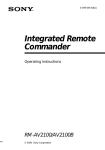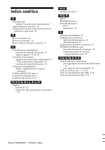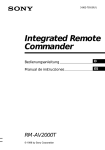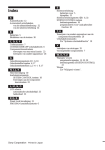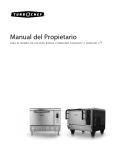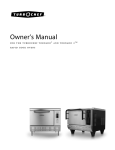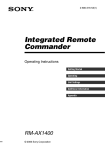Download Sony RM-AV2000 User's Manual
Transcript
3-861-979-11(1) Integrated Remote Commander Operating Instructions RM-AV2000 © 1997 by Sony Corporation For the customers in the U.S.A. INFORMATION This equipment has been tested and found to comply with the limits for a Class B digital device, pursuant to Part 15 of the FCC Rules. These limits are designed to provide reasonable protection against harmful interference in a residential installation. The equipment generates, uses, and can radiate radio frequency energy and, if not installed and used in accordance with the instructions may cause harmful interference to radio communications. However, there is no guarantee that interference will not occur in a particular installation. If this equipment does not cause harmful interference to radio or televison reception, which can be determined by turning the equipment off and on, the user is encouraged to try to correct the interference by one or more of the following measures: •Reorient or relocate the receiving antenna. •Increase the separation between the equipment and receiver. •Connect the equipment into an outlet on a circuit different from that to which the receiver is connected. •Consult the dealer or an experienced radio/TV technician for help. You are cautioned that any changes or modifications not expressly approved in this manual could void your authority to operate this equipment. 2 Features The RM-AV2000 Remote Commander provides centralized control of all your AV components from a single remote commander and saves the trouble of operating different AV components with different remote control devices. The following are its main features. Centralized control of Sony AV components with this one remote commander This Commander is preset at the factory to operate Sony brand components, so you can use it out of the box as a control center for your Sony AV components. Remote control signals for non-Sony components are also preset This Commander is preset for most major brands components including Sony. You can remote control your components by setting their code numbers. Learning function for programming other remote control signals you need This Commander has a learning function, to learn remote control signals to operate non-preset components or functions. In addition, the Commander can learn remote control signals (infrared signals only) of non-Audio Visual components such as airconditioners, lights, etc. (some specific appliances or functions may not be available). Adding or reassigning new components You can use the OPTION button as an extra Component Select button. What’s more, you can assign other Component Select Buttons to freely operate other components. This is useful when you have more than two of the same kind of AV components. System Control function allows one-touch operation to execute a series of commands You can program up to 16 consecutive operation steps to execute a series of operations by pressing a single button. Easy-to-operate touch key LCD with blue back light This Commander has a touch key LCD that changes the key display according to the selected component. The Commander is easy to operate as only the keys necessary to operate the selected component are displayed. The display backlight allows operation even in the dark. 3 Table of Contents Getting Started Installing the Batteries ......................................................................................................... 6 When to replace the batteries .............................................................................................. 6 Location and Function of Controls ....................................................................................... 7 Basic Operations Setting the Code for Preset Audio and Visual Components ................................................. 8 Setting a Component Code ................................................................................................. 8 Checking if the code number works ................................................................................ 10 Operating Your Components with the Remote Commander .............................................. 11 Using Non-Preset Remote Control Operations — Learning Function ................................ 13 Changing or erasing the function of a learned key or button ...................................... 16 Using the OPTION button ................................................................................................... 17 Advanced Features Controlling the Volume of Visual Components Connected to an Audio System ................. 18 Executing a Series of Commands — System Control Function .......................................... 20 Programming a series of commands to the SYSTEM CONTROL buttons ................ 20 Executing the programmed commands .......................................................................... 22 Changing the programmed commands .......................................................................... 23 Adding an Extra Function to the Component Select Buttons ............................................. 24 Programming the Power-On Command of the Selected Component (for Sony Components only) ........................................................................................................... 24 Adding a Command that is Required when Selecting a Component ........................ 25 Turning Off the Power of All Components by a Single Button Operation — System Power-Off Function (for Sony Components only) ........................................... 26 Assigning Other Components to the Component Select Buttons ...................................... 27 Programming a Frequently Used Key Operation to SYSTEM CONTROL Buttons ................ 29 4 Using Other Functions Locking the Controls — Hold Function ............................................................................... 30 Protecting your settings and “learned” signals — Preset Lock Function .......................... 31 Changing the Auto Power-Off Time of the Commander ..................................................... 32 Adjusting the Backlight of the Display Window ................................................................. 33 Additional Information Precautions ......................................................................................................................... 34 Maintenance ....................................................................................................................... 34 Specifications ...................................................................................................................... 34 Troubleshooting .................................................................................................................. 35 Appendix Table of Preset Functions .................................................................................................... 37 TV .......................................................................................................................................... 37 VCR 1, 2, 3 ............................................................................................................................ 37 DVD ...................................................................................................................................... 38 VD (LD player) ................................................................................................................... 38 DBS ....................................................................................................................................... 39 CBL (Cable box) .................................................................................................................. 39 AMP ...................................................................................................................................... 40 CD ......................................................................................................................................... 40 MD ........................................................................................................................................ 41 DAT ....................................................................................................................................... 41 DECK B/A ........................................................................................................................... 42 TUNER ................................................................................................................................. 42 DSP (Digital Surround Processor) .................................................................................... 42 LCD Touch Key Display Table ............................................................................................... 43 Quick Reference of Operations ........................................................................................... 51 Index ...................................................................................................................... back cover 5 Getting Started Installing the Batteries When to replace the batteries Slide open the battery compartment lid and insert six size AA(R6) batteries (not supplied). Be sure to line up the + and on the batteries with the + and - on the battery compartment. Batteries for remote control operation (Four size AA (R6) batteries) Under normal conditions, batteries will last up to six months. If the Commander does not operate properly, batteries might be worn out and i is displayed on the LCD touch panel. When the display dims, replace the batteries with new ones. Note • Do not take more than one hour to replace the batteries; otherwise, your setting of the code numbers (page 8) and learned remote control signals (page 13) will be erased. Batteries for backlight (Two size AA (R6) batteries) When the backlight for the touch keys grows dim, replace its batteries. Notes on batteries } ] (for backlight) 6 ] } ] } } ] }] ] } (for remote control operation) • Do not mix old batteries with new ones or mix different types of batteries together. • If the electrolyte inside the battery should leak, wipe the contaminated area of the battery compartment with a cloth and replace the old batteries with new ones. To prevent the electrolyte from leaking, remove the batteries when you plan not to use the Commander for a long period of time. Location and Function of Controls 1 2 SYSTEM CONTROL 1 2 LIGHT 3 TV VCR1 VCR2 AMP CD MD/DAT VCR3 COMMANDER OFF DVD DECK B/A TUNER CHANNEL + DBS/CBL OPTION MUTING 7 OPTION button (page 17) You can assign this button to operate any component and use it as a Component Select button. 8 VOLUME +/– buttons* Adjust the volume. 9 MUTING button* Mutes the volume. 8 0 CHANNEL +/– buttons Select the channel. – ≠ 6 Component Select buttons Selects the component to control. 7 VOLUME + ± – 3 4 5 6 5 COMMANDER OFF button Turns the power of the Commander off. 9 !º 1 Component display area Displays the name of the component selected. 2 LCD touch key display The keys used for operating each component are displayed. Note Do not press the touch keys using sharp objects such as pins or ball-point pens. 3 SYSTEM CONTROL buttons (page 20) You can program up to 16 consecutive key operations to each of the three SYSTEM CONTROL buttons . You can automatically carry out the entire program by pressing one button. * The Commander controls or mutes the TV’s volume when you select a visual component. The Commander controls or mutes the amplifier’s volume when you select an audio component. You can change this setting also (page 18). Note on the power on and off of the Remote Commander To turn on the power, press any button except the COMMANDER OFF button. To turn off, press COMMANDER OFF, or if you don’t use the Commander, it automatically turns off after 10 minutes. This interval can also be changed (page 32). To turn off the key touch confirmation beep Press the ≥ key. “OFF” is displayed and the Commander no longer makes the key touch confirmation beep. To switch the key touch confirmation beep back on, press the ≥ key again. 4 LIGHT button Used to light up the LCD display in the dark. Press the button once to turn on the light, and once again to turn it off. You can also set the backlight to go off automatically after a certain period of time (page 33). 7 Basic Operations Setting the Code for Preset Audio and Visual Components The Commander is preset at the factory to operate Sony brand AV components (see the table below). If you are using the Commander with a factory-set Sony components, skip the following procedures. You can use the Commander with other preset AV components also. To use with other AV components, you need to follow the procedures to set the correct codes for each component. Component Preset Select component(s) Button Factory setting See “Table of Preset Functions” (page 37) for the functions of keys and buttons as for each component. Setting a Component Code TV 4 1 2 3 4 5 6 7 8 +10 0 DISPLAY 6 9 ENTER SYSTEM CONTROL 1 3 LIGHT 2 3 TV VCR1 VCR2 AMP CD MD/DAT VCR3 COMMANDER OFF DVD DECK B/A TUNER CHANNEL + OPTION VOLUME + ± – – TV TV Sony TV VCR1 VCR Sony Beta VCR (VTR1) VCR2 VCR Sony 8mm VCR (VTR2) Example: To set up a Philips’ TV VCR3 VCR Sony VHS VCR (VTR3) 1 See the tables in the supplied DVD DVD player (DVD)/LD player (VD) Sony DVD player DBS/CBL DBS tuner (DBS)/Cable box (CBL) Sony DBS tuner AMP Amplifier Sony amplifier CD CD player Sony CD player MD/DAT MD deck/DAT Sony MD deck deck DECK B/A Cassette deck* TUNER FM/AM tuner/ Sony FM/AM Surround tuner processor OPTION (You can preset any of the above.) Sony cassette deck — ≠ MUTING “Component Code Numbers”, and find the double digit code number for the desired component. If more than one code number is listed, use the number that is listed first. For example, to set up a Philips’ TV, you would use the code number 11. 2 While pressing COMMANDER OFF, press MUTING. COMMANDER OFF + MUTING All the component names in the display flash. * Analog audio compact cassette deck 8 2 DBS/CBL TV VCR123 DVD DBS TUNER AMP MD DECK CBL CD AB OP 3 Press the Component Select button* for the desired component. 5 If you want to set a code for another component, repeat Steps 3 and 4. TV 6 Press COMMANDER OFF. The selected component remains displayed, and the 0 – 9, ENTER and DISPLAY keys flash. TV Notes 1 2 3 4 5 6 7 8 9 DISPLAY VIDEO2 0 ENTER * When you set the component code of the DVD or DBS/CBL button,press repeatedly until the desired component is displayed. 4 Press the double digit component code number followed by the ENTER key on the touch-key display. 1 2 3 4 5 6 7 8 9 0 COMMANDER OFF • If you press a component code number that is not on the table in the supplied “Component Code Numbers”, the Commander beeps and “NG” flashes after you press the ENTER key. If this happens,check the component code number, and try setting again. • If you don’t input anything into the Commander for over two minutes between each step, the setup procedure will be canceled. To set the code, you must again press MUTING while pressing COMMANDER OFF. To check which code number is set Press the DISPLAY key. The code number and “ENTER” appear twice. To set a component code on the OPTION button Assign a component to the OPTION button first (see page 17), and then follow the procedure on page 8 to 9. ENTER A beep sounds, and the code numbers and “ENTER” appear twice. 1 m 1 m ENTER Continued 9 Setting the Code for Preset Audio and Visual Components (continued) Checking if the code number works 1 Press the corresponding Component Select button for the component you have set up. TV The Commander turns on and the touch-keys appear on the display. TV TV/VIDEO 1 2 3 4 5 6 7 8 9 POWER DISPLAY SLEEP MENU EXECUTE 0 RECALL ENTER 2 Power on the component with its power switch. 3 Aim the Commander at the component and press the POWER key in the touch-key display. When the remote control signal is sent, is displayed on the display. POWER The component should power off. 4 If you have succeeded, check that the Commander is operating the other functions of your component, such as channel and volume control. See page 11 for details. 10 If the Commander does not seem to be working... Try repeating these setup procedures using the other codes listed for your components (see page 8). Notes on keys which have “learned” a remote control signal already If another signal has alreday been programmed on that key or button by the learning function (page 13), that “learned” signal will work even after you set the component code number. To use it as a preset component key or button, first erase its learned signal. Note on the touch-key display When you set a component code number, only the keys that have been preset with the signals for the desired component will be displayed. Preset signal of each key varies according to the brand. By using the learning function, you can program remote control signals to both the displayed keys and keys that are not displayed (see page 13). Operating Your Components with the Remote Commander 2 Press the desired key in the touch key display. When the remote control signal is sent, is displayed on the display. When you operate a non-Sony component, make sure you set the component code first (page 8). POWER CD 1 2 3 4 5 6 7 8 9 +10 0 2 D.SKIP CONTINUE ENTER 2 REPEAT SHUFFLE CLEAR LIGHT 3 TV VCR1 VCR2 AMP CD MD/DAT VCR3 COMMANDER OFF DVD DBS/CBL DECK B/A TUNER CHANNEL + 3 When you are done using the Commander, press COMMANDER OFF to power off the Commander. PGM SYSTEM CONTROL 1 You may also use the VOLUME +/– buttons, the MUTING button and the CHANNEL +/– buttons if necessary. 1 OPTION COMMANDER OFF VOLUME + ± – Note – ≠ MUTING Example: To play a CD player 1 Press the desired Component Select button. To control the volume CD The Commander comes on and the keys for operating the selected component are displayed. POWER CD 1 2 3 4 5 6 7 8 9 +10 0 The remote control signals may be different for some components or functions. In this case, program the remote control signals with the learning function (see page 13). Note, however, that components and functions that do not support the remote control of infrared signals will not work with this Commander. D.SKIP Press the VOLUME +/– buttons to control the volume, and the MUTING button to mute. When you select a visual component, the TV’s volume will be controlled, and when you select an audio component, the amplifier’s volume will be controlled. You can change this setting also (page 18). PGM CONTINUE ENTER CLEAR SHUFFLE REPEAT Continued 11 Operating Your Components with the Remote Commander (continued) When you operate a Sony VCR Select the VCR1, 2, or 3 button to match the VTR1, 2 or 3 switch on your VCR. If your VCR does not have a VTR1, 2, or 3 switch, select VCR1, 2, or 3 according to the type of VCR as follows. Betamax VCR1 8mm VCR2 VHS VCR3 When you operate a VCR REC (record) key In order to avoid recording by mistake, the REC key does not work by itself. To record, you must press the ( key while pressing the REC key. When you use a double cassette deck You need to select deck A or B before operating. To select the deck, press DECK B/A to switch the display between “DECK A” and “DECK B”. If the remote control for your cassette deck has only one set of operating buttons and has an A/B button for selecting a deck, press the D.SKIP key in the touch-key display instead. 12 About the input select of a TV It is also possible to select directly as follows when you are connecting more than two VCRs. “TV/VIDEO” + “0” : TV tuner “TV/VIDEO” + “1” : VIDEO1 “TV/VIDEO” + “2” : VIDEO2 “TV/VIDEO” + “3” : VIDEO3 “TV/VIDEO” + “4” : VIDEO4 “TV/VIDEO” + “5” : VIDEO5 “TV/VIDEO” + “6” : VIDEO6 When you use a Sony TV, the above commands are preset. For other brands, it is possible to “teach” the above doublekey operations using the learning function (see page 13). Example: To program the ( (Play) signal of your component to the VCR1 ( (Play) key of the Commander Using Non-Preset Remote Control Operations 1 Place the RM-AV2000 head to — Learning Function To operate non-preset components or functions, use the following “learning” procedure to “teach” any of the programmable buttons and keys to operate the functions of another remote control. You can also use the learning function to change the signal of individual keys and buttons after setting the component code number (page 8). It is useful if you make a memo of the learned key functions in the LCD touch key display table (See page 43). head with your component’s remote control. Remote control for your component about 2 – 4 inches (5 – 10 cm) away RM-AV2000 2 While pressing COMMANDER Note Some specific remote control signals may not be learned. RESET VCR1 LEARN POWER C+C- V+ VMU TV/VIDEO 3 DISPLAY 1 2 4 5 6 WIDE SLEEP 7 8 9 SOUND FIELD ON/OFF ANT SW +10 0 ENTER CLEAR REC EXECUTE P IN P SYSTEM CONTROL 1 2 MENU LIGHT 3 TV VCR1 VCR2 AMP CD MD/DAT VCR3 COMMANDER OFF DVD DECK B/A TUNER CHANNEL + 3 6 2 OFF, press the Component Select button for the component whose signals are to be learned. COMMANDER OFF + All the learnable keys flash. RESET LEARN NG VCR1 POWER C+C- V+ VMU TV/VIDEO 1 2 DBS/CBL 4 5 6 OPTION 7 8 9 VOLUME VCR1 0 3 DISPLAY REC ANT SW ENTER + ± – – ≠ MUTING Display for CHANNEL, VOLUME and MUTING buttons The “C+ C- V+ V- MU” display indicates if CHANNEL +/–, VOLUME +/– and MUTING buttons are learnable or not. Note on the flashing display The keys or buttons that are already preset for that component flash twice while those that are not preset flash once. Continued 13 Using Non-Preset Remote Control Operations — Learning Function (continued) 3 Press the key or button on the Commander you want to “teach”. “LEARN” flashes and the only pressed key remains on the dislplay. LEARN 5 Repeat Steps 3 and 4 to teach functions to other kyes or buttons. To learn another component’s remote control signal After positioning the two remote commanders as in Step 1 on page 13, press the corresponding Component Select button, and then follow Steps 3 and 4 on the left to perform learning. 6 Press COMMANDER OFF. COMMANDER OFF VCR1 Notes To teach on the CHANNEL +/–, VOLUME +/– or MUTING buttons Press the corresponding button. “LEARN” flashes, “C+, C–,” “V+,V–,” or “MU” remains on the display. 4 Press and hold down the button on the other remote control until you hear a beep. • If you do not perform learning steps within two minutes, learning mode ends. • If you do not perform Step 4 within 10 seconds after Step 3, the display turns back to the display in Step 2. (All the learnable keys flash.) In this case, perform Step 3 again while the display is flashing, • If “NG” appears while learning, the memory is full. To free memory, clear learned functions from keys that you do not use often (page 16). Then continue the learning steps. • If you touch a key by mistake, while pressing “RESET” key, press the mistaken key. Then repeat from Step 2 to continue learning. If the Commander does not seem to be working “LEARN” stops flashing and stays lit. When the comand has been learned successfuly, the learned keys stay lit and the other learnable keys flash. If you hear beeps and “NG” flashes on the display Learning did not succeed. Try Steps 3 and 4 again. Certain signals may require the learning procedure more than once to complete learning. In this case, try Step 4 again if “NG” appears after Step 4. 14 If the learned key or button does not operate properly, teach once again. (For example, if the volume becomes very loud after pressing the VOLUME+ button only once, noise may have interfered during the learning procedure.) For accurate learning •Do not move the remote units during the learning procedure. •Be sure to keep holding down the button of the other remote control until you hear the confirmation beep. •Use fresh battery in both remote units. •Avoid learning in places under direct sunlight or a strong fluorescent light. •The remote control detector area may differ depending on each remote unit. If learning does not work, try changing the positions of the two remote control units. To “teach” to the keys for the component to the OPTION button Assign your desired component, first (see page 17). IMPORTANT Be sure to place the Commander out of the reach of small children or pets. Components such as air conditioners, heaters, electric appliances, and electric shutters or curtains receiving an infrared signal can be dangerous if misused. When you teach signals on the VOLUME or MUTING buttons For components other than TV or AMP, see the notes on page 19 for details. To display only the frequently used keys You can hide keys you do not use. This makes operations even easier to understand, when the components have many keys. After Step 2 on page 13, while pressing the RESET key, press the key you want to hide (flashing). The pressed key changes to slower flashing and will no longer be displayed during remote control operations. To display it again, perform the same procedure again. Note You can not hide a key which has “learned” any signal. When you teach the signals for a double cassette deck Press DECK B/A to select deck A or B. When you teach the REC (record) signal for VCR1, 2, or 3 In Step 3, while pressing the REC key, press the ( key to display both keys, then follow Steps 4 to 6. The Commander can not learn the remote control signal with just the REC key lit up. Continued 15 Using Non-Preset Remote Control Operations — Learning Function (continued) To clear all signals learned for a specific component 1 While pressing COMMANDER Changing or erasing the function of a learned key or button To change the learned function, clear it first and perform learning again. To clear the learned function of a single key or button 1 After Step 2, while pressing the RESET key, press the key or button you want to erase. RESET + The cleared key flashes together with other learnable keys. OFF, press the corresponding Component Select button. COMMANDER OFF + CD When you want to clear signals learned for DECK B/A Press DECKB/A to display “DECK A”or “DECK B”. You can not clear both decks at the same time. 2 While pressing the RESET key, press that Component Select button again. The Commander beeps, the learned contents are cleared. The keys for the component return to their original states before learning. RESET + CD Note If you perform the steps above when no signal is “learned”, the component code setting (page 8) will be reset to the factory setting. Note that for DECK B/A, if you reset either deck (A or B), the component code for both A and B will be reset to the factory setting. 16 Example: To assign a CD player (CD) to the OPTION button Using the OPTION button 1 While pressing COMMANDER You can use the OPTION button as an extra Component Select button. For example, if you have two CD players, you can set the remote control signals of the second CD player to the OPTION button to select its key operation. To use the OPTION button, first assign a component on it. Then you can either use it as it is with a Sony component, set a component code (page 8), or “teach” the keys and buttons necessary remote control signals (page 15). RESET C+C- V+ VMU 2 3 4 5 6 7 8 9 +10 0 LEARN OP When a component is already assigned to OPTION, the component name and learnable keys flash. To perform learning, skip to Step 3. 2 While pressing OPTION again, PGM 2 3 VCR1 VCR2 AMP CD MD/DAT REPEAT SHUFFLE CLEAR TV + OPTION SYSTEM CONTROL 1 RESET OPTION POWER CD D.SKIP CONTINUE ENTER + press the desired Component Select button. LEARN NG 1 OFF, press OPTION. COMMANDER OFF LIGHT VCR3 COMMANDER OFF DVD 3 1 The Commander beeps, and the Commander automatically goes into learning mode (page 12). DBS/CBL RESET DECK B/A TUNER CHANNEL + LEARN NG OPTION C+C- V+ VMU VOLUME 1 2 3 4 5 6 7 8 9 CD MUTING 2 +10 0 SLEEP ANGLE GENRE MODE PGM SOUND FIELD ON/OFF RETURN ENTER POWER SUBTITLE – ≠ OP DISPLAY D.SKIP + ± – CD CLEAR EXECUTE CONTINUE SHUFFLE REPEAT When you assign an LD player (VD) or a cable box (CBL) Repeat this step again so that the desired component (“VD” or “CBL”) flashes. When you assign a cassette deck (DECK B/A) You cannot assign both decks A and B to the OPTION button at a time. If the desired deck (A or B) is not displayed, finish the procedure by pressing COMMANDER OFF and press DECK B/A to select the desired deck, and then start over from Step 1. Continued 17 Advanced Features Using the OPTION button (continued) 3 •If the newly assigned component is a Sony component, press COMMANDER OFF to finish this procedure. •If you need to set the component code, follow the steps on pages 8 and 9. •If you need to program some signals by the “learning” function, follow the Steps 1 and 3 to 6 on pages 13 and 14. To change the component assigned to the OPTION button Controlling the Volume of Visual Components Connected to an Audio System The Commander is factory preset based on the assumption that you hear the sound of your visual components from your TV speakers, and that you hear sound of your audio components from the loudspeakers connected to your amplifier. The following table shows the factory setting of which volume would be controlled for each component. Follow Step 1 to 3 above. Component Select button Controls the volume of Note TV TV If you leave the Commander with the component names flashing for over two minutes, the operation will be cancelled. To assign a component to the OPTION button, start over the procedure from the beginning. VCR1,2,3 TV DBS/CBL TV DVD TV AMP amplifier CD amplifier MD/DAT amplifier DECK B/A amplifier TUNER amplifier OPTION TV/amplifier (depending on the assigned component) This feature enables you to control the volume of your TV or amplifier without having to select TV or AMP each time you want to control the volume. For example, to control the volume while using a VCR, you don’t need to press the TV button to control the TV volume. 18 Notes • If you have programmed any signal on the VOLUME or MUTING buttons by learning (page 13) for certain components, that signal will be transmitted instead of controlling the volume of TV or amplifier when you select that component. • When the VOLUME or MUTING buttons of TV or AMP have “learned” any signal, that signal will be transmitted only when you select TV or AMP. When you select other components, the original signals preset for TV or AMP will be transmitted. To change the Factory Preset of the Volume Control However, if your visual components are connected to an audio system, you probably hear TV or VCR sound from the loudspeakers via your amplifier, not from your TV speakers. In this case, you need to change the factory preset so that you can control the volume of your visual components without first having to switch to the amplifier. SYSTEM CONTROL 1 2 3 TV VCR1 VCR2 AMP CD MD/DAT LIGHT VCR3 COMMANDER OFF DVD DECK B/A TUNER CHANNEL + DBS/CBL OPTION VOLUME 1 1 While pressing COMMANDER OFF, press VOLUME + and VOLUME –. VOLUME + COMMANDER OFF + + – You hear a beep and the volume control setting of visual components (TV,VCR1,2 and 3, DBS/CBL, and DVD) changes to the displayed component. When set to amplifier volume When set to TV volume V+ V– MU AMP TV V+ V– MU Notes • If you have already programmed the VOLUME or MUTING button of each component any signals by “learning”, the procedure above will not change the function of the VOLUME and MUTING buttons. • If you have programmed volume control signals on VOLUME or MUTING buttons of TV or AMP, you can only use that signal when you select TV or AMP. For other component, the preset volume control signals for TV or AMP (depending on the above setting procedure) will be transmitted. To use the new signals, you need to program each button for each component by the learning procedure (page 13). + ± – – ≠ MUTING 19 Executing a Series of Commands Programming a series of commands to the SYSTEM CONTROL buttons — System Control Function With the System Control function, you can program a series of operating commands, and execute them by pressing just one button. For example, when you watch a video, a series of operations like the ones below are necessary. Example: 1 Power on the TV. 2 Power on the video (VCR 1). 3 Power on the amplifier. 4 Set the imput selector of the amplifier to VIDEO 1. 5 Set the input mode of the TV to VIDEO. 6 Start video playback You can program up to 16 consecutive operation steps to each of the SYSTEM CONTROL 1, 2 or 3. At the factory, SYSTEM CONTROL 1 and 2 are not programmed yet, but a series of Poweron Commands for Sony Components is programmed on the SYSTEM CONTROL 3 button. RESET LEARN NG TV POWER C+C- V+ VSC1 SC2 SC3 MU 1 2 3 4 5 6 7 8 TV/VIDEO DISPLAY WIDE SLEEP 9 3 MENU EXECUTE 0 RECALL ENTER P IN P SYSTEM CONTROL 1 2 LIGHT 3 TV VCR1 VCR2 AMP CD MD/DAT VCR3 COMMANDER OFF DVD DECK B/A TUNER CHANNEL + DBS/CBL OPTION VOLUME + ± – – ≠ MUTING Example: To program the procedure on the left to the SYSTEM CONTROL 1 button 1 While pressing COMMANDER OFF, press one of the SYSTEM CONTROL buttons (in this case, SYSTEM CONTROL 1). COMMANDER OFF SYSTEM CONTROL 1 + All the component names flash. TV VCR123 DVD DBS TUNER AMP MD DECK CBL CD AB OP 20 5 1 2 If a series of commands is already programmed on that button That program will be displayed. (Note that the SYSTEM CONTROL 3 button is factory preset with standard Poweron Command for nearly all Sony Components.) To program a new series of operations, clear the program first (see page 23). 2 Press the Component Select buttton for the component to operate. TV The keys for the selected component flash. RESET LEARN NG TV 2 3 4 5 6 7 8 9 TV/VIDEO DISPLAY WIDE SLEEP MENU RECALL ENTER In this example, press the following buttons and keys. VCR1 m POWER m POWER m AMP m TV m m VCR1 m m VIDEO1 TV/VIDEO 5 When you have programmed all EXECUTE 0 program the buttons and keys for the series of operations. POWER C+C- V+ VMU 1 4 Repeat Steps 2 and 3 and P IN P the keys, press COMMANDER OFF. COMMANDER OFF 3 Press key(s) or button(s) for the desired operation. POWER The remote control signal for the pressed key is transmitted, so you can check that each component actually operates the way you want. Notes • If you interrupt the procedure at any point for over two minutes, the setting mode ends and the series of commands will be programmed to that point. In this case, clear the program and start again from Step 1 to set the entire program from the beginning. You can not continue from where you let off. • If a SYSTEM CONTROL button has already “learned” a remote control signal (see page 29), “NG”flashes and you hear a beep to inform you that you can not program on this button. Clear the learned contents first (see page 30). •If you change the component code number (page 8) or program a new signal by learning (page 13) on a key or button that has been programmed in the series of commands of the System Control function, the new signal will be transmitted when you press the corresponding SYSTEM CONTROL button. Continued 21 Executing a Series of Commands — SYSTEM CONTROL buttons (continued) Tip for programming on SYSTEM CONTROL button After the series of input commands is executed, the Commander displays the touch keys of the component of the final step. By programming an often-used component’s command as the final step, you can save the step of pressing a Component Select button when you start operating that component. Executing the programmed commands Press the desired SYSTEM CONTROL button (1, 2 or 3). The programmed remote control signals are transmitted in the programmed order to operate each component. SYSTEM CONTROL 1 2 3 At the same time that each remote control signal is transmitted, the corresponding key is displayed. 22 Notes on System Control Operation •If the remote control detectors of the components are too far apart, or if something is blocking them, some of the components may not operate consecutively even after you press the SYSTEM CONTROL button. •If some of the components did not operate correctly because of the above or for any other reason, always set all the components back to the states they were in before you pressed the SYSTEM CONTROL button. Failure to do this can result in incorrect operation when you press the SYSTEM CONTROL button again. •Some components may not always be powered on by the System Control function. This is because the power of the component gets on and off alternatively when receiving the power on/off signal. In this case, check the operating component’s power on/off state before using the SYSTEM CONTROL function. •Some of the components may not accept consecutive remote control signals. For example, a TV generally does not react to next signal right after the Power-on signal. So, a series of commands such as TV Power-on and input select may not work properly. In this case, insert other signals like the example below; TV Power-on n VCR Power-on n VCR play back n TV input select Changing the programmed commands To clear programmed commands 1 While pressing COMMANDER OFF, press one of the SYSTEM CONTROL 1, 2, or 3 button. COMMANDER OFF SYSTEM CONTROL 1 + The key operations programmed for that button are displayed in order. 2 While pressing the RESET key, press the same SYSTEM CONTROL button (1, 2, or 3) again. RESET + SYSTEM CONTROL 1 The contents of its program are cleared and all the component names flash. RESET LEARN SC1 TV VCR123 DVD DBS TUNER AMP MD DECK CBL CD AB OP When you want to set a new program to this SYSTEM CONTROL button, follow the Steps 2 – 5 on Page 21. To set SYSTEM CONTROL 3 back to the factory setting (Power-on commands for Sony components) 1 While pressing COMMANDER OFF, press SYSTEM CONTROL 3. COMMANDER OFF SYSTEM CONTROL 3 + The programmed key operations are displayed in order. 2 While pressing the RESET key, press SYSTEM CONTROL 3. RESET + SYSTEM CONTROL 3 The contents of its program are cleared and all the components names flash. 3 While pressing the RESET key again, press SYSTEM CONTROL 3 again. RESET + SYSTEM CONTROL 3 The series of the Power-on commands for Sony Components are set and the programmed operations are displayed in order. 23 Example: To program the TV button Adding an Extra Function to the Component Select Buttons 1 While pressing COMMANDER OFF, press VOLUME – and the desired Component Select button. Programming the Power-On Command of the Selected Component (for Sony Components only) When using Sony components, you can program the Power-on signal for each component on a Component Select button. You can select the desired component and power it on by just pressing that Component Select button. COMMANDER OFF + VOLUME – + TV When the Power-on command is programmed, you will hear a beep and “POWER ON” appears on the display. (The display goes off when you release the buttons.) POWER ON To clear the Power-on command RESET LEARN NG TV Repeat the procedure above. You will hear a beep and the following display appears. POWER C+C- V+ VOFF 1 2 3 4 5 6 7 8 9 TV/VIDEO DISPLAY WIDE SLEEP MENU POWER EXECUTE 0 RECALL ENTER P IN P SYSTEM CONTROL 1 2 3 TV VCR1 VCR2 AMP CD MD/DAT LIGHT VCR3 COMMANDER OFF DVD DECK B/A TUNER CHANNEL + DBS/CBL OPTION VOLUME + ± – – ≠ MUTING 24 1 Notes • When a signal has been already learned for a Component Select button (see paga 25), the Power-on command can not be programmed. • When you program another signal using the learning function to a Component Select button (page 25) for which a Power-on command has been already programmed, the learned signal overwrites the Power-on command. If the learned signal is cleared afterward, the Power-on command will also be erased and the button will return to its status before being programmed. Example : To program the input select signal of your amplifier to the CD button Adding a Command that is Required when Selecting a Component In addition to the original function of selecting the operating keys and buttons of the desired component, the Component Select button can have another remote control signal by “learning” (see page 13). For example, if you always have to change input select of the amplifier to CD when listening to the CD player, program the signal of “changing the amplifier’s input select” to the CD button of this Commander. Then whenever you press the CD button, it automatically works as the original CD Component Select button and changes also the amplifier input select to CD. C+C- V+ VSC1 SC2 SC3 MU OFF 1 2 3 4 5 6 7 8 9 Remote control of your component about 2 – 4 inches (5 – 10 cm) away RM-AV2000 2 While pressing COMMANDER OFF, press VOLUME + and CHANNEL +. + POWER CD 0 ENTER 2 + + CHANNEL + “LEARN” appears and all the component names flash. PGM CONTINUE REPEAT SHUFFLE CLEAR LIGHT 3 COMMANDER OFF 5 LEARN NG SC1 SC2 SC3 3 VOLUME D.SKIP SYSTEM CONTROL 1 head with your component’s remote control. COMMANDER OFF RESET +10 1 Place the RM-AV2000 head to TV VCR1 VCR2 AMP CD MD/DAT VCR3 DVD DECK B/A TUNER CHANNEL + DBS/CBL OPTION VOLUME + ± – TV VCR123 DVD DBS TUNER AMP MD DECK CBL CD AB OP – 3 Press the desired Component 2 Select button. CD ≠ MUTING The selected component name stays lit and “LEARN” flashes. LEARN NGCD Continued 25 Adding an Extra Function to the Component Select Buttons (continued) 4 Press and hold down the button on the component’s remote control (amplifier in this example) until you hear a beep. INPUT SELECT CD 5 Press COMMANDER OFF. COMMANDER OFF Turning Off the Power of All Components by a Single Button Operation — System Power-Off Function (for Sony Components only) When the System Power-Off function is active, you can turn off all Sony components just by pressing the COMMANDER OFF button for three seconds. To set the System Power-Off function 1 While pressing COMMANDER To clear the learned function of the Component Select button 1 While pressing COMMANDER OFF, press VOLUME+ and CHANNEL+. 2 While pressing the RESET key, press the Component Select button which you want to clear. Note • Even if that Component Select button has been programmed with the Power-on command (page 24), you can program any signal on it by the procedure above. However, the new signal overwrites the Power-on command, and even after you clear this new signal, the Power-on command will not resume. OFF, press CHANNEL - and VOLUME +. COMMANDER OFF + + VOLUME + When the System Power-Off function is set, “POWER OFF” appears on the display. (The display goes off when you release the buttons.) POWER OFF To cancel the System Power-Off function Repeat the procedure above. The following display appears when the System Power-Off function is disabled. POWER 26 CHANNEL – Example: To assign a CD player to the VCR3 button Assigning Other Components to the Component Select Buttons 1 While pressing COMMANDER OFF, press VCR3. COMMANDER OFF In addition to using the OPTION button as an extra Component Select button, assign another component to any Component Select button. For example, if you have two VCRs and two CD players, you can use the VCR3 button as the Component Select button for your second CD player. Note Once you assign another component to a Component Select button, the setting of the component code number will be erased. The component code number will not return even if you reset the newly assigned component and turn back to the original component. SYSTEM CONTROL TV AMP 2 3 VCR1 VCR2 CD MD/DAT LIGHT VCR3 COMMANDER OFF DVD DECK B/A TUNER CHANNEL + DBS/CBL OPTION 3 1 2 VCR3 The keys for that component (VCR3) flash. RESET LEARN NG VCR 3 POWER C+C- V+ VMU TV/VIDEO 1 2 3 4 5 6 7 8 9 0 DISPLAY REC PGM ANT SW ENTER 2 While pressing VCR3, press CD. + VCR3 1 + CD The Commander beeps and the keys for the new component (CD) flash. The new component name (CD) flash and the original component name (VCR3) stays lit. RESET LEARN NG VCR C+C- V+ VMU 1 2 3 4 5 6 7 8 9 3 POWER CD D.SKIP VOLUME + PGM ± – – +10 ≠ 0 CONTINUE ENTER CLEAR SHUFFLE REPEAT MUTING When you assign a cassette deck (DECK B/A) on another Component Select button You cannot assign both decks A and B at a time to one button. If the desired deck (A or B) is not displayed, finish the procedure by pressing COMMANDER OFF and press DECK B/A to select the desired deck, and then start over from Step 1. Continued 27 Assigning Other Components to the Component Select Buttons (continued) 3 •If the newly assigned component is a Sony component, press COMMANDER OFF to finish this procedure. •If you need to set the component code, follow the steps on pages 8 and 9. •If you need to program some signals by the “learning” function, follow the Steps 1 and 3 to 6 on pages 13 and 14. To use the Commander after assigning other components Press the reassigned Component Select button. The keys of the new component are displayed and you can use the desired component. Note however that only the original component name is displayed. (In this example, the display would be like the one below.) Original component name VCR 1 2 3 4 5 6 7 8 9 3 POWER D.SKIP PGM Notes • If you hear beeps and “NG” flashes on the display when you press the Component Select button at Step 1, you can not assign another component because some of the keys or buttons are already programmed with the learning function (see page 25). Try the above procedure again after clearing the learned signals for that component. • You cannot press OPTION in Step 2 even if you have assigned a component on the OPTION button. To assign an LD player (VD) or a Cable box (CBL) on another Component Select button If the desired component (“VD” or “CBL”) is not displayed, before Step 3, repeat Step 2 again so that desired component (“VD”or “CBL”) flashes on the display. 28 +10 0 CONTINUE ENTER CLEAR SHUFFLE REPEAT keys for operating a CD player To reset a Component Select button to its original setting 1 While pressing COMMANDER OFF, press the Component Select button which you want to reset. 2 While pressing the RESET key, press that Component Select button again. The setting for that Component Select button returns to the factory setting. Note If you have programed some signals on any of the keys or buttons with the learning function (see page 14) after you reassigned your component, the two steps above only clears the “learned” signals. In this case, perform Step 2 again to reset to the original Component Select button. Programming a Frequently Used Key Operation to SYSTEM CONTROL Buttons In addition to their original System Control functions (see page 19), SYSTEM CONTROL 1, 2 or 3 buttons can be programmed to “learn” any remote control signal. As they operate independently from other buttons, SYSTEM CONTROL 1, 2 or 3 buttons can work as one-touch buttons without any preceding operation such as pressing a Component Select button to select a component. This is useful if you prefer having the SYSTEM CONTROL button as a “onetouch” button for a single operation rather than executing a series of commands. 3 SYSTEM CONTROL 1 2 LIGHT 3 COMMANDER OFF 5 Example: To store the On/Off signal of an air-conditioner to the SYSTEM CONTROL 2 button 1 Place the Commander head to head with the remote control of the air-conditioner. Remote control of your component about 2 – 4 inches (5 – 10 cm) away RM-AV2000 2 While pressing COMMANDER OFF, press CHANNEL + and VOLUME +. + TV VCR1 VCR2 CD MD/DAT VCR3 DVD DECK B/A TUNER CHANNEL + LEARN NG CHANNEL + TV VCR123 DVD DBS TUNER AMP MD DECK CBL CD AB OP DBS/CBL If a signal has been learned on that button, the display stays lit. If you want to program on that button, clear the signal first (page 30). OPTION VOLUME + ± – + + “LEARN” appears and the display that stands for the learnable SYSTEM CONTROL buttons flash in the display panel. SC1 SC2 SC3 AMP VOLUME COMMANDER OFF – ≠ MUTING 2 Continued 29 Using Other Functions Programming a Frequently Used Key Operation to SYSTEM CONTROL Buttons (continued) Locking the Controls — Hold Function 3 Press the SYSTEM CONTROL button you want to teach. To prevent accidental operation, you can lock all the buttons with the Hold function. SYSTEM CONTROL 2 1 2 4 5 6 7 8 9 +10 0 LEARN 3 D.SKIP PGM CONTINUE ENTER 2 3 TV VCR1 VCR2 AMP CD MD/DAT of the remote control until you hear a beep. REPEAT SHUFFLE CLEAR SYSTEM CONTROL 1 SC2 4 Press and hold down the button POWER CD “LEARN” flashes and the display for the pressed SYSTEM CONTROL button stays lit. LIGHT VCR3 COMMANDER OFF DVD DECK B/A TUNER CHANNEL + 1 DBS/CBL OPTION VOLUME + ± – – ≠ AIR CONDITIONER MUTING ON/OFF “LEARN” display stops flashing and stays lit. If you hear beeps and “NG” flashes on the display If the ≥ key is not displayed, press any button before you start. 1 While pressing the ≥ key, press COMMANDER OFF. Learning did not succeed. Try Steps 3 and 4 again. + COMMANDER OFF 5 Press COMMANDER OFF. COMMANDER OFF To clear the learned remote control signal 1 While pressing COMMANDER OFF, press VOLUME + and CHANNEL+. 2 While pressing the RESET key, press SYSTEM CONTROL 1, 2, or 3. 30 The Commander beeps and “OFF” is displayed. OFF To unlock the control While pressing the “OFF” key, press COMMANDER OFF. “OFF” disappears from the display. Protecting your settings and “learned” signals 2 Press the OFF key. OFF — Preset Lock function You can lock the Commander so that you can not change, add, or clear any of your component code settings (page 8), “learned” signals (pages 13, 25, 29, etc.), System Control settings, (page 20), volume setting (page 18), or System Power-off setting (page 26). TV VCR123 DVD DBS TUNER AMP MD DECK CBL CD AB OP OFF 2 3 SYSTEM CONTROL 1 LIGHT 2 3 TV VCR1 VCR2 AMP CD MD/DAT VCR3 COMMANDER OFF DVD DECK B/A TUNER CHANNEL + TV VCR123 DVD DBS TUNER AMP MD DECK CBL CD AB OP ON 3 Press COMMANDER OFF. When the preset lock is on If you try to set a component code number (page 8) or perform learning (page 13), you will hear beeps and “NG” flashes on the display. To unlock the preset lock DBS/CBL To unlock the preset lock, follow the same procedure as the above and press “ON” in Step 2. “OFF” appears on the display. OPTION VOLUME + ± – All the component names stop falshing and stay lit, and “ON” flashes. – ≠ MUTING 1 1 While pressing COMMANDER OFF, press MUTING. COMMANDER OFF + MUTING All the component names flash and “OFF” key appears. TV VCR123 DVD DBS TUNER AMP MD DECK CBL CD AB OP OFF 31 Changing the Auto Power-Off Time of the Commander The Commander is preset at the factory to switch the power off automatically after 10 minutes if left unused (Auto Power-Off). To change this time, perform the following procedure. 1 While pressing COMMANDER OFF, press CHANNEL + and VOLUME –. COMMANDER OFF + CHANNEL + + VOLUME – The number which shows the current Power-Off time of the Commander stays lit, and other numbers flash. You can set the Auto Power-Off time up to 90 minutes, in units of 10 minutes, or disable the Auto Power-Off function. 1 2 3 4 5 6 Note 7 8 9 The Auto Power-Off function only turns off the power of the Commander, but not of the component. 0 2 Press one of the 1 – 9 keys to OFF 1 2 4 5 6 7 8 9 +10 0 DISPLAY 3 2 3 SYSTEM CONTROL 1 2 3 TV VCR1 VCR2 AMP CD MD/DAT LIGHT COMMANDER OFF select the Auto Power-Off time, or press the 0 key to disable the Auto Power-off function. For example, to set the Auto PowerOff time to 20 minutes, press the 2 key. 2 VCR3 DVD DECK B/A TUNER CHANNEL + DBS/CBL OPTION VOLUME + ± – – ≠ 1 The Commander beeps, and “2” stops flashing and stays lit. MUTING 3 Press COMMANDER OFF. COMMANDER OFF 32 Adjusting the Backlight of the Display Window The Commander is preset at the factory to bright backlight, and to switch off the backlight automatically after 10 seconds. To change this setting, perform the following procedure. You can adjust the backlight AutomaticOff time (from 10 seconds to 90 seconds in the units of 10 seconds) and the brightness (bright or dim). The number which shows current Automatic-Off time and the arrow indicating the current brightness of the backlight stay lit. Other numbers and the opposite arrow will flash. 1 2 3 4 5 6 7 8 9 2 Press one of the 1 – 9 keys to select the Off time. For example, to set the Automatic-Off time to 20 seconds, press the 2 key. OFF 2 1 2 3 4 5 6 7 8 9 2 +10 SYSTEM CONTROL 1 2 LIGHT 3 TV VCR1 VCR2 AMP CD MD/DAT VCR3 COMMANDER OFF DVD DECK B/A TUNER CHANNEL + 3 4 DBS/CBL OPTION VOLUME 1 + 3 Press the > or . key, to select the brightness. To brighten, press >, to dim, press .. ± – The Commander beeps and “2 “ stops flashing and stays lit. – ≠ MUTING 1 While pressing COMMANDER OFF, press LIGHT. COMMANDER OFF + LIGHT The Commander beeps and the chosen arrow stays lit. 4 Press COMMANDER OFF. COMMANDER OFF 33 Additional Information Precautions •Do not drop the unit or give a shock to the unit, or it may cause a malfunction. •Do not leave the unit in a location hear heat sources, or in a place subject to direct sunlight, excessive dust or sand, moisture, rain or mechanical shock. •Do not put foreign objects into the unit. Should any liquid or solid object fall into the unit, have it checked by qualified personnel before operating the unit any further. •Do not expose the remote control detectors of your components to direct sunlight or other strong illumination. Too much light there can interfere with remote control operations. •Be sure to place the Commander out of the reach of small children or pets. Components such as air conditioners, heaters, electric appliances, and electric shutters or curtains receiving an infrared signal can be dangerous if misused. Maintenance Clean the surface with a soft cloth sightly moistened with water or a mild detergent solution. Do not use any type of solvent such as alcohol, benzine or thinner as they may damage the finish of the surface. 34 Specifications Operating distance Approx. 10 meters (32.8 ft.) (varies depending on components of different manufacturers) Power requirements Remote control: Four size AA (R6) batteries Backlight: Two size AA (R6) batteries Battery life Approx. 6 months (varies depending on frequency of use) Dimensions Approx. 120 x 175 x 45 mm (w x h x d) (4 3/4 x 7 x 1 13/16 in.) Mass 290 g (10.22 oz.) (not including batteries) Design and specifications are subject to change without notice. Troubleshooting If you have problems setting up or using the Remote Commander, first check the batteries (page 6), then check the items below. Symptom Remedy You cannot operate the components. • Go closer to the component. The maximum operating distance is approximately 10m (32.8 ft.). • Check that you are aiming the Commander directly at the compoent, and that there are no obstructions between the Commander and the component. • Power on the components first, if necessary. • Make sure you have pressed the correct Component Select button. In case of DBS/CBL, DVD or DECK B/A, make sure the desired component is displayed. • Check that the component has infrared remote capability. For example, if your component didn’t come with a remote commander, it probably isn’t capable of being controlled by a remote commander. • If your visual components are connected to an audio system, make sure you’ve set up the Commander as described in “Controlling the Volume of Visual Components Connected to an Audio System”. (page 18) You cannot operate the components even after setting the component code numbers. • Set the component code correctly (page 8). If the code that is listed first for your component doesn’t work, try all the codes for your component in the order in which they are listed in the supplied “Component Code Numbers”. • Some features may not be preset. If some or all of the keys do not function correctly even after you have set the component codes, then use the learning function to program the remote control signals for the component. (page 13) You cannot operate a component even after you programmed the remote control signals with the “learning” function. • Make sure that the Remote Commander has learned the correct signals. If not, try the learning procedure again. (page 13) “NG” flashes during learning. • Clear infrequently used learned keys (page 15), then carry out learning operations. • See “For accurate learning” on page 15 and try the learning procedure again. (page 13) “NG” displays during learning. • Another remote control signal has been already programmed on that key or button by the learning function. Clear learned functions (page 16) and then try the learning procedure again. (page 13) Continued 35 Troubleshooting (continued) Symptom Remedy A system control program does not function correctly. • Make sure that you have programmed the commands in the correct order. (page 20) • Try changing the orientation of the Commander. If that does not help, try placing the components as close to each other as possible. • Check the status of the components and make sure that you have set the components properly to receive commands from the SYSTEM CONTROL buttons. The power of the • This Commander is preset at the factory to switch the power off Commander turns off by automatically after 10 minutes if left unused. (Auto Power-Off, page 32) itself. You can change the power-off time from 10 to 90 minutes, or set the Commander not to power off automatically. For the customers in the U.S.A Customer Support Information After you have read through this manual, if you still can not get the Remote Commander to work properly, call the Sony Customer Support Helpline at 1-800-822-2217. 36 Appendix Table of Preset Functions TV VCR 1, 2, 3 KEY DISPLAY FUNCTION KEY DISPLAY FUNCTION POWER To turn on and off. POWER To turn on and off. 1 – 9, 0, ENTER To change the channel. For example, to change to channel 5, press 0 and 5 (or, press 5 and ENTER). 1 – 9, 0, ENTER To change the channel. For example, to change to channel 5, press 0 and 5 (or, press 5 and ENTER). TV/VIDEO To change the input mode. TV/VIDEO To change the input mode. DISPLAY To display the current channel on TV. DISPLAY To display the on-screen menu. WIDE To switch to WIDE. 0 To rewind. SLEEP To operate SLEEP function on the TV (Works only for a TV with SLEEP function). ( To play. ) To fast-forward. REC To record, press ( while pressing REC. First release (, then release REC. p To stop. P To pause. ANT SW To switch the antenna output. CH +/– Channel up: + MENU To call up the MENU display. > To move the cursor upward. RECALL To operate JUMP, FLASHBACK or CHANNEL RETURN function on the TV depending on the setting of the TV’s manufacturer. ? To move the cursor to the left. . To move the cursor downward. / To move the cursor to the right. CH +/– Channel up: + Channel down: – Channel down: – VOL +/– Volume up: + Volume down: – MUTING To mute the volume on the TV. Press again to turn muting off. Continued 37 Table of Preset Functions (continued) DVD 38 VD (LD player) KEY DISPLAY FUNCTION KEY DISPLAY FUNCTION POWER To turn to the power on and off. Power To turn on and off. 1 – 9, 0 To select the track number. 0 selects track 10. To select track numbers above 10, see the descriptions on the +10 button below. 1 – 9, 0 Number buttons: To set items selected from the screen. +10 To select numbers 10 and above. ENTER To enter the setting. To set items selected from the screen. +10 To select numbers 10 and above. ENTER To enter the setting. AUDIO To change the sound. DISPLAY DISPLAY To show the current play status on the screen. To show the current play status on the screen. 0 To rewind. 0 To rewind. ( To play. ( To play. ) To fast-forward. ) To fast-foward p To stop. SUB TITLE To switch the subtitle. P To pause. SUB TITLE ON/OFF To switch the subtitle on and off. CLEAR To clear the selected characters from the screen. ANGLE To switch angle. CH + p To stop. To proceed to the next location or song. P To pause. CH – TITLE To display the title menu. To proceed to the previous location or song. DVD MENU To display the DVD menu. MENU To set or adjust menu items. > To move the cursor upward. EXECUTE To execute items selected from the screen. CLEAR To clear the selected characters from the screen. RETURN To return to the last previous screen. ? To move the cursor to the left. . To move the cursor downward. / To move the cursor to the right. CH + To proceed to the next location or song. CH – To proceed to the previous location or song. DBS CBL (Cable box) KEY DISPLAY FUNCTION KEY DISPLAY FUNCTION POWER To turn on and off. POWER To turn on and off. 1 – 9, 0, ENTER To change the channel. For example, to change to channel 5, press0 and 5 ( or, press 5 and ENTER) 1 – 9, 0 To change the channel. For example, to change to channel 5, press 0 and 5 (or , press 5 and ENTER.) DISPLAY To turn on the display. RECALL GUIDE To bring up Master Guide. To tune to the last tuned station. FAVORITE To use the “FAVORITE” function. CH +/– Channel up :+ TV/DBS To switch the output of the DBS receiver to the TV. (When you connect a TV cable or anntenna to the receiver, the output switches between a TV and DBS program.) MENU To call up the MENU display. > To move the cursor upward. EXECUTE To bring up the Station Index when a program guide is not displayed. To select the channel that is highlighted. RECALL To tune to the last tuned station. ? To move the cursor to the left. . To move the cursor downward. / To move the cursor to the right. CH +/– Channel up : + Channel down : – Channel down : – Continued 39 Table of Preset Functions (continued) AMP CD KEY DISPLAY FUNCTION KEY DISPLAY FUNCTION POWER To turn on and off. POWER To turn on and off. VIDEO 1 To select the input source: VIDEO 1 1 – 9, 0 VIDEO 2 To select the input source: VIDEO 2 VIDEO 3 To select the input source: VIDEO 3 To select the track number. 0 selects track 10. To select track numbers above 10, see the descripttions on the +10 button below. VDP To select the input source: VDP +10 To select numbers 10 and above. TV To select the input source: TV ENTER To enter the setting. TAPE To select the input source: TAPE D.SKIP To select next disk. 0 To rewind. DAT/MD To select the input source: DAT/MD ( To play. ) To fast-forward. CD To select the input source: CD p To stop. TUNER To select the input source: TUNER P To pause. PGM To use for program play. To select the input source: PHONO CLEAR To clear the setting. SHUFFLE To play in random order. CONTINUE To select continuous play mode. PHONO MENU To call up the MENU display. > To move the cursor upward. SHIFT To shift band (FM/AM) REPEAT To select repeat play mode. ? To move the cursor to the left. CH + To select the previous track. . To move the cursor downward. CH – To select the next track. / To move the cursor to the right. CH +/– Presetting frequency up: +, down: – Tuning frequency up: +, dwon: – VOL +/– Volume up: + Volume down: – MUTING 40 To mute the volume on the AMP. Press again to turn muting off. MD DAT KEY DISPLAY FUNCTION KEY DISPLAY FUNCTION POWER To turn on and off. POWER To turn on and off. 1 – 9, 0 To select the track number. 0 selects track 10. To select track numbers above 10, see the descriptions on the +10 button below. 1 – 9, 0 To select a program number. ENTER To enter the setting. 0 To rewind. ( To play. To select numbers 10 and above. ) To fast-forward. REC To record, press ( while pressing REC. First release (, then release REC. p To stop. P To pause. R Record muting. REPEAT To select repeat play mode. CH + To proceed to the next song. CH – To proceed to the previous song. +10 ENTER To enter the setting. 0 To rewind. ( To play. ) Too fast-forward. REC To record, press ( while pressing REC. First release (, then release REC. p To stop. P To pause. PGM To use for program play. CLEAR To clear the setting. SHUFFLE To play in random order. CONTINUE To select continuous play mode. REPEAT To select repeat play mode. CH + To select the previous track. CH – To select the next track. Continued 41 Table of Preset Functions (continued) DECK B/A KEY DISPLAY FUNCTION D.SKIP To select the tape deck : Deck A or B (dual cassette deck only). KEY DISPLAY FUNCTION AUDIO To select the DPC mode 0 To rewind. DISPLAY To change the display 9 To reverse. < Input select <. ( To play. > Input select >. ) To fast-forward. REC To record, press ( while pressing REC. First release (, then release REC. To record, press 9 while pressing REC. First release 9, then release REC. SOUNDFIELD ON/OFF To turn on/off the sound fields GENRE To select a sound field genre. MODE To select a sound field mode. > Digital processing control . T.TONE To make a test tone. p To stop. ? Digital processing control <. P To pause. . Digital processing control . R Record muting. / Digital processing control >. TUNER 42 DSP (Digital Surround Processor) KEY DISPLAY FUNCTION POWER To turn on and off. 1 – 9, 0 Number buttons +10 To select numbers 10 and above. ENTER To enter the setting. > Tuning down. < Tuning up. BAND To select FM/AM. CH + Preset tuning +. CH – Preset tuning –. LCD Touch Key Display Table Memo for component select buttons If you assign other components on Component Select buttons, use the space below as your meno. TV VCR1 VCR2 VCR3 AMP CD MD/DAT DVD DBS/CBL New component n DECK B/A TUNER OPTION New component n Keys for each component The followings are the tables of the keys available for each component, which are useful if you use them as a memorandum of learned keys. TV RESET TV POWER C+C- V+ VMU 1 2 3 4 5 6 7 8 9 +10 0 TV/VIDEO DISPLAY WIDE SLEEP REC SOUND FIELD ON/OFF RECALL ENTER ANT SW MENU EXECUTE P IN P Continued 43 LCD Touch Key Display Table (continued) VCR 1 RESET VCR1 POWER C+C- V+ VMU 1 2 3 4 5 6 7 8 9 +10 VCR 2 0 ENTER RESET TV/VIDEO DISPLAY WIDE SLEEP REC SOUND FIELD ON/OFF ANT SW MENU EXECUTE P IN P CLEAR VCR12 POWER C+C- V+ VMU 1 2 3 4 5 6 7 8 9 +10 VCR 3 0 ENTER RESET TV/VIDEO DISPLAY WIDE SLEEP REC SOUND FIELD ON/OFF ANT SW MENU EXECUTE P IN P CLEAR VCR1 3 POWER C+C- V+ VMU 1 2 3 4 5 6 7 8 9 +10 44 0 ENTER TV/VIDEO DISPLAY WIDE SLEEP REC SOUND FIELD ON/OFF CLEAR ANT SW MENU EXECUTE P IN P DVD RESET DVD POWER C+C- V+ VMU DISPLAY 1 2 3 AUDIO 4 5 6 SUBTITLE SUBTITLE ON/OFF TITLE DVD MENU 7 8 9 ANGLE MENU EXECUTE 0 VD (LD player) RETURN ENTER CLEAR RESET VD POWER C+C- V+ VMU 1 2 3 4 5 6 7 8 9 +10 0 DISPLAY D.SKIP WIDE SLEEP ANGLE SOUND FIELD ON/OFF GENRE MODE PGM EXECUTE CONTINUE ENTER CLEAR P IN P SHUFFLE REPEAT Continued 45 LCD Touch Key Display Table (continued) DBS RESET DBS POWER C+C- V+ VMU 1 2 3 4 5 6 DISPLAY INPUT SELECT SLEEP ANGLE GUIDE FAVORITE AUDIO WIDE TV/DBS TUNER TITLE 7 8 9 ANT SW MENU EXECUTE +10 CBL (cable box) 0 RECALL ENTER P IN P RESET C+C- V+ VMU 1 2 3 4 5 6 7 8 9 POWER CBL TV/VIDEO DISPLAY WIDE SLEEP REC TITLE ANT SW MENU EXECUTE +10 AMP 0 RECALL ENTER P IN P RESET C+C- V+ VMU 1 4 7 2 5 8 POWER AMP 3 VIDEO1 VIDEO2 VIDEO3 VDP TV TAPE DAT/MD CD TUNER PHONO SOUND FIELD ON/OFF GENRE MODE 6 9 T.TONE +10 46 0 ENTER SHIFT EXECUTE CD RESET C+C- V+ VMU 1 2 3 4 5 6 7 8 9 +10 MD 0 DISPLAY D.SKIP ANGLE GENRE MODE PGM SOUND FIELD ON/OFF EXECUTE CONTINUE REPEAT SHUFFLE CLEAR RESET C+C- V+ VMU 1 2 3 4 5 6 7 +10 DAT SLEEP SUBTITLE RETURN ENTER POWER CD 8 0 9 POWER MD DISPLAY D.SKIP REC TAPE DAT/MD SOUND FIELD ON/OFF GENRE PGM MODE RETURN ENTER CONTINUE REPEAT SHUFFLE CLEAR RESET C+C- V+ VMU 1 2 3 4 5 6 DISPLAY D.SKIP REC TAPE 7 +10 8 0 9 POWER MD DAT/MD PGM SOUND FIELD ON/OFF GENRE MODE RETURN ENTER CLEAR CONTINUE SHUFFLE REPEAT Continued 47 LCD Touch Key Display Table (continued) DECK A RESET C+C- V+ VMU 1 2 3 4 5 6 DECK POWER A D.SKIP SLEEP REC TAPE 7 +10 DECK B 8 0 9 SOUND FIELD ON/OFF GENRE MODE RETURN ENTER CLEAR RESET C+C- V+ VMU 1 2 3 4 5 6 DECK B D.SKIP SLEEP REC TAPE 7 +10 48 8 0 9 SOUND FIELD ON/OFF GENRE RETURN ENTER CLEAR MODE POWER TUNER RESET TUNER C+C- V+ VMU 1 2 3 4 5 6 DISPLAY FAVORITE AUDIO WIDE SLEEP ANGLE PHONO TUNER 7 +10 Digital Surround Processor (DSP) 8 0 9 ENTER SOUND FIELD ON/OFF ANT SW BAND SHIFT MENU EXECUTE RESET TUNER C+C- V+ VMU 1 2 3 POWER DISPLAY POWER INPUT SELECT AUDIO TV 4 7 5 8 6 9 TAPE DAT/MD CD SOUND FIELD ON/OFF GENRE MODE TUNER PHONO EXECUTE T.TONE +10 0 ENTER SHIFT Continued 49 LCD Touch Key Display Table (continued) Full display You can use the following tables as a memorandum for the OPTION button or for any component. RESET LEARN NG C+C- V+ VSC1 SC2 SC3 MU OFF 1 4 7 +10 2 5 8 0 RESET 4 7 +10 2 5 8 0 7 +10 50 ENTER 3 6 9 ENTER LEARN NG C+C- V+ VSC1 SC2 SC3 MU OFF 4 9 LEARN NG RESET 1 6 C+C- V+ VSC1 SC2 SC3 MU OFF 1 3 2 5 8 0 3 6 9 ENTER TV VCR123 DVD DBS TUNER AMP MD DECK CBL CD AB OP TV/VIDEO D.SKIP AUDIO VIDEO1 DISPLAY INPUT SELECT GUIDE VIDEO2 VIDEO3 VDP WIDE SLEEP ANGLE SUBTITLE ON/OFF DAT/MD REC SUBTITLE TAPE TITLE SOUND FIELD ON/OFF DVD MENU T.TONE RECALL CLEAR BAND RETURN ANT SW GENRE P IN P CD TUNER TV PHONO PGM MENU EXECUTE MODE CONTINUE REPEAT SHUFFLE SHIFT TV/VIDEO D.SKIP AUDIO VIDEO1 DISPLAY INPUT SELECT GUIDE VIDEO2 VIDEO3 VDP WIDE SLEEP ANGLE SUBTITLE ON/OFF DAT/MD REC TITLE SOUND FIELD ON/OFF DVD MENU T.TONE RECALL CLEAR BAND RETURN ANT SW GENRE P IN P CD POWER ON OFF FAVORITE TV TV/DBS TUNER PHONO PGM MENU EXECUTE MODE CONTINUE REPEAT SHUFFLE SHIFT TV VCR123 DVD DBS TUNER AMP MD DECK CBL CD AB OP TV/VIDEO D.SKIP AUDIO VIDEO1 DISPLAY INPUT SELECT GUIDE VIDEO2 VIDEO3 VDP WIDE SLEEP ANGLE SUBTITLE ON/OFF DAT/MD REC SUBTITLE TAPE FAVORITE TV/DBS TV VCR123 DVD DBS TUNER AMP MD DECK CBL CD AB OP SUBTITLE TAPE POWER ON OFF TITLE SOUND FIELD ON/OFF DVD MENU T.TONE RECALL CLEAR BAND RETURN ANT SW GENRE P IN P SHIFT CD POWER ON OFF FAVORITE TV TV/DBS TUNER PHONO PGM MENU EXECUTE MODE CONTINUE SHUFFLE REPEAT Quick Reference of Operations To Set a component code Press For details, see page 8 COMMANDER OFF + MUTING Program to the keys or buttons on a COMMANDER OFF component (learning function) + Component Select Assign a component to the OPTION button COMMANDER OFF + OPTION Assign other components to the Component Select buttons Component Select + Component Select Change the volume control setting COMMANDER OFF + VOL+ Program the System Control function COMMANDER OFF + SYSTEM CONTROL (1, 2, 3) Set the System PowerOff function COMMANDER OFF + CH– Program the Power-on command to the COMMANDER OFF Component Select buttons + VOL– page 13 page 17 page 27 + + VOL– VOL+ page 20 page 26 page 24 + Component Select Program a command to the SYSTEM CONTROL buttons or Component Select buttons COMMANDER OFF + CH+ + VOL+ Set the Auto PowerOff time COMMANDER OFF + CH+ + VOL– Set the Auto-Off time/ brightness of the COMMANDER OFF Backlight + LIGHT page 25, 29 Lock the Remote Commander ≥ Select the input select of a TV directly TV/VIDEO Start recording page 18 + REC page 33 COMMANDER OFF + + ( page 32 0 – 6 keys page 30 page 12 page 12 51 Index M MUTING button 7, 19 O A Assigning other components to Component Select buttons 27 to OPTION button 17 Auto Power-Off of the Commander 32 of the backlight 33 B Backlight batteries 6 adjusting 33 Batteries 6 C CHANNEL button 7 Clearing/Changing a learned signal 16, 26, 30 System Control function 23 Code number 8 Component Select buttons to add an extra function 24 to assign other components 27 COMMANDER OFF button 7 E Erasing See “Clearing/Changing” H, I, J Hold Function 30 L LCD auto-off time 33 brightness 33 touch keys 43 Learning Function 13 LIGHT button 7, 33 Locking the controls 30 52 Sony Corporation Printed in Japan OPTION button 17 P, Q, R Power-On command System Control Function 20 Adding to the Component Select button 24 Power-off command See “System Power-Off function” 20 Preset components 8 Preset Lock Function 31 S SYSTEM CONTROL buttons System Control Function 20 Programming a frequently used command 29 System Power-Off function 20 T, U Troubleshooting 35 V, W, X, Y, Z VOLUME buttons 7, 18 Volume Control 7, 18