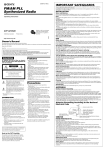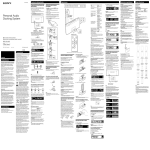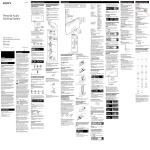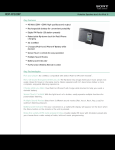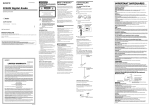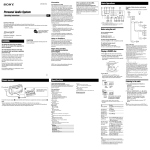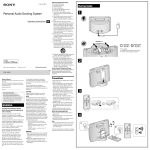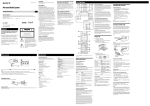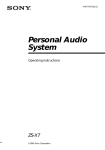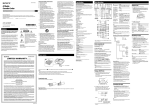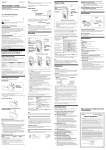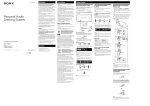Download Sony RDPXF100IP User's Manual
Transcript
4-182-698-13(2) Owner’s Record The model number and the serial number are located on the bottom. Record the serial number in the space provided below. Refer to them whenever you call upon your Sony dealer regarding this product. Model No. RDP-XF100iP Serial No._ _______________________________ Personal Audio Docking System For customers in the USA Please register this product on line at http://www.sony.com/productregistration Proper registration will enable us to send you periodic mailings about new products, services, and other important announcements. Registering your product will also allow us to contact you in the unlikely event that the product needs adjustment or modification. Thank you. WARNING To reduce the risk of fire or electric shock, do not expose this apparatus to rain or moisture. To reduce the risk of fire, do not cover the ventilation of the apparatus with newspapers, tablecloths, curtains, etc. And do not place lighted candles on the apparatus. To reduce the risk of fire or electric shock, do not expose this apparatus to dripping or splashing, and do not place objects filled with liquids, such as vases, on the apparatus. Do not install the appliance in a confined space, such as a bookcase or built-in cabinet. Do not expose the batteries (battery pack or batteries installed) to excessive heat such as sunshine, fire or the like for a long time. As the main plug is used to disconnect the unit from the mains, connect the unit to an easily accessible AC outlet. Should you notice an abnormality in the unit, disconnect the main plug from the AC outlet immediately. Operating Instructions RDP-XF100iP The unit is not disconnected from the AC power source (mains) as long as it is connected to the wall outlet, even if the unit itself has been turned off. The nameplate and important information concerning safety are located on the bottom exterior of main unit and on the surface of AC power adaptor. You are cautioned that any changes or modifications not expressly approved in this manual could void your authority to operate this equipment. CAUTION ©2010 Sony Corporation Printed in China Danger of explosion if battery is incorrectly replaced. Replace only with the same type. NOTE This equipment has been tested and found to comply with the limits for a Class B digital device, pursuant to Part 15 of the FCC Rules. These limits are designed to provide reasonable protection against harmful interference in a residential installation. This equipment generates, uses and can radiate radio frequency energy and, if not installed and used in accordance with the instructions, may cause harmful interference to radio communications. However, there is no guarantee that interference will not occur in a particular installation. If this equipment does cause harmful interference to radio or television reception, which can be determined by turning the equipment off and on, the user is encouraged to try to correct the interference by one or more of the following measures: –Reorient or relocate the receiving antenna. –Increase the separation between the equipment and receiver. –Connect the equipment into an outlet on a circuit different from that to which the receiver is connected. –Consult the dealer or an experienced radio/TV technician for help. WARNING •Replace the battery for the remote commander with a Sony CR2025 lithium battery. Use of another battery may present a risk of fire or explosion. •Battery may explode if mistreated. Do not recharge, disassemble or dispose of in fire. •Dispose of used battery promptly. Keep away from children. 13) Unplug this apparatus during lightning storms or when unused for long periods of time. 14) Refer all servicing to qualified service personnel. Servicing is required when the apparatus has been damaged in any way, such as power-supply cord or plug is damaged, liquid has been spilled or objects have fallen into the apparatus, the apparatus has been exposed to rain or moisture, does not operate normally, or has been dropped. For the state of california, USA only Perchlorate Material –special handling may apply, see www.dtsc.ca.gov/hazardouswaste/perchlorate Perchlorate Material: Lithium battery contains perchlorate RECYCLING NICKEL METAL HYDRIDE BATTERIES Power sources Preparing a power source Charge the rechargeable battery before using this unit for the first time, or when the battery is depleted. You can operate the unit while charging. power adaptor (supplied). 2 Connect the AC power adaptor to the DC IN 20V jack on the back of this unit firmly and plug it into a wall outlet. AUDIO IN Hydride batteries. The validity of the CE marking is restricted to only those countries where it is legally enforced, mainly in the countries EEA (European Economic Area). To wall outlet Disposal of Old Electrical & Electronic Equipment (Applicable in the European Union and other European countries with separate collection systems) AC power adaptor AC power cord Note on the AC power adaptor •Use the Sony supplied AC power adaptor only. The polarity of the plugs of other manufactures may be different. Failure to use the supplied AC power adaptor may cause the unit to malfunction. Features If you have any questions or problems concerning your unit, please consult your nearest Sony dealer. 8) 9) 10) 11) 12) Read these instructions. Keep these instructions. Heed all warnings. Follow all instructions. Do not use this apparatus near water. Clean only with dry cloth. Do not block any ventilation openings. Install in accordance with the manufacturer’s instructions. Do not install near any heat sources such as radiators, heat registers, stoves, or other apparatus (including amplifiers) that produce heat. Do not defeat the safety purpose of the polarized or grounding-type plug. A polarized plug has two blades with one wider than the other. A grounding type plug has two blades and a third grounding prong. The wide blade or the third prong are provided for your safety. If the provided plug does not fit into your outlet, consult an electrician for replacement of the obsolete outlet. Protect the power cord from being walked on or pinched particularly at plugs, convenience receptacles, and the point where they exit from the apparatus. Only use attachments/accessories specified by the manufacturer. Use only with the cart, stand, tripod, bracket, or table specified by the manufacturer, or sold with the apparatus. When a cart is used, use caution when moving the cart/apparatus combination to avoid injury from tip-over. •Charge a new battery pack before use. See “Preparing a power source” for details. •Turn off the unit, before replacing the rechargeable battery pack. •When replacing the rechargeable battery pack, place a soft cloth, etc., under the unit. Preparing the remote commander Before using the remote commander for the first time, remove the insulation film. To know when to replace the battery With normal use, the battery (CR2025) should last for about 6 months. When the remote commander no longer operates the unit, replace the battery with a new one. *Playback time measured using a fully charged rechargeable battery with a fully charged iPod classic. When to replace the rechargeable battery pack Repeated recharging causes the capacity of the rechargeable battery power to decrease over time. Replace the rechargeable battery pack when its capacity becomes half the usual time, even after charging the battery fully. •The rechargeable battery pack is not a commercially available product. To purchase a rechargeable battery pack (NH - 2000 RDP), consult with your nearest Sony dealer. Notes 3 Confirm that charging has started. When charging start, the battery indicator appears. While charging, the charging indicator animation loops. When the unit is turned off When charging completes, the full battery indicator appears for a while, and then disappears. Replacing the rechargeable battery pack 1 Slide the latch to UNLOCK, and slide RELEASE in the direction of the arrow on the bottom of this unit. The battery compartment cover opens, then remove the cover. 2 Use a coin, etc., to pull out the rechargeable battery pack. 3 Remove the rechargeable battery pack and disconnect the lead from the jack inside the battery compartment. 4 Connect the lead of a new rechargeable battery pack to the jack and insert the battery in the unit. Notes •If you connect the AC power adaptor when the battery is fully charged, the full battery indicator appears for a while, and then disappears. •If you connect the AC power adaptor when the battery power is low, charging starts and the low battery and charging indicator animation loops. 5 Close the battery compartment cover and slide the latch to LOCK. The unit cannot perform operations without the AC power adaptor while the low battery indicator appears. When the unit is turned on When charging completes, the full battery indicator appears. 1 2 Note •It will take approximately 7 hours to charge the battery. 3 Using the rechargeable battery You can operate the unit with the rechargeable battery instead of the AC power adaptor. Note •The maximum output will be lower when the AC power adaptor is disconnected. 4 To check the remaining power of the battery The remaining power of the battery will be indicated when the unit is turned on. As the remaining battery power depletes, the battery indicator decreases. Level 1 Level 2 Level 3 Level 4 CR2025 Note NOTES ON LITHIUM BATTERY •Wipe the battery with a dry cloth to assure a good contact. •Be sure to observe the correct polarity when installing the battery. •Do not hold the battery with metallic tweezers, otherwise a short-circuit may occur. Battery life approx. 7hours* approx. 7hours Measured in accordance with the JEITA (Japan Electronics and Information Technology Industries Association) standard. Important Safety Instructions 1) 2) 3) 4) 5) 6) 7) •The remaining battery power will not be indicated when the unit is turned off. •The unit requires at least 30 minutes to charge the battery if “LOW BATT” appears. •The battery indicator shows approximate remaining battery power. •Operating conditions will affect the rate of battery depletion. When Playback of iPod FM reception DC IN 20V Caution: Do not handle damaged or leaking Nickel Metal •Play the unit on the power source specified in “Specifications.” •To disconnect the AC power cord (mains lead), pull it out by the plug, not the cord. •Since a strong magnet is used for the speaker, keep personal credit cards using magnetic coding or springwound watches away from the unit to prevent possible damage from the magnet. •Do not leave the unit in a location near a heat source such as a radiator or airduct, or in a place subject to direct sunlight, excessive dust, mechanical vibration, or shock. •Allow adequate air circulation to prevent internal heat build-up. Do not place the unit on a surface (a rug, a blanket, etc.) or near materials (a curtain) which might block the ventilation holes. •Should any solid object or liquid fall into the unit, unplug the unit and have it checked by qualified personnel before operating it any further. •To clean the casing, use a soft cloth dampened with a mild detergent solution. Notes Notes Battery life For more information regarding recycling of rechargeable batteries, call toll free 1-800-822-8837 or visit http://www.rbrc.org/ Precautions 1 Connect the AC power cord (supplied) to the AC Nickel Metal Hydride batteries are recyclable. You can help preserve our environment by returning your used rechargeable batteries to the collection and recycling location nearest you. •Compatible with iPod®/iPhone® •FM tuner with 20 station presets •Rechargeable battery for portable use •Audio in function •Wireless remote commander supplied When the battery becomes almost fully depleted, “LOW BATT” flashes and the unit will turn off. To charge the battery, connect the AC power adaptor. ( See “Preparing a power source.”) 5 •Do not attempt to charge the battery. •If you are not going to use the remote commander for a long time, remove the battery to avoid any damage that may be caused by leakage and corrosion. Troubleshooting Operations To set the iPod 1 Press PUSH OPEN on the Docking Tray at the front of this unit to open. The tray clicks to lock at the open position. To Turn off the iPod Press Press and hold . Pause playback To resume play, press again. Antenna Go to the next track (forward) Go back to the previous track Locate a point while listening to the sound (backward)* Remote sensor Locate a point while observing the display on iPod Display 2 Attach the adapter for your iPod/iPhone. Presetting radio stations (forward) or (backward) while playing and hold until you find the point. (forward) or (backward) in pause and hold until you find the point. MENU Go back to the previous menu Select a menu item or a (up)/ (down) track for playback Execute the selected menu ENTER item or begin playback * During playback, this operation returns you to the beginning of the current track. To go back to the previous track, press twice. You can preset up to 20 radio stations in the unit’s memory. 3 Set your iPod/iPhone in the tray. Docking Tray AUDIO IN Tip •Remove the case or cover from your iPod before setting it in the tray to ensure a stable connection. To close the Docking Tray Press and hold LOCK RELEASE on the corner of the Docking Tray and close the tray. VOL + and on the unit and the remote commander have a tactile dot. Before using the unit To turn on/off the power Press (power). (power) button indicator will light up in green when the unit is turned on. To adjust the volume Press VOL +/−. Note •While the unit is turned off, only the (power) button will function. Power management system After playback of the iPod (or component connected to AUDIO IN jack) has finished, if no operation is performed for about 20 minutes, the unit will automatically turn off. Power off hold function You can set the power off hold function in order to avoid unintentional powering on while carrying the unit. To set the power off hold function Press and hold (power) when the AC power adaptor is disconnected. “HOLD” flashes 2 times and the display turns off. The unit cannot be turned on by pressing (power) while the power off hold function is set. To cancel the power off hold function Press and hold (power). “RELEASE” flashes 2 times and the power off hold function is canceled. The unit will turn on automatically. •You can also charge your iPod without the AC power adaptor by pressing FUNCTION to select “iPod” when the battery indicator shows Level 1 or Level 2. Opening/closing the Docking Tray When setting an iPod in the unit, be sure to use the supplied universal dock adapter with your iPod or commercially available products from Apple Inc. If you are using an iPhone, iPhone 3G, iPhone 3GS or iPhone 4, attach the supplied universal dock adapter for iPhone, iPhone 3G, iPhone 3GS or iPhone 4 before connecting. The adapter number, , or , is shown on the underside of the supplied universal dock adapters. is for the iPhone, is for the iPhone 3G & iPhone 3GS and is for the iPhone 4. Check the adapter number before use. Universal Dock Adapter Notes •To use an iPod, refer to the user’s guide of your iPod. •The connector of the unit is exclusively for use with an iPod. If you use a device that does not match the connector, connect it to the AUDIO IN jack of this unit with the supplied audio connecting cable. •Sony cannot accept responsibility in the event that data recorded on an iPod is lost or damaged when using an iPod connected to this unit. •For details of environmental conditions for operating your iPod, check the website of Apple Inc. 1 Press (power). 2 Press FUNCTION repeatedly until “RADIO” appears Playing an iPod 1 Press (power). 2 Press FUNCTION repeatedly until “iPod” appears in the display. 3 Press . The iPod begins to play back. You can operate the connected iPod by this unit or the buttons on iPod. digits begin to change in the display. The unit automatically scans the radio frequencies and stops when it finds a clear station. If you cannot tune in a station, press TUNING +/− repeatedly to change the frequency step-by-step. When an FM stereo broadcast is received, “STEREO” appears. Tips •If you touch or operate an iPod connected to this unit while listening to the radio, noise may occur. Avoid touching or operating the iPod in this case. •If you are listening to the radio with an iPhone connected to the unit, interference with radio reception may occur. Remove the iPhone in this case. To improve the reception Extend the telescopic antenna to its full length and adjust the angle for best reception. There is no audio. Audio connecting cable (supplied) You may need to preset a station with a weak signal manually. press ENTER. The new station replaces the old one. Notes • Refer also to the connected equipment’s manual. •The supplied audio connecting cable may not be usable with some external equipment. In this case, use a cord suitable for the external equipment you are using. •If you listen to the radio with external equipment connected, turn off the connected equipment to prevent noise. If noise occurs, even when the equipment is turned off, disconnect and place the external equipment away from the unit. Tip •To go back to the previous status, press MENU before pressing ENTER to set in step 4. To play preset radio stations Press PRESET +/– to tune in a stored station. Setting an FM stereo broadcast to monaural sound You can set an FM stereo broadcast to monaural sound, if FM reception is noisy. 1 Press MENU. 2 Press / to select “ST/MONO,” and press ENTER. 3 Press / to select “MONO,” and press ENTER. •For stereo sound, select “STEREO” in step 3. •To go back to the previous status, press MENU before pressing ENTER to set in step 3. •Adjust the VOL +/−. Noise is heard. •Ensure that the unit is not in the vicinity of in-use portable phones, etc. The display turns off. •If no operation is performed for more than 30 seconds, the display turns off. Press DISPLAY to turn on the display again. “ERROR” appears in the display and the unit turns off automatically. •If this symptom occurs frequently, consult your nearest Sony dealer. iPod There is no audio. •Make sure the iPod is connected firmly. Operation is not performed. Selecting audio emphasis (equalization) You can adjust the emphasis of the sound. Press SOUND repeatedly to select the desired audio emphasis. Tips 3 Press and hold TUNING +/− until the frequency •Connect to the AC power adaptor to charge the battery. To external equipment The FM broadcast will play in monaural. Frequency digits appear in the display after a short period. The rechargeable battery is depleted. If a station cannot be preset automatically in the display. •When the unit is turned off, only the (power) button functions. Turn on the unit before operation. •To go back to the previous status, press MENU before pressing ENTER to set. 4 Press / to select the desired preset number, and •Make sure the AC power adaptor is connected to the wall outlet firmly. The buttons on the unit do not function. Tip Listening to the radio You can enjoy audio from iPod by setting it in the Docking Tray of this unit. You can use the unit as a battery charger for your iPod. Charge your iPod when the AC power adaptor is connected. The charging status appears in the display of iPod. For details, see the user’s guide of your iPod. Tip Notes •While the unit is turned on, if no operation is performed for more than about 30 seconds, the display turns off. In this case, press DISPLAY to turn on the display again. •The unit cannot be turned on with the remote commander when the AC power adaptor is disconnected. To use this unit as a battery charger for your iPod DC IN 20V The power will not turn on when the AC power adaptor is connected. •The power off hold function may be set. In this case, cancel the power off hold function. (See “Power off hold function.”) •The rechargeable battery may be depleted. In this case, connect to the AC power adaptor to charge the battery. (See “Preparing a power source.”) The stations are stored in memory from the lower frequencies to the higher ones automatically. 1 Tune in the station you want. 2 Press MENU. 3 Press / to select “PRESET,” and press ENTER. General The power will not turn on when the AC power adaptor is disconnected. ENTER. On copyrights iPhone, iPod, iPod classic, iPod nano, and iPod touch are trademarks of Apple Inc., registered in the U.S. and other countries. “Made for iPod,” and “Made for iPhone” mean that an electronic accessory has been designed to connect specifically to iPod or iPhone, respectively, and has been certified by the developer to meet Apple performance standards. Apple is not responsible for the operation of this device or its compliance with safety and regulatory standards. Please note that the use of this accessory with iPod or iPhone may affect wireless performance. appears in the display. The sound from the connected component is output from the speakers of this unit. 1 Press MENU. 2 Press / to select “AUTO PRESET,” and press Notes •When placing or removing the iPod, hold the iPod at the same angle as that of the connector on this unit, and do not twist or bend the iPod as connector damage may result. •Do not carry the unit with an iPod set on the connector. Doing so may cause a malfunction. •When placing or removing the iPod, hold the Docking Tray securely. •Before disconnecting the iPod, pause playback. 4 Press FUNCTION repeatedly until “AUDIO IN” •Make sure the iPod is connected firmly. The iPod cannot be charged when the AC power adaptor is disconnected. •You cannot charge the iPod when the battery power of the unit is low. The Docking Tray cannot be closed. •Press and hold the LOCK RELEASE while closing the Docking Tray. Radio Reception is poor. •Extend the antenna to its full length, and orientate for best FM reception. Specifications AUDIO POWER SPECIFICATIONS POWER OUTPUT AND TOTAL HARMONIC DISTORTION: With 4 ohm loads both channels driven, from 150 Hz -10,000 Hz; rated 18 watts per channel minimum RMS power, with no more than 10 % total harmonic distortion. Section for iPod DC out: 5V MAX: 500mA Radio section Frequency range Band Frequency Channel step FM 87.5 MHz − 108 MHz 0.1 MHz General Speaker Approx. 7.6 cm (3 inches) dia. 4 Ω Input AUDIO IN jack (ø 3.5 mm stereo minijack) Power output 20 W + 20 W (at 1% harmonic distortion) (With the AC power adaptor) Power requirements Rechargeable battery pack: NH - 2000 RDP Battery life See “Battery life” of “Using the rechargeable battery” for details. External power source DC IN 20V Dimensions Approx. 356.0 mm × 162.8 mm × 119.7 mm (w/h/d) (14 1/16 inches × 6 7/16 inches × 4 3/4 inches) Mass Approx. 1.9 kg (4 lb 3 oz) Supplied accessories Remote commander (1) AC power adaptor (1) AC power cord (1) Audio connecting cable (1) Universal dock adapter for iPhone (1) Universal Dock Adapter for iPhone 3G & iPhone 3GS (1) Universal Dock Adapter for iPhone 4 (1) Design and specifications are subject to change without notice. Compatible iPod/iPhone models Compatible iPod/iPhone models are as follows. Update your iPod/iPhone to use the latest software before you use it. The audio is weak or is of poor quality. The TV picture is unstable. •Move the unit away from the TV. •If you are listening to an FM program near the TV with an indoor antenna, move the unit away from the TV. Remote The remote does not function. •The unit cannot be turned on with the remote commander when the AC power adaptor is disconnected. In this case, press (power) on the unit to turn on. •Replace the battery in the remote commander with a new one if it is weak. •Make sure that you are pointing the remote at the remote sensor on the unit. •Remove any obstacles in the path of the remote and the unit. •Make sure the remote sensor is not exposed to strong light such as direct sunlight or fluorescent lamp light. •Move closer to the unit when using the remote. iPhone 4 iPhone 3GS iPhone 3G iPhone iPod touch 3rd generation iPod touch 2nd generation iPod nano 5th generation (video camera) iPod nano 4th generation (video) iPod nano 2nd generation (aluminum) iPod nano 1st generation iPod 5th generation (video) iPod 4th generation (color display) If the problem persists, consult your nearest Sony dealer. iPod touch 1st generation Connecting optional components iPod nano 3rd generation (video) You can enjoy the sound from an optional component such as a portable digital music player through the speakers of this unit. Be sure to turn off the power of each component before making any connections. For details, refer to the instruction manual of the component to be connected. 1 Connect the AUDIO IN jack on the back of the unit to the line output jack of the portable digital music player or other component using an audio connecting cable. iPod classic 2 Press (power) to turn on the unit. 3 Turn the connected component on. Tip •The power off hold function will be canceled if you connect the AC power adaptor to the unit. iPod 4th generation Note •Adjust the direction of the antenna by holding the bottom of it. The antenna can be damaged if you move the antenna with excessive force. Notes iPod mini •In these Operating Instructions, “iPod” is used as a general reference to iPod functions on an iPod or iPhone, unless otherwise specified by the text or illustrations. •The connector of the unit is solely for use with an iPod. If you use devices that do not have the same connector, connect to the AUDIO IN jack of this unit with the supplied audio connecting cable. •Sony cannot accept responsibility in the event that data recorded to an iPod is lost or damaged when using an iPod connected to this unit.