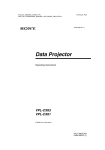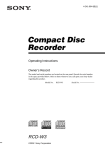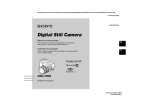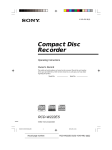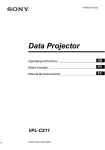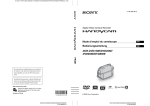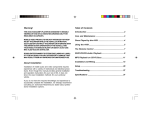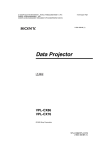Download Sony RCD-W1 User's Manual
Transcript
4-233-692-12(2) Compact Disc Recorder Operating Instructions Owner’s Record The model and serial numbers are located on the rear panel. Record the serial number in the space provided below. Refer to them whenever you call upon your Sony dealer regarding this product. Model No. Serial No. RCD-W1 ©2001 Sony Corporation 01COV_RCD-W1.p65 1 Actual page number: 01.2.26, 1:42 PM RCD-W1 (US) 4-233-692-12(2) This symbol is intended to alert the user to the presence of uninsulated “dangerous voltage” within the product’s enclosure that may be of sufficient magnitude to constitute a risk of electric shock to persons. WARNING To prevent fire or shock hazard, do not expose the unit to rain or moisture. To avoid electrical shock, do not open the cabinet. Refer servicing to qualified personnel only. This symbol is intended to alert the user to the presence of important operating and maintenance (servicing) instructions in the literature accompanying the appliance. The laser component in this product is capable of emitting radiation exceeding the limit for Class 1. CAUTION You are cautioned that any changes or modification not expressly approved in this manual could void your authority to operate this equipment. INFORMATION IN NO EVENT SHALL SELLER BE LIABLE FOR ANY DIRECT, INCIDENTAL OR CONSEQUENTIAL DAMAGES OF ANY NATURE, OR LOSSES OR EXPENSES RESULTING FROM ANY DEFECTIVE PRODUCT OR THE USE OF ANY PRODUCT For the customers in the U.S.A. This equipment has been tested and found to comply with the limits for a Class B digital device, pursuant to Part 15 of the FCC Rules. These limits are designed to provide reasonable protection against harmful interference in a residential installation. This equipment generates, uses, and can radiate radio frequency energy and, if not installed and used in accordance with the instructions, may cause harmful interference to radio communications. However, there is no guarantee that interference will not occur in a particular installation. If this equipment does cause harmful interference to radio or television reception, which can be determined by turning the equipment off and on, the user is encouraged to try to correct the interference by one or more of the following measures: – Reorient or relocate the receiving antenna. – Increase the separation between the equipment and receiver. – Connect the equipment into an outlet on a circuit different from that to which the receiver is connected. – Consult the dealer or an experienced radio/TV technician for help. NOTICE FOR THE CUSTOMERS IN CANADA CAUTION: TO PREVENT ELECTRIC SHOCK, DO NOT USE THIS POLARIZED AC PLUG WITH AN EXTENSION CORD, RECEPTACLE OR OTHER OUTLET UNLESS THE BLADES CAN BE FULLY INSERTED TO PREVENT BLADE EXPOSURE. Welcome Thank you for purchasing the Sony Compact Disc Recorder. Before operating the recorder, please read this manual thoroughly and retain it for future reference. 2 02REG_RCD-W1.p65 2 Actual page number: 01.2.26, 1:42 PM RCD-W1 (US) 4-233-692-12(2) On cleaning Precautions • Fingerprints or dust on the disc may cause poor sound reproduction or sound dropout. On safety • Should any solid object or liquid fall into the cabinet, unplug the recorder and have it checked by qualified personnel before operating it any further. • The use of optical instruments with this product will increase the risk of eye hazard. • Before playing a disc, clean it with a cleaning cloth. Wipe the disc from the center out. On power sources • Before operating the recorder, check that the operating voltage of the deck is identical with your local power supply. The operating voltage is indicated on the nameplate at the rear of the recorder. • The unit is not disconnected from the AC power source (mains) as long as it is connected to the wall outlet, even if the unit itself has been turned off. • If you are not going to use the recorder for a long time, be sure to disconnect the recorder from the wall outlet. To disconnect the AC power cord, grasp the plug itself; never pull the cord. • AC power cord must be changed only at a qualified service shop. On condensation in the recorder If the recorder is brought directly from a cold to a warm location, or is placed in a very damp room, moisture may condense on the lenses inside the recorder. Should this occur, the recorder may not operate properly. In this case, remove the CD, CD-R, or CD-RW and leave the recorder turned on for about an hour until the moisture evaporates. • If the disc is still dirty after being wiped with a cleaning cloth, wipe it again with a slightly moistened cloth. Then wipe off the residual moisture with a dry cloth. • Do not use solvents such as benzene, thinner, commercially available cleaners, or antistatic spray intended for vinyl LPs. Note on High-Speed CD to CD-R or CD-RW SynchroRecording F ES Certain CD conditions may cause sound dropout or noise in the recording results, or even create unwanted tracks on the CD-R or CD-RW. If this happens, clean the CD as instructed in “On cleaning” above, and record material to the CDR or CD-RW using normal-speed CD to CD-R or CD-RW Synchro-Recording only. P On handling Discs • To keep the disc clean, handle it by its edge. Do not touch the surface. • Do not stick adhesive papers or tapes onto the disc. • Only regular circular discs can be used in this recorder. Irregularly shaped discs, such as star- or heart-shaped discs may damage the recorder. • If there is glue or a similar substance on the disc, remove it completely before using the disc. On storage • Do not expose the disc to direct sunlight or heat sources such as hot air ducts, nor leave it in a car parked in direct sunlight as there can be a considerable rise in temperature inside the car. • Store discs in their cases. Do not store discs either stacked horizontally or standing vertically without their cases. Note on CD-R or CD-RW playback When you playback a CD-R or CD-RW recorded by a CD-R or CD-RW recorder, you may not be able to playback, depending on the recording conditions (e.g., dirty disc, etc.). Also, you should note that you need to finalize a CD-R or CD-RW before playing back on another system other than the one used to make the recording. (Finalizing is a process to complete the recording.) After finalizing a CD-R disc, you can play it in any conventional CD player. However, depending on the state of the recording, there may be sound skips during playback. After finalizing a CD-RW disc, you can play it in a CD-RW compatible player only. 3 02REG_RCD-W1.p65 Actual page number: 3 01.2.26, 1:42 PM RCD-W1 (US) 4-233-692-12(2) Contents Getting Started Unpacking ............................................. 5 Hooking Up the System ........................ 5 This Recorder Can Use the Following Discs ................................................ 6 Basic Operations Playing a CD ......................................... 7 Using the display ................................... 8 Locating a Specific Track .................... 10 Locating a Particular Point in a Track ...................................... 11 Playing Tracks Repeatedly (Repeat Play) ................................. 11 Playing in Random Order (Shuffle Play) ................................ 12 Creating Your Own Program (Program Play) .............................. 12 Alternating Discs from One Tray to the Other (Relay Play) ............... 13 Playing Both Deck Simultaneously (Dual Play) .................................... 14 Recording on CDR Recording a CD to CD-R or CD-RW disc .................................. 15 Recording a CD to CD-R or CD-RW disc at High Speed .......... 16 Recording on a CD-R or CD-RW disc Manually .................. 18 Finalizing a CD-R or CD-RW disc ..... 20 Unfinalizing a CD-RW disc ............... 21 Erasing a single track of CD-RW disc .................................. 22 Erasing an Entire CD-RW disc ........... 23 Additional Information Error Messages .................................... 24 System Limitations .............................. 24 Troubleshooting ................................... 25 Specifications ...................................... 26 4 03TOC_RCD-W1.p65 4 Actual page number: 01.2.26, 1:43 PM RCD-W1 (US) 4-233-692-12(2) Getting Started Unpacking Hooking Up the System Overview • Audio connecting cord (2) • Remote commander (remote) (1) • Size AA (R6) batteries (2). Inserting batteries into the remote You can control the recorder using the supplied remote. Insert two size AA (R6) batteries by matching the 3 and # ends on the batteries to the markings inside the compartment. When using the remote, point it at the remote sensor on the recorder. This section describes how to hook up the CD recorder to an amplifier. Be sure to turn off the power of each component before making the connections. Use the audio connecting cord (supplied) (2). Getting Started Started Check that you received the following items: When you turn off the Relay Play (page 13), you can play both DECK A and DECK B (page 14 “Dual Play”), and you can output the sound from CD OUT and CD-R OUT at the same time. RCD-W1 CD IN TAPE/MD IN Amplifier Tip With normal use, the batteries should last for about six months. When the remote no longer operates the recorder, replace all the batteries with new ones. Notes • Do not leave the remote near an extremely hot or humid place. • Do not drop any foreign object into the remote casing, particularly when replacing the batteries. • Do not expose the remote sensor to direct light from the sun or lighting apparatus. Doing so may cause a malfunction. • If you don’t use the remote for an extended period of time, remove the batteries to avoid possible damage from battery leakage and corrosion. l: Signal flow The cord you need to hook up your recorder • Audio connecting cords (supplied) (2) White (L) White (L) Red (R) Red (R) continued 5 04GET_RCD-W1.p65 Actual page number: 5 01.2.26, 1:43 PM RCD-W1 (US) 4-233-692-12(2) Hookups This Recorder Can Use the Following Discs Connecting the recorder to an amplifier Connect the amplifier to the ANALOG IN/ OUT jacks using the audio connecting cords (supplied), making sure to match the colorcoded cords to the appropriate jacks on the components: red (R) to red and white (L) to white. Be sure to make connections firmly to prevent hum and noise. Discs with the logo above (Audio CD) can be played by both DECK A (the CD player section) and DECK B (the CD-R or CD-RW recording section) of the recorder. CD IN RCD-W1 L R ANALOG R L CD TAPE / MD OUT OUT CDR The recorder can use three types of discs as follows: IN IN L OUT R l: Signal flow Connecting the recorder to a digital component such as CD player, DAT deck, or MD deck Connect the component through the DIGITAL OPTICAL IN connector with the optical cable (not supplied). Connecting the AC power cord Discs with the logo above (Audio CD-R) are recordable only one time. When you finalize (page 20) the disc, you can play it in either DECK A (the CD player section) or DECK B (the CD-R or CD-RW recording section), and you can play it in any conventional CD player, including home, car, and portable models (A unfinalized disc can be played only in DECK B). When you buy a CD-R disc, please note that you must buy an audio CD-R disc. A CDR disc designed for computer use will not work in the recorder. Connect the AC power cord to a wall outlet. Note Do not connect the AC power cord to a switched outlet. Tips The recorder also has DIGITAL IN jacks (OPTICAL IN). You can use the digital connections for connecting the recorder to a digital component such as a CD player, DAT deck, or an MD deck. Discs with the logo above (Audio CD-RW) are recordable, and also re-writable. When you finalize (page 20) the disc, you can play it in either DECK A (the CD player section) or DECK B (the CD-R or CD-RW recording section), and CD-RW compatible players. They will not play back in most current CD players unless the player is CD-RW compatible (A unfinalized disc can be played only in DECK B). When you buy a CD-RW disc, please note that you must buy an audio CD-RW disc. A CDRW disc designed for computer use will not work in the recorder. 6 04GET_RCD-W1.p65 6 Actual page number: 01.2.26, 1:43 PM RCD-W1 (US) 4-233-692-12(2) Basic Operations Playing a CD In this manual, the CD player section is just called DECK A, and the CD-R and CD-RW recording section is called DECK B. POWER Do the following: Stop playback Press x. Pause playing Press X. Press the button again or press H to resume playing. Select a track Press AMS* > (or press > on the remote ). Go to the beginning of the current track or the preceding track Press AMS . (or press . on the remote). Take out the disc Press A on DECK A or B, which ever contains the disc you want to remove after stopping play. OPEN/CLOSE A Basic Operations This recorder has two decks. When using the remote, set SELECT to CD for operations on DECK A (the CD player section), or to CDR for operations on DECK B (the CD-R or CDRW recording section). To * AMS: Automatic Music Sensor Tips You can start playing with the track selected in Step 4. 1 Press AMS . or > (or press . or > on the remote) to select the track you want to play using the display*. 2 Press H. AMS ./> H 1 Turn on the amplifier and set the source selector to the position for the DECK A (or B). 2 Press POWER. 3 Press A and place a disc on the inner circle of DECK A (or B). Press A again to close the disc tray. With the label side up 4 Press H. *See “Using the Display” on page 8. Tips You can remove and load discs while playing another disc. Press A of the deck that is not currently playing to open that tray, and remove or load a disc. Notes • You can play unfinalized CD-R or CD-RW discs only in DECK B. If you attempt to play an unfinalized disc in the DECK A, a DISC ERROR message will appear to remind you to play the disc in DECK B. For the detailed explanation about finalizing, see “Finalizing a CD-R or CD-RW disc” on page 20. • At the end of a listening session, remove the discs from the decks by following the instructions in step 3. Do not leave the disc tray open when the unit is not in use to prevent dust and dirt from entering the unit and to prevent damage to the disc tray. • When you turn on the recorder, you will hear some mechanical noise from the recorder. This is not a malfunction. The recorder starts playing. Adjust the volume on the amplifier. 7 05BAS_RCD-W1.p65 Actual page number: 7 01.2.26, 1:43 PM RCD-W1 (US) 4-233-692-12(2) Using the display When you check the total number of tracks and total playing time of the disc while the recorder is stopped, the information appears as follows: DECK A Checking the information of the disc Each time you press the TIME button while the recorder is playing, the front panel display for any deck that has a disc inside shows information as follows: DECK A The track number and playing time are displayed. DECK B The track number and remaining time of the track currently being played are displayed. Using the TIME button You can use the TIME button to check disc and track information such as the total track number, total playing time of the tracks, track number and remaining time of the track currently being played, and remaining recordable time of the CD-R or CD-RW disc. The the total remaining time of the disc is displayed. Front Panel Display DECK B The track number and playing time are displayed TIME The track number and remaining time of the track currently being played are displayed. TIME The total remaining time of the disc is displayed. 8 05BAS_RCD-W1.p65 8 Actual page number: 01.2.26, 1:43 PM RCD-W1 (US) 4-233-692-12(2) For details on finalizing, refer to page 20, and page 21 for unfinalizing. Checking the remaining recordable time Tip When using the remote, set SELECT to CDR for operations on DECK B. The total track number and total playing time are displayed Whenever you change the operation status of the recorder, the display automatically changes to reflect that status. For example, if you change to CD playback, details about CD playback, such as track number and playing time of the current track, will automatically appear. Note When you put a CD or finalized CD-R disc in a disc tray, the CD indicator lights up as “CD.” Basic Operations When you placed an unfinalized CD-R or CDRW in the DECK B, you can also check the remaining recordable time. The information appears as follows: The total track number and the remaining recordable time are displayed On the TOC and CD-R/RW indicator The CD-R/RW indicator shows which type of recordable disc is in DECK B, and whether the recordable disc has been already finalized. The CD-R/RW indicator The TOC indicator The CD-R/RW indicator When you put an unfinalized CD-R disc in the disc tray, the CD-R/RW indicator lights up as “CD-R.” When you put a CD-RW disc in the disc tray, the CD-R/RW indicator lights up “CD-RW,” and it does not matter if the disc has not been finalized. The TOC indicator When you put an unfinalized CD-R disc in the disc tray, the TOC indicator lights up. When you put an unfinalized CD-RW disc in the disc tray, the CD-R/RW indicator lights up. 9 05BAS_RCD-W1.p65 Actual page number: 9 01.2.26, 1:43 PM RCD-W1 (US) 4-233-692-12(2) Locating a Specific Track To locate Do the following: Stop playback Press x. You can quickly locate any track while playing a disc by using the AMS . and > (Automatic Music Sensor) on the deck, . and > buttons on the remote, or number buttons on the remote. The next or succeeding tracks During playback, press AMS* > (or press > on the remote repeatedly) until you find the track. When using the remote, set SELECT to CD for operations on DECK A, or to CDR for operations on DECK B. A specific track Press the number button(s) on the directly remote to enter the track number. The beginning During playback, press AMS . of the current or (or press . on the remote preceding tracks repeatedly) until you find the track. * AMS: Automatic Music Sensor Tips To pause playing at the beginning of a track, press AMS . or > (or press . or > on the remote) after pausing playback. AMS ./> Playing directly using the number buttons You can playback a track directly by using the number buttons. Press the track number you want to play. The track will be played shortly after you press the number buttons. If the number is 2 digits, press the second digit immediately after you press the first digit. SELECT Number buttons Example: When you press 1 (or 2 ,etc.), “1--” appears on the front panel display. If you don’t press the second digit immediately, track 1 will be played shortly after “1--” appears on the front panel display. ./> 10 05BAS_RCD-W1.p65 10 Actual page number: 01.2.26, 1:43 PM RCD-W1 (US) 4-233-692-12(2) Locating a Particular Point in a Track When using the remote, set SELECT to CD for operations on DECK A, or to CDR for operations on DECK B. You can play tracks repeatedly in any play mode. Before using the remote, set SELECT to CD for operations on DECK A, or to CDR for operations on DECK B. Basic Operations You can also use the m and M buttons to locate a particular point in a track during playback or playback pause. Playing Tracks Repeatedly (Repeat Play) AMS ./> REPEAT 1 Each time you press REPEAT on the remote, the REPEAT indicator in the front panel display lights and toggles as “REPEAT,” “REPEAT 1,” and then lights off. m/M The deck repeats the tracks as follows: To locate a point When the disc The deck repeats is played in Press and hold While During playback, press AMS monitoring the .(backward) > (forward) (or sound press m or M on the remote repeatedly) and hold until you find the point. Normal play (page 7) All the tracks by “REPEAT”. One track repeat by “REPEAT 1” Shuffle play (page 12) All the tracks in random order by “REPEAT” Program Play (page 12) All the same Program by “REPEAT” Notes • If the disc reaches the end while you are pressing AMS > or M on the remote during sound monitoring, the recorder stops. • Tracks that are only a few seconds long may be too short to scan using the search function. For such tracks, it is better to play the disc at normal speed. 2 Press H. To stop Repeat Play Press x. To cancel Repeat Play Press REPEAT until the indicator disappears. Note You cannot use Repeat Play, when Relay Play is ON (page 13). 11 05BAS_RCD-W1.p65 Actual page number: 11 01.2.26, 1:43 PM RCD-W1 (US) 4-233-692-12(2) Playing in Random Order (Shuffle Play) You can have the recorder “shuffle” tracks and play them in random order. When using the remote, set SELECT to CD for operations on DECK A, or to CDR for operations on DECK B. Creating Your Own Program (Program Play) You can specify the playback order of the tracks on a disc to create your own programs containing up to 20 tracks. Before using the remote, set SELECT to CD for operations on DECK A, or to CDR for operations on DECK B. Note You cannot create a program containing tracks from both DECK A and DECK B. SHUFFLE PLAY PROGRAM While the recorder is stopped, press SHUFFLE PLAY on the remote until “SHUFFLE” appears in the front panel display. “;” appears in the front panel display while the recorder is “Shuffling” the tracks, and the track is played. 1 While the recorder is stopped, press To stop Shuffle Play 2 Press > on the remote until the PROGRAM on the remote until “PGM” appears in the front panel display. desired track appears, then press PROGRAM on the remote. Press x. To cancel Shuffle Play While the deck is stopped, press SHUFFLE PLAY on the remote until “SHUFFLE” disappears. 3 To program additional tracks, repeat Step 2. 4 Press H to start Program Play. To stop Program Play Tip To play from the beginning of the current track again, press AMS . (or press .on the remote). You cannot use AMS .(or .on the remote) to go back to tracks that have already been played. Note “REPEAT 1” is canceled if you set Shuffle Play. Press x. To cancel Program Play While the recorder is stopped, press PROGRAM on the remote until “PGM” disappears. To select the desired track using the number buttons Press the number buttons instead of performing Step 2. 12 05BAS_RCD-W1.p65 12 Actual page number: 01.2.26, 1:43 PM RCD-W1 (US) 4-233-692-12(2) To erase the last programmed track Press CLEAR on the remote. Each time you press the button, the last programmed track is erased. The program remains even after Program Play ends. When you press H, you can play the same program again. Notes • “Full” appears on the front panel display when you program over 20 tracks. Erase the unnecessary tracks to enter other tracks. • The program is erased when you press POWER to turn off. When there is a disc in each deck, you can alternately play the decks so that when one disc is finished, the other will begin to play automatically for continuous play between the 2 decks. Basic Operations Tip Alternating Discs from One Tray to the Other (Relay Play) When using the remote, set SELECT to CD for operations on DECK A, or to CDR for operations on DECK B. RELAY RELAY Press RELAY until “RELAY” appears in the display. When the disc in DECK A has played through to the end, DECK B begins play. Play alternates between the two decks continuously until you press stop or change operations. To stop Relay Play Press x. Notes • “REPEAT” or “REPEAT 1” is canceled if you set Relay Play. • When Relay Play is ON, the playback audio signal is output from both CD OUT and CD-R OUT. 13 05BAS_RCD-W1.p65 Actual page number: 13 01.2.26, 1:43 PM RCD-W1 (US) 4-233-692-12(2) Playing Both Deck Simultaneously (Dual Play) If you have 2 amplifiers in different locations in your house, you can connect the recorder to each amplifier and play two discs simultaneously on both DECK A and DECK B. Tip As well as the analog connections illustrated in the left column, you can also enjoy the Dual Play function when you connect the recorder to amplifiers using the OPTICAL DIGITAL OUT connections of the recorder. When using the remote, set SELECT to CD for operations on DECK A, or to CDR for operations on DECK B. Note Cancel Relay Play if you have set before the Dual Play operation. RCD-W1 ANALOG R L CD OUT Amplifier IN CDR OUT Amplifier l: Signal flow 1 Connect the recorder to 2 amplifiers. Details of the connections, please refer to “Hooking Up the System”on page 5. 2 Press A and place the discs you want to play on the inner circle of DECK A and DECK B. Press A of the decks again to close the disc trays. 3 Press H. The recorder starts playing. Adjust the volume on the amplifier. To stop Dual Play Press x. Note The front panel display will show you the sound level of the deck (A or B) you operated last. If you want to see the other deck’s sound level, press H of the other deck during playback. In this case, the headphone output will be also changed to the deck you selected. 14 05BAS_RCD-W1.p65 14 Actual page number: 01.2.26, 1:43 PM RCD-W1 (US) 4-233-692-12(2) Recording on CDR Recording a CD to CD-R or CD-RW disc (Synchro-Recording) Before recording, see “Notes” on page 17. After recording, you must finalize the disc. Until the disc is properly finalized, it cannot be played on any other machine. See “Finalizing CD-R and CD-RW discs” on page 20. Recording on CDR You can easily make digital recordings from a CD to a CD-R, or CD-RW, making track numbers in the same sequence as the original CD. “TOC” starts to flash. The recorder starts to read the TOC (Table of Contents) data and shows the type of the disc in the deck on the front panel display. When you place a CD-RW in the deck, the recorder optimizes itself for the best possible recording and “OPC” appears on the display shortly. 3 Press A of DECK A and place a CD on the disc tray. Press A of DECK A again to close the disc tray. 4 Press CD SYNCHRO NORMAL. “CD SYNCHRO” appears and “REC” flashes in the front panel display. DECK B stands by for recording, and DECK A stands by for playing. 5 Press H on the front panel or on the remote to start recording. Recording starts. DECK A and DECK B will automatically stop after recording. To stop recording Press x. CD SYNCHRO NORMAL Notes CD SYNCHRO NORMAL 1 Press POWER. 2 Press A of DECK B and place a • When copying a disc digitally recorded under control of the Serial Copy Management System (SCMS), the recorder automatically select the analog recording. For detailed explanation on SCMS, refer to the "Notes" on page 18. • When copying a commercial music CD contains copy-prohibit signals, the recorder automatically select the analog recording. • You cannot monitor the sound being recorded during recording. When you want to monitor the sound when you are recording, change the source selector of the amplifier to DECK A, or use a headphone. recordable CD-R or CD-RW on the disc tray. Press A of DECK B again to close the disc tray. With the label side up 15 06REC_RCD-W1.p65 Actual page number: 15 01.2.26, 1:43 PM RCD-W1 (US) 4-233-692-12(2) Recording a CD to CD-R or CD-RW disc at High Speed (High Speed Synchro-Recording) You can easily make digital recordings from a CD to a CD-R, or CD-RW, faster than normal Synchro-Recording, making track numbers in the same sequence as the original CD. Before recording, see “Notes” on page 17. After recording, you must finalize the disc. Until the disc is properly finalized, it cannot be played on any other machine. See “Finalizing CD-R and CD-RW discs” on page 20. “TOC” starts to flash. The recorder starts to read the TOC (Table of Contents) data and shows the type of the disc in the deck on the front panel display. When you place a CD-RW in the deck, the recorder optimizes itself for the best possible recording and “OPC” appears on the display shortly. 3 Press A of DECK A and place a CD on the disc tray. Press A of DECK A again to close the disc tray. 4 Press CD SYNCHRO HIGH. “CD SYNCHRO” appears and “REC” flashes in the front panel display. DECK B stands by for recording, and DECK A stands by for playing. 5 Press H on the front panel or on the remote to start recording. CD SYNCHRO HIGH High-Speed recording starts. You cannot monitor the recorded signal during recording. DECK A and DECK B will automatically stop after recording. To stop recording Press x. CD SYNCHRO HIGH 1 Press POWER. 2 Press A of DECK B and place a Notes • When copying a disc digitally recorded under control of the Serial Copy Management System (SCMS), the recorder automatically select the analog recording and the recording speed will become normal. For detailed explanation on SCMS, refer to the "Notes" on page 18. • When copying a commercial music CD contains copy-prohibit signals, the recorder automatically select the analog recording, and the recording speed will become normal. recordable CD-R or CD-RW on the disc tray. Press A of DECK B again to close the disc tray. With the label side up 16 06REC_RCD-W1.p65 16 Actual page number: 01.2.26, 1:44 PM RCD-W1 (US) 4-233-692-12(2) Notes Recording on CDR • You cannot record over existing material. The recorder automatically starts recording from the end of the existing material. • Make sure that the remaining recordable time on the CD-R or CD-RW is longer than the playing time of the CD, especially if you want to record all the tracks on the CD. • You cannot pause recording in Synchro-Recording. • If the play mode is set to Repeat Play, it automatically switches to normal play in step 4. • If you set “Program Play,” you cannot use the High Speed Synchro-Recording mode for recording. • When you select the High Speed Synchro Recording mode during Program Play, the recorder will automatically make a copy at normal speed. • You cannot use the recording function when you set “Shuffle Play.” • If an error message appears on the front panel display, refer to “Error Messages” on page 24. • With the following kinds of CDs, you may experience a reading failure or noise when recorded to a CD-R or CD-RW. – CD with adhesive labels attached to them – Irregularly shaped CDs (for example, heart or star shaped) – CDs with printed text concentrated on one side only – Old CDs – Scratched CDs – Dirty CDs – Warped CDs • When “TOC WRITE” flashes in the display, the recorder is currently updating the table of contents (TOC). Do not move the recorder or pull out the AC power cord. • If the following occurs during CD playback or recording, a reading error may occur or noise may be produced in the recorded results: – The CD tray or other part of the system is bumped. – The system is placed on an uneven or soft surface. – The system is located near a speaker, door, or other source of vibration. Note on a copy protection Some commercial CD discs may contain a copy protection code that will prevent the disc from being recorded. In this case, the "COPY PROHIBIT" indicator will appear. Do not disconnect the recorder from the power source immediately after recording. If you do, recorded material may not be saved to the CD-R or CD-RW. When “BUSY” or “UPDATE” appears in the display, the deck is currently updating track information. When “UPDATE” stops being displayed, it is safe to disconnect the AC power cord. 06REC_RCD-W1.p65 Actual page number: 17 17 01.2.26, 1:44 PM RCD-W1 (US) 4-233-692-12(2) Recording on a CD-R or CD-RW disc Manually You can start recording from the end of the existing material. When using the remote, set SELECT to CDR for operations on DECK B. To perform Synchro-Recording, see “Recording a CD to CD-R or CD-RW disc” on page 15 or “Recording a CD to CD-R or CDRW disc at High Speed” on page 16. 5 Adjust the recording level (ANALOG IN only), if necessary. For details, see “Adjusting the Recording Level” on page 19. 6 Press H. 7 Start playing the sound source you want to record. To pause recording Press X. To resume recording, press the button again or press H. Note Whenever you pause recording, a new track number is added. For example, if you paused recording while recording on track 4, the track number increases by one and recording continues on the new track when recording is resumed. REC z To stop recording Press x. “BUSY”, and then “UPDATE” appear while updating the information of the disc before stopping the recording. Notes z 1 Turn on the amplifier and set the source selector to the position for the sound source you want to record. 2 Place a recordable CD-R or CD-RW on DECK B. 3 Press INPUT repeatedly to select the input connector. To record through Select DIGITAL OPTICAL OPT ANALOG IN ANLG 4 Press REC z. The recorder stands by for recording. • You cannot record over the existing material when “PGM” or “SHUF” appears in the display. • You cannot operate the CD player section while the deck is recording or standing by for recording with “OPT” or “ANLG” selected with the INPUT button. • If you press the REC button during recording, you can add a track (The track must be longer than 6 seconds). • Press X when the recorder is in standby for recording to add a silent (around 2 seconds) before a song you are recording. The recorder automatically enters standby again. • This recorder uses the Serial Copy Management System, which allows only first-generation digital copies to be made of premastered software via the recorder's digital input. Therefore you may not be able to record a CD-R or CD-RW digitally through OPTICAL IN, depending on the content being record. • For recording from ANALOG IN with no track data, the track number will be increased when the recorder receives silence for 3 seconds. The recorder will also go into the pause mode until the input source resumes. • When track data is present from a digital recording, it will be carried over to the new recordable disc. Thus when the CD being played moves from one track to the next track, the recordable disc will also includes the track number by one. 18 06REC_RCD-W1.p65 18 Actual page number: 01.2.26, 1:44 PM RCD-W1 (US) 4-233-692-12(2) Adjusting the Recording Level (ANALOG IN only) You can adjust the recording level using the REC LEVEL control on the front panel. Adjust the recording level so that the “OVER” indicator on the level is not normally appears. Recording on CDR The “OVER” indicator If rec level is too loud, “OVER” appears in the front panel. When the SRC indicator lights up The SRC (Sample Rate Converter) indicator lights up Sample Rate Converter is in use. When a non-standard incoming signal is received and it will be converted to standard 44.1 kHz for CD playback. This is an automatic function and does not require any user intervention. The SRC indicator Notes • The frequency of SRC is 32 kHz-48 kHz. • Audio signals of specially encoded discs may not be properly recorded. 19 06REC_RCD-W1.p65 Actual page number: 19 01.2.26, 1:44 PM RCD-W1 (US) 4-233-692-12(2) Finalizing a CD-R or CDRW disc Finalizing completes the recording of a disc. It enables you to play the disc on other players. (The player must be CD-RW compatible. ) When a recording is finished, a CD-R or CDRW disc must be finalized. Once that is done, a CD-R disc may not be changed or added to. CD-RW discs are locked once they are finalized, and must be unfinalized to permit additional recording or erasure. When using the remote, set SELECT to CDR for operations on DECK B. 2 Press H while the “FINALIZE” indicator is flashing. Finalizing starts. During finalizing, “ TOC WRITE” appears in the display and the remaining time for finalizing appears in the display. When the finalizing process is finished, the total track number and the total playing time appear in the display and the TOC (red) indicator lights off. Notes • The TOC (red) indicator appears on the front panel display if the disc you put in DECK B has not been finalized. Check the indicator each time before finalizing a disc. • Once finalizing process starts, you cannot stop in the middle of the process. • Do not turn off the recorder or disconnect the recorder from the power source in the middle of the finalizing process. • A unfinalized discs can be played back only in DECK B FINALIZE FINALIZE 1 Press FINALIZE. The “FINALIZE” indicator will begin to flash, and the PLAY, PAUSE, and REC indicators light up for about 8 seconds. Erasing enters standby mode. 20 06REC_RCD-W1.p65 20 Actual page number: 01.2.26, 1:44 PM RCD-W1 (US) 4-233-692-12(2) Unfinalizing a CD-RW disc A CD-RW disc is both recordable and rewritable. However, the process of rewriting or erasing is different from of cassette tapes. A finalized CD-RW is neither recordable nor rewritable. If you want to add new tracks or erase single tracks, you must first unfinalize the disc. When using the remote, set SELECT to CDR for operations on DECK B. “UNFINALIZE” indicator is flashing. Unfinalizing starts. During unfinalizing, “TOC ERASE” appears in the display and the remaining time for unfinalizing appears in the display. When the unfinalizing process is finished, the total track number and the total playing time appears in the display and the TOC (red) indicator lights off. Recording on CDR Unfinalizing a CD-RW disc 2 Press the PLAY button while the Notes • The TOC (red) indicator appears on the front panel display if the disc you put in DECK B has not been finalized. Check the indicator each time before finalizing a disc. • Once the unfinalizing process starts, you cannot stop in the middle of the process. • Do not turn off the recorder or disconnect the recorder from the power source in the middle of the unfinalizing process. ERASE ERASE 1 Press the ERASE button twice. The “UNFINALIZE” indicator begins to flash, and the PLAY, PAUSE, and REC indicators light up for about 8 seconds. Unfinalizing enters standby mode. 21 06REC_RCD-W1.p65 Actual page number: 21 01.2.26, 1:44 PM RCD-W1 (US) 4-233-692-12(2) Erasing a single track of CD-RW disc You can erase one track on a CD-RW at a time. This process starts with the last track on the disc. Please note that before erasing a track, you must unfinalize the disc. If the disc is not unfinalized, follow the instructions of “Unfinalizing a CD-RW disc” (page 21). Notes • The TOC (red) indicator appears on the front panel display if the disc you put in the DECK B has not been finalized. Check the indicator each time before erasing the last track of a disc. • Once erasing process starts, you cannot stop in the middle of the process. • Do not turn off the recorder or disconnect the recorder from the power source in the middle of the erasing process. When using the remote, set SELECT to CDR for operations on DECK B. ERASE ERASE 1 Press the ERASE button. The “LAST TR ERASE” indicator will begin to flash, and the PLAY, PAUSE, and REC indicators light up for about 8 seconds. Erasing enters in standby mode. 2 Press H while “LAST TR ERASE” is flashing. The last track erasing starts. During the last track erasing, “LAST ERASE” appears in the display and the remaining time for erasing the last track appears in the display. When this process is finished, the total track number and the total playing time appears in the display. 22 06REC_RCD-W1.p65 22 Actual page number: 01.2.26, 1:44 PM RCD-W1 (US) 4-233-692-12(2) Erasing an Entire CD-RW disc • The TOC (red) indicator appears on the front panel display if the disc you put in the DECK B has not been finalized. Check the indicator each time before erasing the last track of a disc. • Once entire disc erasing process starts, you cannot stop the erasing in the middle of the process. • Do not turn off the recorder or disconnect the recorder from the power source in the middle of the erasing process. Recording on CDR Erasing the entire contents of a CD-RW disc is easy, and it does not matter whether the disc has been unfinalized or not. When using the remote, set SELECT to CDR for operations on DECK B. Notes ERASE ERASE 1 Press ERASE one time (for a finalized disc) or twice (for unfinalized disc) until “DISC ERASE” appears in the front panel display. The “DISC ERASE” indicator will begin to flash, and the PLAY, PAUSE, and REC indicators light up for about 8 seconds. Entire disc erasing enters in the standby mode. 2 Press PLAY while “DISC ERASE” is flashing. Entire disc erasing starts. During erasing, “DISC ERASE” appears in the front panel display and the remaining time for entire disc erasing appears in the display. When this process is finished, “0 0:00” appears in the display. 23 06REC_RCD-W1.p65 Actual page number: 23 01.2.26, 1:44 PM RCD-W1 (US) 4-233-692-12(2) Additional Information Error Messages The following table explains the error messages that appear in the display. Message Explanation CHECK DISC • A record-related button has been pressed when a finalized disc is in the DECK B. • A record-related button has been pressed when a standard CD is in the DECK B. DATA DISC A non-audio CD-ROM or a CDVideo disc has been placed in the machine. DISC ERROR • An unfinalized disc has been placed in the DECK A. • A DVD disc has been placed in the unit. DISC FULL There is not enough time left on the disc to complete a planned recording. ERROR • The disc is not seated properly. • There is a problem with the disc. FAILED A dubbing has not been completed properly. FULL More than 20 tracks have been programmed. NO AUDIO A record-related button has been pressed when a non-audio disc is in the DECK B. System Limitations “TOC” appears for a long time If the inserted recordable CD-R/RW is brand new, “TOC” appears in the front panel display longer than for CD-R/RWs that have been used. Limitations when recording over an existing track • The correct remaining recording time may not be displayed. • You may find it impossible to record over a track if that track has been recorded over several times already. • The remaining recording time may be shortened out of proportion to the total recorded time. • Recording over a track to eliminate noise is not recommended since this may shorten the duration of the track. • You may find it impossible to label a track after recording over a previous one. • You can record songs for up to 99 tracks. When you make a connection through DIGITAL OUT of the recorder to a recording appliance (MD, DAT, etc.), the track number may not be recorded correctly. In this case, use DECK A for playback. Note When you turn on the recorder, you will hear some mechanical noise from the recorder. This is not a malfunction. 24 07ADD_RCD-W1.p65 24 Actual page number: 01.2.26, 1:44 PM RCD-W1 (US) 4-233-692-12(2) Troubleshooting The sound has a lot of static. If you experience any of the following difficulties while using the recorder, use this troubleshooting guide to help you remedy the problem. DECK A (the CD player section) • • • • • Insert a disc. Place the disc properly. Clean the disc. Place the disc with the label side up. Moisture condensation has formed inside the recorder. Take the disc out and leave the recorder turned on for about an hour until the moisture evaporates. • Press POWER to turn the recorder on. DECK B (the CD-R and CD-RW recording section) The recorder does not operate or operates poorly. • The CD-R or CD-RW may be damaged. Replace the disc. The recorder does not play back • Moisture has formed inside the recorder. Take the disc out and leave the recorder in a warm place for several hours until the moisture evaporates. • Press POWER to turn the recorder on. • Place the CD-R or CD-RW with the label side up. • Replace the CD-R or CD-RW with one that has been recorded. Other No sound is output. • Make the connections properly. • Operate the amplifier properly. • When using the headphones, turn PHONE LEVEL to turn up the output level. Additional Information The player does not start playing Strong magnetism from a television or a similar device is interfering with operations. Move the recorder away from the source of strong magnetism. The remote does not operate the recorder. • Make sure that there are no obstacles between the recorder and the remote. • Point the remote at the remote sensor on the recorder. • Replace the batteries in the remote. After you’ve attempted the prescribed remedies If the recorder still does not operate properly, or if other problems not described above occur, turn off the recorder, then reinsert the plug into the power outlet. Should any problem persist even after reinserting the power plug, consult your nearest Sony dealer. The recorder does not record • The CD-R or CD-RW is finalized. Unfinalize (for CD-RW only) the disc and try again. • Make connections properly to the sound source. • The sound source is not connected to the selected input connector. Select the correct input connector using INPUT. • The recording level is not adjusted properly. Adjust the recording level properly (page 19). • There has been a power failure or the AC power cord has been disconnected during recording. Data recorded to that point may be lost. 25 07ADD_RCD-W1.p65 Actual page number: 25 01.2.26, 1:44 PM RCD-W1 (US) 4-233-692-12(2) Specifications Mass (approx.) 4.6 kg Supplied accessories See page 5. DECK A (the CD player section) System Laser Frequency response Signal-to-noise ratio Dynamic range Compact disc and digital audio system Semiconductor laser (λ = 780 nm) Emission duration: continuous 20 Hz – 20,000 Hz (±0.5 dB) More than 100 dB More than 93 dB Design and specifications are subject to change without notice. DECK B (the CD-R and CD-RW recording section) System Laser Playable discs Recordable discs Frequency response Signal-to-noise ratio Dynamic range Compact disc digital audio system Semiconductor laser (λ = 780 nm) Emission duration: continuous CD, CD-R, CD-RW CD-R, CD-RW (for music use) 20 to 20,000 Hz ±0.5 dB Over 96 dB during playback More than 93 dB during playback Inputs ANALOG IN (Phono jacks) impedance 47 kilohms Rated input 330 mVrms Minimum input 125 mVrms DIGITAL OPTICAL IN (Square optical connector jack) Optical wavelength 660 nm Outputs ANALOG OUT (Phono jacks) impedance 47 kilohms Rated output 2 Vrms Load impedance over 10 kilohms OPTICAL DIGITAL OUT (Square optical connector jack) Wavelength 660 nm Output level -18 dBm General 26 Power requirements U.S.A. and Canada 120 V AC, 60 Hz Power consumption 28 W Dimensions (approx.) (w/h/d) incl. projecting parts and control 430 × 108 × 368 mm 07ADD_RCD-W1.p65 26 Actual page number: 01.2.26, 1:44 PM RCD-W1 (US) 4-233-692-12(2) Additional Information 27 07ADD_RCD-W1.p65 Actual page number: 27 01.2.26, 1:44 PM RCD-W1 (US) 4-233-692-12(2) 28 Sony Corporation 07ADD_RCD-W1.p65 Printed in Korea 28 Actual page number: 01.2.26, 1:44 PM RCD-W1 (US) 4-233-692-12(2)