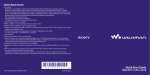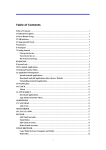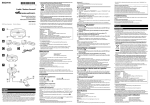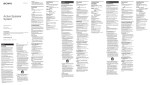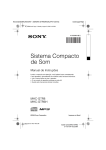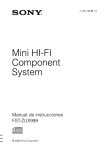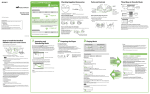Download Sony NWZ-S716F User's Manual
Transcript
System Requirements Computer: IBM PC/AT or compatible computer preinstalled with the following Windows operating systems*: Windows XP Home Edition (Service Pack 2 or later)/Windows XP Professional (Service Pack 2 or later)/ Windows Vista Home Basic/Windows Vista Home Premium/Windows Vista Business/Windows Vista Ultimate Not supported by 64 bit version OS. Not supported by OSs other than above. * Excluding OS Versions not supported by Microsoft. CPU: Pentium 4 1.0 GHz or higher RAM: 512 MB or more Hard Disk Drive: 380 MB or more of available space. Display: Screen Resolution: 800 × 600 pixels (or higher) (recommended 1,024 × 768 or higher), Colors: 8 bit or higher (16 bit recommended) CD-ROM drive (supporting Digital Music CD playback capabilities using WDM.) To create original CDs, a CD-R/RW drive is required. Sound board USB port (Hi-Speed USB is recommended) Microsoft .NET Framework 2.0 or 3.0, QuickTime 7.2, Internet Explorer 6.0 or 7.0, Windows Media Player 10 or 11 (Windows Media Player 11 recommended. Some computers that already have Windows Media Player 10 installed may encounter file limitation (AAC, video files, etc.) that can be transferred by dragging and dropping.). Adobe Flash Player 8 or higher needs to be installed. Broadband Internet connection is required to use Electronic Music Distribution (EMD) or to visit the web site. We do not guarantee operation for all computers even if they meet the above System Requirements. Not supported by the following environments: Personally constructed computers or operating systems / An environment that is an upgrade of the original manufacturer-installed operating system / Multi-boot environment / Multi-monitor environment / Macintosh Quick Start Guide © 2008 Sony Corporation Printed in Malaysia 3-294-595-11 (1) NWZ-S715F / S716F / S718F Table of Contents Introduction..................................................................4 Supplied Accessories....................................................5 Parts and Controls........................................................6 Using the Noise Canceling Function.......................................................................... 8 About the Home menu.................................................9 Owner’s Record The model and serial numbers are located on the back of the player. Record them in the space provided below. Refer to these numbers in the spaces whenever you call upon your Sony dealer regarding this product. Model No. __________________________ Serial No. __________________________ Getting Started.......................................................... 11 Before Connecting the Player...................................................................................... 11 Charging the Battery.......................................................................................................... 11 Turning the Player On and Off..................................................................................... 12 Selecting the Display Language................................................................................. 13 Installing the Operation Guide and Software.................................................... 14 About the Manual Getting Data............................................................... 17 The use of the player is described in this “Quick Start Guide,” in the “Operation Guide” (PDF file). Transferring Data....................................................... 18 Quick Start Guide: Explains basic operation of the player, including importing, transferring, and playing music songs, videos and photos. Playing Music............................................................. 24 troubleshooting information. Playing Videos/Photos.............................................. 26 problems. Listening to FM Radio............................................... 28 Operation Guide: Explains advanced features of the player and offers Troubleshooting: Explains symptoms, causes and remedies when the player has Precautions: Explains important notes to prevent accidents. Precautions............................................................................................................................................ 30 Introduction Supplied Accessories Thank you for purchasing the NWZ-S715F/S716F/S718F*. To begin using the player, first import music songs, videos and photos into your computer and then transfer them to the player. After transferring the data to the player, you can enjoy them wherever you go. * Depending on the country/region in which you have purchased the player, some models may not be available. Getting Started Getting Data ( page 11) Please check the accessories in the package. Headphones (1) USB cable (1) Earbuds (Size S, L) (1) Attachment (1) Use when connecting the player to the optional cradle, etc. ( page 17) Transferring Data ( page 18) Playing Data Songs Videos/Photos ( page 24) ( page 26) About sample data* The player is pre-installed with sample data. If you delete sample data, you cannot restore it, and we cannot supply any replacement data. CD-ROM*1 *2 (1) MP3 Conversion Tool Media Manager for WALKMAN Windows Media Player 11 Operation Guide (PDF file) Quick Start Guide (this manual) (1) How to install the earbuds correctly If the earbuds do not fit your ears correctly, low bass sound may not be heard, or the Noise Canceling function ( page 8) may not work. To enjoy better sound quality, change the size of the earbuds or adjust the earbud position to sit on your ears comfortably and fit your ears snugly. At purchase, M size earbuds are installed. If the earbuds do not fit your ears, try one of the other supplied sizes, S or L. When you change the earbuds, turn to install them firmly on the headphones to prevent the earbud from detaching and remaining in your ear. L L *1Do not attempt to play this CD-ROM in an audio CD player. *2Depending on the country/region in which you have purchased the player, the supplied software may be different. * In some countries/regions some sample data is not installed. Parts and Controls Front Rear RESET button Resets the player when you press the RESET button with a small pin, etc. WM‑PORT jack VOL +*2/– button NOISE CANCELING switch Displays the Option menu. If you press and hold the OPTION/PWR OFF button, the screen turns off and the player enters the standby mode. If the standby mode is retained for about a day, the player turns off completely automatically ( page 12). Headphone jack Press to go up one list screen level, or to return to the previous menu. Press and hold the BACK/HOME button to display the Home menu ( page 9). 5-way button Press the button to start playback. Press the button to confirm after selecting an item with the /// button. When using the up (), down (), left () or right () button with the 5-way button, press on the /// icon. The 5-way button performs different functions, depending on the displayed screens. For details, refer to the “Player Controls and Their Screens” of the Operation Guide (PDF file). (play/pause/ confirm) button*2 / buttons / buttons The display may vary, depending on functions. For details, refer to the Operation Guide (PDF file). Use this jack to connect the supplied USB cable, or optional peripheral devices, such as supported accessories for the WM‑PORT. By sliding the NOISE CANCELING switch in the direction of the arrow , the Noise Canceling function is activated ( page 8). BACK/HOME button*1 Display For connecting the headphones. Insert the jack pin until it clicks into place. If the headphones are not connected properly, the sound from the headphones may not sound right. Strap hole Adjusts the volume. OPTION/PWR OFF button*1 *1 Functions marked with on the player are activated if you press and hold the corresponding buttons. *2 There are tactile dots. Use them to help with button operations. This is used to attach a strap (sold separately). HOLD switch You can protect the player against accidental operation by using the HOLD switch when carrying it. By sliding the HOLD switch in the direction of the arrow , all operation buttons are disabled. If you slide the HOLD switch to the opposite position, the HOLD function is released. Continued About the Home menu Parts and Controls (continued) Using the Noise Canceling Function By setting the NOISE CANCELING switch in the direction of the arrow , the ambient noise can be reduced. The Noise Canceling function is available only when using the supplied headphones. The Home menu appears when you press and hold the BACK/HOME button of the player. The Home menu is the starting point to play audio, search for songs, change settings, etc. NOISE CANCELING switch 1 Slide the NOISE CANCELING switch in the direction of the arrow . In the “Now Playing” screen, appears on the right bottom of the screen. Note The Noise Canceling function will not be effective even if the NOISE CANCELING switch is set in the direction of the arrow if headphones other than those supplied are used. In this case, is displayed on the bottom right of the screen. Intelligent Shuffle Plays back songs randomly. FM Radio Plays FM radio ( page 28). Initial Search Searches for songs, albums or artists by the initial letter. Photo Library Plays back photos on the player ( page 26). Music Library Plays back songs on the player ( page 24). Video Library Plays back videos on the player ( page 26). Settings Sets functions, and player settings. Playlists Plays back songs which are registered in playlists. Now Playing Displays the “Now Playing” screen. The method to use or set player functions, troubleshooting information, etc., are explained in the Operation Guide (PDF file). Also refer to the Operation Guide (PDF file) for more information about advanced features. Continued Getting Started About the Home menu (continued) Before Connecting the Player Using the player control Use the 5-way button to operate this player. Press the /// button to select the item in the menu, and then press the button to confirm. To return to the previous screen, press the BACK/HOME button. If you press and hold the button, the screen returns to the Home menu. For example, when you want to play back a song by selecting (Music Library) on the Home menu, the menu changes as follows. Home menu Select “Album,” and press the button. Album list Select your desired album, and press the button. Song list Charging the Battery Connect the player to the running computer until the battery icon indicates . Charging takes about 3 hours when the battery power is completely used up. Select (Music Library), and press the button. Music Library Before connecting the player to your computer, make sure that the OS is Windows XP (Service Pack 2 or later) or Windows Vista, and the installed Windows Media Player version on your computer is 10 or 11. Select your desired song, and press the button. Playback begins. To Note Do not leave the player connected for extended periods to a laptop computer that is not connected to AC power, because the player may discharge the computer’s battery. Now Playing screen Press the BACK/HOME button. Press and hold the BACK/HOME button. 10 Continued 11 Getting Started (continued) Turning the Player On and Off Selecting the Display Language To turn on the player Be sure to set the display language before using the player. Otherwise, garbled characters may appear on the display. Press any button to turn the player on. To turn off the player If you press and hold the OPTION/PWR OFF button( page 7), the player enters the stand-by mode and the screen turns off to save battery power. If you press any button while in the standby mode, the “Now Playing” screen, etc., appears and the player is ready for operation. Furthermore, if standby mode is retained for about a day, the player turns off completely automatically. If you press any button when the player is turned off, the start up screen appears first, then the “Now Playing” screen appears. Hint We recommend that you set the current time before using the player. You can set the current time from the Home menu. Select “Settings” - “Common Settings”- “Set Date-Time,” in this order, and then set the current date and time. BACK/HOME button Settings 1 2 3 4 5-way button Press and hold the BACK/HOME button until the Home menu appears. Press the /// button to select button to confirm. (Settings), and then press the Press the /// button to select “Language Settings,” and then press the button to confirm. Press the /// button to select a language, and then press the button to confirm. 12 Continued 13 Getting Started (continued) Installing the Operation Guide and Software You can install the Operation Guide (PDF file) and software from the supplied CD-ROM following the steps below. 1 2 3 Turn on the computer to start Windows. Log on as an administrator. When installing, it is required to log on your computer as an administrator. Insert the supplied CD-ROM into your computer. The install wizard will start automatically. Read the messages displayed on the screen carefully, and follow the on-screen instructions. 4 When the install menu appears on the screen, click on the item to install on the left side of the screen, and then click the [Install] button on the right lower side of the screen. Follow the on-screen instructions to install. When you install the Operation Guide (PDF file), select [ About the bundled software Windows Media player 11 Transferable files: Music (MP3, WMA), Photo (JPEG) Windows Media Player can import audio data from CDs and transfer data to the player. When you use copyright protected WMA audio files, use this software. For details on operation, refer to the Help of the software or visit the following website. http://www.support.microsoft.com/ Hint Some computers that already have Windows Media Player 10 installed may encounter file limitation (AAC, video files, etc.) that can be transferred by dragging and dropping. If you install Windows Media Player 11 from the supplied CD-ROM, you can solve this problem, then you can transfer by dragging and dropping again. Before installing Windows Media Player 11 on your computer, make sure to check whether your software or service corresponds to Windows Media Player 11. Operation Guide]. To view the Operation Guide (PDF file) After installation is completed, a icon appears on the desktop of the computer. You can view the Operation Guide by clicking the icon. Note To view the Operation Guide, you need Adobe Reader 5.0 or later, or Adobe Reader software in your computer. Adobe Reader can be downloaded from the Internet for free. 14 Continued 15 Getting Data Getting Started (continued) Media Manager for WALKMAN Transferable files: Music (MP3, WMA/AAC* , WAV), Photo (JPEG), Video (MPEG-4 Simple Profile, AVC (H.264/AVC) Baseline Profile), RSS Feed (music, video) Media Manager for WALKMAN can transfer music, photos or videos from the computer to the player and import audio data from CDs. Media Manager for WALKMAN can also subscribe to RSS feeds and transfer the music or video files that have been downloaded from RSS channels. For details on operation, refer to the Help of the software. Audio files (AAC) or videos can also be transferred by dragging and dropping using Windows Explorer as well as Media Manager for WALKMAN. *1DRM files are not compatible. 1 To enjoy transferring data to the player, you need to import data, such as audio, video or photos from the Internet, audio data from CDs, photo data from a digital camera, or video data from a video camera to your computer before using the player. To import audio data from CDs, you need to use appropriate software for importing. MP3 Conversion Tool ATRAC files need to be converted using bundled MP3 Conversion Tool. (Audio data purchased from a music distribution service on the Internet cannot be converted.) Note that when converting ATRAC files to MP3 files, the ATRAC files are not deleted. You can also delete the ATRAC files by configuring the setting. 16 17 Transferring Data You can directly transfer data by dragging and dropping using Windows Explorer on your computer. You can also transfer data using the supplied software ( page 15). 1 2 Connect the player to your computer using the supplied USB cable. Insert the connector of the USB cable into the player with the mark facing up. Select the player on Windows Explorer, and then drag and drop files. The player appears on Windows Explorer as [WALKMAN.] Notes Do not disconnect the USB cable while “Do not disconnect.” appears on the player or the data being transferred may be damaged. The player may not work properly if you start or restart the computer while the player is connected. In this case, reset the player by pressing the RESET button. To USB cable (supplied) 18 Continued 19 Transferring Data (continued) Playable data hierarchy has rules. To transfer data properly, see the following illustrations. Data hierarchy may differ, depending on your computer environment. For videos For songs Drag and drop files or folders into the “VIDEO” folder. On the 1st level, the “VIDEO” folder will recognize either a file or a folder. Files on the 2nd level will be recognized. However, folders beyond the 1st level and files beyond the 2nd level will not be recognized. (On Windows Explorer) Drag and drop files or folders into the “MUSIC” folder. However, beyond the 8th level, nothing will be recognized. 1st (On Windows Explorer) 7th 8th 9th (On the player) Folders are displayed in the folder name order first, then files are displayed in the file name order. In this case, the upper or lower case letters are not distinguished. 20 1st 2nd 3rd (On the player) Video files are displayed in the order they are transferred by dragging and dropping. (The latest data is at the top.) Hint You can set JPEG files as a thumbnails of video files, by placing JPEG files in the corresponding video folders. When you display the video list, you can see the thumbnails (small pictures to display on the menu) for the video files on the player. To display a thumbnail for a video file, create a JPEG file (horizontal 160 × vertical 120 dots, extension: .jpg) and name it the same as the desired video file, then store it in the video file folder. Continued 21 Transferring Data (continued) For photos Supported file format (On Windows Explorer) Drag and drop files or folders into the “PICTURE” folder. On the 1st level, the “PICTURE” folder will recognize either a file or a folder. Only files on the 2nd level will be recognized by “PICTURE” folder. However, beyond the 2nd level, nothing will be recognized. 1st 2nd Music File format MP3 (MPEG-1 Layer3) file format, ASF file format, MP4 file format, Wave-Riff file format Codec MP3 File extension: .mp3 WMA File extension: .wma (Compatible with WM-DRM10) AAC-LC*1 File extension: .mp4, .m4a, .3gp Linear PCM File extension: .wav 3rd *1Data hierarchy of “PICTURES” is the same as the “PICTURE” folder. Video File format MP4 file format, “Memory Stick” video format Codec Video (On the player) Folders under the “PICTURE” folder are displayed in alphabetical order. Files in the 1st level of the “PICTURE” folder are stored in the <PICTURE> folder. Audio AVC (H.264/AVC) File extension: .mp4, .m4v Profile: Baseline Profile MPEG-4 File extension: .mp4, .m4v Profile: Simple Profile AAC-LC Photo*2 File format Compatible with DCF 2.0/Exif 2.21file format Codec JPEG File extension: .jpg *1 Copyright protected AAC-LC files cannot be played back. *2Some photo files may not be playable, depending on their file formats. 22 23 Playing Music After transferring data to the player, the data is stored in the “Music Library” of the player. You can search for a song by album name, artist name, genre, etc., and play it back. This section explains how to search for a song by album name and play it back. BACK/HOME button Music Library 5-way button 1 2 After disconnecting the USB cable between the player and computer, press and hold the BACK/HOME button until the Home menu appears. Press the /// button to select button to confirm. 3 (Music Library), and then press the The list screen appears. Press the /// button to select “Album,” and then press the button to confirm. The album list appears. 4 Press the /// button to select an album, and then press the button to confirm. 5 The song list for the selected album appears. Press the /// button to select a song, and then press the button to confirm. The “Now Playing” screen appears. The selected song starts to play back and subsequent songs play in sequence. Press the / button to find the beginning of the previous, next, or the currently playing song. Press and hold the / button to go back or forth quickly. To pause the playback, press the button on the “Now Playing” screen. Now Playing screen Hints Cover art is displayed only when songs have cover art information. If “Unknown” appears as an album name., etc, you can search the album or song by folder. Select “Folder” in step 3, and then continue to operate. The player offers the following operations. For details, refer to “Playing Music” or “Setting the Music” in the Operation Guide (PDF file). Playing songs repeatedly or in shuffle mode. Adjusting sound quality. Changing the album list display format. To delete songs from the player, use the software you used to transfer the songs, or Windows Explorer. List screen 24 25 Playing Videos/Photos After transferring data to the player, videos are stored in the “Video Library,” and photos are stored in the “Photo Library.” You can play a video or show a photo by selecting it from the appropriate list. Video Library BACK/HOME button Photo Library 5-way button 1 2 Press and hold the BACK/HOME button until the Home menu appears. Press the /// button to select (Video Library) or Library), and then press the button to confirm. (Photo The video list or the photo folder list appears. 3 Press the /// button to select a video or a photo folder, and then press the button to confirm. To play back a photo, select a photo from the photo list, and press the button to confirm. The selected video or photo starts to play back. Hints The player offers the following operations. For details, refer to “Playing Videos” or “Playing Photos” in the Operation Guide (PDF file). Changing the display direction of a video or photo. Changing the video or photo list display format. Playing a slide show. To delete video and photo files from the player, use the software you used to transfer the files, or Windows Explorer. When you want to display thumbnails for video files, place JPEG files of the same name in the corresponding video folders. Note Thumbnails may not be displayed, depending on the file format. 26 27 Listening to FM Radio You can select your favorite broadcast stations or search for receivable broadcast stations automatically. The headphone cord serves as an antenna, so connect the headphones and extend it as far as possible. BACK/HOME button FM Radio OPTION/PWR OFF button 5-way button 1 2 Press and hold the BACK/HOME button until the Home menu appears. Press the /// button to select button to confirm. (FM Radio), and then press the The FM radio screen appears. 3 4 5 Press the OPTION/PWR OFF button during FM reception. The option menu appears. Press the /// button to select “Auto Preset,” and then press the button to confirm. Press /// button to select “Yes,” and then press the button to confirm. The receivable broadcast stations will be preset in order from low to high frequency. “Auto Preset completed.” appears when presetting is completed, then the first preset station is ready to be received. 6 Select your desired preset number by pressing the / button. Hint For details on FM radio operation, refer to “Listening to FM Radio” in the Operation Guide (PDF file). Frequency Preset number 28 Depending on the country/region in which you have purchased the player, the screen appearing is differed. 29 Precautions Notice for the customer in the countries applying EU Directives The manufacturer of this product is Sony Corporation, 1-7-1 Konan, Minato-ku, Tokyo, Japan. The Authorized Representative for EMC and product safety is Sony Deutschland GmbH, Hedelfinger Strasse 61, 70327 Stuttgart, Germany. For any service or guarantee matters please refer to the addresses given in separate service or guarantee documents. Notice for users The recorded song is limited to private use only. Use of the song beyond this limit requires permission of the copyright holders. Sony is not responsible for incomplete recording/downloading or damaged data due to problems of the player or computer. The ability to display the languages on the supplied software will depend on the installed OS on your computer. For better results, please ensure that the installed OS is compatible with the desired language you want to display. We do not guarantee all the languages will be able to be displayed properly on supplied software. User-created characters and some special characters may not be displayed. 30 Depending on the types of the text and characters, the text shown on the player may not be displayed properly on device. This is due to: The capacity of the connected player. The player is not functioning normally. Content information is written in the language or the character that is not supported by the player. On Copyrights ATRAC is trademark of Sony Corporation. “WALKMAN” and “WALKMAN” logo are registered trademarks of Sony Corporation. Microsoft, Windows, Windows Vista and Windows Media are trademarks or registered trademarks of Microsoft Corporation in the United States and/or other countries. and are trademarks of Sony Corporation. Adobe, Adobe Reader and Adobe Flash Player are trademarks or registered trademarks of Adobe Systems Incorporated in the United States and/or other countries. MPEG Layer-3 audio coding technology and patents licensed from Fraunhofer IIS and Thomson. IBM and PC/AT are registered trademarks of International Business Machines Corporation. Macintosh is a trademark of Apple Inc. QuickTime and the QuickTime logo are trademarks or registered trademarks of Apple Inc., used under license therefrom. Pentium is a trademark or a registered trademark of Intel Corporation. This software is based in part on the work of the Independent JPEG Group. All other trademarks and registered trademarks are trademarks or registered trademarks of their respective holders. In this manual, TM and ® marks are not specified. This product is protected by certain intellectual property rights of Microsoft Corporation. Use or distribution of such technology outside of this product is prohibited without a license from Microsoft or an authorized Microsoft subsidiary. Content providers are using the digital rights management technology for Windows Media contained in this device (“WM-DRM”) to protect the integrity of their content (“Secure Content”) so that their intellectual property, including copyright, in such content is not misappropriated. This device uses WM-DRM software to play Secure Content (“WM-DRM Software”). If the security of the WM-DRM Software in this device has been compromised, owners of Secure Content (“Secure Content Owners”) may request that Microsoft revoke the WM-DRM Software’s right to acquire new licenses to copy, display and/or play Secure Content. Revocation does not alter the WM-DRM Software’s ability to play unprotected content. A list of revoked WM-DRM Software is sent to your device whenever you download a license for Secure Content from the Internet or from a PC. Microsoft may, in conjunction with such license, also download revocation lists onto your device on behalf of Secure Content Owners. Program ©2008 Sony Corporation Documentation ©2008 Sony Corporation For the latest information If you have any questions or issues with this product, or would like information on compatible items with this product, visit the following web sites. For customers in the USA: http://www.sony.com/walkmansupport For customers in Canada: http://www.sony.ca/ElectronicsSupport/ For customers in Europe: http://support.sony-europe.com/DNA For customers in Latin America: http://www.sony-latin.com/index.crp For customers in other countries/regions: http://www.sony-asia.com/support For customers who purchased the overseas models: http://www.sony.co.jp/overseas/support/ 31