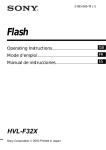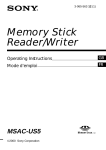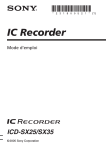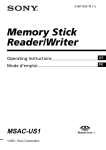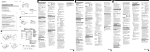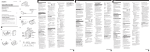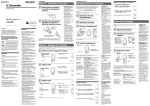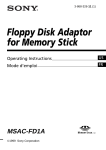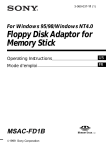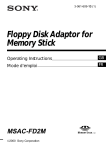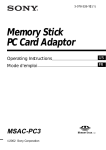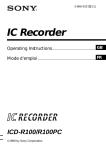Download Sony MSAC-US2 User's Manual
Transcript
3-078-362-11 (1) Memory Stick Reader/Writer Operating Instructions US Mode d’emploi FR MSAC-US2 2002 Sony Corporation English Before operating the unit, please read this instructions thoroughly, and retain it for future reference. For the customers in U.S.A. If you have any questions about this product, you may call: Sony Customer Information Center 1-800-222-SONY(7669) The number below is for the FCC related matters only. Regulatory Information Declaration of Conformity Trade Name : SONY Model : MSAC-US2 Responsible Party : Sony Electronics lnc. Address : 680 Kinderkamack Road, Oradell, NJ, 07649 USA Telephone number : 201-930-6972 This device complies with Part 15 of the FCC Rules. Operation is subject to the following two conditions: (1) This device may not cause harmful interference, and (2) this device must accept any interference received, including interference that may cause undesired operation. MSAC-US2 Tested To Comply With FCC Standards FOR HOME OR OFFICE USE CAUTION You are cautioned that any changes or modifications not expressly approved in this manual could void your authority to operate this equipment. 2-US Note: This equipment has been tested and found to comply with the limits for a Class B digital device, pursuant to Part 15 of the FCC Rules. These limits are designed to provide reasonable protection against harmful interference in a residential installation. This equipment generates, uses, and can radiate radio frequency energy and, if not installed and used in accordance with the instructions, may cause harmful interference to radio communications. However, there is no guarantee that interference will not occur in a particular installation. If this equipment does cause harmful interference to radio or television reception, which can be determined by turning the equipment off and on, the user is encouraged to try to correct the interference by one or more of the following measures: – Reorient or relocate the receiving antenna. – Increase the separation between the equipment and receiver. – Connect the equipment into an outlet on a circuit different from that to which the receiver is connected. – Consult the dealer or an experienced radio/TV technician for help. The specified extension cable (supplied) must be used with the equipment in order to comply with the limits for a digital device pursuant to Subpart B of Part 15 of FCC Rules. For the customers in Canada This class B digital apparatus complies with Canadian ICES-003. You can connect this unit to a personal computer so that data in a “Memory Stick” can be transferred to the personal computer at high speed. You can also use a “Memory Stick” as a removable disk. This manual describes how to connect this unit, how to install the driver, how to use and customer service. 3-US Precautions When using this unit, please keep the following in mind. • When either using or storing this unit, avoid the following locations. Damage or deformation of the unit could result. - Near open flames or in closed locations like the inside of automobiles in the summer sun where temperatures are very high. - In direct sunlight or near heating equipment. • If the unit becomes dirty, wipe it clean with a soft, dry cloth. Do not use benzene, alcohol, or thinners to clean it. This could lead to deformation or damage to the unit. • If problems occur with the “Memory Stick” you are using, and recording and playback do not work properly, the images you have recorded previously are not warranteed. • If you set the switch provided on the “Memory Stick” to prevent accidental recording or erasure to the “LOCK” position, you cannot record or erase data. • If any foreign object gets into the Memory Stick slot, push the shutter open and remove it. • Before you set your computer to Standby/Suspend modes or reboot your computer, remove the “Memory Stick” from the unit. “Memory Stick,” “MagicGate Memory Stick,” and “Memory Stick Duo,” as well as , are trademarks of the Sony Corporation. Microsoft®, Windows® and Windows Media are registered trademarks or trademarks of Microsoft Corporation in the United States and/or other countries. Macintosh, iMac, Mac OS and QuickTime are trademarks of Apple Computer, Inc. QuickTime and the QuickTime logo are trademarks used under license. QuickTime is a trademark and registered trademark in the United States and other countries. MMX® and Pentium® are registered trademarks or trademarks of Intel Corporation. All other company names and product names mentioned here may be the trademarks or registered trademarks of their respective companies. PIXELA ImageMixer for Sony is produced by PIXELA Corporation. About Formatting “Memory Stick”s When “Memory Stick”s are shipped from the factory, they are already formatted to a special standard format. When you format “Memory Stick”s, we recommend formatting them on the device you are using so that they are compatible when used on “Memory Stick”-compatible device. 4-US Cautions When Formatting “Memory Stick”s on a Personal Computer Pay attention to the following points when formatting “Memory Stick”s on the personal computer, for example, that you are using. • Operation of “Memory Stick”s formatted on Windows machines is not guaranteed on “Memory Stick”-compatible device. To use a “Memory Stick” that has been formatted on a Windows machine, the “Memory Stick” must be reformatted on “Memory Stick”-compatible device. Note, that, in this case all data stored on the “Memory Stick” will be lost. • “Memory Stick” formatted on a Macintosh sometimes cannot be used on “Memory Stick”-compatible device. Do not format “Memory Stick” on the Macintosh. 5-US Table of Contents Before You Begin Checking the accessories ..................................................................................... 7 Parts identification ............................................................................................... 8 Installation and Operation For Windows ......................................................................................................... 9 Installing USB driver software .................................................................... 9 Installing Image Transfer and PIXELA ImageMixer for Sony ............. 11 Connecting the unit to a personal computer .......................................... 14 Recommended connections ....................................................................... 17 Precautions to be taken when connecting this unit to a computer ...... 18 Inserting a “Memory Stick” ....................................................................... 20 Confirming the insert ................................................................................. 20 Copying images using Image Transfer .................................................... 21 Removing a “Memory Stick” .................................................................... 22 For Macintosh ..................................................................................................... 24 Installing USB driver software .................................................................. 24 Inserting a “Memory Stick” ....................................................................... 25 Removing a “Memory Stick” .................................................................... 26 PIXELA ImageMixer for Sony .......................................................................... 27 Installing editorial and image materials on your computer ................. 27 Installing images from a “Memory Stick” ............................................... 28 Additional Information The “Memory Stick” .......................................................................................... 29 Troubleshooting .................................................................................................. 31 Specifications ....................................................................................................... 32 6-US BBefore You Begin Checking the accessories Make sure that you have all the accessories bellow. • Memory Stick Reader/Writer (1) Before You Begin • Stand (1) • Specified extension cable (1) • CD-ROM (SPVD-008 USB DRIVER) (1) This CD-ROM contains the following software: - USB DRIVER - Image Transfer - PIXELA ImageMixer for Sony • Operating Instructions (1) • Warranty (1) 7-US Parts identification USB jack USB plug (plug A) Access lamp USB jack USB plug (plug A) USB plug Receptacle A (plug A) Access lamp About the specified extension cable USB plug (plug A): Plug this into the USB jack of your computer. If your computer has more than one USB jack, you can use any of them. Receptacle A: Plug this into the USB plug of this unit. PNotes • The access lamp lights or flashes when you access data on a “Memory Stick.” When you are accessing data on a “Memory Stick,” never remove the “Memory Stick,” turn off the power of your computer, or do not disconnect the USB plug or specified extension cable from this unit. This may damage the “Memory Stick.” • When you remove the USB cable or the specified extension cable, grasp the plug, not the cable. • Do not bend the cable unnecessarily, or apply excessive force to it. This may result in damage to the cable. • Do not use the specified extension cable as an extension cable for any other device. 8-US BInstallation and Operation For Windows First, you must install the USB driver software in the package on the personal computer you are using. Follow the procedure below to install the USB driver software. Installing USB driver software At this stage, do not connect the unit to the personal computer yet. If any applications are running, close them down. – For Windows Me/XP – You do not need to install the USB driver (SPVD-008 USB DRIVER) from the CD-ROM supplied with the unit. The unit will work using the standard Windows driver. If you are using Windows XP, you must log on using administrator’s privileges. Go on to page 11, [Installing Image Transfer and PIXELA ImageMixer for Sony]. – For Windows 98/98SE/2000 – At this stage, do not connect the unit to the personal computer yet. If any applications are running, close them down. If you are using Windows 2000, you must log on using administrator’s privileges. 1 Insert the USB driver software CD-ROM (SPVD-008 USB DRIVER) into the CD-ROM drive. If the title screen does not appear, follow the procedures given below. 1 Double-click “My Computer.” 2 Double-click CD-ROM (ImageMixer [E:])*. * The drive symbol [E:] may differ depending on your computer. The title screen will appear after a short wait. 9-US Installation and Operation Turn on the computer to start Windows. For Windows (continued) 2 Click “USB Driver” on the screen. The “Welcome to the InstallShield Wizard for the Sony USB Driver” window appears. 3 Click “Next.” The “Note on installing the USB driver” window appears. 4 5 After reading the information, click “Next.” Follow the on-screen instructions, then close the installation wizard. Select “Yes, I want to restart my computer now.” Then, click “OK.” The USB driver will be enabled after you reboot your computer. Do not remove CD-ROM from the CD-ROM drive yet. 10-US Installing Image Transfer and PIXELA ImageMixer for Sony The “Image Transfer” software enables you to automatically transfer (copy) recorded images in a “Memory Stick” to your computer. The “PIXELA ImageMixer for Sony” software enables you to easily view the images that have been copied to your computer. PNote You cannot register this software. PNote Set the screen resolution of your display to 800 × 600, and be sure the color setting is 16-bit High Color (65,000 colors or above), or above. If the resolution is less than 800 × 600, and the color setting is 256 colors, or below, the title screen will not display at installation. Image Transfer 1 Display the CD-ROM’s title page on your screen as follows. 1 Double-click “My Computer.” 2 Double-click CD-ROM (ImageMixer [E:])*. * The drive symbol [E:] may differ depending on your computer. The title screen will appear after a short wait. 2 Click “Image Transfer” on the screen. 11-US Installation and Operation If you are using Windows 2000/XP, you must log on using administrator’s privileges. For Windows (continued) 3 Select a language, then click “OK.” 4 Following the on-screen instructions, install the application. Reading the instructions carefully, proceed with the installation. PNote Read the “License Agreement” carefully, then click “Yes” if you agree. 5 Following the on-screen instructions, click “Next” to complete the installation. PIXELA ImageMixer for Sony 6 7 8 Click “PIXELA ImageMixer” on the screen. Select a language, then click “OK.” Following the on-screen instructions, install the application. Read the “License Agreement” carefully, then click “Yes” if you agree. 12-US 9 Enter user information. 1 Enter your name and the name of the company for which you work. PNote If you do not have a company name to enter, enter your name instead. 2 Click “Next.” Installation and Operation 10 Following the on-screen instructions, complete the installation. The title screen will appear. Close the screen, and remove the CDROM from your computer. If the DirectX (Version 8.0a or higher) has not been installed on your computer, the “Information” screen will appear. Follow the instructions starting from step 11 to complete the installation. - For Windows XP Those using Windows XP do not need to install DirectX. Close the title screen, then remove the CD-ROM from your computer. 11 Click “OK.” Read “License Agreement” carefully, then click “Yes.” 13-US For Windows (continued) 12 Click “Install.” The installation begins. You may see “Installing Microsoft DirectX” displayed. 13 Confirm that the DirectX setup screen is displayed, then click “OK.” The computer will be restarted. The “PIXELA ImageMixer for Sony” will be enabled after you reboot your computer. 14 Remove the CD-ROM from the CD-ROM drive. Connecting the unit to a personal computer Connect the USB plug of this unit to the USB jack of your personal computer. If you are using a laptop computer After connecting the USB plug of this unit (plug A) to the USB jack of the computer, go on to page 17, [Recommended connections]. If you are using a desktop computer After first connecting this unit and the specified extension cable, connect the USB plug of the specified extension cable (plug A) to the USB jack of the computer. - For Windows 98SE/2000/Me/XP Installation of the USB hub begins automatically. Go on to page 17, [Recommended connections]. - For Windows 98 Following the instructions given on the screens shown below, install the USB hub. 14-US 1 3 Select “Search for the best driver for your device (Recommended),” and click “Next.” Installation and Operation 2 Click “Next.” Click “Next” without entering any checkmarks. The installation begins. The “Add New Hardware Wizard” starts for the second time. 15-US For Windows (continued) 4 Follow the on-screen instructions until the installation is completed. PNotes • If you are using a computer where a completely new copy of Windows 98 has been installed, a message that prompts you to install a Windows 98 CD-ROM may appear on the screen. In this case, follow the instructions given, and go on installing the USB hub. • The location of the USB jack differs depending on your computer. • If you are using a computer with more than one USB jack, do not connect any devices other than a standard mouse and a keyboard to the main computer when using this unit. Also, when using a desktop computer, connect this unit directly to one of the computer's USB jacks. For more details, see page 17, [Recommended connections]. 16-US Recommended connections Operation when connected as follows has been confirmed. When this unit is connected to the USB jack on the personal computer, and nothing is connected to the other USB jack: 2 1 Make the connections in the following order: 1 t 2. PNotes • In either the Windows or Macintosh environments, proper operation cannot be guaranteed when you have two or more USB devices connected to one personal computer, depending on the USB devices than are used simultaneously. • If you connect this unit through a hub other than the specified extension cable, proper operation is not guaranteed. Be sure to use the specified extension cable. • Proper operation cannot be guaranteed on some computers even though they may be equipped with the recommended environment. • If you connect another “Memory Stick”-equipped device, in addition to this unit, to one personal computer, you cannot access two or more “Memory Stick”-equipped devices at the same time. Remove the “Memory Stick” from this unit, or turn the other device(s) off. • Be sure to connect this unit directly to the USB jack of the personal computer itself. If you connect it through the USB jack of a keyboard or through a USB hub, proper operation is not guaranteed. 17-US Installation and Operation When a USB keyboard is connected to the USB jack on a personal computer on which a USB keyboard and mouse are equipped as standard, and this unit is connected to the other USB jack using the specified extension cable: For Windows (continued) Precautions to be taken when connecting this unit to a computer Removing the plug of the cable from its holder Grasp both sides of the USB plug to remove the end of the cable from the unit. 2 1 PNote Do not remove the end of the cable by pulling on the cable itself. Putting away the cable First, insert the end of the USB plug (plug A) into the unit, and then stow the rest of the cable. Match this part to stow the cable. 1 2 Fit the plug and the cable into the groove provided, the cable to fit it in. 18-US To change the position of the cable emanating from the unit Because you can change the position of the cable emanating from the unit as shown in the illustration, change it to suit the location or position of the USB hub on your computer. When using a USB hub located on the right side of a laptop computer, adjust the cable so that it comes out of the side of the unit. PNote Do not apply unnecessary force or bend the cable. This may cause unif failure. Using the stand provided When you use the stand provided with the unit, push the unit (down) firmly until it is all the way in. 19-US Installation and Operation When the cable comes out of the side of the unit, note how the groove in the plug fits into the locking slot of the unit itself. For Windows (continued) Inserting a “Memory Stick” Make sure the “Memory Stick” is pointed in the proper direction, then insert it into the slot in the unit. When you use the unit for the first time, the installation process for the “Memory Stick” driver will automatically start. When you insert the “Memory Stick” into the unit, the access lamp lights or flashes. PNote The access lamp lights or flashes when the “Memory Stick” is being accessed. Confirming the insert 1 Double click “My computer.” The “My computer” folder appears. 2 Confirm that a new “Removable Disk” icon is displayed. “Removable Disk (F:)” shown on the screen represents this unit, connected to your computer. Depending on the number and configuration of drives on the computer you are using, (F:) may be replaced by another letter. If the “Removable Disk” icon is displayed, the connection process has been completed. It may take a little time until the “Removable Disk” icon is displayed. – For Windows XP Users – With Windows XP, in place of a “Removable Disk” icon, a Sony Memory Stick icon appears. 20-US Copying images using Image Transfer – For Windows 98/98SE/2000/Me – , • Normally “Image Transfer” and “Date” folders are created inside the “My Documents” folder, and all of the image files are copied into these folders. • You can change the “Image Transfer” settings on the settings screens. Deleting Image Transfer Select [My Computer] t [Control Panel] t [Add/Remove programs], and delete [Image Transfer]. – For Windows XP – Windows XP is set so that the OS Auto Playback Wizard activates. Follow the procedures below to cancel the settings. PNote This procedure does not need to be performed for subsequent image downloads. 1 2 3 Connect the unit to your computer and insert the “Memory Stick” into the unit. Click “Start,” then click “My Computer.” Right-click “Sony Memory Stick,” then click “Properties.” 21-US Installation and Operation After you connect the unit to your computer and insert the “Memory Stick” into the unit, “Image Transfer” launches and the images are automatically copied to your computer. When copying is complete, “Image Transfer” automatically launches and a list of images appears. For Windows (continued) 4 Cancel the setting. 1 Set “Content type” to “Pictures.” 2 Check “Select an action to perform” under “Actions” select “Take no action,” then click “Apply.” 3 Set “Content type” to “Video files” and “Mixed content,” and repeat step 2. 4 Click “OK.” The “properties” screen closes. 5 Remove and then re-insert the “Memory Stick.” “Image Transfer” starts up automatically and the images are automatically copied to the computer. Removing a “Memory Stick” – For Windows Me/2000/XP – After the copying of image data is complete, those using Windows Me/ 2000/XP must follow the procedures outlined below before removing the “Memory Stick,” and before disconnecting this unit from the computer. 1 Click the “Remove Hardware” icon located in the Task tray at the bottom right-hand corner of the screen. A message will appear. 2 Click on the little message [e.g., Stop USB Disk-Drive (F:)*] that appears over the Task tray. The message will differ slightly depending on which version of Windows you are using. After a little while, a message appears. * The drive letter that appears (e.g., (F:)) will differ depending on the configuration of the computer you are using. 22-US 3 Click “OK.” Now you can remove the “Memory Stick” from the unit, and disconnect the unit from the computer safely. – For Windows 98/98SE – Those using Windows 98/98SE do not need to follow above procedures. Installation and Operation 23-US For Macintosh If you are using Mac OS 9.1/9.2/Mac OS X (v10.0/v10.1), you do not need to install a USB driver. Just connect this unit to your computer, and it will be recognized as a drive. PNotes • Image Transfer does not support any version of the Mac OS. • PIXELA ImageMixer for Sony does not support the Mac OS X operating system. Installing USB driver software – For Mac OS 8.5.1/8.6/9.0 – Follow the steps outlined below. 1 2 3 4 5 6 7 8 Turn on your computer. Insert the supplied CD-ROM (SPVD-008 USB DRIVER) into your computer’s CD-ROM drive. After a short wait, a software application screen appears. On the software application screen, click the USB Driver button. Double-click the hard disk icon of the device where your operating system is installed. Drag the two files below from the window opened in step 3, and drop them on the system folder icon showing in the window opened in step 4. • Sony Peripheral USB Driver • Sony Peripheral USB Shim When the message is displayed, click “OK.” The USB driver will be installed on your computer. Close the software application window. Remove the CD-ROM from the drive in your computer. 24-US 9 10 Reboot your computer. Connect the USB plug on this unit to the USB jack on your computer. Inserting a “Memory Stick” Insert a “Memory Stick” after your Macintosh has started up. 1 Open the Memory Stick icon. You can access the data. The folders stored in the “Memory Stick” cannot be copied You may not be able to copy the whole of folder on “Memory Stick” at once to the hard disk on the Macintosh. In this case, open the folder first and copy only the contents in the folder. PNotes • It may take a little while until the Memory Stick icon appears. • The icon will differ depending on which version of the Macintosh operating system you are using. • For details on how to connect this unit and your computer, see page 17, [Recommended connections] and see page 18, [Precautions to be taken when connecting this unit to a computer]. 25-US Installation and Operation 2 When you insert a “Memory Stick” into this unit, a Memory Stick icon appears on the desktop. For Macintosh (continued) Removing a “Memory Stick” When you want to remove a "Memory Stick" from this unit, follow the procedure below. – For Mac OS 8.5.1/8.6/9.0/9.1/9.2 – 1 2 3 4 Close all software running on this unit. Make sure that the access lamp is not lit. Drag the Memory Stick icon to the trashcan. Or, while the Memory Stick icon is selected, select “Eject” from the Special menu at the top left of the screen. Remove the “Memory Stick” from this unit. – For Mac OS X (v10.0/v10.1) – Before you remove the “Memory Stick,” be sure to turn the computer off. 26-US PIXELA ImageMixer for Sony Installing editorial and image materials on your computer From among the images on the “Memory Stick,” you can choose editorial materials you want to use on your computer. This is done from the “Capture mode screen.” Installation and Operation Click the (Capture Environment) button on the “Main Selector” screen, and the “Capture mode screen” appears. Status bar When you place the mouse pointer over an icon or a button, an explanation of its function appears here. Capture mode selector Select an input mode based on the editorial materials you want to install on your computer. 27-US PIXELA ImageMixer for Sony (continued) Installing images from a “Memory Stick” 1 2 3 4 5 Click on the “Capture mode selector” Import Mode) button. (Digital Camera Click the (Refresh) button, the thumbnails of the images stored in the “Memory Stick” will be listed. Click on the images you want to install on your computer. Click the album where you want to store them. Click the (Import) button. PNote No sound is emitted while the image files are being transferred. Thumbnail list window For details on how to edit your images, refer to the “Online Help” Advice on how to use PIXELA ImageMixer for Sony, called “Online Help” (a set of operating instructions you can view on the screen), has been prepared for you. Click the menu items in the following order, and the “Online Help” item you want is displayed. 1) [Start] t 2) [Program] t 3) [PIXELA] t 4) [ImageMixer] t 5) [Image Mixer Help] t 6) the “Online Help” item you want to consult. 28-US BAdditional Information The “Memory Stick” A “Memory Stick” is small and light, but it has far more storage capacity than a floppy diskette. It is the IC storage media for the new century. Not only can you exchange data between “Memory Stick” compatible devices, but you can also use a “Memory Stick” as a convenient external data storage device that can be easily connected and disconnected. * “MagicGate” is a special coding technique that provides the basis for copyright protection technology. In addition to an ordinary “Memory Stick,” there is also a “Memory Stick Duo” that is 1/3 the size and 1/2 the weight of an ordinary “Memory Stick.” For this unit, you can use either a “Memory Stick” or a “Memory Stick Duo.” The “MagicGate Memory Stick” A “MagicGate Memory Stick” can record either images or music. Copyright protected music data recorded in a “MagicGate Memory Stick” cannot be transferred from this unit to a personal computer. Also, copyright protected music data saved on the hard disk of a personal computer cannot be transferred to a “Memory Stick” via this unit. 29-US Additional Information There are two types of “Memory Stick,” an ordinary “Memory Stick,” and a “Memory Stick” with built-in copyright protection technology (“MagicGate”*). The “Memory Stick” (continued) The Memory Stick Duo Adaptor If you use a “Memory Stick Duo” in this unit, be sure to mount it in the Memory Stick Duo Adaptor supplied with the “Memory Stick Duo.” PNotes • When you mount a “Memory Stick Duo” in a Memory Stick Duo Adaptor, be sure to mount it correctly. • When you mount a “Memory Stick Duo” in a Memory Stick Duo Adaptor to use it in the unit, be sure to do so correctly. Mounting it the wrong way may damage the unit or any attached devices. • Do not insert a Memory Stick Adaptor into a “Memory Stick”-compatible device when there is no “Memory Stick Duo” mounted in the adaptor. Doing so may damage the unit or any attached devices. Keep the following in mind when using a “Memory Stick” When the access lamp is lit, or is flashing, do not remove the “Memory Stick” from this unit. Doing so may damage the data. 30-US Troubleshooting Symptom You cannot install the USB driver software. Memory Stick icon does not appear in Explorer or My Computer. (Windows) Memory Stick icon does not appear. (Macintosh) 31-US Additional Information You cannot start up your computer. (Windows) Cause/Solution •The specified extension cable is not correctly connected. t Connect correctly. (page 17) •Device other than this unit is connected to the USB jack on the personal computer. t Disconnect or turn off the USB devices except this unit. •“Memory Stick” is not in the unit. t Insert “Memory Stick” into the unit. •You have started up your computer with a “Memory Stick” inserted in this unit. t Remove the “Memory Stick” from the unit, and then start up your computer again. •The connection between the personal computer and the unit is not correct. t Connect the cable correctly. (page 17) •“Memory Stick” is not in the unit. t Insert “Memory Stick” into the unit. •The connection between the personal computer and the unit is not correct. t Connect the cable correctly. (page 17) •“Memory Stick” is not in the unit. t Insert “Memory Stick” into the unit. Specifications Memory Stick Reader/Writer Interface: USB interface Transfer rate: Max. 12 Mbps “Memory Stick” access speed: Approx. 6.4 Mbps (reading in) (Measured using a Sony VAIO PCG-747) Power, general Operating voltage: 4.75 V to 5.25 V (Bus Power) Power consumption: Action 100 mA Standby Max. 500 µA Dimensions: Approx. 36 × 17.5 × 73 mm (Approx. 1 7/16 × 23/32 × 2 7/8 in.)(w/h/d) Mass: Approx. 35 g (1.3 oz)(not including “Memory Stick”) Environmental specification: Temperature 0 ˚C to 40 ˚C (32 ˚F to 104 ˚F) (condensation not allowed) USB Drivers Windows • Compatible operating systems: Microsoft® Windows® 98/ Windows® 98SE/ Windows® 2000 Professional/ Windows® Millennium Edition/ Windows® XP Home Edition/ XP Professional All of the above must be pre-installed versions of the respective operating system. * Proper operation of the software is not guaranteed on upgraded versions of any of the operating systems listed above. • Recommended CPU: MMX® Pentium® 200MHz or above. • Other equipment required: devices equipped with a standard USB jack, a CD-ROM drive. * To play movies saved in a “Memory Stick,” you must have Windows® Media Player installed. * For Windows® Millennium Edition/ Windows® XP Home Edition/ XP Professional, a USB driver is not required. 32-US Macintosh • Compatible operating systems: A factory-installed version of Mac OS 8.5.1 / 8.6 / 9.0 / 9.1 / 9.2 / Mac OS X (v10.0/v10.1) * However, if you have an “iBook,” or a “Power Mac G4,” with a factory-installed version of Mac OS 8.6, or an iMac with a slotloading CD-ROM, upgrade to Mac OS 9.0/9.1. • Other equipment required: devices equipped with a standard USB jack, a CD-ROM drive. * To play movies saved in a “Memory Stick,” you must have QuickTime 3, or later, installed. * For Mac OS 9.1 / 9.2 / Mac OS X (v10.0/v10.1), a USB driver is not required. • PIXELA ImageMixer for Sony does not support the Macintosh OS X operating system. • Image Transfer is only compatible with the Windows® operating system. Windows • Compatible operating systems: Microsoft® Windows® 98/ Windows® 98SE/ Windows® 2000 Professional/ Windows® Millennium Edition/ Windows® XP Home Edition/ XP Professional • Recommended CPU: MMX® Pentium® 200MHz or above. • Software required: DirectX 8.0a, or later. (Because the application uses DirectX technology, you must have it installed when you use the software.) • Memory: 64 MB, or more. (128 MB or more is recommended.) • Hard disk space: the program requires about 200 MB of free disk space to install, but it is recommended that you have 1 GB or above of usable disk space. (This may change depending on the size of the movie files you want to edit.) • Display: A video card with 4 MB or more of video RAM, a screen resolution of 800 × 600 or more, 16-bit High color (65,000 colors, or more) or higher, and support for DirectDraw drivers. • Sound card: 16-bit stereo sound card and speakers. • Other equipment required: devices equipped with a standard USB jack, a CD-ROM drive. 33-US Additional Information Image Transfer/PIXELA ImageMixer for Sony Specifications (continued) Macintosh • Compatible operating systems: Mac OS 8.5.1 / 8.6 / 9.0 / 9.1 / 9.2 (Mac OS X (v10.0/v10.1) is not supported.) • Memory: 64 MB, or more. • Software required: QuickTime 4, or later. • Hard disk space: the program requires about 100 MB of free disk space to install, but it is recommended that you have 1 GB or above of usable disk space. (This may change depending on the size of the movie files you want to edit.) • Display: A screen resolution of 800 × 600, or higher, with 32,000 colors, or more. • Other equipment required: a CD-ROM drive. 34-US Additional Information 35-US Français Avant la mise en service de cet appareil, prière de lire attentivement ce mode d’emploi que l’on conservera pour toute référence future. Pour les clients au Canada Cet appareil numérique de la class B est comforme à la norme NMB-003 du Canada. Cet appareil peut être raccordé à un ordinateur pour transférer les données d’un “Memory Stick” rapidement sur un ordinateur. Le “Memory Stick” pourra aussi être utilisé comme disque amovible. Ce manuel indique comment raccorder cet appareil, comment installer le pilote et commet utiliser le service clientèle. Précautions Lors de l’utilisation de cet appareil, gardez à l’esprit les mises en garde suivantes : • Evitez de faire fonctionner l’appareil ou de l’entreposer dans les endroits suivants car l’appareil pourrait être endommagé ou déformé : - à proximité d’une flamme nue ou dans des endroits clos tels que l’intérieur d’un véhicule garé en plein soleil où la température peut être très élevée ; - à la lumière directe du soleil ou à proximité d’un appareil de chauffage. • Si l’appareil est sale, essuyez-le avec un chiffon doux et sec. Ne le nettoyez pas avec de la benzine, de l’alcool ou un diluant. Cela pourrait entraîner la déformation de l’appareil ou l’endommager. • Si des problèmes se produisent avec le “Memory Stick” en cours d’utilisation et que les fonctions d’enregistrement et de lecture ne fonctionnent pas correctement, les images enregistrées précédemment ne sont pas garanties. • Si vous réglez le commutateur du “Memory Stick” sur la position “LOCK” pour éviter tout enregistrement ou suppression accidentelle, l’enregistrement et la suppression de données sont impossibles. • Si un corps étranger pénètre dans la fente du Memory Stick, ouvrez l’obturateur en le poussant, puis retirez-le. • Avant de régler l’ordinateur en mode de veille/d’hibernation ou de redémarrer votre ordinateur, retirez le “Memory Stick” de l’appareil. 2-FR “Memory Stick”, “MagicGate Memory Stick”, et “Memory Stick Duo”, ainsi que , sont des marques commerciales de Sony Corporation. Microsoft®, Windows® et Windows Media sont des marques déposées ou des marques commerciales de Microsoft Corporation aux Etats-Unis et/ou dans d’autres pays. Macintosh, iMac, Mac OS et QuickTime sont des marques commerciales d’Apple Computer, Inc. QuickTime et le logo QuickTime sont des marques commerciales utilisées sous licence. QuickTime est une marque commerciale et une marque déposée aux Etats-Unis et dans d’autres pays. MMX® et Pentium® sont des marques déposées ou des marques commerciales d’Intel Corporation. Tous les autres noms de compagnies et de produits mentionnés dans ce manuel peuvent être des marques commerciales ou des marques déposées de leurs compagnies respectives. PIXELA ImageMixer for Sony est un produit de PIXELA corporation. A propos du formatage des “Memory Stick” Les “Memory Stick” sortant d’usine sont livrés déjà formatés selon un format standard spécifique. Lors du formatage d’un “Memory Stick”, il est recommandé de le formater sur l’appareil que vous utilisez, de manière à ce qu’il soit compatible lors d’une utilisation sur un appareil compatible “Memory Stick”. Précautions à prendre lors du formatage d’un “Memory Stick” sur un ordinateur personnel Faites attention aux points suivants lors du formatage d’un “Memory Stick”, sur l’ordinateur personnel que vous utilisez, par exemple. • Le fonctionnement d’un “Memory Stick” formaté sur un appareil fonctionnant sous Windows n’est pas garanti sur un appareil compatible “Memory Stick”. Pour utiliser un “Memory Stick” formaté avec un appareil fonctionnant sous Windows, reformatez le “Memory Stick” sur un appareil compatible “Memory Stick”. Remarquez que, dans ce cas, toutes les données enregistrées sur le “Memory Stick” seront perdues. • Un “Memory Stick” formaté sur un appareil fonctionnant sous Macintosh ne peut pas toujours être utilisé sur un appareil compatible “Memory Stick”. Ne formatez pas le “Memory Stick” sur un appareil fonctionnant sous Macintosh. 3-FR Table des matières Préparation Vérification de la présence des accessoires ....................................................... 5 Identification des pièces ...................................................................................... 6 Installation et utilisation Pour les appareils fonctionnant sous Windows ............................................... 7 Installation du logiciel de pilote USB ......................................................... 7 Installation de Image Transfer et de PIXELA ImageMixer for Sony ................................................................................................... 9 Raccordement de l’appareil à un ordinateur personnel ........................ 12 Raccordements recommandés .................................................................. 15 Précautions à prendre lors du raccordement de cet appareil à un ordinateur ............................................................................................. 16 Insertion d’un “Memory Stick” ................................................................ 18 Confirmation de l’insertion ....................................................................... 18 Copie d’images à l’aide d’Image Transfer ............................................... 19 Retrait d’un “Memory Stick” .................................................................... 20 Pour les appareils fonctionnant sous Macintosh ........................................... 22 Installation du logiciel de pilote USB ....................................................... 22 Insertion d’un “Memory Stick” ................................................................ 23 Retrait d’un “Memory Stick” .................................................................... 24 PIXELA ImageMixer for Sony .......................................................................... 25 Installation de matériel d’édition et d’images sur votre ordinateur ... 25 Installation d’images à partir d’un “Memory Stick” ............................. 26 Informations complémentaires Le “Memory Stick” ............................................................................................. 27 Dépannage ........................................................................................................... 29 Spécifications ....................................................................................................... 30 4-FR BPréparation Vérification de la présence des accessoires Assurez-vous que vous possédez tous les accessoires cités ci-dessous. Préparation • Lecteur/Enregistreur pour Memory Stick (1) • Support (1) • Câble rallonge spécifié (1) • CD-ROM (SPVD-008 USB DRIVER) (1) Ce CD-ROM contient les logiciels suivants : - PILOTE USB - Image Transfer - PIXELA ImageMixer for Sony • Mode d’emploi (1) • Garantie (1) 5-FR Identification des pièces Prise USB Fiche USB (fiche A) Voyant d’accès Prise USB Fiche USB (fiche A) Prise A Fiche USB (fiche A) Voyant d’accès A propos du câble rallonge spécifié Fiche USB (fiche A): Branchez cette fiche dans la prise USB de votre ordinateur. Si votre ordinateur possède plus d’une prise USB, vous pouvez utiliser n’importe laquelle. Prise A: Branchez cette prise dans la prise USB de votre ordinateur. PRemarques • Le voyant d’accès s’allume ou clignote lorsque vous accédez aux données d’un “Memory Stick”. Lors de l’accès aux données d’un “Memory Stick”, ne retirez jamais le “Memory Stick”, ne mettez pas votre ordinateur hors tension et ne déconnectez pas la fiche USB ou le câble rallonge spécifié de cet appareil. Vous risqueriez d’endommager le “Memory Stick”. • Lors du retrait du câble USB ou du câble rallonge spécifié, tirez sur la fiche, jamais sur le câble lui-même. • Ne pliez pas le câble plus que nécessaire et ne le soumettez pas à une force excessive. Vous risqueriez d’endommager le câbles. • N’utilisez pas le câble rallonge spécifié en tant que câble rallonge pour quelque autre périphérique que ce soit. 6-FR BInstallation et utilisation Pour les appareils fonctionnant sous Windows Vous devez tout d’abord installer le logiciel de pilote USB sur l’ordinateur personnel que vous utilisez. Suivez la procédure ci-dessous pour installer le logiciel de pilote USB. Allumez votre ordinateur pour lancer Windows. L’appareil ne doit pas encore être raccordé à l’ordinateur. Quittez toutes les applications en cours. – Pour Windows Me et XP – Vous n’avez pas besoin d’installer le pilote USB (SPVD-008 USB DRIVER) à partir du CD-ROM fourni avec l’appareil. L’appareil fonctionne avec un pilote standard pour Windows. Si vous utilisez Windows XP, vous devez ouvrir une session de travail en tant qu’administrateur. Passez à la page 9, [Installation de Image Transfer et de PIXELA ImageMixer for Sony]. – Pour Windows 98, 98SE et 2000 – L’appareil ne doit pas encore être raccordé à l’ordinateur. Quittez toutes les applications en cours. Si vous utilisez Windows 2000, vous devez ouvrir une session de travail en tant qu’administrateur. 1 Insérez le CD-ROM contenant le logiciel de pilote USB (SPVD008 USB DRIVER) dans le lecteur de CD-ROM. Si l’écran de titre ne s’affiche pas, suivez les procédures indiquées cidessous. 1 Double-cliquez sur “My Computer”. 2 Double-cliquez sur CD-ROM (ImageMixer [E:])*. * Le symbole du lecteur [E:] peut être différent selon l’ordinateur utilisé. L’écran de titre s’affiche au bout de quelques instants. 7-FR Installation et utilisation Installation du logiciel de pilote USB Pour les appareils fonctionnant sous Windows (suite) 2 Cliquez sur “USB Driver” sur l’écran. La boîte de dialogue “Welcome to the InstallShield Wizard for the Sony USB Driver” s’affiche. 3 Cliquez sur “Next”. La boîte de dialogue “Note on installing the USB driver” s’affiche. 4 5 Après avoir lu les informations, cliquez sur “Next”. Suivez les instructions à l’écran, puis fermez l’assistant d’installation. Sélectionnez “Yes, I want to restart my computer now”. Cliquez ensuite sur “OK”. Redémarrez votre ordinateur pour que le pilote USB puisse être activé. Ne retirez pas encore le CD-ROM du lecteur de CD-ROM. 8-FR Installation de Image Transfer et de PIXELA ImageMixer for Sony Le logiciel “Image Transfer” vous permet de transférer automatiquement par copie les images enregistrées sur un “Memory Stick” vers votre ordinateur. Le logiciel “PIXELA ImageMixer for Sony” vous permet de visionner aisément les images copiées vers votre ordinateur. Si vous utilisez Windows 2000 ou XP, vous devez ouvrir une session de travail en tant qu’administrateur. PRemarque Réglez la résolution de l’écran à 800 × 600, puis assurez vous que le réglage des couleurs est de 16-bit High Color (65 000 couleurs ou plus) ou supérieur. Si la résolution est inférieure à 800 × 600 et que le réglage des couleurs est de 256 couleurs ou inférieur, l’écran de titre ne s’affiche pas à l’installation. Image Transfer 1 L’affichage de la page de titre du CD-ROM sur votre écran se fait de la manière suivante. 1 Double-cliquez sur “My Computer”. 2 Double-cliquez sur CD-ROM (ImageMixer [E:])*. * Le symbole du lecteur [E:] peut être différent selon l’ordinateur utilisé. L’écran de titre s’affiche au bout de quelques instants. 9-FR Installation et utilisation PRemarque Vous ne pouvez pas enregistrer ce logiciel. Pour les appareils fonctionnant sous Windows (suite) 2 Cliquez sur “Image Transfer” sur l’écran. 3 Sélectionnez une langue, puis cliquez sur “OK”. 4 Suivez les instructions à l’écran, puis installez l’application. Effectuez l’installation tout en lisant attentivement les instructions. PRemarque Lisez attentivement le “License Agreement”, puis cliquez sur “Yes” si vous acceptez ces conditions. 5 En suivant les instructions à l’écran, cliquez sur “Next” pour terminer l’installation. 10-FR PIXELA ImageMixer for Sony 6 Sélectionnez une langue, puis cliquez sur “OK”. Suivez les instructions à l’écran pour installer l’application. Lisez attentivement le “License Agreement”, puis cliquez sur “Yes” si vous acceptez ces conditions. 9 Saisissez les informations relatives à l’utilisateur. 1 Saisissez votre nom ainsi que le nom de l’entreprise pour laquelle vous travaillez. PRemarque S’il n’y a aucun nom d’entreprise à saisir, saisissez votre nom à la place. 2 Cliquez sur “Next”. 11-FR Installation et utilisation 7 8 Cliquez sur “PIXELA ImageMixer” sur l’écran. Pour les appareils fonctionnant sous Windows (suite) 10 En suivant les instructions à l’écran, terminez l’installation. L’écran de titre apparaît. Fermez la fenêtre à l’écran et retirez le CDROM de votre ordinateur. Si DirectX (version 8.0a ou plus récente) a déjà été installé sur votre ordinateur, l’écran “Information” s’affiche. Pour terminer l’installation, suivez les directives commençant à l’étape 11. - Pour Windows XP Les utilisateurs de Windows XP n’ont pas besoin d’installer DirectX. Fermez l’écran de titre et retirez le CD-ROM de votre ordinateur. 11 Cliquez sur “OK”. Lisez attentivement le “License Agreement”, puis cliquez sur “Yes”. 12 Cliquez sur “Install”. L’installation commence. Il est possible que “Installing Microsoft DirectX” s’affiche. 13 Vérifiez que l’écran de réglage DirectX est affiché, puis cliquez sur “OK”. L’ordinateur redémarre. Redémarrez votre ordinateur pour que le “PIXELA ImageMixer for Sony” puisse être activé. 14 Retirez le CD-ROM du lecteur de CD-ROM. Raccordement de l’appareil à un ordinateur personnel Branchez la fiche USB de cet appareil à la prise USB de votre ordinateur personnel. 12-FR Si vous utilisez un ordinateur portable Après avoir raccordé la fiche USB de cet appareil (fiche A) à la prise USB de l’ordinateur, passez à la page 15 [Raccordements recommandés]. Si vous utilisez un ordinateur de bureau Après avoir raccordé cet appareil et le câble rallonge spécifié, raccordez la fiche USB du câble rallonge spécifié (fiche A) à la prise USB de l’ordinateur. - Pour Windows 98 En suivant les instructions données sur les écrans indiqués ci-dessous, installez le concentrateur USB. 1 2 Cliquez sur “Next”. Sélectionnez “Search for the best driver for your device (Recommended)”, puis cliquez sur “Next”. 13-FR Installation et utilisation - Pour Windows 98SE, 2000, Me et XP L’installation du concentrateur USB commence automatiquement. Passez à la page 15 [Raccordements recommandés]. Pour les appareils fonctionnant sous Windows (suite) 3 Cliquez sur “Next” sans cocher aucune case. L’installation commence. L’assistant “Add New Hardware Wizard” se lance pour la deuxième fois. 4 Suivez les instructions à l’écran jusqu’à ce que l’installation soit terminée. PRemarques • Si vous utilisez un ordinateur fonctionnant sous une version complètement nouvelle de Windows 98, un message vous invitant à installer un CD-ROM de Windows 98 s’affiche à l’écran. Dans ce cas, suivez les instructions fournies, puis commencez l’installation du concentrateur USB. • L’emplacement de la prise USB dépend du modèle de votre ordinateur. • Si vous utilisez un ordinateur comportant plusieurs prises USB, ne raccordez pas d’autres appareils qu’une souris standard et un clavier à l’ordinateur principal lorsque vous utilisez cet appareil. De même, lorsque vous utilisez un ordinateur de bureau, raccordez cet appareil directement à l’une des prises USB de votre ordinateur. Pour plus de détails, voir page 15 [Raccordements recommandés]. 14-FR Raccordements recommandés Fonctionnement lorsque le raccordement comme suit a été confirmé. Lorsque cet appareil est raccordé à la prise USB de votre ordinateur personnel et que rien n’est raccordé à l’autre prise USB : 2 1 Effectuez les raccordements dans l’ordre suivant: 1 t 2. PRemarques • Sous une configuration Windows ou Macintosh, un fonctionnement correct ne peut pas être garanti lorsque deux périphériques USB ou plus sont raccordés à l’ordinateur personnel, en fonction des périphériques USB utilisés simultanément. • Si vous connectez cet appareil via un concentrateur autre que le câble rallonge spécifié, son bon fonctionnement n’est pas garanti. Assurez-vous d’utiliser le câble rallonge spécifié. • Le bon fonctionnement ne peut pas être garanti sur certains ordinateurs, même s’ils sont équipés de la configuration recommandée. • Si vous raccordez un autre périphérique équipé d’un “Memory Stick”, en plus de ce périphérique, sur un même ordinateur personnel, vous ne pouvez accéder qu’à un seul périphérique “Memory Stick” à la fois. Retirez le “Memory Stick” de ce périphérique ou mettez l’autre ou les autres périphérique(s) hors tension. • Assurez-vous de raccorder cet appareil directement à la prise USB de l’ordinateur personnel lui-même. Si vous connectez cet appareil via la prise USB d’un clavier ou via un concentrateur USB, son fonctionnement correct n’est pas garanti. 15-FR Installation et utilisation Lorsqu’un clavier USB est raccordé à la prise USB d’un ordinateur personnel sur lequel un clavier et une souris USB sont installés en série et que cet appareil est raccordé à l’autre prise USB à l’aide du câble rallonge spécifié : Pour les appareils fonctionnant sous Windows (suite) Précautions à prendre lors du raccordement de cet appareil à un ordinateur Retrait de la fiche du câble de son support de maintien Retirez l’extrémité du câble de l’appareil en tirant en même temps sur les deux côtés de la fiche USB. 2 1 PRemarque Ne retirez pas l’extrémité du câble en tirant sur le câble lui-même. Rangement du câble Insérez d’abord l’extrémité de la fiche USB (fiche A) dans l’appareil, puis rangez le reste du câble. Pour le ranger, adaptez cette partie à celle correspondante dans le boîtier. 1 2 Insérez la fiche et le câble dans la rainure fournie. Le câble doit s’insérer facilement dedans. 16-FR Pour modifier la position du câble sortant de l’appareil Etant donné que vous pouvez modifier la position du câble sortant de l’appareil, tel qu’indiqué dans l’illustration, changez sa position pour l’adapter à l’emplacement ou à la position du concentrateur USB sur votre ordinateur. Lors de l’utilisation d’un concentrateur USB situé sur le côté droit d’un ordinateur portable, ajustez le câble de manière à ce qu’il sorte sur le côté de l’appareil. PRemarque Ne pas plier le câble plus que nécessaire et ne pas le soumettre à une force excessive. Cela pourrait entraîner une panne de l’appareil. Avec le support fourni Lorsque vous utilisez le support fourni avec l’appareil, poussez fermement l’appareil vers le bas jusqu’à ce qu’il soit enfoncé complètement. 17-FR Installation et utilisation Lorsque le câble sort sur le côté de l’appareil, notez de quelle manière la rainure de la fiche s’adapte dans la fente de verrouillage de l’appareil. Pour les appareils fonctionnant sous Windows (suite) Insertion d’un “Memory Stick” Assurez vous que le “Memory Stick” est pointé dans le bon sens, puis insérez-le dans la fente de l’appareil prévue à cet effet. Lorsque vous utilisez l’appareil pour la première fois, le processus d’installation du pilote “Memory Stick” démarre automatiquement. Lorsque vous insérez le “Memory Stick” dans l’appareil, le voyant d’accès s’allume ou clignote. PRemarque Le voyant d’accès s’allume ou clignote lorsque les données du “Memory Stick” sont en cours de lecture. Confirmation de l’insertion 1 Double-cliquez sur “My Computer”. Le dossier “My Computer” s’affiche. 2 Vérifiez qu’une nouvelle icône “Removable Disk” est affichée. “Removable Disk (F:)” affichée à l’écran représente cet appareil, raccordé à votre ordinateur. Selon le numéro et la configuration des lecteurs de l’ordinateur utilisé, (F:) peut être remplacé par une autre lettre. Si l’icône “Removable Disk” est affichée, le processus de connexion est terminé. L’affichage de l’icône “Removable Disk” peut prendre un petit moment. – Pour les utilisateurs de Windows XP – Sous Windows XP, au lieu d’une icône de “Removable Disk”, une icône de Memory Stick Sony s’affiche. 18-FR Copie d’images à l’aide d’Image Transfer – Pour Windows 98, 98SE, 2000 et Me – , • Normalement, des dossiers “Image Transfer” et “Date” sont créés dans le dossier “My Documents” et tous les fichiers image sont copiés dans ces dossiers. • Vous pouvez modifier les réglages de “Image Transfer” sur les écrans de réglages. Suppression de Image Transfer Sélectionnez [My Computer] t [Control Panel] t [Add/Remove programs], puis supprimez [Image Transfer]. – Pour Windows XP – Windows XP est réglé de manière à ce que l’assistant de lecture automatique de votre système d’exploitation soit activé. Pour annuler les réglages, suivez les procédures ci-dessous. PRemarque Cette procédure n’est pas nécessaire pour les téléchargements d’images ultérieurs. 1 Raccordez l’appareil à votre ordinateur et insérez le “Memory Stick” dans l’appareil. 19-FR Installation et utilisation Après avoir raccordé l’appareil à votre ordinateur et inséré le “Memory Stick” dans l’appareil, “Image Transfer” se lance et les images sont automatiquement copiées sur votre ordinateur. Lorsque la copie est terminée, “Image Transfer” se lance automatiquement et une liste d’images s’affiche. Pour les appareils fonctionnant sous Windows (suite) 2 3 4 Cliquez sur le bouton “Start” et sélectionnez “My Computer”. Cliquez avec le bouton droit de la souris sur “Sony Memory Stick”, puis cliquez sur “Properties”. Annulez le réglage. 1 Réglez “Content type” sur “Pictures”. 2 Cochez “Select an action to perform” sous “Actions”, sélectionnez “Take no action”, puis cliquez sur “Apply”. 3 Réglez “Content type” sur “Video files” et “Mixed content”, puis répétez l’étape 2. 4 Cliquez sur “OK”. L’écran “properties” se ferme. 5 Retirez et réinsérez le “Memory Stick”. “Image Transfer” se lance automatiquement et les images sont automatiquement copiées sur l’ordinateur. Retrait d’un “Memory Stick” – Pour Windows Me, 2000 et XP – Lorsque la copie des données image est terminée, et avant de déconnecter cet appareil de l’ordinateur, les utilisateurs de Windows Me, 2000 ou XP doivent suivre les procédures indiquées ci-dessous avant de retirer le “Memory Stick”. 1 Cliquez sur l’icône “Remove Hardware” située dans la barre des tâches dans le coin inférieur droit de l’écran. Un message s’affiche. 20-FR 2 Cliquez sur le petit message [p. ex., Stop USB Disk-Drive (F:)*] s’affichant au-dessus de la barre des tâches. Le message diffère légèrement selon la version de Windows utilisée. Au bout d’un certain temps, un message s’affiche. * La lettre du lecteur qui s’affiche (p. ex. (F:)) diffère selon la configuration de l’ordinateur utilisé. 3 Cliquez sur “OK”. Vous pouvez maintenant retirer le “Memory Stick” de l’appareil et déconnecter l’appareil de l’ordinateur en toute sécurité. 21-FR Installation et utilisation – Pour Windows 98 et 98SE – Les utilisateurs de Windows 98 ou 98SE n’ont pas besoin de suivre les procédures ci-dessus. Pour les appareils fonctionnant sous Macintosh Si vous utilisez Mac OS 9.1/9.2/Mac OS X (v10.0/v10.1), vous n’avez pas besoin d’installer de pilote USB. Raccordez simplement cet appareil à votre ordinateur qui le reconnaîtra comme lecteur. PRemarques • Image Transfer ne prend en charge aucune version de Mac OS. • PIXELA ImageMixer for Sony ne prend pas en charge le système d’exploitation Mac OS X. Installation du logiciel de pilote USB – Pour Mac OS 8.5.1, 8.6 et 9.0 – Suivez les étapes indiquées ci-dessous. 1 2 3 4 5 6 7 Mettez votre ordinateur sous tension. Insérez le CD-ROM fourni (SPVD-008 USB DRIVER) dans le lecteur de CD-ROM de votre ordinateur. Au bout d’un certain temps, un écran d’application logicielle s’affiche. Sur l’écran d’application logicielle, cliquez sur le bouton de pilote USB. Double-cliquez sur l’icône de disque dur de l’appareil sur lequel votre système d’exploitation est installé. Sélectionnez les deux fichiers sous la fenêtre ouverte à l’étape 3 et déplacez-les sur l’icône de dossier système affichée dans la fenêtre ouverte à l’étape 4. • Sony Peripheral USB Driver • Sony Peripheral USB Shim Lorsque le message s’affiche, cliquez sur “OK”. Le pilote USB est installé sur votre ordinateur. Fermez la fenêtre d’application logicielle. 22-FR 8 9 10 Retirez le CD-ROM du lecteur de votre ordinateur. Redémarrez l’ordinateur. Branchez la fiche USB de cet appareil à la prise USB de votre ordinateur. Insertion d’un “Memory Stick” Insérez un “Memory Stick” après le démarrage de votre Macintosh. 2 Lorsque vous insérez un “Memory Stick” dans cet appareil, l’icône de Memory Stick s’affiche sur le bureau de votre ordinateur. Double-cliquez sur l’icône de Memory Stick. Vous avez alors accès aux données. Les dossiers copiés sur le “Memory Stick” ne peuvent pas être copiés Il se peut que vous ne puissiez pas copier en une seule fois la totalité d’un dossier d’un “Memory Stick” sur le disque dur du Macintosh. Dans ce cas, ouvrez d’abord le dossier et copiez uniquement le contenu du dossier. PRemarques • L’affichage de l’icône du “Memory Stick” peut prendre un petit moment. • L’icône diffère selon la version du système d’exploitation Macintosh en cours d’utilisation. • Pour plus de détails sur le raccordement de cet appareil sur votre ordinateur, reportez-vous à la page 15 [Raccordements recommandés] et à la page 16 [Précautions à prendre lors du raccordement de cet appareil à un ordinateur]. 23-FR Installation et utilisation 1 Pour les appareils fonctionnant sous Macintosh (suite) Retrait d’un “Memory Stick” Pour retirer un “Memory Stick” de cet appareil, suivez la procédure cidessous. – Pour Mac OS 8.5.1, 8.6, 9.0, 9.1 et 9.2 – 1 2 3 4 Quittez toutes les applications logicielles en cours sur cet appareil. Assurez-vous que le voyant d’accès est éteint. Sélectionnez l’icône de Memory Stick et déplacez-la sur la poubelle. Pendant que l’icône Memory Stick est sélectionnée, vous pouvez également sélectionner “Eject” à partir du menu spécial dans le coin supérieur droit de l’écran. Retirez le “Memory Stick” de cet appareil. – Pour Mac OS X (v10.0/v10.1) – Avant de retirer le “Memory Stick”, assurez-vous de mettre l’ordinateur hors tension. 24-FR PIXELA ImageMixer for Sony Installation de matériel d’édition et d’images sur votre ordinateur Parmi les images du “Memory Stick”, vous pouvez choisir le matériel d’édition que vous souhaitez utiliser sur votre ordinateur. Vous pouvez effectuer cette opération à partir de l’écran “Capture mode screen”. Installation et utilisation Cliquez sur le bouton (Environnement de capture) sur l’écran “Main Selector”, puis l’écran “Capture mode screen” s’affiche. Barre d’état Lorsque vous placez le pointeur de la souris sur une icône ou un bouton, une explication de sa fonction s’affiche à cet endroit. Sélecteur de mode de capture Sélectionnez un mode d’entrée basé sur les matériaux d’édition que vous souhaitez installer sur votre ordinateur. 25-FR PIXELA ImageMixer for Sony (suite) Installation d’images à partir d’un “Memory Stick” 1 2 3 4 5 Cliquez sur le bouton (mode d’import pour appareil photo numérique) “Capture mode selector”. Cliquez sur le bouton (rafraîchir), les vignettes des images enregistrées sur le “Memory Stick” s’affichent dans une liste. Cliquez sur les images à installer sur votre ordinateur. Cliquez sur l’album où vous souhaitez les copier. Cliquez sur le bouton (import). PRemarque Aucun son n’est émis pendant le transfert des fichiers d’images. Fenêtre de la liste par vignettes Pour plus de détails sur comment éditer vos images, reportezvous à “Online Help” Une liste de conseils sur la manière d’utiliser PIXELA ImageMixer for Sony, appelée “Online Help” (liste de directives pouvant être visionnées à l’écran) a été préparée pour vous. Cliquez sur les éléments de menu dans l’ordre suivant, puis l’élément de “Online Help” souhaité s’affiche. 1) [Start] t 2) [Program] t 3) [PIXELA] t 4) [ImageMixer] t 5) [Image Mixer Help] t 6) l’élément de “Online Help” que vous souhaitez consulter. 26-FR BInformations complémentaires Le “Memory Stick” Un “Memory Stick” est petit et léger, mais peut contenir bien plus de données qu’une disquette. IC’est le support de stockage à circuit intégré du nouveau millénaire. Non seulement vous pouvez échanger des données entre les appareils compatibles “Memory Stick”, mais vous pouvez également utiliser un “Memory Stick” en tant qu’appareil de stockage de données pouvant facilement être raccordé et déconnecté. * “MagicGate” est une technologie d’encodage spéciale offrant une base pour la technologie de protection des droits d’auteur. En plus du “Memory Stick”, ordinaire, il existe également un “Memory Stick Duo”, moitié moins lourd qu’un “Memory Stick” ordinaire et dont la taille équivaut à 1/3 de celle d’un “Memory Stick” ordinaire. Pour cet appareil, vous pouvez utiliser soit un “Memory Stick ” ou un “Memory Stick Duo”. Le “MagicGate Memory Stick” Un “MagicGate Memory Stick” peut comporter soit des images soit de la musique. Les données de musique dont les droits d’auteurs sont protégés enregistrées sur un “MagicGate Memory Stick” ne peuvent pas être transférées de cet appareil sur un ordinateur personnel. De même, les données de musique dont les droits d’auteurs sont protégés enregistrées sur le disque dur d’un ordinateur personnel ne peuvent pas être transférées sur un “Memory Stick” via cet appareil. 27-FR Informations complémentaires Il existe deux types de “Memory Stick”, un “Memory Stick” ordinaire et un “Memory Stick” comportant une technologie de protection des droits d’auteur intégrée (“MagicGate”*). Le “Memory Stick” (suite) L’adaptateur de “Memory Stick Duo” Si vous utilisez un “Memory Stick Duo” dans cet appareil, assurez-vous de le monter sur l’adaptateur de Memory Stick Duo fourni avec le “Memory Stick Duo”. PRemarques • Lorsque vous montez un “Memory Stick Duo” sur un adaptateur de Memory Stick Duo, assurez-vous de le monter correctement. • Lorsque vous montez un “Memory Stick Duo” sur un adaptateur de Memory Stick Duo pour l’utiliser sur l’appareil, assurez-vous de le monter correctement. Si le “Memory Stick Duo” est monté dans le mauvais sens, l’appareil ou les périphériques qui y sont connectés peuvent être endommagés. • N’insérez pas d’adaptateur de Memory Stick dans un appareil compatible “Memory Stick” lorsque aucun “Memory Stick Duo” n’est monté sur l’adaptateur. Cela pourrait endommager l’appareil ou les périphériques qui y sont connectés. Lors de l’utilisation d’un “Memory Stick”, garder à l’esprit les mises en garde suivantes : Lorsque le voyant d’accès est allumé ou qu’il clignote, ne pas retirer le “Memory Stick” de l’appareil. Vous risqueriez d’endommager les données. 28-FR Dépannage Symptômes Vous ne pouvez pas installer le logiciel du pilote USB. (Windows) L’icône de Memory Stick ne s’affiche pas dans “Explorer” ou “My Computer”. (Windows) L’icône du Memory Stick ne s’affiche pas. (Macintosh) 29-FR Informations complémentaires Vous ne pouvez pas démarrer votre ordinateur. Cause/Solution •Le câble rallonge spécifié n’est pas raccordé correctement. t Raccordez-le correctement. (page 15) •Un appareil autre que celui-ci est raccordé à la prise USB de l’ordinateur personnel. t Déconnectez ou mettez hors tension tous les périphériques USB autres que cet appareil. •Le “Memory Stick” n’est pas inséré dans l’appareil. t Insérez un “Memory Stick” dans l’appareil. •Vous avez démarré votre ordinateur avec un “Memory Stick” inséré dans cet appareil. t Retirez le “Memory Stick” de l’appareil, puis redémarrez votre ordinateur. •La connexion entre l’ordinateur personnel et l’appareil n’est pas correcte. t Raccordez le câble correctement. (page 15) •Le “Memory Stick” n’est pas inséré dans l’appareil. t Insérez un “Memory Stick” dans l’appareil. •La connexion entre l’ordinateur personnel et l’appareil n’est pas correcte. t Raccordez le câble correctement. (page 15) •Le “Memory Stick” n’est pas inséré dans l’appareil. t Insérez un “Memory Stick” dans l’appareil. Spécifications Lecteur/Enregistreur pour Memory Stick Interface: Interface USB Taux de transfert : 12 Mbps max. Vitesse d’accès au “Memory Stick” : Env. 6,4 Mbps (lecture) (Mesure effectuée pendant l’utilisation du VAIO PCG-747) Alimentation, général Tension de fonctionnement : 4,75 V à 5,25 V (alimentation par bus) Consommation électrique : En fonctionnement 100 mA En veille 500 µA max. Dimensions : Environ 36 x 17,5 x 73 mm (Environ 1 7/16 × 23/32 × 2 7/8 po) (l/h/p) Poids : Env. 35 g (1,3 oz) (sans le “Memory Stick”) Spécifications d’environnement : Température 0 °C à 40 °C (32 °F à 104 °F) (condensation non permise) Pilotes USB Windows • Systèmes d’exploitation compatibles : Microsoft® Windows® 98, Windows® 98SE, Windows® 2000 Professionnel, Windows® Millennium Edition, Windows® XP Edition familiale, XP Professionnel Tous les systèmes cités précédemment doivent être des versions pré-installées de leur système d’exploitation respectif. * Un bon fonctionnement du logiciel n’est pas garanti sur les versions mises à niveau des systèmes d’exploitation cités précédemment. • Unité centrale recommandée : MMX® Pentium® 200 MHz ou supérieur. • Autres appareils requis : Appareils équipés d’une prise USB standard, un lecteur de CD-ROM. * Pour que le visionnage des films sauvegardés sur un “Memory Stick” soit possible, Windows® Media Player doit être installé. * Pour Windows® Millennium Edition, Windows® XP Edition familiale et XP Professionnel, il n’est pas nécessaire d’avoir un pilote USB installé. 30-FR Macintosh Image Transfer et PIXELA ImageMixer for Sony • PIXELA ImageMixer for Sony ne prend pas en charge le système d’exploitation Macintosh OS X. • Image Transfer est compatible uniquement avec le système d’exploitation Windows®. Windows • Systèmes d’exploitation compatibles : Microsoft® Windows® 98, Windows® 98SE, Windows® 2000 Professionnel, Windows® Millennium Edition, Windows® XP Edition familiale, XP Professionnel • Unité centrale recommandée : MMX® Pentium® 200 MHz ou supérieur. • Logiciel requis : DirectX 8.0a ou plus récent. (Etant donné que l’application utilise la technologie DirectX, celle-ci doit être installée lorsque vous utilisez le logiciel.) • Mémoire : 64 Mo ou plus. (Une mémoire de 128 Mo ou plus est recommandée.) • Espace mémoire du disque dur : L’installation du programme nécessite environ 200 Mo d’espace mémoire libre, mais il est recommandé de laisser un espace mémoire libre de 1 Go ou plus. (L’espace libre nécessaire peut changer selon la taille des fichiers de films à éditer.) • Affichage : Une carte vidéo avec 4 Mo ou plus de mémoire vive vidéo, une résolution d’écran de 800 × 600 ou plus, 16-bit High color (65 000 couleurs ou plus) ou supérieur et la prise en charge des pilotes DirectDraw. • Carte son : Carte son stéréo 16 bits et haut-parleurs. • Autres appareils requis : Appareils équipés d’une prise USB standard, lecteur de CD-ROM. 31-FR Informations complémentaires • Systèmes d’exploitation compatibles : Version installée par défaut de Mac OS 8.5.1, 8.6, 9.0, 9.1, 9.2 et Mac OS X (v10.0/v10.1) * Cependant, si vous utilisez un “iBook” ou un “Power Mac G4”, avec une version installée par défaut de Mac OS 8.6 ou un iMac équipé d’un lecteur de CD-ROM à fente, effectuez une mise à niveau pour passer à Mac OS 9.0 ou 9.1. • Autres appareils requis : Appareils équipés d’une prise USB standard, un lecteur de CD-ROM. * Pour que le visionnage des films sauvegardés sur un “Memory Stick” soit possible, QuickTime 3 ou plus récent, doit être installé. * Pour Mac OS 9.1, 9.2 et Mac OS X (v10.0/v10.1), il n’est pas nécessaire d’avoir un pilote USB installé. Spécifications (suite) Macintosh • Systèmes d’exploitation compatibles : Mac OS 8.5.1, 8.6, 9.0, 9.1 et 9.2 (Mac OS X (v10.0/v10.1) n’est pas pris en charge. • Mémoire : 64 Mo ou plus. • Logiciel requis : QuickTime 4 ou plus récent. • Espace mémoire du disque dur : L’installation du programme nécessite environ 100 Mo d’espace mémoire libre, mais il est recommandé de laisser un espace mémoire libre de 1 Go ou plus. (L’espace libre nécessaire peut changer selon la taille des fichiers de films à éditer.) • Affichage : Une résolution d’écran de 800 × 600 ou plus, avec 32 000 couleurs ou plus. • Autres appareils requis : Un lecteur de CD-ROM. 32-FR Informations complémentaires 33-FR Sony Electronics Inc.: Customer Support If you have any questions/comments related to this product, please visit our Customer Support website at http://www.sel.sony.com/SEL/service/conselec/ (If you do not have internet access, please call 1-800-22 SONY.) Sony Corporation Printed in Japan
This document in other languages
- français: Sony MSAC-US2