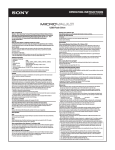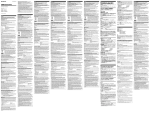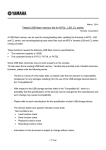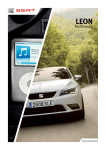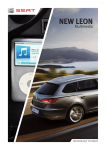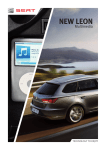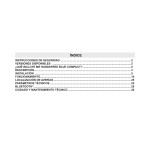Download Sony MicroVault USM16GE User's Manual
Transcript
OPERATING INSTRUCTIONS ® USM1GL/2GL/4GL/8GL/16GL - USM2GL/E, USM4GL/E, USM8GL/E, USM16GL/E, USM32GL/E ® USB Flash Drive USM-L Compatible OS Windows 7 Home Basic/Home Premium/Professional/Enterprise/Ultimate/Starter, Windows Vista Basic/Home Premium/Business/Enterprise/Ultimate/Starter, Windows XP Professional/ Home Edition, Windows 2000 Professional, Mac OS 9.0x/9.1x/9.2x, Mac OS X 10.1 - 10.6x For more information visit www.sony.net/Products/Media/Microvault/support and then choose USM-L. WARNING Keep away from children. If swallowed, promptly see a doctor. To reduce the risk of fire or electric shock, do not expose this apparatus to rain or moisture. To avoid electrical shock, do not open the cabinet. Refer servicing to qualified personnel only. Owner’s Record The model number and serial number are located on the side of the product. Record the serial number in a safe place. Refer to the model and serial number when you call the Sony Customer Information Center. For Customers in the U.S.A. If you have any questions about this product, you may call: Sony Customer Information Center 1-800-942-SONY(7669). The number below is for the FCC related matters only. Regulatory Information: Declaration of Conformity Trade Name : SONY Model : USM1GL, USM2GL, USM4GL, USM8GL, USM16GL USM2GL/E, USM4GL/E, USM8GL/E, USM16GL/E, USM32GL/E Responsible Party : Sony Electronics Inc. Address : 16530 Via Esprillo, San Diego, CA 92127 U.S.A. Telephone Number : 858-942-2230 This device complies with part 15 of the FCC rules. Operation is subject to the following two conditions: (1) This device may not cause harmful interference, and (2) this device must accept any interference received, including interference that may cause undesired operation. CAUTION: You are cautioned that any changes or modifications not expressly approved in this manual could void your authority to operate this equipment. Note: This equipment has been tested and found to comply with the limits for a Class B digital device, pursuant to part 15 of the FCC Rules. These limits are designed to provide reasonable protection against harmful interference in a residential installation. This equipment generates, uses and can radiate radio frequency energy and, if not installed and used in accordance with the instructions, may cause harmful interference to radio communications. However, there is no guarantee that interference will not occur in a particular installation. If this equipment does cause harmful interference to radio or television reception, which can be determined by turning the equipment off and on, the user is encouraged to try to correct the interference by one or more of the following measures: – Reorient or relocate the receiving antenna. – Increase the separation between the equipment and receiver. – Connect the equipment into an outlet on a circuit different from that to which the receiver is connected. – Consult the dealer or an experienced radio/TV technician for help. The shielded interface cable and connectors must be used in order to comply with the limits for digital device pursuant to subpart B of Part 15 of FCC Rules. For Customers in CANADA This Class B digital apparatus complies with Canadian ICES-003. When Using USB Flash Drive for the First Time (Installing the Device Driver) Ordinarily, the device driver is installed automatically when you connect the Micro Vault. However, with some USB 2.0 cards or boards, you may need to initiate installation manually. Follow the instructions displayed on the screen to search for a suitable driver. Note: Windows 98, Windows 98SE, Windows Me and Mac OS 10.0x are not supported. Basic Operation Note: Please remove the Micro Vault properly following the procedure described in this manual. Otherwise, data may not record correctly. Setup While holding the body of the Micro Vault device, depress the top to extend the USB. This action locks the USB and makes it ready for use in a USB port. When running Windows Vista, Windows XP or Windows 2000 Once the Micro Vault is connected to the computer, the drive icon for the Micro Vault device appears. (The drive name varies, depending on your computer system.) You can now copy and save data on the Micro Vault by dragging files and folders on the drive icon, just as you would when copying data to a hard disk or to a floppy disk. When running Mac OS 9.0 and higher* Once the Micro Vault is connected to the computer, the drive icon for the Micro Vault device appears. You can now copy and save data on the Micro Vault by dragging files and folders on the drive icon, just as you would when copying data to a hard disk or to a floppy disk. * The Micro Vault does not support Mac OS 10.0x. Meanings of the Indicator Light When the Micro Vault is in use, the indicator light indicates its status as follows. Indicator Light Status Meaning Off Standby On Data transfer in progress (Do not remove the Micro Vault while the indicator light is flashing.) Disconnection When running Windows Vista, Windows XP or Windows 2000 Double-click (Safely Remove Hardware) in the task tray in the lower right portion of the screen. In the window that appears, select the name of the device that is to be removed, then click the Stop button. When the Stop a Hardware Device screen appears, make sure that the correct information is displayed, and then click the OK button. When the “Safe to Remove Hardware” message appears, you may remove the Micro Vault. (The icon and messages that appear may vary depending on the version of the OS.) When running Windows Vista, you can also select “Safely Remove Hardware” by right-clicking the Micro Vault drive icon in Explorer or My Computer. When removing the Micro Vault while Virtual Expander is running, be sure to end the program first by right-clicking the Virtual Expander icon in the task tray and selecting “End” from the menu that appears. When running Mac OS 9.0 and higher* Drag the Micro Vault icon to the Trash. After confirming that the Micro Vault is in standby mode, disconnect the Micro Vault. * The Micro Vault does not support Mac OS 10.0x. About Micro Vault Virtual Expander software • This software is pre-installed in the Micro Vault. • This is compression software originally designed for the Micro Vault. For more details on its use, see the README file stored in the Micro Vault. • The compression ratio will differ depending on the file. • Files that have already been compressed and files of 2 KB or less are saved unchanged, without being compressed. • If the software becomes unstable during use, visit the following URL to download the latest version. Only products with Micro Vault Virtual Expander installed at the time of purchase can download from this Web site: http://www.sony.net/Products/Media/Microvault/ • Supported OS: Windows 7, Windows Vista, Windows XP (SP1 and higher) • Administrative right is required to use this software. Notes on Use • When formatting the device, use the format software which you can download from the website. To avoid any changes of the specifications, do not format the device in any other way. • The Micro Vault may not function correctly if it is connected to the computer when the computer is started up, restarted, or restored from sleep mode. Always disconnect the Micro Vault from the computer before performing any of these operations. • The Micro Vault has a hole for attaching a strap or a ring. However, a hook shaped metal object (such as a key holder) should not be attached to this hole, because it may cause damage to the Micro Vault. • Do not place the unit in locations that are: – extremely hot or cold – dusty or dirty – very humid – vibrating – exposed to corrosive gases – exposed to direct sunlight • Cleaning: Clean the unit with a soft, dry cloth or a soft cloth lightly moistened with a mild detergent solution. Do not use any type of solvent, such as alcohol or benzene, which may damage the finish. It is strongly recommended that you periodically back up the data written on the unit. Sony Corporation assumes no liability for any damage or loss of data that may occur. Precautions for Transfer and Disposal If data stored on the Micro Vault is deleted or reformatted using the standard methods, the data only appears to be removed on a superficial level, and it may be possible for someone to retrieve and reuse the data by means of special software. To avoid information leaks and other problems of this sort, it is recommended that you use commercially available software designed to completely remove all data from the Micro Vault. • Micro Vault is a trademark of Sony Corporation. • Microsoft, Windows, and Windows Vista are registered trademarks of Microsoft Corporation in the United States and other countries. • Mac and Macintosh are trademarks of Apple Computer, Inc., registered in the U.S. and other countries. • Other system names and product names that appear in this manual are registered trademarks or trademarks of their respective owners. Note that the ™ and ® symbols are not used in this manual. • Our product warranty is limited only to the USB Flash Drive itself, when used normally in accordance with these operating instructions and with the accessories that were included with this unit in the specified or recommended system environment. Services provided by the Company, such as user support, are also subject to these restrictions. • The Company cannot accept liability for damage or loss resulting from the use of this unit, or for any claim from a third party. • The Company cannot accept any liability for: problems with your computer or other hardware arising from the use of this product; the suitability of this product for specific hardware, software, or peripherals; operating conflicts with other installed software; data loss; or other accidental or unavoidable damages. • The Company cannot accept any liability for financial damages, lost profits, claims from third parties, etc., arising from the use of the software provided with this unit. • The software specifications may be subject to change without notice. INSTRUCCIONES DE USO ® USM1GL/2GL/4GL/8GL/16GL - USM2GL/E, USM4GL/E, USM8GL/E, USM16GL/E, USM32GL/E ® USB Flash Drive Sistemas Operativos Compatibles con USM-L Windows 7 Home Basic/Home Premium/Professional/Enterprise/Ultimate/Starter, Windows Vista Basic/Home Premium/Business/Enterprise/Ultimate/Starter, Windows XP Professional/Home Edition, Windows 2000 Professional, Mac OS 9.0x/9.2x, Mac OS X 10.1 - 10.6x. Para más información visite www.sony.net/Products/Media/Microvault/support y después escoga USM-L. ADVERTENCIA Mantenga el dispositivo fuera del alcance de los niños. En caso de ingestión, acuda a un médico de inmediato. Para reducir el riesgo de incendio o electrocución, no exponga el aparato a la lluvia o a la humedad. Para evitar descargas eléctricas, no abra la unidad. Solicite servicio técnico únicamente a personal calificado. Registro del propietario El número de modelo y el número de serie se encuentran en el lateral del producto. Escriba el número de serie en un lugar seguro. Proporcione el modelo y el número de serie del producto cuando llame al Centro de Servicio de Información al Cliente de Sony. Para Clientes en los Estados Unidos Si usted tiene alguna pregunta acerca de este producto, puede llamar al Centro de Servicio de Información al Cliente de Sony 1-800-942-SONY(7669). El número descrito abajo es para asuntos relacionados con el FCC solamente. Información Regulatoria: Declaración de Conformidad Nombre de Marca : SONY Modelo : USM1GL, USM2GL, USM4GL, USM8GL, USM16GL USM2GL/E, USM4GL/E, USM8GL/E, USM16GL/E, USM32GL/E Entidad Responsable : Sony Electronics Inc. Dirección : 16530 Via Esprillo, San Diego, CA 92127 E.U.A. Número de Teléfono : 858-942-2230 Este dispositivo cumple con la parte 15 del Reglamento del FCC. Su Operación está sujeta a las siguientes dos condiciones: (1) Este dispositivo puede no causar interferencia dañina, y (2) este dispositivo puede aceptar alguna interferencia recibida, incluyendo interferencia que puede causar una operación no deseada. PRECAUCIÓN: Usted es advertido que cualquier cambio o modificación no aprobado expresamente en este manual podrían invalidar su autoridad para operar este equipo. Nota: Este equipo ha sido probado y en cumplimiento con los límites de un dispositivo digital Clase B, de conformidad con la parte 15 del Reglamento del FCC. Estos límites son diseñados para proporcionar una protección razonable contra interferencia dañina en una instalación residencial. Este equipo genera, usa y puede radiar energía de radio frecuencia y, si no es instalado y usado de acuerdo a las instrucciones, puede causar interferencia dañina a las radio comunicaciones. De cualquier manera, no hay garantía que no ocurra interferencia en alguna instalación en particular. Si este equipo causa interferencia dañina a la recepción de radio o televisión, lo que se puede determinar apagando y prendiendo el equipo, el usuario será requerido a tratar de corregir la interferencia con una o más de las siguientes medidas: – Cambie la orientación o la localización de la antena receptora. – Incremente la separación entre el equipo y el recibidor. – Conecte el equipo a una salida en un circuito diferente al cual el recibidor está conectado. – Acuda por ayuda al vendedor o a un técnico de radio/televisión experimentado. El cable de interfase protegido y los conectores deben de ser usados para cumplir con los límites para los dispositivos digitales de conformidad con la subparte B de la parte 15 del Reglamento del FCC. Para Clientes en CANADA Este aparato digital de clase B cumple con el Reglamento Canadiense ICES-003. Al utilizar USB Storage Media por primera vez (instalación del controlador de dispositivos) Normalmente, el controlador de dispositivos se instala automáticamente al conectar el Micro Vault. Sin embargo, con algunas placas o tarjetas USB 2.0 es posible que necesite realizar la instalación manualmente. Siga las instrucciones de la pantalla para buscar el controlador adecuado. Nota: Windows 98, Windows 98SE, Windows Me y Mac OS 10.0x no son compatibles. Operaciones Básicas Nota: Retire el Micro Vault correctamente mediante el procedimiento descrito en este manual. En caso contrario, es posible que los datos no se graben correctamente. Configuración Mientras sujeta la estructura del Micro Vault, presione su parte superior para extraer el conector USB. De este modo se bloquea el USB para conectarlo a un puerto USB. Con Windows Vista, Windows XP o Windows 2000 Una vez conectado el Micro Vault al ordenador, aparece el icono de unidad para el dispositivo Micro Vault (El nombre de la unidad cambia en función del ordenador.) Ya puede copiar y guardar datos en el Micro Vault arrastrando archivos y carpetas hasta el icono de unidad, del mismo modo que cuando copia datos a un disco duro o a un disquete. Con Mac OS 9.0 o superior* Una vez conectado el Micro Vault al ordenador, aparece el icono de unidad para el dispositivo Micro Vault. Ya puede copiar y guardar datos en el Micro Vault arrastrando archivos y carpetas hasta el icono de unidad, del mismo modo que cuando copia datos a un disco duro o a un disquete. * Micro Vault no es compatible con Mac OS 10.0x. Significados del indicador luminoso Cuando el Micro Vault esté en uso, el indicador luminoso mostrará su estado tal como se indica: Estado del indicador luminoso Significado Desactivado En espera Activado Transferencia de datos en progreso (no retire el Micro Vault cuando el indicador luminoso parpadea) Desconexión Con Windows Vista, Windows XP o Windows 2000 Haga doble clic en: “quitar hardware con seguridad” situado en la bandeja de tareas de la parte inferior derecha de la pantalla. En la ventana que aparece, seleccione el nombre del dispositivo que desea retirar y haga clic en el botón “Detener”. Cuando aparezca la pantalla “Detener un dispositivo de hardware”, compruebe que la información es correcta y haga clic en el botón “Aceptar”. Cuando aparezca el mensaje “Ahora se puede quitar con toda seguridad el dispositivo del sistema”, puede retirar el Micro Vault. (El icono y los mensajes que aparecen pueden variar según la versión del sistema operativo). Con Windows Vista, también puede hacer clic con el botón derecho del ratón para seleccionar “Retirar el Dispositivo con Seguridad” haciendo clic en el botón derecho en el icono de la unidad Micro Vault en el Explorador o en Mi PC. Cuando retire el Micro Vault mientras se ejecuta Virtual Expander, asegúrese primero de hacer clic con el botón derecho del ratón en el icono de Virtual Expander en la bandeja de tareas y seleccionar “Terminar” en el menú que aparece para cerrar el programa. Con Mac OS 9.0 o superior* Arrastre el icono del Micro Vault hasta la papelera. Tras comprobar que el Micro Vault se encuentra en modo de espera, ya puede desconectarlo. * Micro Vault no es compatible con Mac OS 10.0x. Acerca del software Virtual Expander de Micro Vault • Este software está preinstalado en el Micro Vault. • Se trata de software de compresión diseñado originalmente para el Micro Vault. Para obtener más información sobre su uso, consulte el archivo README incluido en el Micro Vault. • La relación de compresión diferirá en función del archivo. • Los archivos que ya se han comprimido y los archivos de 2 KB o menos se guardan tal cual, sin comprimirlos. • Si el software se vuelve inestable durante su uso, visite la siguiente URL para descargar la versión más reciente. Desde este sitio Web, sólo se podrán descargar los productos con el software Micro Vault Virtual Expander instalado en el momento de la compra. http://www.sony.net/Products/Media/Microvault/ • Sistemas Operativos que soporta: Windows 7, Windows Vista, Windows XP (SP1 y superior). • Se necesitan derechos de administrador para utilizar este software. Notas sobre el uso • Cuando formatee el dispositivo, utilice el formato de software que puede descargar desde el sitio Web. Para evitar cambios en las especificaciones, no formatee el dispositivo de ningún otro modo. • Es posible que el Micro Vault no funcione correctamente si se conecta al ordenador cuando éste se inicia, se reinicia o se restaura para volver del modo en espera. Desconecte siempre el Micro Vault del ordenador antes de realizar una de estas operaciones. • El Micro Vault dispone de un orificio para insertar una correa o un anillo. Sin embargo, no coloque objetos metálicos con forma de gancho en dicho agujero, (como los llaveros), ya que podrían dañar el Micro Vault. • No coloque la unidad en lugares: – extremadamente calientes o fríos – con polvo o suciedad – muy húmedos – con vibraciones – expuestos a gases corrosivos – expuestos a luz solar directa • Limpieza: Limpie la unidad con un paño suave y seco o con un paño suave ligeramente humedecido con una solución de detergente suave. No utilice ningún tipo de disolvente como, por ejemplo, alcohol o benceno, puesto que podría dañar el acabado. Se recomienda especialmente realizar copias de seguridad de los datos escritos en la unidad periódicamente. Sony Corporation no asume responsabilidad alguna sobre los daños o las pérdidas de los datos que puedan producirse. Precauciones para la Transferencia y la Eliminación Si los datos almacenados en el Micro Vault se borran o reformatean por medio de los métodos estándar, sólo se habrán borrado en un nivel superficial. Es posible que una persona especializada pueda recuperar y reutilizar dichos datos mediante un software especial. Para evitar que la información se filtre u otros problemas por el estilo, es recomendable utilizar software disponible en el mercado, diseñado para eliminar completamente todos los datos del Micro Vault. • Micro Vault es una marca comercial de Sony Corporation. • Microsoft, Windows y Windows Vista son marcas comerciales registradas propiedad de Microsoft Corporation en los Estados Unidos y otros países. • Mac y Macintosh son marcas comerciales de Apple Computer, Inc., registradas en los EE.UU. y en otros países. • Los demás nombres de sistemas y productos que aparecen en este manual son marcas comerciales registradas o marcas comerciales de sus respectivos propietarios. Observe que en este manual no se utilizan los símbolos ™ y ®. • La garantía de nuestro producto está limitada únicamente al soporte de almacenamiento USB, cuando se utiliza con normalidad respetando las especificaciones de este manual de instrucciones y con los accesorios que se incluyen con esta unidad en el entorno de sistema especificado o recomendado. Los servicios que ofrece la compañía, como la asistencia para los usuarios, están igualmente sujetos a estas restricciones. • La compañía no se hace responsable de los daños ni de las pérdidas atribuibles a la utilización de esta unidad, ni de las demandas de terceros. • La compañía no se hace responsable de: los problemas de su ordenador u otro hardware atribuibles al uso de este producto; la adaptación de este producto a hardware, software o periféricos específicos; los conflictos operativos con otros productos de software instalados; la pérdida de datos; otros daños accidentales o inevitables. • La compañía no se responsabiliza de los daños financieros, la pérdida de beneficios, las reclamaciones de terceros, etc., atribuibles al uso del software suministrado con esta unidad. • Las especificaciones del software pueden estar sujetas a cambios sin previo aviso.
This document in other languages
- español: Sony MicroVault USM16GE