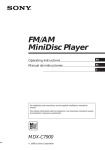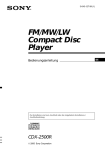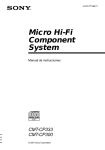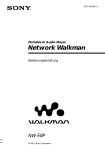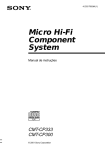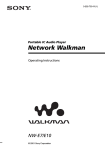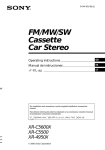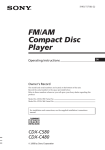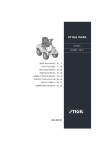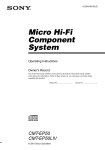Download Sony MDX-62 User's Manual
Transcript
FM/AM MiniDisc Player Operating Instructions Owner's Record The model and serial numbers are located on the bottom of the unit. Record the serial number in the space provided below. Refer to these numbers whenever you call upon your Sony dealer regarding this product. Model No. MDX-C7900 Serial No. For installation and connections, see the supplied installation/connections manual. MDX-C7900 1998 by Sony Corporation EN EN Warning Welcome ! This equipment has been tested and found to comply with the limits for a Class B digital device, pursuant to Part 15 of the FCC Rules. These limits are designed to provide reasonable protection against harmful interference in a residential installation. This equipment generates, uses, and can radiate radio frequency energy and, if not installed and used in accordance with the instructions, may cause harmful interference to radio communications. However, there is no guarantee that interference will not occur in a particular installation. If this equipment does cause harmful interference to radio or television reception, which can be determined by turning the equipment off and on, the user is encouraged to try to correct the interference by one or more of the following measures: − Reorient or relocate the receiving antenna. − Increase the separation between the equipment and receiver. − Connect the equipment into an outlet on a circuit different from that to which the receiver is connected. − Consult the dealer or an experienced radio/ TV technician for help. Thank you for purchasing the Sony MiniDisc Player. This unit lets you enjoy a variety of features by using a rotary commander. You are cautioned that any changes or modifications not expressly approved in this manual could void your authority to operate this equipment. CAUTION The use of optical instruments with this product will increase eye hazard. 2 In addition to the MD playback and the radio operations, you can expand your system by connecting an optional CD/MD unit**. If you connect an optional CD unit with the CD TEXT function, the CD TEXT information will appear in the display when you play back a CD TEXT disc*. * A CD TEXT disc is an audio CD that includes information such as the disc name, artist name and truck names. This information is recorded on the disc. ** You can connect to an MD changer, CD changer, and MD player, or CD player. Table of Contents This Unit Only With Optional Equipment Location of controls ................................................. 4 Getting Started Resetting the unit ................................................ Detaching the front panel .................................. Preparing the rotary commander ..................... Setting the clock .................................................. 5 5 5 6 MD Player Listening to a MD ............................................... 6 Playing a MD in various modes ....................... 8 Radio Memorizing stations automatically — Best Tuning Memory (BTM) ................... 9 Memorizing only the desired stations ............. 9 Receiving the memorized stations.................... 9 Storing the station names — Station Memo .......................................... 10 Locating a station by name — List-up ...................................................... 11 CD/MD Unit Playing a CD or MD ......................................... Scanning the tracks — Intro Scan ................................................. Playing tracks repeatedly — Repeat Play .............................................. Playing tracks in random order — Shuffle Play .............................................. Labeling a CD — Disc Memo ............................................... Locating a disc by name — List-up ...................................................... Selecting specific tracks for playback — Bank .......................................................... 14 15 15 15 16 17 17 EN Additional Information Other Functions Using the rotary commander .......................... Adjusting the sound characteristics ............... Attenuating the sound ..................................... Changing the sound and display settings ..... 11 12 13 13 Precautions ......................................................... Maintenance ....................................................... Dismounting the unit ....................................... Specifications ..................................................... Troubleshooting guide ..................................... 18 19 19 20 21 3 Location of controls MODE LIST SOUND SEEK/AMS DSPL D - BASS OFF 1 2 3 SOURCE SHIFT RELEASE OFF 1 2 3 4 5 6 7 8 9 10 MDX-C7900 EN Refer to the pages for details. 1 SEEK/AMS (seek/Automatic Music Sensor/manual search) control 7, 9, 10, 14, 17 !¡ Reset button (located on the front side of the unit hidden by the front panel) 5 2 MODE (band/unit select) 9, 14 !£ SHIFT button PLAY MODE 8, 9, 10, 15, 17 REP 8, 15 SET UP 6, 7, 13, 14 SHUF 8, 15 3 SOURCE (source select) button 6, 9, 14 4 Dial (volume/bass/treble/left-right/ front-rear control) 6, 10, 11, 12, 16 5 SOUND button 12 6 Display window 7 6 (eject) button 6 8 LIST button Disc Memo 16 List-up 11, 16 Station Memo 10, 11 9 DSPL (display mode change) button 7, 10, 11, 14, 16, 17 0 RELEASE (front panel release) button 5, 19 4 !™ OFF button 5, 6 !¢ POWER SELECT switch (located on the bottom of the unit) See “POWER SELECT switch” in the Installation/Connections manual. !∞ During radio reception: Number buttons 9 During CD/MD playback: Direct disc selection buttons 14 !§ D-BASS dial 13 Attaching the front panel Getting Started Align part A of the front panel to part B of the unit as illustrated, and push until it clicks. Resetting the unit Before operating the unit for the first time or after replacing the car battery, you must reset the unit. Press the reset button with a pointed object, such as a ball-point pen. Reset button Note Pressing the reset button will erase the clock and some memorized functions. You can detach the front panel of this unit to prevent the unit from being stolen. 1 Press (OFF). 2 Press (RELEASE) to open up the front panel. Then slide the font panel a little to the left, and pull it towards you. Notes • Be sure not to attach the front panel upside down. • Do not press the front panel hard against the unit when attaching it. Press it lightly against the unit. • Do not press hard or put excessive pressure on the display window of the front panel. • Do not expose the front panel to direct sunlight, heat sources such as hot air ducts, and do not leave it in a humid place. Never leave it on the dashboard of a car parked in direct sunlight where there may be a considerable rise in temperature. Caution alarm EN Getting Started Detaching the front panel A B If you turn the ignition key switch to the OFF position without removing the front panel, the caution alarm will beep for a few seconds (only when the POWER SELECT switch is set to the A position). (OFF) Preparing the rotary commander When you mount the rotary commander, attach the label in the illustration below. (RELEASE) Notes • Be sure not to drop the panel when detaching it from the unit. • If you press (RELEASE) to detach the panel while the unit is still on, the unit will turn off automatically to prevent the speakers from being damaged. • When you carry the front panel with you, put it in the supplied front panel case. SOUND MODE LIST LIST MODE SOUND 5 Setting the clock The clock has a 12-hour digital indication. MD Player Example: Set the clock to 10:08 1 Press (SHIFT), then press (2) (SET UP). Listening to an MD Simply insert the MD. Playback starts automatically. SET UP 1 Press (4) (n). Labeled side up SET UP The hour digit flashes. 2 Set the hour. to go backward SOURCE to go forward EN If an MD is already inserted, press (SOURCE) repeatedly until “MD” appears. The title of the MD* and the track title will be displayed on the display window, then the playing time will appear. SET UP Elapsed playing time 3 Press (4) (n). TRACK SET UP The minutes digits flash. 4 Set the minutes. to go backward SOURCE to go forward Truck number * Only if these titles are prerecorded on the MD. Tip If the name of the MD is too long, you can scroll it across the display window by pressing (SHIFT), then (1) (N) while the disc name or track name is displayed. When the last track on the MD is over SET UP 2 Press (SHIFT). SET UP The clock starts. 3 Press (SHIFT). When the mode setting is complete, the normal playback mode appears. Note If the POWER SELECT switch on the bottom of the unit is set to the B position, turn the power on first, then set the clock. 6 the track number indication will return to “1,” and the playback will restart from the first track of the MD. To Press Stop playback (OFF) Eject the MD 6 Changing the displayed items Each time you press (DSPL), the item changes as follows: $ Elapsed playback time Locating a specific track — Automatic Music Sensor (AMS) During playback, press either side of (SEEK/AMS) momentarily. SEEK/AMS To locate succeeding tracks $ Disc name*1 To locate preceding tracks $ Track name*2 $ Clock $ MOTION DISPLAY*3 *1 If there is no prerecorded title for a disc “NO D.Name” will appear on the display. *2 If a track title is not prerecorded, “NO T.Name” will be displayed. *3 All the items above are scrolled in the display one by one in order. Automatically scrolling a disc name — Auto Scroll • The disc name appears when the disc has changed (if the disc name is selected). • The track name appears when the track has changed (if the track name is selected). • The disc or track name appears depending on the setting when you press (SOURCE) to select an MD. If you press (DSPL) to change the display item, the disc or track name of the MD is scrolled automatically whether you set the function on or off. 1 During playback, press (SHIFT). 2 Press (2) (SET UP) repeatedly until “A.Scrl” appears. 3 Press (4) (n) to select “A.Scrl on”. 4 Press (SHIFT). During playback, push the (SEEK/AMS) control up or down and hold. Release when you have found the desired point. SEEK/AMS To search forward To search backward Note If “ ” or “ ” appears in the display, that means you have reached the beginning or the end of the disc and you cannot go any further. EN Getting Started/MD Player If the disc name or track name on an MD exceeds 10 characters and the Auto Scroll function is on, automatically scrolls on the display as follows: Locating a specific point in a track — Manual Search To cancel Auto Scroll, select “A.Scrl off” in step 2 above. 7 Playing a MD in various modes You can play MDs in various modes: • Intro (Intro Scan) lets you play the first 10 seconds of all the tracks. • Repeat (Repeat Play) repeats the current track. • Shuf (Shuffle Play) plays all the tracks in random order. Searching for the desired track — Intro Scan 1 During playback, press (SHIFT). Every time you press (SHIFT), only the items you can select light up. SET UP PLAY MODE REP SHUF 6 7 SHIFT 1 EN 2 2 3 4 5 Press (3) (PLAY MODE) repeatedly until ”Intro“ appears. Playing tracks repeatedly — Repeat Play 1 During playback, press (SHIFT). 2 Press (6) (REP) repeatedly until ”Repeat 1“ appears. SET UP PLAY MODE 1 2 3 4 5 3 Playing tracks in random order — Shuffle Play 1 During playback, press (SHIFT). 2 Press (7) (SHUF) repeatedly until ”Shuf 1“ appears. Press (SHIFT). To go back to the normal playback mode, select “Intro off” in step 3 above. 8 REP SHUF 6 7 SHIFT 1 4 7 To go back to the normal playback mode, select “Repeat off” in step 2 above. Press (4) (n) to select “Intro on”. Intro Scan starts. 6 Press (SHIFT). SET UP PLAY MODE PLAY MODE SHUF Repeat Play starts. PLAY MODE 3 REP SHIFT 2 3 4 5 Shuffle Play starts. 3 Press (SHIFT). To go back to the normal playback mode, select “Shuf off” in step 2 above. Memorizing only the desired stations Radio Memorizing stations automatically You can store up to 10 stations on each band (20 for FM1 and FM2, 10 for AM) in the order of your choice. 1 Press (SOURCE) repeatedly to select the tuner. 2 Press (MODE) repeatedly to select the band (FM1, FM2 or AM). 3 Push the (SEEK/AMS) control up or down to tune in the station you want to store on the number button. 4 Press the desired number button ((1) to (10)) for two seconds until ”MEM“ appears. The number button indication appears in the display. — Best Tuning Memory (BTM) The unit selects the stations with the strongest signals and memorizes them in the order of their frequencies. You can store up to 10 stations on each band (FM1, FM2 and AM). Caution When tuning in a station while driving, use Best Tuning Memory to prevent accidents. 1 Press (SOURCE) repeatedly to select the tuner. Each time you press (SOURCE), the source changes as follows: 2 Press (MODE) repeatedly to select the band. Each time you press (MODE), the band changes as follows: z FM1 z FM2 Note If you try to store another station on the same number button, the previously stored station will be erased. z AM Receiving the memorized stations 3 Press (SHIFT). 4 Press (3) (PLAY MODE) repeatedly until ”B.T.M“ appears. 1 Press (SOURCE) repeatedly to select the tuner. 5 Press (4) (n). The unit stores stations in the order of their frequencies on the number buttons. A beep sounds and the setting is stored. 2 Press (MODE) repeatedly to select the band (FM1, FM2 or AM). 3 Press the number button ((1) to (10)) momentarily where the desired station is stored. 6 Press (SHIFT). EN MD Player/Radio MD ˜ Tuner Notes • The unit does not store stations with weak signals. If only a few stations are received, some number buttons will retain their former setting. • When a number is indicated in the display, the unit starts storing stations from the one currently displayed. 9 If you cannot tune in a preset station Push the (SEEK/AMS) control up or down momentarily to search for the station (Automatic Tuning). Scanning stops when the unit receives a station. Push the (SEEK/AMS) control up or down repeatedly until the desired station is received. Note If the automatic tuning stops too frequently, press (SHIFT), then press (3) (PLAY MODE) repeatedly until “Local” (local seek mode) is displayed. Then press (4) (n) to select “on”. Only the stations with relatively strong signals will be tuned in. Tip If you know the frequency of the station you want to listen to, push the (SEEK/AMS) control up or down and hold until the desired frequency appears (manual tuning). EN Storing the station names — Station Memo You can assign a name to each radio station and store it in memory. The name of the station currently tuned in appears in the display. You can store up to eight characters for a station. Storing the station names 1 Tune in a station whose name you want to store. 2 Press (LIST) for two seconds. 3 Enter the characters. 1 Rotate the dial clockwise to select the desired characters. (A n B n C n ··· Z n 0 n 1 n 2 n ··· 9 n + n – n * n / n \ n > n < n.n_) If FM stereo reception is poor — Monaural Mode 1 Press (SHIFT), then press (3) (PLAY MODE) repeatedly until “Mono” appears. 2 Press (4) (n) repeatedly until “Mono on“ appears. The sound improves, but becomes monaural (“ST” disappears). 3 If you rotate the dial counterclockwise, the characters appear in the reverse order. If you want to put a blank space between characters, select “_” (underbar). Press (SHIFT). To go back to the normal mode, select “Mono off” in step 2 above. 2 Press (4) (n) after locating the desired character. The flashing cursor moves to the next space. Changing the displayed items Each time you press (DSPL), the item changes as follows: ” Frequency ” Clock MOTION DISPLAY* “ If you press (1) (N), the flashing cursor moves to the left. * All the items above are scrolled in the display one by one in order. 3 Repeat steps 1 and 2 to enter the entire name. 4 To return to the normal radio reception, press (LIST) for two seconds. Tip To erase/correct a name, enter “_” (under-bar) for each character. 10 Displaying the station name Press (DSPL) during radio reception. Each time you press (DSPL), the item changes as follows: z Station name*1 z Frequency z Clock MOTION DISPLAY*2 “ *1 If the station name of a station is not stored, “NO Name” appears in the display for one second. 2 * All the items above are scrolled in the display one by one in order. Erasing the station name 1 Tune in any station and press (LIST) for two seconds. 2 Press (DSPL) for two seconds. 3 Rotate the dial to select the name that you want to erase. 4 Press (5) (ENTER) for two seconds. The name is erased. Repeat steps 3 and 4 if you want to erase other names. Other Functions Using the rotary commander The rotary commander works by pressing buttons and/or rotating controls. You can control the optional CD or MD unit with the rotary commander. By pressing the button (the SOURCE and MODE buttons) (SOURCE) EN Every time you press (SOURCE), the source changes as follows: Tuner n CD n MD 5 Press (LIST) for two seconds. The unit returns to the normal radio reception mode. Locating a station by name — List-up 1 Press (LIST) momentarily. The name assigned to the station currently playing appears in the display. Pressing (MODE) changes the operation in the following ways: Radio/Other Functions (MODE) • Tuner : FM1 n FM2 n AM • CD unit : CD1 n CD2 n … • MD unit : MD1 n MD2 n … Tip When the POWER SELECT switch is set to position B, you can turn on this unit by pressing (SOURCE) on the rotary commander. By rotating the control (the SEEK/ AMS control) ENTER 2 Press (LIST) repeatedly until you find the desired station. 3 Press (5) (ENTER) to tune in the desired station. Note Once the station name or frequency has been displayed for five seconds, the display goes back to its normal mode. To turn off the display, press (DSPL). continue to next page n 11 Rotate the control momentarily and release it to: • Locate a specific track on a disc. Rotate and hold the control until you locate the specific point in a track, then release it to start playback. • Tune in the stations automatically. Rotate and hold the control to tune in the specific station. Changing the operative direction The operative direction of controls is factoryset as in the illustration below. To increase By pressing in and rotating the control (the PRESET/DISC control) To decrease If you need to mount the rotary commander on the right side of the steering column, you can reverse the controls operative direction. EN Push in and rotate the control to: • Receive the stations memorized on the number buttons. • Change the disc. Press (SOUND) two seconds while pushing the VOL control. Other operations Rotate the VOL control to adjust the volume. Tip You can control the operative direction of controls with the unit. OFF Press (ATT) to attenuate the sound. Press (OFF) to turn off the unit. Press (SOUND) to adjust the volume and sound menu. Adjusting the sound characteristics You can adjust the bass, treble, balance and fader. Each source can store the bass and treble levels independently. 1 VOL (volume) n BAS (bass) n TRE (treble) n BAL (left-right) n FAD (frontrear) Press (LIST) to display the memorized names. 2 12 Select the item you want to adjust by pressing (SOUND) repeatedly. Adjust the selected item by rotating the dial. Adjust within three seconds after selecting. (After three seconds, the dial functions as volume control.) To restore the previous volume level, press (ATT) again. Tip The unit decreases the volume automatically when a telephone call comes in (Telephone-ATT function). Changing the sound and display settings 1 Press (SHIFT). 2 Press (2) (SET UP) repeatedly until the desired setting mode appears. 4 Press (SHIFT). When the mode setting is complete, the normal playback mode appears. Boosting bass sound — D-bass You can enjoy clear and powerful bass sound. The D-bass function boosts the low frequency signal with a sharper curve than conventional bass boost. You can hear the bass line more clearly even if the vocal sound is the same volume. You can emphasize and adjust the bass sound easily with the D-BASS dial. This effect is similar to the one you get when you use an optional subwoofer system. Moreover, the Digital D-bass* function creates even sharper and more powerful bass sound than Analog D-bass. Analog D-BASS Digital D-BASS D-BASS 3 D-BASS 2 0dB Frequency (Hz) EN D-BASS 2 D-BASS 1 D-BASS 1 0dB D-BASS 3 Frequency (Hz) Adjusting the bass curve Other Functions You can set: • Clock (page 6). • D.Info (dual information) to display the clock and the play mode at the same time (on) or to display the information alternately (off). • Amber/Green to change the illumination color to amber or green. • Dimmer to change the brightness of the display. — Select “on” to dim the display. • Contrast to adjust the contrast if the indications in the display are not recognizable because of the unit's installed position. • Beep to turn the beep tones on or off. • RM (Rotary Commander) to change the operative direction of the controls of the optional rotary commander. — Select “norm” to use the rotary commander in the factory preset position. — Select “rev” when you mount the rotary commander on the right of the steering column. • A.Scrl (Auto Scroll) (page 7, 14). Press (4) (n) to select the desired setting (for example: ON or OFF). Level Press (ATT) on the rotary commander or wireless remote. “ATT on” flashes momentarily. 3 Level Attenuating the sound Turn the D-BASS dial to adjust the bass level (1, 2 or 3). “D-BASS”* appears in the display. * Digital D-bass is available during MD playback or when connected to an optional CD/MD unit which has the digital D-bass function. To cancel, turn the dial to the OFF position. Note If the bass sound becomes distorted, adjust the DBASS dial or volume control. Each time you press (2) (SET UP), the item changes as follows: Clock n D.Info n Amber/Green n Dimmer n Contrast n Beep n RM n A.Scrl Note The displayed item will differ depending on the source. 13 With Optional Equipment CD/MD Unit You can control up to 7 CD and MD units with this unit. Playing a CD or MD 1 Press (SOURCE) repeatedly to select CD or MD. 2 Press (MODE) until the desired unit appears (for example: CD2 or CD3). CD/MD playback starts. If the disc name or track name on an MD exceeds 10 characters and the Auto Scroll function is on, automatically scrolls on the display as follows: • The disc name appears when the disc has changed (if the disc name is selected). • The track name appears when the track has changed (if the track name is selected). • The disc or track name appears depending on the setting when you press (SOURCE) to select an MD. If you press (DSPL) to change the display item, the disc or track name of the MD is scrolled automatically whether you set the function on or off. 1 Press (SHIFT), then press (2) (SET UP) repeatedly until “A.Scrl” appears. Changing the displayed items 2 Press (4) (n) to select “A.Scrl on”. Each time you press (DSPL) during CD/MD playback, the item changes as follows: 3 Press (SHIFT). When a CD or MD unit is connected, all the tracks play from the beginning. EN Automatically scrolling a disc name — Auto Scroll $ Elapsed playback time $ Disc name*1 /Artist name*2 $ Track name*3 $ Clock $ MOTION DISPLAY*4 *1 If there is no prerecorded name for a CD or MD, “NO D.Name” appears in the display. *2 If you play a CD TEXT disc, the artist name appears in the display after the disc name. (Only for CD TEXT discs with the artist name.) *3 If the track name of an MD is not prerecorded, “NO T.Name” appears in the display. *4 All the items above are scrolled in the display one by one in order. To cancel Auto Scroll, select “A.Scrl off” in step 2 above. Locating a specific track — Automatic Music Sensor (AMS) During playback, push the (SEEK/AMS) control up or down once for each track you want to skip. To locate succeeding tracks SEEK/AMS To locate preceding tracks Locating a specific point in a track — Manual Search During playback, push the (SEEK/AMS) control up or down and hold. Release when you have found the desired point. SEEK/AMS Tip If the name of the MD is too long, you can scroll it across the display window by pressing (SHIFT), then (1) (N). To search forward To search backward Locating a disc by disc number — Direct Disc Selection 14 Press the number button corresponding to the desired disc number. The desired disc in the currently selected unit begins playback. Scanning the tracks — Intro Scan You can play the first 10 seconds of all the tracks on the currently selected disc. 1 During playback, press (SHIFT), then press (3) (PLAY MODE) repeatedly until “Intro” appears. 2 Press (4) (n) to select “Intro on”. Intro Scan starts. 3 Playing tracks in random order — Shuffle Play You can select: • Shuf 1 to play the tracks on the current disc in random order. • Shuf All to play all the tracks in random order (for CD unit(s) only). 1 During playback, press (SHIFT). 2 Press (7) (SHUF) repeatedly until the desired setting appears. z Shuf 1 Press (SHIFT). z Shuf All* Shuf off Z To go back to the normal playback mode, select “Intro off” in step 2 above. Shuffle Play starts. * “Shuf All” is available for CD unit(s) only. Playing tracks repeatedly You can select: • Repeat 1 to repeat a track. • Repeat 2 to repeat a disc. 1 During playback, press (SHIFT). 2 Press (6) (REP) repeatedly until the desired setting appears. z Repeat 1 Press (SHIFT). To go back to the normal playback mode, select “Shuf off” in step 2 above. EN CD/MD Unit — Repeat Play 3 z Repeat 2 z Repeat off Repeat Play starts. 3 Press (SHIFT). To go back to the normal playback mode, select “Repeat off” in step 2 above. 15 Labeling a CD — Disc Memo Displaying the disc memo Press (DSPL) during CD playback. (CD unit with custom file function) DISC You can label each disc with a personalized name. You can enter up to eight characters for a disc. If you label a CD, you can locate the disc by name (page 17) and select the specific tracks for playback (page 17). 1 Each time you press (DSPL) during CD playback, the item changes as follows: $ Elapsed playback time Play the CD and press (LIST) for two seconds. $ Disc memo name DISC $ Track name*1 2 Enter the characters. 1 Rotate the dial clockwise to select the desired characters. (A n B n C n ··· Z n 0 n 1 n 2 n ··· 9 n + n – n * n / n \ n > n < n.n_) DISC EN If you rotate the dial counterclockwise, the characters appear in reverse order. If you want to enter a blank space between characters, select “_” (underbar). 2 Press (4) (n) after locating the desired character. The flashing cursor moves to the next space. DISC $ Clock $ MOTION DISPLAY*2 *1 If you connect an optional CD unit with the CD TEXT function, the CD TEXT information will appear on the display when you playback a CD TEXT disc. 2 * All the items above are scrolled in the display one by one in order. Erasing the disc memo 1 Select the CD unit (page 14). 2 Press (LIST) for two seconds. 3 Press (DSPL) for two seconds. 4 Rotate the dial to select the name that you want to erase. 5 Press (5) (ENTER) for two seconds. The name is erased. Repeat steps 4 and 5 if you want to erase other names. 6 Press (LIST) for two seconds. The unit returns to the normal CD playback mode. If you press (1) (N), the flashing cursor moves to the left. 3 Repeat steps 1 and 2 to enter the entire name. 3 To return to the normal CD playback mode, press (LIST) for two seconds. Tip To erase/correct a name, enter “_” (under-bar) for each character. 16 Note If you have not labeled the disc, the bank edit mode does not appear. To go back to the normal playback mode, press (SHIFT). Locating a disc by name — List-up (CD unit with custom file function or MD unit) You can use this function with discs that have been assigned a custom name. For more information on disc names, refer to “Labeling a CD.” (page 16) 1 2 Push the (SEEK/AMS) control up or down to select the track number you want to skip and press (5) (ENTER). DISC TRACK PLAY MODE Press (LIST) momentarily. The name assigned to the disc currently playing appears in the display. ENTER The indication changes from “Play” to “Skip”. If you want to return to “Play”, press (5) (ENTER) again. DISC ENTER 2 3 Press (LIST) repeatedly until you find the desired disc. 3 Repeat step 2 to set the “Play” or “Skip” mode on all the tracks. 4 Press (3) (PLAY MODE) for two seconds. The unit returns to the normal CD playback mode. 5 Press (SHIFT). Press (5) (ENTER) to play back the disc. Selecting specific tracks for playback Notes • You can set the “Play” and “Skip” mode on up to 24 tracks. • You cannot set the “Skip” mode on all the tracks. Playing the specified tracks only You can select: • Bank on to play the tracks with the “Play” setting. • Bank inv (Inverse) to play the tracks with the “Skip” setting. 1 During playback, press (SHIFT), then press (3) (PLAY MODE) repeatedly until “Bank” appears. 2 Press (4) (n) repeatedly until the desired setting appears. z Bank on — Bank (CD unit with custom file function) If you label the disc, you can set the unit to skip tracks and play only the tracks you want. 1 EN CD/MD unit Notes • Once a disc name has been displayed for five seconds, the display goes back to its normal playback mode. To turn off the display, press (DSPL). • The track names are not displayed during MD or CD TEXT disc playback. • If there are no discs in the magazine, “NO Disc” appears in the display. • If a disc has not been assigned a custom file, “********” appears in the display. • If the disc information has not been read by the unit, “?” appears in the display. To load the disc, first press the number button, then choose the disc that has not been loaded. • The information appears only in upper case. There are also some letters which cannot be displayed (during MD playback). z Bank inv z Bank off BANK PLAY MODE Start playing the disc and press (SHIFT). Then press (3) (PLAY MODE) for two seconds. Playback starts from the track following the current one. Bank edit mode DISC PLAY MODE 3 TRACK ENTER Press (SHIFT). To go back to the normal playback mode, select “Bank off” in step 2 above. 17 Additional Information Make sure that it is not left on the dashboard or rear tray of a car etc. where the temperature can also be excessive. Precautions • If your car was parked in direct sunlight resulting in a considerable rise in temperature inside the car, allow the unit to cool off before operating it. • If no power is being supplied to the unit, check the connections first. If everything is in order, check the fuse. • If no sound comes from the speakers of two-speaker systems, set the fader control to the center position. • If your car is equipped with a power aerial, it will extend automatically while the unit is operating. EN If you have any questions or problems concerning your unit that are not covered in this manual, please consult your nearest Sony dealer. Notes on mounting labels Be sure to mount labels on cartridges correctly, as failing to do so may cause an MD to become stuck in the unit. •Mount the label in a suitable position. •Remove old labels before putting new ones on. •Replace labels that are beginning to peel away from the MD. Moisture Condensation On a rainy day or in a very damp area, moisture may condense on the lenses inside the MD player. Should this occur, the unit will not operate properly. In this case, remove the disc and wait for about an hour until the moisture evaporates. Notes on MDs Since an MD itself is housed in a cartridge, free from accidental contact with your fingers and dust etc., it can withstand a certain degree of the rough handling. However, dirt or dust on the surface of the cartridge or a warped cartridge may cause a malfunction quality, observe the following. Never touch the surface of the MD itself by deliberately opening the shutter on the cartridge. Cleaning Wipe the surface of the MD cartridge from time to time with a soft dry cloth. Do not expose the MD to direct sunlight or heat sources such as hot air-ducts. Do not leave it in a car parked in the direct sunlight where there can a considerable rise in temperature. 18 Maintenance Dismounting the unit Fuse replacement When replacing the fuse, be sure to use one that matches the amperage described on the fuse. If the fuse blows, check the power connection and replace the fuse. If the fuse blows again after replacement, there may be an internal malfunction. In such a case, consult your nearest Sony dealer. Fuse (10 A) Warning Never use a fuse with an amperage rating exceeding the one supplied with the unit as this could damage the unit. Release key (supplied) µ µ µ The unit may not function properly if the connectors between the unit and the front panel are not clean. To prevent this, open the front panel by pressing (RELEASE), then detach it and clean the connectors with a cotton swab dipped in alcohol. Do not apply too much force. Otherwise, the connectors may be damaged. Pull the unit out while the release key is inserted. µ Additional Information Cleaning the connectors EN Press the clip inside the front cover with a thin screwdriver, and lever the front cover free. Main unit Back of the front panel Notes • For safety, before cleaning the connectors, turn off the engine and remove the key from the ignition switch. • Never touch the connectors directly with your fingers or any metal device. 19 Specifications AUDIO POWER SPECIFICATIONS POWER OUTPUT AND TOTAL HARMONIC DISTORTION 17 watts per channel minimum continuous average power into 4␣ ohms, 4 channels driven from 20 Hz to 20 kHz with no more than 1% total harmonic distortion. Other specifications General Outputs MD player section EN Signal-to-noise ratio Frequency response Wow and flutter Laser Diode Properties Material Wavelength Emission Duration Laser output power 90 dB 10 – 20,000 Hz Below measurable limit GaAlAs 780 nm Continuous Less than 44.6 W* * This output is the value measured at a distance of 200 mm from the objective lens surface on the Optical Pick-up Block. Tone controls Power requirements Dimensions Mounting dimensions Tuner section FM Tuning range Antenna terminal Intermediate frequency Usable sensitivity Selectivity Signal-to-noise ratio 87.5 – 107.9 MHz External antenna connector 10.7 MHz 10 dBf 75 dB at 400 kHz 62 dB (stereo), 65 dB (mono) Harmonic distortion at 1 kHz 0.9 % (stereo), 0.5 % (mono) Separation 35 dB at 1 kHz Frequency response 30 – 15,000 Hz Capture ratio 2 dB 530 – 1,710 kHz External antenna connector 10.71 MHz/450 kHz 30 µV Power amplifier section Outputs Speaker outputs (sure seal connectors) Speaker impedance 4 – 8 ohms Maximum power output 40 W × 4 (at 4 ohms) 20 Optional accessories Optional equipment AM Tuning range Antenna terminal Intermediate frequency Sensitivity Mass Supplied accessories Line outputs (2) Power antenna relay control lead Power amplifier control lead Telephone ATT control lead Illumination control lead Bass ±8 dB at 100 Hz Treble ±8 dB at 10 kHz 12 V DC car battery (negative ground) Approx. 178 × 50 × 184 mm (71/ 8 × 2 × 71/ 4) (w/h/d) Approx. 182 × 53 × 162 mm (71/ 4 × 2 1/8 × 6 1/2) (w/h/d) Approx. 1.2 kg (2 lb 10 oz) Parts for installation and connections (1 set) Front panel case (1) Rotary commander RM-X4S BUS cable (supplied with an RCA pin cord) RC-61 (1 m), RC-62 (2 m) RCA pin cord RC-63 (1 m) Cleaning cloth XP-CD1 Compact disc single adapter CSA-8 CD changer CDX-715 (10 discs), CDX-T65 (6 discs), CDX-T62 (6 discs) MD changer MDX-62 Source selector XA-C30 U.S. and foreign patents licensed from Dolby laboratories Licensing Corporation. Design and specifications are subject to change without notice. Troubleshooting guide The following checklist will help you remedy problems you may encounter with your unit. Before going through the checklist below, check the connection and operating procedures. General Problem Cause/Solution No sound •Rotate the dial in a clockwise direction to adjust the volume. •Set the fader control to the center position for two-speaker systems. The contents of the memory have been erased. • The power cord or battery has been disconnected. • The reset button has been pressed. n Store again into the memory. Indications do not appear in the Remove the front panel and clean the connectors. See “Cleaning display. the connectors” (page 19) for details. No beep tone • The beep tone is attenuated (page 13). CD/MD playback Cause/Solution A disc cannot be loaded. •Another MD is already loaded. •The MD is forcibly inserted upside down or in the wrong way. Play does not begin. Defective MD or dusty CD. The operation buttons do not function. Press the reset button. The sound skips due to vibration. • The unit is installed at an angle of more than 20°. • The unit is not installed in a sturdy part of the car. EN Additional Information Problem Radio reception Problem Cause/Solution Preset tuning is not possible. • Store the correct frequency in the memory. • The broadcast signal is too weak. Automatic tuning is not possible. The broadcast signal is too weak. n Use manual tuning. The “ST” indication flashes. • Tune in the frequency precisely. • The broadcast signal is too weak. n Set to the MONO mode (page 10). 21 Error displays (when optional CD/MD unit is connected) The following indications will flash for about five seconds, and an alarm sound will be heard. Display NO Mag NO Disc NG Discs Error *1 Blank * 1 Push Reset EN Not Ready Cause Solution The disc magazine is not inserted in the CD/MD unit. Insert the disc magazine with discs into the CD/MD unit. No disc is inserted in the CD/MD unit. Insert discs in the CD/MD unit. A CD/MD cannot play because of some problem. Insert another CD/MD. A CD is dirty or inserted upside down.*2 Clean or insert the CD correctly. An MD does not play because of some problem.*2 Insert another MD. No tracks have been recorded on an MD.*2 Play an MD with tracks recorded on it. The CD/MD unit cannot be operated Press the reset button of the this unit. because of some problem. The lid of the MD unit is open or MDs Close the lid or inserted the MDs are not inserted properly. properly. *1 When an error occurs during playback of an MD or CD, the disc number of the MD or CD does not appear in the display. *2 The disc number causing the error appears in the display. If the above-mentioned solutions do not help improve the situation, consult your nearest Sony dealer. 22 EN 23 EN 24Sony Corporation Printed in Japan *I-3-862-552-51* (1)