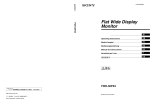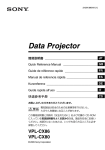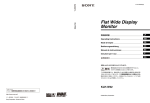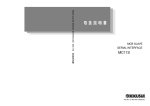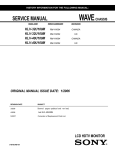Download Sony KLH-W26/ST Operating Instructions
Transcript
2-897-332-03(1) KLH-W26/KLH-W32 Flat Wide Display Monitor JP Operating Instructions GB Mode d’emploi FR Bedienungsanleitung DE Manual de instrucciones ES Istruzioni per l’uso IT CS KLH-W26/KLH-W32 © 2006 Sony Corporation Sony Corporation Printed in China , 1 2 3 2 JP JP 3 JP 4 JP JP 5 JP 6 JP JP 7 JP – 8 JP JP 9 JP MENU PIC OFF/TIMER 1 POWER STANDBY 5 1 2 6 3 7 4 8 9 10 JP 1 IN JP 2 3 2 3 4 11 JP 2 AUDIO COM MON RGB/COMPONENT IN AUDIO IN HD 15 OPTION (VIDEO/COM) IN 1 R 3 4 5 12 JP L AUDIO IN OUT IN VIDEO OUT VIDEO INPUT ADAPTOR IN S VIDEO 1 1 2 2 3 OUT IN 1 3 RGB/COMPONENT ACTIVE THROUGH 2 AUDIO IN 4 JP 1 2 13 JP 1 2 MUTING DISPLAY POWER MODE SOUND PICTURE WIDE 3 INPUT V1 V2 V4 V5 V3 4 VOL POWER SAVING MENU FREEZE SLEEP 5 6 – 3 14 JP # 7 MUTING DISPLAY POWER MODE SOUND PICTURE WIDE INPUT V1 V2 V4 V5 V3 8 V v B b V v B b 9 VOL 0 POWER SAVING MENU qa JP FREEZE SLEEP qs qd 15 JP m m 16 JP JP 17 JP 1 1 2 18 JP 2 1 VOL POWER SAVING FREEZE 2 Vv MENU 1 3 b SLEEP 2,3 English Deutsch Español Français Italiano JP English MENU 19 JP 20 JP VvBb JP 21 JP 22 JP VvBb JP 23 JP VvBb 24 JP JP B b V v V v 25 JP B b V v 26 JP VvBb English Español Français Italiano Deutsch JP 1 27 JP 1 Vv 2 3 4 5 28 JP Vv b Vv Vv 1 2 1 2 JP 29 JP × × × × × × × × × × × × × a a a a a a a a a a a a a a a a a a a a 30 JP JP 31 JP 32 JP JP 33 JP WARNING Owner’s Record The model and serial numbers are located on the rear. Record the model and serial numbers in the spaces provided below. Refer to these numbers whenever you call upon your Sony dealer regarding this product. Model No. Serial No. To reduce the risk of fire or electric shock, do not expose this apparatus to rain or moisture. To avoid electrical shock, do not open the cabinet. Refer servicing to qualified personnel only. On transportation When you carry the display unit, hold the unit itself, not the speakers. If you fail to do so, the speakers may come out of the unit and the unit may fall. This can cause injury. For customers in the U.S.A. If you have any questions about this product, you may call; Sony Customer Information Services Center 1-800-222-7669 or http://www.sony.com/ Declaration of Conformity Trade Name: Model: Responsible Party: Address: SONY KLH-W26/KLH-W32 Sony Electronics Inc. 16530 Via Esprillo, San Diego, CA 92127 U.S.A. Telephone Number: 858-942-2230 This device complies with Part 15 of the FCC Rules. Operation is subject to the following two conditions: (1) This device may not cause harmful interference, and (2) this device must accept any interference received, including interference that may cause undesired operation. This equipment has been tested and found to comply with the limits for a Class B digital device, pursuant to Part 15 of the FCC Rules. These limits are designed to provide reasonable protection against harmful interference in a residential installation. This equipment generates, uses, and can radiate radio frequency energy and, if not installed and used in accordance with the instructions, may cause harmful interference to radio communications. However, there is no guarantee that interference will not occur in a particular installation. If this equipment does cause 2 GB harmful interference to radio or television reception, which can be determined by turning the equipment off and on, the user is encouraged to try to correct the interference by one or more of the following measures: • Reorient or relocate the receiving antenna. • Increase the separation between the equipment and receiver. • Connect the equipment into an outlet on a circuit different from that to which the receiver is connected. • Consult the dealer or an experienced radio/TV technician for help. You are cautioned that any changes or modifications not expressly approved in this manual could void your authority to operate this equipment. For customers in Canada This class B digital apparatus complies with Canadian ICES-003. Voor de klanten in Nederland • Dit apparaat bevat een vast ingebouwde batterij die niet vervangen hoeft te worden tijdens de levensduur van het apparaat. • Raadpleeg uw leverancier indien de batterij toch vervangen moet worden. De batterij mag alleen vervangen worden door vakbekwaam servicepersoneel. • Gooi de batterij niet weg maar lever deze in als klein chemisch afval (KCA). • Lever het apparaat aan het einde van de levensduur in voor recycling, de batterij zal dan op correcte wijze verwerkt worden. NL The socket-outlet should be installed near the equipment and be easily accessible. CAUTION RISK OF EXPLOSION IF BATTERY IS REPLACED BY AN INCORRECT TYPE. DISPOSE OF USED BATTERIES ACCORDING TO THE LOCAL RULES. Trademark Information WOW, SRS and ( ) symbol are trademarks of SRS Labs, Inc. WOW technology is incorporated under license from SRS Labs, Inc. Manufactured under license from BBE Sound, Inc. Licensed by BBE Sound, Inc. under one or more of the following US patents: 5510752, 5736897. BBE and BBE symbol are registered trademarks of BBE Sound, Inc. Table of Contents Introduction Precautions ...............................................................................................................................4 Recommendations on Installation .............................................................................................6 Location and Function of Parts and Controls Front Panel................................................................................................................................7 Side Panel.................................................................................................................................8 Optional Adaptors .....................................................................................................................9 Rear Panel ..............................................................................................................................10 Remote Control .......................................................................................................................11 Button Description..............................................................................................................11 Special Buttons on the Remote Control .............................................................................13 Using the Wide Mode....................................................................................................13 Using the Sleep Function..............................................................................................14 Using the ECO Mode Function .....................................................................................14 Connections Connecting the AC Power Cord and Arranging the Input Cables ...........................................15 Using the Settings Overview of the Menus ...........................................................................................................16 Picture Settings .......................................................................................................................18 Sound Settings........................................................................................................................20 Screen Settings.......................................................................................................................21 Setup Settings.........................................................................................................................24 Other Information Troubleshooting ......................................................................................................................26 Input Signal Reference Chart..................................................................................................27 Specifications ..........................................................................................................................28 Index .......................................................................................................................................30 3 GB GB Introduction Precautions On safety • A nameplate indicating operating voltage, power consumption, etc. is located on the rear of the unit. • Should any solid object or liquid fall into the cabinet, unplug the unit and have it checked by qualified personnel before operating it any further. • Unplug the unit from the wall outlet if it is not to be used for several days or more. • To disconnect the AC power cord, pull it out by grasping the plug. Never pull the cord itself. • When you install the unit on the floor, be sure to use the optional display stand. On installation • Allow adequate air circulation to prevent internal heat build-up. Do not place the unit on surfaces (rugs, blankets, etc.) or near materials (curtains, draperies) that may block the ventilation holes. • Do not install the unit in a location near heat sources such as radiators or air ducts, or in a place subject to direct sunlight, excessive dust, mechanical vibration or shock. • When you install multiple equipment with the unit, the following problems, such as malfunction of the remote control, noisy picture, noisy sound, may occur depending on the position of the unit and other equipment. On the LCD panel • You may see some bright spots of red, blue or green, or dark spots appearing on the screen. These do not indicate a malfunction. Although the LCD panel is manufactured with extremely high precision technology, it can generate a few dark or bright pixels. • Keeping the LCD panel facing toward the sun for a long time will damage the panel. Take this into account when you install the unit outdoor or by a window. • Do not push, scratch or put a heavy weight on the panel. These can cause irregularities in the screen or a malfunction of the LCD panel. • You may find the screen looks darker or an afterimage occurs when using the unit in a colder environment. These do not indicate a malfunction. The screen will return to normal operation as the temperature rises. • If you display a still image continuously, a ghosting may occur. This symptom will be gradually resolved by changing the image or making the whole screen display in white. In addition, if you display the same still image for a long period of time, the ghosting may not be resolved. • The panel surface or the cabinet may warm up during use. This does not indicate a malfunction. 4 GB On cleaning the display The panel surface • Be sure to unplug the power cord before cleaning the display. • The LCD panel surface has been given a special finish. Avoid touching the LCD screen. When cleaning the panel face, wipe off stains using a dry, soft cloth. • Never use rubbing alcohol, benzine or thinner for cleaning. They may damage the finish of the panel face. • When using a chemically treated cloth for cleaning, follow the directions. • Spraying the unit with volatile solvents (such as an insecticide) or allowing the unit come into prolonged contact with rubber or plastic products may remove the coating or spoil the unit. The cabinet • Gently wipe off stains using a dry, soft cloth. Wipe off grimy stains using a cloth slightly moistened with a mild detergent, then wipe the area again using a dry, soft cloth. • Never use rubbing alcohol, benzine or thinner for cleaning. They may damage the finish of the cabinet or can remove the markings on it. Notes on handling and cleaning the display panel The display panel’s special surface finish should be treated with care when cleaning or handling the display. When cleaning it, use a soft cleaning cloth to avoid touching the panel directly. On repacking Do not throw away the carton and packing materials. They make an ideal container in which to transport the unit. When shipping the unit, repack it as illustrated on the carton. If you have any questions on this unit, contact your authorized Sony dealers. Disposal of Waste Electrical and Electronic Equipment for business use (Applicable in the European Union and other European countries with separate collection systems) This symbol on the product or on its packaging indicates that this product shall not be treated as household waste. Instead it shall be handed over to the applicable take-back scheme for the recycling of electrical and electronic equipment. By ensuring this product is disposed of correctly, you will help prevent potential negative consequences for the environment and human health, which could otherwise be caused by inappropriate waste handling of this product. The recycling of materials will help to conserve natural resources. For more detailed information about recycling of this product, please contact your local Sony office or visit Sony Europe’s web site for business customers: http://www.sonybiz.net/environment For Customers in Taiwan only GB For the State of California, USA only Perchlorate Material - special handling may apply, See www.dtsc.ca.gov/hazardouswaste/perchlorate Perchlorate Material : Lithium battery contains perchlorate. For Customers in the United States Lamp in this product contains mercury. Disposal of these materials may be regulated due to environmental considerations. For disposal or recycling information, please contact your local authorities or the Electronic Industries Alliance (www.eiae.org). Warning on power connection Use the proper power cord for your local power supply. United States, United Kingdom, Ireland, Continental Europe Japan Canada Australia, New Zealand Plug type VM0233 COX-07 636 —a) VM1296 Female end VM0089 COX-02 VM0310B VM0303B VM1313 Cord type SVT H05VV-F CEE (13) 53rd (O.C) HVCTF Minimum cord set rating 10A/125V 10A/250V 10A/250V 10A/125V Safety approval VDE VDE DENAN-HO UL/CSA a) Note: Use an appropriate rating plug which complies with local regulations. 5 GB Recommendations on Installation Provide an ample amount of space around the display • To prevent internal heat buildup from sealing off the display, make sure to ensure proper ventilation by leaving open the minimum amount of space around the display, as illustrated below. • The ambient temperature must be 0 °C to 35 °C (32 °F to 95 °F). • Regarding the installation of hardware such as brackets, screws, or bolts, we cannot specify the products. Actual installation is up to the authorized local dealers. Consult with qualified Sony personnel for installation. • While the display is on, a certain amount of heat builds up inside. This can cause burns. Avoid touching the top or rear of the display when it is powered on or just after it has entered standby mode. Front 20 (7 7/8) 10 (4) Side 10 (4) 10 (4) Units: cm (inches) 6 GB Location and Function of Parts and Controls Front Panel MENU GB PIC OFF/TIMER 1 MENU (page 16) 2 / 5 1 Switches the display on/off (standby). (INPUT) • In the menu screen, this button works as the “Set” button. • This button works to switch the input signal when it is not in the menu screen. Selects an input signal from among the HD15/ HDMI 1/HDMI 2/OPTION connectors. When an optional adaptor is not installed in the OPTION slot, OPTION will be skipped. 3 POWER STANDBY Note To protect the panel, a certain amount of time is required to turn the display to on/off (standby). When you turn the display on again, soon after turning it off, wait about 5 seconds before you turn it on again. 6 PIC OFF/TIMER indicator • Lights up in green when “Picture Off” function of “ECO Mode” is selected. • Lights up in orange when “Sleep Timer” function is activated. / In the menu screen, these buttons work as left/right buttons ( / ). 4 / / • Increases (+) or decreases (–) the volume. • In the menu screen, these buttons work as up/down buttons ( / ). 7 STANDBY indicator Lights up in red when the display is in standby mode. 8 POWER indicator Lights up in green when the display is switched on. 9 Remote control sensor 7 GB OPTION (VIDEO/COM) IN 2 IN 1 HD 15 AUDIO COM MON RGB/COMPONENT IN AUDIO IN Side Panel Connector Description 1 AUDIO (COMMON Inputs an audio signal. Connects to the audio signal output of a piece of video equipment AUDIO IN) (Stereo mini jack) or PC. Supports audio signals corresponding to 2 and 3. 2 HD15 (RGB/ COMPONENT IN) (D-sub 15-pin) Connects to the analog RGB signal or component signal output of a piece of video equipment or PC. See page 29. Note When inputting a component signal, be sure not to input sync signals to pins 13 and 14. If you do so, the picture may not be displayed properly. 3 HDMI 1/HDMI 2 IN HDMI (High-Definition Multimedia Interface) provides an interface between the display and any HDMI-equipped audio/video equipment, as well as PC. You can enjoy enhanced or high-definition video, and two-channel digital audio. You can also connect a piece of DVI-equipped equipment to your display by using an HDMI-to-DVI cable (not supplied). The appropriate mode for a piece of audio/video equipment or PC is automatically selected in accordance with the connected equipment. Note Be sure to use only an HDMI cable that bears the HDMI logo. 4 OPTION slot (VIDEO/COM port) 8 GB This slot supports video signals and communication functions. By installing an optional adaptor (the BKM-FW series) in this slot, you can expand the input signal connectors or control the display via the network. 1 IN The connectors marked with 4 on the side panel are slot-in type and can be installed with any of the optional adaptors (not supplied). For details on installation, consult your Sony dealers. 2 OUT 3 AUDIO IN S VIDEO OUT IN VIDEO OUT L R AUDIO IN VIDEO INPUT ADAPTOR IN VIDEO INPUT Adaptor BKM-FW10 1 S VIDEO IN (Mini DIN 4-pin): Connects to the S Video signal output of a piece of video equipment. 2 S VIDEO OUT (Mini DIN 4-pin): Connects to the S Video signal input of a piece of video equipment. 3 VIDEO IN (BNC): Connects to the video signal output of a piece of video equipment. 4 VIDEO OUT (BNC): Connects to the video signal input of a piece of video equipment. 5 AUDIO IN L/R (Pin jack): Connects to the audio output of a piece of video equipment. RGB/COMPONENT ACTIVE THROUGH Optional Adaptors RGB/COMPONENT ACTIVE THROUGH Adaptor BKM-FW12 GB 1 RGB/COMPONENT IN (D-sub 15-pin): Connects to the component signal output or analog RGB signal output of a piece of video equipment or PC. For details on inputting a component signal to the connector, see Pin assignment on page 29 . Note When inputting a component signal, be sure not to input sync signals to pins 13 and 14. If you do so, the picture may not be displayed properly. 2 RGB/COMPONENT OUT (D-sub 15-pin): Connects to the component signal input or analog RGB signal input of a piece of video equipment or PC. 3 AUDIO IN (Stereo mini jack): Inputs an audio signal. Connects to the audio signal output of a piece of video equipment or PC. Note When the display is not connected to an AC power or is in the standby mode, no signal is output from the RGB/ COMPONENT OUT. For details on the optional adaptors for system expansion, BKM-FW series, see each instruction manual. 9 GB Rear Panel Parts Description 1 AC IN socket Connect the supplied AC power cord to this socket and to a wall outlet. Once you connect the AC power cord, the STANDBY indicator lights up in red and the display goes into the standby mode. See page 15. 2 Stand attachment hole Use this hole to secure the display on a table, etc. using an M6 screw. 10 GB Remote Control Button Description 1 POWER button MUTING DISPLAY POWER Press to switch the display on/off (standby). 2 DISPLAY button MODE SOUND PICTURE WIDE INPUT V1 V2 V4 V5 V3 Press to display the currently selected input signal information and the “Wide Mode” setting on the screen. Press again to hide them. If this displayed information is left undisturbed for a short time, it will disappear automatically. If “Sleep Timer” is set, the remaining time for “Sleep Timer” can be displayed by pressing DISPLAY button. 3 WIDE button Press to change the aspect ratio in “Wide Mode”. See page 13. 4 PICTURE button Selects “Picture Mode”. Each press toggles between “Vivid”, “Standard”, and “Custom”. VOL POWER SAVING FREEZE MENU SLEEP 5 INPUT V1-V5 buttons Press the following buttons to select an input signal from the equipment connected to input connectors. • V1 button: HD15 (The RGB signal or component signal is selected automatically in accordance with the connected equipment.) • V2 button: HDMI 1 • V3 button: HDMI 2 • V4 button: OPTION (When an optional adaptor is installed.) • V5 button: Not for use. 6 VOL +/– button Press to adjust the volume. Tip The VOL + button has a tactile dot. Use it as a reference when operating the display. Note Insert two size AA (R6) batteries (supplied) by matching the 3 and # on the batteries to the diagram inside the remote control’s battery compartment. Push and slide to open 11 GB GB 7 MENU button MUTING DISPLAY POWER Press to show menus. Press again to hide them. See page 16. 8 V/v/B/b/ buttons The V/v/B/b buttons move the menu cursor (yellow) and set values, etc. Pressing MODE SOUND PICTURE sets the selected menu or setting items. WIDE 9 SLEEP button INPUT V1 V2 V4 V5 V3 Press repeatedly until the display shows the time in minutes (15, 30, 45, 60, 90 or 120) that you want the display to remain on before shutting off. To cancel “Sleep Timer”, press SLEEP button repeatedly until “Sleep Timer : Off” appears. 0 FREEZE button Not for use. VOL qa POWER SAVING button POWER SAVING MENU FREEZE SLEEP Changes the options of “ECO Mode”. Press to save the power consumption by changing the backlight brightness. Select from “Off”, “Low”, “High” or “Picture Off”. See page 14. qs SOUND button Selects “Sound Mode”. Each press toggles between “Dynamic”, “Standard”, “SRS WOW”, and “Custom”. qd MUTING button Press to mute the sound. Press again to restore sound. 12 GB Special Buttons on the Remote Control 16:9 Original Source Using the Wide Mode You can change the aspect ratio of the screen by using the “Wide Mode”. Tip m You can also access the “Wide Mode” settings in the “Screen” settings. See page 21, 23. Wide Zoom 4:3 For Video, DVD or HDMI Input (other than PC input) GB Full 4:3 Original Source Zoom m Wide Zoom 4:3 Note When the input signal is 1080i, 720p, or 1080p, “Wide Zoom” and “4:3” cannot be selected. See page 21. For PC Input Normal Full Full 1 Zoom Full 2 13 GB Using the Sleep Function Using the ECO Mode Function You can set the display to turn off automatically after a predetermined period of time (15, 30, 45, 60, 90 or 120 minutes). You can reduce the power consumption of the display. To cancel the ECO Mode Press POWER SAVING button repeatedly until “ECO Mode : Off” appears. While “Sleep Timer” is activated, the PIC OFF/ TIMER indicator on the display lights up in orange. To cancel Sleep Timer Press SLEEP repeatedly until “Sleep Timer : Off” appears or turn the display power to off then turn on the display again. Notes • If you turn the display off, and then turn it on again, “Sleep Timer” returns to “Sleep Timer : Off”. • “Sleep Timer - power down” appears one minute before the display shuts off. This message may not appear if you are performing other operations in the settings. • You can set “Sleep Timer” to on using the “Setup” settings. Select “Sleep Timer” in the “Setup” settings, then set it to “15 min”, “30 min”, “45 min”, “60 min”, “90 min”, or “120min”. • While “Sleep Timer” is activated, if you press SLEEP once, the time remaining until the display shuts off will be displayed. 14 GB Notes • If you turn off the display when the “ECO Mode” is activated, the mode stays on next time you turn on the display except “Picture Off”. • You can set the “ECO Mode” using the “Setup” settings. Select “ECO Mode” in the “Setup” settings, then set it to “Off”, “Low”, “High”, or “Picture Off”. Connections Before you start • First make sure that the power of each piece of equipment is turned off. • Use cables suitable for the equipment to be connected. • Connect the cables, fully inserting them into the connectors or jacks. A loose connection may cause hum and other noise. • To disconnect the cable, pull it out by grasping the plug. Never pull the cable itself. • See the instruction manual of the equipment to be connected, too. • Insert the plug securely into the AC IN socket. Connecting the AC Power Cord and Arranging the Input Cables GB 1 AC IN socket 2 AC power cord 1 Insert the AC power cord into the AC IN socket on the bottom. 2 Use the cable holder to arrange the connected cables, as shown in the figure. 15 GB Using the Settings Overview of the Menus VOL POWER SAVING MENU 1 1 Press MENU button. 2 Press V/v to highlight the desired menu icon. 3 Press or b. To exit the menu, press MENU button. FREEZE SLEEP 2,3 To change the on-screen language Select the desired language for on-screen settings and messages from “English”, “Español”, “Français”, “Italiano”, “Deutsch” or “ ”. “English” (English) is set for the default setting. See page 24. The settings provide you access to the following features: Settings Allows you to set/change Picture Picture Mode (page 18, 19) Picture Mode Reset (page 18, 19) Picture (page 18, 19) Brightness (page 18, 19) Color (page 18) Hue (page 18) Color Temp. (page 18, 19) Sharpness (page 18) Noise Reduction (page 18) CineMotion (page 18) : : : : Sound Sound Mode (page 20) Sound Mode Reset (page 20) Treble (page 20) Bass (page 20) Balance (page 20) Common Audio Sel. (page 20) Speaker Out (page 20) : 16 GB : : : Settings Allows you to set/change Screen Wide Mode (page 21, 23) Auto Wide (page 21) 4:3 Default (page 22) Display Area (page 22) Auto Adjustment (page 23) Phase (page 23) Pitch (page 23) Horizontal Shift (page 22, 23) Vertical Shift (page 22, 23) Vertical Size (page 22) Reset (page 22, 23) : : : : Setup Language (page 24) Timer Setting (page 24) ECO Mode (page 24) Auto Shut Off (page 24) Advanced Setup (page 24) Information (page 25) All Reset (page 25) IP Address Setup (page 25) Speed Setup (page 25) : : : : GB MENU * Menu icons displayed at the bottom of the screen may not work, depending on the settings. 17 GB Picture Settings For Video Input To highlight an option and to change settings, press V/v/B/b. Press to confirm the selection. The “Picture” settings include the following options: : : : Picture Mode : “Vivid”: Select for enhanced picture contrast and sharpness. “Standard”: Select for standard picture settings. “Custom”: Allows you to store preferred settings. Tips • To change from one “Picture Mode” option to another, you can also use PICTURE on the remote control instead. • You can alter the “Picture Mode” options for each input. Picture Mode Reset Resets all settings and adjustments currently selected in “Picture Mode” (“Vivid”, “Standard”, “Custom”) to the default setting (except for the options grayed out). Picture Adjust to increase or decrease picture contrast. Brightness Adjust to brighten or darken the picture. Color Adjust to increase or decrease color intensity. Hue Adjusts the color tones of the picture. Note “Hue” is not available when the input is Video or S Video and the color system of video signal is not NTSC. Color Temp. “Cool”: Select to give the white colors a blue tint. “Neutral”: Select to give the white colors a neutral tint. “Warm”: Select to give the white colors a red tint. Sharpness Adjust to sharpen or soften the picture. Noise Reduction Select to reduce the noise level of connected equipment. Select from “On” or “Off”. CineMotion Select “Auto” to optimize the screen display automatically detecting film content and applying a reverse 3-2 pull down or 2-2 pull down process. Moving picture will appear clearer and more natural looking. Select “Off” to disable the detection. Tip You can alter the “Picture” settings (“Picture”, “Brightness”, “Color”, etc.) for each “Picture Mode”. 18 GB For PC Input When input is switched to a PC input source, the “Picture” settings specific to PC input are applied. The PC “Picture” settings include the following options: : : : Picture Mode “Vivid”: Select for enhanced picture contrast and sharpness. “Standard”: Select for standard picture settings. “Custom”: Allows you to store preferred settings. Picture Mode Reset Resets all settings and adjustments currently selected in “Picture Mode” (“Vivid”, “Standard”, “Custom”) to the default setting (except for the options grayed out). Picture Adjust to increase or decrease picture contrast. Brightness Adjust to brighten or darken the picture. Color Temp. “Cool”: Select to give the white colors a blue tint. “Neutral”: Select to give the white colors a neutral tint. “Warm”: Select to give the white colors a red tint. Notes • “Color”, “Hue”, “Sharpness”, “Noise Reduction” and “CineMotion” are not available for PC input. • If there is no signal currently being input, none of the options of the “Picture” setting can be selected. 19 GB GB Sound Settings To highlight an option and to change settings, press V/v/B/b. Press to confirm the selection. The “Sound” settings include the following options: : : : Sound Mode : “Dynamic”: Select to enhance treble and bass. “Standard”: Flat setting. “SRS WOW”: Provides a panoramic stereo audio image by producing deep and rich bass tones and clear treble tones, enabling you to enjoy powerful sound effects like those in a movie theater. “Custom”: Allows you to store preferred settings. Tips • To change from one “Sound Mode” option to another, you can also use SOUND on the remote control instead. • The proprietary technologies of BBE Sound, Inc. are applied for “Dynamic” and “Standard”. Sound Mode Reset Resets the following settings; “Treble”, “Bass” and “Balance” to the default settings. Treble Adjust to increase or decrease higher-pitched sounds. Bass Adjust to increase or decrease lower-pitched sounds. Balance Adjust to emphasize left or right speaker balance. Common Audio Sel. “HD15”: Outputs audio from a piece of video equipment or PC connected to the HD15 (RGB/COMPONENT IN) connector and the AUDIO (COMMON AUDIO IN) connector. “HDMI 1”/ “HDMI 2”: Select to connect a piece of equipment using an HDMI cable (not supplied) or an HDMI-to-DVI cable (not supplied), and the corresponding audio cable at the same time. See page 8. Notes • When using an HDMI-to-DVI cable, connect the audio cable to the AUDIO (COMMON AUDIO IN) connector. • When “HDMI 1”/ “HDMI 2” is selected, digital audio is not output from the HDMI connectors. When a piece of video equipment equipped with an HDMI connector is connected to the HDMI 1/HDMI 2 connectors, set “Common Audio Sel.” to “HD15”. (The default setting is “HD15”.) Speaker Out “On”: Enables sound to be emitted from the display speaker. “Off”: Disables sound to be emitted from the display speaker. Note When “Speaker Out” is set to “Off”, “Sound Mode”, “Sound Mode Reset”, “Treble”, “Bass”, and “Balance” cannot be selected. Tip You can adjust the “Sound” settings (“Treble” and “Bass”) when the “Sound Mode” is set to “Custom”. 20 GB Screen Settings For Video Input To highlight an option and to change settings, press V/v/B/b. Press to confirm the selection. The “Screen” settings include the following options: : Wide Mode : : : “Wide Zoom”: Select to enlarge to fill screen with minimum distortion. “4:3”: Select to display 4:3 picture in original size when the original source is 4:3 (Standard definition source). “Full”: Select to enlarge the original picture horizontally to fill the screen when the original source is 4:3 (Standard definition source). When the original source is 16:9 (High definition source), select this mode to display 16:9 picture in original size. “Zoom”: Select to enlarge the original picture without distorting the aspect ratio. See page 13. Tips • To change from one “Wide Mode” option to another, you can also use WIDE on the remote control instead. • Select “Zoom” to display movies and other DVD content with black bands, using the entire viewable area of the screen. • For “Wide Zoom” and “Zoom” modes, you can adjust “Horizontal Shift”, “Vertical Shift”, and “Vertical Size” of the picture. See page 22. Note “Wide Zoom” and “4:3” cannot be selected for 1080i, 720p, or 1080p signals input to the component or HDMI connectors. Auto Wide “On”: Select to detect the image and change it automatically to the appropriate screen mode. “Off”: The screen mode does not change automatically. Note While inputting digital and analog RGB signals, you cannot set the “Auto Wide” because the “Auto Wide” function does not work. 21 GB GB 4:3 Default “Wide Zoom”: Select to enlarge the 4:3 picture to fill the 16:9 screen, keeping the original image as much as possible. “4:3”: Select to display the 4:3 picture without changing its aspect ratio. “Full”: Select to enlarge the 4:3 picture horizontally only, to fill the 16:9 screen. “Zoom”: Select to enlarge the 4:3 picture to fill the screen while keeping its aspect ratio. “Off”: Select to continue using the current “Wide Mode” setting when the input is changed. Tips • You can select “4:3 Default” only when “Auto Wide” is set to “On”. • “4:3 Default” functions only when the display receives NTSC, PAL, SECAM, 480i, 480p, 575i or 576p signals. • If “Wide Mode” setting is changed after “4:3 Default” is set, the “Wide Mode” setting will become effective and the aspect ratio of the screen will change. This setting change that was made afterward by “Wide Mode” will be effective only when each signal is input. Therefore, when the input signal is changed, the screen will return to the original “4:3 Default” setting. To keep the current aspect ratio even after the input signal is changed, set “4:3 Default” to “Off”. Display Area “Normal”: Displays a standard size picture. “-1”/“-2”: Allows you to adjust the viewable picture area size. When noises appear around the picture, select this to hide the noises. Horizontal Shift Allows you to move the position of the picture left and right in the window. Available only in “Wide Zoom” and “Zoom” modes. Press B/b and press to choose a correction. Vertical Shift Allows you to move the position of the picture up and down in the window. Available only in “Wide Zoom” and “Zoom” modes. Press V/v and press to choose a correction. Vertical Size Allows you to adjust the vertical size of the picture. Available only in “Wide Zoom” and “Zoom” modes. Press V/v and press to choose a correction. Reset Resets the following settings; “Horizontal Shift”, “Vertical Shift” and “Vertical Size” to the default settings. Note If there is no signal currently being input, none of the “Screen” settings options can be selected. 22 GB For PC Input When input is switched to PC input source, the “Screen” settings specific for PC input are applied. The PC “Screen” settings include the following options: : : : : Wide Mode “Normal”: Select to display the picture in its original size. “Full 1”: Select to enlarge the picture to fill the display area in the vertical direction while keeping its original aspect ratio. A black frame will appear on the surrounding of the picture. “Full 2”: Select to enlarge the picture to fill the display area. Auto Adjustment Select to automatically adjust the display position and phase of the picture when the display receives an input signal from the connected PC. Note that “Auto Adjustment” may not work well with certain input signals. In such cases, manually adjust the options below. Phase Select to adjust the phase when the screen flickers. Pitch Select to adjust the pitch when the picture has unwanted vertical stripes. Horizontal Shift Allows you to move the position of the picture left and right in the window. Press B/b and press to choose a correction. Vertical Shift Allows you to move the position of the picture up and down in the window. Press V/v and press to choose a correction. Reset Resets the following settings; “Phase”, “Pitch”, “Horizontal Shift” and “Vertical Shift” to the default settings. Notes • “Auto Wide”, “4:3 Default”, “Display Area” and “Vertical Size” are not available for PC input. • When the input is digital signal via HDMI 1/HDMI 2, “Auto Adjustment”, “Phase” and “Pitch” are not available for PC input. • If there is no signal currently being input, none of the “Screen” settings options can be selected. 23 GB GB Setup Settings To highlight an option and to change settings, press V/v/B/b. Press to confirm the selection. The “Setup” settings include the following options: : : : : Language Select to display all on-screen settings in your language of choice: “English”, “Español”, “Français”, “Italiano”, “Deutsch” or “ ”. Timer Setting You can adjust time, display the built-in clock, or make the power go off automatically. “Clock Set”: Sets the day of the week and the hour of the day. “Clock Display”: Displays the currently set time on the screen when set to “On”. “Sleep Timer”: Set the time in minutes (15 minutes, 30 minutes, 45 minutes, 60 minutes, 90 minutes, or 120 minutes) that you want the display to remain on before shutting off automatically. Note If the built-in clock tends to lose time, the internal battery may be exhausted. Please contact your authorized Sony dealer to have the battery replaced. ECO Mode “Off”: Select to view picture without the benefit of power saving. “Low”/“High”: Select to change brightness and reduce power consumption. “Picture Off”: Select to turn off the picture. Audio stays on with your selected volume setting. Auto Shut Off “On”: The display automatically enters the standby mode when a signal is not input to the video input connectors for more than about 5 minutes. The display automatically enters the power saving mode when a signal is not input to the other input connectors for more than about 30 seconds. “Off”: The display is not turned off automatically even when no signal is input to any connector. Tip While in the standby mode, press the 1 (POWER) button on the display or the POWER button on the remote control to turn the display on. In the power saving mode, the display is turned on automatically when a signal is input. Advanced Setup “Color System”: Select the “Color System” of video signals from “NTSC”, “PAL”, “SECAM”, “NTSC4.43”, “PAL-M”, “PAL-N”, “PAL60”, or select “Auto” to set the “Color System” automatically. “Status Display”: “On” makes input signal and “Wide Mode” information appear on the screen for about 20 seconds when the display is turned on, and for about 5 seconds when the input signal is switched, while “Off” disables display of status information. Tip You can display the input signal and “Wide Mode” information by using DISPLAY on the remote control regardless of the “Status Display” setting. 24 GB Information Displays the “Model Name”, “Serial Number”, “Operation Time”, “Software Version” and “IP Address” of your display. Note The “IP Address” is not shown if the optional adaptor with communication functions is not installed. All Reset Resets all the “Setup” settings to the default settings. Note The items included in the “Information” option will not be reset. IP Address Setup Sets an IP address to enable the communication between the optional adaptor with communication functions, such as the BKM-FW32/FW50, installed in the display, and the equipment such as a PC connected with the LAN cable. “DHCP”: “OK” allows you to set an IP address automatically, and “Cancel” aborts automatic configuration. Note When you obtain an IP address automatically using “DHCP”, an IP address may differ every time you turn the power of the display off and on. “Manual”: Select to set an IP address manually. 1 Select an “IP Address”, “Subnet Mask”, “Default Gateway”, “Primary DNS” . “Secondary DNS” to be set manually with V/v and press 2 Set the three digit value (0 to 255) for the first box with V/v on the display or numeric keys on the remote control and press or b. 3 Set the three digit value (0 to 255) for each of the four boxes and press . 4 Select the next item to be set manually with V/v and repeat the same procedure and press . 5 After values are set for all the desired items, select “Execute” with V/v, then press . Select “OK” and press . An IP address is set manually. Note Note When an IP address is not set properly, the following error codes will be displayed in accordance with the error cause. Error 1: Communication error between the display and the optional adaptor such as the BKMFW series Error 2: The specified IP address is already used for other equipment Error 3: IP address error Error 4: Gateway address error Error 5: Primary DNS address error Error 6: Secondary DNS address error Error 7: Subnet mask error Speed Setup Sets a communication speed between the optional adaptor with communication functions, such as the BKM-FW32/FW50, installed in the display, and the equipment such as a PC connected with the LAN cable. “Speed”: Select “Auto” when you want to set an appropriate communication speed for your network configuration automatically. You can also select either of “10Mbps Half”, “10Mbps Full”, “100Mbps Half”, “100Mbps Full” manually. “Execute”: Select “OK” and press . A communication speed has been set. Note “IP Address Setup” and “Speed Setup” are not available if the optional adaptor with communication functions is not installed. 25 GB GB Other Information Troubleshooting Check whether the STANDBY indicator is flashing red. When it is flashing The self-diagnosis function is activated. 1 Check how many times the STANDBY indicator flashes and how long it stops flashing. For example, the indicator flashes 3 times, stops flashing for 3 seconds, and flashes 3 times. 2 Switch the display off, and disconnect the power cord. Inform your dealer or Sony service center of how the indicator flashes (the number of flashes and the duration of light out). When it is not flashing 1 Check the items in the table below. 2 If the problem still persists, have your display serviced by qualified personnel. Problem Possible Remedies No picture. No picture. • Check “ECO Mode” options (page 24). The display turns off automatically. • Check if “Sleep Timer” is activated (page 24). No picture from some video sources. • Check the connection between the video equipment and the display. • Try switching input using the INPUT button of the display or the remote control (page 7, 11). Poor picture. No color/Dark picture/The picture is too bright/Color is not correct • Press PICTURE to select the desired “Picture Mode” (page 11). • Adjust the “Picture Mode” options in the “Picture” settings (page 18). • Check the condition of the signal cable. No sound/Noisy sound. Good picture, no sound. • Check the volume control. • Press MUTING or VOL + on the remote control so that “Muting” disappears from the screen (page 11, 12). • Check “Common Audio Sel.” settings (page 20). • Check “Speaker Out” settings (page 20). “Wide Mode” setting changes automatically. • The current “Wide Mode” setting automatically changes to the appropriate setting for the current input if “Auto Wide” in the “Screen” settings is set to “On”. If you want to retain the current “Wide Mode” setting as inputs are changed, set “Auto Wide” to “Off” in the “Screen” settings (page 21). Remote control does not operate. • • • • 26 GB Check the polarity of the batteries or replace the batteries. Point the remote control at the remote control sensor of the display. Keep the remote control sensor area clear from obstacles. Check whether a cable is connected to the CONTROL S IN connector when using an optional adaptor with CONTROL S IN connector. The remote control cannot be used while the display is controlled via a CONTROL S connection. • Fluorescent lamps can interfere with remote control operation; try turning off the fluorescent lamps. Input Signal Reference Chart a) VGA is a registered trademark of International Business Machines Corporation, U.S.A. b) VESA is a registered trademark of the Video Electronics Standards Association. c) Mac (Macintosh) is a registered trademark of Apple Computer, Inc. Notes PC signals horizontal vertical frequency frequency (Hz) (kHz) Resolution • For HDTV signals, input the tri-level sync signal to the 2nd pin of RGB/COMPONENT (D-sub 15 pin) on the HD15 connector or the BKM-FW12 (optional adaptor). • If colors appear too light after input of a DVD signal to the display, adjust “Color” in the “Picture” settings. • When the phase is readjusted, the resolution will be reduced. 1 VGAa)-1 (VGA 350) 31.5 70 2 640 × 480@60 Hz (VESAb) STD) 31.5 60 3 Macc) 13" 35.0 67 4 VGA (VGA TEXT) 31.5 70 5 800 × 600@60 Hz (VESA STD) 37.9 60 6 Mac 16" 49.7 75 On-screen display 7 1024 × 768@60 Hz (VESA STD) 48.4 60 640 × 480 / 60 (e.g.) The selected input signal is a PC signal. 8 1024 × 768@75 Hz (VESA STD) 60.0 75 480 / 60I (e.g.) The selected input signal is component video. 9 1024 × 768@85 Hz (VESA STD) 68.7 85 NTSC (e.g.) The selected input signal is NTSC. 10 1280 × 1024@60 Hz (VESA STD) 64.0 60 Not Supported Signal The selected input signal is nonsupported signal. 11 848 × 480@60 Hz (VESA STD) 29.8 60 No Signal There is no input signal. 12 848 × 480@60 Hz (VESA STD) 29.5 60 HD15 13 848 × 480@75 Hz 37.7 75 The selected input signal is HD15. 14 1280 × 768@60 Hz 47.8 60 HDMI 1 The selected input signal is HDMI 1. 15 1280 × 768@60 Hz 47.4 60 HDMI 2 16 1360 × 768@60 Hz 47.7 60 The selected input signal is HDMI 2. 17 1360 × 768@60 Hz 47.4 60 Option The selected input signal is OPTION. Actual on-screen display of the input signal and the display’s status Significance TV/Video signals Resolution 1 480/60i Available Inputs Video Component/ HDMI RGB a 2 480/60p a a a a 4 576/50p a a 5 720/50p a a 6 720/60p a a 7 1080/50i a a 8 1080/60i a a 3 575/50i a a a 9 1080/50p a 10 1080/60p a 27 GB GB Dimensions Specifications Video processing Panel system a-Si TFT Active Matrix LCD Panel Display resolution 1,366 dots (horizontal) × 768 lines (vertical) Sampling rate 13.5 MHz to 140 MHz Color system NTSC, PAL, SECAM, NTSC4.43, PAL-M, PAL-N, PAL60 Input signal See page 27. KLH-W26 Pixel pitch Picture size Panel size 0.421 (horizontal) × 0.421 (vertical) mm (1/32 × 1/32 inches) 576 (horizontal) × 324 (vertical) mm (22 3/4 × 12 7/8 inches) 26-inch (diagonal 660 mm) Mass KLH-W26: 663 × 505 × 220 mm (26 1/8 × 20 × 8 3/4 inches) KLH-W32: 798 × 581 × 220 mm (31 1/2 × 22 7/8 × 8 3/4 inches) (w/h/d, excluding projections) KLH-W26: 13.5 kg (29 lb 12 oz) KLH-W32: 16.6 kg (36 lb 10 oz) Supplied accessories AC power cord (1) Remote Control RM-YA004 (1) Size AA (R6) batteries (2) Cable holder (1) Operating instructions (1) Optional accessories Optional adaptors for system expansion, BKM-FW series KLH-W32 Pixel pitch Picture size Panel size 0.510 (horizontal) × 0.510 (vertical) mm (1/32 × 1/32 inches) 698 (horizontal) × 392 (vertical) mm (27 1/2 × 15 1/2 inches) 32-inch (diagonal 801 mm) Inputs and Outputs HD15 (RGB/COMPONENT IN) D-sub 15-pin (female) (× 1) (See page 29.) AUDIO (COMMON AUDIO IN) HDMI 1/HDMI 2 IN Stereo mini jack (× 1) 500 mVrms, high impedance HDMI (compliant with HDMI specifications 1.1) General Power requirements 100 V to 240 V AC, 50/60 Hz, KLH-W26: 1.2 A KLH-W32: 1.3 A Power consumption KLH-W26: 110 W KLH-W32: 120 W Speaker output 10 W + 10 W (6 ohms) Adequate load impedance, 6 to 16 ohms Operating conditions Temperature: 0 °C to 35 °C (32 °F to 95 °F) Humidity: 20% to 90% (no condensation) Storing/transporting conditions Temperature: –10 °C to +40 °C (14 °F to 104 °F) Humidity: 20% to 90% (no condensation) 28 GB Safety regulations UL 60950-1, CSA No. 60950-1-03 (c-UL), FCC Class B, IC Class B, EN 60950-1 (NEMKO), CE, C-Tick Design and specifications are subject to change without notice. Pin assignment HD15 (RGB/COMPONENT) connector (D-sub 15-pin) Pin No. Signal 1 Red video or CR/PR 2 Green video or Y 3 Blue video or CB/PB 4 Ground 5 Ground 6 Red ground 7 Green ground 8 Blue ground 9 Not used 10 Ground 11 Ground 12 SDA 13 H sync or Composite Video 14 V sync 15 SCL GB Note When inputting a component signal, be sure not to input sync signals to pins 13 and 14. If you do so, the picture may not be displayed properly. 29 GB Index Numerics 4:3 13, 21 4:3 Default 22 A AC IN socket 10, 15 Advanced Setup 24 All Reset 25 AUDIO (COMMON AUDIO IN) connector 8 Auto Adjustment 23 Auto Shut Off 24 Auto Wide 21 B Balance 20 Bass 20 Brightness 18, 19 C Cable holder 15 CineMotion 18 Clock Display 24 Clock Set 24 Color 18 Color System 24 Color Temp. 18, 19 Common Audio Sel. 20 Custom 18, 19, 20 D DHCP 25 Display Area 22 DISPLAY button 11 Dynamic 20 M WIDE button 11, 13 Wide Mode 13, 21, 23 Wide Zoom 13, 21 N Z Noise Reduction 18 Normal 13, 22, 23 O OPTION slot 8, 9 P Phase 23 PIC OFF/TIMER indicator 7 Picture 18, 19 PICTURE button 11 Picture Mode 18, 19 Picture Mode Reset 18, 19 Picture Settings 16, 18 Pitch 23 POWER button 7, 11 POWER indicator 7 POWER SAVING button 12, 14 R Remote control sensor 7 Reset 22, 23 RGB/COMPONENT ACTIVE THROUGH Adaptor 9 S HD15 (RGB/COMPONENT IN) connector 8 HDMI 1/HDMI 2 IN connector 8 Horizontal Shift 22, 23 Hue 18 Screen Settings 17, 21 Setup Settings 17, 24 Sharpness 18 SLEEP button 12, 14 Sleep Timer 14, 24 SOUND button 12 Sound Mode 20 Sound Mode Reset 20 Sound Settings 16, 20 Speaker Out 20 Speed Setup 25 SRS WOW 20 Stand attachment hole 10 Standard 18, 19, 20 STANDBY indicator 7 Status Display 24 I T Information 25 INPUT button 7 INPUT V1-V5 buttons 11 Input signal 27 IP Address Setup 25 Timer Setting 24 Treble 20 E ECO Mode 14, 24 F Full 13, 21 Full 1/Full 2 13, 23 H L Language 24 30 GB W Manual (IP Address Setup) 25 MENU button 7, 12 MUTING button 12 V Vertical Shift 22, 23 Vertical Size 22 VIDEO INPUT Adaptor 9 Vivid 18, 19 VOL button 7, 11 Zoom 13, 21 AVERTISSEMENT Pour réduire le risque d’incendie ou d’électrocution, placez cet appareil à l’abri de la pluie et de l’humidité. De dangereuses hautes tensions circulent à l’intérieur de cet appareil. N’ouvrez pas le châssis. Confiez-en l’entretien exclusivement à un personnel qualifié. Transport Lorsque que vous transportez l’écran, tenez le par l’appareil lui même et non par les haut parleurs. Dans le cas contraire, ces derniers peuvent se détacher et l’appareil risque de tomber. Ceci pourrait entraîner des blessures. Pour les utilisateurs au Canada Cet appareil est numérique de la classe B est conforme à la norme NMB-003 du Canada. La prise doit être près de l’appareil et facile d’accès. ATTENTION RISQUE D’EXPLOSION SI LA PILE EST REMPLACEE PAR UNE PILE DE TYPE INCORRECT. DEBARRASSEZ-VOUS DES PILES USAGEES EN RESPECTANT LES REGLEMENTATIONS. Informations relatives aux marques WOW, SRS et le ( ) symbole sont des marques déposées de SRS Labs, Inc. WOW technologie est incorporé sous licence de SRS Labs, Inc. Fabriqué sous licence de BBE Sound, Inc. Sous licence de BBE Sound, Inc., sous les brevets USP5510752 et 5736897. BBE et le symbole BBE sont des marques déposées de BBE Sound, Inc. 2 FR Table des matières Introduction Précautions ...............................................................................................................................4 Recommandations pour l’installation ........................................................................................6 Emplacement et fonction des pièces et commandes Panneau avant ..........................................................................................................................7 Panneau latéral .........................................................................................................................8 Adaptateurs en option ...............................................................................................................9 Panneau arrière ......................................................................................................................10 Télécommande .......................................................................................................................11 Description des touches.....................................................................................................11 Touches spéciales de la télécommande ............................................................................13 Utilisation du Mode cinéma...........................................................................................13 Utilisation de la fonction Veille .....................................................................................14 Utilisation de la fonction Mode ECO .............................................................................14 Raccordements Raccordement de la prise d’alimentation secteur et rangement des câbles d’entrée.............15 Utilisation des réglages Description générale des menus.............................................................................................16 Réglages Image ......................................................................................................................18 Réglages Son..........................................................................................................................20 Réglages Ecran.......................................................................................................................21 Réglages Réglage...................................................................................................................24 Informations supplémentaires Dépannage..............................................................................................................................26 Tableau de référence des signaux d’entrée............................................................................28 Spécifications ..........................................................................................................................29 Index .......................................................................................................................................31 3 FR FR Introduction Précautions Sécurité • Une plaque signalétique indiquant la tension de service, la consommation électrique, etc. est située à l’arrière de l’appareil. • Si des solides ou des liquides pénètrent à l’intérieur du châssis, débranchez le moniteur et faites-le vérifier par un technicien qualifié avant de le remettre en service. • Débranchez le cordon de la prise si vous prévoyez de ne plus utiliser le moniteur pendant quelques jours. • Pour débrancher le cordon, tirez-le par la fiche. Ne tirez jamais sur le cordon lui-même. • Lorsque vous installez l’appareil sur le sol, veillez à utiliser le support d’écran en option. Installation • Veillez à assurer une circulation d’air adéquate pour éviter une surchauffe interne de l’appareil. Ne placez pas l’appareil sur des surfaces textiles (tapis, couvertures, etc.) ni à proximité de rideaux ou de draperies susceptibles d’obstruer les orifices de ventilation. • N’installez pas l’appareil à proximité de sources de chaleur comme un radiateur ou une bouche d’air chaud, ni dans un endroit exposé au rayonnement solaire direct, à des poussières excessives, à des vibrations ou à des chocs mécaniques. • Lorsque vous installez plusieurs équipements avec cet appareil, des problèmes tels qu’un dysfonctionnement de la télécommande, une image parasitée ou un son parasité peuvent se produire en fonction de la position de l’appareil et des autres équipements. Panneau d’affichage à cristaux liquides (LCD) • Des points lumineux (rouges, bleus ou verts) ou des points sombres peuvent apparaître à l’écran. Ce phénomène n’est pas le signe d’un problème de fonctionnement. Bien que le panneau LCD soit le produit d’une technologie de haute précision, il est possible qu’il génère quelques pixels sombres ou lumineux. • Maintenir le panneau LCD face au soleil pendant une période prolongée peut l’endommager. Ne l’oubliez pas lorsque vous installez l’appareil à l’extérieur ou à proximité d’une fenêtre. • N’appuyez pas ou n’exercez pas de forte pression sur le panneau et ne le rayez pas. Ceci pourrait provoquer des irrégularités au niveau de l’écran ou un dysfonctionnement du panneau LCD. • L’écran peut s’assombrir ou une image rémanente peut apparaître lorsque vous utilisez cet appareil dans un environnement plus froid. Ce phénomène n’est pas le signe d’un problème de fonctionnement. Il disparaît dès que la température augmente. 4 FR • Si vous affichez une image fixe de façon continue, une image fantôme peut apparaître. Ce phénomène disparaît progressivement si vous changez d’image ou si vous réglez l’écran afin qu’il soit entièrement blanc. En outre, si vous affichez la même image fixe pendant une période prolongée, l’image fantôme restera apparente. • La surface du panneau ou du boîtier peut chauffer pendant l’utilisation. Ce phénomène n’est pas le signe d’un problème de fonctionnement. Nettoyage de l’écran Surface du panneau • Veillez à débrancher le cordon d’alimentation avant de nettoyer l’écran. • La surface du panneau LCD est recouverte d’un fini spécial. Evitez de toucher l’écran LCD. Lorsque vous nettoyez la face du panneau, éliminez les taches à l’aide d’un chiffon doux et sec. • N’utilisez jamais d’alcool, d’essence ou de dissolvant. Cela risquerait d’endommager le fini de la face du panneau. • Lorsque vous utilisez une lingette nettoyante, suivez les instructions. • La pulvérisation sur l’appareil de solvants volatiles (comme des insecticides) ou le contact prolongé de l’appareil avec des produits en caoutchouc ou en plastique risque d’enlever le revêtement ou d’abîmer l’appareil. Boîtier • Eliminez doucement les taches à l’aide d’un chiffon doux et sec. Eliminez les taches tenaces avec un chiffon légèrement imprégné d’un détergent doux, puis essuyez de nouveau la zone avec un chiffon doux et sec. • N’utilisez jamais d’alcool, d’essence ou de dissolvant. Cela risquerait d’endommager le fini du boîtier ou d’effacer les inscriptions y figurant. Remarques sur la manipulation et l’entretien de l’écran La surface spéciale de cet écran exige des précautions spéciales lors de la manipulation et de l’entretien du téléviseur. Pour le nettoyer, utilisez un chiffon de nettoyage doux et évitez de toucher directement la surface de l’écran. Remballage Conservez les cartons ainsi que les matériaux d’emballage. Vous pourrez en avoir de nouveau besoin en cas de déplacement et de transport de l’appareil. Lors du transport de l’appareil, remballezle comme illustré sur le carton. Pour toute question au sujet de cet appareil, consultez un distributeur Sony agréé. Elimination des appareils électriques et électroniques professionnels en fin de vie (Applicable dans les pays de l’Union Européenne et aux autres pays européens disposant de systèmes de collecte sélective) Ce symbole, apposé sur le produit ou sur son emballage, indique que ce produit ne doit pas être traité avec les déchets ménagers. Il doit être déposé dans un point de collecte spécialisé dans le recyclage des équipements électriques et électroniques. En s’assurant que ce produit est bien mis au rebut de manière appropriée, vous aiderez à prévenir les conséquences négatives potentielles pour l’environnement et la santé humaine. Le recyclage des matériaux aidera à conserver les ressources naturelles. Pour toute information supplémentaire concernant le recyclage de ce produit, contactez votre centre Sony local ou consultez le site web de Sony pour l’Europe destiné aux professionnels : http://www.sonybiz.net/environment FR Avertissement sur le raccordement électrique Utilisez un cordon d’alimentation approprié à votre tension secteur locale. Etats-Unis, Canada Royaume-Uni, Irlande, Europe continentale Australie, NouvelleZélande Type de fiche VM0233 COX-07 636 —a) VM1296 Extrémité femelle VM0089 COX-02 VM0310B VM0303B VM1313 Type de cordon SVT H05VV-F CEE (13) 53rd (O.C) HVCTF Tension et courant minimum 10A/125V 10A/250V 10A/250V 10A/125V Homologation de sécurité UL/CSA VDE VDE DENAN-HO Japon a) Remarque : Utilisez une fiche appropriée conforme à la réglementation locale. 5 FR Recommandations pour l’installation Laissez un espace suffisant autour de l’écran. • Veillez à assurer une ventilation adaptée en laissant un espace suffisant autour de l’écran comme illustré ci-dessous afin d’éviter toute surchauffe interne. • La température ambiante doit être comprise entre 0 °C et 35 °C (32 °F à 95 °F). • Nous ne pouvons pas spécifier les produits utilisés en ce qui concerne l’installation du matériel tel que les supports de fixation, les vis ou les boulons. L’installation proprement dite est réservée aux revendeurs locaux agréés. Consultez un technicien Sony qualifié pour l’installation. • Lorsque l’écran est sous tension, il chauffe à l’intérieur. Ceci peut provoquer des brûlures. Evitez de toucher le dessus ou l’arrière de l’écran lorsqu’il est sous tension ou juste après qu’il son passage en mode de veille. Avant 20 (7 7/8) 10 (4) Côté 10 (4) 10 (4) Unités : cm (pouces) 6 FR Emplacement et fonction des pièces et commandes Panneau avant MENU FR PIC OFF/TIMER 1 MENU (page 16) 2 / POWER STANDBY 5 1 Permet de mettre l’écran sous tension/hors tension (veille). (INPUT) • Dans l’écran menu, cette touche fonctionne comme la touche « Régl ». • Elle permet de commuter le signal émis en dehors de l’écran menu. Permet de sélectionner un signal d’entrée à partir des connecteurs HD15/HDMI 1/HDMI 2/OPTION. Si aucun adaptateur en option n’est inséré dans l’emplacement OPTION, OPTION n’est pas disponible 3 Remarque Pour protéger le panneau, un certain temps est nécessaire pour mettre l’écran sous tension/hors tension (veille). Si vous mettez de nouveau l’écran sous tension peu après l’avoir mis hors tension, attendez environ 5 secondes avant de le mettre de nouveau sous tension. 6 Indicateur PIC OFF/TIMER / • S’allume en vert lorsque la fonction « Image désactivée » du « Mode ECO » est sélectionnée. • S’allume en orange lorsque la fonction « Veille » est activée. Dans l’écran menu, ces touches permettent de se déplacer vers la gauche ou vers la droite ( / ). 4 / / • Permet d’augmenter (+) ou de diminuer (–) le volume. • Dans l’écran de menu, ces touches permettent de se déplacer vers la gauche ou vers la droite ( / ). 7 Indicateur STANDBY S’allume en rouge lorsque l’écran est en mode de veille. 8 Indicateur POWER S’allume en vert lorsque l’écran est mis sous tension. 9 Capteur de télécommande 7 FR OPTION (VIDEO/COM) COM MON RGB/COMPONENT IN AUDIO IN IN 2 IN 1 HD 15 AUDIO Panneau latéral Connecteur Description 1 AUDIO (COMMON AUDIO IN) (mini-prise stéréo) Permet de recevoir un signal audio. Se raccorde à la sortie du signal audio d’un équipement vidéo ou d’un ordinateur. Prend en charge les signaux audio correspondant à 2 et 3. 2 HD15 (RGB/ COMPONENT IN) (D-sub à 15 broches) Se raccorde à la sortie du signal analogique RGB ou du signal composante d’un équipement vidéo ou d’un ordinateur. Voir page 30. Remarque Lors de la transmission d’un signal composante, veillez à ne pas transmettre de signaux de synchronisation aux broches 13 et 14. Sinon, il est possible que l’image ne s’affiche pas correctement. 3 HDMI 1/HDMI 2 IN L’interface HDMI (High-Definition Multimedia Interface) fournit une interface entre l’écran et tout appareil audio/vidéo ou ordinateur compatible HDMI. Vous pouvez profiter d’images vidéo de qualité supérieure ou de haute définition, ainsi que d’un son numérique deux canaux. Vous pouvez également raccorder un appareil compatible DVI à votre écran à l’aide d’un câble HDMI-DVI (non fourni). Le mode adapté à un équipement audio/vidéo ou un ordinateur est automatiquement sélectionné en fonction de l’appareil raccordé. Remarque Utilisez uniquement un câble HDMI portant le symbole HDMI. 4 Emplacement OPTION (port VIDEO/COM) 8 FR Cet emplacement prend en charge les signaux vidéo et la fonction communication. Lorsque vous insérez un adaptateur en option (de la série BKM-FW) dans cet emplacement, vous pouvez augmenter les connecteurs de signaux d’entrée ou commander l’écran via le réseau. 1 IN Les connecteurs repérés par 4 sur le panneau latéral sont enfichables et peuvent être utilisés avec n’importe quel adaptateur en option (non fourni). Pour plus d’informations sur l’installation, consultez votre revendeur Sony. 1 S VIDEO IN (mini DIN à 4 broches) : Se raccorde à la sortie du signal S Vidéo d’un équipement vidéo. 2 S VIDEO OUT (mini DIN à 4 broches) : Se raccorde à l’entrée du signal S Vidéo d’un équipement vidéo. 3 VIDEO IN (BNC) : Se raccorde à la sortie du signal vidéo d’un équipement vidéo. 4 VIDEO OUT (BNC) : Se raccorde à l’entrée du signal vidéo d’un équipement vidéo. 5 AUDIO IN L/R (prise à broches) : Se raccorde à la sortie audio d’un équipement vidéo. 2 OUT 3 AUDIO IN IN OUT IN VIDEO OUT L R AUDIO IN VIDEO INPUT ADAPTOR S VIDEO Adaptateur D’ENTRÉE VIDEO BKM-FW10 RGB/COMPONENT ACTIVE THROUGH Adaptateurs en option Adaptateur ACTIF RVB/COMPOSANT BKM-FW12 1 RGB/COMPONENT IN (D-sub à 15 broches) : Se raccorde à la sortie du signal composante ou du signal analogique RGB d’un équipement vidéo ou d’un ordinateur. Pour plus de détails sur la transmission d’un signal composante au connecteur, voir Affectation des broches à la page 30. Remarque Lors de la transmission d’un signal composante, veillez à ne pas transmettre de signaux de synchronisation aux broches 13 et 14. Sinon, il est possible que l’image ne s’affiche pas correctement. 2 RGB/COMPONENT OUT (D-sub à 15 broches) : Se raccorde à l’entrée du signal composante ou du signal analogique RGB d’un équipement vidéo ou d’un ordinateur. 3 AUDIO IN (mini-prise stéréo) : Permet de recevoir un signal audio. Se raccorde à la sortie audio d’un équipement vidéo ou d’un ordinateur. Remarque Si l’écran n’est pas raccordé à l’alimentation secteur ou s’il est en mode de veille, aucun signal n’est émis via RGB/ COMPONENT OUT. Pour plus de détails sur les adaptateurs en option pour l’extension du système, pour la série BKM-FW, reportez-vous au mode d’emploi correspondant. 9 FR FR Panneau arrière Pièces Description 1 Prise AC IN Permet de raccorder le cordon d’alimentation fourni à cette prise et à une prise murale. Une fois le cordon d’alimentation raccordé, l’indicateur STANDBY s’allume en rouge et l’écran passe en mode de veille. Voir page 15. 2 Trou de fixation du support Permet de fixer l’écran sur une table, etc. à l’aide d’une vis M6. 10 FR Télécommande Description des touches 1 Touche POWER MUTING DISPLAY POWER Appuyez sur cette touche pour mettre l’écran sous/hors tension (veille). 2 Touche DISPLAY MODE SOUND PICTURE WIDE INPUT V1 V2 V4 V5 V3 Appuyez sur cette touche pour afficher les informations sur le signal d’entrée actuel et le réglage « Mode cinéma » sur l’écran. Appuyez de nouveau pour les masquer. Si les informations restent affichées pendant quelques instants, elles disparaissent automatiquement. Si « Veille » est réglé, vous pouvez afficher le temps restant de « Veille » en appuyant sur la touche DISPLAY. 3 Touche WIDE Appuyez sur cette touche pour modifier le format en « Mode cinéma ». Voir page 13. VOL 4 Touche PICTURE POWER SAVING MENU FREEZE SLEEP Permet de sélectionner « Mode de l'image ». Chaque pression sur cette touche permet de basculer entre « Éclatant », « Standard » et « Personnalisé ». 5 Touches INPUT V1-V5 Appuyez sur les touches suivantes pour sélectionner un signal à émettre de l’appareil raccordé vers les connecteurs d’entrée. • Touche V1 : HD15 (Le signal RGB ou composante est automatiquement sélectionné en fonction de l’appareil raccordé.) • Touche V2 : HDMI 1 • Touche V3 : HDMI 2 • Touche V4 : OPTION (Lorsqu’un adaptateur en option est inséré.) • Touche V5 : Inactive. 6 Touche VOL +/– Appuyez sur cette touche pour régler le volume. Conseil La touche VOL + possède un point tactile. Utilisez-le comme repère lors de l’utilisation de l’écran. Remarque Introduisez deux piles AA (R6) (fournies) en faisant correspondre la polarité 3 et # des piles avec celle du logement des piles. Pour ouvrir, appuyez et faites glisser 11 FR FR 7 Touche MENU MUTING DISPLAY POWER MODE SOUND PICTURE WIDE INPUT V1 V2 V4 V5 Appuyez sur cette touche pour afficher les menus. Appuyez de nouveau pour les masquer. Voir page 16. 8 Touches V/v/B/b/ Les touches V/v/B/b permettent de déplacer le curseur (jaune) du menu et de régler des paramètres, etc. Appuyez sur le menu ou le réglage sélectionné. pour valider 9 Touche SLEEP V3 Appuyez plusieurs fois sur cette touche jusqu’à ce que l’écran affiche, en minutes (15, 30, 45, 60, 90 ou 120), la durée avant extinction de l’écran. Pour annuler « Veille », appuyez plusieurs fois sur la touche SLEEP jusqu’à ce que « Veille : Non » apparaisse. 0 Touche FREEZE VOL Inactive. POWER SAVING FREEZE MENU SLEEP qa Touche POWER SAVING Permet de modifier les options du « Mode ECO ». Appuyez sur cette touche pour réduire la consommation d’énergie en modifiant la luminosité de l’écran. Choisissez entre « Non », « Bas », « Haut » ou « Image désactivée ». Voir page 14. qs Touche SOUND Permet de sélectionner « Mode du son ». Chaque pression sur cette touche permet de basculer entre « Dynamique », « Standard », « SRS WOW » et « Personnalisé ». qd Touche MUTING Appuyez sur cette touche pour couper le son. Appuyez de nouveau pour restaurer le son. 12 FR Touches spéciales de la télécommande Source d’origine 16:9 Utilisation du Mode cinéma Vous pouvez modifier le format de l’écran à l’aide du « Mode cinéma ». Conseil m Vous pouvez également accéder aux réglages « Mode cinéma » dans les réglages « Écran ». Voir page 21, 23. Grand zoom 4:3 Pour l’entrée Vidéo, DVD ou HDMI (autre que l’entrée d’ordinateur) Plein écran FR Source d’origine 4:3 Zoom m Grand zoom Remarque Lorsque le signal émis est 1080i, 720p ou 1080p, « Grand zoom » et « 4:3 » ne peuvent pas être sélectionnés. Voir page 21. 4:3 Pour une entrée d’ordinateur Normal Plein écran Plein écran 1 Zoom Plein écran 2 13 FR Utilisation de la fonction Veille Utilisation de la fonction Mode ECO Vous pouvez régler l’écran afin qu’il se mette automatiquement hors tension après une durée déterminée (15, 30, 45, 60, 90 ou 120 minutes). Vous pouvez réduire la consommation d’énergie de l’écran. POWER SAVING Annulation du Mode ECO Appuyez plusieurs fois sur la touche POWER SAVING jusqu’à ce que « Mode ECO : Non » apparaisse. Lorsque « Veille » est activé, l’indicateur PIC OFF/ TIMER de l’écran s’allume en orange. Annulation de Veille Appuyez plusieurs fois sur SLEEP jusqu’à ce que « Veille : Non » apparaisse, ou mettez l’écran hors tension, puis de nouveau sous tension. Remarques • Si vous mettez l’écran hors tension, puis de nouveau sous tension, « Veille » revient en position « Veille : Non ». • L’indication « Veille - alim.coupée » s’affiche une minute avant l’extinction de l’écran. Ce message peut ne pas s’afficher si vous effectuez d’autres opérations dans les réglages. • Vous pouvez activer « Veille » à l’aide des réglages « Réglage ». Sélectionnez « Veille » dans les réglages « Réglage », puis réglez-le sur « 15 min », « 30 min », « 45 min », « 60 min », « 90 min » ou « 120 min ». • Lorsque « Veille » est activé, une pression sur SLEEP permet d’afficher le temps restant avant l’extinction de l’écran. 14 FR Remarques • Si vous mettez l’écran hors tension lorsque le « Mode ECO » est activé, il est activé lors de la prochaine mise sous tension de l’écran, sauf « Image désactivée ». • Vous pouvez activer « Mode ECO » à l’aide des réglages « Réglage ». Sélectionnez « Mode ECO » dans les réglages « Réglage », puis réglez-le sur « Non », « Bas », « Haut » ou « Image désactivée ». Raccordements Avant de commencer • Assurez-vous dans un premier temps que tous les appareils sont hors tension. • Utilisez des câbles adaptés aux appareils à raccorder. • Insérez les câbles à fond dans les connecteurs ou les prises. Une connexion lâche risque de provoquer du souffle ou d’autres parasites. • Pour débrancher le câble, saisissez-le par la fiche. Ne tirez jamais sur le câble lui-même. • Consultez également le mode d’emploi de l’appareil à raccorder. • Insérez bien la fiche dans la prise AC IN. Raccordement de la prise d’alimentation secteur et rangement des câbles d’entrée FR 1 Prise AC IN 2 Cordon d’alimentation secteur 1 Branchez le cordon d’alimentation secteur dans la prise AC IN située sur la partie inférieure de l’appareil. 2 Utilisez le support de câbles pour ranger les câbles raccordés, comme indiqué dans l’illustration. 15 FR Utilisation des réglages Description générale des menus VOL POWER SAVING MENU FREEZE 1 1 Appuyez sur la touche MENU. 2 Appuyez sur V/v pour sélectionner l’icône du menu de votre choix. 3 Appuyez sur ou b. Pour quitter le menu, appuyez sur la touche MENU. SLEEP 2,3 Pour modifier la langue affichée à l’écran Sélectionnez la langue d’affichage souhaitée pour les messages et les réglages à l’écran parmi les langues suivantes : « English », « Español », « Français », « Italiano », « Deutsch » ou « ». « English » (l’anglais) est la langue par défaut. Voir page 24. Les réglages vous permettent d’accéder aux paramètres suivants : Réglages Pour effectuer des réglages ou des modifications Image Mode de l'image (page 18, 19) Réinit. mode image (page 18, 19) Contraste (page 18, 19) Luminosité (page 18, 19) Couleur (page 18) Nuance (page 18) Temp. couleur (page 18, 19) Netteté (page 18) Réduction du bruit (page 18) CineMotion (page 18) : : : : Son Mode du son (page 20) Réinit. mode son (page 20) Aigu (page 20) Grave (page 20) Balance (page 20) Sélect. son commun (page 20) Sortie haut-p. (page 20) : 16 FR : : : Réglages Pour effectuer des réglages ou des modifications Écran Mode cinéma (page 21, 23) Auto cinéma (page 21) 4:3 par défaut (page 22) Zone d'affichage (page 22) Réglage automatique (page 23) Phase (page 23) Espacement (page 23) Pos. horizontale (page 22, 23) Pos. verticale (page 22, 23) Taille verticale (page 22) Réinitialiser (page 22, 23) : : : : Réglage : Langue (page 24) Régl. minuterie (page 24) Mode ECO (page 24) Arrêt auto (page 24) Réglages avancés (page 24) Informations (page 25) Tout réinitialiser (page 25) IP Address Setup (page 25) Speed Setup (page 25) : : : FR * Selon les réglages, il est possible que les icônes de menu affichées en bas de l’écran ne fonctionnent pas. 17 FR Réglages Image Pour l’entrée vidéo Pour sélectionner une option et changer le réglage, appuyez sur V/v/B/b. Appuyez sur pour confirmer votre choix. Les réglages « Image » comprennent les options suivantes : Mode de l'image « Éclatant » : pour sélectionner un réglage maximal des contrastes et de la netteté de l’image. « Standard » : pour sélectionner un réglage standard de l’image. « Personnalisé » : pour mémoriser vos réglages personnels. Conseils • Pour passer de l’option « Mode de l'image » à une autre, vous pouvez également utiliser la touche PICTURE de la télécommande. • Vous pouvez modifier les options « Mode de l'image » pour chaque entrée. Réinit. mode image Permet de restaurer les réglages actuellement sélectionnés dans « Mode de l'image » (« Éclatant », « Standard », « Personnalisé ») aux réglages par défaut (sauf pour les options grisées). Contraste A utiliser pour augmenter ou diminuer le contraste de l’image. Luminosité A utiliser pour augmenter ou diminuer la luminosité de l’image. Couleur A utiliser pour augmenter ou diminuer l’intensité des couleurs. Nuance A utiliser pour régler les tons des couleurs de l’image. Remarque L’option « Nuance » n’est pas disponible lorsque l’entrée est de type Vidéo ou S Vidéo et que le standard couleur du signal vidéo n’est pas de type NTSC. Temp. couleur « Froide » : sélectionnez pour donner une teinte bleuâtre aux couleurs blanches. « Neutre » : sélectionnez pour donner une teinte neutre aux couleurs blanches. « Chaude » : sélectionnez pour donner une teinte rougeâtre aux couleurs blanches. Netteté A utiliser pour augmenter ou diminuer la netteté de l’image. Réduction du bruit Sélectionnez pour réduire le niveau de bruit de l’appareil raccordé. Choisissez entre « Oui » ou « Non ». CineMotion Sélectionnez « Auto » pour optimiser la lecture de l’image filmée qui est automatiquement détectée et réglée selon un processus de réglage 3-2 ou 2-2. Les images dynamiques apparaîtront alors plus nettes et naturelles. Sélectionnez « Non » pour désactiver la détection. Conseil Vous pouvez modifier les réglages « Image » (« Contraste », « Luminosité », « Couleur », etc.) pour chaque « Mode de l'image ». 18 FR Pour une entrée d’ordinateur HD15 RGB Image Mode de l'image : Contraste : Luminosité : Couleur : Nuance : Temp. couleur : Netteté : Réduction du bruit CineMotion : Sél: Régl: Éclatant 50 40 Quand l’entrée est raccordée à une source d’entrée d’ordinateur, les réglages « Image » s’adaptent pour devenir spécifiques à une entrée d’ordinateur. Les réglages « Image » de l’ordinateur comprennent les options suivantes : Neutre : Préc: Sortie: MENU Mode de l'image « Éclatant » : pour sélectionner un réglage maximal des contrastes et de la netteté de l’image. « Standard » : pour sélectionner un réglage moyen de l’image. « Personnalisé » : pour mémoriser vos réglages personnels. Réinit. mode image Pour restaurer les réglages actuellement sélectionnés dans « Mode de l'image » (« Éclatant », « Standard », « Personnalisé ») aux réglages par défaut (sauf pour les options grisées). Contraste A utiliser pour augmenter ou diminuer le contraste de l’image. Luminosité A utiliser pour augmenter ou diminuer la luminosité de l’image. Temp. couleur « Froide » : sélectionnez pour donner une teinte bleuâtre aux couleurs blanches. « Neutre » : sélectionnez pour donner une teinte neutre aux couleurs blanches. « Chaude » : sélectionnez pour donner une teinte rougeâtre aux couleurs blanches. FR Remarques • « Couleur », « Nuance », « Netteté », « Réduction du bruit » et « CineMotion » ne sont pas disponibles pour une entrée d’ordinateur. • Si aucun signal n’est en cours de transmission, aucune option du réglage « Image » ne peut être sélectionnée. 19 FR Réglages Son Pour sélectionner une option et changer le réglage, appuyez sur V/v/B/b. Appuyez sur pour confirmer votre choix. Les réglages « Son » comprennent les options suivantes : : : : Mode du son : « Dynamique » : sélectionnez pour augmenter les aigus et les graves. « Standard » : réglage plat. « SRS WOW » : procure une image audio et stéréo panoramique en produisant une qualité sonore (pour les aigus et les graves) riche et intense. Ainsi, vous pouvez profiter de puissants effets sonores identiques à ceux d’une salle de cinéma. « Personnalisé » : pour mémoriser vos réglages personnels. Conseils • Pour passer de l’option « Mode du son » à une autre, vous pouvez également utiliser la touche SOUND de la télécommande. • Les technologies propriétaires de BBE Sound, Inc. sont appliquées pour les types « Dynamique » et « Standard ». Réinit. mode son Réinitialise les réglages suivants : « Aigu », « Grave » et « Balance » afin de revenir aux réglages par défaut. Aigu A utiliser pour augmenter ou réduire le niveau des sons plus aigus. Grave A utiliser pour augmenter ou réduire le niveau des sons plus graves. Balance A utiliser pour accentuer la balance de l’enceinte droite ou gauche. Sélect. son commun « HD15 » : pour émettre l’audio à partir d’un appareil vidéo ou d’un ordinateur raccordé au connecteur HD15 (RGB/COMPONENT IN) et au connecteur AUDIO (COMMON AUDIO IN). « HDMI 1 »/« HDMI 2 » : sélectionnez pour raccorder un appareil à l’aide d’un câble HDMI (non fourni) ou d’un câble HDMI-DVI (non fourni) et le câble audio correspondant en même temps. Voir page 8. Remarques • Si vous utilisez un câble HDMI-DVI, raccordez le câble audio au connecteur AUDIO (COMMON AUDIO IN). • Si « HDMI 1 »/ « HDMI 2 » est sélectionné, l’audio numérique n’est pas émis à partir des connecteurs HDMI. Lorsqu’un équipement vidéo doté d’un connecteur HDMI est raccordé aux connecteurs HDMI 1/HDMI 2, réglez « Sélect. son commun » sur « HD15 ». (Le réglage par défaut est « HD15 ».) Sortie haut-p. « Oui » : permet au son d’être émis à partir des enceintes de l’écran. « Non » : désactive le son émis à partir des enceintes de l’écran. Remarque Si « Sortie haut-p. » est réglé sur « Non », « Mode du son », « Réinit. mode son », « Aigu », « Grave » et « Balance » ne peuvent pas être sélectionnés. Conseil Vous pouvez régler les réglages « Son » (« Aigu » et « Grave ») lorsque « Mode du son » est réglé sur « Personnalisé ». 20 FR Réglages Ecran Pour l’entrée vidéo Pour sélectionner une option et changer le réglage, appuyez sur V/v/B/b. Appuyez sur pour confirmer votre choix. Les réglages « Écran » comprennent les options suivantes : : : Mode cinéma : : « Grand zoom » : sélectionnez pour agrandir l’image en plein écran avec un minimum de distorsions. « 4:3 » : sélectionnez pour afficher une image 4:3 dans sa taille d’origine si la source d’origine est 4:3 (source en définition standard). « Plein écran » : sélectionnez pour agrandir horizontalement l’image d’origine en plein écran si la source d’origine est 4:3 (source en définition standard). Si la source d’origine est 16:9 (source en haute définition), sélectionnez ce mode pour afficher l’image 16:9 dans son format d’origine. « Zoom » : sélectionnez pour agrandir l’image d’origine sans générer de distorsions du format de l’image. Voir page 13. Conseils • Pour passer de l’option « Mode cinéma » à une autre, vous pouvez également utiliser la touche WIDE de la télécommande. • Sélectionnez « Zoom » pour lire les films ou toute autre information et toute autre donnée du DVD avec des bandes noires en utilisant la totalité de la surface utile de l’écran. • Pour les modes « Grand zoom » et « Zoom », vous pouvez régler la « Pos. horizontale », la « Pos. verticale » et la « Taille verticale » de l’image. Voir page 22. Remarque Les options « Grand zoom » et « 4:3 » ne peuvent pas être sélectionnés pour les signaux 1080i, 720p ou 1080p émis vers les connecteurs HDMI ou composante. Auto cinéma « Oui » : sélectionnez pour détecter l’image et la modifier automatiquement afin d’obtenir le mode écran approprié. « Non » : la modification du mode écran n’est pas automatique. Remarque Lors de l’émission de signaux numériques et analogiques RGB, vous ne pouvez pas régler « Auto cinéma » car la fonction « Auto cinéma » est inopérante. 21 FR FR 4:3 par défaut « Grand zoom » : sélectionnez pour agrandir l’image 4:3 afin d’obtenir une image plein écran 16:9 tout en respectant l’image d’origine autant que possible. « 4:3 » : sélectionnez pour afficher une image 4:3 à son format d’origine. « Plein écran » : sélectionnez pour agrandir une image 4:3 horizontalement uniquement afin d’obtenir un plein écran 16:9. « Zoom » : sélectionnez pour agrandir une image 4:3 tout en conservant son format. « Non » : sélectionnez pour continuer à utiliser le réglage « Mode cinéma » alors que l’entrée a changé. Conseils • Vous pouvez sélectionner « 4:3 par défaut » uniquement si « Auto cinéma » est réglé sur « Oui ». • Les fonctions « 4:3 par défaut » sont disponibles uniquement lorsque l’écran reçoit des signaux NTSC, PAL, SECAM, 480i, 480p, 575i ou 576p. • Si l’option « Mode cinéma » est modifiée après avoir réglé « 4:3 par défaut », elle est activée et le format de l’écran est ajusté. Cette modification effectuée après coup avec « Mode cinéma » est effective uniquement lorsqu’un signal donné est émis. Par conséquent, si le signal d’entrée est modifié, l’écran revient au réglage « 4:3 par défaut » initial. Pour conserver le format actuel même après avoir modifié le signal d’entrée, réglez « 4:3 par défaut » sur « Non ». Zone d'affichage « Normal » : affiche une image au format standard. « -1 »/« -2 » : vous permet de régler la taille de l’image à visualiser. Si des parasites apparaissent autour de l’image, sélectionnez cette option pour les masquer. Pos. horizontale Vous permet de bouger l’image vers la gauche ou la droite de l’écran. Disponible uniquement en modes « Grand zoom » et « Zoom ». Appuyez sur B/b puis sur pour choisir une correction. Pos. verticale Vous permet de bouger l’image vers le haut ou le bas de l’écran. Disponible uniquement en modes « Grand zoom » et « Zoom ». Appuyez sur V/v puis sur pour choisir une correction. Taille verticale Vous permet de régler la taille de l’image verticalement. Disponible uniquement en modes « Grand zoom » et « Zoom ». Appuyez sur V/v puis sur pour choisir une correction. Réinitialiser Réinitialise les réglages suivants : « Pos. horizontale », « Pos. verticale » et « Taille verticale » afin de revenir aux réglages par défaut. Remarque Si aucun signal n’est en cours de transmission, aucune option du réglage « Écran » ne peut être sélectionnée. 22 FR Pour une entrée d’ordinateur Quand l’entrée est raccordée à une source d’entrée d’ordinateur, les réglages « Écran » s’adaptent pour devenir spécifiques à une entrée d’ordinateur. Les réglages « Écran » pour ordinateur comprennent les options suivantes : : : : : Mode cinéma « Normal » : sélectionnez pour afficher l’image dans sa taille originale. « Plein écran 1 » : Sélectionnez cette option pour agrandir l’image de sorte à remplir la zone d’affichage verticalement, tout en conservant le format d’origine. Un cadre noir apparaît autour de l’image. « Plein écran 2 » : sélectionnez pour agrandir l’image jusqu’à ce qu’elle remplisse la zone d’affichage. Réglage automatique Sélectionnez pour régler automatiquement la position et la phase d’affichage de l’image quand l’écran reçoit un signal d’entrée à partir de l’ordinateur raccordé. Notez que « Réglage automatique » peut ne pas fonctionner correctement avec certains signaux d’entrée. Si c’est le cas, réglez manuellement les options suivantes. Phase Sélectionnez pour régler la phase quand l’écran émet des papillotements. Espacement Sélectionnez pour régler l’espacement lorsque des bandes verticales indésirables apparaissent sur l’image. Pos. horizontale Vous permet de bouger l’image vers la gauche ou la droite de l’écran. Appuyez sur B/b puis sur pour choisir une correction. Pos. verticale Vous permet de bouger l’image vers le haut ou le bas de l’écran. Appuyez sur V/v puis sur pour choisir une correction. Réinitialiser Réinitialise les réglages suivants : « Phase », « Espacement », « Pos. horizontale » et « Pos. verticale » afin de revenir aux réglages par défaut. Remarques • « Auto cinéma », « 4:3 par défaut », « Zone d'affichage » et « Taille verticale » ne sont pas disponibles pour une entrée d’ordinateur. • Lorsqu’un signal numérique est reçu via la prise HDMI 1/HDMI 2, les options « Réglage automatique », « Phase » et « Espacement » ne sont pas disponibles pour une entrée d’ordinateur. • Si aucun signal n’est en cours de transmission, aucune option du réglage « Écran » ne peut être sélectionnée. 23 FR FR Réglages Réglage Pour sélectionner une option et changer le réglage, appuyez sur V/v/B/b. Appuyez sur pour confirmer votre choix. Les réglages « Réglage » comprennent les options suivantes : English Off : : : : Langue Sélectionnez pour afficher tous les réglages à l’écran dans la langue de votre choix : « English », « Español », « Français », « Italiano », « Deutsch » ou « ». Régl. minuterie Vous pouvez régler l’heure, afficher l’horloge intégrée ou régler la minuterie de mise hors tension automatique. « Régl. horloge » : règle le jour et l’heure. « Aff. horloge » : affiche l’heure qui a été réglée à l’écran lorsque « Oui » est sélectionné. « Veille » : permet de régler la durée en minutes (15 minutes, 30 minutes, 45 minutes, 60 minutes, 90 minutes ou 120 minutes) avant extinction automatique de l’écran. Remarque Si l’horloge intégrée retarde, il est possible que la batterie interne soit faible. Contactez votre revendeur Sony agréé pour remplacer la batterie. Mode ECO « Non » : sélectionnez pour visualiser l’image sans bénéficier du mode d’économie d’énergie. « Bas »/« Haut » : sélectionnez ce réglage pour modifier la luminosité et réduire la consommation d’énergie. « Image désactivée » : sélectionnez pour faire disparaître l’image. Le son reste allumé et le réglage du volume reste tel que vous l’avez sélectionné. Arrêt auto « Oui » : l’écran passe automatiquement en mode de veille si aucun signal n’est transmis aux connecteurs d’entrée vidéo pendant plus de 5 minutes environ. L’écran passe automatiquement en mode d’économie d’énergie si aucun signal n’est transmis aux autres connecteurs d’entrée pendant plus de 30 secondes environ. « Non » : l’écran n’est pas mis hors tension automatiquement même si aucun signal n’est transmis à un connecteur. Conseil En mode de veille, appuyez sur la touche 1 (POWER) de l’écran ou sur la touche POWER de la télécommande pour mettre l’écran sous tension. En mode d’économie d’énergie, l’écran s’allume automatiquement lorsqu’un signal est transmis. Réglages avancés « Standard couler » : choisissez le « Standard couler » des signaux vidéo entre « NTSC », « PAL », « SECAM », « NTSC4.43 », « PAL-M », « PAL-N », « PAL60 », ou sélectionnez « Automatique » pour régler le « Standard couler » automatiquement. « Affichage statut » : « Oui » émet un signal d’entrée et les informations « Mode cinéma » apparaissent sur l’écran pendant environ 20 secondes lorsque l’écran est mis sous tension et pendant environ 5 secondes lorsque le signal d’entrée est commuté. « Non » désactive l’affichage des informations sur le statut. Conseil Pour afficher les informations concernant le signal d’entrée et les données « Mode cinéma », utilisez la touche DISPLAY de la télécommande, quel que soit le réglage « Affichage statut ». 24 FR Informations Permet d’afficher le « Nom modèle », le « Numéro de série », le « Temps de fonct. », la « Vers. logiciel » et « l’IP Address » de votre écran. Remarque « IP Address » n’apparaît pas si l’adaptateur en option doté de fonctions de communication n’est pas installé. Tout réinitialiser Réinitialise toutes les options « Réglage » aux réglages par défaut. Remarque Les éléments inclus dans l’option « Informations » ne sont pas réinitialisés. IP Address Setup Permet de définir une adresse IP afin d’établir une communication entre l’adaptateur en option doté de fonctions de communication, tel que le BKM-FW32/FW50, installé sur l’écran, et un appareil, tel qu’un ordinateur raccordé à l’aide d’un câble LAN. « DHCP » : « OK » vous permet de définir automatiquement une adresse IP et « Cancel » annule la configuration automatique. Remarque Lorsque vous obtenez une adresse IP automatiquement à l’aide de « DHCP », il est possible que l’adresse IP change à chaque fois que vous mettez l’écran sous ou hors tension. « Manual » : sélectionnez pour définir manuellement une adresse IP. 1 Sélectionnez « IP Address », « Subnet Mask », « Default Gateway », « Primary DNS » ou « Secondary DNS » à régler manuellement à l’aide de V/v puis appuyez sur . 2 Définissez une valeur à trois chiffres (comprise entre 0 et 255) pour la première zone à l’aide des touches V/v de l’écran ou des touches numériques de la télécommande, puis appuyez sur ou b. 3 Réglez la valeur à trois chiffres (0 à 255) pour chacune des quatre boîtes et appuyez sur . 4 Sélectionnez le paramètre suivant qui doit être réglé manuellement au moyen de V/v, puis répétez la même procédure et appuyez sur . 5 Une fois les valeurs réglées pour tous les paramètres souhaités, sélectionnez « Execute » au moyen de V/v, puis appuyez sur . Sélectionnez « OK » puis appuyez sur . Une adresse IP est alors définie manuellement. Remarque Si une adresse IP n’est pas correctement définie, les codes d’erreur suivants apparaissent en fonction de la source de l’erreur. Erreur 1 : Erreur de communication entre l’écran et un adaptateur en option tel qu’un adaptateur de la série BKM-FW Erreur 2 : L’adresse IP spécifiée est déjà utilisée pour un autre appareil Erreur 3 : Erreur adresse IP Erreur 4 : Erreur adresse Gateway Erreur 5 : Erreur adresse Primary DNS Erreur 6 : Erreur adresse Secondary DNS Erreur 7 : Erreur Subnet mask Speed Setup Permet de définir une vitesse de communication entre l’adaptateur en option doté de fonctions de communication, tel que le BKM-FW32/FW50, installé sur l’écran, et un appareil, tel qu’un ordinateur raccordé à l’aide d’un câble LAN. « Speed » : sélectionnez « Auto » si vous souhaitez régler automatiquement une vitesse de communication adapté à votre configuration réseau. Vous pouvez également sélectionner « 10Mbps Half », « 10Mbps Full », « 100Mbps Half » ou « 100Mbps Full » manuellement. « Execute » : sélectionnez « OK » puis appuyez sur . Une vitesse de communication est définie. Remarque Les options « IP Address Setup » et « Speed Setup » ne sont pas disponibles si l’adaptateur en option doté de fonctions de communication n’est pas installé. 25 FR FR Informations supplémentaires Dépannage Vérifiez si l’indicateur STANDBY clignote en rouge. Lorsqu’il clignote La fonction d’auto-diagnostic est activée. 1 Comptez le nombre de fois où l’indicateur STANDBY clignote et mesurez la durée pendant laquelle il s’arrête de clignoter. Par exemple, l’indicateur clignote 3 fois, s’arrête pendant trois secondes, puis clignote de nouveau 3 fois. 2 Mettez l’écran hors tension, puis débranchez le cordon d’alimentation. Contactez votre revendeur ou un centre de service Sony et indiquez la séquence de clignotement (nombre de clignotements et durée déxtinction). Lorsqu’il ne clignote pas 1 Vérifiez les éléments dans le tableau ci-dessous. 2 Si le problème persiste, confiez votre écran à un personnel qualifié. Problème Solution possible Pas d’image. Pas d’image. • Vérifiez les options « Mode ECO » (page 24). L’écran se met automatiquement hors tension. • Vérifiez si « Veille » est activé (page 24). Aucune image n’est émise à partir de certaines sources vidéo. • Vérifiez le raccordement entre l’équipement vidéo et l’écran. • Commutez l’entrée à l’aide de la touche INPUT de l’écran ou de la télécommande (page 7, 11). Image de mauvaise qualité. Aucune couleur/Image sombre/ Image trop lumineuse/Couleurs incorrectes • Appuyez sur PICTURE pour sélectionner le « Mode de l'image » de votre choix (page 11). • Réglez les options « Mode de l'image » dans les réglages « Image » (page 18). • Vérifiez l’état du câble de signal. Pas de son/Son parasité. Image correcte, pas de son. Le « Mode cinéma » change automatiquement. 26 FR • Vérifiez la commande du volume. • Appuyez sur MUTING ou VOL + sur la télécommande jusqu’à ce que « Sourdine » disparaisse de l’écran (page 11, 12). • Vérifiez les réglages « Sélect. son commun » (page 20). • Vérifiez les réglages « Sortie haut-p. » (page 20). • Le réglage actuel « Mode cinéma » passe automatiquement au réglage approprié pour l’entrée actuelle si l’option « Auto cinéma » des réglages « Écran » est réglée sur « Oui ». Lors de la modification des entrées, réglez l’option « Auto cinéma » sur « Non » dans les réglages « Écran » pour conserver le réglage « Mode cinéma » actuel (page 21). Problème Solution possible La télécommande ne fonctionne pas. • Vérifiez la polarité des piles ou changez les piles. • Dirigez la télécommande vers le capteur de télécommande de l’écran. • Ne placez pas d’obstacles dans la portée du capteur de télécommande. • Vérifiez si un câble est raccordé au connecteur CONTROL S IN lorsque vous utilisez un adaptateur en option doté d’un connecteur CONTROL S IN. La télécommande est inopérante si l’écran est commandé via un raccordement CONTROL S. • Des lampes fluorescentes peuvent interférer avec le fonctionnement de la télécommande. Eteignez les lampes fluorescentes. FR 27 FR a) VGA est une marque déposée de International Business Machines Corporation, Etats-Unis. b) VESA est une marque déposée de la Video Electronics Standards Association. c) Mac (Macintosh) est une marque déposée de Apple Computer, Inc. Tableau de référence des signaux d’entrée Remarques Signaux d’ordinateur Fréquence Fréquence horizontale verticale (kHz) (Hz) 31,5 70 Résolution 1 VGAa)-1 (VGA 350) • Pour les signaux HDTV, émettez le signal de synchronisation à trois niveaux vers la deuxième broche du connecteur RGB/COMPONENT (D-sub à 15 broches) sur le connecteur HD15 ou le BKM-FW12 (adaptateur en option). • Si les couleurs sont très claires après avoir émis un signal DVD vers l’écran, réglez « Couleur » dans les réglages « Image ». • Lorsque la phase est réajustée, la résolution diminue. 2 640 × 480@60 Hz (VESAb) STD) 31,5 60 3 Macc) 13" 35,0 67 4 VGA (VGA TEXT) 31,5 70 5 800 × 600@60 Hz (VESA STD) 37,9 60 6 Mac 16" 49,7 75 7 1024 × 768@60 Hz (VESA STD) 48,4 60 Affichage à l’écran Signification 8 1024 × 768@75 Hz (VESA STD) 60,0 75 640 × 480 / 60 (exemple) Le signal d’entrée sélectionné est un signal d’ordinateur. 9 1024 × 768@85 Hz (VESA STD) 68,7 85 480 / 60I (exemple) Le signal d’entrée sélectionné est un signal vidéo composante. 10 1280 × 1 024@60 Hz (VESA STD) 64,0 60 NTSC (exemple) Le signal d’entrée sélectionné est un signal NTSC. 11 848 × 480@60 Hz (VESA STD) 29,8 60 Signal non pris en charge 12 848 × 480@60 Hz (VESA STD) 29,5 60 Le signal d’entrée sélectionné n’est pas un signal pris en charge. 13 848 × 480@75 Hz 37,7 75 Pas de signal Il n’y a pas de signal d’entrée. 14 1280 × 768@60 Hz 47,8 60 HD15 15 1280 × 768@60 Hz 47,4 60 Le signal d’entrée sélectionné est HD15. 16 1360 × 768@60 Hz 47,7 60 HDMI 1 17 1360 × 768@60 Hz 47,4 60 Le signal d’entrée sélectionné est HDMI 1. HDMI 2 Le signal d’entrée sélectionné est HDMI 2. Option Le signal d’entrée sélectionné est OPTION. Signaux TV/Vidéo Résolution Entrées disponibles Vidéo Composante/ HDMI RGB a a a a a a 4 576/50p a a 5 720/50p a a 6 720/60p a a 7 1080/50i a a 8 1080/60i a a 1 480/60i a 2 480/60p 3 575/50i a 9 1080/50p a 10 1080/60p a 28 FR Affichage à l’écran du signal d’entrée et du statut de l’écran Spécifications Traitement du signal vidéo Système écran Ecran LCD a-Si TFT Active Matrix Résolution de l’écran 1 366 points (horizontale) × 768 lignes (verticale) Taux d’échantillonnage 13,5 MHz à 140 MHz Standard couleur NTSC, PAL, SECAM, NTSC4.43, PAL-M, PAL-N, PAL60 Signal d’entrée Voir page 28. KLH-W26 Profondeur de pixels 0,421 (horizontale) × 0,421 (verticale) mm (1/32 × 1/32 po) Taille d’image 576 (horizontale) × 324 (verticale) mm (22 3/4 × 12 7/8 po) Taille de l’écran 26 pouces (diagonale 660 mm) KLH-W32 Profondeur de pixels 0,510 (horizontale) × 0,510 (verticale) mm (1/32 × 1/32 po) Taille d’image 698 (horizontale) × 392 (verticale) mm (27 1/2 × 15 1/2 po) Taille de l’écran 32 pouces (diagonale 801 mm) Entrées et sorties HD15 (RGB/COMPONENT IN) Conditions de stockage/transport Température : – 10 °C à + 40 °C (14 °F à 104 °F) Humidité : 20 % à 90 % (sans condensation) Dimensions KLH-W26 : 663 × 505 × 220 mm (26 1/8 × 20 × 8 3/4 po) KLH-W32: 798 × 581 × 220 mm (31 1/2 × 22 7/8 × 8 3/4 po) (l/h/p, parties saillantes non comprises) Poids KLH-W26 : 13,5 kg (29 lb 12 oz) KLH-W32 : 16,6 kg (36 lb 10 oz) Accessoires fournis Cordon d’alimentation secteur (1) Télécommande RM-YA004 (1) Piles AA (R6) (2) Support de câbles (1) Mode d’emploi (1) Accessoires en option Adaptateurs en option pour l’extension du système, série BKM-FW Réglementations de sécurité UL 60950-1, CSA No. 60950-1-03 (c-UL), FCC Class B, IC Class B, EN 60950-1 (NEMKO), CE, C-Tick La conception et les spécifications sont sujettes à modification sans préavis. D-sub à 15 broches (femelle) (× 1) (Voir page 30.) AUDIO (COMMON AUDIO IN) HDMI 1/HDMI 2 IN Mini-prise stéréo (× 1) 500 mVrms, haute impédance HDMI (compatible avec les spécifications HDMI 1.1) Caractéristiques générales Alimentation requise 100 V à 240 V AC, 50/60 Hz, KLH-W26 : 1,2 A KLH-W32 : 1,3 A Consommation électrique KLH-W26 : 110 W KLH-W32 : 120 W Sortie enceintes 10 W + 10 W (6 ohms) Impédance de charge adaptée, de 6 à 16 ohms Conditions d’utilisation Température : 0 °C à 35 °C (32 °F à 95 °F) Humidité : 20 % à 90 % (sans condensation) 29 FR FR Affectation des broches Connecteur HD15 (RGB/COMPONENT) (D-sub à 15 broches) N° de broche Signal 1 Vidéo rouge ou CR/PR 2 Vidéo verte ou Y 3 Vidéo bleue ou CB/PB 4 Masse 5 Masse 6 Masse du rouge 7 Masse du vert 8 Masse du bleu 9 Non utilisé 10 Masse 11 Masse 12 SDA 13 Sync H ou Vidéo composite 14 Sync V 15 SCL Remarque Lors de la transmission d’un signal composante, veillez à ne pas transmettre de signaux de synchronisation aux broches 13 et 14. Sinon, il est possible que l’image ne s’affiche pas correctement. 30 FR Index Chiffres 4:3 13, 21 4:3 par défaut 22 A Adaptateur ACTIF RVB/ COMPOSANT 9 Adaptateur D’ENTRÉE VIDEO 9 Aff. horloge 24 Affichage statut 24 Aigu 20 Arrêt auto 24 Auto cinéma 21 B Balance 20 C Capteur de télécommande 7 CineMotion 18 Couleur 18 Connecteur AUDIO (COMMON AUDIO IN) 8 Connecteur HD15 (RGB/ COMPONENT IN) 8 Connecteur HDMI 1/HDMI 2 IN 8 Contraste 18, 19 D DHCP 25 Dynamique 20 E Éclatant 18, 19 Emplacement OPTION 8, 9 Espacement 23 G Grand zoom 13, 21 Grave 20 I Indicateur PIC OFF/TIMER 7 Indicateur POWER 7 Indicateur STANDBY 7 Informations 25 IP Address Setup 25 L Langue 24 Luminosité 18, 19 M Manual (IP Address Setup) 25 Mode cinéma 13, 21, 23 Mode de l’image 18, 19 Mode du son 20 Mode ECO 14, 24 N Netteté 18 Normal 13, 22, 23 Nuance 18 P Personnalisé 18, 19, 20 Phase 23 Plein écran 13, 21 Plein écran 1/Plein écran 2 13, 23 Pos. horizontale 22, 23 Pos. verticale 22, 23 Prise AC IN 10, 15 R Réduction du bruit 18 Régl. horloge 24 Régl. minuterie 24 Réglage automatique 23 Réglages avancés 24 Réglages Ecran 17, 21 Réglages Image 16, 18 Réglages Réglage 17, 24 Réglages Son 16, 20 Réinit. mode image 18, 19 Réinit. mode son 20 Réinitialiser 22, 23 FR S Sélect. son commun 20 Signal d’entrée 28 Sortie haut-p. 20 Speed Setup 25 SRS WOW 20 Standard 18, 19, 20 Standard couler 24 Support de câble 15 T Taille verticale 22 Temp. couleur 18, 19 Touche DISPLAY 11 Touche INPUT 7 Touche MENU 7, 12 Touche MUTING 12 Touche PICTURE 11 Touche POWER 7, 11 Touche POWER SAVING 12, 14 Touche SLEEP 12, 14 Touche SOUND 12 Touche VOL 7, 11 Touche WIDE 11, 13 Touches INPUT V1-V5 11 Tout réinitialiser 25 Trou de fixation du support 10 V Veille 14, 24 Z Zone d’affichage 22 Zoom 13, 21 31 FR ACHTUNG Um Feuergefahr und die Gefahr eines elektrischen Schlags zu vermeiden, setzen Sie das Gerät weder Regen noch sonstiger Feuchtigkeit aus. Im Inneren des Geräts liegen gefährlich hohe Spannungen an. Öffnen Sie daher das Gehäuse nicht. Überlassen Sie Wartungsarbeiten stets nur qualifiziertem Fachpersonal. Transport Wenn Sie den Bildschirm transportieren, halten Sie ihn nicht an den Lautsprechern, sondern halten Sie das Gerät selbst. Andernfalls könnten sich die Lautsprecher vom Gerät lösen und das Gerät könnte herunterfallen. Dadurch kann es zu Verletzungen kommen. Die Netzsteckdose sollte sich in der Nähe des Geräts befinden und leicht zugänglich sein. VORSICHT WIRD DIE BATTERIE DURCH EINEN FALSCHEN TYP ERSETZT, BESTEHT EXPLOSIONSGEFAHR. ENTSORGEN SIE VERBRAUCHTE BATTERIEN GEMÄSS DEN ÖRTLICHEN VORSCHRIFTEN. Markenzeichen WOW, SRS und das ( ) Symbol sind Warenzeichen von SRS Labs, Inc. WOW Technologie wird unter Lizenz von SRS Labs, Inc. mit eingeschlossen. Hergestellt unter der Lizenz von BBE Sound, Inc. Lizensiert von BBE Sound, Inc. unter USP5510752 und 5736897. BBE und das BBE-logo sind eingetragene Warenzeichen der BBE Sound, Inc. 2 DE Inhalt Einführung Sicherheitsmaßnahmen ............................................................................................................4 Empfehlungen zur Aufstellung ..................................................................................................6 Lage und Funktion der Teile und Bedienelemente Vorderseite................................................................................................................................7 Seitlicher Anschlussbereich ......................................................................................................8 Zusatzadapter ...........................................................................................................................9 Rückseite ................................................................................................................................10 Fernbedienung ........................................................................................................................11 Beschreibung der Tasten ...................................................................................................11 Sondertasten auf der Fernbedienung ................................................................................13 Im Breitbildmodus .........................................................................................................13 Der Ausschalttimer........................................................................................................14 Die Funktion ECO-Modus .............................................................................................14 DE Anschlüsse Anschließen des Netzkabels und Bündeln der Eingangskabel...............................................15 Arbeiten mit den Menüeinstellungen Übersicht über die Menüs .......................................................................................................16 Bildeinstellungen .....................................................................................................................18 Toneinstellungen.....................................................................................................................20 Bildschirmeinstellungen ..........................................................................................................21 Grundeinstellungen .................................................................................................................24 Weitere Informationen Störungsbehebung..................................................................................................................26 Diagramm der Eingangssignale ..............................................................................................28 Technische Daten ...................................................................................................................29 Index .......................................................................................................................................31 3 DE Einführung Sicherheitsmaßnahmen Sicherheit • Ein Typenschild mit Betriebsspannung, Leistungsaufnahme usw. befindet sich an der Geräterückseite. • Sollten Fremdkörper oder Flüssigkeiten in das Gehäuse gelangen, trennen Sie das Gerät von der Netzsteckdose. Lassen Sie das Gerät von qualifiziertem Fachpersonal überprüfen, bevor Sie es wieder benutzen. • Wollen Sie das Gerät einige Tage oder länger nicht benutzen, ziehen Sie den Netzstecker aus der Steckdose. • Um das Gerät vom Netzstrom zu trennen, ziehen Sie den Netzstecker aus der Netzsteckdose. Ziehen Sie nicht am Kabel. • Wenn das Gerät auf dem Fußboden aufgestellt werden soll, verwenden Sie bitte unbedingt den gesondert erhältlichen Monitorständer. Aufstellung • Achten Sie auf ausreichende Luftzufuhr, damit sich im Gerät kein Wärmestau bildet. Stellen Sie das Gerät nicht auf Oberflächen wie Teppichen oder Decken oder in der Nähe von Materialien wie Gardinen und Wandbehängen auf, die die Lüftungsöffnungen blockieren könnten. • Stellen Sie das Gerät nicht in der Nähe von Wärmequellen wie Heizkörpern oder Warmluftauslässen oder an Orten auf, an denen es direktem Sonnenlicht, außergewöhnlich viel Staub, mechanischen Vibrationen oder Stößen ausgesetzt ist. • Wenn Sie mehrere andere Geräte an dieses Gerät anschließen, kann es je nach Standort dieses Geräts und der anderen Geräte zu folgenden Problemen kommen: Fehlfunktionen der Fernbedienung, Bildstörungen und Tonstörungen. LCD-Bildschirm • Möglicherweise sind einige helle Lichtpunkte (rot, blau oder grün) oder schwarze Punkte auf dem Bildschirm zu sehen. Dabei handelt es sich nicht um eine Fehlfunktion. Der LCD-Bildschirm wird mit einer Hochpräzisionstechnologie hergestellt. Dennoch können einige wenige dunkle oder helle Pixel auftreten. • Wenn der LCD-Bildschirm längere Zeit auf die Sonne gerichtet ist, wird der Bildschirm beschädigt. Berücksichtigen Sie dies bitte, wenn Sie das Gerät im Freien oder in der Nähe eines Fensters installieren. • Stoßen Sie nicht gegen den Bildschirm, zerkratzen Sie ihn nicht und stellen Sie keine schweren Gegenstände darauf. Andernfalls kann es zu Unregelmäßigkeiten in der Bildanzeige oder zu einer Fehlfunktion des LCDBildschirms kommen. • Wenn Sie das Gerät in kalter Umgebung verwenden, erscheint die Anzeige möglicherweise dunkler oder ein Nachbild ist zu sehen. Dabei handelt es sich nicht um eine Fehlfunktion. Die Anzeige auf dem Bildschirm erscheint wieder normal, sobald die Umgebungstemperatur steigt. 4 DE • Wenn Sie längere Zeit ein Standbild anzeigen lassen, kann ein Nachbild zu sehen sein. Dieses verschwindet im Laufe der Zeit wieder, wenn Sie das Bild wechseln oder den ganzen Bildschirm weiß anzeigen. Wenn Sie ein und dasselbe Standbild jedoch sehr lange Zeit anzeigen lassen, lässt sich das Problem möglicherweise nicht mehr beheben. • Die Anzeigeoberfläche oder das Gehäuse kann sich während des Betriebs erwärmen. Dabei handelt es sich nicht um eine Fehlfunktion. Reinigen des Bildschirms Anzeigeoberfläche • Ziehen Sie vor dem Reinigen des Bildschirms unbedingt das Netzkabel aus der Netzsteckdose. • Die Oberfläche des LCD-Bildschirms ist mit einer Spezialbeschichtung überzogen. Berühren Sie den LCDBildschirm möglichst nicht. Wenn Sie die Anzeigeoberfläche reinigen, wischen Sie Verunreinigungen mit einem trockenen, weichen Tuch ab. • Verwenden Sie zum Reinigen auf keinen Fall Reinigungsalkohol, Benzin oder Verdünner. Andernfalls kann die Beschichtung der Anzeigeoberfläche beschädigt werden. • Wenn Sie ein chemisch behandeltes Reinigungstuch verwenden, beachten Sie bitte die entsprechenden Anweisungen. • Sprühen Sie keine flüchtigen Lösungsmittel (wie z. B. Insektizide) auf das Gerät und legen Sie nicht längere Zeit Gummi- oder Kunststoffprodukte darauf. Andernfalls kann sich die Beschichtung lösen oder die Anzeigeoberfläche angegriffen werden. Gehäuse • Wischen Sie Flecken behutsam mit einem trockenen, weichen Tuch ab. Bei stärkerer Verschmutzung verwenden Sie ein leicht mit einem milden Reinigungsmittel angefeuchtetes Tuch und wischen den Bereich anschließend mit einem trockenen, weichen Tuch trocken. • Verwenden Sie zum Reinigen auf keinen Fall Reinigungsalkohol, Benzin oder Verdünner. Andernfalls kann die Oberfläche des Gehäuses angegriffen werden oder die Markierungen darauf werden entfernt. Hinweise zur Handhabung und Reinigung des Bildschirms Die spezielle Bildschirmoberfläche sollte mit entsprechender Sorgfalt beim Tragen und Reinigen behandelt werden. Verwenden Sie zum Reinigen ein weiches Reinigungstuch, um ein direktes Berühren des Bildschirms zu vermeiden. Verpacken Werfen Sie den Karton und die Verpackungsmaterialien nicht weg. Sie sind ideal für den Transport des Geräts geeignet. Wenn Sie das Gerät transportieren müssen, verpacken Sie es wie auf dem Karton abgebildet. Wenn Sie Fragen zu dem Gerät haben, wenden Sie sich bitte an einen autorisierten Sony-Händler. Entsorgung von als Industriemüll anfallenden elektrischen und elektronischen Geräten (anzuwenden in den Ländern der Europäischen Union und anderen europäischen Ländern mit einem separaten Sammelsystem für diese Geräte) Das Symbol auf dem Produkt oder seiner Verpackung weist darauf hin, dass dieses Produkt nicht als normaler Haushaltsabfall zu behandeln ist, sondern im Rahmen des entsprechenden Rücknahmeprogramms für das Recycling von elektrischen und elektronischen Geräten abgegeben werden muss. Durch Ihren Beitrag zum korrekten Entsorgen dieses Produkts schützen Sie die Umwelt und die Gesundheit Ihrer Mitmenschen. Umwelt und Gesundheit werden durch falsches Entsorgen gefährdet. Materialrecycling hilft, den Verbrauch von Rohstoffen zu verringern. Weitere Informationen über das Recycling dieses Produkts erhalten Sie von der örtlichen SonyNiederlassung oder auf der für Firmenkunden eingerichteten Website von Sony Europe: http://www.sonybiz.net/environment DE Warnhinweis zum Netzanschluss Verwenden Sie das für die Stromversorgung in Ihrem Land geeignete Netzkabel. USA, Kanada Kontinentaleuropa Großbritannien, Irland, Australien, Neuseeland Japan Steckertyp VM0233 COX-07 636 —a) VM1296 Weibliches Ende VM0089 COX-02 VM0310B VM0303B VM1313 Kabeltyp SVT H05VV-F CEE (13) 53rd (O.C) HVCTF Mindestwerte (Kabel) 10A/125V 10A/250V 10A/250V 10A/125V VDE VDE DENAN-HO Sicherheitszertifizierung UL/CSA a) Hinweis: Verwenden Sie einen geeigneten Netzstecker, der die örtlichen Bestimmungen erfüllt. 5 DE Empfehlungen zur Aufstellung Lassen Sie um den Monitor herum viel Platz • Um einen internen Wärmestau durch Zustellen des Monitors zu verhindern, achten Sie auf ausreichende Luftzufuhr, indem Sie mindestens so viel Platz wie in der Abbildung unten dargestellt um den Monitor herum frei lassen. • Die Umgebungstemperatur muss zwischen 0 °C und 35 °C betragen. • Zu Metallteilen für die Montage wie Halterungen, Schrauben oder Bolzen können wir keine genauen Produktangaben machen. Die Montage ist Aufgabe der autorisierten Händler vor Ort. Wenden Sie sich für die Montage bitte an qualifiziertes Personal von Sony. • Bei eingeschaltetem Monitor kommt es im Inneren zu einer gewissen Wärmeentwicklung. Dadurch kann es zu Verbrennungen kommen. Berühren Sie den Monitor nicht an der Ober- oder Rückseite, wenn er eingeschaltet ist oder gerade erst in den Bereitschaftsmodus geschaltet wurde. Vorderseite 20 10 Seite 10 10 Einheit: cm 6 DE Lage und Funktion der Teile und Bedienelemente Vorderseite MENU PIC OFF/TIMER 1 MENU (Seite 16) 2 / 5 1 Dient zum Ein-/Ausschalten (Bereitschaftsmodus) des Bildschirms. (INPUT) • Wenn ein Menübildschirm angezeigt wird, fungiert diese Taste als Taste „Reg“. • Wenn kein Menübildschirm angezeigt wird, dient diese Taste zum Umschalten des Eingangssignals. Dient zum Auswählen eines Eingangssignals vom Anschluss HD15/HDMI 1/HDMI 2/OPTION. Wenn im OPTION-Anschlussbereich kein Zusatzadapter installiert ist, wird OPTION übersprungen. 3 Hinweis Zum Schutz des Bildschirms dauert es einige Sekunden, bis der Monitor ein- bzw. ausgeschaltet wird (Bereitschaftsmodus). Wenn Sie den Monitor gleich nach dem Ausschalten wieder einschalten wollen, warten Sie vor dem erneuten Einschalten etwa 5 Sekunden. 6 Anzeige PIC OFF/TIMER / • Leuchtet grün, wenn unter „ECO-Modus“ die Funktion „Bild aus“ ausgewählt ist. • Leuchtet orange, wenn die Funktion „Ausschalttimer“ aktiviert ist. Wenn ein Menübildschirm angezeigt wird, fungieren diese Tasten als Links-/Rechts-Tasten ( / ). 4 / DE POWER STANDBY / • Dienen zum Erhöhen (+) oder Verringern (–) der Lautstärke. • Wenn ein Menübildschirm angezeigt wird, fungieren diese Tasten als Auf-/Ab-Tasten ( / ). 7 Anzeige STANDBY Leuchtet rot, wenn sich der Monitor im Bereitschaftsmodus befindet. 8 Anzeige POWER Leuchtet grün, wenn der Monitor eingeschaltet ist. 9 Fernbedienungssensor 7 DE OPTION (VIDEO/COM) COM MON RGB/COMPONENT IN AUDIO IN IN 2 IN 1 HD 15 AUDIO Seitlicher Anschlussbereich Anschluss Beschreibung 1 AUDIO (COMMON AUDIO IN) (Stereominibuchse) Eingang für das Audiosignal. Zum Anschließen an den Audiosignalausgang eines Videogeräts oder PCs. Unterstützt Audiosignale entsprechend 2 und 3. 2 HD15 (RGB/ COMPONENT IN) (D-Sub, 15-polig) Zum Anschließen an den analogen RGB- oder Farbdifferenzsignalausgang eines Videogeräts oder PCs. Siehe Seite 30. Hinweis Bei Farbdifferenzsignalen dürfen Sie keine Synchronisationssignale an den Stiften 13 und 14 einspeisen. Andernfalls wird das Bild unter Umständen nicht einwandfrei angezeigt. 3 HDMI 1/HDMI 2 IN HDMI (High-Definition Multimedia Interface) bietet eine Schnittstelle zwischen dem Monitor und einem HDMI-fähigen Audio/Video-Gerät oder PC. Sie können Videos in verbesserter bzw. HD-Qualität und zweikanaligen Digitalton wiedergeben lassen. Darüber hinaus können Sie mit einem HDMI-zu-DVI-Kabel (nicht mitgeliefert) auch ein DVI-fähiges Gerät an den Monitor anschließen. Der geeignete Modus für das angeschlossene Audio/Video-Gerät bzw. den PC wird automatisch ausgewählt. Hinweis Verwenden Sie ausschließlich HDMI-Kabel mit HDMI-Logo. 4 OPTIONAnschlussbereich (VIDEO/COM-Anschluss) 8 DE Dieser Anschlussbereich unterstützt Videosignale und Kommunikationsfunktionen. Wenn Sie einen Zusatzadapter (der BKM-FW-Serie) in diesem Anschlussbereich installieren, können Sie die Eingangssignalanschlüsse erweitern oder den Bildschirm über das Netzwerk steuern. Die mit 4 auf dem seitlichen Anschlussbereich markierten Anschlüsse sind Einsteckanschlüsse und passen für alle Zusatzadapter (nicht mitgeliefert) des Monitors. Näheres zur Installation erfahren Sie bei Ihrem SonyHändler. 1 IN Zusatzadapter OUT 3 AUDIO IN IN OUT IN VIDEO OUT L 2 1 RGB/COMPONENT IN (D-Sub, 15-polig): Zum Anschließen an den Farbdifferenzsignalausgang oder analogen RGBSignalausgang eines Videogeräts oder PCs. Näheres zum Einspeisen eines Farbdifferenzsignals an diesem Anschluss finden Sie unter Stiftbelegung auf Seite 30. R AUDIO IN VIDEO INPUT ADAPTOR S VIDEO VIDEOEINGANGS-Adapter BKM-FW10 RGB/COMPONENT ACTIVE THROUGH AKTIVER DURCHSCHLEIF-Adapter BKMFW12 FÜR RGB-/FARBDIFFERENZSIGNALE 1 S VIDEO IN (Mini-DIN, 4-polig): Zum Anschließen an den S-Video-Signalausgang eines Videogeräts. 2 S VIDEO OUT (Mini-DIN, 4-polig): Zum Anschließen an den S-Video-Signaleingang eines Videogeräts. 3 VIDEO IN (BNC): Zum Anschließen an den Videosignalausgang eines Videogeräts. 4 VIDEO OUT (BNC): Zum Anschließen an den Videosignaleingang eines Videogeräts. 5 AUDIO IN L/R (Stiftbuchse): Zum Anschließen an den Audioausgang eines Videogeräts. Hinweis Bei Farbdifferenzsignalen dürfen Sie keine Synchronisationssignale an den Stiften 13 und 14 einspeisen. Andernfalls wird das Bild unter Umständen nicht einwandfrei angezeigt. 2 RGB/COMPONENT OUT (D-Sub, 15-polig): Zum Anschließen an den Farbdifferenzsignaleingang oder analogen RGBSignaleingang eines Videogeräts oder PCs. 3 AUDIO IN (Stereominibuchse): Eingang für das Audiosignal. Zum Anschließen an den Audiosignalausgang eines Videogeräts oder PCs. Hinweis Wenn der Monitor nicht an den Netzstrom angeschlossen ist oder sich im Bereitschaftsmodus befindet, wird über RGB/ COMPONENT OUT kein Signal ausgegeben. Detaillierte Erläuterungen zu den Zusatzadaptern der BKM-FW-Serie zur Systemerweiterung finden Sie in der jeweiligen Bedienungsanleitung. 9 DE DE Rückseite Teile Beschreibung 1 Buchse AC IN Schließen Sie das mitgelieferte Netzkabel an diese Buchse und an eine Netzsteckdose an. Sobald Sie das Netzkabel angeschlossen haben, leuchtet die Anzeige STANDBY rot und der Monitor wechselt in den Bereitschaftsmodus. Siehe Seite 15. 2 Ständermontagebohrung Mithilfe dieser Bohrung können Sie den Monitor auf einem Tisch montieren. Verwenden Sie dazu eine M6-Schraube. 10 DE Fernbedienung Beschreibung der Tasten 1 Taste POWER MUTING DISPLAY POWER Dient zum Ein-/Ausschalten (Bereitschaftsmodus) des Bildschirms. 2 Taste DISPLAY MODE SOUND PICTURE WIDE INPUT V1 V2 V4 V5 V3 Drücken Sie diese Taste, um Informationen zum ausgewählten Eingangssignal und die Einstellung für „Breitbildmodus“ auf dem Bildschirm anzuzeigen. Drücken Sie zum Ausblenden die Taste erneut. Wenn die angezeigten Informationen kurze Zeit angezeigt werden, ohne dass Sie eine Funktion ausführen, werden sie automatisch wieder ausgeblendet. Wenn „Ausschalttimer“ eingestellt ist, können Sie die restliche Dauer für „Ausschalttimer“ anzeigen, indem Sie die Taste DISPLAY drücken. 3 Taste WIDE Zum Wechseln des Bildformats in „Breitbildmodus“. Siehe Seite 13. VOL 4 Taste PICTURE POWER SAVING MENU FREEZE SLEEP Zum Auswählen von „Bild-Modus“. Mit jedem Tastendruck wird zwischen „Brilliant“, „Standard“ und „Anwender“ gewechselt. 5 Tasten INPUT V1-V5 Mit den folgenden Tasten können Sie das Eingangssignal von den Geräten auswählen, die an die verschiedenen Eingänge angeschlossen sind. • Taste V1: HD15 (Das RGB- oder Farbdifferenzsignal wird je nach angeschlossenem Gerät automatisch ausgewählt.) • Taste V2: HDMI 1 • Taste V3: HDMI 2 • Taste V4: OPTION (Wenn ein Zusatzadapter installiert ist.) • Taste V5: Nicht verwendet. 6 Taste VOL +/– Zum Einstellen der Lautstärke. Tipp Die Taste VOL + ist mit einem fühlbaren Punkt gekennzeichnet. Verwenden Sie diesen als Anhaltspunkt beim Bedienen des Monitors. Hinweis Legen Sie zwei R6-Batterien der Größe AA (mitgeliefert) polaritätsrichtig in das Batteriefach der Fernbedienung ein: Plus- und Minus-Pol der Batterien müssen den Markierungen 3 und # im Batteriefach entsprechen. Zum Öffnen drücken und schieben 11 DE DE 7 Taste MENU MUTING DISPLAY POWER MODE SOUND PICTURE WIDE INPUT V1 V2 V4 V5 Zum Aufrufen von Menüs. Drücken Sie zum Ausblenden die Taste erneut. Siehe Seite 16. 8 Tasten V/v/B/b/ Die Tasten V/v/B/b dienen zum Bewegen des Cursors (gelb), zum Auswählen von Werten usw. Die Taste dient zum Einstellen ausgewählter Menüs oder Menüoptionen. 9 Taste SLEEP V3 VOL Drücken Sie die Taste mehrmals, bis auf dem Bildschirm die Anzahl an Minuten (15, 30, 45, 60, 90 oder 120) angezeigt wird, nach der sich der Monitor ausschalten soll. Wenn Sie „Ausschalttimer“ deaktivieren wollen, drücken Sie die Taste SLEEP so oft, bis „Ausschalttimer : Aus“ angezeigt wird. 0 Taste FREEZE POWER SAVING MENU Nicht verwendet. qa Taste POWER SAVING FREEZE SLEEP Zum Ändern der Einstellung für „ECO-Modus“. Mit dieser Taste können Sie durch Ändern der Hintergrundbeleuchtung Strom sparen. Sie haben die Wahl zwischen „Aus“, „Niedrig“, „Hoch“ und „Bild aus“. Siehe Seite 14. qs Taste SOUND Zum Auswählen von „Ton-Modus“. Mit jedem Tastendruck wird zwischen „Dynamisch“, „Standard“, „SRS WOW“ und „Anwender“ gewechselt. qd Taste MUTING Mit dieser Taste können Sie den Ton stummschalten. Drücken Sie die Taste nochmals, wenn Sie den Ton wieder hören wollen. 12 DE Sondertasten auf der Fernbedienung 16:9-Originalbildquelle Im Breitbildmodus Mit „Breitbildmodus“ können Sie für die Anzeige am Bildschirm das Bildformat ändern. Tipp Stattdessen können Sie die Einstellungen auch über „Breitbildmodus“ unter „Bildschirm“ vornehmen. Siehe Seite 21, 23. m Breitbild-Zoom 4:3 Bei Video-, DVD- oder HDMI-Eingangsquelle (außer bei einem PC als Eingangsquelle) Voll 4:3-Originalbildquelle DE Zoom m BreitbildZoom Hinweis Bei Eingangssignalen im Format 1080i, 720p oder 1080p können „Breitbild-Zoom“ und „4:3“ nicht ausgewählt werden. Siehe Seite 21. 4:3 Bei einem PC als Eingangsquelle Normal Voll Zoom Voll 1 Voll 2 13 DE Der Ausschalttimer Die Funktion ECO-Modus Sie können den Monitor so einstellen, dass er sich nach einer bestimmten Zeitspanne (15, 30, 45, 60, 90 oder 120 Minuten) automatisch ausschaltet. Der Stromverbrauch des Monitors lässt sich reduzieren. So deaktivieren Sie den ECO-Modus Drücken Sie die Taste POWER SAVING so oft, bis „ECO-Modus : Aus“ angezeigt wird. Wenn „Ausschalttimer“ aktiviert ist, leuchtet die Anzeige PIC OFF/TIMER am Monitor orange. So deaktivieren Sie den Ausschalttimer Drücken Sie SLEEP so oft, bis „Ausschalttimer : Aus“ erscheint oder schalten Sie den Monitor aus und dann wieder ein. Hinweise • Wenn Sie den Monitor aus- und dann wieder einschalten wird „Ausschalttimer“ auf „Ausschalttimer : Aus“ gesetzt. • „Ausschalttimer - Ausschalten“ erscheint etwa eine Minute, bevor sich der Monitor ausschaltet. Die Meldung wird möglicherweise nicht angezeigt, wenn Sie gerade andere Einstellungen vornehmen. • Sie können den „Ausschalttimer“ mit den Einstellungen unter „Grundeinstellungen“ aktivieren. Wählen Sie „Ausschalttimer“ unter „Grundeinstellungen“ und setzen Sie die Option auf „15 Min“, „30 Min“, „45 Min“, „60 Min“, „90 Min“ oder „120Min“. • Wenn „Ausschalttimer“ aktiviert ist und Sie einmal SLEEP drücken, wird die restliche Dauer bis zum Ausschalten des Monitors angezeigt. 14 DE Hinweise • Wenn Sie den Monitor bei aktiviertem „ECO-Modus“ ausschalten, ist dieser Modus beim nächsten Einschalten des Monitors weiterhin aktiv (außer bei „Bild aus“). • Sie können „ECO-Modus“ über „Grundeinstellungen“ einstellen. Wählen Sie „ECO-Modus“ unter „Grundeinstellungen“ und setzen Sie die Option auf „Aus“, „Niedrig“, „Hoch“ oder „Bild aus“. Anschlüsse Vorbereitungen • Achten Sie darauf, dass alle Geräte ausgeschaltet sind. • Verwenden Sie nur Kabel, die für die anzuschließenden Geräte geeignet sind. • Schließen Sie die Kabel an, indem Sie die Stecker ganz in die Buchsen stecken. Eine lose Verbindung kann Störungen verursachen. • Um ein Kabel zu lösen, ziehen Sie immer am Stecker. Ziehen Sie auf keinen Fall am Kabel selbst. • Schlagen Sie bitte auch in den Bedienungsanleitungen zu den anzuschließenden Geräten nach. • Stecken Sie den Stecker fest in die Buchse AC IN. Anschließen des Netzkabels und Bündeln der Eingangskabel DE 1 Buchse AC IN 2 Netzkabel 1 Stecken Sie das Netzkabel in die Buchse AC IN an der Unterseite. 2 Bündeln Sie die angeschlossenen Kabel mit dem Kabelhalter, wie in der Abbildung gezeigt. 15 DE Arbeiten mit den Menüeinstellungen Übersicht über die Menüs VOL POWER SAVING MENU FREEZE 1 1 Drücken Sie die Taste MENU. 2 Heben Sie mit der Taste V/v die gewünschte Menüoption hervor. 3 Drücken Sie oder b. Um das Menü auszublenden, drücken Sie erneut die Taste MENU. SLEEP 2,3 So wechseln Sie die Sprache für die Bildschirmanzeigen Sie können die gewünschte Sprache für die Menüs und Meldungen auf dem Bildschirm auswählen: „English“, „Español“, „Français“, „Italiano“, „Deutsch“ oder „ “. Standardmäßig ist „English“ (Englisch) eingestellt. Siehe Seite 24. Über die Einstellungen in den einzelnen Menüs haben Sie Zugriff auf folgende Funktionen: Menü Auswählbare/einstellbare Optionen Bild Bild-Modus (Seite 18, 19) Bild-Modus zurück (Seite 18, 19) Kontrast (Seite 18, 19) Helligkeit (Seite 18, 19) Farbe (Seite 18) Farbton (Seite 18) Farbtemperatur (Seite 18, 19) Bildschärfe (Seite 18) Rauschvermind. (Seite 18) CineMotion (Seite 18) : : : : Ton Ton-Modus (Seite 20) Ton-Modus zurück (Seite 20) Höhen (Seite 20) Tiefen (Seite 20) Balance (Seite 20) Tonauswahl (Seite 20) Lautspr.ausgang (Seite 20) : 16 DE : : : Menü Auswählbare/einstellbare Optionen Bildschirm Breitbildmodus (Seite 21, 23) Autom. Breitbild (Seite 21) 4:3-Standard (Seite 22) Anzeigebereich (Seite 22) Autom. einstellen (Seite 23) Phase (Seite 23) Pitch (Seite 23) H. Position (Seite 22, 23) V. Position (Seite 22, 23) V. Größe (Seite 22) Zurücksetzen (Seite 22, 23) : : : : Grundeinstellungen : : : Sprache (Seite 24) Timer einstellen (Seite 24) ECO-Modus (Seite 24) Auto. ausschalten (Seite 24) Weitere Einstell. (Seite 24) Informationen (Seite 25) Alle zurücksetzen (Seite 25) IP Address Setup (Seite 25) Speed Setup (Seite 25) : * Je nach den Einstellungen stehen die Menüsymbole unten am Bildschirm unter Umständen nicht zur Verfügung. DE 17 DE Bildeinstellungen Bei einem Videogerät als Eingangsquelle Zum Hervorheben einer Option und zum Ändern von Einstellungen drücken Sie V/v/B/b. Mit bestätigen Sie Ihre Auswahl. Die Einstellungen unter „Bild“ enthalten folgende Optionen: t : : : Bild-Modus : „Brilliant“: Zur Verbesserung von Bildkontrast und Bildschärfe. „Standard“: Für die Standardbildeinstellungen. „Anwender“: Zum Speichern anwenderspezifischer Einstellungen. Tipps • Zum Wechseln zwischen den einzelnen Optionen unter „Bild-Modus“ können Sie stattdessen auch PICTURE auf der Fernbedienung verwenden. • Sie können die Optionen unter „Bild-Modus“ für die einzelnen Eingänge getrennt einstellen. Bild-Modus zurück Setzt die aktuellen Einstellungen für alle Optionen unter „Bild-Modus“ („Brilliant“, „Standard“, „Anwender“) auf die Standardwerte zurück (außer für die grau angezeigten Optionen). Kontrast Zum Verstärken oder Abschwächen des Bildkontrasts. Helligkeit Zum Erhöhen oder Verringern der Bildhelligkeit. Farbe Zum Verstärken oder Abschwächen der Farbintensität. Farbton Zum Einstellen der Farbtöne des Bildes. Hinweis „Farbton“ steht nicht zur Verfügung, wenn der Video- oder S-Video-Eingang verwendet wird und es sich bei dem Farbsystem des Videosignals nicht um NTSC handelt. Farbtemperatur „Kalt“: Weiß erhält einen bläulichen Stich. „Neutral“: Weiß erscheint neutral. „Warm“: Weiß erhält einen rötlichen Stich. Bildschärfe Zum Verstärken oder Abschwächen der Bildschärfe. Rauschvermind. Zum Verringern des Störrauschens von angeschlossenen Geräten. Sie haben die Wahl zwischen „Ein“ und „Aus“. CineMotion Wenn Sie „Auto“ wählen, erkennt das Gerät automatisch Filme und optimiert die Anzeige, indem es einen umgekehrten 3-2- oder 2-2-Pull-Down-Prozess durchführt. Dadurch verbessert sich bei Filmen die Bildschärfe und sie wirken natürlicher. Mit „Aus“ deaktivieren Sie die automatische Filmerkennung. Tipp Sie können die Einstellungen unter „Bild“ („Kontrast“, „Helligkeit“, „Farbe“ usw.) für jeden „Bild-Modus“ einzeln ändern. 18 DE Bei einem PC als Eingangsquelle Wenn als Eingangsquelle PC-Eingangssignale ausgewählt werden, gelten PC-spezifische Einstellungen für „Bild“. Die Einstellungen für einen PC unter „Bild“ enthalten folgende Optionen: : Reg: : : Bild-Modus „Brilliant“: Zur Verbesserung von Bildkontrast und Bildschärfe. „Standard“: Für die Standardbildeinstellungen. „Anwender“: Zum Speichern anwenderspezifischer Einstellungen. Bild-Modus zurück Setzt die aktuellen Einstellungen für alle Optionen unter „Bild-Modus“ („Brilliant“, „Standard“, „Anwender“) auf die Standardwerte zurück (außer für die grau angezeigten Optionen). Kontrast Zum Verstärken oder Abschwächen des Bildkontrasts. Helligkeit Zum Erhöhen oder Verringern der Bildhelligkeit. Farbtemperatur „Kalt“: Weiß erhält einen bläulichen Stich. „Neutral“: Weiß erscheint neutral. „Warm“: Weiß erhält einen rötlichen Stich. DE Hinweise • „Farbe“, „Farbton“, „Bildschärfe“, „Rauschvermind.“ und „CineMotion“ stehen bei einem PC als Eingangsquelle nicht zur Verfügung. • Wenn gerade kein Signal eingespeist wird, kann keine der Optionen unter „Bild“ ausgewählt werden. 19 DE Toneinstellungen Zum Hervorheben einer Option und zum Ändern von Einstellungen drücken Sie V/v/B/b. Mit bestätigen Sie Ihre Auswahl. Die Einstellungen unter „Ton“ enthalten folgende Optionen: : : : Ton-Modus : „Dynamisch“: Zum Verstärken von Höhen und Tiefen. „Standard“: Normale Einstellung ohne Verstärkung. „SRS WOW“: Erzeugt ein Raumklangpanorama in Stereo. Die Tiefen werden besonders kraftvoll, die Höhen besonders klar wiedergegeben, so dass ein beeindruckendes Klangerlebnis, etwa wie im Kino, entsteht. „Anwender“: Zum Speichern anwenderspezifischer Einstellungen. Tipps • Zum Wechseln zwischen den einzelnen Optionen unter „Ton-Modus“ können Sie stattdessen auch SOUND auf der Fernbedienung verwenden. • Firmeneigene Technologien von BBE Sound, Inc., werden bei „Dynamisch“ und „Standard“ angewendet. Ton-Modus zurück Zum Zurücksetzen folgender Einstellungen auf die Standardwerte: „Höhen“, „Tiefen“ und „Balance“. Höhen Zum Verstärken oder Abschwächen hoher Töne. Tiefen Zum Verstärken oder Abschwächen tiefer Töne (Bässe). Balance Zum Einstellen der Balance zwischen linkem und rechtem Lautsprecher. Tonauswahl „HD15“: Zum Ausgeben des Tons von einem Videogerät oder PC, das bzw. der an den Anschluss HD15 (RGB/COMPONENT IN) bzw. AUDIO (COMMON AUDIO IN) angeschlossen ist. „HDMI 1“/„HDMI 2“: Wählen Sie diese Option, wenn Sie ein Gerät über ein HDMI-Kabel (nicht mitgeliefert) oder ein HDMI-zu-DVI-Kabel (nicht mitgeliefert) und gleichzeitig über das entsprechende Audiokabel anschließen wollen. Siehe Seite 8. Hinweise • Wenn Sie ein HDMI-zu-DVI-Kabel verwenden, schließen Sie das Audiokabel an den Anschluss AUDIO (COMMON AUDIO IN) an. • Wenn Sie „HDMI 1“/„HDMI 2“ wählen, wird über die HDMI-Anschlüsse kein Digitalton ausgegeben. Wenn Sie ein Videogerät mit HDMI-Anschluss an HDMI 1/HDMI 2 anschließen, setzen Sie „Tonauswahl“ auf „HD15“. („HD15“ ist die Standardeinstellung.) Lautspr.ausgang „Ein“: Der Ton wird über die Lautsprecher des Monitors ausgegeben. „Aus“: Der Ton wird nicht über die Lautsprecher des Monitors ausgegeben. Hinweis Wenn „Lautspr.ausgang“ auf „Aus“ gesetzt ist, können „Ton-Modus“, „Ton-Modus zurück“, „Höhen“, „Tiefen“ und „Balance“ nicht ausgewählt werden. Tipp Sie können die Einstellungen für „Ton“ („Höhen“ und „Tiefen“) vornehmen, wenn „Ton-Modus“ auf „Anwender“ gesetzt ist. 20 DE Bildschirmeinstellungen Bei einem Videogerät als Eingangsquelle Zum Hervorheben einer Option und zum Ändern von Einstellungen drücken Sie V/v/B/b. Mit bestätigen Sie Ihre Auswahl. Die Einstellungen unter „Bildschirm“ enthalten folgende Optionen: rmal : : Breitbildmodus : : „Breitbild-Zoom“: Das Bild wird vergrößert und füllt den Bildschirm, wobei Verzerrungen auf ein Minimum beschränkt werden. „4:3“: Zum Anzeigen eines 4:3-Bildes von einer 4:3-Bildquelle (Standard Definition-Bildquelle) im Originalformat. „Voll“: Zum Verbreitern eines Originalbildes von einer 4:3-Bildquelle (Standard Definition-Bildquelle), so dass es den Bildschirm füllt. Handelt es sich bei der Originalbildquelle um eine 16:9-Bildquelle (High Definition-Bildquelle), so wird das 16:9-Bild in diesem Modus im Originalformat angezeigt. „Zoom“: Zum Vergrößern des Originalbildes, ohne das Bildseitenverhältnis zu verändern. Siehe Seite 13. Tipps • Zum Wechseln zwischen den einzelnen Optionen unter „Breitbildmodus“ können Sie stattdessen auch WIDE auf der Fernbedienung verwenden. • Wählen Sie „Zoom“, wenn Sie Filme und andere DVD-Inhalte mit schwarzen Balken so anzeigen lassen wollen, dass sie den gesamten Anzeigebereich auf dem Bildschirm füllen. • In den Modi „Breitbild-Zoom“ und „Zoom“ können Sie „H. Position“, „V. Position“ und „V. Größe“ für das Bild einstellen. Siehe Seite 22. Hinweis „Breitbild-Zoom“ und „4:3“ lassen sich für 1080i-, 720p- oder 1080p-Signale, die am Farbdifferenzsignalanschluss oder an den HDMI-Anschlüssen eingehen, nicht auswählen. Autom. Breitbild „Ein“: Zum automatischen Einstellen des Bildes auf den passenden Bildschirmmodus. „Aus“: Der Bildschirmmodus wird nicht automatisch gewechselt. Hinweis Wenn digitale und analoge RGB-Signale eingespeist werden, lässt sich „Autom. Breitbild“ nicht einstellen, weil die Funktion „Autom. Breitbild“ nicht zur Verfügung steht. 21 DE DE 4:3-Standard „Breitbild-Zoom“: Zum Vergrößern eines 4:3-Bildes, so dass es den 16:9Bildschirm füllt und dabei so weit wie möglich erhalten bleibt. „4:3“: Zum Anzeigen eines 4:3-Bildes ohne Änderung des Bildseitenverhältnisses. „Voll“: Zum Dehnen eines 4:3-Bildes ausschließlich in horizontaler Richtung, so dass es den 16:9-Bildschirm füllt. „Zoom“: Zum Vergrößern eines 4:3-Bildes, so dass es bei gleich bleibendem Bildseitenverhältnis den Bildschirm füllt. „Aus“: Zum Beibehalten des aktuellen „Breitbildmodus“ auch bei einem Wechsel des Eingangs. Tipps • Sie können „4:3-Standard“ nur auswählen, wenn „Autom. Breitbild“ auf „Ein“ gesetzt ist. • „4:3-Standard“ funktioniert nur, wenn am Bildschirm NTSC-, PAL-, SECAM-, 480i-, 480p-, 575i- oder 576p-Signale eingehen. • Wenn Sie „4:3-Standard“ einstellen und dann die Einstellung für „Breitbildmodus“ ändern, wird die entsprechende Einstellung für „Breitbildmodus“ wirksam und das Bildseitenverhältnis ändert sich. Diese nachträglich über die Option „Breitbildmodus“ vorgenommene Einstellung gilt jedoch nur für das aktuelle Eingangssignal. Wenn das Eingangssignal gewechselt wird, gilt daher für den Bildschirm wieder die ursprüngliche Einstellung für „4:3-Standard“. Wenn das aktuelle Bildseitenverhältnis auch nach einem Wechsel des Eingangssignals beibehalten werden soll, setzen Sie „4:3-Standard“ auf „Aus“. Anzeigebereich „Normal“: Zum Anzeigen eines Bildes im Standardformat. „-1“/„-2“: Zum Einstellen des Anzeigebereichs. Wenn der Bereich um das Bild verrauscht ist, können Sie mit dieser Einstellung den verrauschten Bereich ausblenden. H. Position Zum Verschieben des Bildes im Fenster nach links oder rechts. Steht nur in den Modi „Breitbild-Zoom“ und „Zoom“ zur Verfügung. Nehmen Sie die Korrektur mit B/b vor und bestätigen Sie sie mit . V. Position Zum Verschieben des Bildes im Fenster nach oben oder unten. Steht nur in den Modi „Breitbild-Zoom“ und „Zoom“ zur Verfügung. Nehmen Sie die Korrektur mit V/v vor und bestätigen Sie sie mit . V. Größe Zum Einstellen der Bildhöhe. Steht nur in den Modi „Breitbild-Zoom“ und „Zoom“ zur Verfügung. Nehmen Sie die Korrektur mit V/v vor und bestätigen Sie sie mit . Zurücksetzen Zum Zurücksetzen folgender Einstellungen auf die Standardwerte: „H. Position“, „V. Position“ und „V. Größe“. Hinweis Wenn gerade kein Signal eingespeist wird, kann keine der Optionen unter „Bildschirm“ ausgewählt werden. 22 DE Bei einem PC als Eingangsquelle Wenn als Eingangsquelle PC-Eingangssignale ausgewählt werden, gelten PC-spezifische Einstellungen für „Bildschirm“. Die Einstellungen für einen PC unter „Bildschirm“ enthalten folgende Optionen: : : : : Breitbildmodus „Normal“: Zum Anzeigen eines Bildes im Originalformat. „Voll 1“: Zum Vergrößern des Bildes, so dass es den Anzeigebereich in der Vertikalen füllt, wobei das ursprüngliche Bildseitenverhältnis erhalten bleibt. Um das Bild erscheint ein schwarzer Rand. „Voll 2“: Zum Vergrößern des Bildes, so dass es den Anzeigebereich füllt. Autom. einstellen Zum automatischen Einstellen von Anzeigeposition und Phase des Bildes, wenn ein angeschlossener PC als Eingangsquelle dient. Beachten Sie bitte, dass „Autom. einstellen“ nicht bei allen Eingangssignalen optimal funktioniert. Stellen Sie die folgenden Optionen in solchen Fällen von Hand ein. Phase Zum Einstellen der Phase, falls das Bild flimmert. Pitch Zum Einstellen des Pitch, wenn das Bild unerwünschte vertikale Streifen aufweist. H. Position Zum Verschieben des Bildes im Fenster nach links oder rechts. Nehmen Sie die Korrektur mit B/b vor und bestätigen Sie sie mit . V. Position Zum Verschieben des Bildes im Fenster nach oben oder unten. Nehmen Sie die Korrektur mit V/v vor und bestätigen Sie sie mit . Zurücksetzen Zum Zurücksetzen folgender Einstellungen auf die Standardwerte: „Phase“, „Pitch“, „H. Position“ und „V. Position“. DE Hinweise • „Autom. Breitbild“, „4:3-Standard“, „Anzeigebereich“ und „V. Größe“ stehen bei einem PC als Eingangsquelle nicht zur Verfügung. • Wenn digitale Signale über HDMI 1/HDMI 2 eingespeist werden, stehen „Autom. einstellen“, „Phase“ und „Pitch“ bei einem PC als Eingangsquelle nicht zur Verfügung. • Wenn gerade kein Signal eingespeist wird, kann keine der Optionen unter „Bildschirm“ ausgewählt werden. 23 DE Grundeinstellungen Zum Hervorheben einer Option und zum Ändern von Einstellungen drücken Sie V/v/B/b. Mit bestätigen Sie Ihre Auswahl. Die Einstellungen unter „Grundeinstellungen“ enthalten folgende Optionen: English : : : : Sprache Zum Auswählen der Sprache, in der die Bildschirmanzeigen erscheinen sollen: „English“, „Español“, „Français“, „Italiano“, „Deutsch“ oder „ “. Timer einstellen Zum Einstellen der Uhrzeit, zum Aufrufen der integrierten Uhrzeitanzeige oder zum automatischen Ausschalten des Monitors. „Uhr einstellen“: Zum Einstellen des Wochentags und der Uhrzeit. „Uhrzeitanzeige“: Zum Anzeigen der aktuellen Uhrzeit am Bildschirm, wenn die Option auf „Ein“ gesetzt ist. „Ausschalttimer“: Zum Einstellen der Zeit in Minuten (15 Minuten, 30 Minuten, 45 Minuten, 60 Minuten, 90 Minuten oder 120 Minuten), nach der sich der Monitor automatisch ausschaltet. Hinweis Wenn die eingebaute Uhr nachgeht, ist der interne Akku möglicherweise erschöpft. Wenden Sie sich bitte an einen autorisierten Sony-Händler, um den Akku austauschen zu lassen. ECO-Modus „Aus“: Zur Bildanzeige ohne Energiesparmodus. „Niedrig“/„Hoch“: Zum Ändern der Helligkeit und Verringern des Stromverbrauchs. „Bild aus“: Zum Ausschalten des Bildes. Der Ton wird weiterhin in der ausgewählten Lautstärke wiedergegeben. Auto. ausschalten „Ein“: Der Monitor wechselt automatisch in den Bereitschaftsmodus, wenn über 5 Minuten lang kein Signal an den Videoeingängen eingeht. Der Monitor wechselt automatisch in den Energiesparmodus, wenn über 30 Sekunden lang kein Signal an den anderen Eingängen eingeht. „Aus“: Der Monitor schaltet sich nicht automatisch aus, auch wenn an keinem Anschluss ein Signal eingespeist wird. Tipp Wenn sich der Monitor im Bereitschaftsmodus befindet, können Sie ihn mit dem Schalter 1 (POWER) am Monitor oder der Taste POWER auf der Fernbedienung einschalten. Im Energiesparmodus schaltet sich der Monitor automatisch ein, wenn ein Signal eingespeist wird. Weitere Einstell. „Farbsystem“: Zum Auswählen der Einstellung für „Farbsystem“ für Videosignale. Die Optionen sind „NTSC“, „PAL“, „SECAM“, „NTSC4.43“, „PAL-M“, „PAL-N“, „PAL60“. Bei „Automatisch“ wird das „Farbsystem“ automatisch ausgewählt. „Statusanzeige“: Bei „Ein“ erscheinen beim Einschalten des Monitors etwa 20 Sekunden lang Eingangssignal- und „Breitbildmodus“-Informationen auf dem Bildschirm. Beim Umschalten des Eingangssignals erscheinen sie etwa 5 Sekunden lang. Bei „Aus“ erscheinen keine Statusinformationen. Tipp Mit DISPLAY auf der Fernbedienung können Sie Eingangssignal- und „Breitbildmodus“Informationen unabhängig von der Einstellung für „Statusanzeige“ aufrufen. 24 DE Informationen Zum Anzeigen von „Modellname“, „Seriennummer“, „Betriebsdauer“, „SoftwareVer.“ und „IP Address“ des Monitors. Hinweis Die „IP Address“ wird nur angezeigt, wenn der Zusatzadapter mit Kommunikationsfunktionen installiert ist. Alle zurücksetzen Zum Zurücksetzen aller Werte unter „Grundeinstellungen“ auf die Standardeinstellungen. Hinweis Die Angaben unter „Informationen“ werden nicht zurückgesetzt. IP Address Setup Zum Festlegen einer IP-Adresse für die Kommunikation zwischen einem im Monitor installierten Zusatzadapter mit Kommunikationsfunktion wie dem BKM-FW32/ FW50 und einem Gerät wie einem PC, das über ein LAN-Kabel angeschlossen ist. „DHCP“: Bei „OK“ wird die IP-Adresse automatisch festgelegt, bei „Cancel“ wird die automatische Konfiguration abgebrochen. Hinweis Wenn die IP-Adresse automatisch über „DHCP“ abgerufen wird, erhält der Monitor jedes Mal eine neue IP-Adresse, wenn er aus- und wieder eingeschaltet wird. „Manual“: Festlegen einer IP-Adresse von Hand. 1 Wählen Sie „IP Address“, „Subnet Mask“, „Default Gateway“, „Primary DNS“ und „Secondary DNS“ aus, stellen Sie die Optionen mit V/v ein und drücken Sie dann . 2 Geben Sie mit V/v am Monitor oder mit den Zahlentasten auf der Fernbedienung drei Ziffern (0 bis 255) in das erste Feld ein und drücken Sie oder b. 3 Stellen Sie den dreistelligen Wert (0 bis 255) für jedes der vier Felder ein und drücken Sie . 4 Wählen Sie mit V/v den nächsten Wert, den Sie von Hand einstellen wollen, stellen Sie ihn wie oben erläutert ein und drücken Sie . 5 Wenn Sie alle erforderlichen Werte eingestellt haben, wählen Sie mit V/v die Option „Execute“ und drücken Sie . Wählen Sie „OK“ und drücken Sie . Damit haben Sie die IP-Adresse manuell festgelegt. Hinweis Wurde die IP-Adresse nicht korrekt festgelegt, werden je nach Art des Fehlers folgende Fehlercodes angezeigt. Fehler 1: Kommunikationsfehler zwischen dem Monitor und einem Zusatzadapter, wie z. B. einem Adapter der BKM-FW-Serie Fehler 2: Die angegebene IP-Adresse wird bereits für ein anderes Gerät benutzt Fehler 3: IP-Adressfehler Fehler 4: Gateway-Adressfehler Fehler 5: Fehler in der primären DNS-Adresse Fehler 6: Fehler in der sekundären DNS-Adresse Fehler 7: Fehler in der Subnetzmaske Speed Setup Zum Festlegen der Kommunikationsgeschwindigkeit zwischen einem im Monitor installierten Zusatzadapter mit Kommunikationsfunktion wie dem BKM-FW32/ FW50 und einem Gerät wie einem PC, das über ein LAN-Kabel angeschlossen ist. „Speed“: Wählen Sie „Auto“, wenn für Ihre Netzwerkkonfiguration automatisch eine geeignete Kommunikationsgeschwindigkeit festgelegt werden soll. Alternativ dazu können Sie eine der Geschwindigkeiten „10Mbps Half“, „10Mbps Full“, „100Mbps Half“ oder „100Mbps Full“ manuell festlegen. „Execute“: Wählen Sie „OK“ und drücken Sie . Damit ist die Kommunikationsgeschwindigkeit festgelegt. Hinweis „IP Address Setup“ und „Speed Setup“ stehen nur zur Verfügung, wenn der Zusatzadapter mit Kommunikationsfunktionen installiert ist. 25 DE DE Weitere Informationen Störungsbehebung Notieren Sie, wie oft und wie lange die Anzeige STANDBY blinkt. Wenn sie blinkt Die Selbstdiagnosefunktion wurde aktiviert. 1 Überprüfen Sie, wie oft die Anzeige STANDBY blinkt und wie lange sie nicht blinkt. Beispiel: Die Anzeige blinkt 3-mal, blinkt 3 Sekunden lang nicht und blinkt erneut 3-mal. 2 Schalten Sie den Monitor aus und lösen Sie das Netzkabel. Teilen Sie Ihrem Händler oder dem Sony-Kundendienst mit, wie die Anzeige blinkt (Häufigkeit und Intervall). Wenn sie nicht blinkt 1 Gehen Sie nach der folgenden Tabelle vor. 2 Wenn das Problem dennoch bestehen bleibt, lassen Sie den Monitor von qualifiziertem Fachpersonal reparieren. Problem Mögliche Abhilfemaßnahmen Es wird kein Bild angezeigt. Es wird kein Bild angezeigt. • Überprüfen Sie die Einstellungen unter „ECO-Modus“ (Seite 24). Der Bildschirm schaltet sich automatisch aus. • Überprüfen Sie, ob „Ausschalttimer“ aktiviert ist (Seite 24). Von einigen Videoquellen geht kein Bild ein. • Überprüfen Sie die Verbindung zwischen dem angeschlossenen Videogerät und dem Monitor. • Wechseln Sie mit der Taste INPUT am Monitor oder mit der Fernbedienung den Eingang (Seite 7, 11). Die Bildqualität ist schlecht. Keine Farbe/Bild zu dunkel/Bild zu hell/Farbe fehlerhaft • Wählen Sie mit PICTURE den gewünschten „Bild-Modus“ (Seite 11). • Stellen Sie die Optionen für „Bild-Modus“ unter den Einstellungen für „Bild“ ein (Seite 18). • Überprüfen Sie den Zustand des Signalkabels. Es ist kein Ton zu hören oder der Ton ist verrauscht. Das Bild ist gut, aber es ist kein Ton zu hören. Die Einstellung für „Breitbildmodus“ wechselt automatisch. 26 DE • Überprüfen Sie die Lautstärkeeinstellung. • Drücken Sie MUTING oder VOL + auf der Fernbedienung, so dass „Stummschaltung“ nicht mehr am Bildschirm angezeigt wird (Seite 11, 12). • Überprüfen Sie die Einstellungen unter „Tonauswahl“ (Seite 20). • Überprüfen Sie die Einstellungen unter „Lautspr.ausgang“ (Seite 20). • Die aktuelle Einstellung für „Breitbildmodus“ wechselt automatisch zur geeigneten Einstellung für den aktuellen Eingang, wenn „Autom. Breitbild“ in den Einstellungen unter „Bildschirm“ auf „Ein“ gesetzt ist. Soll die aktuelle Einstellung für „Breitbildmodus“ auch bei einem Wechsel des Videoeingangs beibehalten werden, setzen Sie „Autom. Breitbild“ in den Einstellungen unter „Bildschirm“ auf „Aus“ (Seite 21). Problem Mögliche Abhilfemaßnahmen Die Fernbedienung funktioniert nicht. • Überprüfen Sie, ob die Batterien polaritätsrichtig eingelegt sind, oder tauschen Sie die Batterien aus. • Richten Sie die Fernbedienung auf den Fernbedienungssensor am Monitor. • Achten Sie darauf, dass sich vor dem Fernbedienungssensor keine Hindernisse befinden. • Überprüfen Sie, ob ein Kabel an den Anschluss CONTROL S IN angeschlossen ist, wenn Sie einen Zusatzadapter mit Anschluss CONTROL S IN verwenden. Die Fernbedienung kann nicht verwendet werden, solange der Monitor über eine CONTROL SVerbindung gesteuert wird. • Leuchtstoffröhren können die Funktion der Fernbedienung stören. Schalten Sie solche Röhren aus. DE 27 DE a) VGA ist ein eingetragenes Markenzeichen der International Business Machines Corporation, USA. b) VESA ist ein eingetragenes Markenzeichen der Video Electronics Standards Association. c) Mac (Macintosh) ist ein eingetragenes Markenzeichen der Apple Computer, Inc. Diagramm der Eingangssignale Hinweise PC-Signale Horizontal Vertikal-frequenz frequenz (kHz) (Hz) 31,5 70 Auflösung 1 VGAa)-1 (VGA 350) • Speisen Sie bei HDTV-Signalen das dreistufige Synchronisationssignal über den 2. Stift des Anschlusses RGB/COMPONENT (D-Sub, 15-polig) am HD15Anschluss oder am BKM-FW12 (Zusatzadapter) ein. • Wenn die Farben beim Einspeisen von DVD-Signalen in den Monitor zu hell sind, korrigieren Sie die Einstellung von „Farbe“ unter „Bild“. • Wenn die Phase neu eingestellt wird, wird die Auflösung reduziert. 2 640 × 480@60 Hz (VESAb) STD) 31,5 60 3 Macc) 13" 35,0 67 4 VGA (VGA TEXT) 31,5 70 5 800 × 600@60 Hz (VESA STD) 37,9 60 6 Mac 16" 49,7 75 7 1024 × 768@60 Hz (VESA STD) 48,4 60 Bildschirmanzeigen Bedeutung 8 1024 × 768@75 Hz (VESA STD) 60,0 75 640 × 480 / 60 (Beispiel) Das ausgewählte Eingangssignal ist ein PC-Signal. 480 / 60I (Beispiel) 9 1024 × 768@85 Hz (VESA STD) 68,7 85 Bei dem ausgewählten Eingangssignal handelt es sich um ein Farbdifferenzvideosignal. 10 1280 × 1024@60 Hz (VESA STD) 64,0 60 NTSC (Beispiel) Bei dem ausgewählten Eingangssignal handelt es sich um ein NTSC-Signal. 11 848 × 480@60 Hz (VESA STD) 29,8 60 12 848 × 480@60 Hz (VESA STD) 29,5 60 Signal nicht unterstützt Das ausgewählte Eingangssignal wird nicht unterstützt. 13 848 × 480@75 Hz 37,7 75 Kein Signal 14 1280 × 768@60 Hz 47,8 60 Es ist kein Eingangssignal vorhanden. 15 1280 × 768@60 Hz 47,4 60 HD15 16 1360 × 768@60 Hz 47,7 60 Das ausgewählte Eingangssignal stammt von HD15. 17 1360 × 768@60 Hz 47,4 60 HDMI 1 Das ausgewählte Eingangssignal stammt von HDMI 1. HDMI 2 Das ausgewählte Eingangssignal stammt von HDMI 2. Option Das ausgewählte Eingangssignal stammt von OPTION. Anzeigen zum Eingangssignal und zum Monitorstatus auf dem Bildschirm Fernseh-/Videosignale Auflösung Verfügbare Eingänge Video Farbdifferenz/ HDMI RGB a a a a a a 4 576/50p a a 5 720/50p a a 6 720/60p a a 7 1080/50i a a 8 1080/60i a a 1 480/60i a 2 480/60p 3 575/50i a 9 1080/50p a 10 1080/60p a 28 DE Abmessungen Technische Daten KLH-W26: 663 × 505 × 220 mm KLH-W32: 798 × 581 × 220 mm (B/H/T, ohne vorstehende Teile) KLH-W26: 13,5 kg KLH-W32: 16,6 kg Bildverarbeitung Gewicht Bildschirmsystem LCD-Bildschirm mit a-Si-TFTAktivmatrix Anzeigeauflösung 1.366 Punkte (horizontal) × 768 Zeilen (vertikal) Abtastrate 13,5 MHz bis 140 MHz Farbsystem NTSC, PAL, SECAM, NTSC4.43, PAL-M, PAL-N, PAL60 Eingangssignal Siehe Seite 28. Mitgeliefertes Zubehör Netzkabel (1) Fernbedienung RM-YA004 (1) R6-Batterien der Größe AA (2) Kabelhalter (1) Bedienungsanleitung (1) KLH-W26 Pixelgröße Bildgröße Bildschirmgröße 0,421 (horizontal) × 0,421 (vertikal) mm 576 (horizontal) × 324 (vertikal) mm 26 Zoll (Diagonale 660 mm) KLH-W32 Pixelgröße Bildgröße Bildschirmgröße 0,510 (horizontal) × 0,510 (vertikal) mm 698 (horizontal) × 392 (vertikal) mm 32 Zoll (Diagonale 801 mm) Eingänge und Ausgänge Sonderzubehör Zusatzadapter zur Systemerweiterung, BKM-FW-Serie Sicherheitsbestimmungen UL 60950-1, CSA Nr. 60950-1-03 (c-UL), FCC Klasse B, IC Klasse B, EN 60950-1 (NEMKO), CE, C-Tick Änderungen, die dem technischen Fortschritt dienen, bleiben vorbehalten. HD15 (RGB/COMPONENT IN) DE D-Sub, 15-polig (weiblich) (× 1) (Siehe Seite 30.) AUDIO (COMMON AUDIO IN) HDMI 1/HDMI 2 IN Stereominibuchse (× 1) 500 mV effektiver Mittelwert, hohe Impedanz HDMI (kompatibel mit HDMISpezifikationen 1.1) Allgemeines Betriebsspannung 100 bis 240 V Wechselstrom, 50/60 Hz KLH-W26: 1,2 A KLH-W32: 1,3 A Leistungsaufnahme KLH-W26: 110 W KLH-W32: 120 W Lautsprecherleistung 10 W + 10 W (6 Ohm) Geeignete Lastimpedanz, 6 - 16 Ohm Betriebsbedingungen Temperatur: 0 °C bis 35 °C Luftfeuchtigkeit: 20 bis 90 % (nicht kondensierend) Lager-/Transportbedingungen Temperatur: –10 °C bis +40 °C Luftfeuchtigkeit: 20 bis 90 % (nicht kondensierend) 29 DE Stiftbelegung HD15 (RGB/COMPONENT)-Anschluss (D-Sub, 15-polig) Stift-Nr. Signal 1 Videosignal Rot oder CR/PR 2 Videosignal Grün oder Y 3 Videosignal Blau oder CB/PB 4 Masse 5 Masse 6 Masse Rot 7 Masse Grün 8 Masse Blau 9 Nicht verwendet 10 Masse 11 Masse 12 SDA 13 Horizontales Synchronisations- oder FBAS-Videosignal 14 Vertikales Synchronisationssignal 15 SCL Hinweis Bei Farbdifferenzsignalen dürfen Sie keine Synchronisationssignale an den Stiften 13 und 14 einspeisen. Andernfalls wird das Bild unter Umständen nicht einwandfrei angezeigt. 30 DE Index Numerisch 4:3 13, 21 4:3-Standard 22 A AC IN, Buchse 10, 15 AKTIVER DURCHSCHLEIFAdapter FÜR RGB-/ FARBDIFFERENZSIGNALE 9 Alle zurücksetzen 25 Anwender 18, 19, 20 Anzeigebereich 22 AUDIO (COMMON AUDIO IN), Anschluss 8 Ausschalttimer 14, 24 Auto. ausschalten 24 Autom. Breitbild 21 Autom. einstellen 23 B Balance 20 Bildeinstellungen 16, 18 Bild-Modus 18, 19 Bild-Modus zurück 18, 19 Bildschärfe 18 Bildschirmeinstellungen 17, 21 Breitbildmodus 13, 21, 23 Breitbild-Zoom 13, 21 Brilliant 18, 19 I V Informationen 25 INPUT V1-V5, Tasten 11 INPUT, Taste 7 IP Address Setup 25 V. Größe 22 V. Position 22, 23 VIDEOEINGANGS-Adapter 9 VOL, Taste 7, 11 Voll 13, 21 Voll 1/Voll 2 13, 23 K Kabelhalter 15 Kontrast 18, 19 L Lautspr.ausgang 20 M Manual (IP Address Setup) 25 MENU, Taste 7, 12 MUTING, Taste 12 OPTION-Anschlussbereich 8, 9 P R D Rauschvermind. 18 DHCP 25 DISPLAY, Taste 11 Dynamisch 20 S Farbe 18 Farbsystem 24 Farbtemperatur 18, 19 Farbton 18 Fernbedienungssensor 7 G Grundeinstellungen 17, 24 H H. Position 22, 23 HD15 (RGB/COMPONENT IN), Anschluss 8 HDMI 1/HDMI 2 IN, Anschluss 8 Helligkeit 18, 19 Höhen 20 Zoom 13, 21 Zurücksetzen 22, 23 O CineMotion 18 F Z Normal 13, 22, 23 C ECO-Modus 14, 24 Eingangssignal 28 Weitere Einstell. 24 WIDE, Taste 11, 13 N Phase 23 PIC OFF/TIMER, Anzeige 7 PICTURE, Taste 11 Pitch 23 POWER SAVING, Taste 12, 14 POWER, Anzeige 7 POWER, Taste 7, 11 E W DE SLEEP, Taste 12, 14 SOUND, Taste 12 Speed Setup 25 Sprache 24 SRS WOW 20 Standard 18, 19, 20 STANDBY, Anzeige 7 Ständermontagebohrung 10 Statusanzeige 24 T Tiefen 20 Timer einstellen 24 Tonauswahl 20 Toneinstellungen 16, 20 Ton-Modus 20 Ton-Modus zurück 20 U Uhr einstellen 24 Uhrzeitanzeige 24 31 DE ADVERTENCIA Para reducir el riesgo de incendios o electrocución, no exponga este aparato a la lluvia ni a la humedad. Presencia de alta tensión peligrosa en el interior de la unidad. No abra el aparato. Solicite asistencia técnica sólo a personal especializado. Durante el transporte Cuando transporte el monitor, sostenga la unidad, no los altavoces. Si no lo hace, los altavoces podrían separarse de la unidad y ésta podría caerse. Esto podría causar daños. La toma de corriente debe estar instalada cerca del equipo y ser de fácil acceso. PRECAUCIÓN EXISTE RIESGO DE EXPLOSIÓN SI SE SUSTITUYE LA BATERÍA POR OTRA DE UN TIPO INCORRECTO. DESECHE LAS BATERÍAS USADAS SIGUIENDO LA NORMATIVA LOCAL. Información sobre marcas comerciales WOW, SRS y ( ) el símbolo es una marca registrada de SRS Labs, Inc. WOW tecnología esta incorporada bajo licencia de SRS Labs, Inc, Bajo licencia de BBE Sound, Inc. Licenciado de BBE Sound, Inc. sobre el numero USP5510752 y 5736897. BBE y el simbolo de BBE son marcas registradas de BBE Sound, Inc. 2 ES Índice Introducción Precauciones ............................................................................................................................4 Recomendaciones para la instalación ......................................................................................6 Ubicación y función de componentes y controles Panel frontal ..............................................................................................................................7 Panel lateral ..............................................................................................................................8 Adaptadores opcionales............................................................................................................9 Panel posterior ........................................................................................................................10 Mando a distancia ...................................................................................................................11 Descripción de los botones ................................................................................................11 Botones especiales del mando a distancia ........................................................................13 Utilización de Modo ancho............................................................................................13 Utilización de la función Sleep ......................................................................................14 Utilización de la función Modo ECO .............................................................................14 Conexiones ES Conexión del cable de alimentación de ca y organización de los cables de entrada .............15 Uso de los ajustes Descripción general de los menús ..........................................................................................16 Ajustes de Imagen ..................................................................................................................18 Ajustes de Sonido ...................................................................................................................20 Ajustes de Pantalla .................................................................................................................21 Ajustes de Ajustes...................................................................................................................24 Otra información Solución de problemas............................................................................................................26 Tabla de referencia de señal de entrada ................................................................................28 Especificaciones .....................................................................................................................29 Índice alfabético ......................................................................................................................31 3 ES Introducción Precauciones Seguridad • Una placa de identificación que indica la tensión de funcionamiento, consumo de energía, etc. se encuentra en la parte posterior de la unidad. • Si se introduce algún objeto sólido o líquido en la unidad, desenchúfela y haga que sea examinada por personal especializado antes de volver a utilizarla. • Desenchufe la unidad de la toma mural si no va a utilizarla durante varios días o más. • Para desconectar el cable de alimentación de ca, tire del enchufe. No tire nunca del propio cable. • Cuando instale la unidad en el suelo, asegúrese de utilizar el soporte de pantalla opcional. Instalación • Con el fin de evitar el recalentamiento interno de la unidad, permita que reciba una ventilación adecuada. No la coloque sobre superficies (alfombras, mantas, etc.) ni cerca de materiales (cortinas, tapices) que puedan bloquear los orificios de ventilación. • No instale la unidad en un lugar cerca de fuentes de calor como radiadores o salidas de aire caliente, ni en lugares expuestos a la luz solar directa, polvo excesivo o vibraciones o golpes mecánicos. • Al instalar múltiples equipos con la unidad, pueden producirse problemas como un funcionamiento defectuoso del Control remoto, ruido de imagen o sonido, etc., según la posición de la unidad y de los demás equipos. Panel de cristal líquido • Es posible que aparezcan en la pantalla algunos puntos brillantes rojos, azules o verdes o puntos oscuros. Esto no indica un fallo de funcionamiento. A pesar de que el panel de cristal líquido está fabricado con tecnología de alta precisión, puede crear algunos píxeles oscuros o brillantes. • El panel de cristal líquido puede dañarse si se deja orientado al sol durante un período de tiempo prolongado. Téngalo en cuenta cuando instale la unidad en el exterior o cerca de una ventana. • No presione ni raye el panel, ni coloque objetos pesados encima de él, ya que podría provocar irregularidades en la pantalla o producir un fallo en el funcionamiento del panel de cristal líquido. • Es posible que la pantalla se vea más oscura o se produzca una imagen residual al utilizar la unidad en un ambiente más frío. Esto no indica un fallo de funcionamiento. La pantalla volverá a funcionar con normalidad cuando la temperatura aumente. 4 ES • Si se visualiza una imagen fija de forma continua, es posible que se produzcan imágenes espectrales. Este problema se resolverá gradualmente al cambiar la imagen o al visualizar toda la pantalla en color blanco. Además, si visualiza la misma imagen fija durante un período de tiempo prolongado, es posible que no se solucione el efecto de imagen espectral. • La superficie del panel o la unidad pueden calentarse durante su uso. No se trata de un fallo de funcionamiento. Limpieza del monitor Superficie del panel • Asegúrese de desenchufar el cable de alimentación antes de limpiar el monitor. • La superficie del panel de cristal líquido tiene un acabado especial. Procure no tocar la pantalla de cristal líquido. Cuando limpie la superficie del panel, elimine las manchas con un paño suave y seco. • No utilice nunca alcohol, bencina o disolventes para limpiarlo, ya que pueden dañar el acabado de la superficie del panel. • Cuando utilice para la limpieza un paño tratado químicamente, siga las instrucciones. • Si pulveriza la unidad con disolventes volátiles (como insecticidas) o deja que esté en contacto durante un período de tiempo prolongado con productos de caucho o plástico, puede eliminar el revestimiento o estropear la unidad. Unidad • Limpie las manchas con cuidado con un paño suave y seco. Las manchas difíciles se pueden eliminar con un paño ligeramente humedecido con una solución de detergente neutro; a continuación, limpie el área con un paño seco y suave. • No utilice nunca alcohol, bencina o disolventes para limpiarlo, ya que pueden dañar el acabado de la unidad o eliminar las marcas que presenta. Acerca de la manipulación y la limpieza de la pantalla La pantalla de este aparato requiere una serie de cuidados especiales de manipulación y limpieza. Para limpiar, utilice una paño de limpieza a fin de evitar tocar directamente el panel. Embalaje Conserve la caja y los materiales de embalaje, ya que son ideales para transportar la unidad. Al trasladar la unidad, embálela tal como se indica en la caja. Si desea realizar alguna consulta referente a la unidad, póngase en contacto con un proveedor Sony autorizado. Tratamiento de equipos eléctricos y electrónicos de uso comercial al final de su vida útil (aplicable en la Unión Europea y en países europeos con sistemas de recogida selectiva de residuos) Este símbolo en su equipo o su embalaje indica que el presente producto no puede ser tratado como residuos domésticos normales. En su lugar, deben entregarse conforme al correspondiente plan de recogida para el reciclaje de equipos eléctricos y electrónicos. Asegurándose de que este producto es desechado correctamente, Ud. ayuda a prevenir las consecuencias negativas para el medio ambiente y la salud humana que podrían derivarse de la incorrecta manipulación de este producto. El reciclaje de materiales ayuda a conservar las reservas naturales. Para obtener información detallada sobre el reciclaje de este producto, contacte con su oficina local de Sony o visite la página Web europea de Sony para empresas: http://www.sonybiz.net/environment ES Advertencia sobre la conexión de la alimentación Utilice un cable de alimentación adecuado al suministro eléctrico local. Estados Unidos, Canadá Europa continental Reino Unido, Irlanda, Japón Australia, Nueva Zelanda Tipo de enchufe VM0233 COX-07 636 —a) VM1296 Extremo hembra VM0089 COX-02 VM0310B VM0303B VM1313 Tipo de cable SVT H05VV-F CEE (13) 53rd (O.C) HVCTF Valor nominal mínimo del juego de cables 10A/125V 10A/250V 10A/250V 10A/125V VDE VDE DENAN-HO Aprobación de seguridad UL/CSA a) Nota: Utilice un enchufe de valor nominal adecuado que cumpla con las regulaciones locales. 5 ES Recomendaciones para la instalación Deje espacio suficiente alrededor de la pantalla • Para evitar que el encierro de la unidad produzca un recalentamiento interno, asegúrese de permitir una ventilación adecuada dejando alrededor de la pantalla un espacio mínimo, como se muestra en la ilustración. • La temperatura ambiente debe ser de 0 °C a 35 °C. • El fabricante no puede especificar los productos correspondientes a la instalación de las piezas de montaje como, por ejemplo, abrazaderas, tornillos o pernos. Los distribuidores locales autorizados se encargarán de realizar la instalación adecuada de dichos componentes. Póngase en contacto con personal cualificado de Sony para realizar la instalación. • Mientras la pantalla está encendida, se genera una cierta cantidad de calor en el interior. Esto podría causar quemaduras. Evite tocar la parte superior o posterior de la pantalla cuando esté encendida o justo después de haber entrado en el modo de espera. Frontal 20 10 Lateral 10 10 Unidad: cm 6 ES Ubicación y función de componentes y controles Panel frontal MENU PIC OFF/TIMER POWER STANDBY ES 1 MENU (página 16) 2 / Enciende o apaga la pantalla (modo en espera). (INPUT) • En la pantalla de menú, este botón funciona como botón “Pon”. • Este botón permite cambiar la señal de entrada cuando no se encuentra en la pantalla de menú. Selecciona una señal de entrada de entre los conectores HD15/HDMI 1/HDMI 2/OPTION. Si no hay un adaptador opcional en la ranura OPTION, OPTION se omitirá. 3 5 1 Nota Para proteger el panel, la activación/desactivación de la pantalla (modo en espera) requiere cierto tiempo. Espere unos 5 segundos para encender la pantalla de nuevo justo después de haberla apagado. 6 Indicador PIC OFF/TIMER • Se ilumina en verde cuando se selecciona la función “Imagen desactiva” en el “Modo ECO”. • Se ilumina en naranja cuando se activa la función “Sleep”. / En la pantalla de menú, estos botones funcionan como botones de dirección izquierda/derecha ( / ). 4 / / • Aumenta (+) o disminuye (–) el volumen. • En la pantalla de menú, estos botones funcionan como botones de dirección arriba/abajo ( / ). 7 Indicador STANDBY Se ilumina en rojo cuando la pantalla se encuentra en modo de espera. 8 Indicador POWER Se ilumina en verde cuando la pantalla está encendida. 9 Sensor del mando a distancia 7 ES OPTION (VIDEO/COM) IN 2 IN 1 HD 15 AUDIO COM MON RGB/COMPONENT IN AUDIO IN Panel lateral Conector Descripción 1 AUDIO (COMMON AUDIO IN) (minitoma estéreo) Recibe la señal de audio. Se conecta a la salida de la señal de audio de un equipo de vídeo u ordenador. Compatible con las señales de audio que corresponden a 2 y 3. 2 HD15 (RGB/ COMPONENT IN) (D-sub de 15 contactos) Se conecta a la salida de señal RGB analógica o de componente de un ordenador o de un equipo de vídeo. Consulte la página 30. Nota Cuando reciba una señal de componente, asegúrese de que no recibe señales de sincronización a través de los contactos 13 y 14, puesto que la imagen podría no visualizarse correctamente. 3 HDMI 1/HDMI 2 IN HDMI (High-Definition Multimedia Interface) ofrece una interfaz entre la pantalla y cualquier equipo de audio/vídeo con HDMI, así como un ordenador. Podrá disfrutar del vídeo mejorado o de alta definición y de audio digital de dos canales. También es posible conectar un dispositivo equipado con DVI a la pantalla mediante un cable HDMI a DVI (no suministrado). El modo adecuado para un equipo de audio/vídeo u ordenador se selecciona automáticamente de acuerdo con el equipo conectado. Nota Asegúrese de utilizar solamente un cable HDMI que tenga el logotipo de HDMI. 4 Ranura OPTION (puerto VIDEO/COM) 8 ES Esta ranura admite señales de vídeo y funciones de comunicación. Si instala un adaptador opcional (serie BKM-FW) en esta ranura, podrá ampliar los conectores de señal de entrada o controlar la pantalla a través de la red. IN OUT IN VIDEO OUT VIDEO INPUT ADAPTOR AUDIO IN R L IN 2 3 S VIDEO Adaptador de ENTRADA DE VÍDEO modelo BKM-FW10 1 OUT Los conectores marcados con 4 en el panel lateral son de tipo ranura y pueden conectarse con cualquiera de los adaptadores opcionales (no suministrados). Para obtener más información acerca de la instalación, póngase en contacto con su distribuidor Sony. AUDIO IN Adaptadores opcionales RGB/COMPONENT ACTIVE THROUGH Adaptador de RGB O COMPONENTE ACTIVO modelo BKM-FW12 1 S VIDEO IN (mini DIN de 4 contactos): se conecta a la salida de señal S Video de un equipo de vídeo. 2 S VIDEO OUT (mini DIN de 4 contactos): se conecta a la entrada de señal S Video de un equipo de vídeo. 3 VIDEO IN (BNC): se conecta a la salida de señal de vídeo de un equipo de vídeo. 4 VIDEO OUT (BNC): se conecta a la entrada de señal de vídeo de un equipo de vídeo. 5 AUDIO IN L/R (toma de contactos): se conecta a la salida de audio de un equipo de vídeo. 1 RGB/COMPONENT IN (D-sub de 15 contactos): se conecta a la salida de señal de componente o a la salida de señal RGB analógica de un equipo de vídeo o de un ordenador. Para obtener más información sobre la entrada de señal de componente a un conector, consulte Asignación de contactos en la página 30. Nota Cuando reciba una señal de componente, asegúrese de que no recibe señales de sincronización a través de los contactos 13 y 14, puesto que la imagen podría no visualizarse correctamente. 2 RGB/COMPONENT OUT (D-sub de 15 contactos): se conecta a la entrada de señal de componente o a la entrada de señal RGB analógica de un equipo de vídeo o de un ordenador. 3 AUDIO IN (minitoma estéreo): recibe la señal de audio. Se conecta a la salida de la señal de audio de un equipo de vídeo u ordenador. Nota Cuando la pantalla no está conectada a una fuente de alimentación de ca o si se encuentra en el modo de espera, no se emite ninguna señal a través de la toma RGB/ COMPONENT OUT. Para obtener más información acerca de los adaptadores opcionales para la ampliación del sistema de la serie BKM-FW, consulte los manuales de instrucciones correspondientes. 9 ES ES Panel posterior Componentes Descripción 1 Toma AC IN Conecte el cable de alimentación de ca a esta toma y a la toma de pared. Una vez conectado el cable de alimentación de ca, el indicador STANDBY se ilumina en rojo y la pantalla entra en modo de espera. Consulte la página 15. 2 Orificio de fijación del soporte Utilice este orificio para asegurar la pantalla en una tabla o superficie similar con un tornillo del tipo M6. 10 ES Mando a distancia Descripción de los botones 1 Botón POWER MUTING DISPLAY POWER Púlselo para encender o apagar la pantalla (modo en espera). 2 Botón DISPLAY MODE SOUND PICTURE WIDE INPUT V1 V2 V4 V5 V3 Púlselo para visualizar la información de la señal de entrada seleccionada y el ajuste de “Modo ancho” en la pantalla. Vuelva a pulsarlo para ocultarlos. Si deja que la información permanezca en pantalla, ésta desaparecerá automáticamente transcurrido un breve período de tiempo. Si se ajusta “Sleep”, el tiempo restante para “Sleep” se puede visualizar pulsando el botón DISPLAY. 3 Botón WIDE Púlselo para cambiar el formato a “Modo ancho”. Consulte la página 13. 4 Botón PICTURE VOL POWER SAVING MENU Selecciona “Modo imagen”. Cada vez que pulse este botón, alternará entre “Vívido”, “Estándar” y “Personalizado”. 5 Botones INPUT V1-V5 FREEZE SLEEP Pulse los siguientes botones para seleccionar la señal de entrada procedente del equipo conectado a los conectores de entrada. • Botón V1: HD15 (la señal RGB o de componente se selecciona automáticamente de acuerdo con el equipo conectado). • Botón V2: HDMI 1 • Botón V3: HDMI 2 • Botón V4: OPTION (cuando se ha instalado un adaptador opcional). • Botón V5: no utilizar. 6 Botón VOL +/– Púlselo para ajustar el volumen. Sugerencia El botón VOL + tiene un punto táctil que puede utilizar como referencia en la pantalla. Nota Introduzca dos pilas AA (R6) (suministradas) haciendo coincidir los polos 3 y # de las pilas con el dibujo que se encuentra en el interior del compartimiento de las pilas del mando a distancia. Presione y deslice para abrir 11 ES ES 7 Botón MENU MUTING DISPLAY POWER MODE SOUND PICTURE WIDE INPUT V1 V2 V4 V5 Púlselo para mostrar los menús. Vuelva a pulsarlo para ocultarlos. Consulte la página 16. 8 Botones V/v/B/b/ Los botones V/v/B/b desplazan el cursor del menú (amarillo) y ajustan los valores, etc. Al pulsar se entra en el menú seleccionado o se fija el elemento de ajuste. 9 Botón SLEEP V3 Púlselo varias veces hasta que la pantalla muestre el tiempo en minutos (15, 30, 45, 60, 90 ó 120) que desea que permanezca encendida antes de apagarse. Para cancelar “Sleep”, pulse el botón SLEEP varias veces hasta que aparezca “Sleep : No”. 0 Botón FREEZE VOL no utilizar. POWER SAVING FREEZE MENU SLEEP qa Botón POWER SAVING Cambia las opciones de “Modo ECO”. Púlselo para reducir el consumo de energía mediante el cambio del brillo de la iluminación de fondo. Seleccione entre “No”, “Bajo”, “Alto” o “Imagen desactiva”. Consulte la página 14. qs Botón SOUND Selecciona “Modo sonido”. Cada vez que lo pulse, alternará entre “Dinámico”, “Estándar”, “SRS WOW” y “Personalizado”. qd Botón MUTING Púlselo para silenciar el sonido. Púlselo de nuevo para restablecer el sonido. 12 ES Botones especiales del mando a distancia Fuente original 16:9 Utilización de Modo ancho Es posible cambiar el formato de la pantalla mediante “Modo ancho”. m Sugerencia Es posible acceder a los ajustes de “Modo ancho” en la configuración de “Pantalla”. Consulte la página 21, 23. Acerc. Panorám. 4:3 Para la entrada de Vídeo, DVD o HDMI (sin incluir la entrada de ordenador) Completa Fuente original 4:3 ES Acercamiento m Acerc. Panorám. Nota Si la señal de entrada es 1080i, 720p o 1080p, no es posible seleccionar “Acerc. Panorám.” ni “4:3”. Consulte la página 21. 4:3 Para la entrada de ordenador Normal Completa Acercamiento Completa 1 Completa 2 13 ES Utilización de la función Sleep Utilización de la función Modo ECO Puede ajustar la pantalla para que se apague después de un período de tiempo predeterminado (15, 30, 45, 60, 90 ó 120 minutos). Es posible reducir el consumo de energía de la pantalla. Para cancelar el Modo ECO Pulse POWER SAVING varias veces hasta que aparezca “Modo ECO : No”. Mientras está activado “Sleep”, el indicador PIC OFF/ TIMER de la pantalla se ilumina en naranja. Para cancelar Sleep Pulse SLEEP varias veces hasta que aparezca “Sleep : No” o bien apague la pantalla y, a continuación, enciéndala de nuevo. Notas • Si apaga la pantalla y la vuelve a encender, “Sleep” vuelve a “Sleep : No”. • “Sleep - Apagando” aparece un minuto antes de que la pantalla se apague. Es posible que este mensaje no aparezca si está realizando otra operación con los ajustes. • Es posible activar “Sleep” mediante la configuración de “Ajustes”. Seleccione “Sleep” en la configuración de “Ajustes” y, a continuación, ajústelo en “15 mín”, “30 mín”, “45 mín”, “60 mín”, “90 mín” o “120mín”. • Si pulsa SLEEP una vez mientras “Sleep” está activado, aparecerá en la pantalla el tiempo restante hasta que la pantalla se apague. 14 ES Notas • Si apaga la pantalla mientras “Modo ECO” está activado, dicho modo permanecerá activado la próxima vez que la encienda excepto con el ajuste “Imagen desactiva”. • Es posible ajustar el “Modo ECO” mediante la configuración de “Ajustes”. Seleccione “Modo ECO” en la configuración de “Ajustes” y, a continuación, ajústelo en “No”, “Bajo”, “Alto” o “Imagen desactiva”. Conexiones Antes de comenzar • En primer lugar, compruebe que ha desactivado la alimentación de todos los equipos. • Emplee cables adecuados para el equipo que vaya a conectar. • Inserte los cables completamente en los conectores o las tomas para realizar la conexión. Una conexión floja puede producir zumbidos y otros ruidos. • Para desconectar el cable, tire del enchufe. No tire nunca del propio cable. • Asimismo, consulte el manual de instrucciones del equipo que va a conectar. • Inserte la clavija firmemente en la toma AC IN. Conexión del cable de alimentación de ca y organización de los cables de entrada ES 1 Toma AC IN 2 Cable de alimentación de ca 1 Inserte el cable de alimentación de ca en la toma AC IN de la parte inferior. 2 Utilice el portacables para organizar los cables conectados, tal como se muestra en la ilustración. 15 ES Uso de los ajustes Descripción general de los menús VOL POWER SAVING MENU 1 1 Pulse el botón MENU. 2 Pulse V/v para resaltar el icono de menú deseado. 3 Pulse o b. Para salir del menú, pulse el botón MENU. FREEZE SLEEP Para cambiar el idioma en pantalla Seleccione el idioma deseado para los ajustes y mensajes que aparecen en pantalla: “English”, “Español”, “Français”, “Italiano”, “Deutsch” o “ ”. “English” (inglés) está establecido como el ajuste predeterminado. Consulte la página 24. Los ajustes le proporcionan acceso a las siguientes funciones: 2,3 Ajustes Le permite ajustar/cambiar Imagen Modo imagen (página 18, 19) Restab. modo imagen (página 18, 19) Contraste (página 18, 19) Brillo (página 18, 19) Color (página 18) Tinte (página 18) Temp. color (página 18, 19) Nitidez (página 18) Reducción de ruido (página 18) CineMotion (página 18) : : : : Sonido Modo sonido (página 20) Restab. modo sonido (página 20) Agudos (página 20) Graves (página 20) Balance (página 20) Selec. audio común (página 20) Salida altavoz (página 20) : 16 ES : : : Ajustes Le permite ajustar/cambiar Pantalla Modo ancho (página 21, 23) Ancho auto. (página 21) 4:3 Normal (página 22) Área de imagen (página 22) Ajuste automático (página 23) Fase (página 23) Inclinación (página 23) Pos. horizontal (página 22, 23) Pos. vertical (página 22, 23) Dimen. vertical (página 22) Restablecer (página 22, 23) : Ajustes : : : MENU Idioma (página 24) Ajust. temporizador (página 24) Modo ECO (página 24) Apagado auto (página 24) Config. avanzada (página 24) Información (página 25) Restablecer todo (página 25) IP Address Setup (página 25) Speed Setup (página 25) * En función de los ajustes realizados, es posible que los iconos del menú que se visualizan en la parte inferior de la pantalla no funcionen. ES 17 ES Ajustes de Imagen Para la entrada de vídeo Para resaltar una opción y cambiar los ajustes, pulse V/v/B/b. Pulse para confirmar la selección. Los ajustes de “Imagen” incluyen las siguientes opciones: : : : Modo imagen : “Vívido”: mejora el contraste y la nitidez de la imagen. “Estándar”: permite aplicar los ajustes estándar de la imagen. “Personalizado”: permite guardar los ajustes preferidos. Sugerencias • Para cambiar de una opción de “Modo imagen” a otra, también puede utilizar PICTURE en el mando a distancia. • Es posible cambiar las opciones de “Modo imagen” para cada entrada. Restab. modo imagen Restablece todos los valores predeterminados de las configuraciones y ajustes de “Modo imagen” (“Vívido”, “Estándar”, “Personalizado”) (excepto las opciones que aparecen atenuadas). Contraste Permite aumentar o disminuir el contraste de la imagen. Brillo Permite oscurecer o aclarar la imagen. Color Permite aumentar o disminuir la intensidad del color. Tinte Permite ajustar los tonos de color de la imagen. Nota “Tinte” no está disponible cuando la entrada es Vídeo o S Video y el sistema de color de la señal de vídeo no es del tipo NTSC. Temp. color “Fría”: permite dar a los colores blancos un tinte azul. “Neutra”: permite dar a los colores blancos un tinte neutro. “Cálida”: permite dar a los colores blancos un tinte rojo. Nitidez Permite avivar o atenuar la imagen. Reducción de ruido Permite disminuir el nivel de ruido del equipo conectado. Seleccione entre “Sí” y “No”. CineMotion Seleccione “Auto” para optimizar la pantalla de visualización mediante la detección automática del contenido de la película y la aplicación del proceso de conversión inversa 3-2 ó 2-2. La imagen en movimiento aparecerá con un aspecto más claro y natural. Seleccione “Off” para desactivar la detección. Sugerencia Es posible cambiar los ajustes de “Imagen” (“Contraste”, “Brillo”, “Color”, etc.) para cada “Modo imagen”. 18 ES Para la entrada de ordenador Cuando la entrada se cambia a una fuente de entrada de ordenador, se aplican los ajustes de “Imagen” específicos para dicha entrada. Los ajustes de “Imagen” para el ordenador incluyen las siguientes opciones: : : : : Modo imagen “Vívido”: mejora el contraste y la nitidez de la imagen. “Estándar”: permite aplicar los ajustes estándar de la imagen. “Personalizado”: permite guardar los ajustes preferidos. Restab. modo imagen Restablece todos los valores predeterminados de las configuraciones y ajustes de “Modo imagen” (“Vívido”, “Estándar”, “Personalizado”) (excepto las opciones que aparecen atenuadas). Contraste Permite aumentar o disminuir el contraste de la imagen. Brillo Permite oscurecer o aclarar la imagen. Temp. color “Fría”: permite dar a los colores blancos un tinte azul. “Neutra”: permite dar a los colores blancos un tinte neutro. “Cálida”: permite dar a los colores blancos un tinte rojo. ES Notas • “Color”, “Tinte”, “Nitidez”, “Reducción de ruido” y “CineMotion” no están disponibles para la entrada de ordenador. • Si no se está recibiendo ninguna señal, no será posible seleccionar ninguna de las opciones de “Imagen”. 19 ES Ajustes de Sonido Para resaltar una opción y cambiar los ajustes, pulse V/v/B/b. Pulse para confirmar la selección. Los ajustes de “Sonido” incluyen las siguientes opciones: : : : Modo sonido : “Dinámico”: permite reforzar los agudos y graves. “Estándar”: ajuste plano. “SRS WOW”: ofrece una experiencia panorámica y estereofónica al generar tonos graves profundos y potentes y tonos agudos claros, lo que le permitirá disfrutar de efectos de sonido tan intensos como los de una sala de cine. “Personalizado”: permite guardar los ajustes preferidos. Sugerencias • Para cambiar de una opción de “Modo sonido” a otra, también puede utilizar SOUND en el mando a distancia. • Las tecnologías patentadas de BBE Sound, Inc. se aplican a “Dinámico” y “Estándar”. Restab. modo sonido Restablece los siguientes ajustes a su valor predeterminado: “Agudos”, “Graves” y “Balance”. Agudos Permite aumentar o disminuir los sonidos más agudos. Graves Permite aumentar o disminuir los sonidos más graves. Balance Permite acentuar el balance del altavoz izquierdo o derecho. Selec. audio común “HD15”: emite el audio procedente de un equipo de vídeo u ordenador conectado a los conectores HD15 (RGB/COMPONENT IN) y AUDIO (COMMON AUDIO IN). “HDMI 1”/ “HDMI 2”: permite conectar simultáneamente un dispositivo mediante un cable HDMI (no suministrado) o un cable HDMI a DVI (no suministrado) y el cable de audio correspondiente. Consulte la página 8. Notas • Cuando utilice un cable HDMI a DVI, conecte el cable de audio al conector AUDIO (COMMON AUDIO IN). • Si está seleccionado “HDMI 1”/ “HDMI 2”, no se emitirá el audio digital a través de los conectores HDMI. Si se ha conectado un equipo de vídeo provisto de un conector HDMI a los conectores HDMI 1/HDMI 2, ajuste “Selec. audio común” en “HD15”. (El ajuste predeterminado es “HD15”.) Salida altavoz “Sí”: permite que el sonido se emita desde los altavoces de la pantalla. “No”: desactiva la emisión del sonido desde los altavoces de la pantalla. Nota Si “Salida altavoz” está ajustado en “No”, “Modo sonido”, “Restab. modo sonido”, “Agudos”, “Graves” y “Balance” no pueden seleccionarse. Sugerencia Es posible ajustar las opciones de “Sonido” (“Agudos” y “Graves”) cuando la opción “Modo sonido” se encuentra establecida en “Personalizado”. 20 ES Ajustes de Pantalla Para la entrada de vídeo Para resaltar una opción y cambiar los ajustes, pulse V/v/B/b. Pulse para confirmar la selección. Los ajustes de “Pantalla” incluyen las siguientes opciones: : Modo ancho : : : “Acerc. Panorám.”: permite ampliar la imagen hasta llenar la pantalla con una distorsión mínima. “4:3”: permite visualizar imágenes 4:3 en tamaño original siempre que la fuente original sea 4:3 (fuente de definición estándar). “Completa”: permite ampliar la imagen original horizontalmente hasta llenar la pantalla siempre que la fuente original sea 4:3 (fuente de definición estándar). Cuando la fuente original sea 16:9 (fuente de alta definición), seleccione este modo para visualizar las imágenes de 16:9 en su tamaño original. “Acercamiento”: permite ampliar la imagen original sin distorsionar el formato. Consulte la página 13. Sugerencias • Para cambiar de una opción de “Modo ancho” a otra, también puede utilizar WIDE en el mando a distancia. • Seleccione “Acercamiento” para visualizar películas y otros contenidos en DVD con franjas negras en toda el área visible de la pantalla. • En los modos “Acerc. Panorám.” y “Acercamiento”, es posible ajustar los parámetros “Pos. horizontal”, “Pos. vertical” y “Dimen. vertical” de la imagen. Consulte la página 22. Nota No es posible seleccionar “Acerc. Panorám.” ni “4:3” para la entrada de señales 1080i, 720p o 1080p a los conectores de componente o HDMI. Ancho auto. “Sí”: permite detectar la imagen y cambiarla automáticamente al modo de pantalla adecuado. “No”: el modo de pantalla no se cambia de manera automática. Nota Mientras se reciben señales digitales o RGB analógicas, no podrá ajustar “Ancho auto.” porque la función “Ancho auto.” no está disponible. 21 ES ES 4:3 Normal “Acerc. Panorám.”: permite ampliar la imagen de 4:3 hasta llenar la pantalla de 16:9 tratando de conservar la imagen lo más parecida posible a la original. “4:3”: permite visualizar la imagen de 4:3 sin cambiar el formato. “Completa”: permite ampliar la imagen de 4:3 sólo horizontalmente hasta llenar la pantalla de 16:9. “Acercamiento”: permite ampliar la imagen de 4:3 hasta llenar la pantalla sin modificar el formato. “No”: permite continuar con el ajuste actual de “Modo ancho” cuando cambia la entrada. Sugerencias • Sólo es posible seleccionar “4:3 Normal” cuando “Ancho auto.” está ajustado en “Sí”. • “4:3 Normal” funciona sólo cuando la pantalla recibe señales NTSC, PAL, SECAM, 480i, 480p, 575i o 576p. • Si el ajuste de “Modo ancho” se cambia después de haber configurado “4:3 Normal”, el ajuste será efectivo y el formato de la pantalla cambiará. Este cambio de ajuste realizado por el “Modo ancho” posteriormente, se hará efectivo sólo con la recepción de cada señal. Por lo tanto, cuando se cambie la señal de entrada, la pantalla volverá al ajuste original “4:3 Normal”. Para mantener el formato actual aun después de cambiar la señal de entrada, ajuste “4:3 Normal” en “No”. Área de imagen “Normal”: muestra una imagen de tamaño estándar. “-1”/“-2”: permite ajustar el tamaño del área de la imagen visible. Cuando aparece ruido alrededor de la imagen, seleccione esta opción para ocultarlo. Pos. horizontal Permite mover la posición de la imagen a la izquierda y a la derecha en la ventana. Disponible sólo en los modos “Acerc. Panorám.” y “Acercamiento”. Pulse B/b y para elegir una corrección. Pos. vertical Permite mover la posición de la imagen hacia arriba y abajo en la ventana. Disponible sólo en los modos “Acerc. Panorám.” y “Acercamiento”. Pulse V/v y para elegir una corrección. Dimen. vertical Permite ajustar la dimensión vertical de la imagen. Disponible sólo en los modos “Acerc. Panorám.” y “Acercamiento”. Pulse V/v y para elegir una corrección. Restablecer Restablece los siguientes ajustes a su valor predeterminado; “Pos. horizontal”, “Pos. vertical” y “Dimen. vertical”. Nota Si no se está recibiendo ninguna señal, no será posible seleccionar ninguna de las opciones de “Pantalla”. 22 ES Para la entrada de ordenador Cuando la entrada se cambia a una fuente de entrada de ordenador, se aplican los ajustes de “Pantalla” específicos para dicha entrada. Los ajustes de “Pantalla” en el ordenador incluyen las siguientes opciones: : : : : Modo ancho “Normal”: permite visualizar la imagen en su tamaño original. “Completa 1”: selecciónelo para ampliar la imagen de manera que ocupe toda el área de la pantalla en dirección vertical sin variar el formato original. Aparecerá un marco negro alrededor de la imagen. “Completa 2”: permite ampliar la imagen hasta llenar el área de visualización. Ajuste automático Permite ajustar automáticamente la posición de la pantalla y la fase de la imagen cuando la pantalla reciba una señal de entrada procedente del ordenador conectado. Es posible que “Ajuste automático” no funcione correctamente con determinadas señales de entrada. En esos casos, ajuste manualmente las siguientes opciones. Fase Permite ajustar la fase cuando la pantalla titila. Inclinación Permite ajustar la inclinación cuando la imagen presenta rayas verticales no deseadas. Pos. horizontal Permite mover la posición de la imagen a la izquierda y a la derecha en la ventana. Pulse B/b y para elegir una corrección. Pos. vertical Permite mover la posición de la imagen hacia arriba y abajo en la ventana. Pulse V/v y para elegir una corrección. Restablecer Restablece los siguientes ajustes a su valor predeterminado: “Fase”, “Inclinación”, “Pos. horizontal” y “Pos. vertical”. ES Notas • “Ancho auto.”, “4:3 Normal”, “Área de imagen” y “Dimen. vertical” no están disponibles para la entrada de ordenador. • Cuando la entrada sea una señal digital a través de HDMI 1/HDMI 2, “Ajuste automático”, “Fase” e “Inclinación” no estarán disponibles para la entrada de ordenador. • Si no se está recibiendo ninguna señal, no será posible seleccionar ninguna de las opciones de los ajustes de “Pantalla”. 23 ES Ajustes de Ajustes Para resaltar una opción y cambiar los ajustes, pulse V/v/B/b. Pulse para confirmar la selección. La configuración de “Ajustes” incluye las siguientes opciones: English English Español Français Italiano Deutsch : : : : Idioma Permite visualizar todos los ajustes en pantalla en el idioma que elija: “English”, “Español”, “Français”, “Italiano”, “Deutsch” o “ ”. Ajust. temporizador Es posible ajustar la hora, visualizar el reloj incorporado o hacer que la unidad se apague automáticamente. “Config. reloj”: ajusta la hora y el día. “Pantalla reloj”: muestra la hora ajustada en esos momentos en la pantalla si está ajustado en “Sí”. “Sleep”: ajusta el tiempo (15 minutos, 30 minutos, 45 minutos, 60 minutos, 90 minutos o 120 minutos) que desea que la pantalla permanezca encendida antes de apagarse automáticamente. Nota Si el reloj incorporado tiende a atrasarse, es posible que se deba a que la pila interna se ha agotado. Póngase en contacto con su distribuidor autorizado de Sony para sustituirla. Modo ECO “No”: permite visualizar imágenes sin activar la función de ahorro de energía. “Bajo”/“Alto”: selecciónelo para cambiar el brillo y reducir el consumo de energía. “Imagen desactiva”: permite apagar la imagen. El audio permanece activado con el ajuste de volumen seleccionado. Apagado auto “Sí”: la pantalla entra automáticamente en modo de espera si no se recibe ninguna señal a través de los conectores de entrada de vídeo durante más de unos 5 minutos. La pantalla entra automáticamente en modo de ahorro de energía si no se recibe ninguna señal a través de los conectores de entrada de vídeo durante más de unos 30 segundos. “No”: la pantalla no se apaga automáticamente aunque no se reciba ninguna señal a través de ningún conector. Sugerencia En el modo de espera, pulse el botón 1 (POWER) de la pantalla o el botón POWER del mando a distancia para encender la pantalla. En el modo de ahorro de energía, la pantalla se encenderá automáticamente al recibir una señal. Config. avanzada “Sistema de color”: seleccione un “Sistema de color” para las señales de vídeo (“NTSC”, “PAL”, “SECAM”, “NTSC4.43”, “PAL-M”, “PAL-N”, “PAL60”) o seleccione “Automático” para ajustar automáticamente el “Sistema de color”. “Pantalla de estado”: “Sí” permite que la información sobre la señal de entrada y “Modo ancho” aparezcan en la pantalla durante aproximadamente 20 segundos al encender la pantalla y durante 5 segundos al cambiar la señal de entrada, mientras que “No” desactiva la visualización de la información de estado. Sugerencia Para mostrar la información sobre la señal de entrada y “Modo ancho”, utilice DISPLAY del mando a distancia independientemente del ajuste de “Pantalla de estado”. 24 ES Información Muestra el “Nombre modelo”, “Número serie”, “Tiempo función”, “Versión soft” e “IP Address” de la pantalla. Nota No se mostrará la información de “IP Address” si no se ha instalado el adaptador opcional con funciones de comunicación. Restablecer todo Restablece la configuración de “Ajustes” a los valores predeterminados. Nota No se restablecerán los elementos que se incluyen en la opción “Información”. IP Address Setup Permite ajustar una dirección IP para establecer una comunicación entre el adaptador opcional con funciones de comunicación como, por ejemplo, el modelo BKMFW32/FW50 instalado en la pantalla y el equipo, por ejemplo, un ordenador conectado mediante el cable de LAN. “DHCP”: “OK” permite ajustar una dirección IP de manera automática, y “Cancelar” anula la configuración automática. Nota Cuando se obtiene una dirección IP automáticamente mediante “DHCP”, es posible que ésta varíe cada vez que se enciende y apaga la pantalla. “Manual”: permite ajustar una dirección IP manualmente. 1 Seleccione la “IP Address”, “Subnet Mask”, “Default Gateway”, “Primary DNS” y “Secondary DNS” que desea ajustar manualmente mediante V/v y pulse . 2 Ajuste el valor de tres dígitos (de 0 a 255) para el primer cuadro mediante V/v en la pantalla o bien mediante las teclas numéricas del mando a distancia y pulse o b. 3 Ajuste el valor de tres dígitos (de 0 a 255) para cada uno de los cuatro cuadros y pulse . 4 Seleccione el siguiente elemento que desee ajustar manualmente mediante V/v, repita el procedimiento y pulse . 5 Cuando haya ajustado los valores para todos los elementos, seleccione . “Execute” mediante V/v y, a continuación, pulse Seleccione “OK” y pulse . Se habrá ajustado manualmente una dirección IP. Nota Nota Si no se ajusta correctamente una dirección IP, aparecerán los siguientes códigos de error en función de la causa del error. Error 1: Error de comunicación entre la pantalla y un adaptador opcional, como el de la serie BKM-FW. Error 2: Otro equipo ya utiliza la dirección IP especificada Error 3: Error en la dirección IP Error 4: Error en la dirección de Gateway Error 5: Error en la dirección Primary DNS Error 6: Error en la dirección Secondary DNS Error 7: Error en la Subnet mask Speed Setup Permite ajustar la velocidad de comunicación entre el adaptador opcional con funciones de comunicación como, por ejemplo, el modelo BKM-FW32/FW50 instalado en la pantalla y el equipo, por ejemplo, un ordenador conectado mediante el cable de LAN. “Speed”: seleccione “Auto” si desea ajustar automáticamente la velocidad de comunicación adecuada para su configuración de red. También puede seleccionar “10Mbps Half”, “10Mbps Full”, “100Mbps Half” y “100Mbps Full” manualmente. “Execute”: seleccione “OK” y pulse . Se habrá ajustado una velocidad de comunicación. Nota “IP Address Setup” y “Speed Setup” no están disponibles si el adaptador opcional con funciones de comunicación no está instalado. 25 ES ES Otra información Solución de problemas Verifique si el indicador STANDBY está parpadeando con una luz roja. Cuando parpadea La función de autodiagnóstico está activada. 1 Compruebe el número de veces que el indicador STANDBY parpadea y el intervalo de tiempo entre parpadeos. Por ejemplo, el indicador parpadea 3 veces, deja de parpadear durante 3 segundos y vuelve a parpadear 3 veces más. 2 Apague la pantalla y desconecte el cable de alimentación. Informe a su distribuidor o centro de servicio Sony autorizado sobre el tipo de parpadeo del indicador (número de parpadeos e intervalo). Cuando no parpadea 1 Verifique los elementos en la tabla a continuación. 2 Si el problema persiste, haga reparar el monitor por personal capacitado. Problema Posibles soluciones No aparece ninguna imagen. No aparece ninguna imagen. • Verifique los ajustes de “Modo ECO” (página 24). El monitor se apaga automáticamente. • Compruebe si “Sleep” está activado (página 24). Algunas fuentes de vídeo no muestran ninguna imagen. • Verifique la conexión entre el equipo de vídeo y el monitor. • Pruebe a cambiar la fuente de entrada mediante el botón INPUT de la pantalla o el mando a distancia (página 7, 11). Mala calidad de imagen. Imagen sin color/oscura/ La imagen tiene demasiado brillo/ El color de la imagen no es adecuado • Pulse PICTURE para seleccionar el “Modo imagen” deseado (página 11). • Ajuste las opciones de “Modo imagen” en los ajustes de “Imagen” (página 18). • Verifique el estado del cable de la señal. No se emite ningún sonido/El sonido que se emite es muy ruidoso. Buena imagen, sin sonido. El ajuste de “Modo ancho” cambia automáticamente. 26 ES • Verifique el control del volumen. • Pulse MUTING o VOL + en el mando a distancia para que “Silenciamiento” desaparezca de la pantalla (página 11, 12). • Verifique los ajustes de “Selec. audio común” (página 20). • Verifique los ajustes de “Salida altavoz” (página 20) • El ajuste actual de “Modo ancho” cambia automáticamente al ajuste adecuado para la entrada actual si “Ancho auto.” en los ajustes de “Pantalla” está ajustado en “Sí ”. Si desea conservar el ajuste actual de “Modo ancho” aunque se cambie de entrada, ajuste “Ancho auto.” en “No” en los ajustes de “Pantalla” (página 21). Problema Posibles soluciones El mando a distancia no funciona. • Compruebe la polaridad de las pilas o reemplácelas. • Apunte el mando a distancia al sensor del monitor. • Mantenga el área del sensor del mando a distancia libre de obstáculos. • Compruebe que se encuentre conectado un cable al conector CONTROL S IN cuando utilice un adaptador opcional con conector CONTROL S IN. El mando a distancia no se puede utilizar si la pantalla está siendo controlada a través de una conexión CONTROL S. • Los tubos fluorescentes pueden causar interferencias en el funcionamiento del mando a distancia; pruebe a apagar los tubos fluorescentes. ES 27 ES Tabla de referencia de señal de entrada Notas Señales del ordenador Frecuencia Frecuencia horizontal vertical (kHz) (Hz) 31,5 70 Resolución 1 VGAa)-1 (VGA 350) a) VGA es una marca comercial registrada de International Business Machines Corporation, U.S.A. b) VESA es una marca comercial registrada de Video Electronics Standards Association. c) Mac (Macintosh) es una marca comercial registrada de Apple Computer, Inc. • En el caso de señales HDTV, reciba la señal de sincronización de tres niveles a través del segundo contacto de RGB/COMPONENT (D-sub de 15 contactos) del conector HD15 o del modelo BKM-FW12 (adaptador opcional). • Si los colores se muestran demasiado claros después de recibir una señal de DVD en la pantalla, ajuste “Color” en los ajustes de “Imagen”. • Una vez reajustada la fase, se reducirá la resolución. 2 640 × 480@60 Hz (VESAb) STD) 31,5 60 3 Macc) 13" 35,0 67 4 VGA (VGA TEXT) 31,5 70 5 800 × 600@60 Hz (VESA STD) 37,9 60 6 Mac 16" 49,7 75 7 1024 × 768@60 Hz (VESA STD) 48,4 60 Indicación en pantalla 8 1024 × 768@75 Hz (VESA STD) 60,0 75 640 × 480 / 60 (ej.) La señal de entrada seleccionada es una señal de ordenador. 9 1024 × 768@85 Hz (VESA STD) 68,7 85 480 / 60I (ej.) La señal de entrada seleccionada es de vídeo componente. 10 1280 × 1024@60 Hz (VESA STD) 64,0 60 NTSC (ej.) La señal de entrada seleccionada es NTSC. 11 848 × 480@60 Hz (VESA STD) 29,8 60 Señal no compatible 12 848 × 480@60 Hz (VESA STD) 29,5 60 La señal de entrada seleccionada no es compatible. 13 848 × 480@75 Hz 37,7 75 14 1280 × 768@60 Hz 47,8 60 15 1280 × 768@60 Hz 47,4 60 16 1360 × 768@60 Hz 47,7 60 17 1360 × 768@60 Hz 47,4 60 Señales de televisión/vídeo Entradas disponibles Resolución Vídeo Componente/ HDMI RGB a a a a a a 4 576/50p a a 5 720/50p a a 6 720/60p a a 7 1080/50i a a 8 1080/60i a a 1 480/60i a 2 480/60p 3 575/50i a 9 1080/50p a 10 1080/60p a 28 ES Indicaciones en pantalla sobre la señal de entrada y el estado de la pantalla Significado No hay señal No hay ninguna señal de entrada. HD15 La señal de entrada seleccionada es HD15. HDMI 1 La señal de entrada seleccionada es HDMI 1. HDMI 2 La señal de entrada seleccionada es HDMI 2. Option La señal de entrada seleccionada es OPTION. Dimensiones Especificaciones Procesamiento de vídeo Sistema de paneles Panel LCD a-Si TFT de matriz activa Resolución de pantalla 1.366 puntos (horizontal) × 768 líneas (vertical) Índice de muestreo De 13,5 MHz a 140 MHz Sistema de color NTSC, PAL, SECAM, NTSC4.43, PAL-M, PAL-N, PAL60 Señal de entrada Consulte la página 28. KLH-W26 Densidad de píxel 0,421 (horizontal) × 0,421 (vertical) mm Tamaño de imagen 576 (horizontal) × 324 (vertical) mm Tamaño de panel 26 pulgadas (diagonal 660 mm) KLH-W32 Densidad de píxel 0,510 (horizontal) × 0,510 (vertical) mm Tamaño de imagen 698 (horizontal) × 392 (vertical) mm Tamaño de panel 32 pulgadas (diagonal 801 mm) Peso KLH-W26: 663 × 505 × 220 mm KLH-W32: 798 × 581 × 220 mm (an/al/prf, partes salientes excluidas) KLH-W26: 13,5 kg KLH-W32: 16,6 kg Accesorios suministrados Cable de alimentación de ca (1) Mando a distancia RM-YA004 (1) Pilas de tamaño AA (R6) (2) Portacables (1) Manual de instrucciones (1) Accesorios opcionales Adaptadores opcionales para ampliación del sistema, serie BKM-FW Normas de seguridad UL 60950-1, CSA No. 60950-1-03 (c-UL), FCC Clase B, IC Clase B, EN 60950-1 (NEMKO), CE, C-Tick Diseño y especificaciones sujetos a cambios sin previo aviso. Entradas y salidas ES HD15 (RGB/COMPONENT IN) D-sub de 15 contactos (hembra) (× 1) (Consulte la página 30.) AUDIO (COMMON AUDIO IN) HDMI 1/HDMI 2 IN Minitoma estéreo (×1) 500 mVrms, alta impedancia HDMI (compatible con las especificaciones 1.1 de HDMI) Generales Requisitos de alimentación De 100 a 240 V ca, 50/60 Hz, KLH-W26: 1,2 A KLH-W32: 1,3 A Consumo de energía KLH-W26: 110 W KLH-W32: 120 W Salida de altavoces 10 W + 10 W (6 ohmios) Impedancia de carga adecuada, de 6 a 16 ohmios Condiciones de funcionamiento Temperatura: de 0 °C a 35 °C Humedad: del 20% al 90% (sin condensación) Condiciones de funcionamiento Temperatura: de –10 °C a +40 °C Humedad: del 20% al 90% (sin condensación) 29 ES Asignación de contactos Conector HD15 (RGB/COMPONENT) (D-sub de 15 contactos) N° de contacto Señal 1 Vídeo rojo o CR/PR 2 Vídeo verde o Y 3 Vídeo azul o CB/PB 4 Masa 5 Masa 6 Masa roja 7 Masa verde 8 Masa azul 9 Sin uso 10 Masa 11 Masa 12 SDA 13 Sincronización H o Vídeo compuesto 14 Sincronización V 15 SCL Nota Cuando reciba una señal de componente, asegúrese de que no recibe señales de sincronización a través de los contactos 13 y 14, puesto que la imagen podría no visualizarse correctamente. 30 ES Índice alfabético Números 4:3 13, 21 4:3 Normal 22 A Acerc. Panorám. 13, 21 Acercamiento 13, 21 Adaptador de ENTRADA DE VÍDEO modelo 9 Adaptador de RGB O COMPONENTE ACTIVO modelo 9 Agudos 20 Ajust. temporizador 24 Ajuste automático 23 Ajustes de Ajustes 17, 24 Ajustes de Imagen 16, 18 Ajustes de Pantalla 17, 21 Ajustes de Sonido 16, 20 Ancho auto. 21 Apagado auto 24 Área de imagen 22 B Balance 20 Botón PICTURE 11 Botón DISPLAY 11 Botón INPUT 7 Botón MENU 7, 12 Botón MUTING 12 Botón POWER 7, 11 Botón POWER SAVING 12, 14 Botón SLEEP 12, 14 Botón SOUND 12 Botón VOL 7, 11 Botón WIDE 11, 13 Botones INPUT V1-V5 11 Brillo 18, 19 C CineMotion 18 Color 18 Completa 13, 21 Completa 1/Completa 2 13, 23 Conector AUDIO (COMMON AUDIO IN) 8 Conector HD15 (RGB/ COMPONENT IN) 8 Conector HDMI 1/HDMI 2 IN 8 Config. avanzada 24 Config. reloj 24 Contraste 18, 19 D DHCP 25 Dimen. vertical 22 Dinámico 20 E Estándar 18, 19, 20 F Fase 23 G Graves 20 I Idioma 24 Inclinación 23 Indicador PIC OFF/TIMER 7 Indicador POWER 7 Indicador STANDBY 7 Información 25 IP Address Setup 25 M Manual (IP Address Setup) 25 Modo ancho 13, 21, 23 Modo ECO 14, 24 Modo imagen 18, 19 Modo sonido 20 N Nitidez 18 Normal 13, 22, 23 O Orificio de fijación del soporte 10 ES P Pantalla de estado 24 Pantalla reloj 24 Personalizado 18, 19, 20 Portacables 15 Pos. horizontal 22, 23 Pos. vertical 22, 23 R Ranura OPTION 8, 9 Reducción de ruido 18 Restab. modo imagen 18, 19 Restab. modo sonido 20 Restablecer 22, 23 Restablecer todo 25 S Salida altavoz 20 Selec. audio común 20 Señal de entrada 28 Sensor del mando a distancia 7 Sistema de color 24 Sleep 14, 24 Speed Setup 25 SRS WOW 20 T Temp. color 18, 19 Tinte 18 Toma AC IN 10, 15 V Vívido 18, 19 31 ES AVVERTENZA Per ridurre il rischio di incendio o di scossa elettrica, non esporre l’apparecchio alla pioggia o all’umidità. Voltaggi molto alti sono presenti all’interno dell’apparecchio. Non aprire il contenitore. Rivolgersi solo a personale qualificato. Trasporto Durante il trasporto del display, tenere l’apparecchio stesso, non i diffusori. Diversamente, è possibile che i diffusori fuoriescano dall’apparecchio e che quest’ultimo cada provocando ferite. La presa di corrente deve essere situata vicino all’apparecchio e deve essere facilmente accessibile. ATTENZIONE PERICOLO DI ESPLOSIONE SE SI SOSTITUISCE LA PILA CON UNA DI TIPO DIVERSO. SMALTIRE LE PILE USATE SECONDO LE NORMATIVE LOCALI. Informazioni sui marchi di fabbrica WOW, SRS e ( ) il simbolo è un marchio dei laboratori di SRS Labs, Inc. La tecnologia WOW è registrata su licenza di SRS Labs, Inc. Prodotto con Licenza della BBE Sound, Inc. Su licenza della BBE Sound, Inc., patenti n. USP5510752 e n. 5736897. BBE e il simbolo BBE sono marchi di fabbrica della BBE Sound, Inc. 2 IT Indice Introduzione Precauzioni ...............................................................................................................................4 Consigli relativi all’installazione.................................................................................................6 Posizione e funzione delle parti e dei comandi Pannello anteriore .....................................................................................................................7 Pannello laterale .......................................................................................................................8 Adattatori opzionali....................................................................................................................9 Pannello posteriore .................................................................................................................10 Telecomando ..........................................................................................................................11 Descrizione dei tasti ...........................................................................................................11 Tasti speciali del telecomando ...........................................................................................13 Uso di Modo ampio .......................................................................................................13 Uso della funzione di spegnimento automatico ............................................................14 Uso della funzione Modo ECO......................................................................................14 Collegamenti Collegamento del cavo di alimentazione CA e sistemazione dei cavi di ingresso ..................15 Uso delle impostazioni Panoramica dei menu .............................................................................................................16 Impostazioni del menu Immagine ...........................................................................................18 Impostazioni del menu Audio ..................................................................................................20 Impostazioni del menu Schermo.............................................................................................21 Impostazioni del menu Impostazione......................................................................................24 Altre informazioni Guida alla soluzione dei problemi ...........................................................................................26 Tabella di riferimento dei segnali di ingresso ..........................................................................28 Caratteristiche tecniche...........................................................................................................29 Indice.......................................................................................................................................31 3 IT IT Introduzione Precauzioni Sicurezza • La targhetta indicante la tensione operativa, il consumo energetico, ecc. è situata nella parte posteriore dell’apparecchio. • Se liquidi o oggetti solidi penetrano nel rivestimento, scollegare l’apparecchio e farlo controllare da personale qualificato prima di utilizzarlo ulteriormente. • Se si prevede di non utilizzare l’apparecchio per un lungo periodo, scollegarlo dalla presa di rete. • Per scollegare il cavo di alimentazione CA, tirarlo dalla spina e mai dal cavo stesso. • Se l’apparecchio viene installato sul pavimento, assicurarsi di utilizzare il supporto per monitor opzionale. Installazione • Per evitare il surriscaldamento interno dell’apparecchio, consentire un’adeguata circolazione d’aria. Non collocare l’apparecchio su superfici quali coperte o tappeti né in prossimità di materiali quali tendaggi che potrebbero bloccarne le prese di ventilazione. • Non collocare l’apparecchio in prossimità di fonti di calore quali radiatori o condotti dell’aria né in luoghi soggetti alla luce solare diretta, a polvere eccessiva, a vibrazioni di tipo meccanico o a urti. • Se vengono installati diversi componenti collegandoli al presente apparecchio, è possibile che in base alle relative posizioni si verifichino problemi di funzionamento del telecomando, disturbi delle immagini e del suono e problemi simili. Informazioni sul pannello LCD • È possibile che sullo schermo appaiano punti luminosi rossi, blu o verdi oppure punti neri. Non si tratta di un problema di funzionamento. Sebbene il pannello LCD sia stato costruito adottando una tecnologia ad altissima precisione, è possibile che siano visibili alcuni pixel chiari o scuri. • L’esposizione prolungata del pannello LCD alla luce solare potrebbe danneggiarlo. Pertanto, prestare attenzione se l’apparecchio viene installato in esterni o in prossimità di una finestra. • Non esercitare pressione, graffiare o posizionare oggetti pesanti sul pannello. Diversamente, è possibile che si verifichino irregolarità dello schermo o problemi di funzionamento del pannello LCD. • Se l’apparecchio viene utilizzato in un ambiente freddo, è possibile che lo schermo risulti più scuro o che su di esso appaia un’immagine residua. Non si tratta di un problema di funzionamento. Con l’aumentare della temperatura, lo schermo torna alle condizioni normali. 4 IT • Se viene visualizzato un fermo immagine in modo continuo, è possibile che appaia un’immagine residua. Tale problema scompare gradualmente cambiando l’immagine o visualizzando in bianco il display dello schermo. Inoltre, se lo stesso fermo immagine viene visualizzato per un periodo di tempo prolungato, è possibile che l’immagine residua non scompaia. • Durante l’uso, è possibile che la superficie del pannello o il rivestimento si riscaldino. Non si tratta di un problema di funzionamento. Pulizia del display Superficie del pannello • Prima di procedere alla pulizia del display, assicurarsi di scollegare il cavo di alimentazione. • La superficie del pannello LCD è dotata di una finitura speciale. Evitare di toccare lo schermo LCD. Per rimuovere eventuali macchie dal pannello, utilizzare un panno morbido e asciutto. • Per la pulizia, non utilizzare in alcun caso alcol, benzina o solventi, in quanto potrebbero danneggiare la finitura del pannello. • Se viene utilizzato un panno di pulizia trattato chimicamente, seguire le relative istruzioni. • Il contatto dell’apparecchio con solventi volatili (quali insetticidi) o il contatto prolungato con materiali plastici o in gomma potrebbe causare la rimozione del rivestimento o danneggiare l’apparecchio stesso. Rivestimento • Per la pulizia, utilizzare un panno asciutto e morbido. Per la rimozione delle macchie persistenti, utilizzare un panno leggermente inumidito con una soluzione detergente neutra, quindi asciugare la parte con un panno morbido e asciutto. • Per la pulizia, non utilizzare in alcun caso alcol, benzina o solventi, in quanto potrebbero danneggiare la finitura del rivestimento o rimuovere le indicazioni presenti su di esso. Note sull’uso e sulla pulizia dello schermo Lo speciale strato dello schermo deve essere trattato con cura quando si pulisce o si maneggia il TV. Per evitare di toccare lo schermo, pulire utilizzando un panno morbido. Reimballaggio Non gettare il materiale di imballaggio poiché potrebbe risultare utile per il trasporto dell’apparecchio. In tal caso, reimballare l’apparecchio come illustrato sulla confezione. Per qualsiasi domanda o problema relativo all’apparecchio, contattare un rivenditore Sony autorizzato. Smaltimento del dispositivo elettrico ed elettronico per uso aziendale a fine vita (applicabile in tutti i paesi dell’Unione Europea e in quelli con sistema di raccolta differenziata) Questo simbolo sul prodotto o sulla confezione indica che il prodotto non deve essere considerato come un normale rifiuto domestico, ma deve essere consegnato presso il centro di raccolta appropriato per il riciclaggio di apparecchiature elettriche ed elettroniche. Assicurandovi che questo prodotto sia smaltito correttamente, voi contribuirete a prevenire potenziali conseguenze negative per l’ambiente e per la salute che potrebbero altrimenti essere causate dal suo smaltimento inadeguato. Il riciclaggio dei materiali aiuta a conservare le risorse naturali. Per ulteriori informazioni sul riciclaggio di questo prodotto, contattare l’ufficio Sony locale oppure visitare il sito Web europeo di Sony per i clienti aziendali all’indirizzo: http://www.sonybiz.net/environment IT Avvertenza sul collegamento dell’alimentazione Utilizzare un cavo di alimentazione adeguato alla tensione operativa locale. Stati Uniti, Canada Europa continentale Regno Unito, Irlanda, Giappone Australia, Nuova Zelanda Tipo di spina VM0233 COX-07 636 —a) VM1296 Estremità femmina VM0089 COX-02 VM0310B VM0303B VM1313 Tipo di cavo SVT H05VV-F CEE (13) 53rd (O.C) HVCTF Tensione e corrente 10A/125V nominali minime dei cavi 10A/250V 10A/250V 10A/125V Approvazione delle norme di sicurezza VDE VDE DENAN-HO UL/CSA a) Nota: utilizzare una spina con potenza nominale che si adatti alle norme vigenti nel proprio paese. 5 IT Consigli relativi all’installazione Installare il monitor in un luogo spazioso • Per evitare il surriscaldamento interno, assicurarsi che lo spazio che circonda il monitor sia sufficiente per garantire la ventilazione corretta, come illustrato nella figura riportata di seguito. • La temperatura ambiente deve essere compresa tra 0 °C e 35 °C. • Per l’installazione di materiali, quali staffe, viti o bulloni, non è possibile specificare il nome dei prodotti. Per l’installazione di tali materiali, rivolgersi ai rivenditori locali autorizzati. Per l’installazione, rivolgersi a personale qualificato Sony. • Quando il monitor è acceso, al suo interno la temperatura aumenta. Tale innalzamento può provocare bruciature. Quando il monitor è acceso o appena è entrato nel modo di attesa, non toccare la parte superiore o posteriore dell’apparecchio. Parte anteriore 20 10 Parte laterale 10 10 Unità di misura: cm 6 IT Posizione e funzione delle parti e dei comandi Pannello anteriore MENU PIC OFF/TIMER POWER STANDBY IT 1 MENU (pagina 16) 2 / Nota Per motivi di protezione del pannello, l’accensione/lo spegnimento del monitor (attesa) richiede alcuni istanti. Se il monitor viene acceso subito dopo essere stato spento, attendere circa 5 secondi, quindi accenderlo di nuovo. 6 Indicatore PIC OFF/TIMER • Si illumina in verde quando è selezionata la funzione “Immagine Off” di “Modo ECO”. • Si illumina in arancione quando è selezionata la funzione “Timer spegnimento”. / Nella schermata menu, questi tasti hanno le stesse funzioni dei tasti sinistro/destro ( / ). 4 Consente di accedere/spegnere il monitor (attesa). (INPUT) • Nella schermata menu, questo tasto agisce allo stesso modo di “Imp”. • Questo tasto consente di attivare il segnale di ingresso quando non è visualizzata la schermata menu. Consente di selezionare un segnale di ingresso da trasmettere tramite i connettori HD15/HDMI 1/ HDMI 2/OPTION. Se nello slot OPTION non è installato un adattatore opzionale, OPTION viene ignorato. 3 5 1 / 7 Indicatore STANDBY Si illumina in rosso quando il monitor si trova nel modo di attesa. / • Consente di aumentare (+) o ridurre (–) il volume. • Nella schermata del menu, questi tasti hanno le stesse funzioni dei tasti direzionali in alto/in basso ( / ). 8 Indicatore POWER Si illumina in verde quando il monitor è acceso. 9 Sensore dei comandi a distanza 7 IT OPTION (VIDEO/COM) IN 2 IN 1 HD 15 AUDIO COM MON RGB/COMPONENT IN AUDIO IN Pannello laterale Connettore Descrizione 1 AUDIO (COMMON AUDIO IN) (Minipresa stereo) Immette un segnale audio. Consente di effettuare il collegamento all’uscita del segnale audio di un apparecchio video o di un PC. Supporta i segnali audio corrispondenti a 2 e 3. 2 HD15 (RGB/ COMPONENT IN) (D-sub a 15 piedini) Consente di effettuare il collegamento all’uscita del segnale RGB analogico o del segnale componente di un apparecchio video o di un PC. Vedere pagina 30. Nota Durante l’immissione di un segnale componente, assicurarsi di non immettere segnali sincronici ai piedini 13 e 14. Diversamente, è possibile che l’immagine non venga visualizzata correttamente. 3 HDMI 1/HDMI 2 IN HDMI (High-Definition Multimedia Interface) è un’interfaccia tra il monitor e qualsiasi apparecchio audio/video dotato di HDMI, nonché PC. Questa interfaccia supporta i segnali video potenziati o ad alta definizione e l’audio digitale a due canali. È inoltre possibile collegare al monitor un apparecchio dotato di DVI utilizzando un cavo da HDMI a DVI (non in dotazione). Il modo più appropriato per un dispositivo audio/video o un PC viene selezionato automaticamente in base al dispositivo collegato. Nota Assicurarsi di utilizzare esclusivamente un cavo HDMI su cui sia riportato il logo HDMI. 4 Slot OPTION (porta VIDEO/COM) 8 IT Questo slot supporta i segnali video e le funzioni di comunicazione. Se in questo slot viene installato un adattatore opzionale (serie BKM-FW), è possibile espandere i connettori del segnale di ingresso o controllare il monitor tramite la rete. 1 IN I connettori contrassegnati da 4 sul pannello laterale sono di tipo a inserimento e sono compatibili con tutti gli adattatori opzionali (non in dotazione) del monitor. Per ulteriori informazioni sull’installazione, contattare il rivenditore Sony. 1 S VIDEO IN (mini DIN a 4 piedini): consente di effettuare il collegamento all’uscita del segnale S Video di un apparecchio video. 2 S VIDEO OUT (mini DIN a 4 piedini): consente di effettuare il collegamento all’ingresso del segnale S Video di un apparecchio video. 3 VIDEO IN (BNC): consente di effettuare il collegamento all’uscita del segnale video di un apparecchio video. 4 VIDEO OUT (BNC): consente di effettuare il collegamento all’ingresso del segnale video di un apparecchio video. 5 AUDIO IN L/R (presa a piedini): consente di effettuare il collegamento all’uscita audio di un apparecchio video. 2 OUT 3 AUDIO IN IN OUT IN VIDEO OUT L R AUDIO IN VIDEO INPUT ADAPTOR S VIDEO Adattatore di INGRESSO VIDEO BKM-FW10 RGB/COMPONENT ACTIVE THROUGH Adattatori opzionali Adattatore ACTIVE THROUGH RGB/ COMPONENTE BKM-FW12 1 RGB/COMPONENT IN (D-sub a 15 piedini): consente di effettuare il collegamento all’uscita del segnale componente o all’uscita del segnale RGB analogico di un apparecchio video o di un PC. Per ulteriori informazioni sulla trasmissione di un segnale componente al connettore, vedere Assegnazione dei piedini a pagina 30. Nota Durante l’immissione di un segnale componente, assicurarsi di non immettere segnali sincronici ai piedini 13 e 14. Diversamente, è possibile che l’immagine non venga visualizzata correttamente. 2 RGB/COMPONENT OUT (D-sub a 15 piedini): consente di effettuare il collegamento all’ingresso del segnale componente o all’ingresso del segnale RGB analogico di un apparecchio video o di un PC. 3 AUDIO IN (minipresa stereo): consente di immettere un segnale audio. Consente di effettuare il collegamento all’uscita del segnale audio di un apparecchio video o di un PC. Nota Quando il monitor non è collegato a un alimentatore CA o si trova nel modo di attesa, da RGB/COMPONENT OUT non viene emesso alcun segnale. Per ulteriori informazioni sugli adattatori opzionali per l’espansione del sistema, serie BKM-FW, consultare ciascun manuale delle istruzioni. 9 IT IT Pannello posteriore Parti Descrizione 1 Presa AC IN Collegare il cavo di alimentazione CA in dotazione a questa presa e a una presa a muro. Una volta collegato il cavo di alimentazione CA, l’indicatore STANDBY si illumina in rosso e il monitor entra nel modo di attesa. Vedere pagina 15. 2 Foro per l’inserimento del supporto Utilizzare questo foro per fissare il monitor su un tavolo e così via utilizzando una vite M6. 10 IT Telecomando Descrizione dei tasti 1 Tasto POWER MUTING DISPLAY POWER Premere questo tasto per accendere/spegnere il monitor (attesa). 2 Tasto DISPLAY MODE SOUND PICTURE WIDE INPUT V1 V2 V4 V5 V3 Premere questo tasto per visualizzare sullo schermo le informazioni sul segnale di ingresso correntemente selezionato e l’impostazione “Modo ampio”. Premerlo di nuovo per disattivare la visualizzazione di tali dati. Le informazioni visualizzate scompaiono automaticamente dopo alcuni secondi. Se è impostato “Timer spegnimento”, è possibile visualizzare il tempo residuo di “Timer spegnimento” premendo il tasto DISPLAY. 3 Tasto WIDE Premere questo tasto per modificare il rapporto di formato impostandolo su “Modo ampio”. Vedere pagina 13. VOL 4 Tasto PICTURE POWER SAVING MENU FREEZE SLEEP Consente di selezionare “Modo immagine”. Ad ogni pressione è possibile alternare tra “Vivido”, “Standard” e “Personalizzato”. 5 Tasti INPUT V1-V5 Premere i tasti riportati di seguito per selezionare un segnale di ingresso proveniente dall’apparecchio collegato ai connettori di ingresso. • Tasto V1: HD15 (il segnale RGB o il segnale componente viene selezionato automaticamente in base al dispositivo collegato.) • Tasto V2: HDMI 1 • Tasto V3: HDMI 2 • Tasto V4: OPTION (se è installato un adattatore opzionale.) • Tasto V5: non disponibile per l’uso. 6 Tasto VOL +/– Premere questo tasto per regolare il volume. Suggerimento Sul tasto VOL + è presente un punto tattile, che è possibile utilizzare come riferimento durante l’uso del monitor. Nota Inserire due pile formato AA (R6) (in dotazione) allineando i simboli 3 e # sulle pile in base allo schema riportato all’interno dello scomparto pile del telecomando. Premere e fare scorrere per aprire 11 IT IT 7 Tasto MENU MUTING DISPLAY POWER MODE SOUND PICTURE WIDE INPUT V1 V2 V4 V5 Premere questo tasto per visualizzare i menu. Premerlo di nuovo per disattivare la visualizzazione di tali dati. Vedere pagina 16. 8 Tasti V/v/B/b/ I tasti V/v/B/b consentono di spostare il cursore del menu (giallo), impostare i valori e così via. Premendo , è possibile impostare il menu o le voci di impostazione selezionati. 9 Tasto SLEEP V3 VOL Premere più volte questo tasto fino a quando non viene visualizzato l’intervallo di tempo in minuti (15, 30, 45, 60, 90 o 120) allo scadere del quale si desidera che il monitor si spenga. Per annullare la funzione “Timer spegnimento”, premere più volte il tasto SLEEP fino a visualizzare “Timer spegnimento : No”. 0 Tasto FREEZE POWER SAVING MENU Non disponibile per l’uso. qa Tasto POWER SAVING FREEZE SLEEP Consente di modificare le opzioni di “Modo ECO”. Premere questo tasto per ridurre il consumo energetico modificando la luminosità della retroilluminazione. Selezionare “No”, “Basso”, “Alto” o “Immagine Off”. Vedere pagina 14. qs Tasto SOUND Consente di selezionare “Modo audio”. Ad ogni pressione è possibile alternare tra “Dinamico”, “Standard”, “SRS WOW” e “Personalizzato”. qd Tasto MUTING Premere questo tasto per disattivare l’audio. Premerlo di nuovo per ripristinare l’audio. 12 IT Tasti speciali del telecomando Sorgente di origine 16:9 Uso di Modo ampio È possibile modificare il rapporto di formato dello schermo utilizzando “Modo ampio”. Suggerimento m È inoltre possibile accedere alle impostazioni di “Modo ampio” nel menu “Schermo”. Vedere pagina 21, 23. Zoom ampio 4:3 Per l’ingresso Video, DVD o HDMI (diversi dall’ingresso del PC) Pieno Sorgente di origine 4:3 Zoom IT m Zoom ampio Nota Se viene trasmesso il segnale 1080i, 720p o 1080p, non è possibile selezionare “Zoom ampio” e “4:3”. Vedere pagina 21. 4:3 Per l’ingresso del PC Normale Pieno Pieno 1 Zoom Pieno 2 13 IT Uso della funzione di spegnimento automatico Uso della funzione Modo ECO È possibile ridurre il consumo energetico del monitor. È possibile impostare il monitor in modo che si spenga automaticamente allo scadere di un determinato intervallo di tempo (15, 30, 45, 60, 90 o 120 minuti). Per disattivare la funzione Modo ECO Premere più volte il tasto POWER SAVING fino a visualizzare “Modo ECO : No”. Quando la funzione “Timer spegnimento” è attivata, l’indicatore PIC OFF/TIMER sul monitor si illumina in arancione. Per disattivare la funzione Timer spegnimento Premere più volte SLEEP fino a visualizzare “Timer spegnimento : No” oppure spegnere, quindi riaccendere il monitor. Note • Se si spegne e si riaccende il monitor, “Timer spegnimento” viene ripristinato su “Timer spegnimento : No”. • Un minuto prima dello spegnimento del monitor, viene visualizzato “Spegnimento con timer”. È possibile che tale messaggio non venga visualizzato quando sono in corso altre operazioni in questo menu. • È possibile attivare la funzione “Timer spegnimento” utilizzando il menu “Impostazione”. Selezionare l’opzione “Timer spegnimento” nel menu “Impostazione”, quindi impostarla su “15 min”, “30 min”, “45 min”, “60 min”, “90 min” o “120min”. • Mentre è attivata l’impostazione “Timer spegnimento”, se si preme una volta SLEEP, viene visualizzato il tempo rimanente prima dello spegnimento del monitor. 14 IT Note • Se il monitor viene spento mentre è attivato “Modo ECO”, alla successiva accensione questo modo rimane attivo, ad eccezione del caso in cui sia impostata l’opzione “Immagine Off”. • È possibile impostare “Modo ECO” utilizzando il menu “Impostazione”. Selezionare l’opzione “Modo ECO” nel menu “Impostazione”, quindi impostarla su “No”, “Basso”, “Alto” o “Immagine Off”. Collegamenti Operazioni preliminari • Assicurarsi che l’alimentazione di ogni apparecchio sia disattivata. • Utilizzare cavi adatti all’apparecchio da collegare. • Collegare i cavi inserendoli completamente nei connettori o nelle prese. Diversamente, potrebbero verificarsi disturbi. • Per scollegare il cavo, afferrare la spina e mai il cavo stesso. • Fare inoltre riferimento al manuale delle istruzioni del dispositivo da collegare. • Inserire in modo saldo la spina nella presa AC IN. Collegamento del cavo di alimentazione CA e sistemazione dei cavi di ingresso 1 Presa AC IN 2 IT Cavo di alimentazione CA 1 Inserire il cavo di alimentazione CA nella presa AC IN posta nella parte inferiore. 2 Utilizzare il fermacavi per sistemare i cavi collegati, come illustrato nella figura. 15 IT Uso delle impostazioni Panoramica dei menu VOL POWER SAVING MENU 1 1 Premere il tasto MENU. 2 Premere V/v per evidenziare l’icona del menu desiderata. 3 Premere o b. Per uscire dal menu, premere il tasto MENU. FREEZE SLEEP 2,3 Per modificare la lingua delle indicazioni a schermo Per le impostazioni e i messaggi a schermo, è possibile selezionare la lingua desiderata: “English”, “Español”, “Français”, “Italiano”, “Deutsch” o “ ”. “English” (inglese) è l’impostazione predefinita. Vedere pagina 24. Tramite le impostazioni, è possibile accedere alle funzioni riportate di seguito: Impostazioni Consente di impostare/modificare Immagine Modo immagine (pagina 18, 19) Riprist. Modo imm. (pagina 18, 19) Contrasto (pagina 18, 19) Luminosità (pagina 18, 19) Colore (pagina 18) Tinta (pagina 18) Temp. colore (pagina 18, 19) Nitidezza (pagina 18) Riduz. Disturbi (pagina 18) CineMotion (pagina 18) : : : : Audio Modo audio (pagina 20) Riprist. Modo audio (pagina 20) Acuti (pagina 20) Bassi (pagina 20) Bilanciamento (pagina 20) Selez. audio comune (pagina 20) Uscita Diffusori (pagina 20) : 16 IT : : : Impostazioni Consente di impostare/modificare Schermo Modo ampio (pagina 21, 23) Ampio auto. (pagina 21) 4:3 predefinito (pagina 22) Area visualizz. (pagina 22) Regolaz. automatica (pagina 23) Fase (pagina 23) Passo (pagina 23) Posiz. orizz. (pagina 22, 23) Posiz. vert. (pagina 22, 23) Dim. Verticali (pagina 22) Ripristina (pagina 22, 23) : : : : Impostazione Lingua (pagina 24) Impostazione timer (pagina 24) Modo ECO (pagina 24) Spegnimento autom. (pagina 24) Impost. avanzate (pagina 24) Informazioni (pagina 25) Ripristina tutto (pagina 25) IP Address Setup (pagina 25) Speed Setup (pagina 25) : : : : : * A seconda delle impostazioni, è possibile che le icone di menu visualizzate nella parte inferiore della schermata non siano disponibili. IT 17 IT Impostazioni del menu Immagine Per l’ingresso video Per evidenziare un’opzione e modificare le impostazioni, premere V/v/B/b. Premere per confermare la selezione. Nel menu “Immagine” sono incluse le seguenti opzioni: : : : Modo immagine : “Vivido”: consente di ottenere immagini con una nitidezza e un contrasto migliori. “Standard”: consente di regolare le impostazioni standard delle immagini. “Personalizzato”: consente di memorizzare le impostazioni preferite. Suggerimenti • Per alternare tra le opzioni di “Modo immagine”, è inoltre possibile utilizzare PICTURE sul telecomando. • È possibile modificare le opzioni di “Modo immagine” per ciascun ingresso. Riprist. Modo imm. Consente di reimpostare tutte le regolazioni e le impostazioni selezionate in “Modo immagine” (“Vivido”, “Standard”, “Personalizzato”) sui valori predefiniti (ad eccezione delle opzioni non disponibili). Contrasto Consente di aumentare o ridurre il contrasto delle immagini. Luminosità Consente di rendere più chiare o più scure le immagini. Colore Consente di aumentare o ridurre l’intensità del colore. Tinta Consente di regolare i toni dei colori dell’immagine. Nota La voce “Tinta” non è disponibile se viene selezionato l’ingresso Video o S Video e il sistema di colore del segnale video non è di tipo NTSC. Temp. colore “Fredda”: consente di ottenere colori bianchi con una tinta bluastra. “Neutra”: consente di ottenere colori bianchi con una tinta neutra. “Calda”: consente di ottenere colori bianchi con una tinta rossastra. Nitidezza Consente di rendere più o meno nitide le immagini. Riduz. Disturbi Consente di ridurre il livello di disturbo dell’apparecchio collegato. Selezionare “Sì” o “No”. CineMotion Selezionare “Auto” per ottimizzare automaticamente la visualizzazione rilevando contenuti quali filmati e applicando il processo reverse pull down 3-2 o pull down 22. In questo modo, le immagini in movimento risultano più nitide e naturali. Selezionare “No” per disattivare la funzione di rilevamento. Suggerimento È possibile modificare le impostazioni del menu “Immagine” (“Contrasto”, “Luminosità”, “Colore” e così via) per ciascun “Modo immagine”. 18 IT Per l’ingresso del PC Se come sorgente di ingresso viene selezionato un PC, vengono visualizzate le impostazioni di “Immagine” specifiche dell’ingresso del PC. Nel menu “Immagine” per l’ingresso del PC sono incluse le seguenti opzioni: : : : : Modo immagine “Vivido”: consente di ottenere immagini con una nitidezza e un contrasto migliori. “Standard”: consente di regolare le impostazioni standard delle immagini. “Personalizzato”: consente di memorizzare le impostazioni preferite. Riprist. Modo imm. Consente di reimpostare tutte le regolazioni e le impostazioni selezionate in “Modo immagine” (“Vivido”, “Standard”, “Personalizzato”) sui valori predefiniti (ad eccezione delle opzioni non disponibili). Contrasto Consente di aumentare o ridurre il contrasto delle immagini. Luminosità Consente di rendere più chiare o più scure le immagini. Temp. colore “Fredda”: consente di ottenere colori bianchi con una tinta bluastra. “Neutra”: consente di ottenere colori bianchi con una tinta neutra. “Calda”: consente di ottenere colori bianchi con una tinta rossastra. IT Note • “Colore”, “Tinta”, “Nitidezza”, “Riduz. Disturbi” e “CineMotion” non sono disponibili per l’ingresso del PC. • Se non è in corso la trasmissione di un segnale, le opzioni del menu “Immagine” non sono disponibili. 19 IT Impostazioni del menu Audio Per evidenziare un’opzione e modificare le impostazioni, premere V/v/B/b. Premere per confermare la selezione. Nel menu “Audio” sono incluse le seguenti opzioni: : : : Modo audio : “Dinamico”: consente di potenziare gli acuti e i bassi. “Standard”: impostazione standard. “SRS WOW”: consente di ottenere un audio stereo particolarmente ampio riproducendo toni bassi notevolmente dettagliati e potenti e toni acuti estremamente nitidi, permettendo di ottenere gli effetti audio potenti tipici delle sale cinematografiche. “Personalizzato”: consente di memorizzare le impostazioni preferite. Suggerimenti • Per alternare tra le opzioni di “Modo audio”, è inoltre possibile utilizzare SOUND sul telecomando. • A “Dinamico” e “Standard” sono applicate le tecnologie proprietarie di BBE Sound, Inc. Riprist. Modo audio Consente di ripristinare sui valori predefiniti le impostazioni “Acuti”, “Bassi” e “Bilanciamento”. Acuti Consente di aumentare o ridurre i suoni caratterizzati da toni alti. Bassi Consente di aumentare o ridurre i suoni caratterizzati da toni bassi. Bilanciamento Consente di enfatizzare il bilanciamento dei diffusori sinistro o destro. Selez. audio comune “HD15”: consente di trasmettere l’audio da un apparecchio video o un PC collegati al connettore HD15 (RGB/COMPONENT IN) e al connettore AUDIO (COMMON AUDIO IN). “HDMI 1”/ “HDMI 2”: consente di collegare un dispositivo utilizzando un cavo HDMI (non in dotazione) o un cavo da HDMI a DVI (non in dotazione) e contemporaneamente il cavo audio corrispondente. Vedere pagina 8. Note • Se viene utilizzato un cavo da HDMI a DVI, collegare il cavo audio al connettore AUDIO (COMMON AUDIO IN). • Se viene selezionato “HDMI 1”/“HDMI 2”, l’audio digitale non viene trasmesso dai connettori HDMI. Se ai connettori HDMI 1/HDMI 2 viene collegato un apparecchio video dotato di un connettore HDMI, impostare “Selez. audio comune” su “HD15”. (L’impostazione predefinita è “HD15”.) Uscita Diffusori “Sì”: consente di trasmettere l’audio dai diffusori del monitor. “No”: consente di non trasmettere l’audio dai diffusori del monitor. Nota Se “Uscita Diffusori” è impostato su “No”, non è possibile selezionare “Modo audio”, “Riprist. Modo audio”, “Acuti”, “Bassi”, e “Bilanciamento”. Suggerimento È possibile regolare le impostazioni del menu “Audio” (“Acuti” e “Bassi”) se “Modo audio” è impostato su “Personalizzato”. 20 IT Impostazioni del menu Schermo Per l’ingresso video Per evidenziare un’opzione e modificare le impostazioni, premere V/v/B/b. Premere per confermare la selezione. Nel menu “Schermo” sono incluse le seguenti opzioni: rmal : Modo ampio : : : “Zoom ampio”: consente di ingrandire le immagini in modo da riempire lo schermo causando solo una distorsione minima. “4:3”: consente di visualizzare le immagini con rapporto di formato 4:3 nelle dimensioni originali qualora la sorgente di origine sia di tipo 4:3 (sorgente a definizione standard). “Pieno”: consente di ingrandire le immagini originali orizzontalmente in modo da riempire lo schermo qualora la sorgente di origine sia di tipo 4:3 (sorgente a definizione standard). Se la sorgente di origine è di tipo 16:9 (sorgente ad alta definizione), selezionare questo modo per visualizzare le immagini con rapporto di formato 16:9 nelle dimensioni originali. “Zoom”: consente di ingrandire le immagini originali senza causare alcuna distorsione del rapporto di formato. Vedere pagina 13. IT Suggerimenti • Per alternare tra le opzioni di “Modo ampio”, è inoltre possibile utilizzare WIDE sul telecomando. • Selezionare “Zoom” per visualizzare i filmati e altro contenuto dei DVD utilizzando l’intera area di visualizzazione dello schermo. • Per i modi “Zoom ampio” e “Zoom”, è possibile regolare le voci “Posiz. orizz.”, “Posiz. vert.” e “Dim. Verticali” per l’immagine. Vedere pagina 22. Nota “Zoom ampio” e “4:3” non possono essere selezionati per i segnali 1080i, 720p o 1080p trasmessi ai connettori componente o HDMI. Ampio auto. “Sì”: consente di individuare le immagini e modificarle automaticamente impostandole sul modo di visualizzazione appropriato. “No”: il modo di visualizzazione non viene modificato automaticamente. Nota Durante l’immissione dei segnali RGB digitali e analogici, non è possibile impostare “Ampio auto.” in quanto la funzione “Ampio auto.” non è disponibile. 21 IT 4:3 predefinito “Zoom ampio”: consente di ingrandire le immagini con rapporto di formato 4:3 in modo da riempire lo schermo 16:9, mantenendo il più possibile le caratteristiche delle immagini originali. “4:3”: consente di visualizzare le immagini 4:3 senza modificarne il rapporto di formato. “Pieno”: consente di ingrandire le immagini con rapporto di formato 4:3 solo orizzontalmente, in modo da riempire lo schermo 16:9. “Zoom”: consente di ingrandire le immagini 4:3 in modo da riempire lo schermo e contemporaneamente mantenendone il rapporto di formato. “No”: consente di continuare ad utilizzare l’impostazione “Modo ampio” corrente anche se viene modificato l’ingresso. Suggerimenti • È possibile selezionare “4:3 predefinito” soltanto se “Ampio auto.” è impostato su “Sì”. • “4:3 predefinito” è disponibile solo se vengono ricevuti segnali NTSC, PAL, SECAM, 480i, 480p, 575i o 576p. • Se l’impostazione di “Modo ampio” viene modificata dopo che è stato impostato “4:3 predefinito”, l’impostazione di “Modo ampio” diventa effettiva e il rapporto di formato dello schermo viene modificato. Una successive dell’impostazione mediante “Modo ampio” diventa effettiva soltanto al momento della trasmissione di ciascun segnale. Pertanto, quando il segnale di ingresso viene cambiato, lo schermo torna all’impostazione “4:3 predefinito” originale. Per mantenere il rapporto di formato corrente anche in seguito al cambiamento di segnale di ingresso, impostare “4:3 predefinito” su “No”. Area visualizz. “Normale”: consente di visualizzare le immagini con dimensioni standard. “-1”/“-2”: consente di regolare le dimensioni dell’area di visualizzazione. Se attorno all’immagine sono presenti dei disturbi, selezionare questa voce per eliminarli. Posiz. orizz. Consente di modificare la posizione delle immagini spostandole verso sinistra o verso destra all’interno della finestra di visualizzazione. Disponibile solo per i modi “Zoom ampio” e “Zoom”. Premere B/b, quindi per scegliere un tipo di correzione. Posiz. vert. Consente di modificare la posizione delle immagini spostandole verso l’alto o verso il basso all’interno della finestra di visualizzazione. Disponibile solo per i modi “Zoom ampio” e “Zoom”. Premere V/v, quindi per scegliere un tipo di correzione. Dim. Verticali Consente di regolare le dimensioni verticali delle immagini. Disponibile solo per i modi “Zoom ampio” e “Zoom”. Premere V/v, quindi per scegliere un tipo di correzione. Ripristina Consente di ripristinare sui valori predefiniti le impostazioni “Posiz. orizz.”, “Posiz. vert.” e “Dim. Verticali”. Nota Se non è in corso la trasmissione di alcun segnale, le opzioni del menu “Schermo” non sono disponibili. 22 IT Per l’ingresso del PC Se come sorgente di ingresso viene selezionato un PC, vengono visualizzate le impostazioni di “Schermo” specifiche dell’ingresso del PC. Nel menu “Schermo” per l’ingresso del PC sono incluse le seguenti opzioni: : : : : Modo ampio “Normale”: consente di visualizzare le immagini nelle dimensioni originali. “Pieno 1”: consente di ingrandire le immagini in modo da riempire l’area di visualizzazione verticalmente, mantenendo il rapporto di formato originale. Attorno alle immagini viene visualizzata una cornice nera. “Pieno 2”: consente di ingrandire le immagini in modo da riempire l’area di visualizzazione. Regolaz. automatica Consente di regolare automaticamente la posizione di visualizzazione e la fase delle immagini quando il monitor riceve un segnale di ingresso dal PC collegato. È possibile che “Regolaz. automatica” non funzioni correttamente con alcuni segnali di ingresso. In tali casi, regolare manualmente le opzioni riportate di seguito. Fase Consente di regolare la fase nel caso si verifichino sfarfallii. Passo Consente di regolare il passo qualora sull’immagine vengano visualizzate strisce verticali indesiderate. Posiz. orizz. Consente di modificare la posizione delle immagini spostandole verso sinistra o verso destra all’interno della finestra di visualizzazione. Premere B/b, quindi per scegliere un tipo di correzione. Posiz. vert. Consente di modificare la posizione delle immagini spostandole verso l’alto o verso il basso all’interno della finestra di visualizzazione. Premere V/v, quindi per scegliere un tipo di correzione. Ripristina Consente di ripristinare sui valori predefiniti le impostazioni “Fase”, “Passo”, “Posiz. orizz.” e “Posiz. vert.”. IT Note • “Ampio auto.”, “4:3 predefinito”, “Area visualizz.” e “Dim. Verticali” non sono disponibili per l’ingresso del PC. • Se viene immesso un segnale digitale tramite HDMI 1/HDMI 2, le opzioni “Regolaz. automatica”, “Fase” e “Passo” non sono disponibili per l’ingresso PC. • Se non è in corso la trasmissione di alcun segnale, le opzioni del menu “Schermo” non sono disponibili. 23 IT Impostazioni del menu Impostazione Per evidenziare un’opzione e modificare le impostazioni, premere V/v/B/b. Premere per confermare la selezione. Nel menu “Impostazione” sono incluse le seguenti opzioni: English : : : : Lingua Consente di visualizzare tutte le impostazioni nella lingua selezionata: “English”, “Español”, “Français”, “Italiano”, “Deutsch” o “ ”. Impostazione timer È possibile regolare l’ora, visualizzare l’orologio incorporato oppure impostare il timer affinché l’alimentazione venga disattivata automaticamente. “Impostaz. ora”: consente di impostare il giorno della settimana e l’ora del giorno. “Display ora”: consente di mostrare l’ora corrente sullo schermo se la relativa visualizzazione è impostata su “Sì”. “Timer spegnimento”: consente di impostare la durata (15, 30, 45, 60, 90 o 120 minuti) dell’intervallo allo scadere del quale si desidera che il monitor si spenga automaticamente. Nota Se l’orologio incorporato non funziona correttamente, è possibile che la batteria interna sia scarica. In tal caso, rivolgersi ad un rivenditore Sony autorizzato affinché la sostituisca. Modo ECO “No”: consente di visualizzare le immagini senza utilizzare la funzione di risparmio energetico. “Basso”/“Alto”: consente di modificare la luminosità e ridurre il consumo energetico. “Immagine Off”: consente di disattivare la visualizzazione delle immagini. L’audio rimane attivo con il livello di volume selezionato. Spegnimento autom. “Sì”: nel caso non venga immesso alcun segnale ai connettori di ingresso video per oltre 5 minuti circa, il monitor entra automaticamente nel modo di attesa. Se agli altri connettori di ingresso non viene trasmesso alcun segnale per oltre 30 secondi circa, il monitor entra automaticamente nel modo di risparmio energetico. “No”: il monitor non si spegne automaticamente, anche se ai connettori non viene trasmesso alcun segnale. Suggerimento Per accendere il monitor quando è impostato sul modo di attesa, premere l’interruttore 1 (POWER) posto sul monitor oppure il tasto POWER del telecomando. Nel modo di risparmio energetico, il monitor si accende automaticamente all’immissione di un segnale. Impost. avanzate “Standard colore”: consente di selezionare lo “Standard colore” dei segnali video tra “NTSC”, “PAL”, “SECAM”, “NTSC4.43”, “PAL-M”, “PAL-N”, “PAL60” oppure di selezionare “Automatico” per impostare automaticamente lo “Standard colore”. “Display di stato”: “Sì” consente di visualizzare per circa 20 secondi il segnale di ingresso e le informazioni del “Modo ampio” all’accensione del monitor e per circa 5 secondi lo stato che indica il cambiamento di segnale di ingresso, mentre “No” consente di disattivare la visualizzazione delle informazioni di stato. Suggerimento È possibile visualizzare il segnale di ingresso e le informazioni relative a “Modo ampio” utilizzando DISPLAY sul telecomando, indipendentemente dall’impostazione di “Display di stato”. 24 IT Informazioni Consente di visualizzare il “Nome modello”, il “Numero di serie”, il “Tempo funzionam.”, la “Vers. Software” e l’“IP Address” del monitor. Nota “IP Address” non viene visualizzato se non è installato l’adattatore opzionale con funzioni di comunicazione. Ripristina tutto Consente di ripristinare tutte le voci del menu “Impostazione” sui valori predefiniti. Nota Le voci dell’opzione “Informazioni” non vengono ripristinate. IP Address Setup Consente di impostare un indirizzo IP per abilitare la comunicazione tra l’adattatore opzionale con funzioni di comunicazione, ad esempio BKM-FW32/FW50, installato nel monitor, e un apparecchio quale un PC collegato con un cavo LAN. “DHCP”: “OK” consente di impostare automaticamente l’indirizzo IP; “Cancel” consente di annullare la configurazione automatica. Nota Se un indirizzo IP è stato ottenuto automaticamente utilizzando “DHCP”, ogni volta che si spegne e si riaccende il monitor è possibile che l’indirizzo IP non corrisponda. “Manual”: consente di impostare manualmente l’indirizzo IP. 1 Selezionare un “IP Address”, “Subnet Mask”, “Default Gateway”, “Primary DNS” “Secondary DNS” da impostare manualmente tramite V/v, quindi premere . 2 Impostare il valore a tre cifre (da 0 a 255) per la prima casella utilizzando V/v sul monitor o i tasti numerici sul telecomando, quindi premere o b. 3 Impostare il valore a tre cifre (da 0 a 255) per ciascuna delle quattro caselle, quindi premere . 4 Selezionare la voce successiva da impostare manualmente utilizzando V/v, ripetere la stessa procedura, quindi premere . 5 Una volta impostati i valori per tutte le voci desiderate, selezionare “Execute” . con V/v, quindi premere Selezionare “OK”, quindi premere . L’indirizzo IP è stato impostato manualmente. Nota Nota Se un indirizzo IP non è stato impostato correttamente, vengono visualizzati i seguenti codici di errore in base alla causa del problema. Errore 1: errore di comunicazione tra il monitor e l’adattatore opzionale, ad esempio la serie BKM-FW Errore 2: l’indirizzo IP specificato è già in uso per un altro dispositivo Errore 3: errore dell’indirizzo IP Errore 4: errore dell’indirizzo del Gateway Errore 5: errore dell’indirizzo Primary DNS Errore 6: errore dell’indirizzo Secondary DNS Errore 7: errore della Subnet mask Speed Setup Consente di impostare una velocità di comunicazione tra l’adattatore opzionale con funzioni di comunicazione, ad esempio BKM-FW32/FW50, installato nel monitor, e un apparecchio quale un PC collegato con un cavo LAN. “Speed”: selezionare “Auto” per impostare automaticamente una velocità di comunicazione appropriata per la configurazione della rete. È inoltre possibile selezionare manualmente “10Mbps Half”, “10Mbps Full”, “100Mbps Half” o “100Mbps Full”. “Execute”: selezionare “OK”, quindi premere . La velocità di comunicazione è stata impostata. Nota “IP Address Setup” e “Speed Setup” non sono disponibili se non è installato l’adattatore opzionale con funzioni di comunicazione. 25 IT IT Altre informazioni Guida alla soluzione dei problemi Verificare se l’indicatore STANDBY lampeggia in rosso. Se lampeggia La funzione di autodiagnostica è attivata. 1 Verificare il numero di volte in cui l’indicatore STANDBY lampeggia e l’intervallo di tempo in cui smette di lampeggiare. Ad esempio, l’indicatore lampeggia 3 volte, smette di lampeggiare per 3 secondi, quindi lampeggia 3 volte. 2 Spegnere il monitor, quindi scollegare il cavo di alimentazione. Rivolgersi al proprio rivenditore di fiducia o ad un centro di assistenza Sony riferendo le informazioni sull’indicatore (numero di volte in cui l’indicatore lampeggia e intervallo di tempo in cui smette di lampeggiare). Se non lampeggia 1 Controllare la tabella riportata di seguito. 2 Se il problema persiste, fare riparare il monitor da personale qualificato. Problema Soluzioni possibili Le immagini non vengono visualizzate. Le immagini non vengono visualizzate. • Verificare le impostazioni di “Modo ECO” (pagina 24). Il monitor si spegne automaticamente. • Verificare se “Timer spegnimento” è attivato (pagina 24). Le sorgenti video non trasmettono alcuna immagine. • Verificare il collegamento tra l’apparecchio video e il monitor. • Impostare l’ingresso utilizzando il tasto INPUT del monitor o il telecomando (pagina 7, 11). Qualità scarsa delle immagini. Assenza di colore/Immagine scura/Immagine eccessivamente chiara/Colori errati • Premere PICTURE per selezionare il “Modo immagine” desiderato (pagina 11). • Regolare le opzioni di “Modo immagine” nel menu “Immagine” (pagina 18). • Verificare le condizioni del cavo del segnale. Assenza di audio/Audio disturbato. La qualità delle immagini è buona, ma l’audio non viene trasmesso. L’impostazione “Modo ampio” cambia automaticamente. 26 IT • Verificare la regolazione del volume. • Premere MUTING o VOL + sul telecomando affinché l’indicazione “Muting” scompaia dallo schermo (pagina 11, 12). • Verificare le impostazioni di “Selez. audio comune” (pagina 20). • Verificare le impostazioni di “Uscita Diffusori” (pagina 20). • L’impostazione “Modo ampio” corrente passa automaticamente all’impostazione appropriata per l’ingresso corrente se “Ampio auto.” nel menu “Schermo” è impostato su “Sì”. Per mantenere l’impostazione “Modo ampio” corrente anche se l’ingresso viene cambiato, impostare “Ampio auto.” su “No” nel menu “Schermo” (pagina 21). Problema Soluzioni possibili Il telecomando non funziona. • Verificare la polarità delle pile oppure sostituirle. • Puntare il telecomando in direzione del sensore dei comandi a distanza del monitor. • Accertarsi che non vi siano ostacoli nell’area attorno al sensore dei comandi a distanza. • Se viene utilizzato un adattatore opzionale con il connettore CONTROL S IN, verificare che al connettore CONTROL S IN sia collegato un cavo. Non è possibile utilizzare il telecomando durante il controllo del monitor tramite un collegamento CONTROL S. • Le fonti di illuminazione a fluorescenza possono interferire con il funzionamento del telecomando. Spegnere eventuali lampade a fluorescenza. IT 27 IT Tabella di riferimento dei segnali di ingresso a) VGA è un marchio di fabbrica registrato di International Business Machines Corporation, U.S.A. b) VESA è un marchio di fabbrica registrato di Video Electronics Standards Association. c) Mac (Macintosh) è un marchio di fabbrica registrato di Apple Computer, Inc. Note Segnali del PC Frequenza Frequenza orizzontale verticale (kHz) (Hz) 31,5 70 Risoluzione 1 VGAa)-1 (VGA 350) 2 640 × 480@60 Hz (VESAb) STD) 31,5 60 3 Macc) 13" 35,0 67 • Per i segnali HDTV, trasmettere il segnale sincronico a tre livelli al 2° piedino di RGB/COMPONENT (D-sub a 15 piedini) sul connettore HD15 o a BKM-FW12 (adattatore opzionale). • Se dopo avere trasmesso un segnale DVD al monitor i colori risultano eccessivamente chiari, regolare l’opzione “Colore” nel menu “Immagine”. • Se la fase viene regolata di nuovo, la risoluzione verrà ridotta. 4 VGA (VGA TEXT) 31,5 70 5 800 × 600@60 Hz (VESA STD) 37,9 60 6 Mac 16" 49,7 75 7 1024 × 768@60 Hz (VESA STD) 48,4 60 Indicazione a schermo 8 1024 × 768@75 Hz (VESA STD) 60,0 75 640 × 480 / 60 (ad es.) È stato selezionato un segnale di ingresso PC. 9 1024 × 768@85 Hz (VESA STD) 68,7 85 480 / 60I (ad es.) È stato selezionato un segnale di ingresso video componente. 10 1280 × 1024@60 Hz (VESA STD) 64,0 60 NTSC (ad es.) È stato selezionato un segnale di ingresso NTSC. 11 848 × 480@60 Hz (VESA STD) 29,8 60 12 848 × 480@60 Hz (VESA STD) 29,5 60 Segnale non supportato Non è supportato il segnale di ingresso. 13 848 × 480@75 Hz 37,7 75 Nessun segnale Non è stato trasmesso alcun segnale di ingresso. 14 1280 × 768@60 Hz 47,8 60 HD15 15 1280 × 768@60 Hz 47,4 60 È stato selezionato un segnale di ingresso HD15. 16 1360 × 768@60 Hz 47,7 60 HDMI 1 17 1360 × 768@60 Hz 47,4 60 È stato selezionato un segnale di ingresso HDMI 1. HDMI 2 È stato selezionato un segnale di ingresso HDMI 2. Option È stato selezionato un segnale di ingresso OPTION. Indicazioni a schermo del segnale di ingresso e dello stato del monitor Segnali video/televisore Risoluzione Ingressi disponibili Video Componente/ HDMI RGB a a a a a a 4 576/50p a a 5 720/50p a a 6 720/60p a a 7 1080/50i a a 8 1080/60i a a 1 480/60i a 2 480/60p 3 575/50i a 9 1080/50p a 10 1080/60p a 28 IT Significato Caratteristiche tecniche Elaborazione video Sistema del monitor Display LCD a matrice attiva TFT a-Si Risoluzione dello schermo 1.366 punti (orizzontale) × 768 linee (verticale) Frequenza di campionamento da 13,5 MHz a 140 MHz Sistema di colore NTSC, PAL, SECAM, NTSC4.43, PAL-M, PAL-N, PAL60 Segnale di ingresso vedere pagina 28. KLH-W26 Passo pixel Dimensioni dell’immagine Dimensioni del monitor 0,421 (orizzontale) × 0,421 (verticale) mm 576 (orizzontale) × 324 (verticale) mm 26 pollici (diagonale 660 mm) KLH-W32 Passo pixel 0,510 (orizzontale) × 0,510 (verticale) mm Dimensioni dell’immagine 698 (orizzontale) × 392 (verticale) mm Dimensioni del monitor 32 pollici (diagonale 801 mm) Condizioni di deposito/trasporto Temperatura: da –10 °C a +40 °C Umidità: da 20% a 90% (senza formazione di condensa) Dimensioni KLH-W26: 663 × 505 × 220 mm KLH-W32: 798 × 581 × 220 mm (l/a/p, escluse le parti sporgenti) Peso KLH-W26: 13,5 kg KLH-W32: 16,6 kg Accessori in dotazione Cavo di alimentazione CA (1) Telecomando RM-YA004 (1) Pile formato AA (R6) (2) Fermacavo (1) Istruzioni per l’uso (1) Accessori opzionali Adattatori opzionali per l’espansione del sistema, serie BKM-FW Normative sulla sicurezza UL 60950-1, CSA N. 60950-1-03 (c-UL), FCC Class B, IC Class B, EN 60950-1 (NEMKO), CE, C-Tick Il design e le caratteristiche tecniche sono soggetti a modifiche senza preavviso. Ingressi e uscite IT HD15 (RGB/COMPONENT IN) D-sub a 15 piedini (femmina) (× 1) (vedere pagina 30) AUDIO (COMMON AUDIO IN) HDMI 1/HDMI 2 IN Minipresa stereo (× 1) 500 mVrms, impedenza elevata HDMI (conforme alle specifiche HDMI 1.1) Generali Requisiti di alimentazione 100-240 V CA, 50/60 Hz, KLH-W26: 1,2 A KLH-W32: 1,3 A Consumo energetico KLH-W26: 110 W KLH-W32: 120 W Uscita Diffusori 10 W + 10 W (6 ohm) Impedenza di carico adeguata, da 6 a 16 ohm Condizioni di utilizzo Temperatura: da 0 °C a 35 °C Umidità: da 20% a 90% (senza formazione di condensa) 29 IT Assegnazione dei piedini Connettore HD15 (RGB/COMPONENT) (D-sub a 15 piedini) N. piedino Segnale 1 Video rosso o CR/PR 2 Video verde o Y 3 Video blu o CB/PB 4 Terra 5 Terra 6 Terra rosso 7 Terra verde 8 Terra blu 9 Non utilizzato 10 Terra 11 Terra 12 SDA 13 Sincronismo H o video composito 14 Sincronismo V 15 SCL Nota Durante l’immissione di un segnale componente, assicurarsi di non immettere segnali sincronici ai piedini 13 e 14. Diversamente, è possibile che l’immagine non venga visualizzata correttamente. 30 IT Indice Numeri 4:3 13, 21 4:3 predefinito 22 A Acuti 20 Adattatore ACTIVE THROUGH RGB/COMPONENTE 9 Adattatore di INGRESSO VIDEO 9 Ampio auto. 21 Area visualizz. 22 Modo ECO 14, 24 Modo immagine 18, 19 N Nitidezza 18 Normale 13, 22, 23 P Bassi 20 Bilanciamento 20 Passo 23 Personalizzato 18, 19, 20 Pieno 13, 21 Pieno 1/Pieno 2 13, 23 Posiz. orizz. 22, 23 Posiz. vert. 22, 23 Presa AC IN 10, 15 C R CineMotion 18 Colore 18 Connettore AUDIO (COMMON AUDIO IN) 8 Connettore HD15 (RGB/ COMPONENT IN) 8 Connettore HDMI 1/HDMI 2 IN 8 Contrasto 18, 19 Regolaz. automatica 23 Riduz.Disturbi 18 Riprist. Modo audio 20 Riprist. Modo imm. 18, 19 Ripristina 22, 23 Ripristina tutto 25 B D DHCP 25 Dim. Verticali 22 Dinamico 20 Display di stato 24 Display ora 24 F Fase 23 Fermacavi 15 Foro per l’inserimento del supporto 10 I Impost. avanzate 24 Impostaz. ora 24 Impostazione timer 24 Indicatore PIC OFF/TIMER 7 Indicatore POWER 7 Indicatore STANDBY 7 Informazioni 25 IP Address Setup 25 L Lingua 24 Luminosità 18, 19 M Manual (IP Address Setup) 25 Menu Audio 16, 20 Menu Immagine 16, 18 Menu Impostazione 17, 24 Menu Schermo 17, 21 Modo ampio 13, 21, 23 Modo audio 20 S Segnale di ingresso 28 Selez. audio comune 20 Sensore dei comandi a distanza 7 Slot OPTION 8, 9 Speed Setup 25 Spegnimento autom. 24 SRS WOW 20 Standard 18, 19, 20 Standard colore 24 IT T Tasti INPUT V1-V5 11 Tasto DISPLAY 11 Tasto INPUT 7 Tasto MENU 7, 12 Tasto MUTING 12 Tasto PICTURE 11 Tasto POWER 7, 11 Tasto POWER SAVING 12, 14 Tasto SLEEP 12, 14 Tasto SOUND 12 Tasto VOL 7, 11 Tasto WIDE 11, 13 Temp. colore 18, 19 Timer spegnimento 14, 24 Tinta 18 U Uscita Diffusori 20 V Vivido 18, 19 Z Zoom 13, 21 Zoom ampio 13, 21 31 IT 平板宽屏监视器 警告 为避免引发意外的⽕灾或遭受雷击的危 险,请勿将本机置于⾬点所及或者潮湿 的地⽅。 为避免触电,请勿打开机壳。只可让有资 格的专业⼈员进⾏维修事项。 关于搬运 搬运本机时请抓住显⽰器本⾝,切勿抓住扬声 器。否则,扬声器可能会脱落,⽽本机也可能随 之落下。这会导致受伤。 插座应安装于本装置附近且易于插拔之处。 警告 如果更换的电池型号不正确有爆炸危险。 请按照当地法规废弃⽤过的电池。 商标信息 WOW、SRS 及 ( )标志是 SRS Labs,Inc. 的注 册商标。本产品已获 SRS Labs,Inc. 授权使⽤ WOW 技术。 此产品经 BBE 公司授权制造 根据 USP5510752 及 5736897 条例⽽获得 BBE Sound 公司的特许 BBE 及 BBE 标志乃 BBE Sound 公司之注册商标 2 CS ⽬录 介绍 使⽤前须知 ....................................................................... 4 关于安装的建议 ................................................................... 6 部件和控制器的位置和功能 前⾯板 ........................................................................... 7 侧⾯板 ........................................................................... 8 选购适配器 ....................................................................... 9 后⾯板 .......................................................................... 10 遥控器 .......................................................................... 11 按键说明 ..................................................................... 11 遥控器上的特殊键 ............................................................. 13 使⽤ Wide Mode ............................................................. 13 使⽤睡眠功能 .............................................................. 14 使⽤ ECO Mode 功能 ......................................................... 14 连接 连接交流电源线和排列输⼊电缆 .................................................... 15 使⽤设定 CS 菜单概述 ........................................................................ 16 Picture 设定 .................................................................... 18 Sound 设定 ...................................................................... 20 Screen 设定 ..................................................................... 21 Setup 设定 ...................................................................... 24 其它信息 故障排除 ........................................................................ 26 输⼊信号参照表 .................................................................. 27 规格 ............................................................................ 28 索引 ............................................................................ 30 3 CS 介绍 使用前须知 安全方面 • 指示工作电压、功耗等的铭牌位于本机背面。 • 万一有异物或液体进入机内,请拔下本机的电源插 头,并经维修人员检查之后方可继续使用。 • 如果数日以上不使用本机,请从墙上电源输出插座拔 下本机的电源插头。 • 拔取电源线时,请拿住插头拔出,切勿拉扯电源线。 • 将本机落地安装时,务必使用选购的显示器支架。 安装方面 • 保证良好的空气流通以防内部积热。请勿将本机放在 地毯、毛毯等上面或窗帘、帏幔旁边,否则通风孔会 受阻。 • 请勿将本机安装在靠近散热器或排气管等热源之处, 以及受阳光直射、多尘、有机械振动或冲击之处。 • 显示器电源打开期间,内部会集聚一定量的热量。这 会导致灼伤。在显示器电源打开时或刚进入待机模式 时,应避免触摸显示器的顶部或背面。 在液晶显示屏上 • 您能看到屏幕上出现红色、兰色、绿色的亮点或者暗 点。这并不表示故障。虽然液晶显示屏是用极高精度 的工艺技术制造而成,它仍会产生少量暗的或亮的像 素点。 • 如果让液晶显示屏长时间面朝太阳,将会损坏屏面。 当您在户外或窗口旁安装设备时要考虑到这一点。 • 请勿推压、擦伤屏面或在上面放置重物。否则会造成 屏幕显示不正常或液晶显示屏故障。 • 当在较冷的环境中使用该装置,屏幕可能变暗或者出 现残留影像。这并非表示故障。温度上升以后屏幕显 示会恢复正常。 • 如果持续显示一个静止图像,则可能发生重影。此症 状可通过改变图像或让整个屏幕显示白色来逐渐解 决。另外,如果长期显示同一个静止图像,则重影现 象可能无法解决。 • 在使用时,屏面表面或机壳会升温变热,这并不表示 故障。 显示器的清洁方法 屏面表面 • 在清洁显示器之前务必拔掉电源线。 • 液晶显示屏的表面经过特殊的表面涂层处理,要避免 接触液晶屏面。清洁时,请使用干燥的软布擦除污 斑。 • 决不能使用外用酒精、苯或稀释剂进行清洁。这些溶 剂会损伤屏面上的表面涂层。 • 当使用经过化学处理的布进行清洁时,要遵循使用说 明。 • 若在设备上喷雾挥发性的溶剂 (例如某种杀虫剂), 或者使设备长时间接触橡胶或塑料制品,会导致涂层 的脱落或设备损坏。 4 CS 机壳 • 用一块干燥的软布轻轻地擦掉污点。要擦除肮脏的污 迹,需要将布在中性洗涤液中稍微浸湿后擦拭,然后 再用一块干燥软布将该处擦净。 • 决不要用外用酒精、苯或稀释剂进行清洁。这些溶剂 会损伤机壳的表面涂层或者消褪机壳上的标记。 关于显示屏的使用和清洁 当使用或清洁电视机时应特别当心显示屏特殊的 表面涂层。清洁时,请用干净的软布擦拭,避免 直接接触显示屏。 重新包装方面 请保存原装的纸箱和包装填料,它们是您搬运本 机的理想包装箱。将本机搬运到其他地方时,请 按照纸箱上的图示重新包装。 如果有关于本机的任何问题,请与授权的 Sony 经 销商联系。 CS 电源连接警告 请使用适合当地电源的电源线。 美国、 加拿大 欧共体 英国、爱尔兰、 澳大利亚、新西兰 日本 插头类型 VM0233 COX-07 636 —a) VM1296 阴性端子 VM0089 COX-02 VM0310B VM0303B VM1313 电线类型 SVT H05VV-F CEE (13)53rd (O.C) HVCTF 额定电流和电压 10A/125V 10A/250V 10A/250V 10A/125V 安全合格标准 UL/CSA VDE VDE DENAN-HO a) 注∶请使用适合所在国用的电源插头。 5 CS 关于安装的建议 在显示器周围留出充足的空间 • 为防止因密闭显示器导致内部积热,必须确保在显示 器周围至少留出下图所示的最小空间以保证正常的通 风。 • 环境温度必须在 0 °C 至 35 °C 之间。 • 关于五金件的安装,例如托架、螺钉或螺栓,此处无 法指定产品。实际安装取决于当地授权经销商。安装 方面请咨询 Sony 维修人员。 • 显示器电源打开期间,内部会集聚一定量的热量。这 会导致灼伤。在显示器电源打开时或刚进入待机模式 时,应避免触摸显示器的顶部或背面。 前视图 20 10 侧视图 10 10 单位:cm 6 CS 部件和控制器的位置和功能 前⾯板 MENU 1 MENU (第 16 页) 2 / 5 1 / 在菜单画⾯中,这些键起左 / 右键 ( ⽤。 4 / 注 为保护⾯板,将显⽰器转换为打开 / 关闭 (待机) 模式需经过⼀段时间。当需要在关闭显⽰器后马上 再打开显⽰器时,请等待 5 秒钟左右,然后再打开 显⽰器。 6 PIC OFF/TIMER 指⽰灯 • 当选择 “ECO Mode”的 “Picture Off”功能时 点亮为绿⾊。 • 当启⽤ “Sleep Timer”功能时点亮为橘红⾊。 )的作 / / • 增⼤ (+)或减⼩ (-)⾳量。 • 在菜单画⾯中,这些键起上 / 下键( 作⽤。 CS 将显⽰器切换为打开 / 关闭 (待机)。 (INPUT) • 在菜单画⾯中,此键起 “Set”键的作⽤。 • 不在菜单画⾯中时,此键可切换输⼊信号。 从 HD15/HDMI 1/HDMI 2/OPTION 连接器中选择输 ⼊信号。 当 OPTION 插槽中未安装选购适配器时,OPTION 将被跳过。 3 POWER STANDBY PIC OFF/TIMER 7 STANDBY 指⽰灯 / )的 处于待机模式时点亮为红⾊。 8 POWER 指⽰灯 当显⽰器打开时点亮为绿⾊。 9 遥控传感器 7 CS OPTION (VIDEO/COM) IN 2 IN 1 HD 15 AUDIO COM MON RGB/COMPONENT IN AUDIO IN 侧⾯板 连接器 说明 1 AUDIO(COMMON AUDIO IN)(⽴体声微型插孔) 输⼊⾳频信号。连接⾄⼀台视频装置或电脑的⾳频信号输出。⽀持与 2 和 3 对应 的⾳频信号。 2 HD15(RGB/COMPONENT IN)(D-sub 15 芯) 连接⾄⼀台视频装置或电脑的模拟 RGB 信号或分量信号输出。请参阅第 29 页。 注 当输⼊分量信号时,切勿将同步信号输⼊到管脚 13 和 14。否则,可能⽆法正确显 ⽰图像。 3 HDMI 1/HDMI 2 IN HDMI(High-Definition Multimedia Interface)在本显⽰器和电脑以及任何带有 HDMI 的⾳频 / 视频装置之间提供接⼝。可欣赏到增强或⾼清晰的视频,以及双声道 数字⾳频。另外还可通过⼀根 HDMI-DVI 转换电缆 (未附带)将⼀台带有 DVI 的设 备连接⾄本显⽰器。 会依照所连接的装置⾃动选择⾳频 / 视频装置或电脑的适当模式。 注 只能使⽤带有 HDMI 标志的 HDMI 电缆。 4 OPTION 插槽 (VIDEO/COM 端⼝) 8 CS 此插槽⽀持视频信号和通信功能。通过在此插槽中安装⼀个选购适配器 (BKM-FW 系列),可经由⽹络扩展输⼊信号连接器或控制显⽰器。 侧⾯板上标记有 4 的连接器为插槽型连接器, 可与任⼀选购适配器 (未附带)配合安装。 关于安装的详细说明,请咨询 Sony 经销商。 1 IN 选购适配器 2 OUT 3 AUDIO IN S VIDEO OUT IN VIDEO OUT L R AUDIO IN VIDEO INPUT ADAPTOR IN 视频输⼊适配器 BKM-FW10 RGB/COMPONENT ACTIVE THROUGH RGB/ 分量活动传递适配器 BKM-FW12 1 RGB/COMPONENT IN (D-sub 15 芯): 连接⾄⼀台视频装置或电脑的分量信号输出 或模拟 RGB 信号输出。关于将分量信号输⼊ 到连接器的详细说明,请参阅第 29 页上的管 脚配置。 注 当输⼊分量信号时,切勿将同步信号输⼊到管脚 13 和 14。否则,可能⽆法正确显⽰图像。 1 S VIDEO IN (微型 DIN 4 芯):连接⾄⼀台视 频装置的 S Video 信号输出。 2 S VIDEO OUT(微型 DIN 4 芯):连接⾄⼀台视 频装置的 S Video 信号输⼊。 3 VIDEO IN (BNC):连接⾄视频装置上的视频 信号输出。 4 VIDEO OUT (BNC):连接⾄视频装置上的视 频信号输⼊。 5 AUDIO IN L/R (针式插孔):连接⾄视频装置 上的⾳频输出。 2 RGB/COMPONENT OUT (D-sub 15 芯): 连接⾄⼀台视频装置或电脑的分量信号输⼊ 或模拟 RGB 信号输⼊。 3 AUDIO IN (⽴体声微型插孔): 输⼊⾳频信号。连接⾄⼀台视频装置或电脑 的⾳频信号输出。 注 当显⽰器未连接⾄交流电源或处于待机模式时,没有信 号从 RGB/COMPONENT OUT 输出。 关于 BKM-FW 系列系统扩展⽤选购适配器的详细 说明,请参阅其各⾃的说明⼿册。 9 CS CS 后⾯板 部件 说明 1 AC IN 插座 将 附 带 的 交 流 电 源 线 连 接 ⾄ 此 插 座 及 墙 壁 插 座。⼀ 旦 连 接 了 交 流 电 源 线,则 STANDBY 指⽰灯会点亮为红⾊并且显⽰器会进⼊待机模式。请参阅第 15 页。 2 ⽀架安装孔 通过此孔⽤ M6 螺钉将显⽰器固定到桌⾯等地⽅。 10 CS 遥控器 按键说明 1 POWER 键 按下按钮打开 / 关闭显⽰器 (待机)。 MUTING DISPLAY POWER 2 DISPLAY 键 按此键在画⾯上显⽰当前选择的输⼊信号信息和 “Wide Mode” 设定。再按⼀次可将其隐藏。如果在短时间内没有动过这些显 ⽰ 的 信 息,则 这 些 信 息 会 ⾃ 动 消 失。如 果 设 定 了 “Sleep Timer”,可以通过按 DISPLAY 键来显⽰ “Sleep Timer”的剩 余时间。 MODE SOUND PICTURE WIDE INPUT V1 V2 V4 V5 V3 3 WIDE 键 按此键在 “Wide Mode”中改变纵横⽐。请参阅第 13 页。 4 PICTURE 键 选择 “Picture Mode”。每按⼀次在 “Vivid”、“Standard” 和 “Custom”之间切换。 VOL POWER SAVING FREEZE 5 INPUT V1-V5 键 MENU 按下列键从与输⼊连接器相连的装置选择输⼊信号。 • V1 键:HD15 (会依照所连接的装置⾃动选择 RGB 信号或分量 信号。) • V2 键:HDMI 1 • V3 键:HDMI 2 • V4 键:OPTION (当安装了选购适配器时。) • V5 键:⽆法使⽤。 SLEEP 6 VOL +/- 键 按此键调节⾳量。 CS 提⽰ VOL + 键有⼀个触觉点。在操作显⽰器时可将其作为参照。 注 将两节 AA (R6)尺⼨电池 (附带)装⼊,使电池上的 3 和 # 与遥控器电池舱内的图⽰匹配。 推动滑开 11 CS 7 MENU 键 MUTING DISPLAY POWER 按此键显⽰菜单。再按⼀次可将其隐藏。请参阅第 16 页。 8 V/v/B/b/ 键 V/v/B/b 键⽤于移动菜单光标(黄⾊)和设定数值等。按 MODE SOUND PICTURE WIDE 设 定所选的菜单或设定项⽬。 9 SLEEP 键 INPUT V1 V2 V4 V5 V3 反复按此键,直到显⽰器以分钟显⽰您想让显⽰器关闭前的待 机时间 (15、30、45、60、90 或 120)。若要取消 “Sleep Timer”,反复按 SLEEP 键直到出现 “Sleep Timer:Off”。 0 FREEZE 键 ⽆法使⽤。 qa POWER SAVING 键 VOL POWER SAVING MENU FREEZE SLEEP 改变 “ECO Mode”的选项。按下按钮改变背景灯亮度以节省耗 电量。从 “Off”、“Low”、“High”或 “Picture Off”中进 ⾏选择。请参阅第 14 页。 qs SOUND 键 选择 “Sound Mode”。每按⼀次在 “Dynamic”、“Standard”、 “SRS WOW”和 “Custom”之间切换。 qd MUTING 键 按此键消⾳。再按⼀次恢复声⾳。 12 CS 遥控器上的特殊键 16:9 原始输⼊源 使⽤ Wide Mode 您可以⽤ “Wide Mode”改变画⾯的纵横⽐。 提⽰ 另外也可访问 “Screen”设定中的 “Wide Mode”设 定。请参阅第 21, 23 页。 m Wide Zoom 4:3 对于视频、DVD 或 HDMI 输⼊ (电脑输⼊除外) 4:3 原始输⼊源 Full m Zoom Wide Zoom CS 注 4:3 当输⼊信号为 1080i、720p 或 1080p 时,⽆法选择 “Wide Zoom”和 “4:3”。请参阅第 21 页。 对于电脑输⼊ Normal Full Full 1 Zoom Full 2 13 CS 使⽤睡眠功能 使⽤ ECO Mode 功能 您可以将显⽰器设定为经过预设时间 (15、30、 45、60、90 或 120 分钟)后⾃动关闭。 可降低显⽰器的能耗。 若要取消 ECO Mode 反复按 POWER SAVING 键直到出现 “ECO Mode: Off”。 当启⽤ “Sleep Timer”时,显⽰器上的 PIC OFF/TIMER 指⽰灯点亮为橘红⾊。 若要取消 Sleep Timer 反复按 SLEEP 直到出现 “Sleep Timer:Off”, 或者关闭显⽰器再打开。 注 • 如果您关闭显⽰器再打开,“Sleep Timer”将返回 “Sleep Timer:Off”。 • “Sleep Timer - power down”将在显⽰器关闭前⼀ 分钟出现。如果您正在执⾏其它设定,此信息可能不 会出现。 • 您可以⽤ “Setup”设定将 “Sleep Timer”设定为 开。在 “Setup”设定中选择 “Sleep Timer”,然 后将其设定为 “15 min”、“30 min”、“45 min”、 “60 min”、“90 min”或 “120 min”。 • 当启⽤ “Sleep Timer”时,如果您按⼀下 SLEEP, 将显⽰显⽰器关闭前的剩余时间。 14 CS 注 • 当启⽤ “ECO Mode”模式时若关闭显⽰器电源,则 在下次打开显⽰器时,除 “Picture Off”之外的模 式仍然保留。 • 可使⽤ “Setup”设定来设定 “ECO Mode”。在 “Setup”设定中选择 “ECO Mode”,然后将其设定 为 “Off”、“Low”、“High”或 “Picture Off”。 连接 开始之前 • ⾸先请确认各装置的电源已关闭。 • 请使⽤适合要连接的装置的电缆。 • 连接电缆,将其完全插⼊连接器或插孔。松动的连接 可能会引起嗡嗡声和其它噪⾳。 • 断开电缆连接时,请抓住插头拔出。切勿拉拽电缆本 ⾝。 • 也可参阅要连接的装置的使⽤说明书。 • 请将插头牢牢插⼊ AC IN 插座。 连接交流电源线和排 列输⼊电缆 1 AC IN 插座 2 CS 交流电源线 1 2 将交流电源线插⼊底部的 AC IN 插座。 ⽤电缆夹排列连接的电缆,如图所⽰。 15 CS 使⽤设定 菜单概述 VOL POWER SAVING MENU FREEZE 1 1 按 MENU 键。 2 3 按 V/v 加亮显⽰想要的菜单图标。 按 或 b。 若要退出菜单,按 MENU 键。 SLEEP 2,3 若要改变屏幕显⽰语⾔ 从 “English” 、“Español” 、“Français” 、 “Italiano” 、“Deutsch”或 “ ”中选择想 要⽤于在屏幕上显⽰设定和信息的语⾔。 “English”(英语)被设定为默认设定。 请参阅第 24 页。 这些设定提供了对以下功能的访问: 设定 ⽤于设定 / 更改的功能 Picture Picture Mode (图像模式)(第 18, 19 页) Picture Mode Reset (图像模式预设)(第 18, 19 页) Picture (对⽐度)(第 18, 19 页) Brightness (亮度)(第 18, 19 页) Color (颜⾊)(第 18 页) Hue (⾊调)(第 18 页) Color Temp. (⾊温)(第 18, 19 页) Sharpness (锐度)(第 18 页) Noise Reduction (降噪)(第 18 页) CineMotion (电影)(第 18 页) : : : : Sound Sound Mode (声⾳模式)(第 20 页) Sound Mode Reset (声⾳模式预设)(第 20 页) Treble (⾼⾳)(第 20 页) Bass (低⾳)(第 20 页) Balance (平衡)(第 20 页) Common Audio Sel. (通⽤⾳频选择)(第 20 页) Speaker Out (扬声器输出)(第 20 页) : 16 CS : : : 设定 ⽤于设定 / 更改的功能 Screen Wide Mode (屏显模式)(第 21, 23 页) Auto Wide (⾃动屏显模式)(第 21 页) 4:3 Default (4:3 预设定屏显模式)(第 22 页) Display Area (显⽰区域)(第 22 页) Auto Adjustment (⾃动调节)(第 23 页) Phase (相位)(第 23 页) Pitch (像素频率调节)(第 23 页) Horizontal Shift (⽔平位置调节)(第 22, 23 页) Vertical Shift (垂直位置调节)(第 22, 23 页) Vertical Size (宽荧幕垂直⾼度调节)(第 22 页) Reset (初始化)(第 22, 23 页) : : : : Setup Language (语⾔)(第 24 页) Timer Setting (定时器设定)(第 24 页) ECO Mode (经济模式)(第 24 页) Auto Shut Off (⾃动关闭)(第 24 页) Advanced Setup (⾼级设定)(第 24 页) Information (信息)(第 24 页) All Reset (全部预设)(第 24 页) IP Address Setup (IP 地址设定)(第 25 页) Speed Setup (速度设定)(第 25 页) : : : : MENU * 视设定⽽定,显⽰于画⾯底部的菜单图标可能不起作⽤。 CS 17 CS Picture 设定 ⽤于视频输⼊ 若要加亮显⽰某个选项并更改设定,按 b。 按 确认选择。 “Picture”设定包括下列选项: : : : Picture Mode V/v/B/ : “Vivid”:选择此项增强图像对⽐度和锐度。 “Standard”:选择此项设定为标准图像设定。 “Custom”:存储⽤户喜欢的设定。 提⽰ • 若要从 “Picture Mode”的某个选项改变⾄其另⼀个选项,也可使⽤遥控器上的 PICTURE。 • 可为每个输⼊改变 “Picture Mode”选项。 Picture Mode Reset 将 “Picture Mode”(“Vivid”、“Standard”、“Custom”)中⽬前选择的 所有设定及调整重置为默认设定 (以灰⾊显⽰的选项除外)。 Picture 调节此项提⾼或降低图像对⽐度。 Brightness 调节此项增亮或调暗图像。 Color 调节此项提⾼或降低⾊彩浓度。 Hue 调节图像⾊调。 注 当输⼊为 Video 或 S Video 且视频信号的⾊彩制式⾮ NTSC 时,“Hue”不可⽤。 Color Temp. “Cool”:选择此项使⽩⾊偏蓝。 “Neutral”:选择此项使⽩⾊为中性⾊。 “Warm”:选择此项使⽩⾊偏红。 Sharpness 调节此项使图像变锐利或柔和。 Noise Reduction 选择此项降低所连接装置的噪⾳⽔平。选择 “On”或 “Off”。 CineMotion 选择 “Auto”可通过⾃动检测电影内容并应⽤反转 3-2 降格或 2-2 降格处理 进⽽优化画⾯显⽰。移动的图像看上去将显得更为清晰与⾃然。选择 “Off” 禁⽤检测。 提⽰ 可为每⼀ “Picture Mode”更改其 “Picture”设定 (“Picture”、“Brightness”、“Color”等等)。 18 CS 对于电脑输⼊ 当输⼊切换为电脑输⼊源,会应⽤电脑输⼊的特 定 “Picture”设定。 电脑 “Picture”设定包括下列选项: : : : Picture Mode “Vivid”:选择此项增强图像对⽐度和锐度。 “Standard”:选择此项设定为标准图像设定。 “Custom”:存储⽤户喜欢的设定。 Picture Mode Reset 将 “Picture Mode”(“Vivid”、“Standard”、“Custom”)中⽬前选择的 所有设定及调整重置为默认设定 (以灰⾊显⽰的选项除外)。 Picture 调节此项提⾼或降低图像对⽐度。 Brightness 调节此项增亮或调暗图像。 Color Temp. “Cool”:选择此项使⽩⾊偏蓝。 “Neutral”:选择此项使⽩⾊偏蓝。 “Warm”:选择此项使⽩⾊偏蓝。 CS 注 • 对于电脑输⼊,“Color”、“Hue”、“Sharpness”、“Noise Reduction”和 “CineMotion”不可⽤。 • 如果当前没有信号输⼊,则 “Picture”设定中的所有选项均⽆法被选择。 19 CS Sound 设定 若要加亮显⽰某个选项并更改设定,按 b。 按 确认选择。 “Sound”设定包括下列选项: : : : Sound Mode V/v/B/ : “Dynamic”:选择此项增强⾼⾳和低⾳。 “Standard”:适中设定。 “SRS WOW”:通过产⽣低沉⽽雄厚的低⾳⾳调以及清晰的⾼⾳⾳调,提供了 全景⽴体声⾳频图像,从⽽能够使⽤户欣赏到如同在电影院中⼀样的雄浑声 效。 “Custom”:存储⽤户喜欢的设定。 提⽰ • 若要从 “Sound Mode”的某个选项改变⾄其另⼀个选项,也可使⽤遥控器上的 SOUND。 • BBE Sound, Inc. 所拥有的技术应⽤于 “Dynamic”和 “Standard”。 Sound Mode Reset 将如下设定:“Treble”、“Bass”和 “Balance”重置为默认设定。 Treble 调节此项提⾼或降低⾼⾳的⾳⾼。 Bass 调节此项提⾼或降低低⾳的⾳⾼。 Balance 调节此项增强左侧或右侧扬声器的均衡。 Common Audio Sel. “HD15”:从⼀台连接⾄ HD15(RGB/COMPONENT IN)连接器和 AUDIO(COMMON AUDIO IN)连接器的视频装置或电脑输出⾳频。 “HDMI 1”/ “HDMI 2”:选择此项使⽤ HDMI 电缆 (未附带)或 HDMI-DVI 转 换电缆 (未附带),同时使⽤相应的⾳频电缆连接设备。 请参阅第 8 页。 注 • 当使⽤ HDMI-DVI 转换电缆时,应将⾳频电缆连接⾄ AUDIO(COMMON AUDIO IN)连接 器。 • 当选择了 “HDMI 1”/ “HDMI 2”时,数字⾳频不从 HDMI 连接器输出。当⼀台带有 HDMI 连接器的视频装置连接到了 HDMI 1/HDMI 2 连接器时,请将 “Common Audio Sel.”设定为 “HD15”。(默认设定为 “HD15”。) Speaker Out “On”:使声⾳从显⽰器的扬声器输出。 “Off”:禁⽌让声⾳从显⽰器的扬声器输出。 注 当 “Speaker Out”被设定为 “Off”时,“Sound Mode”、“Sound Mode Reset”、 “Treble”、“Bass”和 “Balance”⽆法被选择。 提⽰ 当 “Sound Mode”设定为 “Custom”时,您可以调节 “Sound”设定 (“Treble”和 “Bass”)。 20 CS Screen 设定 ⽤于视频输⼊ 若要加亮显⽰某个选项并更改设定,按 b。 按 确认选择。 “Screen”设定包括下列选项: : Wide Mode : : V/v/B/ : “Wide Zoom”:选择此项以最⼩的失真放⼤填充屏幕。 “4:3”:选择此项,当原始源为 4:3 (标准清晰源)时以其原始尺⼨显⽰ 4:3 图像。 “Full”:选择此项,当原始源为 4:3 (标准清晰源)时⽔平放⼤原始图像填 充屏幕。当原始源为 16:9 (⾼清晰源)时,选择此模式可以其原始尺⼨显⽰ 16:9 图像。 “Zoom”:选择此项放⼤原始图像⽽不改变纵横⽐。请参阅第 13 页。 提⽰ • 若要从 “Wide Mode”的某个选项改变⾄其另⼀个选项,也可使⽤遥控器上的 WIDE。 • 选择 “Zoom”可使⽤屏幕上的整个可观看区域带⿊带显⽰动画和其它 DVD 内容。 • 对于 “Wide Zoom”和 “Zoom”模式,可调节图像的 “Horizontal Shift”、 “Vertical Shift”和 “Vertical Size”。请参阅第 22 页。 注 ⽆法为输⼊到分量或 HDMI 连接器的 1080i、720p 或 1080p 信号选择 “Wide Zoom”和 “4:3”。 Auto Wide “On”:选择此项⾃动检测图像并将其改变为合适的屏幕模式。 “Off”:屏幕模式不会⾃动改变。 注 输⼊数字和模拟 RGB 信号的同时,⽆法设定 “Auto Wide”,因为 “Auto Wide”功能 不起作⽤。 21 CS CS 4:3 Default “Wide Zoom”:选择此项将 4:3 图像放⼤到填充 16:9 屏幕,同时尽可能使图 像保持原样。 “4:3”:选择此项,不改变纵横⽐显⽰ 4:3 图像。 “Full”:选择此项,将 4:3 图像仅在⽔平⽅向放⼤⾄填充 16:9 屏幕。 “Zoom”:选择此项,在保持纵横⽐的同时将 4:3 图像放⼤为填充屏幕。 “Off”:选择此项,在输⼊改变时仍继续使⽤当前的 “Wide Mode”设定。 提⽰ • 仅当 “Auto Wide”设定为 “On”时才能选择 “4:3 Default”。 • “4:3 Default”仅当显⽰器接收 NTSC、PAL、SECAM、480i、480p、576i 或 576p 信号 时起作⽤。 • 如果在设定好 “4:3 Default”之后更改了 “Wide Mode”设定,则 “Wide Mode” 设定将⽣效,且画⾯的纵横⽐将改变。仅当各个信号输⼊时,之后通过 “Wide Mode”所作的设定更改⽅才有效。 因此,当输⼊信号改变后,画⾯将返回原先的 “4:3 Default”设定。若要在输⼊信号改变后保持当前的纵横⽐,请将 “4:3 Default”设定为 “Off”。 Display Area “Normal”:显⽰标准尺⼨图像。 “-1”/ “-2”:可调节⽤于观看图像的区域尺⼨。当图像出现噪点时,选择 此项隐藏噪点。 Horizontal Shift 可将图像位置在窗⼝中左右移动。仅在 “Wide Zoom”和 “Zoom”模式中有 效。按 B/b,然后按 选择某项修正。 Vertical Shift 可将图像位置在窗⼝中上下移动。仅在 “Wide Zoom”和 “Zoom”模式中有 效。按 V/v,然后按 选择某项修正。 Vertical Size 可调节图像的⽔平尺⼨。仅在 “Wide Zoom”和 “Zoom”模式中有效。按 V/v,然后按 选择某项修正。 Reset 将如下设定 :“Horizontal Shift”、“Vertical Shift”和“Vertical Size” 重置为默认设定。 注 如果当前没有信号输⼊,则 “Screen”设定的所有选项均⽆法被选择。 22 CS 对于电脑输⼊ 当输⼊切换为电脑输⼊源时,会应⽤电脑输⼊的 特定 “Screen”设定。 电脑 “Screen”设定包括下列选项: : : : : Wide Mode “Normal”:选择此项以原始尺⼨显⽰图像。 “Full 1”:选择此项将图像放⼤到在垂直⽅向充满显⽰区域,同时保持其原 始纵横⽐。在图像的四周会出现⼀个⿊框。 “Full 2”:选择此项将图像放⼤到填充显⽰区域。 Auto Adjustment 选择此项,可在显⽰器接收来⾃相连电脑的输⼊信号时⾃动调整显⽰位置和 图像的相位。 请注意,对于某些输⼊信号,“Auto Adjustment”可能⽆法⼯作。此时,请 ⼿动调整下列选项。 Phase 选择此项,在屏幕抖动时调整相位。 Pitch 选择此项,在图像有垂直条纹⼲扰时调节⾳⾼。 Horizontal Shift 可将图像位置在窗⼝中左右移动。按 B/b,然后按 选择某项修正。 Vertical Shift 可将图像位置在窗⼝中上下移动。按 V/v,然后按 选择某项修正。 Reset 将如下设定:“Phase” 、“Pitch” 、“Horizontal Shift”和 “Vertical Shift”重置为默认设定。 CS 注 • 对于电脑输⼊,“Auto Wide”、“4:3 Default”、“Display Area”和 “Vertical Size”不可⽤。 • 当输⼊是通过 HDMI 1/HDMI 2 输⼊的数字信号时,“Auto Adjustment”、“Phase”和 “Pitch”⽆法⽤于 PC 输⼊。 • 如果当前没有信号输⼊,则 “Screen”设定的所有选项均⽆法被选择。 23 CS Setup 设定 若要加亮显⽰某个选项并更改设定,按 b。 按 确认选择。 “Setup”设定包括下列选项: : : : V/v/B/ : Language 从“English”、“Español”、“Français”、“Italiano”、“Deutsch”或“ 中选择想要⽤于在屏幕上显⽰设定和信息的语⾔。 Timer Setting 您可以调整时间,显⽰内置时钟或者让电源⾃动关闭。 “Clock Set”:设定星期和⼩时。 “Clock Display”:设为 “On”时,在屏幕上显⽰当前设定的时间。 “Sleep Timer”:以分钟为单位 (15 分钟、30 分钟、45 分钟、60 分钟、 90 分钟或 120 分钟)设定您想让显⽰器⾃动关闭前的待机时间。 ” 注 如果内置时钟经常⾛时不准,内置电池的电量可能已经耗尽。请联系授权的 Sony 经销 商更换电池。 ECO Mode “Off”:选择此项,以不节电的⽅式观看图像。 “Low”/ “High”:选择此项以改变亮度并减少耗电量。 “Picture Off”:选择此项关闭图像。⾳频仍以所选定的⾳量设定保留。 Auto Shut Off “On”:当⼤约 5 分钟以上没有信号输⼊⾄视频输⼊连接器时,显⽰器⾃动进 ⼊待机模式。当⼤约 30 秒钟以上没有信号输⼊⾄其它输⼊连接器时,显⽰器 ⾃动进⼊节电模式。 “Off”:即使没有信号输⼊⾄任何连接器时,显⽰器也不⾃动关闭。 提⽰ 处于待机模式时,按显⽰器上的 1 (POWER)键或遥控器上的 POWER 键打开显⽰器电 源。处于节电模式时,当有信号输⼊时显⽰器⾃动打开电源。 Advanced Setup “Color System”:从 “NTSC”、“PAL”、“SECAM”、“NTSC4.43”、 “PAL-M”、“PAL-N”、“PAL60”中选择视频信号的 “Color System”,或者 选择 “Auto”⾃动设定 “Color System”。 “Status Display” :“On”使得在显⽰器电源打开时输⼊信号和“Wide Mode” 信息在屏幕上显⽰20 秒钟左右,输⼊信号被切换时显⽰5秒钟左右,⽽“Off” 则禁⽤状态信息的显⽰。 提⽰ 不管 “Status Display”设定如何,通过使⽤遥控器上的 DISPLAY,均可显⽰输⼊信 号和 “Wide Mode”信息。 Information 显⽰您的显⽰器的“Model Name”、“Serial Number”、“Operation Time”、 “Software Version”和 “IP Address”。 注 如果未安装带通讯功能的选购适配器,则 “IP Address”不会显⽰。 All Reset 将所有 “Setup”设定重置为默认设定。 注 “Information”选项中包含的项⽬不会被重设。 24 CS IP Address Setup 设定 IP 地址,以便在显⽰器中安装的具有通信功能的选购适配器 (例如 BKM-FW32/FW50)和连有 LAN 电缆的电脑等装置之间进⾏通信。 “DHCP”:“OK”可⾃动设定 IP address,⽽ “Cancel” 取消⾃动配置。 注 当使⽤ “DHCP”⾃动获取 IP 地址时,每次关闭显⽰器的电源再打开时,IP 地址可能 会不同。 “Manual”:选择此项⼿动设定 IP address。 1 通过 V/v 选择要⼿动设定的 “IP Address”、“Subnet Mask”、 “Default Gateway”、“Primary DNS”和 “Secondary DNS”,然后按 。 2 ⽤显⽰器上的 V/v 或遥控器上的数字键为第⼀个格⼦设定三位数的值 (0 ⾄ 255),然后按 或 b。 3 为四个格⼦各设定⼀个三位数的值 (0 ⾄ 255),然后按 。 4 ⽤ V/v 选择下⼀个想要⼿动设定的项⽬,重复相同的步骤,然后按 。 5 设定好所有想要的项⽬之后,⽤ V/v 选择 “Execute”,然后按 。 选择 “OK”,然后按 。⼀个 IP address 即⼿动设定好了。 注 注 当 IP address 未能正确设定时,将根据错误原因显⽰下列出错代码: 错误 1:显⽰器和 BKM-FW 系列等选购适配器之间通信错误 错误 2:指定的 IP 地址已被其它装置使⽤ 错误 3:IP address 错误 错误 4:Gateway 地址错误 错误 5:Primary DNS 地址错误 错误 6:Secondary DNS 地址错误 错误 7:Subnet mask 错误 Speed Setup 设定显⽰器中安装的具有通信功能的选购适配器 (例如 BKM-FW32/FW50)和 连有 LAN 电缆的电脑等装置之间的通信速度。 “Speed”:当 想 要 为 ⽹ 络 配 置 ⾃ 动 设 定 ⼀ 个 适 当 的 通 信 速 度 时,选 择 “Auto”。还可⼿动选择“10Mbps Half”、“10Mbps Full”、“100Mbps Half” 或 “100Mbps Full”之⼀。 “Execute”:选择 “OK”,然后按 。通信速度即被设定。 注 如果未安装带通讯功能的选购适配器,则 “IP Address Setup”和 “Speed Setup”不可⽤。 25 CS CS 其它信息 故障排除 检查 STANDBY 指⽰灯是否以红⾊闪烁。 闪烁时 ⾃检功能启⽤。 1 检查 STANDBY 指⽰闪烁的次数和停⽌闪烁的时间长度。 例如,指⽰闪烁 3 次,停⽌闪烁 3 秒钟,然后闪烁 3 次。 2 关掉显⽰器,并断开电源线。 将指⽰闪烁的⽅式 (闪烁的次数和熄灭的时间长度)告知经销商或 Sony 服务中⼼。 不闪烁时 1 检查下表中的项⽬。 2 如果问题仍然存在,请将显⽰器交给有资格的专业⼈员进⾏维修。 问题 可能的解决⽅法 没有图像。 没有图像。 • 检查 “ECO Mode”选项 (第 24 页)。 显⽰器⾃动关闭。 • 检测 “Sleep Timer”是否已启⽤ (第 24 页)。 某些视频源没有图像传过来。 • 检查视频装置和显⽰器之间的连接。 • ⽤显⽰器或遥控器的 INPUT 键尝试切换输⼊ (第 7、11 页)。 图像质量差。 ⽆彩⾊ / 图像暗 / 图像太亮 / ⾊彩不正确 • 按 PICTURE 选择想要的 “Picture Mode”(第 11 页)。 • 调节“Picture”设定中的“Picture Mode”选项(第 18 页)。 • 检查信号电缆是否完好⽆损。 ⽆声⾳ / 声⾳嘈杂。 图像是好的,但⽆声⾳。 • 检查⾳量控制。 • 按遥控器上的 MUTING 或 VOL + 使“Muting”从画⾯上消失(第 11、12 页)。 • 检查 “Common Audio Sel.”设定 (第 20 页)。 • 检查 “Speaker Out”设定 (第 20 页)。 “Wide Mode”设定⾃动改变。 • 如果 “Screen”设定中的 “Auto Wide”被设定为 “On”,则当 前的 “Wide Mode”设定⾃动改变为适合于当前输⼊的设定。若 要在输⼊改变后保留当前的“Wide Mode”设定,请将“Screen” 设定中的 “Auto Wide”设定为 “Off”(第 21 页)。 遥控器⽆法操作。 • • • • 26 CS 检查电池的极性或更换电池。 将遥控器指向显⽰器上的遥控传感器。 保持遥控传感器区域⽆障碍物阻挡。 当使⽤带 CONTROL S IN 连接器的选购适配器时,请检查电缆是 否与 CONTROL S IN 连接器连接。在显⽰器经由 CONTROL S 连接 进⾏控制时,遥控器⽆法使⽤。 • 荧光灯会⼲扰遥控器操作;尝试关闭荧光灯。 a)VGA 是美国 International Business Machines Corporation 的注册商标。 b)VESA 是 Video Electronics Standards Association 的注册商标。 c)Mac (Macintosh)是 Apple Computer,Inc. 的注册 商标。 输⼊信号参照表 电脑信号 ⽔平频率 垂直频率 (Hz) (kHz) 分辨率 1 VGAa) -1 (VGA 350) 31.5 70 2 640 × 480@60 Hz (VESAb) STD) 31.5 60 3 Macc) 13" 35.0 67 4 VGA (VGA TEXT) 31.5 70 5 800 × 600@60 Hz (VESA STD) 37.9 60 6 Mac 16" 49.7 75 7 1024 × 768@60 Hz (VESA STD) 48.4 8 1024 × 768@75 Hz (VESA STD) 注 • 对于 HDTV 信号,将 3 级同步信号输⼊⾄ HD15 连接器上 的 RGB/COMPONENT (D-sub 15 芯)的第⼆管脚或 BKM-FW12 (选购适配器)。 • 如果将 DVD 信号输⼊⾄显⽰器后⾊彩显得太淡,可调 整 “Picture”设定中的 “Color”。 • 如果相位经过了调整,则分辨率将会降低。 输⼊信号和显⽰器状态的实际屏幕显⽰ 屏幕显⽰ 意义 60 640 × 480 / 60 (举例) 所选择的输⼊信号为电脑 信号。 60.0 75 480 / 60I (举例) 所选择的输⼊信号为分量 视频。 9 1024 × 768@85 Hz (VESA STD) 68.7 85 10 1280 × 1024@60 Hz (VESA STD) 64.0 60 11 848 × 480@60 Hz (VESA STD) 29.8 60 12 848 × 480@60 Hz (VESA STD) 29.5 60 13 848 × 480@75 Hz 37.7 75 14 1280 × 768@60 Hz 47.8 60 15 1280 × 768@60 Hz 47.4 60 16 1360 × 768@60 Hz 47.7 60 17 1360 × 768@60 Hz 47.4 60 视频 可⽤输⼊ 分量 /RGB HDMI a a a a a a a 4 576/50p a a 5 720/50p a a 6 720/60p a a 7 1080/50i a a 8 1080/60i a NTSC (举例) 所选择的输⼊信号为 NTSC。 Not Supported Signal 所选的输⼊信号为不⽀持的 信号。 No Signal ⽆输⼊信号。 HD15 所选择的输⼊信号为 HD15。 HDMI 1 所选择的输⼊信号为 HDMI 1。 HDMI 2 所选择的输⼊信号为 HDMI 2。 Option 所选择的输⼊信号为 OPTION。 CS 电视 / 视频信号 分辨率 1 480/60i 2 480/60p 3 575/50i a a 9 1080/50p a 10 1080/60p a 27 CS 尺寸 规格 视频处理 面板系统 显示分辨率 采样率 色彩制式 输入信号 重量 a-Si TFT 有效矩阵液晶显示屏 1366 点 (水平)× 768 线 (垂直) 13.5 MHz 至 140 MHz NTSC,PAL,SECAM,NTSC4.43, PAL- M, PAL-N, PAL60 请参阅第 27 页。 附件 交流电源线 (1) 遥控器 RM-YA004 (1) AA 尺寸 (R6)电池 (2) 电缆固定器 (1) 使用说明书 (1) 选购件 用于系统扩展的选购适配器,BKM-FW 系列 安全规则 UL 60950-1, CSA No. 60950-1-03 (c-UL), FCC Class B, IC Class B, EN 60950-1 (NEMKO), CE, C-Tick KLH-W26 像素间距 图像尺寸 面板尺寸 0.421 (水平)× 0.421 (垂直)mm 576 (水平)× 324 (垂直)mm 26 英寸 (对角 660 mm) KLH-W32 像素间距 图像尺寸 面板尺寸 0.510 (水平)× 0.510 (垂直)mm 698 (水平)× 392 (垂直)mm 32 英寸 (对角 801 mm) 输入和输出 HD15 (RGB/COMPONENT IN) D-sub 15 芯 (阴性)(× 1) (请参阅第 29 页。) AUDIO (COMMON AUDIO IN) 立体声微型插孔 (× 1) 500 mVrms,高阻抗 HDMI 1/HDMI 2 IN HDMI (符合 HDMI 规格 1.1) 总体 电源要求 100 V 至 240 V 交流,50/60 Hz, KLH-W26:1.2 A KLH-W32:1.3 A 功率消耗 KLH-W26:110 W KLH-W32:120 W 扬声器输出 10 W + 10 W (6 欧姆) 安全负载阻抗,6 至 16 欧姆 工作条件 温度:0 °C 至 35 °C 湿度:20% 至 90% (无湿气凝结) 储存 / 搬运条件 温度:-10 °C 至 +40 °C 湿度:20% 至 90% (无湿气凝结) 28 CS KLH-W26: 663 × 505 × 220 mm KLH-W32: 798 × 581 × 220 mm (宽 / 高 / 厚,不包括突出部分) KLH-W26:13.5 kg KLH-W32:16.6 kg 设计和规格若要变更,恕不另行通知。 管脚配置 HD15 (RGB/COMPONENT)连接器 (D-sub 15 芯) 管脚编号 信号 1 红⾊视频或 CR/PR 2 绿⾊视频或 Y 3 蓝⾊视频或 CB/PB 4 接地 5 接地 6 红⾊接地 7 绿⾊接地 8 蓝⾊接地 9 未使⽤ 10 接地 11 接地 12 SDA 13 H 同步或复合视频 14 V 同步 15 SCL CS 注 当输⼊分量信号时,切勿将同步信号输⼊到管脚 13 和 14。否则,可能⽆法正确显⽰图像。 29 CS 索引 数字 4:3 13, 21 4:3 Default 22 A AC IN 插座 10, 15 Advanced Setup 24 All Reset 24 AUDIO (COMMON AUDIO IN)连接 器8 Auto Adjustment 23 Auto Shut Off 24 Auto Wide 21 B Balance 20 Bass 20 Brightness 18, 19 C CineMotion 18 Clock Display 24 Clock Set 24 Color 18 Color System 24 Color Temp. 18, 19 Common Audio Sel. 20 Custom 18, 19, 20 D DHCP 25 电缆夹 15 Display Area 22 DISPLAY 键 11 Dynamic 20 E ECO Mode 14, 24 F Full 13, 21 Full 1/Full 2 13, 23 H HD15 (RGB/COMPONENT IN)连接 器8 HDMI 1/HDMI 2 IN 连接器 8 Horizontal Shift 22, 23 Hue 18 I Information 24 INPUT V1-V5 键 11 INPUT 键 7 IP Address Setup 25 MUTING 键 12 N Noise Reduction 18 Normal 13, 22, 23 O OPTION 插槽 8, 9 P Phase 23 PIC OFF/TIMER 指示灯 7 Picture 18, 19 PICTURE 键 11 Picture Mode 18, 19 Picture Mode Reset 18, 19 Picture 设定 16, 18 Pitch 23 POWER SAVING 键 12, 14 POWER 键 7, 11 POWER 指示灯 7 R Reset 22, 23 RGB/ 分量活动传递适配器 9 S Screen 设定 17, 21 Setup 设定 17, 24 Sharpness 18 Sleep Timer 14, 24 SLEEP 键 12, 14 Sound Mode 20 Sound Mode Reset 20 SOUND 键 12 Sound 设定 16, 20 Speaker Out 20 Speed Setup 25 SRS WOW 20 Standard 18, 19, 20 STANDBY 指示灯 7 Status Display 24 视频输入适配器 9 输入信号 27 T Timer Setting 24 Treble 20 V Vertical Shift 22, 23 Vertical Size 22 Vivid 18, 19 W Language 24 Wide Mode 13, 21, 23 Wide Zoom 13, 21 WIDE 键 11, 13 M Y Manual (IP Address Setup) 25 MENU 键 7, 12 遥控传感器 7 音量键 7, 11 L 30 CS Z Zoom 13, 21 支架安装孔 10
This document in other languages
- français: Sony KLH-W26/ST
- español: Sony KLH-W26/ST
- Deutsch: Sony KLH-W26/ST
- italiano: Sony KLH-W26/ST