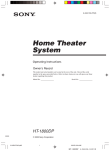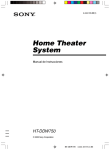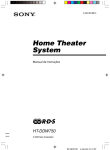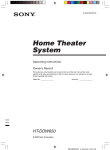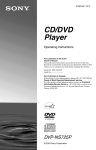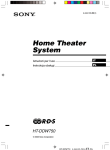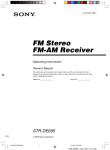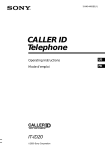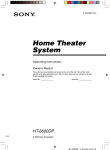Download Sony HT-1750DP User's Manual
Transcript
4-244-184-31(1) Home Theater System Operating Instructions Owner’s Record The model and serial numbers are located at the rear of the unit. Record the serial number in the space provided below. Refer to them whenever you call upon your Sony dealer regarding this product. Model No. Serial No. HT-1750DP © 2003 Sony Corporation HT-1750DP 4-244-184-31(1) US WARNING To prevent fire or shock hazard, do not expose the unit to rain or moisture. To prevent fire, do not cover the ventilation of the apparatus with newspapers, table-cloths, curtains, etc. And don’t place lighted candles on the apparatus. To prevent fire or shock hazard, do not place objects filled with liquids, such as vases, on the apparatus. Don’t throw away the battery with general house waste, dispose of it correctly as chemical waste. Do not install the appliance in a confined space, such as a bookcase or built-in cabinet. – Reorient or relocate the receiving antenna. – Increase the separation between the equipment and receiver. – Connect the equipment into an outlet on a circuit different from that to which the receiver is connected. – Consult the dealer or an experienced radio/TV technician for help. CAUTION You are cautioned that any changes or modification not expressly approved in this manual could void your authority to operate this equipment. Note to CATV system installer: This reminder is provided to call CATV system installer’s attention to Article 820-40 of the NEC that provides guidelines for proper grounding and, in particular, specifies that the cable ground shall be connected to the grounding system of the building, as close to the point of cable entry as practical. ENERGY STAR® is a U.S. registered mark. As an ENERGY STAR® partner, Sony Corporation has determined that this product meets the ENERGY STAR® guidelines for energy efficiency. This symbol is intended to alert the user to the presence of uninsulated “dangerous voltage” within the product’s enclosure that may be of sufficient magnitude to constitute a risk of electric shock to persons. This symbol is intended to alert the user to the presence of important operating and maintenance (servicing) instructions in the literature accompanying the appliance. This receiver incorporates Dolby* Digital and Pro Logic Surround and the DTS** Digital Surround System. * Manufactured under license from Dolby Laboratories. “Dolby”, “Pro Logic” and the double-D symbol are trademarks of Dolby Laboratories. ** “DTS” and “DTS Digital Surround” are registered trademarks of Digital Theater Systems, Inc. WARNING This equipment has been tested and found to comply with the limits for a Class B digital device, pursuant to Part 15 of the FCC Rules. These limits are designed to provide reasonable protection against harmful interference in a residential installation. This equipment generates, uses, and can radiate radio frequency energy and, if not installed and used in accordance with the instructions, may cause harmful interference to radio communications. However, there is no guarantee that interference will not occur in a particular installation. If this equipment does cause harmful interference to radio or television reception, which can be determined by turning the equipment off and on, the user is encouraged to try to correct the interference by one or more of the following measures: 2US HT-1750DP 4-244-184-31(1) US Table of Contents List of Button Locations and Reference Pages Main unit ............................................... 5 Receiving Broadcasts Direct tuning ........................................ 28 Automatic tuning ................................. 29 Preset tuning ........................................ 29 Hooking Up the Components Required cords ....................................... 6 Antenna hookups ................................... 7 Audio component hookups .................... 8 Video component hookups .................... 9 Digital component hookups ................. 10 Other hookups ..................................... 11 Hooking Up and Setting Up the Speaker System Speaker system hookups ..................... 12 Performing initial setup operations ..... 14 Multi channel surround setup .............. 14 Checking the connections .................... 19 Basic Operations Selecting the component ..................... 20 Changing the display ........................... 21 Other Operations Naming preset stations and program sources ........................................... 31 Recording ............................................ 31 Using the Sleep Timer ......................... 32 Adjustments using the SET UP menu .............................................. 32 Changing the command mode of the receiver .......................................... 33 Operations Using the Remote RM-PP412 Before you use your remote ................ 34 Remote button description ................... 34 Selecting the command mode of the remote ............................................ 37 Programming the remote ..................... 38 Additional Information Enjoying Surround Sound Using only the front speakers (2 Channel Stereo) ........................ 22 Enjoying higher fidelity sound ............ 22 Selecting a sound field ........................ 23 Understanding the multi channel surround displays .......................... 25 Customizing sound fields .................... 26 Precautions .......................................... 41 Troubleshooting ................................... 41 Specifications ...................................... 44 Tables of settings using the MAIN MENU button ................................ 47 Adjustable parameters for each sound field ................................... back page 3US HT-1750DP 4-244-184-31(1) US About This Manual Note for the supplied remote RM-PP412 The HT-1750DP consists of: – Receiver – Speaker system • Front/surround speakers • Center speaker • Sub woofer – DVD player STR-K750P SS-MSP75 SS-CNP75 SA-WMSP75 DVP-NS725P The VIDEO3, TV/SAT, PHONO, AUX, MULTI CH, SOURCE, DIRECT, AAC BI-LING, SB DECODING, 12 and ON SCREEN buttons on the remote are not available. Tip The instructions in this manual describe the controls on the receiver. You can also use the controls on the supplied remote if they have the same or similar names as those on the receiver. For details on the use of your remote, see pages 34 – 40. For details on the use of your DVD player, refer to the separate operating instructions supplied with the DVD player. 4US HT-1750DP 4-244-184-31(1) US List of Button Locations and Reference Pages Illustration number Use this page to find the location of buttons that are mentioned in the text. DISPLAY 2 (21, 43) R R Name of button/part Reference page Main unit M–O ALPHABETICAL ORDER A–L A.F.D. (button/indicator) w; (22– 24) CD 9 (20) DIMMER 3 (21) DISPLAY 2 (21, 43) Display qa (21) DVD 7 (20) ENTER qg (31, 33) FM MODE wf (28) INPUT MODE qd (20) IR (receptor) 4 (34, 43) 1 P–Z MAIN MENU qf (15, 26, 27, 31, 32, 47) MASTER VOLUME qs (18, 20, 41) MD/TAPE 8 (20) MEMORY wg (29) MENU +/– qh (15, 26, 27, 31, 32, 47) MENU </> qj (15, 26, 27, 31, 32, 47) MOVIE (button/indicator) ql (23, 42) MUSIC (button/indicator) qk (23, 24, 42) 23 4 PHONES (jack) wh (20, 25, 42) PRESET TUNING +/– ws (29, 30, 45) TUNER FM/AM q; (20, 29, 30, 31) TUNING +/– wd (29) VIDEO 1 5 (20) VIDEO 2 6 (20) NUMBERS AND SYMBOLS 2CH (button/indicator) wa (22, 24, 27) `/1 (power) 1 (14, 19, 27, 33, 45) 5 6 7 8 9 0 qa List of Button Locations and Reference Pages r How to use this page qs ?/1 g wh wg wf wd ws wa w; ql qk qj qh qgqf qd 5US HT-1750DP 4-244-184-31(1) US Hooking Up the Components Required cords The following optional connection cords A – E are required when you hook up the components (pages 8 – 10). A Audio cord (not supplied) D Optical digital cord (not supplied) White (L) Red (R) E Coaxial digital cord (supplied) B Audio/video cord (not supplied) Orange Yellow (video) White (L/audio) Red (R/audio) C Video cord (not supplied) Yellow Before you get started • Turn off the power to all components before making any connections. • Do not connect the AC power cord until all of the connections are completed. • Be sure to make connections firmly to avoid hum and noise. • When connecting an audio/video cord, be sure to match the color-coded pins to the appropriate jacks on the components: yellow (video) to yellow; white (left, audio) to white; and red (right, audio) to red. • When you connect optical digital cords, insert the cord plugs straight in until they click into place. • Do not bend or tie the optical digital cord. 6US HT-1750DP 4-244-184-31(1) US Antenna hookups Hooking Up the Components AM loop antenna (supplied) FM wire antenna (supplied) DIGITAL ANTENNA OPTICAL VIDEO 2 IN MONITOR AM y VIDEO IN VIDEO IN VIDEO OUT VIDEO IN VIDEO OUT FM 75Ω COAXIAL DVD IN COAXIAL L AUDIO OUT R IN CD IN OUT MD/TAPE AUDIO IN AUDIO IN AUDIO OUT AUDIO IN DVD VIDEO 1 SUB WOOFER * * The shape of the connector varies depending on the area code. Notes on antenna hookups • To prevent noise pickup, keep the AM loop antenna away from the receiver and other components. • Be sure to fully extend the FM wire antenna. • After connecting the FM wire antenna, keep it as horizontal as possible. 7US HT-1750DP 4-244-184-31(1) US Audio component hookups MD or Tape deck INPUT OUTPUT LINE LINE L A A ç R ç OUT DIGITAL IN ANTENNA OPTICAL VIDEO 2 IN MONITOR AM y VIDEO IN VIDEO IN VIDEO OUT VIDEO IN VIDEO OUT FM 75Ω COAXIAL DVD IN COAXIAL L AUDIO OUT R IN OUT IN MD/TAPE CD AUDIO IN AUDIO IN AUDIO OUT AUDIO IN DVD VIDEO 2 VIDEO 1 SUB WOOFER A OUTPUT LINE L R CD player 8US HT-1750DP 4-244-184-31(1) US Video component hookups DVD player Hooking Up the Components OUTPUT AUDIO OUT L R VIDEO OUT B DIGITAL ANTENNA OPTICAL VIDEO 2 IN MONITOR AM y VIDEO IN VIDEO IN VIDEO OUT VIDEO IN VIDEO OUT FM 75Ω COAXIAL DVD IN COAXIAL L AUDIO OUT R AUDIO IN AUDIO IN AUDIO OUT AUDIO IN DVD VIDEO 2 Ç Ç OUT IN B B VIDEO 1 SUB WOOFER IN C B INPUT OUTPUT OUTPUT Satellite tuner or VCR IN OUT MD/TAPE Ç IN CD VIDEO OUT VIDEO IN VIDEO OUT AUDIO OUT AUDIO IN AUDIO OUT INPUT VIDEO IN L L R R VCR TV monitor Note on video component hookups You can connect your TV’s audio output jacks to the VIDEO 2 AUDIO IN jacks on the receiver and apply sound effects to the audio from the TV. In this case, do not connect the TV’s video output jack to the VIDEO 2 VIDEO IN jack on the receiver. If you are connecting a separate satellite tuner, connect both the audio and video output jacks to the receiver as shown above. 9US HT-1750DP 4-244-184-31(1) US Digital component hookups Connect the digital output jacks of your DVD player and satellite tuner (etc.) to the receiver’s digital input jacks to bring the multi channel surround sound of a movie theater into your home. To fully enjoy multi channel surround sound, five speakers (two front speakers, two surround speakers, and a center speaker) and a sub woofer are required. Note All the OPTICAL and COAXIAL jacks are compatible with 96 kHz, 48 kHz, 44.1 kHz and 32 kHz sampling frequencies. Satellite tuner or DVD player* OUTPUT VIDEO OUT AUDIO OUT OUTPUT L DIGITAL OPTICAL R D B ANTENNA DIGITAL OPTICAL VIDEO 2 IN MONITOR AM y VIDEO IN VIDEO IN VIDEO OUT VIDEO IN VIDEO OUT FM 75Ω COAXIAL DVD IN COAXIAL L AUDIO OUT R IN CD IN OUT MD/TAPE E AUDIO IN AUDIO IN AUDIO OUT AUDIO IN DVD VIDEO 2 VIDEO 1 SUB WOOFER B OUTPUT OUTPUT DIGITAL COAXIAL VIDEO OUT AUDIO OUT L DVD player (etc.)* R * Make either coaxial or optical connections. We recommend making coaxial connections instead of optical connections. 10US HT-1750DP 4-244-184-31(1) US Other hookups AC power cord Hooking Up the Components b To a wall outlet R L R R L FRONT SPEAKERS R CENTER L L SURROUND IMPEDANCE USE 8 – 16Ω Connecting the AC power cord Before connecting the AC power cord of this receiver to a wall outlet, connect the speaker system to the receiver (page 12). Connect the AC power cord(s) of your audio/ video components to a wall outlet. 11US HT-1750DP 4-244-184-31(1) US Hooking Up and Setting Up the Speaker System Speaker system hookups Required cords A Speaker cords (supplied) B Monaural audio cord (supplied) (+) Black (–) Active sub woofer Front speaker (R) Front speaker (L) E E INPUT e B b e A A To a wall outlet (Switch the power (POWER) to off before connecting the power cord.) MONITOR VIDEO OUT R L R L AUDIO OUT R SUB WOOFER L R FRONT CENTER SPEAKERS L SURROUND IMPEDANCE USE 8 – 16Ω A E A e Center speaker E A e Surround speaker (R) E e Surround speaker (L) 12US HT-1750DP 4-244-184-31(1) US Tip To prevent speaker vibration or movement while listening, attach the supplied foot pads at the bottom of the speakers. Hooking Up and Setting Up the Speaker System Stripped cords are touching each other due to excessive removal of insulation. Notes • Connect the long speaker connecting cords to the surround speaker terminals and the short speaker connecting cords to the front and center speaker terminals. • Twist the stripped ends of the speaker cords about 2/3 inch. Be sure to match the speaker cord to the appropriate terminal on the components: + to + and – to –. If the cords are reversed, the sound will be distorted and will lack bass. • If you use speakers with low maximum input rating, adjust the volume carefully to avoid excessive output on the speakers. To avoid short-circuiting the speakers Short-circuiting of the speakers may damage the receiver. To prevent this, make sure to take the following precautions when connecting the speakers. Make sure the stripped ends of each speaker cord does not touch another speaker terminal, the stripped end of another speaker cord, or the metal parts of the receiver. Examples of poor conditions of the speaker cord Stripped cords are not fully attached and are touching the rear panel of the receiver. After connecting all the components, speakers, and AC power cord, output a test tone to check that all the speakers are connected correctly. For details on outputting a test tone, see page 18. If no sound is heard from a speaker while outputting a test tone or a test tone is output from a speaker other than the one whose name is currently displayed on the receiver, the speaker may be short-circuited. If this happens, check the speaker connection again. To avoid damaging your speakers Make sure that you turn down the volume before you turn off the receiver. When you turn on the receiver, the volume remains at the level you turn off the receiver. Stripped speaker cord is touching another speaker terminal. 13US HT-1750DP 4-244-184-31(1) US Performing initial setup operations Once you have hooked up the speakers and turned on the power, clear the receiver’s memory. Then specify the speaker parameters (size, position, etc.) and perform any other initial setup operations necessary for your system. Tip To check the audio output during settings (to set up while outputting the sound), check the connection (page 19). Performing initial setup operations Before using your receiver for the first time, adjust SET UP parameters so that the receiver correspond to your system. For the adjustable parameters, see the table on page 47. See pages 14–18 for speaker settings and pages 32–33 for other settings. Multi channel surround setup Clearing the receiver’s memory For the best possible surround sound, all speakers should be the same distance from the listening position (A). Before using your receiver for the first time, or when you want to clear the receiver’s memory, do the following. However, the receiver lets you place the center speaker up to 5 feet closer (B) and the surround speakers up to 15 feet closer (C) to the listening position. 1 Turn off the receiver. 2 Hold down ?/1 for 5 seconds. “INITIAL” appears in the display. The following are reset to their factory settings. • All settings in the SET UP, LEVEL and TONE menus. • The sound field memorized for each function and preset station. • All sound field parameters. • All preset stations. • All index names of input selectors and preset stations. • The master volume is set to “VOL MIN”. The front speakers can be placed from 3 to 23 feet from the listening position (A). You can place the surround speakers either behind you or to the side, depending on the shape of your room (etc.). However, we recommend that you place the surround speakers behind you. When placing surround speakers to your side (long room) B Sub woofer A A 45° C C 90° 20° 14US HT-1750DP 4-244-184-31(1) US When placing surround speakers behind you (wide room) B Sub woofer A C Hooking Up and Setting Up the Speaker System To select “NORM. SP.”, turn off the power, then turn on again while pressing MAIN MENU. (To reset to “MICRO SP.”, do the same procedure.) A 45° C If you change the speaker system, select “NORM. SP.”. You can adjust the speaker size and sub woofer selection when you select “NORM. SP.” (page 17). Tip 90° The setting for Micro Satellite Speaker (MICRO SP.) has been programmed to optimize the sound balance. If you use Sony’s Micro Satellite Speakers, select “MICRO SP.”. 20° Caution Note Do not place the center speaker further away from the listening position than the front speakers. Normal Speaker and Micro Satellite Speaker For HT-1750DP, the speaker size and the sub woofer selection has been preset to “MICRO SP.” (Micro Satellite Speaker) according to the supplied speaker system. When you select “MICRO SP.”, the speaker size and sub woofer selection has been configurated as follows: Speaker Settings FRONT SMALL CENTER SMALL SURROUND SMALL SUB WOOFER YES When you use Micro Satellite Speakers and the speaker size is set to “LARGE”, you may not obtain the correct soundstage. The speaker may also be damaged at high volume position. Specifying the speaker parameters 1 Press MAIN MENU repeatedly to select “ SET UP ”. 2 Press MENU or MENU to select the parameter you want to adjust. 3 Press MENU + or MENU – to select the setting you want. The setting is entered automatically. 4 Repeat steps 2 and 3 until you have set all of the parameters that follow. Initial settings You cannot change the configuration if you select “MICRO SP.”. Parameter L C R Initial setting DIST. XX ft. DIST. XX ft. 10 ft. 10 ft. SL SR DIST. XX ft. 10 ft. SL SR PL. XXXX LOW continued 15US HT-1750DP 4-244-184-31(1) US Multi channel surround setup (continued) x Front speaker distance ( XX ft.) L R DIST. Set the distance from your listening position to the front speakers (A on page 14). x Center speaker distance ( XX ft.) C DIST. Set the distance from your listening position to the center speaker. Center speaker distance should be set from a distance equal to the front speaker distance (A on page 14) to a distance 5 feet closer to your listening position (B on page 14). x Surround speaker distance ( DIST. XX ft.) SL SR Set the distance from your listening position to the surround speakers. Surround speaker distance should be set from a distance equal to the front speaker distance (A on page 14) to a distance 15 feet closer to your listening position (C on page 14). Tip The receiver allows you to input the speaker position in terms of distance. However, it is not possible to set the center speaker further than the front speakers. Also, the center speaker cannot be set more than 5 feet closer than the front speakers. Likewise, the surround speakers can not be set further away from the listening position than the front speakers. And they can be no more than 15 feet closer. This is because incorrect speaker placement is not conducive to enjoy surround sound. Please note that, setting the speaker distance closer than the actual location of the speakers will cause a delay in the output of the sound from that speaker. In other words, the speaker will sound like it is further away. For example, setting the center speaker distance 3~6 feet closer than the actual speaker position will create a fairly realistic sensation of being “inside” the screen. If you cannot obtain a satisfactory surround effect because the surround speakers are too close, setting the surround speaker distance closer (shorter) than the actual distance will create a larger sound stage. Adjusting these parameter while listening to the sound often results in much better surround sound. Give it a try! x Surround speaker placement ( PL. XXXX)* SL SR This parameter lets you specify the height of your surround speakers for proper implementation of the Digital Cinema Sound surround modes. Refer to the illustration below. • Select “PL. LOW” if the location of your surround speakers corresponds to section A. • Select “PL. HIGH” if the location of your surround speakers corresponds to section B. B A B 60 A 30 * These parameters are not available when “Surround speaker size ( SL SR )” is set to “NO”. 16US HT-1750DP 4-244-184-31(1) US Tip Only when you use the speaker system other than the supplied one, be sure to set the following parameters. For details on “NORM. SP.” (Normal Speaker), see page 15. x Sub woofer selection ( SW S.W. XXX) • If you connect a sub woofer, select “YES”. • If you do not connect a sub woofer, select “NO”. This activates the bass redirection circuitry and outputs the LFE signals from other speakers. R XXXXX) x Front speaker size ( L • If you connect large speakers that will effectively reproduce bass frequencies, select “LARGE”. Normally, select “LARGE”. • If the sound is distorted, or you feel a lack of surround effects when using multi channel surround sound, select “SMALL” to activate the bass redirection circuitry and output the front channel bass frequencies from the sub woofer. Hooking Up and Setting Up the Speaker System The surround speaker placement parameter is designed specifically for implementation of the Digital Cinema Sound modes with virtual elements. With the Digital Cinema Sound modes, speaker placement is not as critical as other modes. All modes with virtual elements were designed under the premise that the surround speaker would be located behind the listening position, but presentation remains fairly consistent even with the surround speakers positioned at a rather wide angle. However, if the speakers are pointing towards the listener from the immediate left and right of the listening position, the sound fields with virtual elements will not be as effective. Nevertheless, each listening environment has many variables, like wall reflections. Therefore, we recommend that you playback multi channel surround encoded software and listen to the effect each setting has on your listening environment. Choose the setting that provides a good sense of spaciousness and that best succeeds in forming a cohesive space between the surround sound from the surround speakers and the sound of the front speakers. If you are not sure which sounds best, select “PL. LOW” and then use the speaker distance parameter and speaker level adjustments to obtain proper balance. • When the front speakers are set to “SMALL”, the center and surround speakers are also automatically set to “SMALL” (unless previously set to “NO”). • When the sub woofer is set to “NO”, the front speakers are automatically set to “LARGE” and you cannot change this setting. x Center speaker size ( C XXXXX) • If you connect a large speaker that will effectively reproduce bass frequencies, select “LARGE”. Normally, select “LARGE”. However, if the front speakers are set to “SMALL”, you cannot set the center speaker to “LARGE”. • If the sound is distorted, or you feel a lack of surround effects when using multi channel surround sound, select “SMALL” to activate the bass redirection circuitry and output the center channel bass frequencies from the front speakers (if set to “LARGE”) or sub woofer.*1 • If you do not connect a center speaker, select “NO”. The sound of the center channel will be output from the front speakers.*2 continued 17US HT-1750DP 4-244-184-31(1) US Multi channel surround setup (continued) x Surround speaker size ( SL SR XXXXX) • If you connect large speakers that will effectively reproduce bass frequencies, select “LARGE”. Normally, select “LARGE”. However, if the front speakers are set to “SMALL”, you cannot set the surround speakers to “LARGE”. • If the sound is distorted, or you feel a lack of surround effects when using multi channel surround sound, select “SMALL” to activate the bass redirection circuitry and output the surround channel bass frequencies from the sub woofer or other “LARGE” speakers. • If you do not connect surround speakers, select “NO”.*3 Tip *1–*3 correspond to the following Dolby Pro Logic modes *1 NORMAL *2 PHANTOM *3 3 STEREO Tip Internally, the LARGE and SMALL settings for each speaker determine whether the internal sound processor will cut the bass signal from that channel. When the bass is cut from a channel, the bass redirection circuitry sends the corresponding bass frequencies to the sub woofer or other “LARGE” speakers. However, since bass sounds have a certain amount of directionality, it is best not to cut them, if possible. Therefore, even when using small speakers, you can set them to “LARGE” if you want to output the bass frequencies from that speaker. On the other hand, if you are using a large speaker, but prefer not to have bass frequencies output from that speaker, set it to “SMALL”. If the overall sound level is lower than you prefer, set all speakers to “LARGE”. If there is not enough bass, you can use the BASS parameter in the TONE menu to boost the bass levels. To adjust the bass, see page 27. Adjusting the speaker level Use the remote while seated in your listening position to adjust the level of each speaker. Note The receiver incorporates a new test tone with a frequency centered at 800 Hz for easier speaker level adjustment. 1 Press ?/1 on the remote to turn on the receiver. 2 Press TEST TONE on the remote. “T. TONE” appears in the display and you will hear the test tone from each speaker in sequence. Front (left) t Center t Front (right) t Surround (right) t Surround (left) t Sub woofer 3 Adjust the speaker level and balance using the LEVEL menu so that the level of the test tone sounds the same from each speaker. For details on the LEVEL menu, see page 26. While adjusting, the test tone is output from the speaker whose adjustment is performed. 4 Press TEST TONE again to turn off the test tone. Tip You can adjust the level of all speakers at the same time. Press MASTER VOL +/– on the remote or turn MASTER VOLUME on the receiver. Notes • The adjusted value are shown in the display during adjustment. • Although these adjustments can also be made via the front panel using the LEVEL menu (when the test tone is output, the receiver switches to the LEVEL menu automatically), we recommend you follow the procedure described above and adjust the speaker levels from your listening position using the remote. 18US HT-1750DP 4-244-184-31(1) US Listening to the sub woofer Checking the connections POWER indicator POWER After connecting all of your components to the receiver, do the following to verify that the connections were made correctly. First, turn down the volume on the receiver. The volume should be set to minimum before you begin playing the program source. 1 Turn on the receiver and select the program source. Hooking Up and Setting Up the Speaker System 1 Press ?/1 to turn on the receiver. 2 Turn on the component that you connected (e.g., CD player or tape deck). 3 Press the input selector button (e.g., CD or MD/TAPE) to select the component (program source). 4 Start playing. 2 Press POWER on the sub woofer. The POWER indicator on the sub woofer lights up in green. 3 Play the program source. If you do not obtain normal sound output after performing this procedure, see “Troubleshooting” on page 41 and take the appropriate measures to correct the problem. Adjusting the sound Slight adjustments to the system can enhance your sound enjoyment. Adjusting the sub woofer LEVEL 1 Rotate LEVEL to adjust the volume. Set the volume level to best suit your preference according to the program source. Note Do not turn the volume of the woofer to maximum. Extraneous noise may be heard. 19US HT-1750DP 4-244-184-31(1) US Basic Operations Selecting the component Input Selector buttons Select To OPT IN Specify the digital audio signals input to the DIGITAL OPTICAL input jacks. ANALOG Specify the analog audio signals input to the AUDIO IN (L/R) jacks. Press the input selector button to select the component you want to use. To select Press Note VCR VIDEO 1 or VIDEO 2 Satellite tuner VIDEO 2 When the 96 kHz digital signal is input, the tone, sound field and surround effects do not function. DVD player DVD MD or Tape deck MD/TAPE CD player CD Built in tuner TUNER FM/AM After turning on the component you selected, select the component and play the program source. • After selecting VCR or DVD player, turn on the TV and set the TV’s video input to match the component you selected. INPUT MODE MUTING Press MUTING on the remote to mute the sound. Press again to cancel the muting function. The muting function is also canceled when you turn the power on or turn the MASTER VOLUME to turn the volume up. PHONES Use to connect headphones. • When the headphones are connected, speaker output is automatically canceled and “SP” do not light up in the display. Press INPUT MODE to select the input mode for your digital components. Each time you press the button, the input mode of the currently selected component switches. Select To AUTO IN Give priority to digital signals when there are both digital and analog connections. If there are no digital signals, analog is selected. COAX IN Specify the digital audio signals input to the DIGITAL COAXIAL input jacks. 20US HT-1750DP 4-244-184-31(1) US Changing the display DIMMER Press DIMMER repeatedly to adjust the brightness of the display (3 steps). However, when you press any button, the display becomes the brightest setting temporary. Basic Operations DISPLAY Each time you press DISPLAY, the display changes cyclically as follows: Index name of the component* t Selected component t Sound field applied to the program source When the tuner is selected Index name of the preset station* t Frequency t Sound field applied to the band or the preset station * Index name appears only when you have assigned one to the component or preset station (page 31). Index name does not appear when only blank spaces have been entered, or it is the same as the input selector. 21US HT-1750DP 4-244-184-31(1) US Enjoying Surround Sound You can take advantage of surround sound simply by selecting one of the receiver’s preprogrammed sound fields. They bring the exciting and powerful sound of movie theaters and concert halls into your home. You can also customize the sound fields to obtain the sound you want by changing the surround parameter. To fully enjoy surround sound, you must register the number and location of you speakers. See “Multi channel surround setup” starting from page 14 to set the speaker parameters before enjoying surround sound. Enjoying higher fidelity sound The Auto Format Direct (A.F.D.) mode allows you to select the decoding mode you want for your audio sound. Mode Decoding Mode A.F.D. AUTO As encoded DOLBY PL Dolby Pro Logic PLII MOV PLII MUS Using only the front speakers (2 Channel Stereo) Dolby Pro Logic II Decoding the input audio signal automatically Press A.F.D. repeatedly to select “A.F.D. AUTO”. Press 2CH. The A.F.D. indicator lights up. The 2CH indicator lights up and “2CH ST.” appears in the display. This mode automatically detects the type of audio signal being input (Dolby Digital, DTS, or standard 2 channel stereo) and performs the proper decoding if necessary. This mode presents the sound as it was recorded/encoded, without adding any effects (e.g. reverberation). This mode outputs the sound from the front left and right speakers only. Standard 2 channel (stereo) sources completely bypass the sound field processing. Multi channel surround formats are downmixed to 2 channel. Notes However, if there are no low frequency signals (Dolby Digital LFE, etc.) it will generate a low frequency signal for output to the sub woofer. • No sound is output from the sub woofer when “2CH ST.” is selected. To listen to 2 channel (stereo) sources using the front left and right speakers and a sub woofer, press A.F.D. repeatedly to select “A.F.D. AUTO”. • When you select “Micro Satellite Speaker” (page 15), internal sound processor will automatically redirect bass sound to sub woofer. If you want to listen to two channel (stereo) sources under this setting, we recommend that you choose “A.F.D. AUTO” mode so that you can take advantage of your sub woofer to obtain the correct bass signal. 22US HT-1750DP 4-244-184-31(1) US Enjoying stereo sound in multi channel (Dolby Pro Logic ) This receiver incorporates with Dolby Pro Logic II which has movie mode and music mode, and the receiver can reproduce the 2 channel sound in 5.1 channel through Dolby Pro Logic II. Selecting a sound field You can enjoy surround sound simply by selecting one of the pre-programmed sound fields according to the program you want to listen to. Press To select MOVIE C.ST.EX A DCS* C.ST.EX B DCS* Press A.F.D. repeatedly to select “DOLBY PL”, “PL MOV” or “PL MUS”. x DOLBY PL (Dolby Pro Logic) Performs the Pro Logic decoding. Software with multi channel surround audio signals is played back according to the way it was recorded. Software with 2 channel audio signals is decoded with Dolby Pro Logic to create surround effects (4 channels). x PL MOV (Pro Logic Movie) Performs the Pro Logic II movie mode decoding. This setting is ideal for the movies encoded in Dolby Surround. Besides, this mode can reproduce the sound in 5.1 channel when watching the videos of old movies or in the dubbed language. x PL MUS (Pro Logic Music) Performs the Pro Logic II music mode decoding. This setting is ideal for the normal stereo sources, such as CDs. Note Dolby Pro Logic and Dolby Pro Logic II decoding does not function for DTS format signals. HALL Enjoying Surround Sound The A.F.D. indicator lights up and the selected type of decoding is indicated in the display. C.ST.EX C DCS* MUSIC JAZZ CONCERT * Sound field with DCS mark use DCS technology. About DCS (Digital Cinema Sound) In collaboration with Sony Pictures Entertainment, Sony measured the sound environment of their studios and integrated the data of the measurement and Sony’s own DSP (Digital Signal Processor) technology to develop “Digital Cinema Sound”. In a home theater, “Digital Cinema Sound” simulates an ideal movie theater sound environment based on the preference of the movie director. Enjoying movies with Cinema Studio EX Cinema Studio EX is ideal for enjoying the movie software encoded with multi channel format, such as the Dolby Digital DVD. This mode reproduces the sound characteristics of Sony Pictures Entertainment’s studios. Press MOVIE repeatedly to select “C.ST.EX A”, “C.ST.EX B” or “C.ST.EX C”. The MOVIE indicator lights up and the selected sound field is indicated in the display. continued 23US HT-1750DP 4-244-184-31(1) US Selecting a sound field (continued) Selecting other sound fields x C.ST.EX A (Cinema Studio EX A) Press MUSIC repeatedly to select the sound field you want. Reproduces the sound characteristics of the Sony Pictures Entertainment “Cary Grant Theater” cinema production studio. This is a standard mode, great for watching most any type of movie. x C.ST.EX B (Cinema Studio EX B) Reproduces the sound characteristics of the Sony Pictures Entertainment “Kim Novak Theater” cinema production studio. This mode is ideal for watching science-fiction or action movies with lots of sound effects. The MUSIC indicator lights up and the current sound field is indicated in the display. x HALL Reproduces the acoustics of a rectangular concert hall. x JAZZ (Jazz Club) Reproduces the acoustics of a jazz club. x CONCERT (Live Concert) Reproduces the acoustics of a 300-seat live concert. x C.ST.EX C (Cinema Studio EX C) Reproduces the sound characteristics of the Sony Pictures Entertainment scoring stage. This mode is ideal for watching musicals or classic films where music is featured in the soundtrack. About Cinema Studio EX Cinema Studio EX consists of the following three elements. • Virtual Multi Dimension Creates 5 sets of virtual speakers surrounding the listener from a single pair of actual surround speakers. • Screen Depth Matching In a movie theater, sound seems to come from inside the image reflected on the movie screen. This element creates the same sensation in your listening room by shifting the sound of the front speakers “into” the screen. To turn the surround effect off Press A.F.D. repeatedly to select “A.F.D. AUTO” or press 2CH. Tips • The receiver lets you apply the last selected sound field to a program source whenever it is selected (Sound Field Link). For example, if you listen to CD with “JAZZ” as the sound field, change to a different program source, then return to CD, “JAZZ” will be applied again. • You can identify the encoding format of DVD software, etc. by looking at the logo on the package. – : Dolby Digital discs – : Dolby Surround encoded programs : DTS Digital Surround encoded programs – • When sound signals with a sampling frequency of 96 kHz are input, the sound signals are output in stereo automatically, and the sound field is turned off. • Cinema Studio Reverberation Reproduces the reverberations peculiar to a movie theater. Cinema Studio EX is the integrated mode which operates these elements simultaneously. Notes • The effects provided by the virtual speakers may cause increased noise in the playback signal. • When listening with sound fields that employ the virtual speakers, you will not be able to hear any sound coming directly from the surround speakers. 24US HT-1750DP 4-244-184-31(1) US Understanding the multi channel surround displays 1 2 3 SP L SW SL qs C R aDIGITAL OPT COAX 4 5 6 a PRO LOGIC II DTS D.RANGE STEREO MONO MEMORY SLEEP LFE S SR q; 9 8 7 qa 6 Tuner indicators: Lights up when using the receiver to tune in radio stations, etc. See pages 28 – 30 for tuner operations. 2 SP: Lights up when you turn on the receiver. 7 SLEEP: Lights up when sleep timer is activated. Note Does not light up when you connect headphones to the PHONES jack. 3 ; DIGITAL: Lights up when the receiver is decoding signals recorded in the Dolby Digital format. 4 ; PRO LOGIC II: “; PRO LOGIC” lights up when the receiver applies Pro Logic processing to 2 channel signals in order to output the center and surround channel signals. “; PRO LOGIC II” lights up when Pro Logic II processing (“PLII MOV” or “PLII MUS”) is applied (page 23). However, both indicators do not light up if the center and surround speakers are set to “NO”, and “A.F.D. AUTO”, “DOLBY PL”, “PLII MOV” or “PLII MUS” is selected. Enjoying Surround Sound 1 SW: Lights up when sub woofer selection is set to “YES” (page 17) and the audio signal is output from the SUB WOOFER jacks. 8 D.RANGE: Lights up when dynamic range compression is activated. See page 26 to adjust the dynamic range compression. 9 COAX: Lights up when the source signal is a digital signal being input through the COAXIAL terminal. q; OPT: Lights up when the source signal is a digital signal being input through the OPTICAL terminal. qa LFE: Lights up when the disc being played back contains the LFE (Low Frequency Effect) channel and when the sound of the LFE channel signal is actually being reproduced. continued Note Dolby Pro Logic and Dolby Pro Logic II decoding does not function for DTS format signals. 5 DTS: Lights up when DTS signals are input. Note When playing a DTS format disc, be sure that you have made digital connections and that INPUT MODE is NOT set to “ANALOG” (page 20). 25US HT-1750DP 4-244-184-31(1) US Understanding the multi channel surround displays (continued) Adjusting the level parameters qs Playback channel indicators: The letters (L, C, R, etc.) indicate the channels being played back. The boxes around the letters vary to show how the receiver downmixes the source sound (based on the speakers settings). When using sound fields like “C.ST.EX”, the receiver adds reverberation based on the source sound. The LEVEL menu contains parameters that let you adjust the balance and volumes of each speaker. You can also customize various aspects of the current sound field. The settings are applied to all sound fields except for EFCT. parameter. For EFCT. parameter, the settings are stored individually for each sound field. L (Front Left), R (Front Right), C (Center (monaural)), SL (Surround Left), SR (Surround Right), S (Surround (monaural or the surround components obtained by Pro Logic processing)). Example: Recording format (Front/Surround): 3/2 Output channel: Surround speakers absent Sound Field: A.F.D. AUTO L SL C 1 Start playing a program source encoded with multi channel surround sound. 2 Press MAIN MENU repeatedly to select “ ”. 3 Press MENU or MENU to select the parameter you want to adjust. 4 Press MENU + or MENU – to select the setting you want. R SR LEVEL The setting is entered automatically. Initial settings Parameter Customizing sound fields L R Initial setting BAL. L/R XX CTR XXX dB By adjusting the surround parameters and the tone characteristics of the front speakers, you can customize the sound fields to suit your particular listening situation. 0 dB SUR.L. XXX dB 0 dB SUR.R. XXX dB 0 dB S.W. XXX dB D. RANGE Once you customize a sound field, the changes are stored in the memory indefinitely. You can change a customized sound field any time by making new adjustments to the parameters. BALANCE 0 dB COMP. XXX EFCT. XXX OFF STD See the tables on back page for the parameters available in each sound field. To get the most from multi channel surround sound Position your speakers and do the procedures described in “Multi channel surround setup” starting from page 14 before you customize a sound field. 26US HT-1750DP 4-244-184-31(1) US Front balance ( L R BAL. L/R XX) Lets you adjust the balance between front left and right speakers. Center level (CTR XXX dB) Lets you adjust the level of the center speaker. Surround left level (SUR.L. XXX dB) Lets you adjust the level of the surround left speaker. Surround right level (SUR.R. XXX dB) Sub woofer level (S.W. XXX dB) Lets you adjust the level of the sub woofer. Dynamic range compressor ( COMP. XXX) D. RANGE Lets you compress the dynamic range of the sound track. This may be useful when you want to watch movies at low volumes late at night. We recommend using the “MAX” setting. • To reproduce the sound track with no compression, select “OFF”. The TONE menu contains parameters that lets you adjust the tone of the front speakers for optimum sound. The settings are applied to all sound fields. 1 Start playing a program source encoded with multi channel surround sound. 2 Press MAIN MENU repeatedly to select “ TONE ”. 3 Press MENU or MENU to select the parameter you want to adjust. 4 Press MENU + or MENU – to select the setting you want. The setting is stored automatically. Initial settings Parameter Initial setting BASS XX dB 0 dB TREB. XX dB 0 dB • To reproduce the sound track with the dynamic range intended by the recording engineer, select “STD”. Bass (BASS XX dB) • To reproduce a dramatic compression of the dynamic range, select “MAX”. Treble (TREB. XX dB) Note Dynamic range compression is possible with Dolby Digital sources only. Effect level (EFCT. XXX) Lets you adjust the “presence” of the current surround effect. Enjoying Surround Sound Lets you adjust the level of the surround right speaker. Adjusting the tone parameters Lets you adjust the bass tone. Lets you adjust the treble tone. Note When you use the Micro Satellite Speakers or other small speakers, adjust LEVEL on the subwoofer (page 19) to reinforce the bass. Resetting customized sound fields to the factory settings 1 If the power is on, press ?/1 to turn off the power. 2 Hold down 2CH and press ?/1. “SF. CLR.” appears in the display and all sound fields are reset at once. 27US HT-1750DP 4-244-184-31(1) US Receiving Broadcasts 4 If you’ve tuned in an AM station, adjust Before receiving broadcasts, make sure you have connected FM and AM antennas to the receiver (page 7). the direction of the AM loop antenna for optimum reception. 5 Repeat steps 1 to 4 to receive another station. Direct tuning You can enter a frequency of the station you want directly by using the numeric buttons on the supplied remote. For details on the buttons used in this section, see pages 34–40. 1 Press TUNER on the remote repeatedly to select the FM or AM band. The last received station is tuned in. 2 Press D. TUNING on the remote. 3 Press the numeric buttons to enter the frequency. Example 1: FM 102.50 MHz 1 b 0 b 2 b 5 b 0 Example 2: AM 1350 kHz Tips • If you do not remember the precise frequency, press TUNING + or TUNING – after entering the value close to the frequency you want. The receiver automatically tunes in the station you want. If the frequency seems to be higher than the entered value, press TUNING +, and if the frequency seems to be lower than the entered value, press TUNING –. • If “STEREO” flashes in the display and the FM stereo reception is poor, press FM MODE to change to monaural (MONO). You will not be able to enjoy the stereo effect, but the sound will be less distorted. To return to stereo mode, press FM MODE again. The tuning scale is: FM : 100 kHz AM : 10 kHz* * The AM tuning scale can be changed (page 45). (You don’t have to enter the last “0” when the tuning scale is set to 10 kHz.) 1 b 3 b 5 b 0 If you cannot tune in a station and the entered numbers flash Make sure you’ve entered the right frequency. If not, repeat steps 2 and 3. If the entered numbers still flash, the frequency is not used in your area. 28US HT-1750DP 4-244-184-31(1) US Automatic tuning If you don’t know the frequency of the station you want, you can let the receiver scan all available stations in your area. 1 Press TUNER FM/AM repeatedly to select the FM or AM band. The last received station is tuned in. 2 Press TUNING + or TUNING –. Press TUNING + to scan from low to high; press TUNING – to scan from high to low. The receiver stops scanning whenever a station is received. Scanning is repeated in the same direction. 3 To continue scanning, press TUNING + or TUNING – again. 1 Press TUNER FM/AM. The last received station is tuned in. 2 Tune in the station that you want to preset using Direct Tuning (page 28) or Automatic Tuning (page 29). 3 Press MEMORY. “MEMORY” appears in the display for a few seconds. Do steps 4 to 5 before “MEMORY” goes out. 4 Press PRESET TUNING + or PRESET TUNING – repeatedly to select a preset station number. Receiving Broadcasts When the receiver reaches either end of the band Presetting radio stations Each time you press the button, the preset station number changes in the corresponding number and direction as follows: nA1˜A2˜...˜A0˜B1˜B2˜...˜B0N Preset tuning After you have tuned in stations using Direct Tuning or Automatic Tuning, you can preset them to the receiver. Then you can tune in any of the stations directly by entering its 2-character preset code using the supplied remote. Up to 30 FM or AM stations can be preset. The receiver will also scan all the stations that you have preset. Before tuning to preset stations, be sure to preset them by performing steps on “Presetting radio stations”. nC0˜...C2˜C1N If “MEMORY” goes out before you select the preset station number, start again from step 3. 5 Press MEMORY again to store the station. If “MEMORY” goes out before you can store the station, start again from step 3. 6 Repeat steps 2 to 5 to preset another station. To change a preset number to another station Do steps 1 to 5 to preset a new station to the number. Tip In step 4, you can also use the remote to select a preset station number. Press SHIFT repeatedly to select a memory page (A, B or C) and then press the numeric buttons to select a preset number. continued 29US HT-1750DP 4-244-184-31(1) US Preset tuning (continued) Tuning to preset stations You can tune the preset stations by either of the following two ways. Scanning the preset stations 1 Press TUNER FM/AM. The last received station is tuned in. 2 Press PRESET TUNING + or PRESET TUNING – repeatedly to select the preset station you want. Each time you press the button, the receiver tunes in one preset station at a time, in the corresponding order and direction as follows: nA1˜A2˜...˜A0˜B1˜B2˜...˜B0N nC0˜...C2˜C1N Using the preset codes Use the supplied remote to perform the following operations. For details on the buttons used in this section, see pages 34–40. 1 Press TUNER on the remote. The last received station is tuned in. 2 Press SHIFT to select a memory page (A, B, or C), then press the preset number of the station you want using the numeric buttons. 30US HT-1750DP 4-244-184-31(1) US Other Operations 4 Press ENTER. 5 Repeat steps 2 to 4 to assign index Naming preset stations and program sources name for another station or program source. 1 To name a preset station Press TUNER FM/AM, then tune in the preset station you want to create an index name for. If you are not familiar with how to tune in preset stations, see “Tuning to preset stations” on page 30. To name a program source Select the program source (component) to be named. 2 Press MAIN MENU repeatedly to select “ NAME ”. 3 Create an index name by using MENU + or MENU – and MENU or MENU : Press MENU + or MENU – to select a character, then press MENU to move the cursor to the next position. Recording Before you begin, make sure you’ve connected all components properly. Recording on an audio tape or MiniDisc You can record on a cassette tape or MiniDisc using the receiver. See the operating instructions of your cassette deck or MD deck if you need help. Other Operations You can enter a name (index name) of up to 8 characters for preset stations and program sources. These names (for example, “VHS”) appear in the receiver’s display when a station or program source is selected. Note that no more than one name can be entered for each preset station or program source. This function is useful for distinguishing components of the same kind. For example, two VCRs can be specified as “VHS” and “8MM”, respectively. It is also handy for identifying components connected to jacks meant for another type of component, for example, a second CD player connected to the MD/TAPE jacks. 1 Select the component to be recorded. 2 Prepare the component for playing. For example, insert a CD into the CD player. 3 Insert a blank tape or MD into the recording deck and adjust the recording level, if necessary. 4 Start recording on the recording deck, then start playback on the playback component. Notes • Sound adjustments do not affect the signal output from the MD/TAPE OUT jacks. • Some sources contain copy guards to prevent recording. In this case, you may not be able to record from the sources. continued To insert a space Press MENU + or MENU – until a blank space appears in the display. If you’ve made a mistake Press MENU or MENU repeatedly until the character to be changed flashes, then press MENU + or MENU – to select the character you want. 31US HT-1750DP 4-244-184-31(1) US Recording (continued) Recording on a video tape You can record from a VCR, a TV or a DVD player using the receiver. You can also add audio from a variety of audio sources when editing a video tape. See the operating instructions of your VCR or DVD player if you need help. 1 Select the program source to be recorded. 2 Prepare the component for playing. For example, insert the DVD you want to record into the DVD player. Using the Sleep Timer You can set the receiver to turn off automatically at a specified time. Press SLEEP on the remote while the power is on. Each time you press the button, the display changes cyclically as follows: 2-00-00 t 1-30-00 t 1-00-00 t 0-30-00 t OFF Tips • Press ALT before you press SLEEP (page 37). • To check the remaining time before the receiver turns off, press SLEEP. The remaining time appears in the display. 3 Insert a blank video tape into the VCR (VIDEO 1) for recording. 4 Start recording on the recording VCR, then start playing the video tape or DVD you want to record. Tip You can record the sound from any audio source onto a video tape while copying from a video tape or DVD. Locate the point where you want to start recording from another audio source, select the program source, then start playback. The audio from that source will be recorded onto the audio track of the video tape instead of the audio from the original medium. To resume audio recording from the original medium, select the video source again. Adjustments using the SET UP menu The SET UP menu allows you to make the following adjustments. 1 Press MAIN MENU repeatedly to select “ SET UP ”. 2 Press MENU or MENU to select the parameter you want to adjust. 3 Press MENU + or MENU – to select the Note setting you want. Make sure to make both digital and analog connections to the VIDEO 2 and DVD inputs. Analog recording is not possible if you make only digital connections. The setting is entered automatically. Initial settings Parameter Initial setting DEC. XXXX PCM (for DVD), AUTO (for VIDEO 2) 32US HT-1750DP 4-244-184-31(1) US x Decode priority (DEC. XXXX) Sets the appropriate decoding for incoming digital signals. • PCM priority mode (DEC. PCM) Use to enjoy playback from audio CD (PCM) and DVD. When used with media other than CD or DVD, you may experience noise. If this happens, switch to AUTO mode. • AUTO mode (DEC. AUTO) Use to enjoy playback from audio CD (PCM), DVD, DTS-CD and DTS-LD sources. However, with audio CDs, you may not be able to listen the very first moments of each track. Normally, use as-is with the initial settings above. Other Operations Changing the command mode of the receiver This function is useful when you use 2 Sony receivers in the same room. 1 Turn off the receiver. 2 Hold down ENTER and press 1/u to turn on the receiver. “C.MODE.AVX” appears in the display. Each time you repeat the procedure above, the display changes as follows: C.MODE.AV1 y C.MODE.AV2 Tip The initial setting is “C.MODE.AV2”. Notes • The initial setting for the command mode of the supplied remote is “AV2”. • If the command mode of the receiver and the remote is different, you cannot use the remote to operate the receiver. 33US HT-1750DP 4-244-184-31(1) US Operations Using the Remote RM-PP412 You can use the remote RM-PP412 to operate the components in your system. Remote button description Before you use your remote TV ?/1 ?/1 AV ?/1 USE MODE P SYSTEM STANDBY SLEEP VIDEO1 VIDEO2 VIDEO3 DVD AV1 AV2 TV/SAT MD/TAPE CD/SACD Inserting batteries into the remote PHONO AUX 2CH Insert R6 (size-AA) batteries with the + and – properly oriented in the battery compartment. When using the remote, point it at the remote sensor g on the receiver. A.F.D. MOVIE 1 2 TEST TONE 5 6 SWAP/ ANGLE 7 JUMP/ TIME 8 ENTER > 0/10 >10/11 12 D.TUNING DISC ALT - M m ANT CLEAR SEARCH MODE X H x MUTING TOP MENU/ GUIDE AV MENU MASTER VOL F ENTER/ EXECUTE PRESET/ CH/D.SKIP 9 SUBTITLE . SHIFT MUSIC 3 AAC SB BI-LING DECODING DIRECT 4 AUDIO TUNER MULTI CH SOURCE G g f O DISPLAY TV VOL Tip Under normal conditions, the batteries should last for about 6 months. When the remote no longer operates the receiver, replace all batteries with new ones. RETURN/EXIT TV CH TV/ VIDEO MAIN MENU WIDE ON SCREEN Notes • Do not leave the remote in an extremely hot or humid place. • Do not use a new battery with an old one. • Do not expose the remote sensor to direct sunlight or lighting apparatuses. Doing so may cause a malfunction. • If you don’t use the remote for an extended period of time, remove the batteries to avoid possible damage from battery leakage and corrosion. The tables below show the settings of each button. Remote Button Operations Function ?/1 Receiver Turns the receiver on or off. SLEEP Receiver Activates the sleep function and the duration which the receiver turns off automatically. VIDEO1 Receiver To watch VCR. (VTR mode 3) VIDEO2 Receiver To watch VCR. (VTR mode 1) VIDEO3 Receiver To watch VCR. (VTR mode 2) 34US HT-1750DP 4-244-184-31(1) US Operations Function Remote Button Operations Function DVD Receiver To watch DVD. V/v Receiver Select a menu item. TV/SAT Receiver To watch TV programs or satellite receiver. B/b Receiver Makes adjustment or change the setting. MD/TAPE Receiver To listen to Minidisc or audio tape. MASTER VOL +/– Receiver Adjusts the master volume of the receiver. CD/SACD Receiver To listen to compact disc. MAIN MENU Receiver TUNER Receiver To listen to radio programs. PHONO Receiver To listen to turntable. Press this button repeatedly to select one of the four cursor modes: SET UP, LEVEL, TONE and NAME. AUX Receiver To listen to an audio equipment. ON SCREEN Receiver MULTI CH Receiver Selects MULTI CH IN source. To display the menus of the receiver on the TV screen. AV ?/1 2CH Receiver Selects 2CH mode. A.F.D. Receiver Selects A.F.D. AUTO, DOLBY PL, PLII MOV, and PLII MUS. Turns the audio and video components on or off. MOVIE Receiver Selects C.ST.EX A, C.ST.EX B and C.ST.EX C. TV/VCR/ CD player/ VCD player/ LD player/ DVD player/ MD deck/ DAT deck SYSTEM STANDBY (Press AV ?/1 and ?/1 at the same time) Receiver/ Turns off the receiver TV/VCR/ and other Sony audio/ Satellite tuner/ video components. CD player/ VCD player/ LD player/ DVD player/ MD deck/ DAT deck 1–9 and 0/10 Receiver Use with “SHIFT” button to preset radio station or tuning to preset stations and with “D.TUNING” for direct tuning. CD player/ VCD player/ LD player/ MD deck/ DAT deck Select track numbers. 0/10 selects track 10. MUSIC Receiver Selects HALL, JAZZ and CONCERT. TEST TONE Receiver Press to output test tone. DIRECT Receiver Selects 2CH ANALOG DIRECT. AAC BI-LING Receiver Selects Dual Mono or Bilingual sound of Dolby Digital, DTS or AAC, etc. SB Receiver DECODING Press to select the surround back decoding modes. SHIFT Press repeatedly to select a memory page for presetting radio stations or tuning to preset stations. Receiver D.TUNING Receiver Tuner station direct keyin-mode. MUTING Mutes the sound from the receiver. Receiver Operations Using the Remote RM-PP412 Remote Button TV/VCR/ Select channel numbers. Satellite tuner >10/11 CD player/ VCD player/ LD player/ MD deck/ Tape deck Select track numbers over 10. continued 35US HT-1750DP 4-244-184-31(1) US Remote Button Description (continued) Remote Button Operations Function AUDIO TV/ VCR/ DVD player Changes the sound to Multiplex, Bilingual or Multi channel TV Sound. SWAP*/ ANGLE JUMP/ TIME PRESET/ CH/ TV Swaps the small and large picture. DVD player To select viewing angle or changes the angles. TV Toggles between the previous and the current channels. CD player/ VCD player/ DVD player Shows the time or displays the playing time of disc, etc. Receiver Scans and selects preset stations. Remote Button Operations Function m/M CD player/ VCD player/ DVD player/ LD player/ MD deck Searches tracks (forward or backward). VCR/ DAT deck/ Tape deck Fastforwards or rewinds. N VCR/ CD player/ VCD player/ LD player/ DVD player/ MD deck/ DAT deck/ Tape deck Starts play. X VCR/ CD player/ VCD player/ LD player/ DVD player/ MD deck/ DAT deck/ Tape deck Pauses play or record. (Also starts recording with components in record standby.) x VCR/ CD player/ VCD player/ LD player/ DVD player/ MD deck/ DAT deck/ Tape deck Stops play. DISPLAY TV/VCR/ VCD player/ LD player/ DVD player Selects information displayed on the TV screen. RETURN/ EXIT VCD player/ LD player/ DVD player Returns to the previous menu. D.SKIP +/– TV/VCR/ Selects preset channels. satellite tuner CD player/ VCD player/ DVD player/ MD deck Skips discs (multi-disc changer only). ENTER TV/VCR/ satellite tuner/ LD player/ MD deck/ DAT deck/ Tape deck After selecting a channel, disc or track using the numeric buttons, press to enter the value. DISC CD player/ VCD player Selects a disc directly (multi-disc changer only). ANT VCR Selects output signal from aerial terminal: TV signal or VCR program. ./> VCR/ CD player/ VCD player/ DVD player/ LD player/ MD deck/ DAT deck/ Tape deck Skips tracks. Satellite tuner Exits the menu. SUBTITLE DVD player Changes the subtitles. CLEAR Press if you made a mistake when you press the number button or press to return to the continuous play etc. DVD player * Only for Sony TVs with the picture-in-picture function. 36US HT-1750DP 4-244-184-31(1) US Remote Button Operations SEARCH MODE DVD player TOP MENU/ DVD player GUIDE Satellite tuner Function Select searching mode. Press to select the unit for search (track, index, etc.) Displays DVD title. Displays guide menu. AV MENU VCR/ Displays menu. Satellite tuner/ DVD player O VCD player/ LD player/ DVD player V/v/B/b VCR/ Selects a menu item. Satellite tuner/ DVD player ENTER/ EXECUTE VCR/ Press to enter the Satellite tuner/ selection. DVD player Returns to the previous menu or exits the menu. Notes • Some functions explained in this section may not work depending on the model of the receiver. • The above explanation is intended to serve as an example only. Therefore, depending on the component the above operation may not be possible or may operate differently than described. • To activate the buttons with orange printing, press ALT first before pressing the buttons. • Press MAIN MENU on the remote before you use the V/v/B/b buttons for receiver operation. • Press TOP MENU/GUIDE or AV MENU on the remote before you use the remote to control the satellite tuner, VCR and DVD player. • The VIDEO3, TV/SAT, PHONO, AUX, MULTI CH, SOURCE, DIRECT, AAC BI-LING, SB DECODING, 12 and ON SCREEN functions are not available for set operation. Selecting the command mode of the remote TV Turns the TV on or off. -/-- TV Selects the channel entry mode, either one or two digit. Set the remote command mode using the USE MODE button and the remote command mode buttons. TV VOL +/– TV Adjust the volume of the TV. Selecting the command mode TV CH +/– TV Select preset TV channels. TV/ VIDEO TV Selects input signal: TV input or video input. WIDE TV Selects the wide picture mode. USE MODE Remote To set up the remote. AV1 and AV2 Remote Select the command mode of the remote. SOURCE Remote Selects 2ND AV output. ALT Remote Change remote key function to activate those buttons with orange printing. Operations Using the Remote RM-PP412 TV ?/1 You can switch the command mode (AV1 or AV2) of the remote. If the command mode of the receiver and the remote is different, you cannot use the remote to operate the receiver. Press AV1 or AV2 while pressing down USE MODE. The indicator lights once (twice for AV2) , then the command mode switches. To check the command mode of the remote Press USE MODE. You can check the remote by the indicator. Mode Indicator lights AV1 once AV2 twice continued 37US HT-1750DP 4-244-184-31(1) US Selecting the command mode of the remote (continued) To reset the remote to factory settings Press =/1, AV =/1, and MASTER VOL – at the same time. The indicator lights 3 times, then goes off. 5 Repeat steps 1 to 4 to control other components. To cancel programming Press USE MODE during any step. The remote automatically exits the programming mode. To activate the input source after programming Press the programmed button to activate the input source you want. Programming the remote You can program the remote to control nonSony components by changing the code. Once the control signals have been memorized, you can use those components as part of your system. Furthermore, you can also program the remote for Sony components that the remote is unable to control. Note that the remote can only control components that accept infrared wireless control signals. If programming is unsuccessful, check the following: • If the indicator does not light up in step 1, the batteries are weak. Replace both batteries. • If the indicator flashes 4 times in quick succession while entering the numeric code, an error has occurred. Start again from step 1. Notes (including TV ?/1) for the component you want to control. • The indicator turns off while a valid button is pressed. • In step 2, if several input selector buttons are pressed, only the last pressed button is valid. • In step 2, if you press TV ?/1, only TV VOL +/–, TV CH +/–, TV/VIDEO and WIDE buttons are reprogrammed. • In step 3, if an input selector button is pressed, the new input source is selected and the programming procedure returns to the beginning of step 3. • For the numeric codes, only the first three numbers entered are valid. For example, if you are going to control a CD player, press CD/SACD. To clear the memory of the remote 1 Press AV ?/1 while pressing down USE MODE. The indicator lights. 2 Press the input selector button 3 Press the numeric buttons to enter the numeric code (or one of the codes if more than one code exists) corresponding to the component and the maker of the component you want to control. See the tables on pages 39–40 for information on the numeric code(s) corresponding to the component and the maker of the component (the first digit and the last two digits of the numeric code correspond to the category and the maker’s code respectively.) To clear all programmed and learned signals, do the following to reset the remote to factory settings. Press ?/1, AV ?/1 and MASTER VOL – at the same time. The indicator flashes 3 times, then goes off. 4 Press ENTER. Once the numeric code has been verified, the indicator slowly flashes twice and the remote automatically exits the programming mode. 38US HT-1750DP 4-244-184-31(1) US The numeric codes corresponding to the component and the maker of the component To control a DAT deck SONY 203 Use the numeric codes in the tables below to control non-Sony components and also Sony components that the remote is normally unable to control. Since the remote signal that a component accepts differs depending on the model and year of the component, more than one numeric code may be assigned to a component. If you fail to program your remote using one of the codes, try using other codes. PIONEER 219 Maker Code(s) To control an MD deck Maker Code(s) SONY 301 DENON 302 JVC 303 KENWOOD 304 Notes • The numeric codes are based on the latest information available for each brand. There is a chance, however, that your component will not respond to some or all of the codes. • All of the input selectors on this remote may not be available when used with your particular component. To control a tape deck Maker Code(s) 201, 202 DENON 204, 205 KENWOOD 206, 207, 208, 209 NAKAMICHI 210 To control a CD player PANASONIC 216 Maker Code(s) PHILIPS 211, 212 SONY 101, 102, 103 PIONEER 213, 214 DENON 104, 123 TECHNICS 215, 216 JVC 105, 106, 107 YAMAHA 217, 218 KENWOOD 108, 109, 110 MAGNAVOX 111, 116 MARANTZ 116 ONKYO 112, 113, 114 PANASONIC 115 PHILIPS 116 PIONEER 117 TECHNICS 115, 118, 119 YAMAHA 120, 121, 122 Operations Using the Remote RM-PP412 SONY To control an LD player Maker Code(s) SONY 601, 602, 603 PIONEER 606 To control a video CD player Maker Code(s) SONY 605 continued 39US HT-1750DP 4-244-184-31(1) US Programming the remote (continued) To control a VCR Maker Code(s) SONY 701, 702, 703, 704, 705, 706 AIWA 710, 750, 757, 758 AKAI 707, 708, 709, 759 BLAUPUNKT 740 EMERSON 711, 712, 713, 714, 715, 716, 750 FISHER 717, 718, 719, 720 GENERAL ELECTRIC 721, 722, 730 GOLDSTAR 723, 753 GRUNDIG 724 HITACHI 722, 725, 729, 741 ITT/NOKIA 717 JVC 726, 727, 728, 736 MAGNAVOX 730, 731, 738 MITSUBISHI/MGA 732, 733, 734, 735 NEC 736 PANASONIC 729, 730, 737, 738, 739, 740 PHILIPS 729, 730, 731 PIONEER 729 RCA/PROSCAN SAMSUNG 722, 729, 730, 731, 741, 747 To control a TV Maker Code(s) SONY 501, 502 DAEWOO 504, 505, 506, 507, 515, 544 FISHER 508 GOLDSTAR 503, 511, 512, 515, 534, 544 GRUNDIG 517, 534 HITACHI 513, 514, 515, 544 ITT/NOKIA 521, 522 JVC 516 MAGNAVOX 503, 518, 544 MITSUBISHI/MGA 503, 519, 544 NEC 503, 520, 544 PANASONIC 509, 524 PHILIPS 515, 518 PIONEER 509, 525, 526, 540 RCA/PROSCAN 510, 527, 528, 529, 544 SAMSUNG 503, 515, 531, 532, 533, 534, 544 SANYO 508, 545, 546, 547 SHARP 535 TELEFUNKEN 523, 536, 537, 538 THOMSON 530, 537, 539 TOSHIBA 535, 540, 541 ZENITH 542, 543 742, 743, 744, 745 SANYO 717, 720, 746 SHARP 748, 749 To control a satellite tuner or cable box TELEFUNKEN 751, 752 Maker TOSHIBA 747, 755, 756 SONY 801, 802, 803, 804 ZENITH 754 JERROLD/G.I. 806, 807, 808, 809, 810, 811, 812, 813, 814 PANASONIC 818 To control a DVD player Maker Code(s) Code(s) RCA 805, 819 S. ATLANTA 815, 816, 817 SONY 401, 402, 403 PANASONIC 406, 408 PHILIPS 407 PIONEER 409 Maker Code(s) TOSHIBA 404 SONY 002, 003, 004, 005 DENON 405 To control a tuner 40US HT-1750DP 4-244-184-31(1) US Additional Information Precautions On safety Should any solid object or liquid fall into the cabinet, unplug the receiver and have it checked by qualified personnel before operating it any further. On power sources • Before operating the unit, check that the operating voltage is identical with your local power supply. The operating voltage is indicated on the nameplate at the rear of the receiver. • The unit is not disconnected from the AC power source (mains) as long as it is connected to the wall outlet, even if the receiver itself has been turned off. • If you are not going to use the receiver for a long time, be sure to disconnect the receiver from the wall outlet. To disconnect the AC power cord, grasp the plug itself; never pull the cord. • One blade of the plug is wider than the other for the purpose of safety and will fit into the wall outlet only one way. If you are unable to insert the plug fully into the outlet, contact your dealer. • AC power cord must be changed only at the qualified service shop. Although the unit heats up during operation, this is not a malfunction. If you continuously use this unit at a large volume, the cabinet temperature of the top, side and bottom rises considerably. To avoid burning yourself, do not touch the cabinet. On placement • Place the receiver in a location with adequate ventilation to prevent heat buildup and prolong the life of the receiver. • Do not place the receiver near heat sources, or in a place subject to direct sunlight, excessive dust or mechanical shock. • Do not place anything on top of the cabinet that might block the ventilation holes and cause malfunctions. • Use caution when placing the unit or speakers on surfaces that have been specially treated (with wax, oil, polish, etc.) as staining or discoloration of the surface may result. On operation Before connecting other components, be sure to turn off and unplug the receiver. This speaker system is magnetically shielded to allow it to be installed near a TV set. However, color irregularities may still be observed on certain types of TV sets. If color irregularity is observed... Turn off the TV set once, then turn it on again after 15 to 30 minutes. If color irregularity is observed again... Place the speaker further away from the TV set. If howling occurs Reposition the speakers or turn down the volume on the receiver. On cleaning Clean the cabinet, panel and controls with a soft cloth slightly moistened with a mild detergent solution. Do not use any type of abrasive pad, scouring powder or solvent such as alcohol or benzine. If you have any question or problem concerning your receiver, please consult your nearest Sony dealer. Troubleshooting Additional Information On heat buildup If you encounter color irregularity on a nearby TV screen If you experience any of the following difficulties while using the receiver, use this troubleshooting guide to help you remedy the problem. Also, see “Checking the connections” on page 19 to verify that the connections are correct. There is no sound or only a very low-level sound no matter which component is selected. • Check that the speakers and components are connected securely and correctly. • Check that both the receiver and all the components are turned on. • Check that the MASTER VOLUME control is not set at “VOL MIN”. • Press MUTING on the remote to cancel the muting function. • Check that the headphones are not connected. • The protective device on the receiver has been activated because of a short circuit (“PROTECT” flashes). Turn off the receiver, eliminate the short-circuit problem and turn on the power again. continued 41US HT-1750DP 4-244-184-31(1) US Troubleshooting (continued) There is no sound from a specific component. • Check that the component is connected correctly to the audio input jacks for that component. • Check that the cord(s) used for the connection is (are) fully inserted into the jacks on both the receiver and the component. • Check that you have selected the correct component on the receiver. There is no sound from one of the front speakers. Connect a pair of headphones to the PHONES jack to verify that sound is output from the headphones (page 20). If only one channel is output from the headphones, the component may not be connected to the receiver correctly. Check that all the cords are fully inserted into the jacks on both the receiver and the component. If both channels are output from the headphones, the front speaker may not be connected to the receiver correctly. Check the connection of the front speaker which is not outputting any sound. The left and right sounds are unbalanced or reversed. There is no sound from the active sub woofer. • Check that the sub woofer is connected correctly and securely. • There is no sound output from the SUB WOOFER terminal depending on the sound field (back page). The surround effect cannot be obtained. Make sure the sound field function is on (press MOVIE or MUSIC). Dolby Digital or DTS multi channel sound is not reproduced. • Check that the playing DVD, etc. is recorded in Dolby Digital or DTS format. • When connecting the DVD player, etc. to the digital input jacks of this receiver, check the audio setting (settings for the audio output) of the connected component. Recording cannot be done. • Check that the components are connected correctly. • Select the source component with input selector button. • Make sure that INPUT MODE is set to “ANALOG” (page 20) before recording from a digital component connected to the analog MD/TAPE terminals. • Check that the speakers and components are connected correctly and securely. • Adjust balance parameters in the LEVEL menu. There is severe hum or noise. • Check that the speakers and components are connected securely. • Check that the connecting cords are away from a transformer or motor, and at least 3 meters away from a TV set or fluorescent light. • Move your TV away from the audio components. • The plugs and jacks are dirty. Wipe them with a cloth slightly moistened with alcohol. There is no sound or only a very low-level sound is heard from the center or/and surround speaker. • Make sure the sound field function is on (press MOVIE or MUSIC). • Select a sound field containing the word “C.ST.EX” (pages 23). • Adjust the speaker level (page 18). • Make sure the center or/and surround speaker size parameter is set to either “SMALL” or “LARGE” (page 17). 42US HT-1750DP 4-244-184-31(1) US The FM reception is poor. Use a 75-ohm coaxial cable (not supplied) to connect the receiver to an outdoor FM antenna as shown below. If you connect the receiver to an outdoor antenna, ground it against lightning. To prevent a gas explosion, do not connect the ground wire to a gas pipe. There is no picture or an unclear picture appears on the TV screen or monitor. • Select the appropriate input selector on the receiver. • Set your TV to the appropriate input mode. • Move your TV away from the audio components. The remote does not function. Receiver Outdoor FM antenna ANTENNA AM y Ground wire (not supplied) To ground Radio stations cannot be tuned in. Additional Information • Check that the antennas are connected securely. Adjust the antennas and connect an external antenna if necessary. • The signal strength of the stations is too weak (when tuning in with automatic tuning). Use direct tuning. • Make sure you set the tuning interval correctly (when tuning in AM stations with direct tuning). • No stations have been preset or the preset stations have been cleared (when tuning by scanning preset station. Preset the stations (page 29). • Press DISPLAY so that the frequency appears in the display. • The VIDEO3, TV/SAT, PHONO, AUX, MULTI CH, SOURCE, DIRECT, AAC BI-LING, SB DECODING, 12 and ON SCREEN buttons on the remote are not available. • Point the remote at the remote sensor g on the receiver. • Check that the command mode of the remote corresponds to that of the receiver. If the command mode of the receiver and the remote is different, you cannot use the remote to operate the receiver (pages 33 and 37). • Press MAIN MENU on the remote before you use the V/v/B/b buttons for receiver operation. • To activate the buttons with orange printing, press ALT first before pressing the buttons. • Remove any obstacles in the path between the remote and the receiver. • Replace both batteries in the remote with new ones, if they are weak. • Make sure you select the correct input selector on the remote. • If the remote is set to operate the TV only, use the remote to select a source or component other than TV before operating the receiver or other component. If you are unable to remedy the problem using the troubleshooting guide Clearing the receiver’s memory may remedy the problem (page 14). However, note that all memorized settings will be reset to their factory settings and you will have to readjust all settings on the receiver. If the problem persist Consult your nearest Sony dealer. Clearing the receiver’s memory To clear See All memorized settings page 14 Customized sound fields page 27 43US HT-1750DP 4-244-184-31(1) US Specifications Inputs (Digital) DVD (Coaxial) AUDIO POWER SPECIFICATIONS POWER OUTPUT AND TOTAL HARMONIC DISTORTION: With 8 ohm loads, both channels driven, from 40 – 20,000 Hz; rated 90 watts per channel minimum RMS power, with no more than 0.7 % total harmonic distortion from 250 milliwatts to rated output. VIDEO 2 (Optical) Outputs MD/TAPE (OUT), VIDEO 1 (AUDIO OUT) Amplifier section SUB WOOFER POWER OUTPUT Rated Power Output at Stereo Mode (8 ohms 40 Hz – 20 kHz, THD 0.7 %) STR-K750P: 90 W + 90 W Tone Gain levels: Reference Power Output (8 ohms 1 kHz, THD 0.7 %) STR-K750P: FRONT1):100 W/ch CENTER1): 100 W SURR1): 100 W/ch Sensitivity: – Impedance: 75 ohms S/N: 100 dB (A, 20 kHz LPF) Sensitivity: – Impedance: – S/N: 100 dB (A, 20 kHz LPF) Voltage: 500 mV Impedance: 10 kilohms Voltage: 2 V Impedance: 1 kilohms ±6 dB, 1 dB step FM tuner section Tuning range 87.5 - 108.0 MHz Antenna terminals 75 ohms, unbalanced 1) Depending on the sound field settings and the source, there may be no sound output. Intermediate Frequency 10.7 MHz Frequency response CD, MD/TAPE, DVD, VIDEO 1, 2 Sensitivity Mono: Stereo: Inputs (Analog) CD, MD/TAPE, DVD, VIDEO 1, 2 10 Hz – 50 kHz +0.5/–2 dB (with sound field and tone bypassed) Sensitivity: 500 mV Impedance: 50 kilohms S/N2): 96 dB (A, 500 mV3)) 2) INPUT SHORT (with sound field and tone bypassed). 3) Weighted network, input level. 18.3 dBf, 2.2 µV/75 ohms 38.3 dBf, 22.5 µV/75 ohms Usable sensitivity S/N Mono: Stereo: 11.2 dBf, 1 µV/75 ohms 76 dB 70 dB Harmonic distortion at 1 kHz Mono: 0.3% Stereo: 0.5% Separation 45 dB at 1 kHz Frequency response 30 Hz – 15 kHz, +0.5/–2 dB Selectivity 60 dB at 400 kHz 44US HT-1750DP 4-244-184-31(1) US AM tuner section Speaker section Tuning range With 10-kHz tuning scale: 530 – 1710 kHz4) With 9-kHz tuning scale: 531 – 1710 kHz4) SS-MSP75 for front and surround speakers SS-CNP75 for center speaker Antenna Speaker system Full range, magnetically shielded Speaker units 70 mm × 100 mm cone type 50 dB/m (at 1,000 kHz or 999 kHz) Enclosure type Bass reflex S/N 54 dB (at 50 mV/m) Rated Impedance 8 ohms Harmonic distortion 0.5 % (50 mV/m, 400 Hz) Selectivity At 9 kHz: At 10 kHz: Power handling capacity (Maximum input power) 100 W 35 dB 40 dB Loop antenna Intermediate Frequency 450 kHz Usable sensitivity Sensitivity level 86 dB (1 W, 1 m) 4) You can change the AM tuning scale to 9 kHz or 10 kHz. After tuning in any AM station, turn off the receiver. Hold down PRESET TUNING + and press ?/1. All preset stations will be erased when you change the tuning scale. To reset the scale to 10 kHz (or 9 kHz), repeat the procedure. Frequency range 160 Hz – 20,000 Hz Video section Mass SS-MSP75 SS-CNP75 1 Vp-p, 75 ohms Outputs Video: 1 Vp-p, 75 ohms SS-CNP75 Approx. 3 5/8 × 6 × 5 inches Approx. 9 1/8 × 3 5/8 × 5 inches Approx. 1 lb 13 oz Approx. 2 lb 4 oz continued General Power requirements 120 V AC, 60 Hz Power consumption 185 W Additional Information Inputs Video: Dimensions (w/h/d) SS-MSP75 Power consumption (during standby mode) 0.3 W Dimensions 16 7/8 × 5 6/8 × 11 6/8 inches including projecting parts and controls Mass (Approx.) 15 lb 14 oz 45US HT-1750DP 4-244-184-31(1) US Specifications (continued) SA-WMSP75 for sub woofer AUDIO POWER SPECIFICATIONS POWER OUTPUT AND TOTAL HARMONIC DISTORTION: With 6 ohm loads, from 28 – 200 Hz; rated 75 watts (SA-WMSP75), minimum RMS power, with no more than 0.8% total harmonic distortion from 250 milliwatts to rated output. Speaker system Active subwoofer, magnetically shielded Speaker unit Woofer: 20 cm cone type Enclosure type Acoustically loaded bass reflex Supplied accessories FM wire antenna (1) AM loop antenna (1) Speaker connecting cord, long (2) Speaker connecting cord, short (3) Monaural connecting cord (1 phono to 1 phono) (1) Coaxial digital cord (1) Foot pads (speakers) (20) Foot pads (subwoofer) (4) Remote commander (1) R6 (size -AA) batteries (2) Speakers • Front speakers (2) • Center speaker (1) • Surround speakers (2) • Sub woofer (1) For details on the area code of the component you are using, see page 4. Design and specifications are subject to change without notice. Continuous RMS power output (6 ohms, 20 – 250 Hz) 75 W Reproduction frequency range 28 Hz – 200 Hz High frequency cut-off frequency 150 Hz Input LINE IN (input pin jacks) Power requirements 120 V AC, 60 Hz Power consumption 75 W Dimensions (w/h/d) Approx.10 3/4 × 12 7/8 × 15 3/4 inches including front panel Mass Approx. 19 lb 14 oz 46US HT-1750DP 4-244-184-31(1) US Tables of settings using the MAIN MENU button You can make various settings using the MAIN MENU, MENU / tables below show each of the settings that these buttons can make. Press MAIN MENU repeatedly to select LEVEL Press MENU to select L R or MENU BAL. L/R XX CTR XXX dB L +8 to R +8 (1 steps) 26 –10 dB to +10 dB (1 dB steps) –10 dB to +10 dB (1 dB steps) –10 dB to +10 dB (1 dB steps) S.W. XXX dB –10 dB to +10 dB (1 dB steps) SW L C COMP. XXX (SUB WOOFER) S.W. XXX1) R (FRONT) XXXXX1) (CENTER) XXXXX1) SL SR L R OFF, STD, MAX depends on the sound field (MIN, STD, MAX) YES, NO 15 LARGE, SMALL LARGE, SMALL, NO (SURROUND) XXXXX1) LARGE, SMALL, NO DIST. XX ft. between 3 feet and 23 feet (1 foot steps) DIST. XX ft. between L (1 foot steps) R DIST. and 5 feet R DIST. and 15 feet SL SR DIST. XX ft. between L (1 foot steps) SL SR PL. XXXX LOW, HIGH DEC. XXXX AUTO, PCM 32 BASS XX dB –6 dB to +6 dB (1 dB step) 27 TREB. XX dB –6 dB to +6 dB (1 dB step) Additional Information C 1) Page SUR.R. XXX dB EFCT. XXX TONE Press MENU + or MENU – to select SUR.L. XXX dB D. RANGE SET UP and MENU +/– buttons. The Only when you select “NORM. SP.” 47US HT-1750DP 4-244-184-31(1) US Adjustable parameters for each sound field The adjusted BASS and TREB. parameters are applied to all sound fields. < TONE > BASS TREB. 2CH ST. z z A.F.D. AUTO z z DOLBY PL z z PLII MOV z z PLII MUS z z C.ST.EX A z z C.ST.EX B z z C.ST.EX C z z HALL z z JAZZ z z CONCERT z z PCM 96K The adjusted LEVEL parameters are applied to all the sound fields except for EFCT. parameter. For EFCT. parameter, the settings are stored individually for each sound field. < LEVEL FRONT BAL > CENTER LEVEL SUR.L. LEVEL SUR.R. LEVEL S.W. LEVEL D.RANGE COMP1) EFCT. LEVEL 2CH ST. z A.F.D. AUTO z z z z z z DOLBY PL z z z z z z PLII MOV z z z z z z PLII MUS z z z z z z C.ST.EX A z z z z z z z C.ST.EX B z z z z z z z C.ST.EX C z z z z z z z HALL z z z z z2) z z JAZZ z z z z z2) z z CONCERT z z z z z2) z z PCM 96K z 1) 2) z These parameters may not operate depending on the source or adjustments. For details, see each item in “Adjusting the level parameters” (page 26). When these sound fields are selected, there is no sound output from the sub woofer if the front speaker size is set to “LARGE”. However, sound will be output from the sub woofer if the digital input signal contains LFE signals. Sony Corporation Printed in Malaysia