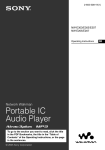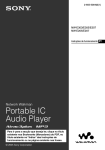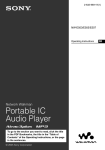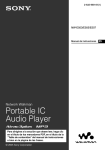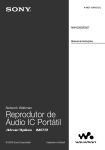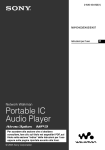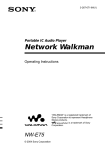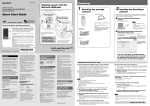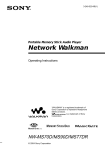Download Sony E305 User's Manual
Transcript
2-655-508-12(1) NW-E303/E305/E307 NW-E205/E207 Operating Instructions Network Walkman Portable IC Audio Player To go to the section you want to read, click the title in the PDF Bookmarks, the title in the “Table of Contents” of the Operating Instructions, or the page in the sentences. © 2005 Sony Corporation GB WARNING To reduce the risk of fire or electric shock, do not expose this apparatus to rain or moisture. Do not install the appliance in a confined space, such as a bookcase or built-in cabinet. To reduce the risk of fire, do not cover the ventilation of the apparatus with news papers, tablecloths, curtains, etc. And do not place lighted candles on the apparatus. To reduce the risk of fire or electric shock, do not place objects filled with liquids, such as vases, on the apparatus. Note on installation If you use the unit at a place subject to static or electrical noise, the track’s transferring information may be corrupted. This would prevent successful transferring authorization on your computer. Disposal of Old Electrical & Electronic Equipment (Applicable in the European Union and other European countries with separate collection systems) This symbol on the product or on its packaging indicates that this product shall not be treated as household waste. Instead it shall be handed over to the applicable collection point for the recycling of electrical and electronic equipment. By ensuring this product is disposed of correctly, you will help prevent potential negative consequences for the environment and human health, which could otherwise be caused by inappropriate waste handling of this product. The recycling of materials will help to conserve natural resources. For more detailed information about recycling of this product, please contact your local Civic Office, your household waste disposal service or the shop where you purchased the product. Applicable accessories: Headphones 2 For the customers in the United States Owner’s Record The model number and the serial number are located on the rear of the player (see page 8). Record the serial number in the space provided below. Refer to them whenever you call your Sony dealer regarding this product. Model No. Serial No. INFORMATION: This equipment has been tested and found to comply with the limits for a Class B digital device, pursuant to Part 15 of the FCC Rules. These limits are designed to provide reasonable protection against harmful interference in a residential installation. This equipment generates, uses, and can radiate radio frequency energy and, if not installed and used in accordance with the instructions, may cause harmful interference to radio communications. However, there is no guarantee that interference will not occur in a particular installation. If this equipment does cause harmful interference to radio or television reception, which can be determined by turning the equipment off and on, the user is encouraged to try to correct the interference using one or more of the following measures: – Reorient or relocate the receiving antenna. – Increase the separation between the equipment and receiver. – Connect the equipment into an outlet on a circuit different from that to which the receiver is connected. – Consult the dealer or an experienced radio/TV technician for help. You are cautioned that any changes or modifications not expressly approved in this manual could void your authority to operate this equipment. If you have any questions about this product: Visit: www.sony.com/walkmansupport Contact: Sony Customer Information Services Center at 1-(866)-456-7669 Write: Sony Customer Information Services Center 12451 Gateway Blvd., Fort Myers, FL33913 Declaration of Conformity For the customers in the Netherlands Trade Name: Model No.: Voor de Klanten in Nederland Model NW-E305 and NW-E307 only Responsible Party: Address: Telephone Number: SONY NW-E305 NW-E307 Sony Electronics Inc. 16450 W. Bernardo Dr, San Diego, CA 92127 USA 858-942-2230 Gooi de batterij niet weg maar lever deze in als klein chemisch afval (KCA). This device complies with Part 15 of the FCC Rules. Operation is subject to the following two conditions: (1) This device may not cause harmful interference, and (2) this device must accept any interference received, including interference that may cause undesired operation. 3 Notice for users On the supplied software • Copyright laws prohibit reproducing the software or the manual accompanying it in whole or in part, or renting the software without the permission of the copyright holder. • In no event will SONY be liable for any financial damage, or loss of profits, including claims made by third parties, arising out of the use of the software supplied with this player. • In the event a problem occurs with this software as a result of defective manufacturing, SONY will replace it. However, SONY bears no other responsibility. • The software provided with this player cannot be used with equipment other than that which is so designated. • Please note that, due to continued efforts to improve quality, the software specifications may be changed without notice. • Operation of this player with software other than that provided is not covered by the warranty. Program ©2001, 2002, 2003, 2004, 2005 Sony Corporation Documentation ©2005 Sony Corporation • This manual explains how to operate your Network Walkman. For details on how to use the SonicStage (supplied software), refer to the SonicStage operating instructions. The SonicStage operating instructions are installed with the SonicStage software. • Furthermore, some models explained in this manual may not be available in some areas. 4 “WALKMAN” is a registered trademark of Sony Corporation to represent Headphone Stereo products. is a trademark of Sony Corporation. OpenMG and its logo are trademarks of Sony Corporation. SonicStage and SonicStage logo are trademarks or registered trademarks of Sony Corporation. ATRAC, ATRAC3, ATRAC3plus and their logos are trademarks of Sony Corporation. Microsoft, Windows and Windows Media are trademarks or registered trademarks of Microsoft Corporation in the United States and/or other countries. MPEG Layer-3 audio coding technology and patents licensed from Fraunhofer IIS and Thomson. All other trademarks and registered trademarks are trademarks or registered trademarks of their respective holders. In this manual, TM and ® marks are not specified. Table of Contents Overview ................................................... 6 What you can do with your Network Walkman ........................................... 6 Other features ........................................ 7 Checking the package contents ................. 8 Locating controls ....................................... 9 Front side ............................................... 9 Rear side ................................................ 9 Display ................................................ 10 Basic Operations Transferring audio files from the computer to your Network Walkman/ Charging ........................................... 11 Listening to music with your Network Walkman ........................................... 15 Searching for a track you want to listen to (SEARCH) ...................................... 16 Example of searching .......................... 18 Searching a track and playing back ~To search by artist name ............... 19 On other operations ............................. 21 On Group control mode ...................... 21 Advanced Operations Repeat mode ............................................ 22 Selecting repeat mode ......................... 22 Playing tracks repeatedly (Repeat: Track) ................................ 24 Playing a specified section repeatedly (Repeat: A-B) .................................. 24 Playing specified sentences repeatedly (Repeat: Sentence) ......... 25 Changing display mode ........................... 26 Changing display mode ....................... 27 Selecting the display types (Display Screen) .............................. 28 Adjusting the treble and bass (Digital sound preset) ...................... 29 Selecting the Sound quality ................. 29 Adjusting the Sound quality ................ 29 Locking the controls (HOLD) ................. 30 Storing non-audio data ............................ 31 Adjusting the settings of your Network Walkman Adjusting the current time setting (Date-Time) ...................................... 32 Limiting the volume (AVLS) .................. 33 Setting the volume using the preset volume function (Volume) ............... 34 Setting a volume level for preset mode (Volume: Preset ) ............................ 34 Switching to manual mode (Volume: Manual) ........................... 35 Saving power consumption (Power Save) ................................... 36 Turning off the beep sound (Beep) ......... 37 Setting the maximum speed of the fastforward/fast-rewind (Cue/Rev) ....... 38 Other functions Formatting memory (Format) ................. 39 Changing the USB connection setting (USB) ............................................... 40 Setting the date format (Date Disp Type) .............................. 41 Setting the time format (Time Disp Type) ............................. 42 Setting the display’s left/right orientation (Rotation) ...................... 43 Displaying the player information (Information) .................................... 44 FM Tuner (NW-E303/E305/E307 only) Listening to FM Radio ............................ 45 Switching to the FM tuner ..................... 45 Presetting broadcast stations automatically (FM Auto Preset) ....... 45 Selecting broadcast stations ................... 46 Preset Tuning ....................................... 47 Manual Tuning .................................... 47 Presetting desired broadcast stations ....... 48 To delete preset broadcast stations ...... 48 Setting the reception (Scan Sens) ............ 49 Other Information Precautions .............................................. 50 Troubleshooting ....................................... 52 To reset the player ............................... 52 What happened? .................................. 52 Messages ............................................. 56 Specifications .......................................... 58 Glossary ................................................... 60 Menu list .................................................. 62 Index ........................................................ 63 5 Overview What you can do with your Network Walkman First, you need to install the “SonicStage” software into your computer. You can easily transfer digital audio files from your computer to the built-in flash memory and carry it anywhere to enjoy. 1 Store digital audio EMD (Electric Music Distribution) Services Audio CDs MP3, WAV and Windows® Media Format Audio Files files on your computer. Download the latest audio files! Store favorite tracks! 2 Transfer files to your Network Walkman. USB connection 3 Enjoy music with your Network Walkman. 6 Other features • Compact size, light weight, skip-proof operation and high portability. • The USB plug of the Network Walkman allows you to connect directly to your PC. • Continuous playback time with the rechargeable Lithium-Ion battery: approximately 50*1 hours. • Recording time*2 NW-E303: 256 MB built-in flash memory, more than 11 hours 40 minutes. NW-E305/NW-E205: 512 MB built-in flash memory, more than 23 hours 30 minutes. NW-E307/NW-E207: 1 GB built-in flash memory, more than 47 hours 00 minutes. • The supplied SonicStage software enables you to record tracks from audio CDs to the hard disk of your computer using the ATRAC3plus format (high sound quality, high compression). • MP3 audio files can be easily transferred to the Network Walkman using the supplied SonicStage software. • Sentence Repeat: useful function for learning a foreign language. • Organic EL display: track titles and artist names can appear. • Search function: you can search tracks to be played by artist, album, or group. • FM tuner function (NW-E303/E305/E307 only). • Storage function: you can store a variety of data as well as audio files. *1 Varies depending on the data format, power save setting, etc. In this case, the figure for the battery duration is when continuously playing at 132 kbps in ATRAC3 format and the power save setting is "Save ONNormal" (page 36). Furthermore, battery duration becomes shorter gradually as a consequential battery characteristic. *2 Varies depending on the bit rate, etc., when recording. In this case, the figure for the recordable time is for recording at 48 kbps ATRAC3plus format. NOTES: • The recorded music is limited to private use only. Use of the music beyond this limit requires permission of the copyright holders. • Sony is not responsible for incomplete recording/downloading or damaged data due to problems of the Network Walkman or computer. • Depending on the type of the text and characters, the text shown on the Network Walkman may not appear properly on device. This is due to: – The capability of the connected player. – The player is not functioning normally. – The ID3 TAG information for the track is written in the language or the character that is not supported by the player. 7 Checking the package contents Please check the accessories in the package. • Network Walkman (1) • Extension headphone cord (Asian model only) (1) • Neck strap (China model only) (1) • CD-ROM for SonicStage software, and the Operating Instruction PDF files for Network Walkman and SonicStage (1) • Quick Start Guide (1) About the Serial Number • Headphones (1) (European/USA model only) (Asian model only) The serial number provided for your device is required for customer registration. The number is located as shown below. Serial Number Record the serial number. Refer to it whenever you call upon your Sony dealer regarding this product. The serial number can also be shown in the menu screen (page 44). • USB connection support cable (1) 8 Locating controls For details about each part, refer to the pages in parentheses. Front side 1 2 3 Rear side 5 6 4 9 q; 7 8 1 DISP/FM button (NW-E303/E305/ E307) DISP button (NW-E205/E207) (pages 27, 45) 2 /MENU button (pages 19, 21 to 22, 28 to 29, 32 to 34, 36 to 44, 46, 48 to 49) 7 Reset button (page 52) 8 USB A plug (pages 12 to 13) 9 Strap hole Put on a strap as shown below. 3 Display (pages 10, 17, 24, 26 to 27, 43, 45) For details on the display and icons, refer to page 10. 4 REP/SOUND button (pages 24 to 25, 29) 0 Headphone jack (page 15) 5 5 Direction JOG (pages 19, 21 to 22, 24 to 25, 28 to 29, 32 to 34, 36 to 44, 46, 48 to 49) 6 Slide Cover (pages 12 to 13) continued 9 Locating controls Display 2 1 Track1 3 4 1 Play status indicator Displays current playback mode (N: playback, x: stop). 2 Text/graphic information display (page 17) Displays a track/artist name, time (pages 26 to 28, 32), Message (page 56) and menu. To switch display mode (pages 26 to 28): Press the DISP/FM button (NWE303/E305/E307), or press the DISP button (NW-E205/E207). Switch the display to Power Save mode when you do not operate the unit for a while (page 36). 3 Repeat mode indicator (page 24) Displays the current repeat mode icon. 10 5 4 Displays : artist, : album, and : track (page 16). : group 5 Remaining battery indicator (page 13) Displays the remaining battery power. z Tip For information on the FM tuner display, see “FM Tuner” (NW-E303/E305/E307 only) (page 45). Basic Operations Note Before connecting your Network Walkman to the computer for the first time, be sure to install the “SonicStage” software from the supplied CD-ROM in your computer. Even if the SonicStage software is already installed, you need to install the SonicStage software supplied with this Network Walkman before connecting your Network Walkman to the computer (update programs may be available). 1 Install the SonicStage software in your computer using the supplied CD-ROM. Follow step 1 only for the first time when you connect your Network Walkman to the computer. Refer to the Quick Start Guide. Refer to the SonicStage operating instructions for details. z Tip The SonicStage operating instructions are installed with the SonicStage software in your computer. 2 Import audio files into the SonicStage software. For details, refer to the SonicStage operating instructions. continued 11 Basic Operations Transferring audio files from the computer to your Network Walkman/ Charging Transferring audio files from the computer to your Network Walkman/ Charging 3 Connect your Network Walkman to your computer and charge it. Open the Slide Cover of the Network Walkman, then connect the USB A plug to a USB port on your computer. “USB Connect” appears in the display. To a USB port Slide Cover USB A plug If the USB A plug cannot be connected to your computer Some PCs may not accept direct connection of the Network Walkman’s USB A plug. In this case, use the supplied USB connection support cable to connect the Network Walkman to your computer. Use the supplied USB connection support cable, even when the USB A plug can be connected but is unstable with that the Network Walkman/computer may be burdened. USB connection support cable (supplied) Note The USB connection support cable should be used only for connecting with the Network Walkman. 12 After disconnecting the Network Walkman from your computer Close the Slide Cover after disconnecting the Network Walkman from your computer. 1 Push the Slide Cover further to release the USB A plug as shown by the arrow. 3 Close the Slide Cover. The Network Walkman is rechargeable when connected to a computer with USB When the remaining battery indication of the display shows: , charging is complete (charging time is approx. 120 minutes*1). Fully charge the Network Walkman (to in the remaining battery indication of the display) before using it for the first time. Full Full *1 This is the approximate charging time when the battery power is low and the “USB” setting (page 40) is “High-500mA” under room temperature. The charging time will vary depending on remaining battery power and battery condition. If the battery is charged in a low-temperature environment, the charging time will be longer. It will also be longer if you transfer audio file(s) to your Network Walkman while charging. Battery duration*2 ATRAC3 format (132 kbps): Approximately 50 hours ATRAC3plus format (48 kbps): Approximately 45 hours MP3 format (128 kbps): Approximately 40 hours FM radio reception (NW-E303/E305/E307 only): Approximately 22 hours *2 This is when the power save setting is “Save ON-Normal” (page 36). The battery duration will vary depending on temperature and usage. On the remaining battery indication The battery icon in the display changes as shown below. The battery power gets low as shown in the battery icon. If “LOW BATTERY” appears, you cannot play back with the Network Walkman. In this case, charge the battery by connecting to your computer. continued 13 Basic Operations 2 Push in the USB A plug until it clicks. Transferring audio files from the computer to your Network Walkman/ Charging Notes • Charge the battery in an ambient temperature of between 5 to 35ºC (67 to 95ºF). • The icon animates while your Network Walkman accesses the computer. Do not disconnect the Network Walkman from the computer when the icon is moving or the data being transferred may be destroyed. • Use of your Network Walkman with a USB hub or a USB extension cable is not guaranteed. Be sure to connect your Network Walkman to the computer using the USB A plug directly or through the supplied USB connection support cable. • Some USB devices connected to the computer may interfere with the proper operation of your Network Walkman. • The control buttons on your Network Walkman are all disabled while it is connected to a computer. • You can display the data stored in the built-in flash memory using Windows Explorer when your Network Walkman is connected to the computer. 4 Transfer audio files to your Network Walkman. For information on transferring audio files to the built-in flash memory, refer to the SonicStage operating instructions. z Tip For information on transferring audio files back to the computer, refer to the SonicStage operating instructions or online Help for the SonicStage software. Note If the Network Walkman is disconnected from your computer while data is being transferred, unnecessary data may result in the Network Walkman. In this case, transfer usable audio files (including non-audio data) back to your computer and format the built-in flash memory using the “Format” menu of the Network Walkman (page 39). 14 Listening to music with your Network Walkman Notes • When using Network Walkman, be sure to disconnect it from the computer. • For information on FM tuner operations, see “FM Tuner“ (NW-E303/E305/E307 only) (page 45). 1 Connect the headphones. To use the extension headphone cord (Asian model only) Connect until it clicks into place. to headphone jack to headphone jack Extension headphone cord 2 If playback does not start Start playback. 1 Press the center of the 5 Direction JOG (Nx). 2 Press i (VOL) to turn up the volume/press I (VOL) to turn down the volume. If repeat mode (page 22) is not set, playback stops automatically after the last track is played. Make sure that the Slide Cover is not set to HOLD (page 30). To stop playback Press the center of the 5 Direction JOG (Nx). To adjust the volume The volume can be set in the Preset and Manual (pages 34 to 35). z Tip You can switch the display to Power Save mode when you do not operate the unit for a while (page 36). continued 15 Basic Operations Charge the built-in rechargeable battery before use (page 12) and transfer audio files to your Network Walkman. Listening to music with your Network Walkman Searching for a track you want to listen to (SEARCH) You can search for desired tracks to playback by the following 3 ways. • Search by artist name ( Artist) • Search by album name ( Album) • Search by group* transferred from your computer with the SonicStage software ( Group) * The audio files transferred from your computer with the SonicStage software are always grouped when transferred to the built-in flash memory. On the search flow and Play Range To display the search menu screen: 1 Press and hold the /MENU button until the menu screen (“Search”) appears. 2 Select “Search” by pressing U u of the 5 Direction JOG, and then press i (VOL). Select the item by pressing U u of the 5 Direction JOG in the search menu, and proceed to the next stage by pressing i (VOL). If you want to return to a previous stage, press I (VOL) of the 5 Direction JOG. Repeat the above procedures to search desired tracks. The searched tracks ( as shown in the illustration on the next page) become a Play Range. When you select a track and press the center of the 5 Direction JOG (Nx), playback will start from that track and play to the end of the Play Range. Furthermore, if you press the center of the 5 Direction JOG (Nx) to select an item while searching, the selected item becomes the Play Range, and playback will start from the first track of the Play Range. 16 Track list (Play Range) Search menu screen All Track Artist Album Group Artist list All tracks (artist order) All Artist Artist1 Artist2 Track1 Track2 Track3 All Album Album1 Album2 All tracks of the selected artist (album order) Basic Operations Album list of searched artist Track1 Track2 Track3 Tracks in the selected album Track1 Track2 Track3 Album list All Album Album1 Album2 All tracks (album order) Track1 Track2 Track3 Tracks in the selected album Track1 Track2 Track3 All tracks (group order) Group list All Group Group1 Group2 Track1 Track2 Track3 Tracks in the selected group Track1 Track2 Track3 continued 17 Listening to music with your Network Walkman Example of searching 1 Display the search menu screen to select “ Artist”, and then press i (VOL) of the 5 Direction JOG. 2 Select “ Artist B” from the artist list and press i (VOL) of the 5 Direction JOG. 3 Select “ Album5” from the album list of Artist B and press i (VOL) of the 5 Direction JOG. The track list of Album5 appears. In this case, the track list becomes the Play Range. 4 Select “ Track15” from the track list. 5 Press the center of the 5 Direction JOG (Nx). Playback starts from Track15. Playback will stop automatically at the end of Track16 (in this case, the end of the Play Range). All tracks in the built-in flash memory Album Artist … Track Album 1 Artist A Track01 Album 1 Artist A Track02 Album 1 Artist A Track03 Album 2 Artist A Track04 Album 2 Artist A Track05 Album 2 Artist A Track06 Album 3 Artist B Track07 Album 3 Artist B Track08 Artist Album Album 3 Artist B Track09 Artist B Album 3 Album 4 Artist C Track10 Artist B Album 3 Album 4 Artist C Track11 Artist B Album 3 Album Track Album 4 Artist D Track12 Artist B Album 5 Album 5 Track14 Album 5 Artist A Track13 Artist B Album 5 Album 5 Track15 … Album 5 Artist B Track14 Artist B Album 5 Album 5 Track16 Album 5 Artist B Track15 Album 5 Artist B Track16 18 Album lists of Artist B Tracks in Album 5 Searching a track and playing back ~To search by artist name 4 All Album z Tips /MENU button 1 5 Direction JOG Press and hold the /MENU button until the following menu screen appears. Search 2 • When you select “All Artist” at the top of the artist list and press i (VOL) of the 5 Direction JOG, all tracks appear in order of artist name (the tracks of the same artist appear in the album order). In this case, the list appeared will be the “Play Range”. Proceed to step 6 and start playback. • When you select an artist or “All Artist” and press the center of the 5 Direction JOG (Nx), the selected item becomes a Play Range, and playback will start from the first track of the Play Range. Press U u of the 5 Direction JOG to select “Search” and press i (VOL) to confirm. The search menu screen appears. All Track 3 Press U u of the 5 Direction JOG to select “ Artist” and press i (VOL) to confirm. The artist lists appear. All Artist continued 19 Basic Operations Press U u of the 5 Direction JOG to select a desired artist and press i (VOL) to confirm. The album lists for the selected artist appear. Listening to music with your Network Walkman 5 z Tips • When you select “All Album” at the top of the album list and press i (VOL) of the 5 Direction JOG, all tracks by the selected artist in step 4 appear in order of album name. In this case, the list appeared will become the “Play Range”. • When you select an album or “All Album” and press the center of the 5 Direction JOG (Nx), the selected item becomes a Play Range, and playback will start from the first track of the Play Range. 20 Press I (VOL) of the 5 Direction JOG. To cancel searching Press U u of the 5 Direction JOG to select the desired album and press i (VOL) to confirm. The track lists of the selected artist’s album appear. The list appeared will become the Play Range. Track1 6 To return to the previous stage Press U u of the 5 Direction JOG to select the desired track and press the center (Nx) . The selected track will be played back. If you do not set repeat mode (page 22), the playback will stop automatically at the end of the Play Range. Press and hold the screen changes. /MENU button until the z Tip You can also follow these above steps to search a track by album or group, and play back. On other operations On Group control mode You can use Group control mode by pressing the /MENU button. To 5 Direction JOG operation Skip to the beginning of the next track*1 Press u of the 5 Direction JOG. Skip to the beginning of the current track*1 Press U of the 5 Direction JOG. Fast-forward*2 Press and hold u of the 5 Direction JOG during playback and release at the desired point. Fast-rewind*2 Press and hold U of the 5 Direction JOG during playback and release at the desired point. *1 Pressing and holding u U of the 5 Direction JOG while in stop mode, makes continuous skips to the beginning of the next (or the current) track, and if held longer, continues to skip through the next (or previous) track(s). *2 The fast-forward and fast-rewind speed becomes gradually faster. You can change the maximum speed of the fast-forward/fast-rewind in the “Cue/Rev” menu (page 38). /MENU button 5 Direction JOG You can skip to the beginning of the album or group within the Play Range in Group control mode. Album1 To 5 Direction JOG operation Skip to the beginning of the next album/ group*1*2 Press u of the 5 Direction JOG in Group control mode. Skip to the beginning of the current album/ group*1*2 Press U of the 5 Direction JOG in Group control mode. *1 Skips to the beginning of the next (or the current) album’s first track when the current Play Range is the result of an album name or artist name search. Skips to the beginning of the next (or the current) group’s first track when the current Play Range is the track list result of a “searching by group” search. *2 Pressing and holding u U of the 5 Direction JOG while in stop mode, makes continuous skips to the beginning of the next album/group (the current album/group) of the Play Range, and if held longer, continues to skip through the next (or previous) album/group(s). 21 Basic Operations 5 Direction JOG B Advanced Operations Repeat mode Selecting repeat mode There are 3 types of repeat mode: Track Repeat, A-B Repeat, and Sentence Repeat. • Track Repeat (Repeat: Track) This mode plays back tracks repeatedly in the following 3 ways. Track Repeat mode Operation Repeat All the tracks in the Play Range (coverage of playback) are played back repeatedly. Single Repeat The current track is played back repeatedly. Shuffle Repeat All the tracks in the Play Range (coverage of playback) are played back repeatedly in random order. • A-B Repeat (Repeat: A-B) This mode plays back the specified section in a track repeatedly. • Sentence Repeat (Repeat: Sentence) This mode plays back voice data within a specified section in a track repeatedly. 22 /MENU button 1 5 Direction JOG Press and hold the /MENU button in stop mode until the following menu screen appears. Search 2 Press U u of the 5 Direction JOG to select “Repeat:” and press i (VOL) to confirm. Repeat mode appears in [ ]. Repeat[Track ] 3 Repeat Count[2] Proceed the following step 4. 4 5 To cancel operating the menu screen Press and hold the screen changes. /MENU button until the Notes • The display automatically returns to the playback screen if you do not operate any button for 60 seconds. • When there are no audio files in the built-in flash memory, you cannot set any repeat mode. • When you connect the Network Walkman to your computer, the selected repeat mode will be canceled. • When you change the Play Range, the selected repeat mode will be canceled. • You can only select repeat mode from stop mode. If “Sentence” is selected in step 3: Press U u of the 5 Direction JOG to select the desired repeat count number and press i (VOL) to confirm. You can set the repeat count number from 1-9. The default setting is 2 times. Press and hold the /MENU button until the screen changes. Refer to the following topics for each repeat mode operation. • Repeat: Track “Playing tracks repeatedly (Repeat: Track)” • Repeat: A-B “Playing a specified section repeatedly (Repeat: A-B)” • Repeat: Sentence “Playing specified sentences repeatedly (Repeat: Sentence)” continued 23 Advanced Operations Press U u of the 5 Direction JOG to select the desired repeat mode and press i (VOL) to confirm. You can select one repeat mode from “Track”, “A-B” and “Sentence”. If you select either “Track” or “A-B”, proceed to step 5. If you select “Sentence”, the “Repeat Count” number appears in [ ]. Repeat mode Playing a specified section repeatedly (Repeat: A-B) Playing tracks repeatedly (Repeat: Track) While playing a track, you can set the start point (A) and end point (B) for a section you wish to play repeatedly. Track Repeat mode is changed by pressing the REP/SOUND button. You can check the current Track Repeat mode with the icon of the display. REP/SOUND button REP/SOUND button Track1 1 2 Track Repeat icon Select Track Repeat mode (Repeat: Track) first (page 22). Then, press the REP/SOUND button repeatedly to select the desired repeat mode. Each press changes the Track Repeat icon as follows: None (Normal play) (Repeat) (Single Repeat) (Shuffle Repeat) 24 3 Select A-B Repeat mode (Repeat: A-B) (page 22). Press the center of the 5 Direction JOG (Nx) to start playback. “A t” blinks. Press the REP/SOUND button to set the start point (A) while playing back. “A t” appears and “B” blinks. A 4 5 Direction JOG B Track1 Press the REP/SOUND button to set the end point (B). “AtB” appears and the specified section is played back repeatedly. A B Track1 Notes • You cannot set A-B Repeat for a section that overlaps two or more tracks. • If you do not set the end point (B), it is automatically set at the end of the track. • Pressing U u of the 5 Direction JOG releases the already set start point (A). • Switching to the FM tuner releases the already set start point (A) (NW-E303/E305/E307 only). Playing specified sentences repeatedly (Repeat: Sentence) To clear the start point (A) and end point (B) • Press the REP/SOUND button during A-B Repeat playback. • Select the previous or next track by pressing u U of the 5 Direction JOG during A-B Repeat playback. (A-B Repeat mode is not canceled.) REP/SOUND button 5 Direction JOG To cancel A-B Repeat mode Change Repeat mode in the menu screen (page 22). 1 2 Select Sentence Repeat mode (Repeat: Sentence) (page 22). Press the center of the 5 Direction JOG (Nx) to start playback. continued 25 Advanced Operations This function automatically detects voice data between blank spaces (silent spaces) and repeats the voice data for a set number of counts. This is useful for language-learning material which has no background music. Repeat mode 3 Press the REP/SOUND button to place the setting point during playback. The Network Walkman detects the speech up to the next blank space (silent section) and repeats the spoken section according to the repeat count you set (page 23). For example, if you set the repeat count to 3, you will hear each spoken section 4 times- the first time plus 3 repeats. Track1 Notes • A spoken or silent section of less than 1 second will not be detected. • If a spoken section continues up to the very end of a track (with no blank), then that point (end of track) is regarded as the end of that spoken section and it is repeated. • Switching to the FM tuner during Sentence Repeat releases the setting point (NW-E303/ E305/E307 only). To clear the setting point • Press the REP/SOUND button during Sentence Repeat playback. • Select the previous or next track by pressing uU of the 5 Direction JOG during Sentence Repeat playback. (Sentence Repeat mode is not canceled.) To cancel Sentence Repeat mode Change Repeat mode in the menu screen (page 22). 26 Changing display mode You can view various information in the display while the audio player is played or in stop mode. To change display mode: Press the DISP/FM button (NW-E303/E305/E307), or press the DISP button (NW-E205/E207). There are 6 types of display, and you can set the desired display in the menu screen (page 28). • Position: Displays the position of track playback. The elapsed time, current track number and total tracks of Play Range appear in playback mode. In Group control mode (page 21), the elapsed time, the order number of the current album/group, and the total number of albums/groups of Play Range appear. SHUF 5:10 120/200 • Track Info: Displays a track information. Displays the CODEC (compression type) and bit rate during playback. SHUF ATRAC3plus 256 kbps • Clock: Displays the date and current time. (For information on setting the time, see “Adjusting the current time setting (DateTime)” (page 32)). • Fruits: Displays the following animation. Changing display mode • Sky: Displays 5 different animations, depending on the time of day (“Adjusting the current time setting (Date-Time)” (page 32)). Press the DISP/FM button (NWE303/305/E307), or DISP button (NW-E205/E207) while the audio player is played or in stop mode. (normal display) Water Sky Position Fruits Track Info Clock Notes • The diagram above shows the order when all the display types are set to “ON” in the “Display Screen” menu. Display types set to “OFF” will not appear. • You cannot change display mode while using the FM tuner (NW-E303/E305/E307 only). • Water: Displays the following animation. continued 27 Advanced Operations DISP/FM button (NW-E303/E305/E307) DISP button (NW-E205/E207) Changing display mode 3 Selecting the display types (Display Screen) You can select whether or not to use each of the 6 display types: “Position”, “Track Info”, “Clock”, “Fruits”, “Sky”, and “Water” by pressing the DISP/FM button (NW-E303/ E305/E307), or DISP button (NW-E205/ E207). You can only view the screen which is set to “ON” in the “Display Screen” menu. 4 5 /MENU button Set ON/OFF of the “Position”. 1 Press U u of the 5 Direction JOG to select “Position:” and press i (VOL) to confirm. The setting of the “Position” (ON/ OFF) appears in [ ]. 2 Press U u of the 5 Direction JOG to select “ON” or “OFF” and press i (VOL) to confirm. The display returns to the screen of step 2. Set ON/OFF of the “Track Info”, “Clock”, “Fruits”, “Sky”, and “Water” following the same as steps 2 and 3. Press and hold the /MENU button until the screen changes. 5 Direction JOG To cancel operating the menu screen 1 Press and hold the /MENU button until the following menu screen appears. Search 2 Press U u of the 5 Direction JOG to select “Display Screen” and press i (VOL) to confirm. Position:ON 28 Press and hold the screen changes. /MENU button until the Adjusting the treble and bass (Digital sound preset) You can adjust the bass and treble. Sound quality Emphasis level Bass -4 to +3 Treble -4 to +3 You can preset the desired sound quality settings as “ 1(Sound1)” and “ 2(Sound2)” and select either one while playing music. Selecting the Sound quality Default settings Sound 1 2 OFF quality (Sound1) (Sound2) (Sound OFF) Bass +1 +3 0 Treble 0 0 0 /MENU button 1 Each time the button is pressed, the Sound quality setting is changed as follows: 1 2 Press and hold the /MENU button until the following menu screen appears. Search REP/SOUND button Press and hold momentarily the REP/SOUND button. 5 Direction JOG 2 Press U u of the 5 Direction JOG to select “Sound:” and press i (VOL) to confirm. The sound setting ( 1/ 2/ OFF) appears in [ ]. OFF To return to the normal Sound quality Select “ OFF ”. Note You cannot select the Sound quality while using the FM tuner (NW-E303/E305/E307 only). continued 29 Advanced Operations You can adjust the treble and bass. You can preset 2 settings, which can be selected while the audio player is played. Adjusting the Sound quality (Sound) Adjusting the treble and bass (Digital sound preset) 3 4 Set the tone for “ 1 (Sound1)”. 1 Press U u of the 5 Direction JOG to select “ 1” and press i (VOL) to confirm. The value of “Bass” appears in [ ]. 2 Press U u of the 5 Direction JOG to adjust the value of “Bass” and press i (VOL) to confirm. The value of “Treble” appears in [ ]. 3 Press U u of the 5 Direction JOG to adjust the value of “Treble” and press i (VOL) to confirm. Press and hold the /MENU button until the screen changes. Locking the controls (HOLD) You can protect your Network Walkman against accidental operation by using the HOLD function when carrying it. HOLD position Set the Slide Cover to the “HOLD” position. All operation buttons are disabled. If you press buttons while the HOLD function is activated, “HOLD” appears in the display. To change the “ 2 (Sound2)” setting To release the HOLD function Select “ Slide the Slide Cover in the direction of the arrow. 2” in step 3 1. To cancel operating the menu screen Press and hold the screen changes. 30 /MENU button until the Storing non-audio data Advanced Operations You can transfer data from the hard disk of your computer to the built-in flash memory using Windows Explorer. The built-in flash memory appears in Windows Explorer as an external drive (for example: as the D drive). Notes • If you store a lot of non-audio data into the builtin flash memory, the space for audio data is reduced by the same amount. • Do not edit any file in the [OMGAUDIO] folder of the built-in flash memory on Windows Explorer, as audio files will not play back. • Do not format the built-in flash memory using Windows Explorer. If you format the built-in flash memory, format it using the “Format” menu of the Network Walkman (page 39). 31 B Adjusting the settings of your Network Walkman 3 Adjusting the current time setting (Date-Time) You can set the current time and display it while the audio player is played or in stop mode. Press U u of the 5 Direction JOG to adjust the “year” setting and press i (VOL) to confirm. The month digit appears in [ ]. y:05 m[01]d:01 4 As you did in step 3, adjust the “month” and “date”, and press i (VOL) of the 5 Direction JOG to confirm. The time setting screen appears and the hour appears in [ ]. [00]: 00 am /MENU button 1 5 Direction JOG Press and hold the /MENU button until the following menu screen appears. Search 2 Press U u of the 5 Direction JOG to select “Date-Time” and press i (VOL) to confirm. The year digit appears in [ ]. y[05]m:01 d:01 32 5 Press U u of the 5 Direction JOG to adjust the “hour” and press i (VOL) to confirm. The minute appears in [ ]. 10 :[00] am 6 7 Press U u of the 5 Direction JOG to adjust the “minute” and press i (VOL) to confirm. Press and hold the /MENU button until the screen changes. To cancel operating the menu screen Press and hold the screen changes. /MENU button until the To display the current time Press the DISP/FM button (NW-E303/E305/E307), or the DISP button (NW-E205/E207) repeatedly until the “Clock” appears (page 27). Note, however, when the “Clock” is set to “OFF” in the “Display Screen” menu (page 28), you cannot display the current time by the procedure above. Limiting the volume (AVLS) You can set AVLS (Automatic Volume Limiter System) to limit the maximum volume to prevent auditory disturbance or distraction. With AVLS, you can listen to music at a comfortable volume level. You can select the date format from among “yy/mm/dd”, “dd/mm/yy” and “mm/dd/yy”. Furthermore, you can select either 12 hours display or 24 hours display. See “Setting the date format (Date Disp Type)” (page 41), or “Setting the time format (Time Disp Type)” (page 42). Notes /MENU button 1 • You cannot change display mode while using the FM tuner (NW-E303/E305/E307 only). • If the unit is not used for a long time, your settings for date and time may need to be reset. • If the current time is not set, the display for the date and time will show “--”. 5 Direction JOG Press and hold the /MENU button until the following menu screen appears. Search 2 Press U u of the 5 Direction JOG to select “AVLS:” and press i (VOL) to confirm. The setting of the “AVLS:” (ON/OFF) appears in [ ]. AVLS[OFF] continued 33 Adjusting the settings of your Network Walkman z Tip Limiting the volume (AVLS) 3 Press U u of the 5 Direction JOG to select “ON” and press i (VOL) to confirm. The volume is kept at a moderate level. Setting the volume using the preset volume function (Volume) There are 2 modes to adjust the volume level. 4 Press and hold the /MENU button until the screen changes. To change the setting to OFF Select “OFF” in step 3. To cancel operating the menu screen Press and hold the screen changes. Manual Volume: Press i (VOL)/I (VOL) of the 5 Direction JOG to adjust the volume level from 0 to 31. Preset Volume: Press i (VOL)/I (VOL) of the 5 Direction JOG to set the volume level to any of 3 preset levels: Low, Mid, High. /MENU button until the z Tip “AVLS” appears by pressing i (VOL)/I (VOL) of the 5 Direction JOG if the “AVLS:ON” is set. /MENU button 5 Direction JOG Setting a volume level for preset mode (Volume: Preset ) 1 Press and hold the /MENU button until the following menu screen appears. Search 34 2 Press U u of the 5 Direction JOG to select “Volume:” and press i (VOL) to confirm. The volume setting (Manual/Preset) appears in [ ]. Volume[Manual] 3 L[ 5]M:10 H:15 4 5 Set the volume levels for the 3 preset levels: L (Low), M (Mid), or H (High). 1 Press U u of the 5 Direction JOG to select the volume level of “L (Low)” and press i (VOL) to confirm. The volume level of “M (Mid)” appears in [ ]. 2 Press U u of the 5 Direction JOG to select the volume level of “M (Mid)” and press i (VOL) to confirm. The volume level of “H (High)” appears in [ ]. 3 Press U u of the 5 Direction JOG to select the volume level of “H (High)” and press i (VOL) to confirm. Switching to manual mode (Volume: Manual) 1 Press and hold the /MENU button until the following menu screen appears. Search 2 Press U u of the 5 Direction JOG to select “Volume:” and press i (VOL) to confirm. The volume setting (Manual/Preset) appears in [ ]. Volume[Preset] 3 4 Press U u of the 5 Direction JOG to select “Manual” and press i (VOL) to confirm. With this setting, you can adjust the volume level by pressing the i (VOL)/ I (VOL) of the 5 Direction JOG. Press and hold the /MENU button until the screen changes. Press and hold the /MENU button until the screen changes. To cancel operating the menu screen To cancel operating the menu screen Press and hold the screen changes. Press and hold the screen changes. /MENU button until the /MENU button until the 35 Adjusting the settings of your Network Walkman Press U u of the 5 Direction JOG to select “Preset” and press i (VOL) to confirm. The volume level of “L (Low)” appears in [ ]. Note If AVLS (page 33) is set, the actual volume may be lower than the settings. Releasing AVLS (AVLS: OFF) returns the volume to the preset level. Saving power consumption (Power Save) You can set the Network Walkman to Power Save mode to turn off the display automatically when you do not operate the unit for a while (15 seconds). • Save ON-Normal: Following animation appears while playing back music or receiving an FM signal (NW-E303/E305/ E307 only). This is the Power Save display. 2 Save[ON-Normal] 3 4 • Save ON-Super: Nothing in the display. This setting uses the least battery consumption. • Save OFF: The screen appears constantly. The battery is used up the most. /MENU button 1 Press and hold the /MENU button until the following menu screen appears. Search 36 5 Direction JOG Press U u of the 5 Direction JOG to select “Power Save:” and press i (VOL) to confirm. The setting of the “Save:” (ON-Normal/ ON-Super/OFF) appears in [ ]. Press U u of the 5 Direction JOG to select the desired setting and press i (VOL) to confirm. Press and hold the /MENU button until the screen changes. To cancel operating the menu screen Press and hold the screen changes. /MENU button until the Turning off the beep sound (Beep) You can turn off the beep sounds of your Network Walkman. 1 Select “ON” in step 3. To cancel operating the menu screen Press and hold the screen changes. /MENU button until the Adjusting the settings of your Network Walkman /MENU button To change the setting to ON 5 Direction JOG Press and hold the /MENU button until the following menu screen appears. Search 2 Press U u of the 5 Direction JOG to select “Beep:” and press i (VOL) to confirm. The beep sound setting (ON/OFF) appears in [ ]. Beep[ON ] 3 4 Press U u of the 5 Direction JOG to select “OFF” and press i (VOL) to confirm. Press and hold the /MENU button until the screen changes. 37 Setting the maximum speed of the fast-forward/ fast-rewind (Cue/ Rev) You can set the maximum speed of the track fast-forward/fast-rewind to either “Rapid” (high speed) or “Normal” (normal speed). /MENU button 1 5 Direction JOG Press and hold the /MENU button in the stop mode until the following menu screen appears. Search 2 Press U u of the 5 Direction JOG to select “Cue/Rev” and press i (VOL) to confirm. The speed setting (Rapid/Normal) appears in [ ]. Cue/Rev[Normal] 3 38 Press U u of the 5 Direction JOG to select “Rapid” or “Normal”, and press i (VOL) to confirm. 4 Press and hold the /MENU button until the screen changes. To cancel operating the menu screen Press and hold the screen changes. /MENU button until the B Other functions Formatting memory (Format) You can use your Network Walkman to format the built-in flash memory. If memory is formatted, all the following data stored in the built-in flash memory will be erased. Be sure to verify the data stored in the memory prior to formatting. • All music data transferred to the Network Walkman using the SonicStage software • All data stored to the Network Walkman using Windows Explorer, etc. 3 Press U u of the 5 Direction JOG to select “Format” and press i (VOL) to confirm. Format[Cancel?] 4 Press and hold the /MENU button until the screen changes. To cancel operating the menu screen /MENU button 5 Direction JOG Press and hold the screen changes. /MENU button until the To cancel formatting 1 Press and hold the /MENU button in stop mode until the following menu screen appears. Search 2 Select “Cancel?” in step 4. Notes • You cannot format memory while playing music. • Do not format the built-in flash memory using Windows Explorer. If you format the built-in flash memory, format it using the “Format” menu of the Network Walkman. Press U u of the 5 Direction JOG to select “Advanced Menu” and press i (VOL) to confirm. 39 Other functions 5 Press U u of the 5 Direction JOG to select “OK?” and press i (VOL) to confirm. “Formatting” appears and starts formatting. When formatting is complete, “Complete” appears. Changing the USB connection setting (USB) Depending on the computer you are using, if the power supply is insufficient, incomplete data transfer may occur from the computer to your Network Walkman. Setting the USB connection to “Low-100mA” may improve data transfer. 3 Press U u of the 5 Direction JOG to select “USB:” and press i (VOL) to confirm. The USB connection setting (High500mA/Low-100mA) appears in [ ]. USB[High-500mA] 4 5 Press U u of the 5 Direction JOG to select the desired setting and press i (VOL) to confirm. Press and hold the /MENU button until the screen changes. To cancel operating the menu screen /MENU button 1 5 Direction JOG 40 /MENU button until the z Tips Press and hold the /MENU button in stop mode until the following menu screen appears. Search 2 Press and hold the screen changes. Press U u of the 5 Direction JOG to select “Advanced Menu” and press i (VOL) to confirm. • When you connect the Network Walkman to a notebook computer, connect the notebook computer to a power supply. • The charging time will be longer if the USB connection setting is set to “Low-100mA”. Setting the date format (Date Disp Type) 4 You can select the date format from among “year/month/day”, “day/month/year” and “month/day/year” when adjusting the current time setting “Date-Time”. 5 Press and hold the /MENU button until the screen changes. 5 Direction JOG To cancel operating the menu screen 1 Press and hold the /MENU button in stop mode until the following menu screen appears. Press and hold the screen changes. /MENU button until the Search 2 3 Press U u of the 5 Direction JOG to select “Advanced Menu” and press i (VOL) to confirm. Press U u of the 5 Direction JOG to select “Date Disp Type” and press i (VOL) to confirm. The date format setting appears in [ ]. Date[yy/mm/dd] 41 Other functions /MENU button Press U u of the 5 Direction JOG to select the desired setting and press i (VOL) to confirm. You can select the date format setting from the following. • yy/mm/dd: The date format appears “year/month/day”. • dd/mm/yy: The date format appears “day/month/year”. • mm/dd/yy: The date format appears “month/day/year”. Setting the time format (Time Disp Type) You can select either 12 hours display or 24 hours display. 4 5 Press U u of the 5 Direction JOG to select the desired setting and press i (VOL) to confirm. Press and hold the /MENU button until the screen changes. To cancel operating the menu screen Press and hold the screen changes. /MENU button 1 5 Direction JOG Press and hold the /MENU button in stop mode until the following menu screen appears. Search 2 3 Press U u of the 5 Direction JOG to select “Advanced Menu” and press i (VOL) to confirm. Press U u of the 5 Direction JOG to select “Time Disp Type” and press i (VOL) to confirm. The time format setting (12h/24h) appears in [ ]. Time[24h] 42 /MENU button until the Setting the display’s left/right orientation (Rotation) You can select the display’s orientation from following 2 settings. • R Hand (Right Hand): You can set the display on the left, with the buttons and 5 Direction JOG on the right. /MENU button 1 5 Direction JOG Press and hold the /MENU button in stop mode until the following menu screen appears. Search Track1 • L Hand (Left Hand):You can set the display on the right, with the buttons and 5 Direction JOG on the left. 3 Track1 Press U u of the 5 Direction JOG to select “Advanced Menu” and press i (VOL) to confirm. Press U u of the 5 Direction JOG to select “Rotation” and press i (VOL) to confirm. The rotation setting (R Hand/L Hand) appears in [ ]. Rotation[R Hand] Whether you set the display’s orientation to “R Hand” or “L Hand”, the functions (during playback*) of the 5 Direction JOG are fixed as follows. 4 5 Press U u of the 5 Direction JOG to select “R Hand” or “L Hand” and press i (VOL) to confirm. Mark Function U Skip to the beginning of the current track u Skip to the beginning of the next track i (VOL) Turns up the volume To cancel operating the menu screen I (VOL) Turns down the volume Press and hold the screen changes. Press and hold the /MENU button until the screen changes. /MENU button until the * The 5 Direction JOG is for using to select an item in Search menu and Menu mode. 43 Other functions 2 The default display’s orientation is set to “R Hand”. Displaying the player information (Information) 3 Information such as product name, built-in flash memory capacity, serial number and software version can be shown. 1: product name 2: built-in flash memory capacity 3: serial number 4: software version 4 /MENU button 1 5 Direction JOG Press and hold the /MENU button in stop mode until the following menu screen appears. Search 2 44 Press U u of the 5 Direction JOG to select “Advanced Menu” and press i (VOL) to confirm. Press U u of the 5 Direction JOG to select “Information” and press i (VOL) to confirm. Displays the following information by pressing u of the 5 Direction JOG each time. Press and hold the /MENU button until the screen changes. To cancel operating the menu screen Press and hold the screen changes. /MENU button until the B FM Tuner (NW-E303/E305/E307 only) Listening to FM Radio You can listen to FM radio. Charge the built-in rechargeable battery before using the Network Walkman (page 12), and connect the headphones to the headphone jack. 1 Switching to the FM tuner Press and hold the DISP/FM button until the FM tuner screen appears. FM tuner display* FM [P01] 90.0 Preset number MHz Frequency * The illustrated FM tuner display may be different from your model. To stop the FM tuner Press and hold the DISP/FM button until the audio player screen appears. 2 Presetting broadcast stations automatically (FM Auto Preset) You can preset receivable broadcast stations (up to 30 stations) in your area automatically by selecting “FM Auto Preset” in the menu screen. This is convenient when you use the FM tuner for the first time or when you change to a new area. Note The “FM Auto Preset” operation will delete already preset broadcast stations. continued 45 FM Tuner (NW-E303/E305/E307 only) DISP/FM button Listening to FM Radio The receivable broadcast stations will be preset in order from low to high frequency. “Complete” appears when presetting is complete. Then, the first preset station will be received. /MENU button 5 Direction JOG To stop the presetting 1 Press and hold the /MENU button until the menu screen appears. 2 Press U u of the 5 Direction JOG to select “FM Auto Preset” and press i (VOL) to confirm. 3 Press U u of the 5 Direction JOG to select “OK?” and press the center of the 5 Direction JOG (Nx) to confirm. Select “Cancel?” in step 3 and press i (VOL) of the 5 Direction JOG. To cancel operating the menu screen Press and hold the /MENU button until the FM tuner screen appears. If several unnecessary stations are received If interference is prevalent or reception is too sensitive, change the reception setting (page 49) to “Scan Sens: Low”. 3 Selecting broadcast stations There are 2 ways (preset or manual tuning) to select broadcast stations: • Preset Tuning: In preset tuning mode, you can select broadcast stations by the preset number. The preset tuning mode is set as a default. • Manual Tuning: Press the /MENU button to enter manual tuning mode. In manual tuning mode, you can select broadcast stations by frequency. Press the /MENU button again to return from manual to preset tuning mode. 46 /MENU button Preset Tuning FM[P01] Manual Tuning 90.0 MHz The preset number appears in [ ]. FM P01 [ 90.0 MHz ] The frequency appears in [ ]. When a selected frequency is already preset, the number also appears. 5 Direction JOG operation Select the next preset number Press u of the 5 Direction JOG. To 5 Direction JOG operation Select the previous preset number Press U of the 5 Direction JOG. Select the next frequency Press u of the 5 Direction JOG. Select the previous frequency Press U of the 5 Direction JOG. Select the next receivable broadcast station* Press and hold u of the 5 Direction JOG. Select the previous receivable broadcast station* Press and hold U of the 5 Direction JOG. Note You cannot select broadcast stations if no preset stations are entered. Preset the receivable stations using “FM Auto Preset” (page 45). * If you press and hold u U of the 5 Direction JOG, the next (or previous) broadcast station is found. If the broadcast station is receivable, the reception is accepted. If interference is prevalent or reception is too sensitive, change the reception setting (page 49) to “Scan Sens: Low”. Improving the reception The headphones cord serves as the antenna, so extend it as far as possible. 47 FM Tuner (NW-E303/E305/E307 only) To Presetting desired broadcast stations To delete preset broadcast stations You can preset broadcast stations that “FM Auto Preset” misses (page 45). /MENU button /MENU button 1 2 5 Direction JOG Select the desired frequency by Manual Tuning mode. Press and hold the center of the 5 Direction JOG (Nx). The frequency you select in step 1 is preset and the preset number appears to the left of the frequency. z Tip You can preset up to 30 stations (P01 to P30). Note The preset number is always sorted from low to high frequency order. 48 1 2 3 5 Direction JOG Select the desired frequency’s preset number. Press and hold the center of the 5 Direction JOG (Nx). Press U u of the 5 Direction JOG to select “OK” and press i (VOL) to confirm. The preset broadcast station is deleted and the next one appears. Setting the reception (Scan Sens) To set back the reception Select “High” in step 3. To cancel operating the menu screen Press and hold the /MENU button until the FM tuner screen appears. When you set the “FM Auto Preset” (page 45) or “Manual Tuning” (page 47), it may receive many unnecessary broadcast stations because reception is too sensitive. In this case, set to “Scan Sens: Low”. /MENU button FM Tuner (NW-E303/E305/E307 only) 1 5 Direction JOG Press and hold the /MENU button until the following menu screen appears. FM Auto Preset 2 Press U u of the 5 Direction JOG to select “Scan Sens:” and press i (VOL) to confirm. The reception setting (High/Low) appears in [ ]. Scan Sens[High] 3 4 Press U u of the 5 Direction JOG to select “Low” and press i (VOL) to confirm. Press and hold the /MENU button until the FM tuner screen appears. 49 B Other Information Precautions On installation • Never use your Network Walkman where it will be subjected to extremes of light, temperature, moisture, or vibration. • Never leave the Network Walkman exposed to high temperature, such as in a car parked in the sun or under direct sunlight. On heat build-up Heat may build up in your Network Walkman while charging if it was used for an extended period of time. On the headphones Road Safety Do not use headphones while driving, cycling, or operating any motorized vehicle. It may create a traffic hazard and is illegal in many areas. It can also be potentially dangerous to play your Network Walkman at a high volume while walking, especially at pedestrian crossings. You should exercise extreme caution or discontinue use in potentially hazardous situations. Preventing hearing damage Avoid using the headphones at a high volume. Hearing experts advise against continuous, loud and extended play. If you experience a ringing in your ears, reduce the volume or discontinue use. Caring for others Keep the volume at a moderate level. This will allow you to hear outside sounds and to be considerate to the people around you. Warning If there is lightning when you are using your Network Walkman, take off the headphones immediately. 50 On the use • When using a strap, careful to avoid hooking it on objects you pass by. • Do not use the Network Walkman on an aircraft. On cleaning • Clean your Network Walkman casing with a soft cloth slightly moistened with water or a mild detergent solution. • Clean the headphone plug periodically. Note Do not use any type of abrasive pad, scouring powder, or solvent such as alcohol or benzene as it may mar the finish of the casing. If you have any questions or problems concerning your Network Walkman, please consult your nearest Sony dealer. Other Information 51 Troubleshooting If you experience any of the following difficulties while using your Network Walkman, use this troubleshooting guide to help to remedy the problem prior to consulting a Sony dealer. Should any problem persist, consult your nearest Sony dealer. If a problem occurs while connected to your computer, also refer to “Troubleshooting” in the online help of the supplied software. To reset the player If your Network Walkman does not operate normally, or if there is no sound, even after checking the troubleshooting guide below, press the reset button for more than 1 second with a thin instrument such as a paper clip. Reset button z Tip Any audio files stored in the memory will not be erased by pressing the reset button. What happened? On operating Symptom Cause/Remedy There is no sound. Noise is generated. • The volume level is set to zero. c Turn the volume up (page 15). • The headphone jack is not connected properly. c Connect the headphone jack properly (page 15). • The headphone plug is dirty. c Clean the headphone plug with a soft dry cloth. • No audio files are stored in the memory. c If “NO DATA” appears, transfer audio file(s) from the computer. Buttons do not work. • The Slide Cover is set to the “HOLD” position. c Set the Slide Cover to the center position (normal mode). • Your Network Walkman contains moisture condensation. c Wait a few hours to let your Network Walkman dry. • The remaining battery power is insufficient. c Charge the battery (page 12). The transferred tracks cannot be found. • The Play Range is shortened. c Select “All Track” in the search menu screen (page 16). • The built-in flash memory of the Network Walkman was formatted using Windows Explorer. c Format the built-in flash memory using the “Format” menu of the Network Walkman (page 39). • The Network Walkman is disconnected from your computer while data is being transferred. c Transfer usable files back to your computer and format the builtin flash memory using the "Format" menu of the Network Walkman (page 39). 52 Symptom Cause/Remedy The volume is not loud enough. The AVLS is enabled. c Disable the AVLS (page 33). There is no sound from the right channel of the headphones. • The headphone jack is not fully inserted. c Connect the headphones into the jack until it clicks (page 15). • The extension headphone cord is not properly connected to the headphone jack of your Network Walkman or the headphone cord (Asian model only). c Connect the extension headphone cord to the headphone jack/ cord of the Network Walkman until it clicks (page 15). Playback has stopped suddenly. The remaining battery power is insufficient. c Charge the battery (page 12). On the display window Symptom Cause/Remedy “s” appears for a title. Characters that cannot appear on your Network Walkman are involved. c Use the supplied SonicStage software to rename the title with appropriate characters. Symptom Cause/Remedy Battery life is short. • The operating temperature is below 5°C (67°F). c Battery life becomes shorter due to the battery characteristics. This is not malfunction. • The battery is required to be replaced. c Consult your near Sony dealer. • Battery charging time is not enough. c Charge the battery longer if the USB connection is set to “Low100mA” (page 40). continued 53 Other Information On charging the battery Troubleshooting On the connection with the computer or supplied software Symptom Cause/Remedy The software cannot be installed. An operating system not compatible with the software is used. c For details, refer to the SonicStage operating instructions. “USB Connect” does not appear when connected to the computer with the USB A plug. • Please wait for authentication of the SonicStage software. • Another application is running on the computer. c Wait for a while and reconnect the USB A plug. If the problem persists, after disconnecting the USB A plug, restart the computer and then reconnect it. • The USB A plug is disconnected. c Connect the USB A plug again. • A USB hub is used. c Connecting via a USB hub is not guaranteed. Connect the Network Walkman to the USB port of the computer using the USB A plug directly or through the supplied USB connection support cable. • The Network Walkman USB connection is set to “High-500mA”. c Set to “Low-100mA” (page 40). Your Network Walkman is not recognized by the computer when it is connected to the computer. • The USB A plug is disconnected. c Connect the USB A plug again. • The driver for the Network Walkman is not installed. c Install the driver for the Network Walkman by installing the SonicStage software on the supplied CD-ROM. The driver will be installed together with SonicStage. A track(s) cannot be transferred to your Network Walkman. • The USB A plug is not connected properly. c Disconnect the USB A plug and reconnect it. • The free space of the built-in flash memory where you want to transfer audio files to is insufficient. c Transfer any unnecessary tracks back to your computer to increase free space. • You have already transferred to 65,535 tracks or 4,096 groups the built-in flash memory. c You can transfer up to 65,535 tracks, and 4,096 groups to the built-in flash memory using SonicStage software. One group can contain up to 999 tracks. • Audio files with a limited playing period or playing count may not be transferred due to restrictions set by copyright holders. For details on the settings of each audio file, contact the distributor. “Failed to authenticate Device/Media” appears on the computer screen while connecting the Network Walkman to the computer. The USB A plug is not connected properly. c Quit the SonicStage software and verify the connection of the USB A plug. Restart the SonicStage software. 54 Symptom Cause/Remedy The number of audio files that can be transferred is limited. (Available recording time is short.) • The free space of the built-in flash memory where you want to transfer to is not enough for the size of audio files you wish to transfer. c Transfer any unnecessary audio files back to the computer to increase free space. • Non-audio data is stored in the built-in flash memory where you want to transfer audio files to. c Move non-audio data to the computer to increase free space. Operation of the Network Walkman becomes unstable while it is connected to the computer. USB hub or USB extension cable is used. c Connecting via a USB hub or USB extension cable is not guaranteed. Be sure to connect your Network Walkman to the computer using the USB A plug directly or through the supplied USB connection support cable. On FM tuner (NW-E303/E305/E307 only) Cause/Remedy You cannot hear the FM broadcast well. The receiving frequency is not fully tuned in. c Select the frequency manually to improve reception (page 47). Reception is weak and sound quality is poor. • The radio signal is weak. c Listen to the FM broadcast near a window since the signal may be weak inside buildings or vehicles. • The headphone cord does not extend enough. c The headphone cord functions as an antenna. Extend the headphone cord as far as possible. The FM broadcast is affected by interference. An apparatus emitting radio signals, such as a mobile phone is being used near your Network Walkman. c When using such apparatus as mobile phones, keep them away from your Network Walkman. Other Symptom Cause/Remedy There is no beep sound when your Network Walkman is operated. Beep is set to “Beep: OFF”. c Set “Beep: ON” in the “Beep” menu (page 37). Your Network Walkman gets warm. While charging, your Network Walkman may become slightly warm. continued 55 Other Information Symptom Troubleshooting Messages Follow the instructions below if an error message appears in the display. Message Meaning Remedy ACCESS Accessing the built-in flash memory. Please wait for access to complete. This message appears while the built-in flash memory is initiating. AVLS (blinks) The volume level exceeds the rated value while the AVLS is enabled. Turn the volume down or disable the AVLS (page 33). CANNOT PLAY • Your Network Walkman cannot play certain files because of incompatible formats. • Transferring has been interrupted forcefully. If the file cannot be played, you can erase it from the built-in flash memory. For details, refer to “To delete abnormal data from the built-in flash memory” (page 57). CHARGE ERROR The power supply is abnormal. Try using another computer. EXPIRED The track is playback restricted by the copyright holder. If track cannot be played, you can erase it from the built-in flash memory. For details, refer to “To delete abnormal data from the built-in flash memory” (page 57). FILE ERROR • The file cannot be read. • The file is not normal. Transfer the normal audio file back to the computer and then format your Network Walkman. For details, refer to “To delete abnormal data from the built-in flash memory” (page 57). FORMAT ERROR The built-in flash memory was formatted on a computer. Format the built-in flash memory using the “Format” menu of the Network Walkman. For details, refer to “To delete abnormal data from the built-in flash memory” (page 57). HOLD Your Network Walkman cannot be operated because the Slide Cover is set to the “HOLD” position. To operate the Network Walkman, set the Slide Cover to the center position (normal mode) (page 30). LOW BATTERY The battery is low. You must charge the battery (page 12). MEMORY ERROR A malfunction is detected in the built-in flash memory. 56 Format the built-in flash memory using the Network Walkman. For details, refer to “To delete abnormal data from the built-in flash memory” (page 57). Meaning Remedy MG ERROR An unauthorized distribution file is detected for copyright protection. Transfer the normal audio file back to the computer and then format your Network Walkman. For details, refer to “To delete abnormal data from the built-in flash memory” (page 57). NO DATA There are no audio files in the built-in flash memory. If there are no audio files in the built-in flash memory, use the supplied SonicStage software to transfer audio files. NO ITEM There is no audio file of the searched tracks. Use SonicStage software to transfer audio files PRESET FULL (NW-E303/E305/ E307 only) 30 broadcast stations are already preset. You can preset up to 30 broadcast stations. If you want to preset more stations, delete unnecessary stations first (page 48), then preset the stations you want. USB Connect Your Network Walkman is connected to a computer. This is not a malfunction. You can operate your Network Walkman using the SonicStage software but you cannot operate the controls on your Network Walkman. Icon animates from left to right: Access to the built-in flash memory in progress. Your Network Walkman is accessing to the built-in flash memory. Wait until the access completes. This message appears when transferring data to the built-in flash memory or formatting the Network Walkman. To delete abnormal data from the built-in flash memory If “CANNOT PLAY”, “EXPIRED”, “FILE ERROR”, “FORMAT ERROR”, “MEMORY ERROR”, or “MG ERROR” appears, there is a problem with all or part of the data stored in the built-in flash memory. Please follow the procedures below to erase data you cannot play. 1 Connect your Network Walkman to the computer, and start the SonicStage software. 2 If you have already specified the data with problems, erase the data from the Portable Player window of the SonicStage software. 3 If the problem persists, transfer all data without problems back to the computer using the SonicStage software while your Network Walkman is connected to the computer. 4 Disconnect your Network Walkman from the computer and then format the built-in flash memory using the “Format” menu (page 39). 57 Other Information Message Specifications Maximum recording time (Approx.) NW-E303 ATRAC3plus 1 hr. 40 min. (320 kbps) 2 hr. 10 min. (256 kbps) 2 hr. 50 min. (192 kbps) 3 hr. 30 min. (160 kbps) 4 hr. 20 min. (128 kbps) 5 hr. 50 min. (96 kbps) 8 hr. 40 min. (64 kbps) 11 hr. 40 min. (48 kbps) ATRAC3 4 hr. 10 min. (132 kbps) MP3 2 hr. 10 min. (256 kbps) 4 hr. 20 min. (128 kbps) Audio compression technology Adaptive Transform Acoustic Coding3 (ATRAC3) Adaptive Transform Acoustic Coding3plus (ATRAC3plus) MPEG1 Audio Layer-3 (MP3): 32 to 320 kbps, variable bit rate-compliant Frequency response 20 to 20,000 Hz (single signal measurement) Overseas model: 76.0 to 108.0 MHz Other models: 87.5 to 108.0 MHz ATRAC3 8 hr. 30 min. (132 kbps) IF (FM) (NW-E303/E305/E307 only) MP3 4 hr. 20 min. (256 kbps) 8 hr. 50 min. (128 kbps) Antenna (NW-E303/E305/E307 only) 225 kHz Headphone cord antenna Interface Headphone: Stereo mini USB NW-E307/NW-E207 ATRAC3plus 7 hr. 00 min. (320 kbps) 8 hr. 50 min. (256 kbps) 11 hr. 40 min. (192 kbps) 14 hr. 00 min. (160 kbps) 17 hr. 40 min. (128 kbps) 23 hr. 30 min. (96 kbps) 35 hr. 00 min. (64 kbps) 47 hr. 00 min. (48 kbps) ATRAC3, ATRAC3plus, MP3: 44.1 kHz FM Frequency range (NW-E303/E305/E307 only) NW-E305/NW-E205 ATRAC3plus 3 hr. 30 min. (320 kbps) 4 hr. 20 min. (256 kbps) 5 hr. 50 min. (192 kbps) 7 hr. 00 min. (160 kbps) 8 hr. 50 min. (128 kbps) 11 hr. 40 min. (96 kbps) 17 hr. 30 min. (64 kbps) 23 hr. 30 min. (48 kbps) Sampling frequency Signal-to-noise ratio (S/N) ATRAC3 17 hr. 00 min. (132 kbps) 80 dB or more (excluding ATRAC3 132 kbps) Dynamic range MP3 8 hr. 50 min. (256 kbps) 17 hr. 40 min. (128 kbps) 85 dB or more (excluding ATRAC3 132 kbps) Operating temperature 5˚C to 35˚C (67˚F to 95˚F) Power source • Built-in rechargeable lithium-ion battery • USB power (from a computer through the USB A plug) 58 Battery life (continuous playback)* ATRAC3 format: Approximately 50 hours (Playback at 132 kbps) ATRAC3plus format: Approximately 45 hours (Playback at 48 kbps) MP3 format: Approximately 40 hours (Playback at 128 kbps) FM radio reception (NW-E303/E305/E307 only): Approximately 22 hours * This is when the power save setting is normal (page 36). The battery duration will vary depending on temperature and usage. Dimension 68.2 × 24.1 × 39.0 mm (2 3/4 × 31/32 × 1 9/16 inches) (w/h/d, projecting parts not included) Mass Approx. 45 g (1.6 oz) Supplied accessories Other Information Headphones (1) USB connection support cable (1) Extension headphone cord (Asian model only) (1) Neck strap (China model only) (1) CD-ROM for SonicStage software, and the Operating Instruction PDF files for Network Walkman and SonicStage (1) Quick Start Guide (1) Design and specifications are subject to change without notice. US and foreign patents licensed from Dolby Laboratories. 59 Glossary MagicGate Copyright protection technology that consists of authentication and encryption technology. Authentication ensures that protected content is transferred only between compliant devices and media, and that protected content is recorded and transferred in an encrypted format to prevent unauthorized copying or playback. Note is terminology denoting the copyright protection system developed by Sony. It does not guarantee conversion among other media. OpenMG Copyright protection technology that securely manages music content from the EMD/Audio CD on a personal computer. Application software that is installed on the computer encrypts the digital music content when recording on the hard drive. This allows you to enjoy music content on the computer, but prevents unauthorized transmission of this content across a network (or elsewhere). This PC copyright protection complies with “MagicGate”, and allows you to transfer digital music content from a PC’s hard drive to a compliant device. ATRAC3 ATRAC3, which stands for Adaptive Transform Acoustic Coding3, is audio compression technology that satisfies the demand for high sound quality and high compression rates. The ATRAC3 compression rate is approximately 10 times higher than that of the Audio CD, resulting in an increased data capacity for the media. ATRAC3plus ATRAC3plus, which stands for Adaptive Transform Acoustic Coding3plus, is audio compression technology that compresses data higher than ATRAC3. The ATRAC3plus is new audio compression technology that enables equal or higher quality sound comparing to ATRAC3. Bit rate Indicates the data amount per second. The rate is reflected in bps (bit per second). 64 kbps means 64,000 bits of information per second. If the bit rate is large, that means a large amount of information is used to play music. Comparing music of the same format (e.g., ATRAC3plus), 64 kbps data offers better sound quality than 48 kbps data. However, audio files in formats such as MP3 have different encoding methods, and thus sound quality cannot be determined by simply comparing the bit rate. 60 MP3 MP3, which stands for MPEG-1 Audio Layer-3, is a format standard for music file compression. It was codified by the Motion Picture Experts Group, a working group of ISO (International Organization for Standardization). It compresses audio CD data to approximately one tenth its original size. Because the MP3 encoding algorithm has been made publicly available, there are various encoders and decoders that are compliant with this standard. Other Information 61 Menu list Press and hold the /MENU button until the menu screen appears and use the 5 Direction JOG (press U u to select, i (VOL) to confirm) to search a track or change the setting of your Network Walkman. The items having “:” appear the current setting following the menu item. For details refer to the pages in parentheses. Display (menu item) Search xB Repeat:x (Repeat mode setting) Cue/Rev x (fast-forward/ fast-rewind speed) FM Auto Preset◊ (NW-E303/ E305/E307 only) Scan Sens: ◊ (FM reception sensitivity) (NW-E303/ E305/E307 only) Sound:xB (digital sound preset) Volume:xB◊ (preset volume) AVLS:xB◊ (Automatic Volume Limiter System) Beep:xB◊ (Operation sounds setting) Power Save:xB◊ (Power save setting) Purpose You can search a track on the search menu screen (page 16). You can select your favorite repeat mode (page 22). You can select the maximum speed of the fast-forward/fastrewind (page 38). Display (menu item) Display ScreenxB (Display type) Date-TimexB◊ (Current time setting) Format (Formatting memory) USB: (USB connection setting) Date Disp Type (Date format setting) Time Disp Type (Time format setting) Rotation (Display’s orientation setting) Information You can set the FM reception sensitivity (page 49). You can preset your desired sound quality (page 29). You can preset your desired volume (page 34). You can limit the volume level for comfortable listening (page 33). You can set to “ON” or “OFF” (page 37). x B ◊ 62 You can select your desired display types (page 28). You can set and display year/ month/day and current time (page 32). Advanced Menux You can preset the FM broadcast stations automatically (page 45). You can select your desired power save mode (page 36). Purpose You can format the built-in flash memory (page 39). You can select your desired USB connection setting (page 40). You can set the date format setting (page 41). You can set the time format setting (page 42). You can set the display’s orientation (page 43). You can display information such as product name, built-in flash memory capacity, and serial number (page 44). Displayed when the audio player is stopped. Displayed when the audio player is playing. Displayed when receiving FM Radio (NWE303/E305/E307 only). Index Numerics 5 Direction JOG F 9, 15, 21 A A-B Repeat 24 Accessories 8 ATRAC3 60 ATRAC3plus 60 Audio CDs 6 AVLS (Limiting the volume) 33 Fast-forward Fast-rewind FM Formatting 21 21 45 39 G Group 21 /MENU button (GROUP/MENU button) 9, 21 H B Beep sound Bit rate 37 60 Other Information I C CD (Audio CDs) CD-ROM Charging Clock Computer Headphones 8, 15, 47 HOLD function (Locking the controls) 30 6 8, 11 12 26, 33 6, 11, 12 D Date-Time 32 DISP/FM button (DISP button) 9, 26, 45 Display 10, 17, 24, 26 Display mode 26, 41 Download 6 E EMD service 6 Explorer (Windows Explorer) 14, 31 Information 44 J JOG 9, 15, 21 L Limiting the volume (AVLS) 33 Listening 15 Locking the controls (HOLD function) 30 M Menu list MP3 62 6, 61 continued 63 Index O OpenMG Orientation T 60 43 P Play Range Playback Power Save 16-20 15 36 R Radio 45 Reception 47, 49 Remaining battery indication 13 REP/SOUND button 9, 22, 29 Repeat 22 Repeat count 23 Reset 52 Rotation 43 S Search 16-20 Sentence Repeat 25 Serial Number 8 Shuffle Repeat 22 Skip to the beginning of a track 21 SonicStage 11 Sound preset (Digital sound preset) 29 Speed of fast-forward/fast-rewind 38 64 Time Setting Track Repeat Transferring Troubleshooting Tuner 32 22 6, 11 52 45 U USB A plug 12 USB connection setting (USB) 40 V Volume 15, 34 W WAV format Windows Explorer 6 14, 31 Sony Corporation