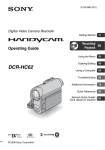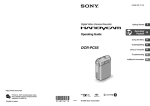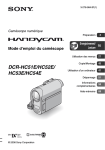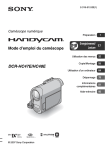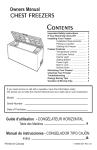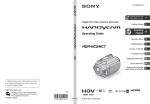Download Sony DCR-HC38 Operating Guide
Transcript
2-319-523-11(1)
Digital Video Camera Recorder
Getting Started
Operating Guide
DCR-HC38
© 2007 Sony Corporation
10
Recording/
17
Playback
Using the Menu
27
Dubbing/Editing
42
Using a Computer
46
Troubleshooting
50
Additional Information
57
Quick Reference
67
Spanish Quick Guide/
Guía rápida en español
74
WARNING
To reduce fire or shock hazard, do
not expose the unit to rain or
moisture.
This symbol is intended to alert
the user to the presence of
uninsulated “dangerous
voltage” within the product’s
enclosure that may be of
sufficient magnitude to
constitute a risk of electric
shock to persons.
This symbol is intended to alert
the user to the presence of
important operating and
maintenance (servicing)
instructions in the literature
accompanying the appliance.
2
IMPORTANT SAFEGUARDS
For your protection, please read these safety
instructions completely before operating
the appliance, and keep this manual for
future reference.
Carefully observe all warnings, precautions
and instructions on the appliance, or the one
described in the operating instructions and
adhere to them.
Cleaning
Unplug the set from the wall outlet before
cleaning or polishing it. Do not use liquid cleaners
or aerosol cleaners. Use a cloth lightly dampened
with water for cleaning the exterior of the set.
Installation
Water and Moisture
Use
Power Sources
This set should be operated only from the type of
power source indicated on the marking label. If
you are not sure of the type of electrical power
supplied to your home, consult your dealer or
local power company. For those sets designed to
operate from battery power, or other sources, refer
to the operating instructions.
Polarization
This set may be equipped with a polarized ac
power cord plug (a plug having one blade wider
than the other).
This plug will fit into the power outlet only one
way. This is a safety feature. If you are unable to
insert the plug fully into the outlet, try reversing
the plug. If the plug should still fail to fit, contact
your electrician to have a suitable outlet installed.
Do not defeat the safety purpose of the polarized
plug by forcing it in.
Overloading
Do not overload wall outlets, extension cords or
convenience receptacles beyond their capacity,
since this can result in fire or electric shock.
Object and Liquid Entry
Never push objects of any kind into the set
through openings as they may touch dangerous
voltage points or short out parts that could result
in a fire or electric shock. Never spill liquid of any
kind on the set.
Attachments
Do not use attachments not recommended by the
manufacturer, as they may cause hazards.
Do not use power-line operated sets near water –
for example, near a bathtub, washbowl, kitchen
sink, or laundry tub, in a wet basement, or near a
swimming pool, etc.
Power-Cord Protection
Route the power cord so that it is not likely to be
walked on or pinched by items placed upon or
against them, paying particular attention to the
plugs, receptacles, and the point where the cord
exits from the appliance.
Accessories
Do not place the set on an unstable cart, stand,
tripod, bracket, or table. The set may fall, causing
serious injury to a child or an adult, and serious
damage to the set. Use only a cart, stand, tripod,
bracket, or table recommended by the
manufacturer.
Ventilation
The slots and openings in the cabinet are provided
for necessary ventilation. To ensure reliable
operation of the set, and to protect it from
overheating, these slots and openings must never
be blocked or covered.
– Never cover the slots and openings with a cloth
or other materials.
– Never block the slots and openings by placing
the set on a bed, sofa, rug, or other similar
surface.
– Never place the set in a confined space, such as
a bookcase, or built-in cabinet, unless proper
ventilation is provided.
– Do not place the set near or over a radiator or
heat register, or where it is exposed to direct
sunlight.
Continued ,
3
IMPORTANT SAFEGUARDS (Continued)
Lightning
Safety Check
For added protection for this set during a lightning
storm, or when it is left unattended and unused for
long periods of time, unplug it from the wall
outlet and disconnect the antenna or cable system.
This will prevent damage to the set due to
lightning and power-line surges.
Upon completion of any service or repairs to the
set, ask the service technician to perform routine
safety checks (as specified by the manufacturer)
to determine that the set is in safe operating
condition.
Service
Damage Requiring Service
Unplug the set from the wall outlet and refer
servicing to qualified service personnel under the
following conditions:
– When the power cord or plug is damaged or
frayed.
– If liquid has been spilled or objects have fallen
into the set.
– If the set has been exposed to rain or water.
– If the set has been subject to excessive shock by
being dropped, or the cabinet has been
damaged.
– If the set does not operate normally when
following the operating instructions. Adjust
only those controls that are specified in the
operating instructions. Improper adjustment of
other controls may result in damage and will
often require extensive work by a qualified
technician to restore the set to normal operation.
– When the set exhibits a distinct change in
performance – this indicates a need for service.
Servicing
Do not attempt to service the set yourself as
opening or removing covers may expose you to
dangerous voltage or other hazards.
Refer all servicing to qualified service personnel.
Replacement parts
When replacement parts are required, be sure the
service technician has used replacement parts
specified by the manufacturer that have the same
characteristics as the original parts.
Unauthorized substitutions may result in fire,
electric shock, or other hazards.
4
Read this first
Before operating the unit, please read this
manual thoroughly, and retain it for future
reference.
CAUTION
Replace the battery with the
specified type only. Otherwise, fire
or injury may result.
For customers in the U.S.A. and
CANADA
RECYCLING LITHIUM-ION BATTERIES
Lithium-Ion batteries are
recyclable. You can help preserve
our environment by returning
your used rechargeable batteries
to the collection and recycling
location nearest you.
For more information regarding recycling of
rechargeable batteries, call toll free 1-800-8228837, or visit http://www.rbrc.org/
Caution: Do not handle damaged or leaking
Lithium-Ion batteries.
For customers in the U.S.A.
If you have any questions about this
product, you may call:
Sony Customer Information Center 1-800222-SONY (7669).
The number below is for the FCC related
matters only.
Regulatory Information
Declaration of Conformity
Trade Name: SONY
Model No.: DCR-HC38
Responsible Party: Sony Electronics Inc.
Address: 16530 Via Esprillo, San Diego, CA
92127 U.S.A.
Telephone Number: 858-942-2230
This device complies with Part 15 of the FCC
Rules.
Operation is subject to the following two
conditions:
(1) This device may not cause harmful
interference, and (2) this device must accept any
interference received, including interference
that may cause undesired operation.
Battery pack
CAUTION
This device complies with Part 15 of the FCC
Rules. Operation is subject to the following two
conditions:
(1) This device may not cause harmful
interference, and (2) this device must accept any
interference received, including interference that
may cause undesired operation.
You are cautioned that any changes or
modifications not expressly approved in this
manual could void your authority to operate this
equipment.
This Class B digital apparatus complies with
Canadian ICES-003.
Note
This equipment has been tested and found to
comply with the limits for a Class B digital
device, pursuant to Part 15 of the FCC Rules.
These limits are designed to provide reasonable
protection against harmful interference in a
residential installation. This equipment generates,
uses, and can radiate radio frequency energy and,
if not installed and used in accordance with the
instructions, may cause harmful interference to
radio communications.
However, there is no guarantee that interference
will not occur in a particular installation. If this
equipment does cause harmful interference to
radio or television reception, which can be
determined by turning the equipment off and on,
Continued ,
5
Read this first (Continued)
the user is encouraged to try to correct the
interference by one or more of the following
measures:
– Reorient or relocate the receiving antenna.
– Increase the separation between the equipment
and receiver.
– Connect the equipment into an outlet on a
circuit different from that to which the receiver
is connected.
– Consult the dealer or an experienced radio/TV
technician for help.
The supplied interface cable must be used with the
equipment in order to comply with the limits for a
digital device pursuant to Subpart B of Part 15 of
FCC Rules.
compatible with the Cassette Memory
function (p. 58).
Using the camcorder
• Do not hold the camcorder by the
following parts.
Viewfinder
Battery pack
Owner’s Record
The model and serial numbers are located on the
bottom. Record the serial number in the space
provided below. Refer to these numbers whenever
you call your Sony dealer regarding this product.
Model No. DCR-HC38
Serial No.
Model No. ACSerial No.
For the State of California, USA only
Perchlorate Material - special handling may
apply, See
www.dtsc.ca.gov/hazardouswaste/perchlorate
Perchlorate Material: Lithium battery contains
perchlorate.
Notes on use
Your camcorder is supplied with two
kinds of manuals
– “Operating Guide” (This manual)
– “First Step Guide” for connecting the
camcorder to a computer and using the
supplied software (stored on the supplied
CD-ROM)
Type of cassette you can use in your
camcorder
• You can use mini DV cassettes marked
with
. Your camcorder is not
6
LCD panel
• The camcorder is not dustproof, dripproof
or waterproof.
See “On use and care” (p. 61).
• Before connecting your camcorder to
another device with a USB or i.LINK
cable, be sure to insert the connector plug
the correct way, and not forcibly, to avoid
damaging the terminal or cause a
malfunction of your camcorder.
About menu items, LCD panel,
viewfinder, and lens
• A menu item that is grayed out is not
available under the current recording or
playback conditions.
• The LCD screen and the viewfinder are
manufactured using extremely highprecision technology, so over 99.99% of
the pixels are operational for effective
use. However, there may be some tiny
black points and/or bright points (white,
red, blue, or green in color) that appear
constantly on the LCD screen and the
viewfinder. These points are normal
results of the manufacturing process and
do not affect the recording in any way.
• Television programs, films, video tapes,
and other materials may be copyrighted.
Unauthorized recording of such materials
may be contrary to the copyright laws.
About this manual
Black point
White, red, blue
or green point
• Exposing the LCD screen, the viewfinder,
or the lens to direct sunlight for long
periods of time may cause malfunctions.
• Do not aim at the sun. Doing so might
cause your camcorder to malfunction.
Take pictures of the sun only in low light
conditions, such as at dusk.
About the language setting
• The on-screen displays in each local
language are used for illustrating the
operating procedures. Change the screen
language before using your camcorder if
necessary (p. 14).
• The images of the LCD screen and the
viewfinder used in this manual for
illustration purposes are captured using a
digital still camera, and therefore may
appear different.
• Design and specifications of recording
media and accessories are subject to
change without notice.
About the Carl Zeiss lens
Your camcorder is equipped with a Carl
Zeiss lens, which was developed jointly by
Carl Zeiss, in Germany, and Sony
Corporation, and produces superior images.
It adopts the MTF* measurement system for
video cameras and offers a quality typical
of a Carl Zeiss lens.
* MTF stands for Modulation Transfer
Function. The number value indicates the
amount of light from a subject coming into
the lens.
On recording
• Before starting to record, test the
recording function to make sure the
picture and sound are recorded without
any problems.
• Compensation for the contents of
recordings cannot be provided, even if
recording or playback is not possible due
to a malfunction of the camcorder, storage
media, etc.
• TV color systems differ depending on the
country/region. To view your recordings
on a TV, you need a NTSC system-based
TV.
7
Table of Contents
IMPORTANT SAFEGUARDS ......... 3
Read this first ................................. 5
Getting Started
Step 1: Checking supplied items
.................................................... 10
Step 2: Charging the battery pack
.................................................... 11
Step 3: Turning the power on and
setting the date and time ............ 14
Changing the language setting
................................................... 14
Step 4: Making setting adjustments
before recording ......................... 15
Step 5: Inserting a Cassette ......... 16
Using the Menu
Using the menu items ..........27
Operation button items ................. 28
Menu items ................................... 35
MANUAL SET menu ............ 36
– P EFFECT
CAMERA SET menu ............ 37
– D ZOOM/WIDE SEL/
STEADYSHOT, etc.
VCR SET menu .................... 38
– AUDIO MIX
LCD/VF SET menu ............... 39
– LCD B.L./LCD COLOR/VF B.L., etc
TAPE SET menu .................. 40
– REC MODE/AUDIO MODE/
REMAIN
SETUP MENU menu ............ 40
– USB STREAM/LANGUAGE, etc.
Recording/Playback
Easy Recording/Playback
(Easy Handycam) ....................... 17
Recording ..................................... 19
Zooming ...................................... 20
Recording in dark places
(NightShot plus) ........................ 20
Adjusting the exposure for backlit
subjects .................................... 21
Recording in mirror mode ........... 21
Playback ....................................... 22
Using the guide functions
(USAGE GUIDE) ........................ 23
Searching for the starting point .... 24
Searching for the last scene of the
most recent recording
(END SEARCH) ......................... 24
Searching manually
(EDIT SEARCH) ........................ 24
Reviewing the most recently
recorded scenes
(Rec review) .............................. 24
Playing the picture on a TV .......... 26
8
OTHERS menu .................... 41
– WORLD TIME, etc.
Dubbing/Editing
Dubbing to VCR or DVD/HDD
recorders .................................... 42
Recording pictures from a TV or
VCR, etc. .................................... 44
Using a Computer
What you can do with Windows
computer ..................................... 46
Installing the “First Step Guide” and
software ...................................... 47
Viewing “First Step Guide” ........... 49
Troubleshooting
Troubleshooting ............................ 50
Warning indicators and messages
..................................................... 55
Additional Information
Using your camcorder abroad ...... 57
Maintenance and precautions ...... 58
Usable cassette tapes ................ 58
About the “InfoLITHIUM” battery
pack .......................................... 59
About i.LINK ................................ 60
On using your camcorder ........... 61
Specifications ............................... 64
Quick Reference
Identifying parts and controls ........ 67
Indicators displayed during
recording/playback ...................... 70
Index ............................................. 72
Spanish Quick Guide/
Guía rápida en español
74
9
Getting Started
Step 1: Checking supplied items
Make sure that you have following items
supplied with your camcorder.
The number in the parentheses indicates the
number of that item supplied.
AC Adaptor (1) (p. 11)
Power cord (1) (p. 11)
A/V connecting cable (1) (p. 26, 42)
Rechargeable battery pack NP-FH30 (1)
(p. 11, 59)
CD-ROM “Handycam Application
Software” (1) (p. 46)
Operating Guide (This manual) (1)
10
Step 2: Charging the battery pack
2
1
2
3
1
POWER switch
DC IN jack
4
Getting Started
With the v mark facing
down
Battery pack
To the wall outlet
AC Adaptor
Power cord
You can charge the “InfoLITHIUM”
battery pack (H series) (p. 59) after
attaching it to your camcorder.
b Notes
4 Connect the power cord to the AC
Adaptor and the wall outlet.
CHG (charge) lamp
• You cannot attach any “InfoLITHIUM” battery
pack other than the H series to your camcorder.
1 Align the terminals of the battery
pack and your camcorder 1, then
attach the battery pack and click
it into place 2.
2 Slide the POWER switch in the
direction of the arrow to
OFF(CHG) (The default setting).
The CHG (charge) lamp lights up and
charging starts.
3 Connect the AC Adaptor to the
DC IN jack on your camcorder.
Continued ,
11
Step2: Charging the battery pack (Continued)
5 The CHG (charge) lamp turns off
when the battery is fully charged.
Disconnect the AC Adaptor from
the DC IN jack.
Disconnect the AC Adaptor from the
DC IN jack holding both the camcorder
and the DC plug.
To use an outside power source
You can operate your camcorder using the
power from the wall outlet by making the
same connections as you do when charging
the battery pack. The battery pack will not
lose its charge in this case.
After a while, the approximate recordable
time and battery information appear for
about 7 seconds. You can view the battery
information for up to 20 seconds by
pressing DISP/BATT INFO again while the
information is displayed.
Remaining battery (approx.)
BATTERY INFO
BATTERY CHARGE LEVEL
0%
50%
100%
To remove the battery pack
REC TIME AVAILABLE
LCD SCREEN : 85 min
VIEWFINDER : 99 min
1 Turn off the power, then press PUSH.
2 Remove the battery pack in the direction
of the arrow.
POWER switch
Recording capacity (approx.)
You can check the remaining battery charge
on the LCD screen.
Indicator
1
Status
Sufficient power remaining
Battery low, recording/
playback will stop soon.
2
Replace the battery with a
fully charged one, or charge
the battery.
PUSH
Charging time
When storing the battery pack
Fully discharge the battery before storing it
for an extended period (p. 59).
To check the remaining battery
(Battery Info)
Set the POWER switch to OFF(CHG), then
press DISP/BATT INFO.
12
Approximate time (min.) required when
you fully charge a fully discharged battery
pack.
Battery pack
Charging time
NP-FH30 (supplied)
115
NP-FH50
135
NP-FH70
170
NP-FH100
390
Recording time
Approximate time (min.) available when
you use a fully charged battery pack.
Battery pack
Continuous
recording
time
Typical
recording
time*
95
45
110
55
NP-FH50
155
75
180
90
NP-FH70
330
165
395
195
NP-FH100
760
380
890
445
* Typical recording time shows the time when
you repeat recording start/stop, turning the
power on/off and zooming.
b Notes
• All times measured under the following
conditions:
Top: Recording with LCD screen.
Bottom: Recording with viewfinder while the
LCD panel closed.
Playing time
Approximate time (min.) available when
you use a fully charged battery pack.
Battery pack
LCD panel
opened
On the charging/recording/playback time
• Times measured with the camcorder at 25 °C
(77 °F). (10 °C to 30 °C (50 °F to 86 °F) is
recommended.)
• The recording and playback time will be shorter
when you use your camcorder in low
temperatures.
• The recording and playback time will be shorter
depending on the conditions under which you
use your camcorder.
Getting Started
NP-FH30
(supplied)
– The battery pack is worn-out (for Battery Info
only).
• The power will not be supplied from the battery
as long as the AC Adaptor is connected to the
DC IN jack of your camcorder, even when the
power cord is disconnected from the wall outlet.
On the AC Adaptor
• Use the nearby wall outlet when using the AC
Adaptor. Disconnect the AC Adaptor from the
wall outlet immediately if any malfunction
occurs while using your camcorder.
• Do not use the AC Adaptor placed in a narrow
space, such as between a wall and furniture.
• Do not short-circuit the DC plug of the AC
Adaptor or battery terminal with any metallic
objects. This may cause a malfunction.
• Even if your camcorder is turned off, AC power
(house current) is still supplied to it while
connected to the wall outlet via the AC Adaptor.
LCD panel
closed
NP-FH30
(supplied)
105
135
NP-FH50
170
220
NP-FH70
370
465
NP-FH100
845
1065
On the battery pack
• Before changing the battery pack, slide the
POWER switch to OFF(CHG).
• The CHG (charge) lamp flashes during
charging, or the Battery Info (p. 12) will not be
correctly displayed under the following
conditions.
– The battery pack is not attached correctly.
– The battery pack is damaged.
13
Step 3: Turning the power on and setting the
date and time
Set the date and time when using this
camcorder for the first time. If you do not
set the date and time, the [CLOCK SET]
screen appears every time you turn on your
camcorder or change the POWER switch
position.
For midnight, set it to 12:00 AM.
For midday, set it to 12:00 PM.
The clock starts.
To turn off the power
Slide the POWER switch to OFF(CHG).
To reset the date and time
You can set the desired date and time by
touching
t [PAGE2] t [CLOCK
SET] (p. 27).
Touch the button
on the LCD screen.
b Notes
POWER switch
1 While pressing the green button,
slide the POWER switch in the
direction of the arrow to turn on
the respective lamp.
CAMERA: To record on a tape.
PLAY/EDIT: To play or edit pictures.
The [CLOCK SET] screen appears.
Y
M D H M
2 0 0 7 JAN 1 12 : 0 0 AM
OK
then touch
/
,
.
You can set any year up to the year
2079.
3 Set [M] (month), then touch
and repeat for [D] (day), [H] (hour)
and [M] (minute).
14
z Tips
• The date and time are not displayed while
recording, but they are automatically recorded
on the tape, and can be displayed during
playback (see page 32 for [DATA CODE]
(During Easy Handycam operation, you can set
only [DATE/TIME])).
• If the buttons on the touch panel do not work
correctly, adjust the touch panel
(CALIBRATION) (p. 62).
CLOCK SET
2 Set [Y] (year) with
• If you do not use your camcorder for about 3
months, the built-in rechargeable battery gets
discharged and the date and time settings may
be cleared from the memory. In that case,
charge the rechargeable battery and then set the
date and time again (p. 64).
• At the time of purchase, the power is set to turn
off automatically if you leave your camcorder
without any operation attempted for
approximately 5 minutes, to save battery power
([A.SHUT OFF], p. 41).
Changing the language setting
You can change the on-screen displays to
show messages in a specified language.
Touch
t [MENU] t
(SETUP MENU) t [
LANGUAGE],
then select the desired language.
Step 4: Making setting adjustments before
recording
Opening the lens cover
Slide the LENS COVER switch to OPEN.
The viewfinder
You can view pictures using the viewfinder
to avoid wearing down the battery, or when
the picture seen on the LCD screen is poor.
Viewfinder
Getting Started
After recording, set the LENS COVER
switch to CLOSE, to close the lens cover.
The LCD panel
Open the LCD panel 90 degrees to the
camcorder (1), then rotate it to the best
angle to record or play (2).
Viewfinder lens
adjustment lever
Move it until the picture
is clear.
DISP/BATT INFO
180 degrees
(max.)
z Tips
2
• You can adjust the brightness of the viewfinder
backlight by selecting
(LCD/VF SET) [VF B.L.] (p. 39).
1
90 degrees
(max.)
90 degrees to the
camcorder
The grip belt
Fasten the grip belt and hold your
camcorder correctly.
b Notes
• Do not press the buttons on the LCD frame
accidentally when you open or adjust the LCD
panel.
z Tips
• If you rotate the LCD panel 180 degrees to the
lens side, you can close the LCD panel with the
LCD screen facing out. This is convenient
during playback operations.
• See [LCD BRT] (p. 32) to adjust the brightness
of the LCD screen.
• Press DISP/BATT INFO to toggle the screen
indicators (such as Battery Info) on or off.
4
1
2
3
15
Step 5: Inserting a Cassette
You can use mini DV
(p. 58).
cassettes only
1 Slide and hold the
OPEN/
EJECT lever in the direction of the
arrow and open the lid.
OPEN/EJECT lever
portion marked {DO NOT PUSH} while
it is sliding in. It may cause a
malfunction.
3 Close the lid.
To eject the cassette
Open the lid following the same procedure
as described in step 1 and remove the
cassette.
z Tips
Lid
The cassette compartment automatically
comes out and opens up.
2 Insert a cassette with its window
facing outwards, then press
.
Push the center of the back
of the cassette lightly.
Window
Cassette compartment
The cassette compartment
automatically slides back in.
b Notes
• Do not force the cassette
compartment closed by pressing the
16
• The recordable time varies depending on [REC
MODE] (p. 40).
Recording/Playback
Easy Recording/Playback (Easy Handycam)
With this Easy Handycam operation, most of the camera settings are automatically optimally
adjusted, which frees you from detailed adjustments. The screen font size increases for easy
viewing.
Open the lens cover (p. 15)
A
B
D
C
Recording
1 Slide the POWER switch A in the direction of the arrow repeatedly to turn
Recording/Playback
E
on the CAMERA lamp.
If the POWER switch A is set to OFF(CHG),
slide it while pressing the green button.
2 Press EASY C.
EASY
appears on the screen D.
3 Press REC START/STOP B (or E) to start recording.*
The indicator (A) changes from [STBY] to
[REC]. To stop recording, press REC START/
STOP again.
60min
REC 0:00:00
A
GUIDE
FN
* During Easy Handycam operation, you can only record in the SP mode.
Continued ,
17
Easy Recording/Playback (Easy Handycam) (Continued)
Playback
Slide the POWER switch A in the direction of the arrow repeatedly to turn on
the PLAY/EDIT lamp. Touch the buttons on the screen D as follows.
Touch
, then touch
start playback.
If the POWER switch is
set to OFF(CHG), slide it
while pressing the green
button.
to
A
D
B
C
A GUIDE (p. 23)
B Stop
C Play/Pause toggles as you touch it
D Rewind/Fast forward
x To cancel Easy Handycam operation
Press EASY C again.
disappears from the screen D.
x Adjustable menu settings during Easy Handycam operation
Touch
to display adjustable menu settings. See page 27 for details on setting.
• Almost all the settings return to their defaults automatically (p. 35).
• Cancel Easy Handycam operation if you want to add any effects or settings to the images.
x Unavailable button during Easy Handycam
During Easy Handycam operation, the BACK LIGHT button (p. 21) is unavailable. [Invalid
during Easy Handycam operation.] appears if an attempted operation is not available in Easy
Handycam mode.
18
Recording
Open the lens cover (p. 15).
POWER switch
REC START/
STOP A
REC START/STOP B
If the POWER switch is set to OFF(CHG), slide it
while pressing the green button.
Recording/Playback
Slide the POWER switch in the direction of the arrow repeatedly
to turn on the CAMERA lamp.
Press REC START/STOP A (or B).
[STBY]
[REC]
To stop recording, press REC START/STOP again.
Continued ,
19
Recording (Continued)
Zooming
You can magnify images up to 40 times the
original size with the power zoom lever or
the zoom buttons on the LCD frame.
z Tips
• You can set [D ZOOM] (p. 37) if you want to
zoom to a level greater than 40 ×.
Recording in dark places
(NightShot plus)
Wider range of view:
(Wide angle)
Infrared port
Set the NIGHTSHOT PLUS switch to ON.
(
and [“NIGHTSHOT PLUS”] appear.)
b Notes
Close view: (Telephoto)
Move the power zoom lever slightly for a
slower zoom. Move it further for a faster
zoom.
b Notes
• [STEADYSHOT] may not reduce image
blurring as desired when the power zoom lever
is set to the T (Telephoto) side.
• Be sure to keep your finger on the power zoom
lever. If you move your finger off the power
zoom lever, the operation sound of the power
zoom lever may also be recorded.
• You cannot change the zoom speed with the
zoom buttons on the LCD frame.
• The minimum possible distance between
camcorder and subject while maintaining sharp
focus is about 1 cm (about 13/32 in.) for wide
angle and about 80 cm (about 2 5/8 feet) for
telephoto.
20
• The NightShot plus function uses infrared light.
Therefore, do not cover the infrared port with
your fingers or other objects. Remove the
conversion lens (optional) if it is attached.
• Adjust the focus manually ([FOCUS], p. 28)
when it is hard to focus automatically.
• Do not use the NightShot plus function in bright
places. This may cause a malfunction.
Adjusting the exposure for
backlit subjects
Recording in mirror mode
Recording/Playback
To adjust the exposure for backlit subjects,
press BACK LIGHT to display .. To
cancel the back light function, press BACK
LIGHT again.
Open the LCD panel 90 degrees to the
camcorder (1), then rotate it 180 degrees
to the lens side (2).
z Tips
• A mirror-image of the subject appears on the
LCD screen, but the image will be normal when
recorded.
21
Playback
Slide the POWER switch in the direction of the arrow repeatedly
to turn on the PLAY/EDIT lamp.
If the POWER switch is set to OFF(CHG), slide it
while pressing the green button.
Start playing back.
Touch
to rewind the tape to the desired point, then touch
to start playback.
Play/Pause* toggles as you touch it
Stop
Rewind/Fast forward
* Playback automatically stops if pause is engaged for more than 3 minutes.
To adjust the volume
Touch
t [PAGE1] t [VOL], then
/
to adjust the volume.
To search for a scene during playback
Touch and hold
/
during playback (Picture Search), or
forwarding or rewinding the tape (Skip Scan).
z Tips
• You can play back in various modes ([V SPD PLAY], p. 32).
22
/
while fast
Using the guide functions (USAGE GUIDE)
You can easily select the desired setting
screens by using the guide functions
(USAGE GUIDE).
Unavailable settings during Easy
Handycam
During Easy Handycam operation, some
items are unavailable. If an attempted
setting is not available, but still desired,
touch [SET] to display an on-screen
instruction. Follow the instruction to cancel
Easy Handycam operation and then select
the setting.
z Tips
Your camcorder has 2 guide functions as
shown below.
Takes you to the setting
screens related to
recording.
DISP
GUIDE:
Enables you to check the
meaning of each indicator
that appears on the LCD
screen. See page 71 for
details.
Recording/Playback
SHOOT
GUIDE:
• If [SET] is not displayed in step 3, follow the
instruction on the screen.
1 Touch [GUIDE].
2 Select the desired item.
e.g., to record night views
Touch [SHOOT GUIDE] t [SELCT
SCENE] t [PAGE r]/[PAGE R] to
display [To keep the mood of a night
view].
3 Touch [SET].
The desired setting screen appears.
Adjust the settings according to your
purpose.
23
Searching for the starting point
Make sure that the CAMERA lamp
lights up (p. 19).
1 Touch
t [PAGE1] t
[MENU].
Searching for the last scene of
the most recent recording
(END SEARCH)
[END SCH] (END SEARCH) will not
work once you eject the cassette after you
have recorded on the tape.
2 Select
(CAMERA SET) with
, then touch [EXEC].
/
3 Select [EDITSEARCH] with
/
, then touch [EXEC].
Touch
t [PAGE1], then touch
[END SCH].
60min
0:00:00
PAGE1
PAGE2
SPOT
FOCUS
FOCUS
SPOT
METER
DISP
GUIDE
MENU
SCENE
SEL.
END
SCH
EXPO–
SURE
4 Select [ON] with
60min
Touch here again to cancel the operation.
The last scene of the most recent
recording is played back for about 5
seconds, and the camcorder enters the
standby mode at the point where the last
recording has finished.
/
then touch [EXEC] t
STBY
EDIT
,
.
0:00:00
GUIDE
FN
5 Touch and hold
(to go
backward)/
(to go forward)
and release it at the point where
you want the recording to start.
b Notes
• [END SCH] will not work correctly when there
is a blank section between recorded sections on
the tape.
z Tips
• This operation is also available when the
POWER switch is set to PLAY/EDIT.
Searching manually
(EDIT SEARCH)
You can search for the start point to start
the next recording while viewing the
pictures on the screen. The sound is not
played back during the search.
24
Reviewing the most recently
recorded scenes (Rec review)
You can view a few seconds of the scene
recorded just before you stopped the tape.
1 Touch
t [PAGE1] t
[MENU].
2 Select
/
(CAMERA SET) with
, then touch [EXEC].
3 Select [EDITSEARCH] with
/
, then touch [EXEC].
4 Select [ON] with
/
then touch [EXEC] t
60min
STBY
5 Touch
0:00:00
GUIDE
FN
.
The last few seconds of the most
recently recorded scene are played back.
Then, your camcorder is set to standby.
Recording/Playback
EDIT
,
.
25
Playing the picture on a TV
You can connect your camcorder to the input jack of a TV or a VCR using the A/V connecting
cable (1) or the A/V connecting cable with S VIDEO (2). Connect your camcorder to the
wall outlet using the supplied AC Adaptor for this operation (p. 11). Refer also to the
instruction manuals supplied with the devices to be connected.
Device without an
S VIDEO jack
Device with an
S VIDEO jack
(Black)
(Yellow)
1
(White)
(White)
(Red)
A/V OUT jack
(Red)
(Yellow)
A/V OUT
: Signal flow
2
A A/V connecting cable (supplied)
B A/V connecting cable with S
VIDEO (optional)
When connecting to another device via the S
VIDEO jack, by using the A/V connecting
cable with an S VIDEO cable, pictures can be
reproduced more faithfully than with the
supplied A/V cable connection.
Connect the white and red plugs (left/right
audio) and S VIDEO plug (S VIDEO
channel) of an A/V connecting cable. In this
case, the yellow (standard video) plug
connection is not necessary. S VIDEO
connection only will not output audio.
z Tips
• You can display the time code on the TV screen
by setting [DISP OUT] to [V-OUT/LCD]
(p. 41).
26
VCRs or TVs
When connecting your camcorder to a
TV through a VCR
Connect your camcorder to the LINE IN
input on the VCR. Set the input selector on
the VCR to LINE (VIDEO 1, VIDEO 2,
etc.), if the VCR has an input selector.
When your TV is monaural (Only one
audio input jack)
Connect the yellow plug of the A/V
connecting cable to the video input jack and
connect the white (left channel) or the red
(right channel) plug to the audio input jack
of your TV or VCR.
Using the Menu
Using the menu items
1 Slide the POWER switch in the direction of the arrow
repeatedly to turn on the respective lamp.
CAMERA lamp: settings for recording on a tape
PLAY/EDIT lamp: settings for viewing/editing
2 Touch the LCD screen to select the menu item.
Unavailable items will be grayed out.
x To use the operation buttons on
PAGE1/PAGE2/PAGE3
For details of the button items, see page
28.
b Notes
• With some settings, you do not have to
touch
.
x To use menu items during Easy
Handycam operation
x To use menu items
1 Touch
.
2 Select the desired button.
3 Change your item setting.
After finishing the settings, touch
(close).
For details of the items, see page 35.
1 Touch
t [MENU] on
[PAGE1].
The menu index screen appears.
Using the Menu
1 Touch
.
2 Touch the desired page.
3 Touch the desired button.
4 Select the desired setting, then touch
t
(Close).
2 Select the desired menu.
Touch
/
to select the
item, then touch [EXEC]. (The process
in step 3 and 4 is the same as that in
step 2.)
3 Select the desired item.
4 Customize the item.
After finishing the settings, touch
(close) to hide the menu screen.
Each touch of [
RET.] takes you to
the previous screen.
b Notes
• Cancel Easy Handycam operation to use
menu items normally.
27
Operation button
items
Available operation buttons vary depending
on the position of the lamp and the display
(PAGE).
The default settings are marked with B.
The indicators in parentheses appear when
the items are selected.
The available functions during Easy
Handycam operation are marked with “*”.
See page 27 for details on selecting
button items.
When the CAMERA lamp lights
up
[PAGE1]
SPOT FOCUS
You can select and adjust the focal point to
a subject not located in the center of the
screen.
60min
SPOT FOCUS
STBY
0:00:00
Touch here
AUTO
END
Touch the point where you want to focus on
in the frame.
9 appears.
To adjust the focus automatically, touch
[AUTO] or set [FOCUS] to [AUTO].
b Notes
• If you set [SPOT FOCUS], [FOCUS] is
automatically set to [MANUAL].
28
FOCUS
You can adjust the focus manually. You can
select this function also when you want to
focus on a certain subject intentionally.
1 Touch [MANUAL].
9 appears.
2 Touch
(focusing on close subjects)/
(focusing on distant subjects) to
sharpen the focus.
appears when the
focus cannot be adjusted any closer, and
appears when the focus cannot be adjusted
farther away.
To adjust the focus automatically, touch
[AUTO] in step 1.
b Notes
• The minimum possible distance between
camcorder and subject while maintaining sharp
focus is about 1 cm (about 13/32 in.) for wide
angle and about 80 cm (about 2 5/8 feet) for
telephoto.
z Tips
• It is easier to focus on the subject by moving the
power zoom lever towards T (telephoto) to
adjust the focus, then towards W (wide angle) to
adjust the zoom for recording. When you want
to record a subject at close range, move the
power zoom lever to W (wide angle), then
adjust the focus.
TWILIGHT* (
SPOT METER
(Flexible spot meter)
You can adjust and fix the exposure to the
subject, so that it is recorded in suitable
brightness even when there is strong
contrast between the subject and the
background, such as subjects in the
spotlight on stage.
60min
SPOT METER
STBY
0:00:00
)
Select to maintain the darkening
atmosphere of the distant surroundings in
twilight scenes.
SUNRSSUNST* (Sunrise & Sunset)
( )
Select to maintain the atmosphere of
situations such as sunsets and sunrises.
Touch here
AUTO
END
To return the setting to automatic exposure,
touch [AUTO] or set [EXPOSURE] to
[AUTO].
b Notes
LANDSCAPE* (
)
Select to shoot distant subjects clearly.
This setting also prevents your camcorder
from focusing on glass or metal mesh in
windows between the camcorder and the
subject.
Using the Menu
Touch the point where you want to fix and
adjust the exposure on the screen.
appears.
• If you set [SPOT METER], [EXPOSURE] is
automatically set to [MANUAL].
DISP GUIDE (Display Guide)*
PORTRAIT (Soft portrait) (
See page 71.
MENU
)
Select to bring out the subject such as
people or flowers while creating a soft
background.
See page 35.
SCENE SEL.
You can record pictures effectively in
various situations with the SCENE SEL.
function.
B AUTO
SPOTLIGHT** (
)
Select to prevent people’s faces from
appearing excessively white when subjects
are lit by strong light.
Select to automatically record pictures
effectively without the [SCENE SEL.]
function.
Continued ,
29
Operation button items (Continued)
SPORT** (Sports lesson) (
)
60min
Select to minimize shake when shooting
fast moving subjects.
STBY
0:00:00
OK
MANU–
AL
AUTO
1
EXPOSURE
2
SNOW** (
)
Select this when shooting in very bright,
white conditions, such as on a ski slope;
otherwise pictures may appear too dark.
1 Touch [MANUAL].
appears.
2 Adjust the exposure by touching
.
/
To return the setting to automatic exposure,
touch [AUTO].
[PAGE2]
BEACH** (
)
Select to prevent people’s faces from
appearing dark in strong light or reflected
light, such as at a beach in midsummer.
* Adjusted to focus on subjects farther away
only.
**Adjusted not to focus on subjects a short
distance away.
END SCH (END SEARCH)
FADER
You can add the following effects to
currently recording pictures.
1 Select the desired effect in standby mode
(to fade in) or recording mode (to fade out),
then touch
t
.
2 Press REC START/STOP.
The fader indicator stops flashing and
disappears when the fade is complete.
To cancel [FADER] before starting the
operation, touch [OFF] in step 1.
If you press REC START/STOP once, the
setting is canceled.
See page 24.
EXPOSURE
Fading out
WHITE
You can fix the brightness of a picture
manually. Adjust the brightness when the
subject is too bright or too dark.
30
Fading in
BLACK
2 Frame a white object such as a piece of
paper, to fill the screen under the same
lighting conditions as you will shoot
the subject.
3 Touch
.
flashes quickly. When the white
balance has been adjusted and stored in
the memory, the indicator stops
flashing.
MOSC. FADER
MONOTONE
When fading in, the picture gradually
changes from black and white to color.
When fading out, it gradually changes from
color to black and white.
You can adjust the color balance to the
brightness of the recording environment.
B AUTO
The white balance is adjusted
automatically.
OUTDOOR (
)
The white balance is appropriately
adjusted for the following recording
conditions:
– Outdoors
– Night views, neon signs and fireworks
– Sunrise or sunset
– Under daylight fluorescent lamps
• Set [WHT BAL] to [AUTO] or [ONE PUSH]
under white or cool white fluorescent lamps.
• When you select [ONE PUSH], keep framing
white object while
is flashing quickly.
•
flashes slowly if [ONE PUSH] could not
be set.
• When [ONE PUSH] was selected, if
keeps
flashing after touching
, set [WHT
BAL] to [AUTO].
z Tips
• If you have changed the battery pack while
[AUTO] was selected, or taken your camcorder
outdoors after inside use with the [EXPOSURE]
set (or vice versa), select [AUTO] and aim your
camcorder at a nearby white object for about 10
seconds for better color balance adjustment.
• When the white balance has been set with [ONE
PUSH], if you change the [SCENE SEL.]
settings, or bring your camcorder outdoors from
inside the house, or vice versa, you need to redo
the [ONE PUSH] procedure to readjust the
white balance.
INDOOR (n)
BEEP*
The white balance is appropriately
adjusted for the following recording
conditions:
B ON
– Indoors
– At party scenes or studios where the lighting
conditions change quickly
– Under video lamps in a studio, or under
sodium lamps or incandescent-like color
lamps
ONE PUSH (
)
The white balance will be adjusted
according to the ambient light.
1 Touch [ONE PUSH].
Using the Menu
WHT BAL (White balance)
b Notes
A beeping sound starts when you start/stop
recording, or operate the touch panel.
OFF
Cancels the beeping sound and shutter
sound.
CLOCK SET*
See page 14.
Continued ,
31
Operation button items (Continued)
LCD BRT (LCD bright)
60min
1
You can adjust the brightness of the LCD
screen. The recorded picture will not be
affected by this operation.
Adjust the brightness with
/
0:00:00:00
2
AUTO
GUIDE
.
6
When the PLAY/EDIT lamp lights
up
You can use the video operation buttons
(
/
/
/
) on every PAGE.
[PAGE1]
MENU
See page 35.
VOL* (Volume)
See page 22.
END SCH (END SEARCH)
See page 24.
DISP GUIDE (Display Guide)*
See page 71.
[PAGE2]
DATA CODE*
During playback, displays information
(data code) recorded automatically at the
time of recording.
B OFF
Data code is not displayed.
32
4
b Notes
• In the [DATE/TIME] data display, the date and
time are displayed in the same area. If you
record a picture without setting the clock, [--- -----] and [--:--:--] will appear.
• During Easy Handycam operation, you can set
[DATE/TIME] only.
BEEP*
See page 31.
CLOCK SET
See page 14.
[PAGE3]
V SPD PLAY
(Various speed playback)
You can play back in various modes while
viewing movies.
1 Touch the following buttons during
playback.
To
Displays camera setting data.
change the
playback
direction*
Displays the date and time.
5
A SteadyShot off
B Exposure
C White balance
D Gain
E Shutter speed
F Aperture value
CAM DATA (below)
DATE/TIME
3
100 AWB
F1. 8
9dB
FN
Touch
(frame)
To
Touch
play back
slowly**
[ySLOW]
To reverse direction:
(frame) t
[ySLOW]
play back 2
times faster
(double speed)
(double speed)
To reverse direction:
(frame) t
(double speed)
play back frame
by frame
(frame) during
playback pause.
To reverse direction:
(frame) during
frame playback.
2 Touch [
RET.] t
.
To return to the normal playback mode,
touch
(Play/Pause) twice (once from
frame playback).
b Notes
• You will not hear the recorded sound. You may
see mosaic-like images of the previously played
picture.
Recording sound
Insert a recorded cassette into your
camcorder beforehand.
1 Slide the POWER switch repeatedly to turn
on the PLAY/EDIT lamp.
2 Touch
(Play/Pause) to play back the
tape, then touch it again at the point where
you want to start recording the sound.
3 Touch
t [PAGE3] t [A DUB
CTRL] t [AUDIO DUB].
Using the Menu
* Horizontal lines may appear at the top,
bottom, or in the center of the screen. This
is not a malfunction.
**Pictures output from the DV Interface
(i.LINK) cannot be played back smoothly in
slow mode.
– When the tape has been recorded in 4CH MIC
mode on other camcorders.
– On blank sections of the tape.
– When the tape has been recorded in a TV
color system other than that of your
camcorder (p. 57).
– When the write-protect tab of the cassette is
set to SAVE (p. 58).
– On sections recorded in HDV format.
• When you add sound, the picture will not be
output from the A/V OUT jack. Check the
picture on the LCD screen or the viewfinder.
• You can only record additional audio over a
tape recorded on your camcorder. The sound
may deteriorate when you dub audio on a tape
recorded on other camcorders (including other
DCR-HC38 camcorders).
X appears.
60min
A DUB CTRL
0:00:00:00
RET.
A DUB CTRL (Audio dubbing)
Using the internal stereo microphone
(p. 67), you can add sound to a tape already
recorded in 12-bit mode (p. 40) without
erasing the original sound.
b Notes
• You cannot record additional audio:
– When the tape has been recorded in the 16-bit
mode (p. 40).
– When the tape has been recorded in the LP
mode.
– When your camcorder is connected via an
i.LINK cable.
AUDIO
DUB
4 Touch
(Play).
Your camcorder starts audio recording via
the internal stereo microphone.
appears while recording the new sound
in stereo 2 (ST2) during the playback of the
tape.
5 Touch
(Stop) when you want to stop
recording.
To dub on other scenes, repeat step 2 to
select scenes, then touch [AUDIO DUB].
6 Touch [
RET.] t
.
Continued ,
33
Operation button items (Continued)
To check the recorded sound
1 Play back the tape on which you have
recorded audio (p. 22).
2 Touch
t [PAGE1] t [MENU].
3 Select
(VCR SET), then touch
/
to select [AUDIO MIX],
then touch [EXEC].
VCR SET
AUDIO MIX
ST1
ST2
EXEC
RET.
4 Touch
/
to adjust the balance
of the original sound (ST1) and the new
sound (ST2), then touch [EXEC].
b Notes
• The original sound (ST1) is output at the default
setting.
REC CTRL (Recording control)
See page 44.
LCD BRT (LCD bright)
See page 32.
34
Menu items
• Available menu items (z) vary depending on which lamp is lit.
• During Easy Handycam operation, the following settings are automatically applied (p. 17).
CAMERA
PLAY/EDIT
Easy Handycam
z
z
OFF
z
z
z
z
z
–
–
–
–
–
OFF
4:3
ON
OFF
ON
–
z
–
z
z
z
z
z
z
z
z
BRT NORMAL
–
BRT NORMAL
–
z
z
z
z
–
z
SP
12BIT
AUTO
z
z
z
z
z
–
OFF
z
ON
z
z
z
z
z
z
–*
5min
LCD
MANUAL SET menu (p. 36)
P EFFECT
CAMERA SET menu (p. 37)
D ZOOM
WIDE SEL
STEADYSHOT
EDITSEARCH
N.S.LIGHT
VCR SET menu (p. 38)
AUDIO MIX
LCD/VF SET menu (p. 39)
TAPE SET menu (p. 40)
REC MODE
AUDIO MODE
REMAIN
Using the Menu
LCD B.L.
LCD COLOR
VF B.L.
WIDE DISP
SETUP MENU menu (p. 40)
USB STREAM
LANGUAGE
DEMO MODE
OTHERS menu (p. 41)
WORLD TIME
A.SHUT OFF
DISP OUT
* The value set before Easy Handycam operation will be retained during Easy Handycam operation.
35
MANUAL SET menu
– P EFFECT
The default setting is marked with B.
The indicators in parentheses appear when
the items are selected.
See page 27 for details on selecting
menu items.
P EFFECT (Picture effect)
You can add special effects to a picture
during recording or playback.
appears.
B OFF
Does not use [P EFFECT] setting.
NEG.ART
The color and brightness are reversed.
MOSAIC*
Pictures appear mosaic-patterned.
* Not available during playback.
b Notes
• Effects added to the playback pictures are not
output via the DV Interface (i.LINK). Only
the original pictures can be output.
• You cannot add effects to externally input
pictures.
z Tips
• You can record pictures edited with special
effects on another VCR/DVD device, etc.
(p. 42).
SEPIA
Pictures appear in sepia.
B&W
Pictures appear in black and white.
SOLARIZE
Pictures appear as an illustration with
strong contrast.
PASTEL*
Pictures appear as a pale pastel drawing.
36
CAMERA SET
menu
– D ZOOM/WIDE SEL/STEADYSHOT, etc.
The default settings are marked with B.
The indicators in parentheses appear when
the items are selected.
See page 27 for details on selecting
menu items.
D ZOOM (Digital zoom)
B 4:3
Standard setting (to record pictures to be
played back on a 4:3 TV).
16:9 WIDE (
When viewed on the LCD screen/viewfinder with
[16:9 WIDE] selected.
You can select the maximum zoom level in
case you want to zoom to a level greater
than 40 × (the default setting) while
recording on a tape. Note that the image
quality decreases when you are using the
digital zoom.
B OFF
Up to 40 × zoom is performed optically.
80 ×
Up to 40 × zoom is performed optically,
and after that, up to 80 × zoom is
performed digitally.
2000 ×
Up to 40 × zoom is performed optically,
and after that, up to 2,000 × zoom is
performed digitally.
WIDE SEL (Wide select)
You can record a picture in a ratio suitable
for the screen on which it will be displayed.
Refer also to the operating instructions
supplied with your TV for details.
When viewed on a 16:9 wide
screen TV*
When viewed on a standard
TV**
* Picture appears in full screen mode when the
wide-screen TV switches to full mode.
** Played in 4:3 mode. When you play a picture in
the wide mode, it appears as you saw it on the
LCD screen or in the viewfinder.
Using the Menu
The right side of the bar shows the digital
zooming factor. The zooming zone
appears when you select the zooming
level.
)
Records pictures to be played back on a
16:9 wide TV in full screen mode.
STEADYSHOT
You can compensate for camera shake (the
default setting is [ON]). Set
[STEADYSHOT] to [OFF] ( ) when
using a tripod (optional) or the conversion
lens (optional), then the image becomes
natural.
EDITSEARCH
B OFF
Does not display
LCD screen.
or
on the
ON
Displays
and
on the LCD
screen, and enables the EDIT SEARCH
function and Rec review (p. 24).
Continued ,
37
CAMERA SET menu
(Continued)
N.S.LIGHT (NightShot Light)
When using the NightShot plus (p. 20)
function to record, you can record clearer
pictures by setting [N.S.LIGHT], which
emits infrared light (invisible), to [ON] (the
default setting).
b Notes
• Do not cover the infrared port with your fingers
or other objects (p. 67).
• Remove the conversion lens (optional) if it is
attached.
• The maximum shooting distance using
[N.S.LIGHT] is about 3 m (10 feet).
z Tips
• If you record subjects in dark places, such as
night scenes or in moonlight, set [N.S.LIGHT]
to [OFF]. You can make the image color deeper
this way.
38
VCR SET menu
– AUDIO MIX
AUDIO MIX
See page 34.
LCD/VF SET menu
– LCD B.L./LCD COLOR/VF B.L., etc
The default settings are marked with B.
See page 27 for details on selecting
menu items.
LCD B.L. (LCD back light)
You can adjust the brightness of the LCD
screen’s backlight. The recorded picture
will not be affected by this operation.
B BRT NORMAL
Standard brightness.
BRIGHT
Brightens the LCD screen.
b Notes
• When you connect your camcorder to outside
power sources, [BRIGHT] is automatically
selected for the setting.
• When you select [BRIGHT], battery life is
slightly reduced during recording.
WIDE DISP (Wide display)
You can select how a 16:9 aspect ratio
picture appears in the viewfinder and the
LCD screen by setting [WIDE SEL] to
[16:9 WIDE]. The recorded picture will not
be affected by this operation.
B LETTER BOX
Normal setting (standard type of display)
• When you connect your camcorder to outside
power sources, [BRIGHT] is automatically
selected for the setting.
• When you select [BRIGHT], battery life is
slightly reduced during recording.
SQUEEZE
Expands the picture vertically if black
bands at the top and bottom in 16:9 aspect
ratio are undesirable.
Using the Menu
b Notes
LCD COLOR
You can adjust the color on the LCD screen
with
/
. The recorded picture
will not be affected by this operation.
Low intensity
High intensity
VF B.L. (Viewfinder back light)
You can adjust the brightness of the
viewfinder. The recorded picture will not be
affected by this operation.
B BRT NORMAL
Standard brightness.
BRIGHT
Brightens the viewfinder screen.
39
TAPE SET menu
– REC MODE/AUDIO MODE/REMAIN
The default settings are marked with B.
The indicators in parentheses appear when
the items are selected.
See page 27 for details on selecting
menu items.
SETUP MENU
menu
– USB STREAM/LANGUAGE, etc.
See page 27 for details on selecting
menu items.
USB STREAM
REC MODE (Recording mode)
B SP (SP)
Records in the SP (Standard Play) mode on
a cassette.
LP (LP)
Increases the recording time to 1.5 times
the SP mode (Long Play).
• If you record in the LP mode, pictures may
appear mosaic-like or sound may be interrupted
when you play back the tape on other
camcorders or VCRs.
• When you mix recordings in the SP mode and in
the LP mode on one tape, the playback picture
may be distorted or the time code may not be
written properly between the scenes.
AUDIO MODE
B 12BIT
Records in the 12-bit mode (2 stereo
sounds).
)
Records in the 16-bit mode (1 stereo sound
with high quality).
REMAIN
B AUTO
Displays the remaining tape indicator for
about 8 seconds in situations such as those
described below.
• When you set the POWER switch to PLAY/
EDIT or CAMERA with a cassette inserted.
• When you touch
(Play/Pause).
ON
Always displays the remaining tape
indicator.
40
LANGUAGE
You can select the language to be used on
the LCD screen.
b Notes
16BIT (
You can view the pictures displayed on the
screen of your camcorder on your computer
(USB Streaming) via the USB cable. See
“First Step Guide” in the supplied CDROM for details (p. 49).
• Your camcorder offers [ENG[SIMP]]
(simplified English) for when you cannot find
your native tongue among the options.
DEMO MODE
The default setting is [ON], allowing you to
view the demonstration about 10 minutes
after you have removed a cassette from
your camcorder, and slide the POWER
switch repeatedly to turn on the CAMERA
lamp.
z Tips
• The demonstration will be suspended in
situations such as those described below.
– When you touch the screen during the
demonstration. (The demonstration starts
again after about 10 minutes.)
– When a cassette is inserted.
– When the POWER switch is set to other than
CAMERA.
OTHERS menu
– WORLD TIME, etc.
The default settings are marked with B.
See page 27 for details on selecting
menu items.
WORLD TIME
When using your camcorder abroad, you
can set the time difference by touching
/
, the clock will be adjusted in
accordance with the time difference.
If you set the time difference to 0, the clock
returns to the originally set time.
A.SHUT OFF (Auto shut off)
B 5min
NEVER
The camcorder is not automatically turned
off.
Using the Menu
The camcorder is automatically turned off
when you do not operate your camcorder
for more than approximately 5 minutes.
b Notes
• When you connect your camcorder to a wall
outlet, [A.SHUT OFF] is automatically set to
[NEVER].
DISP OUT (Display output)
B LCD
Shows displays such as the time code on
the LCD screen and in the viewfinder.
V-OUT/LCD
Shows displays such as the time code on
the TV screen, LCD screen, and in the
viewfinder.
41
Dubbing/Editing
Dubbing to VCR or DVD/HDD recorders
You can dub images played back on your camcorder to other recording devices, such as VCRs
or DVD/HDD recorders.
You can connect your camcorder to VCRs or DVD/HDD recorders, using the A/V connecting
cable (1), the A/V connecting cable with S VIDEO (2), or the i.LINK cable (3).
Connect your camcorder to the wall outlet using the supplied AC Adaptor for this operation
(p. 11). Refer also to the instruction manuals supplied with the devices to be connected.
Device without an
S VIDEO jack
Device with an
S VIDEO jack
(Black)
(Yellow)
1
(White)
(White)
A/V OUT jack
(Red)
(Red)
(Yellow)
A/V OUT
2
DV
To DV Interface
(i.LINK)
3
To i.LINK jack
VCRs or DVD/HDD
recorders
: Signal flow
A A/V connecting cable (supplied)
B A/V connecting cable with S
VIDEO (optional)
When connecting to another device via the S
VIDEO jack, by using the A/V connecting
cable with an S VIDEO cable, pictures can be
reproduced more faithfully than with the
supplied A/V cable connection. Connect the
white and red plugs (left/right audio) and S
VIDEO plug (S VIDEO channel) of an A/V
connecting cable. In this case, the yellow
(standard video) plug connection is not
42
necessary. S VIDEO connection only will not
output audio.
C i.LINK cable (optional)
Use an i.LINK cable to connect your
camcorder to another device equipped with an
i.LINK jack. The video and audio signals are
transmitted digitally, producing high quality
pictures and sound. Note that you cannot
output picture and sound separately.
b Notes
• When you are connecting your camcorder to a
monaural device, connect the yellow plug of the
A/V connecting cable to the video input jack,
and the red (right channel) or the white (left
channel) plug to the audio input jack on the
device.
• When you connect a device via an A/V
connecting cable, set [DISP OUT] to [LCD] (the
default setting) (p. 41).
5 When dubbing is complete, stop
your camcorder and the
recording device.
b Notes
1 Prepare your camcorder for
playback.
Insert the recorded cassette.
Slide the POWER switch repeatedly to
turn on the PLAY/EDIT lamp.
2 Insert the recording media in the
recording device.
3 Connect your camcorder to the
Dubbing/Editing
If your recording device has an input
selector, set it to the appropriate input
(such as video input1, video input2).
• To record the date/time and camera settings data
when connected by the A/V connecting cable,
display them on the screen (p. 32).
• The following cannot be output via the DV
Interface (i.LINK):
– Indicators
– Pictures edited using [P EFFECT] (p. 36)
• When connected using an i.LINK cable, the
recorded picture becomes rough when a picture
is paused on your camcorder while recording.
• When connected using an i.LINK cable, data
code (date/time/camera settings data) may not
be displayed or recorded depending on the
device or application.
recording device (VCR or DVD/
HDD recorder) with the A/V
connecting cable (supplied) 1,
an A/V connecting cable with S
VIDEO (optional) 2 or an i.LINK
cable (optional) 3.
Connect your camcorder to the input
jacks of the recording device.
4 Start playback on the camcorder,
and recording on the recording
device.
Refer to the operating instructions
supplied with your recording device for
details.
43
Recording pictures from a TV or VCR, etc.
Using an i.LINK cable (optional), you can record pictures or TV programs from a TV or VCR,
etc., on a tape.
Be sure to insert a cassette for recording in your camcorder beforehand.
You can connect your camcorder to a TV, VCR or an i.LINK-compatible device using the
i.LINK cable (optional).
Connect your camcorder to the wall outlet using the supplied AC Adaptor for this operation
(p. 11). Refer also to the instruction manuals supplied with the devices to be connected.
b Notes
• You cannot record pictures on your camcorder from a TV or VCR that does not have an
i.LINK jack.
• You cannot input picture and sound separately.
DV
To i.LINK jack
To
DV Interface (i.LINK)
: Signal flow
When connecting your camcorder to
another device using an i.LINK cable, the
video and audio signals are transmitted
digitally, producing high quality pictures
and sound. Note that you cannot output
picture and sound separately.
TVs or VCR
i.LINK
i.LINK cable (optional)
3 Slide the POWER switch
repeatedly to turn on the PLAY/
EDIT lamp.
4 Set your camcorder to recording
1 Connect your TV or VCR to your
camcorder with an i.LINK cable.
2 If you are recording from a VCR,
insert a cassette.
44
pause mode.
Touch
t [PAGE3] t [REC
CTRL] t [REC PAUSE].
5 When recording pictures from a
VCR:
Start playing the cassette on the
VCR.
When recording pictures from a
TV:
Select a TV program.
The picture played on the connected
device appears on the LCD screen of
your camcorder.
6 Touch [REC START] at the point
you want to start recording.
Touch
8 Touch [
(Stop) or [REC PAUSE].
RET.] t
.
Dubbing/Editing
7 Stop recording.
b Notes
• The
indicator appears when you connect
your camcorder and other devices via an i.LINK
cable. (This indicator may also appear on the
connected device.)
45
Using a Computer
What you can do with Windows computer
When you install the “Picture Motion
Browser” on a Windows computer from the
supplied CD-ROM, you can enjoy the
following operations.
b Notes
• You cannot install the supplied software,
“Picture Motion Browser”, on a Macintosh
computer.
About “First Step Guide”
The “First Step Guide” is an instruction
manual you can refer to on your computer.
This describes basic operations, from initial
hookup of your camcorder and computer
and making settings, to general operation
the first time you use the software “Picture
Motion Browser” stored on the CD-ROM
(supplied).
Referring to “Installing the “First Step
Guide”” (p. 47), start the “First Step
Guide”, then follow the instructions.
About the help function of the
software
Main functions
x Importing/Viewing movies taken
with your camcorder
You can manage movies by date and time
of shooting, and select movies you want to
view as thumbnails. These thumbnails can
be enlarged and played in a slide show.
x Editing movies imported to a
computer
You can edit imported movies on a
computer.
x Exporting movies from your
computer to your camcorder
You can export movies that have been
imported to a computer from your
camcorder, back to your camcorder.
The Help guide explains all the functions of
all the software applications. Refer to the
Help guide for further detailed operations
after reading the “First Step Guide”
thoroughly.
To display the Help guide, click the [?]
mark on the screen.
System requirements
When using “Picture Motion Browser”
OS: Microsoft Windows 2000
Professional, Windows XP Home
Edition, Windows XP Professional or
Windows XP Media Center Edition
Standard installation is required.
Operation is not assured if the above OS
has been upgraded or in a multi-boot
environment.
CPU: Intel Pentium III 800 MHz or faster
Application: DirectX 9.0c or later (This
product is based on DirectX technology.
It is necessary to have DirectX
installed.)
Sound system: Direct Sound compatible
sound card
Memory: 256 MB or more
46
Hard disk: Disc volume required for
installation: Approximately 350 MB
Display: DirectX 7 or later-compatible
video card, Minimum 1024 × 768 dots,
High Color (16 bit color)
Others: USB port (This must be
provided as standard), DV Interface
(IEEE1394, i.LINK) (to connect via an
i.LINK cable), disc drive (You need a
CD-ROM drive to install the “Picture
Motion Browser”.)
b Notes
• Operations are not guaranteed on all the
recommended environments.
For example, other open or background
applications running on currently may limit
product performance.
Installing the “First
Step Guide” and
software
You need to install the “First Step Guide”
and software to your Windows computer
before connecting your camcorder
to the computer. The installation is
required only for the first time.
Contents to be installed and procedures
may differ depending on your OS.
Installing the “First Step Guide”
1 Confirm that your camcorder is
not connected to the computer.
2 Turn on the computer.
• Log on as an Administrator for installation.
• Close all applications running on the
computer before installing the software.
disc drive of your computer.
The installation screen appears.
Using a Computer
3 Place the supplied CD-ROM in the
If the screen does not appear
1 Click [Start], then click [My
Computer]. (For Windows 2000,
double-click [My Computer].)
2 Double-click [SONYPICTUTIL (E:)]
(CD-ROM) (disc drive).*
* Drive names (such as (E:)) may vary
depending on the computer.
4 Click [FirstStepGuide].
Continued ,
47
Installing the “First Step Guide” and software (Continued)
5 Select the desired language and
the model name of your
camcorder from the pull-down
menu.
5 Read [License Agreement], select
[I accept the terms of the license
agreement] when you agree, then
click [Next].
6 Follow the on-screen instructions
to install the software.
6 Click [FirstStepGuide(HTML)].
Installation starts.
When [Save is complete] appears, click
[OK] to finish the installation.
To view the “First Step Guide” in PDF
In step 6, click [FirstStepGuide(PDF)].
To install the software “Adobe
Reader” to display the PDF file
Depending on the computer, you may
need to install third party software
(shown below). If the installation screen
appears, follow the instructions to
install the required software.
x Microsoft DirectX 9.0c
Software required to handle movies
Restart the computer if required to
complete the installation.
The short-cut icons, such as [ ]
(Picture Motion Browser), appear on the
desktop.
In step 6, click [Adobe(R) Reader(R)].
Installing the software
1 Perform steps 1 to 3 in “Installing
the “First Step Guide”” (p. 47).
7 Remove the CD-ROM from the
disc drive of your computer.
2 Click [Install].
3 Select the language for the
application to be installed, then
click [Next].
4 Check your country/region, then
click [Next].
48
After you install the software,
a shortcut icon for the
customers registration website
is created on the desktop.
• Once you register on the website, you
can get secure and useful customer
support.
http://www.sony.net/registration/di/
Viewing “First Step Guide”
To view “First Step Guide” on your
computer, Microsoft Internet Explorer
Ver.6.0 or later is recommended.
Double-click the short-cut icon for “First
Step Guide” on the desktop.
z Tips
Using a Computer
• You can also start by selecting [Start] t
[Programs] ([All Programs] for Windows XP)
t [Sony Picture Utility] t [FirstStepGuide]
t Your camcorder's folder t “First Step
Guide” in HTML.
• To view “First Step Guide” in HTML without
installing, copy the desired language folder from
the [FirstStepGuide] folder on the CD-ROM,
and then double-click [Index.html].
• Refer to the “First Step Guide” in PDF in the
following cases:
– When printing the desired topics of “First
Step Guide”
– When “First Step Guide” is not displayed
correctly due to the browser setting even in
recommended environment.
– When the HTML version of “First Step
Guide” cannot be installed.
49
Troubleshooting
Troubleshooting
If you run into any problems using your
camcorder, use the following table to
troubleshoot the problem. If the problem
persists, disconnect the power source and
contact your Sony dealer.
• Overall operations/Easy Handycam ..... 50
• Batteries/Power sources ....................... 50
• LCD screen/viewfinder ........................ 51
• Cassette tapes ....................................... 51
• Recording ............................................. 52
• Playback ............................................... 53
• Dubbing/Editing/Connecting to other
devices .................................................. 53
• Connecting to a computer .................... 54
• Functions that cannot be used together
.............................................................. 54
Overall operations/Easy
Handycam
Settings change during Easy
Handycam operation.
• During Easy Handycam operation, the
settings of the functions that are not
displayed on the screen return to their
defaults (p. 17, 35).
The menu item settings have
changed unexpectedly.
• The following settings return to the default
settings automatically when you set the
POWER switch to OFF(CHG) for more
than 12 hours.
– BACK LIGHT
– [SPOT FOCUS]
– [FOCUS]
– [SPOT METER]
– [SCENE SEL.]
– [EXPOSURE]
– [WHT BAL]
– [AUDIO MIX]
The power does not turn on.
• Attach a charged battery pack to the
camcorder (p. 11).
• Use the AC Adaptor to connect to a wall
outlet (p. 11).
The camcorder gets warm.
• The camcorder may get warmer while you
use it. This is not a malfunction.
Batteries/Power sources
The camcorder does not operate
even when the power is set to on.
• Disconnect the AC Adaptor from the wall
outlet or remove the battery pack, then
reconnect it after about 1 minute.
• Press the RESET button (p. 68) using a
sharp-pointed object. (If you press the
RESET button, all settings are reset.)
Buttons do not work.
• During Easy Handycam operation, not all
buttons are functional (p. 18).
The power abruptly turns off.
• When approximately 5 minutes have
elapsed while you do not operate your
camcorder, the camcorder is automatically
turned off (A.SHUT OFF). Change the
setting of [A.SHUT OFF] (p. 41), or turn
on the power again (p. 14), or use the AC
Adaptor.
• Charge the battery pack (p. 11).
• The battery is fully discharged, or almost
discharged.
The CHG (charge) lamp does not
light while the battery pack is being
charged.
• Slide the POWER switch to OFF(CHG)
(p. 11).
50
• Attach the battery pack to the camcorder
correctly (p. 11).
• Connect the power cord to the wall outlet
properly (p. 11).
• The battery charge is completed (p. 12).
The CHG (charge) lamp flashes while
the battery pack is being charged.
• Attach the battery pack to the camcorder
correctly (p. 11). If the problem persists,
disconnect the AC Adaptor from the wall
outlet and contact your Sony dealer. The
battery pack may be worn-out.
The buttons do not appear on the
touch panel.
• Touch the LCD screen lightly.
• Press DISP/BATT INFO on your
camcorder (p. 68).
The buttons on the touch panel do
not work correctly or do not work at
all.
• Adjust the touch panel ([CALIBRATION])
(p. 62).
Menu items are grayed out.
The remaining battery time indicator
does not indicate the correct time.
The battery pack discharges too
quickly.
• Ambient temperature is too high or too low,
or the battery pack has not been charged
enough. This is not a malfunction.
• Fully charge the battery again. If the
problem persists, the battery may be wornout. Replace it with a new one (p. 11, 59).
LCD screen/viewfinder
A rippling effect appears on the LCD
screen when you touch it.
• This is not a malfunction. Do not press hard
on the LCD screen.
The picture in the viewfinder is not
clear.
• Move the viewfinder lens adjustment lever
until the picture appears clearly (p. 15).
The picture in the viewfinder has
disappeared.
• Close the LCD panel. The picture is not
displayed in the viewfinder when the LCD
panel is open (p. 15).
Troubleshooting
• Ambient temperature is too high or too low,
or the battery pack has not been charged
enough. This is not a malfunction.
• Fully charge the battery again. If the
problem persists, the battery may be wornout. Replace it with a new one (p. 11, 59).
• The indicated time may not be correct in
certain circumstances. For example, when
you open or close the LCD panel, it takes
about 1 minute to display the correct
remaining battery time.
• You cannot select grayed items in the
current recording/playback situation.
Dots in lines appear on the LCD
screen.
• This is not a malfunction. These dots are
not recorded.
Cassette tapes
The cassette cannot be ejected from
the compartment.
• Make sure the power source (battery pack
or AC Adaptor) is connected correctly
(p. 11).
• Moisture condensation has occurred inside
the camcorder (p. 61).
Continued ,
51
Troubleshooting (Continued)
The Cassette Memory indicator or
title display does not appear while
using a cassette with Cassette
Memory.
• This camcorder does not support Cassette
Memory, so the indicator does not appear.
The remaining tape indicator is not
displayed.
• Set [
REMAIN] to [ON] to always
display the remaining tape indicator (p. 40).
The cassette is noisier during
rewinding or fast-forwarding.
• When using the AC Adaptor, rewind/fast
forward speed increases (compared with
battery operation) and therefore increases
noise. This is not a malfunction.
• Avoid stopping then recording a movie in
the LP mode.
[END SCH] does not work.
• Do not eject the cassette after recording
(p. 24).
• There is nothing recorded on the cassette.
• There is a blank section between recorded
sections of the tape. This is not a
malfunction.
The auto focus does not function.
• Set [FOCUS] to [AUTO] (p. 28).
• The recording conditions are not suitable
for auto focus. Adjust the focus manually
(p. 28).
[STEADYSHOT] does not function.
• Set [STEADYSHOT] to [ON] (p. 37).
Recording
The tape does not start when you
press REC START/STOP.
• Slide the POWER switch repeatedly to turn
on the CAMERA lamp (p. 19).
• The tape has reached the end. Rewind it, or
insert a new cassette.
• Set the write-protect tab to REC or insert a
new cassette (p. 58).
• The tape is stuck to the drum due to
moisture condensation. Remove the
cassette and leave your camcorder for at
least 1 hour, then re-insert the cassette
(p. 61).
You cannot record a smooth
transition on a tape from the last
recorded scene to the next.
• Perform [END SCH] (p. 24).
• Do not remove the cassette. (The picture
will be recorded continuously without a
break even when you turn the power off.)
• Do not record pictures in SP mode and LP
mode on the same tape.
52
The BACK LIGHT function does not
function.
• In the following settings, the BACK
LIGHT function is canceled.
– [MANUAL] of [EXPOSURE]
– [SPOT METER]
• The BACK LIGHT function does not work
during Easy Handycam operation (p. 18).
A vertical band appears when
recording candlelight or electric light
in the dark.
• This occurs when the contrast between the
subject and the background is too high.
This is not a malfunction.
A vertical band appears when
recording a bright subject.
• This phenomenon is called the smear effect.
This is not a malfunction.
The color of the picture is not
correctly displayed.
• Deactivate the NightShot plus function
(p. 20).
The screen picture is bright, and the
subject does not appear on the
screen.
• Deactivate the NightShot plus function
(p. 20), or cancel the BACK LIGHT
function (p. 21).
No sound or only a low sound is
heard.
• Turn up the volume (p. 22).
• Adjust [AUDIO MIX] until the sound is
heard appropriately (p. 34).
• If you are using an S VIDEO plug, make
sure the red and white plugs of the A/V
connecting cable are also connected (p. 26).
The sound breaks off.
• Clean the head using the cleaning cassette
(optional) (p. 62).
Undesirable flicker occurs.
• This anomaly may occur when recording
pictures under the discharge tube, such as a
fluorescent lamp, sodium lamp, or mercury
lamp, with [PORTRAIT] or [SPORT]. This
is not a malfunction.
Black bands appear when you
record a TV screen or computer
screen.
[The lens cover might be
closed.Check the cover.] appears on
the screen when the lens cover is
open.
• There is not enough light, or the lens is
covered by your finger or other object.
• The tape you are playing was recorded
without setting the date and time.
• A blank section on the tape is being played.
• The data code on a tape with a scratch or
noise cannot be read.
Noises appear and
on the screen.
is displayed
• The tape was recorded in a TV color system
other than that of your camcorder (NTSC).
This is not a malfunction (p. 57).
is displayed on the screen.
• The tape you are playing was recorded on
another device with a 4ch microphone
(4CH MIC REC). Your camcorder is not
compatible with 4ch microphone recording.
Troubleshooting
• Set [STEADYSHOT] to [OFF] (p. 37).
“---” is displayed on the screen.
Playback
You cannot play back a tape.
• Slide the POWER switch repeatedly to turn
on the PLAY/EDIT lamp (p. 22).
• Rewind the tape (p. 22).
Horizontal lines appear on the
picture. The displayed pictures are
not clear or do not appear.
Dubbing/Editing/Connecting to
other devices
Time code and other information
appear on the display of the
connected device.
• Set [DISP OUT] to [LCD] while connected
with an A/V connecting cable (p. 41).
• Clean the head using the cleaning cassette
(optional) (p. 62).
Continued ,
53
Troubleshooting (Continued)
You cannot dub correctly using the
A/V connecting cable.
• The A/V connecting cable is not connected
properly. Make sure that the A/V
connecting cable is connected to the input
jack of another device for dubbing a picture
from your camcorder (p. 42).
New sound added to a recorded tape
is not heard.
• Adjust [AUDIO MIX] until the sound is
heard appropriately (p. 34).
Pictures from connected devices are
not displayed correctly.
• The input signal is not NTSC (p. 57).
Connecting to a computer
The computer does not recognize
your camcorder.
• Install the “Picture Motion Browser”
(p. 47).
• The computer may not recognize your
camcorder for a few moments after you
connect it. Wait for a while.
• Disconnect USB devices other than the
keyboard, the mouse, and the camcorder
from the (USB) jack on the computer.
• Disconnect the cable from the computer
and camcorder, restart the computer, then
connect them again correctly.
You cannot install the supplied
software, “Picture Motion Browser,”
on a Macintosh computer.
• You can install “Picture Motion Browser”
only on a Windows computer.
54
Functions that cannot be used
together
Depending on the functions, you may not
be able to use them together. The following
list shows examples of functions that
cannot be used at the same time.
Not available
If this function is set
BACK LIGHT
[SPOT METER],
[EXPOSURE]
[SPOT FOCUS]
[SCENE SEL.]
[SPOT METER] NightShot plus
[SCENE SEL.]
NightShot plus
[EXPOSURE]
NightShot plus
[WHT BAL]
NightShot plus
Warning indicators and messages
Self-diagnosis display/Warning
indicators
them of the 5-digit code, which starts
from “E.”
If indicators appear on the LCD screen or in
the viewfinder, check the following.
Some symptoms you can fix by yourself. If
the problem persists even after you have
tried a couple of times, contact your Sony
dealer or local authorized Sony service
facility.
E (Battery level warning)
C:(or E:) ss:ss (Self-diagnosis
display)
% (Moisture condensation warning)*
C:04:ss
• The battery pack is not an
“InfoLITHIUM” battery pack (H
series). Use an “InfoLITHIUM” battery
pack (H series) (p. 59).
• Connect the DC plug of the AC
Adaptor to the DC IN jack of your
camcorder securely (p. 11).
C:21:ss
C:22:ss
• Clean the head using a cleaning
cassette (optional) (p. 62).
• Eject the cassette, remove the power
source, and then leave it for about 1
hour with the cassette lid open (p. 61).
Q (Warning indicators pertaining to
the tape)
Slow flashing:
• There is less than 5 minutes remaining
on the tape.
• No cassette is inserted.*
• The write-protect tab on the cassette is
set to lock (p. 58).*
Fast flashing:
• The tape has run out.*
Z (Eject cassette warning)*
C:31:ss / C:32:ss
Slow flashing:
• Symptoms that are not described above
have occurred. Remove and insert the
cassette, then operate your camcorder
again. Do not perform this procedure if
moisture condensation has occurred
(p. 61).
• Remove the power source. Reconnect it
and operate your camcorder again.
• Change the cassette. Press RESET
(p. 68), and operate your camcorder
again.
• The write-protect tab on the cassette is
set to lock (p. 58).
Troubleshooting
• Moisture condensation has occurred.
Remove the cassette and leave your
camcorder for at least 1 hour, then reinsert the cassette (p. 61).
• The battery pack is nearly used up.
• Depending on the operating,
environment, or battery conditions, E
may flash, even if there are
approximately 5 to 10 minutes
remaining.
Fast flashing:
• Moisture condensation has occurred
(p. 61).
• The self-diagnosis display code is
displayed (p. 55).
* You hear a melody when the warning indicators
appear on the screen (p. 31).
E:61:ss / E:62:ss
• Contact your Sony dealer or local
authorized Sony service facility. Inform
Continued ,
55
Warning indicators and messages (Continued)
Examples of warning messages
If messages appear on the screen, follow the
instructions.
%Z Moisture condensation. Eject
the cassette (p. 61)
% Moisture condensation. Turn off
for 1H. (p. 61)
Z Reinsert the cassette. (p. 16)
• Check if the cassette is damaged.
QZ The tape is locked - check the
tab. (p. 58)
56
Additional Information
Using your camcorder abroad
Power supply
You can use your camcorder in any
country/region using the AC Adaptor
supplied with your camcorder within the
AC 100 V to 240 V, 50/60 Hz range.
Use a commercially available AC plug
adaptor [a], if necessary, depending on the
design of the wall outlet [b].
AC-L200/L200B
[a]
Simple setting of the clock by time
difference
You can easily set the clock to the local
time abroad by entering the time difference
between where you live and where you are.
Select [WORLD TIME] in the
(OTHERS) menu, then set the time
difference (p. 41).
[b]
On TV color systems
Your camcorder is NTSC system, so its
picture can only be viewed on a NTSC
system TV with an AUDIO/VIDEO input
jack.
Used in
NTSC
Bahama Islands, Bolivia,
Canada, Central America, Chile,
Colombia, Ecuador, Guyana,
Jamaica, Japan, Korea, Mexico,
Peru, Surinam, Taiwan,
the Philippines, the U.S.A.,
Venezuela, etc.
PAL
Australia, Austria, Belgium,
China, Czech Republic,
Denmark, Finland, Germany,
Holland, Hong Kong, Hungary,
Italy, Kuwait, Malaysia,
New Zealand, Norway, Poland,
Portugal, Singapore,
Slovak Republic, Spain,
Sweden, Switzerland, Thailand,
United Kingdom, etc.
PAL - M
Brazil
PAL - N
Argentina, Paraguay, Uruguay.
SECAM
Bulgaria, France, Guiana, Iran,
Iraq, Monaco, Russia, Ukraine,
etc.
Additional Information
System
57
Maintenance and precautions
Usable cassette tapes
You can use mini DV format cassettes only.
Use a cassette with the
mark.
Your camcorder is not compatible with the
Cassette Memory function.
To prevent a blank section from being
created on the tape
Go to the end of the recorded section using
END SEARCH (p. 24) before you begin the
next recording in the following cases:
• You have played back the tape.
• You have used EDIT SEARCH.
Copyright signal
x When you play back
If the cassette you play back on your
camcorder contains copyright signals, you
cannot copy it to a tape in another video
camera connected to your camcorder.
x When you record
You cannot record software on your
camcorder that contains copyright control
signals for copyright protection of software.
[Cannot record due to copyright
protection.] appears on the LCD screen, or
on the viewfinder if you try to record such
software. Your camcorder does not record
copyright control signals on the tape when
it records.
Notes on use
x When not using your camcorder for a
long time
Remove the cassette and store it.
x To prevent accidental erasure
Slide the write-protect tab on the cassette to
set it to SAVE.
REC: The cassette can be
recorded.
SAVE: The cassette cannot be
recorded (write-protected).
REC
SAVE
x When labeling the cassette
Be sure to place the label only on the
locations shown in the following
illustration so as not to cause a malfunction
of your camcorder.
Do not put a label
along this border.
Labeling position
x After using the cassette
Rewind the tape to the beginning to avoid
distortion of the picture or the sound. The
cassette should then be put in its case, and
stored in an upright position.
x When cleaning the gold-plated
connector
Generally, clean the gold-plated connector
on a cassette with a cotton-wool swab after
every 10 times it has been ejected.
If the gold-plated connector on the cassette
is dirty or dusty, the remaining tape
indicator may not show correctly.
Gold-plated connector
58
About the “InfoLITHIUM”
battery pack
•
This unit is compatible with an
“InfoLITHIUM” battery pack (H series).
Your camcorder operates only with an
“InfoLITHIUM” battery pack.
“InfoLITHIUM” H series battery packs
have the
mark.
•
What is an “InfoLITHIUM” battery
pack?
•
An “InfoLITHIUM” battery pack is a
lithium-ion battery pack that has functions
for communicating information related to
operating conditions between your
camcorder and an optional AC Adaptor/
charger.
The “InfoLITHIUM” battery pack
calculates the power consumption
according to the operating conditions of
your camcorder, and displays the remaining
battery time in minutes.
To charge the battery pack
To use the battery pack effectively
• Battery pack performance decreases when the
surrounding temperature is 10 °C (50 °F) or
below, and the length of time you can use the
battery pack becomes shorter. In that case, do
one of the following to use the battery pack for a
longer time.
– Put the battery pack in a pocket to warm it up,
and insert it in your camcorder right before
you start taking shots.
About the remaining battery time
indicator
• When the power goes off even though the
remaining battery time indicator indicates that
the battery pack has enough power to operate,
charge the battery pack fully again. Remaining
battery time will be indicated correctly. Note,
however, that the battery indication will not be
restored if it is used in high temperatures for a
long time, or if left in a fully charged state, or
when the battery pack is frequently used. Use
the remaining battery time indication as a rough
guide only.
• The E mark that indicates low battery flashes
even if there are still 5 to 10 minutes of battery
time remaining, depending on the operating
conditions or ambient temperature.
About storage of the battery pack
Additional Information
• Be sure to charge the battery pack before you
start using your camcorder.
• We recommend charging the battery pack in an
ambient temperature of between 10 °C to 30 °C
(50 °F to 86 °F) until the CHG (charge) lamp
turns off. If you charge the battery pack outside
of this temperature range, you may not be able
to charge it efficiently.
• When charging the battery pack while the AC
Adaptor is connected to your camcorder, after
charging is complete, disconnect the cable from
the DC IN jack on your camcorder or remove
the battery pack.
•
– Use a large capacity battery pack: NP-FH70/
FH100 (optional).
Frequent use of the LCD screen or a frequent
playback, fast forward or rewind operation
wears out the battery pack faster.
We recommend using a large capacity battery
pack: NP-FH70/FH100 (optional).
Be sure to set the POWER switch to OFF(CHG)
when not recording or playing back on your
camcorder. The battery pack is also consumed
when your camcorder is in recording standby or
playback pause.
Have spare battery packs ready for two or three
times the expected recording time, and make
trial recordings before making the actual
recording.
Do not expose the battery pack to water. The
battery pack is not water resistant.
• If the battery pack is not used for a long time,
fully charge the battery pack and use it up on
your camcorder once a year to maintain proper
function. To store the battery pack, remove it
from your camcorder and put it in a dry, cool
place.
• To discharge the battery pack on your
camcorder completely, set [A.SHUT OFF] to
[NEVER] on the
(OTHERS) menu and
leave your camcorder in tape recording standby
until the power goes off (p. 41).
Continued ,
59
Maintenance and precautions (Continued)
About battery life
About the i.LINK Baud rate
• Battery capacity decreases over time and
through repeated use. If decreased usage time
between charges becomes significant, it is
probably time to replace it with a new one.
• Each battery’s life is governed by storage,
operating and environmental conditions.
i.LINK’s maximum baud rate varies
according to the device. There are 3 types.
About i.LINK
The DV Interface on this unit is an i.LINKcompliant DV Interface. This section
describes the i.LINK standard and its
features.
What is i.LINK?
i.LINK is a digital serial interface for
transferring digital video, digital audio, and
other data to other i.LINK-compatible
devices. You can also control other devices
using the i.LINK.
i.LINK-compatible devices can be
connected using an i.LINK cable. Possible
applications are operations and data
transactions with various digital AV
devices.
When two or more i.LINK-compatible
devices are daisy-chained with the unit,
operation becomes possible from any
device in the chain. Note that operation
method may vary, or data transactions may
not be possible, depending on specifications
and characteristics of the connected
devices.
• Normally, only one device can be connected to
this unit with an i.LINK cable. When
connecting this unit to an i.LINK-compatible
device having two or more DV Interfaces, refer
to the operating instructions of the device to be
connected.
• i.LINK is a more familiar term for the IEEE
1394 data transport bus proposed by Sony, and
is a trademark approved by many corporations.
• IEEE 1394 is an international standard
standardized by the Institute of Electrical and
Electronics Engineers.
60
S100 (approx. 100Mbps*)
S200 (approx. 200Mbps)
S400 (approx. 400Mbps)
The baud rate is listed under
“Specifications” in the operating
instructions of each piece of equipment. It
is also indicated near the i.LINK interface
on some devices.
The baud rate may differ from the indicated
value when the unit is connected to a device
with a different maximum baud rate.
* What is Mbps?
Mbps stands for “megabits per second,” or
the amount of data that can be sent or
received in one second. For example, a
baud rate of 100 Mbps means that 100
megabits of data can be sent in one second.
To use i.LINK functions on this unit
For details on how to dub when this unit is
connected to other video devices having a
DV Interface, see page 42, 44.
This unit can also be connected to other
i.LINK (DV Interface) compatible devices
made by Sony (e.g. a VAIO series personal
computer) as well as to video devices.
Some i.LINK compatible video devices,
such as Digital Televisions, DVD,
MICROMV or HDV recorders/players are
not compatible with DV devices. Before
connecting to other devices, be sure to
confirm whether the device is compatible
with a DV device or not. For details on
precautions and compatible application
software, refer also to the operating
instructions for the device to be connected.
b Notes
• When connecting your camcorder to another
i.LINK-compatible device, be sure to turn off
the power of the device and disconnect the AC
Adaptor from the wall outlet before connecting
or disconnecting the i.LINK cable.
About the required i.LINK cable
Use the Sony i.LINK 4-pin-to-4-pin cable
(during DV dubbing).
On using your camcorder
On use and care
x When not using your camcorder for a
long time
• Periodically turn on the camcorder and play a
cassette for about 3 minutes.
• Use up the battery pack completely before
storing it.
Moisture condensation
If your camcorder is brought directly from a
cold place to a warm place, moisture may
condense inside your camcorder, on the
surface of the tape, or on the lens. In this
state, the tape may stick to the head drum
and be damaged or your camcorder may not
operate correctly. If there is moisture inside
your camcorder, [%Z Moisture
condensation. Eject the cassette] or [%
Moisture condensation. Turn off for 1H.]
appears. The indicator will not appear when
the moisture condenses on the lens.
x If moisture condensation has occurred
None of the functions except cassette
ejection will work. Eject the cassette, turn
off your camcorder, and leave it for about
one hour with the cassette lid open. Your
camcorder can be used again when both of
the following conditions are met:
Additional Information
• Do not use or store the camcorder and
accessories in the following locations.
– Anywhere extremely hot, cold or humid.
Never leave them exposed to temperatures
above 60 °C (140 °F), such as under direct
sunlight, near heaters or in a car parked in the
sun. They may malfunction or become
deformed.
– Near strong magnetic fields or mechanical
vibration. The camcorder may malfunction.
– Near strong radio waves or radiation. The
camcorder may not be able to record properly.
– Near AM receivers and video equipment.
Noise may occur.
– On a sandy beach or anywhere dusty. If sand
or dust gets in your camcorder, it may
malfunction. Sometimes this malfunction
cannot be repaired.
– Near windows or outdoors, where the LCD
screen, the viewfinder, or the lens may be
exposed to direct sunlight. This damages the
inside of the viewfinder or the LCD screen.
• Operate your camcorder on DC 6.8 V/7.2 V
(battery pack) or DC 8.4 V (AC Adaptor).
• For DC or AC operation, use the accessories
recommended in these operating instructions.
• Do not let your camcorder get wet, for example,
from rain or sea water. If your camcorder gets
wet, it may malfunction. Sometimes this
malfunction cannot be repaired.
• If any solid object or liquid gets inside the
casing, unplug your camcorder and have it
checked by a Sony dealer before operating it
any further.
• Avoid rough handling, disassembling,
modifying, physical shock, or impact such as
hammering, dropping or stepping on the
product. Be particularly careful of the lens.
• Keep the POWER switch setting to OFF(CHG)
when you are not using your camcorder.
• Do not wrap your camcorder with a towel, for
example, and operate it. Doing so might cause
heat to build up inside.
• When disconnecting the power cord, pull it by
the plug and not the cord.
• Do not damage the power cord such as by
placing anything heavy on it.
• Keep metal contacts clean.
• If the battery electrolytic liquid has leaked,
– consult your local authorized Sony service
facility.
– wash off any liquid that may have contacted
your skin
– if any liquid gets in your eyes, wash with
plenty of water and consult a doctor.
• The warning message does not appear when the
power is turned on.
• Neither % or Z flash when a cassette is inserted
and video operation buttons are touched.
If moisture starts to condense, your
camcorder sometimes cannot detect
condensation. If this happens, the cassette is
sometimes not ejected for 10 seconds after
the cassette lid is opened. This is not a
Continued ,
61
Maintenance and precautions (Continued)
malfunction. Do not close the cassette lid
until the cassette is ejected.
x Note on moisture condensation
Moisture may condense when you bring
your camcorder from a cold place into a
warm place (or vice versa) or when you use
your camcorder in a humid place as shown
below.
• When you bring your camcorder from a ski
slope into a place warmed up by a heating
device.
• When you bring your camcorder from an air
conditioned car or room into a hot place outside.
• When you use your camcorder after a squall or a
shower.
• When you use your camcorder in a hot and
humid place.
x How to avoid moisture condensation
When you bring your camcorder from a
cold place into a warm place, put your
camcorder in a plastic bag and seal it
tightly. Remove the bag when the air
temperature inside the plastic bag has
reached the surrounding temperature (after
about one hour).
Video head
• If the video heads are dirty, video or sound
distortion may be apparent.
• If the following problem occurs, clean the video
heads for 10 seconds with the Sony DVM12CLD cleaning cassette (optional).
– Mosaic-pattern noise appears on the playback
picture or the screen is displayed in blue.
– Playback pictures do not move.
– Playback pictures do not appear or the sound
breaks off.
– [x
Dirty video head. Use a cleaning
cassette.] appears on the screen during
recording/playback.
• The video heads will wear after long use. If you
cannot obtain a clear image even after using a
cleaning cassette (optional), it might be because
the video heads are worn. Please contact your
62
Sony dealer or local authorized Sony service
facility to have the video heads replaced.
LCD screen
• Do not exert excessive pressure on the LCD
screen, as it may cause damage.
• If your camcorder is used in a cold place, a
residual image may appear on the LCD screen.
This is not a malfunction.
• While using your camcorder, the back of the
LCD screen may heat up. This is not a
malfunction.
x To clean the LCD screen
If fingerprints or dust make the LCD screen
dirty, it is recommended you use a soft
cloth to clean it. When you use the LCD
Cleaning Kit (optional), do not apply the
cleaning liquid directly to the LCD screen.
Use cleaning paper moistened with the
liquid.
x On adjustment of the touch panel
(CALIBRATION)
The buttons on the touch panel may not
work correctly. If this happens, follow the
procedure below. It is recommended you
connect your camcorder to the wall outlet
using the supplied AC Adaptor during the
operation.
1 Turn off the power, then slide the POWER
switch repeatedly to turn on the PLAY/
EDIT lamp while pressing DISP/BATT
INFO on your camcorder, and keep
pressing down DISP/BATT INFO for
about 5 seconds.
2 Touch the “×” displayed on the screen with
the corner of the “Memory Stick” or the
like.
The position of the “×” changes. If you did
not press the right spot, start from step 2
again.
• You cannot calibrate the LCD screen if it is
rotated.
To remove dust from inside the
viewfinder
On handling the casing
1 Pull out the viewfinder.
• If the casing is soiled, clean the camcorder body
with a soft cloth lightly moistened with water,
and then wipe the casing with a dry soft cloth.
• Avoid the following to avoid damage to the
finish.
– Using chemicals such as thinner, benzine,
alcohol, chemical cloths, repellent, insecticide
and sunscreen.
– Handling with above substances on your
hands.
– Leaving the casing in contact with rubber or
vinyl objects for a long period of time.
2 While pushing in the tab on the side
with a fine-tipped implement such as a
ball point pen, pull the eyecup block in
the direction of the arrow to remove.
Tab
About care and storage of the lens
3 Remove dust from the eyecup block
with a camera blower, etc.
4 Press the viewfinder onto the body of
the camcorder.
5 Remove dust from the inside area where
the eyecup block was attached with a
camera blower, etc.
Continued ,
Additional Information
• Wipe the surface of the lens clean with a soft
cloth in the following instances:
– When there are fingerprints on the lens
surface.
– In hot or humid locations
– When the lens is exposed to salty air such as
at the seaside.
• Store in a well-ventilated location subject to
little dirt or dust.
• To prevent mold, periodically clean the lens as
described above. It is recommended that you
operate your camcorder about once a month to
keep it in optimum state for a long time.
63
Maintenance and precautions
(Continued)
Specifications
System
6 Attach the eyecup block to the
viewfinder, pushing it straight on until it
clicks.
b Notes
• The eyecup block is a precision part. Do not
disassemble it further.
• Do not touch the lens of the eyecup block.
On charging the pre-installed
rechargeable battery
Your camcorder has a pre-installed
rechargeable battery to retain the date, time,
and other settings even when the POWER
switch is set to OFF(CHG). The preinstalled rechargeable battery is always
charged while your camcorder is connected
to the wall outlet via the AC Adaptor or
while the battery pack is attached. The
rechargeable battery will be fully
discharged in about 3 months if you do
not use your camcorder at all without the
AC Adaptor connected or the battery pack
attached. Use your camcorder after
charging the pre-installed rechargeable
battery.
However, even if the pre-installed
rechargeable battery is not charged, the
camcorder operation will not be affected as
long as you are not recording the date.
x Procedures
Connect your camcorder to a wall outlet
using the supplied AC Adaptor, and leave it
with the POWER switch set to OFF(CHG)
for more than 24 hours.
64
Video recording system
2 rotary heads, Helical scanning system
Audio recording system
Rotary heads, PCM system
Quantization: 12 bits (Fs 32 kHz, stereo
1, stereo 2), 16 bits (Fs 48 kHz, stereo)
Video signal
NTSC color, EIA standards
Usable cassette
Mini DV cassette with the
mark
printed
Tape speed
SP: Approx. 18.81 mm/s
LP: Approx. 12.56 mm/s
Recording/playback time
SP: 60 min (using a DVM60 cassette)
LP: 90 min (using a DVM60 cassette)
Fast forward/rewind time
Approx. 2 min 40 s (using a DVM60
cassette and rechargeable battery pack)
Approx. 1 min 45 s (using a DVM60
cassette and AC Adaptor)
Viewfinder
Electric viewfinder (color)
Image device
3.0 mm (1/6 type) CCD (Charge
Coupled Device)
Gross: Approx. 680 000 pixels
Effective (movie): Approx. 340 000
pixels
Lens
Carl Zeiss Vario-Tessar
40 × (Optical), 2 000 × (Digital)
Focal length
f=1.9 ~ 76 mm (3/32 ~ 3 in.)
When converted to a 35 mm still
camera
In CAMERA: 36 ~ 1 440 mm (1 7/16 ~
56 3/4 in.)
F1.8 ~ 4.1
Filter diameter: 30 mm (1 3/16 in.)
Color temperature
[AUTO], [ONE PUSH], [INDOOR]
(3 200 K), [OUTDOOR] (5 800 K)
Minimum illumination
5 lx (lux) (F 1.8)
0 lx (lux) (during NightShot plus
function)
Input/Output connectors
Audio/Video output
10-pin connector
Video signal: 1 Vp-p, 75 Ω (ohms)
Luminance signal: 1 Vp-p, 75 Ω (ohms)
Chrominance signal: 0.286 Vp-p, 75 Ω
(ohms)
Audio signal: 327 mV (at load
impedance 47 kΩ (kilohms)), Output
impedance with less than 2.2 kΩ
(kilohms)
USB jack
mini-B
DV input/output
i.LINK Interface (IEEE1394, 4-pin
connector S100)
Picture
6.2 cm (2.5 type)
Total dot number
123 200 (560 × 220)
General
Power requirements
DC 6.8 V/7.2 V (battery pack)
DC 8.4 V (AC Adaptor)
Average power consumption
During camera recording using the
viewfinder 1.8 W
During camera recording using the
LCD 2.1 W
Operating temperature
0 °C to 40 °C (32 °F to 104 °F)
Supplied accessories
See page 10.
AC Adaptor AC-L200/L200B
Power requirements
AC 100 - 240 V, 50/60 Hz
Current consumption
0.35 - 0.18 A
Power consumption
18 W
Output voltage
DC 8.4 V*
Operating temperature
0 °C to 40 °C (32 °F to 104 °F)
Storage temperature
-20 °C to + 60 °C (-4 °F to + 140 °F)
Dimensions (approx.)
48 × 29 × 81 mm (1 15/16 × 1 3/16 ×
3 1/4 in.) (w/h/d) excluding the
projecting parts
Mass (approx.)
170 g (6.0 oz) excluding the power cord
Additional Information
LCD screen
Storage temperature
-20 °C to + 60 °C (-4 °F to + 140 °F)
Dimensions (approx.)
63 × 85 × 114 mm
(2 1/2 × 3 3/8 × 4 1/2 in.) (w/h/d)
including the projecting parts
63 × 85 × 115 mm
(2 1/2 × 3 3/8 × 4 5/8 in.) (w/h/d)
including the projecting parts with
supplied battery pack NP-FH30
attached
Mass (approx.)
390 g (13 oz) main unit only
450 g (15 oz) including the NP-FH30
rechargeable battery pack and DVM60
cassette.
* See the label on the AC Adaptor for
other specifications.
Continued ,
65
Specifications (Continued)
Rechargeable battery pack (NP-FH30)
On trademarks
Maximum output voltage
DC 8.4 V
Output voltage
DC 7.2 V
Capacity
3.6 Wh (500 mAh)
Dimensions (approx.)
31.8 × 18.5 × 45.0 mm
(1 5/16 × 3/4 × 1 13/16 in) (w/h/d)
Mass (approx.)
40 g (1.5 oz)
Operating temperature
0 °C to 40 °C (32 °F to 104 °F)
Type
Lithium ion
• “Handycam” and
are
registered trademarks of Sony Corporation.
• “InfoLITHIUM” is a trademark of Sony
Corporation.
• i.LINK and are trademarks of Sony
Corporation.
Design and specifications are subject to change
without notice.
•
is a trademark.
• Microsoft, Windows, and Windows Media are
trademarks or registered trademarks of U.S.
Microsoft Corporation in the U.S. and other
countries.
• Macintosh is a registered trademark of Apple
Computer, Inc in the U.S. and other countries.
• Pentium is a trademark or registered trademark
of Intel Corporation.
• Adobe and Adobe Reader are either registered
trademarks or trademarks of Adobe Systems
Incorporated in the United States and/or other
countries.
All other product names mentioned herein may be
the trademarks or registered trademarks of their
respective companies. Furthermore, ™ and “®”
are not mentioned in each case in this manual.
66
Quick Reference
Identifying parts and controls
The numbers in ( ) are reference pages.
A NIGHTSHOT PLUS switch (20)
B Power zoom lever (20)
C
OPEN/EJECT lever (16)
D Hooks for a shoulder belt
Attach a shoulder belt (optional).
E Grip belt (15)
F Lens (Carl Zeiss Lens) (7)
Quick Reference
G LENS COVER switch (15)
H Internal stereo microphone (33)
I Infrared port (20)
Continued ,
67
Identifying parts and controls (Continued)
A DISP/BATT INFO button (12, 15)
B EASY button (17)
C RESET button
Initializes all the settings, including the
setting of the date and time.
D LCD screen/touch panel (15, 70)
E Zoom buttons (20)
F REC START/STOP button (17, 19)
G Speaker
Playback sounds comes out from the
speaker. For how to adjust the volume,
see page 22.
H BATT (battery release) PUSH button
(12)
I CHG (charge) lamp (11)
J
(USB) jack
K BACK LIGHT button (21)
68
A POWER switch (14)
B Viewfinder (15)
C Eyecup (63)
D Viewfinder lens adjustment lever (15)
DV interface (42, 44)
F DC IN jack (11)
G A/V OUT jack (26, 42)
H CAMERA, PLAY/EDIT lamp (14)
I REC START/STOP button (17, 19)
Quick Reference
E
J Tripod receptacle
Attach the tripod (optional: the length of
the screw must be less than 5.5 mm
(7/32 in.)) to the tripod receptacle using
a tripod screw.
69
Indicators displayed during recording/playback
Recording
1
Indicators when you made
changes
2
3
4
5
You can use [DISP GUIDE] (p. 71) to
check the function of each indicator that
appears on the LCD screen.
b Notes
• Some of the indicators may not appear when
you use [DISP GUIDE].
Upper left
7
6
Upper right
60min
STBY
A Remaining battery (approx.)
0:00:00
60min
B Recording mode (SP or LP) (40)
C Recording status ([STBY] (standby) or
[REC] (recording))
D Recording: Tape counter (hour:
minute: second)
Playback: Time code (hour: minute:
second: frame)
E Recording capacity of the tape (approx.)
(40)
/
EDIT
+
GUIDE
FN
Bottom
Center
Upper left
Indicator
F Function button (27)
Meaning
AUDIO MODE (40)
G Guide button (23)
Upper right
Viewing
Indicator
1
2
8
4
Meaning
DV input (44)
5
Center
Indicator
Meaning
NightShot plus (20)
7
%Z
9
6
H Tape transport indicator
Bottom
Indicator
Meaning
Flexible spot meter (29)/
Manual exposure (30)
I Video operation buttons (22)
70
Warning (55)
9
Manual focus (28)
.
Backlight (21)
Indicator
Meaning
z Tips
SCENE SEL. (29)
• You can also operate by touching
[DISP GUIDE].
t
Picture effect (36)
White balance (31)
n
Wide select (37)
SteadyShot off (37)
/
EDIT
+
EDITSEARCH (37)
Data code during recording
The date/time during recording and the
camera setting data will be recorded
automatically. They do not appear on the
screen during recording, but you can check
them as [DATA CODE] during playback
(p. 32).
Checking the screen indicators
(Display guide)
You can easily check the meaning of each
indicator that appears on the LCD screen.
1 Touch [GUIDE] t [DISP GUIDE].
Quick Reference
2 Touch the area including the indicator that
you want to check.
The meanings of the indicators in the area
are listed on the screen. If you cannot find
the indicator you want to check, touch
[PAGE r]/[PAGE R] to toggle.
To finish the operation, touch [END].
71
Index
Numeric
12BIT....................................40
DISP GUIDE
(Display guide) .................... 71
16BIT....................................40
DISP OUT
(Display output) ................... 41
16:9 WIDE ...........................37
Display indicators ................ 70
4:3.........................................37
Dubbing ............................... 42
A
E
A DUB CTRL
(Audio dubbing) ...................33
Easy Handycam ............. 17, 27
AC Adaptor ..........................11
EDITSEARCH............... 24, 37
AUDIO MIX ........................34
END SCH
(END SEARCH)............ 24, 52
AUDIO MODE ....................40
EXPOSURE......................... 30
A.SHUT OFF
(Auto shut off) ......................41
A/V connecting cable .....26, 42
B
BACK LIGHT................21, 52
Battery ............................11, 59
BEACH ................................30
BEEP ....................................31
BLACK ................................31
B&W ....................................36
C
CALIBRATION...................62
LP (Long Play) ..................... 40
M
MANUAL SET menu .......... 36
Menu...............................27, 35
Mirror mode .........................21
Moisture condensation .........61
MONOTONE ....................... 31
MOSAIC .............................. 36
MOSC. FADER ................... 31
N
F
NEG.ART.............................36
FADER ................................ 30
NightShot plus......................20
First Step Guide ............. 46, 49
NTSC..............................53, 57
Flexible spot meter............... 29
N.S.LIGHT
(NightShot Light) ................. 38
FOCUS........................... 28, 52
Frame-by-frame Playback.... 33
O
G
ONE PUSH .......................... 31
Getting started...................... 10
Operation button................... 27
OTHERS menu ....................41
I
OUTDOOR .......................... 31
INDOOR.............................. 31
P
CAM DATA.........................32
“InfoLITHIUM” battery pack
............................................. 59
CAMERA SET menu ...........37
Install ................................... 47
PAL ......................................57
Cassette...........................16, 58
i.LINK.................................. 60
PASTEL ............................... 36
CD-ROM ..............................46
i.LINK cable .................. 42, 44
Picture Motion Browser ....... 46
P EFFECT (Picture effect) ... 36
Playback ................... 18, 22, 53
Charging time .......................12
Cleaning cassette ..................62
L
Playing time.......................... 13
CLOCK SET ........................14
LANDSCAPE...................... 29
PORTRAIT (Soft portrait) ... 29
Computer ..............................46
LANGUAGE ....................... 40
D
D ZOOM (Digital zoom)......37
LCD ..................................... 41
LCD BRT (LCD bright) ...... 32
DATA CODE .................32, 71
LCD B.L.
(LCD back light).................. 39
DATE/TIME ............14, 32, 71
LCD COLOR....................... 39
DEMO MODE .....................40
LCD screen .......................... 15
LCD/VF SET menu ............. 39
72
LETTER BOX......................39
R
REC CTRL
(Recording control) .............. 44
REC MODE
(Recording mode)................. 40
Rec review............................ 24
Recording .................17, 19, 52
Recording time .....................13
VCR SET menu ................... 38
REMAIN ..............................40
VF B.L.
(Viewfinder back light) ........ 39
Reversal Playback.................32
VOL (Volume) ..................... 22
S
S VIDEO cable ...............26, 42
SCENE SEL. ........................29
V-OUT/LCD ........................ 41
W
Searching for the starting point
..............................................24
Warning indicators ............... 55
SEPIA ...................................36
WHITE................................. 30
SETUP MENU menu ...........40
WHT BAL
(White balance) .................... 31
SNOW ..................................30
SOLARIZE ...........................36
SP (Standard Play)................40
Specifications........................64
SPORT (Sports lesson) .........30
SPOT FOCUS.......................28
Warning messages................ 56
WIDE DISP
(Wide display)...................... 39
WIDE SEL (Wide select)..... 37
WORLD TIME .................... 41
Write-protect tab .................. 58
SPOT METER
............See Flexible spot meter
Z
SPOTLIGHT ........................29
Zoom .................................... 20
SQUEEZE ............................39
STEADYSHOT ..............37, 52
SUNRSSUNST
(Sunrise & Sunset)................29
T
TAPE SET menu ..................40
Time code .............................70
Tripod ...................................69
TV .........................................26
TV color systems ..................57
Quick Reference
Tape counter .........................70
TWILIGHT...........................29
U
USAGE GUIDE....................23
USB STREAM .....................40
Using abroad.........................57
V
V SPD PLAY
(Various speed playback) .....32
73
Spanish Quick Guide/Guía rápida en español
Paso 1: Comprobación de los elementos
suministrados
Asegúrese de que su videocámara contiene
los siguientes elementos.
El número entre paréntesis indica la
cantidad del elemento.
Adaptador de alimentación de ca (1)
Cable de alimentación (1)
Cable de conexión A/V (1)
Batería recargable NP-FH30 (1)
CD-ROM “Handycam Application
Software” (1)
Guía de operaciones (Este manual) (1)
74
Paso 2: Carga de la batería
2
1
2
3
1
Con la marca v hacia
abajo
Batería
Interruptor POWER
Toma de entrada de cc
Adaptador de alimentación de ca
Cable de alimentación
Para cargar la batería “InfoLITHIUM”
(serie H), conéctela a la
videocámara.
b Notas
• No puede conectar ninguna batería
“InfoLITHIUM” que no sea de la serie H a la
videocámara.
4 Conecte el cable de alimentación
al adaptador de alimentación de
ca y al tomacorriente de pared.
El indicador CHG (carga)
Spanish Quick Guide/Guía rápida en español
4
Al tomacorriente de pared
1 Alinee los terminales de la batería
y de su videocámara 1, luego
coloque la batería y cálcela en su
lugar 2.
2 Deslice el interruptor POWER en
el sentido de la flecha hasta la
posición OFF(CHG) (Ajuste
predeterminado).
El indicador CHG (carga) se enciende y
se inicia el proceso de carga.
3 Conecte el adaptador de
alimentación de ca a la toma de
entrada de cc de la videocámara.
Continuación ,
75
Paso 2: Carga de la batería (Continuación)
5 El indicador CHG (carga) se
apaga cuando la batería está
completamente cargada.
Desconecte el adaptador de
alimentación de ca de la toma de
entrada de cc
Para comprobar la carga restante de
la batería (Información sobre la
batería)
Ajuste el interruptor POWER en
OFF(CHG) y, a continuación, presione
DISP/BATT INFO.
Desconecte el adaptador de
alimentación de ca de la toma de entrada
de cc sujetando a la vez la videocámara
y la clavija de cc
Para utilizar una fuente de
alimentación externa
Puede utilizar la cámara mediante la
alimentación del tomacorriente de pared
realizando las mismas conexiones que
cuando carga la batería. La batería no
perderá la carga en este caso.
Para retirar la batería
Después de cierto tiempo, el tiempo
disponible para grabación y la información
sobre la batería aparecen durante
aproximadamente 7 s (segundo). Puede ver
la información sobre la batería durante 20 s
(segundo) presionando nuevamente DISP/
BATT INFO mientras se visualiza la
información.
Batería restante (aprox.)
1 Apague la alimentación y presione
PUSH.
BATTERY INFO
NIVEL CARGA BATERÍA
0%
50%
100%
2 Extraiga la batería en el sentido de la
flecha.
TIEMPO GRAB DISPON
PANT. LCD : 85 min
VISOR
: 99 min
Interruptor POWER
Capacidad de grabación (aprox.)
Puede comprobar la carga restante de la
batería en la pantalla LCD.
1
2
Indicador
Estado
Suficiente energía restante
PUSH
Cuando guarde la batería
Descargue completamente la batería antes
de guardarla durante un período
prolongado.
76
Batería baja, la grabación/
reproducción se detendrá
pronto.
Sustituya la batería por una
completamente cargada, o
cargue la batería.
Tiempo de carga
Tiempo de reproducción
Tiempo aproximado (min) necesario para
cargar totalmente una batería descargada
por completo.
Tiempo aproximado (min) disponible
cuando utiliza una batería completamente
cargada.
Batería
Tiempo de carga
Batería
Panel LCD
abierto
Panel LCD
cerrado
NP-FH30
(suministrado)
115
135
135
NP-FH30
(suministrado)
105
NP-FH50
NP-FH70
170
NP-FH50
170
220
390
NP-FH70
370
465
NP-FH100
845
1 065
NP-FH100
Tiempo de grabación
Batería
Tiempo de
grabación
continua
95
Tiempo de
grabación
normal*
NP-FH30
(suministrado)
110
45
55
NP-FH50
155
75
180
90
NP-FH70
330
165
395
195
NP-FH100
760
380
890
445
* El tiempo de grabación normal muestra la hora
cuando se repite la operación de inicio/
detención de la grabación, al conectar y
desconectar la alimentación y al usar la función
de zoom.
b Notas
• Todo el tiempo calculado en las siguientes
condiciones:
Parte superior: Grabación con pantalla LCD.
Parte inferior: Grabación con el visor mientras
el panel LCD se encuentra cerrado.
Acerca de la batería
• Antes de cambiar la batería, deslice el
interruptor POWER a la posición OFF(CHG).
• El indicador CHG (carga) parpadeará durante la
carga o la información de la batería no se
mostrará correctamente en las siguientes
condiciones.
– La batería no está correctamente conectada.
– La batería está dañada.
– La batería está agotada (sólo para la
información de la batería).
• Cuando el adaptador de alimentación de ca esté
conectado a la toma de entrada de cc de la
videocámara, la batería no suministrará
alimentación, incluso si el cable de alimentación
está desconectado del tomacorriente de pared.
Acerca del tiempo de carga/grabación/
reproducción
• Tiempo calculado con la videocámara a 25 °C
(Se recomienda de 10 a 30 °C)
• El tiempo de grabación y de reproducción será
más corto cuando use la videocámara a bajas
temperaturas.
• El tiempo de grabación y de reproducción será
más corto en función de las condiciones de uso
de la videocámara.
Spanish Quick Guide/Guía rápida en español
Tiempo aproximado (min) disponible
cuando utiliza una batería completamente
cargada.
Acerca del adaptador de alimentación de
ca
• Si utiliza el adaptador de alimentación de ca
conéctelo a un tomacorriente de pared cercano.
Si se produce alguna falla de funcionamiento al
utilizar la videocámara, desconecte el adaptador
de alimentación de ca del tomacorriente de
inmediato.
Continuación ,
77
Paso 2: Carga de la batería
(Continuación)
• No utilice el adaptador de alimentación de ca
colocado en un espacio angosto, tal como entre
una pared y los muebles.
• Evite la formación de cortocircuitos en la clavija
de cc del adaptador de alimentación de ca o en
el terminal de la batería con objetos metálicos.
Esto podría provocar una falla de
funcionamiento.
• Aunque la videocámara esté apagada, seguirá
recibiendo alimentación de ca (corriente
doméstica) mientras esté conectada a la toma de
pared mediante el adaptador de alimentación de
ca
Paso 3: Encendido y
ajuste de la fecha y la
hora
Ajuste la fecha y la hora cuando use la
videocámara por primera vez. De lo
contrario, la pantalla [AJ. RELOJ]
aparecerá cada vez que encienda la
videocámara o cambie la posición del
interruptor POWER.
Toque el botón
en la pantalla LCD.
Interruptor POWER
1 Mientras presiona el botón verde,
deslice el interruptor POWER en
el sentido de la flecha para que se
encienda el indicador
correspondiente.
CAMERA: Para grabar en una cinta.
PLAY/EDIT: Para reproducir o editar
imágenes.
Aparecerá la pantalla [AJ. RELOJ].
AJ. RELOJ
A
M D H M
2007 1
1 12 : 0 0 AM
OK
2 Ajuste [A] (año) con
luego toque
/
,
.
Puede seleccionar cualquier año hasta el
año 2079.
78
3 Ajuste [M] (mes), luego toque
y repita el procedimiento
para [D] (día), [H] (hora) y [M]
(minuto).
Ajuste la medianoche a las 12:00 AM.
Ajuste el mediodía a las 12:00 PM.
El reloj se pone en funcionamiento.
Cambio de los ajustes de
idioma
Puede cambiar las indicaciones en pantalla
para mostrar mensajes en un idioma en
particular. Toque
t [MENU] t
(AJUS. MENÚ) t [
LANGUAGE], y luego seleccione el
idioma deseado.
Para apagar la videocámara
Para restablecer la fecha y la hora
Para ajustar la fecha y la hora deseadas,
toque
t [PÁG.2] t [AJ. RELOJ].
b Notas
• Si no usa la videocámara durante
aproximadamente 3 meses, la batería
recargable incorporada se descarga y es posible
que los ajustes de la fecha y la hora se borren de
la memoria. En este caso, cargue la batería
recargable y ajuste la fecha y la hora
nuevamente.
• Al momento de la compra, la alimentación se
ajusta para desconectarse automáticamente si no
se opera la videocámara durante unos 5 min
(minuto) para ahorrar energía de la batería
([APAG. AUTO]).
Spanish Quick Guide/Guía rápida en español
Deslice el interruptor POWER hasta la
posición OFF(CHG).
z Sugerencias
• La fecha y hora no aparecen durante la
grabación, pero se graban automáticamente en
la cinta y pueden visualizarse durante la
reproducción ([CÓD. DATOS] (Durante el
funcionamiento de Easy Handycam, sólo puede
ajustar [FECHA HORA])).
• Si los botones del panel sensible al tacto no
funcionan correctamente, ajuste el panel
sensible al tacto (CALIBRACIÓN).
79
Paso 4: Ajustes antes de grabar
Apertura de la tapa del objetivo
Deslice el interruptor LENS COVER a
OPEN.
El visor
Puede ver imágenes utilizando el visor para
evitar el desgaste de la batería o cuando la
imagen en la pantalla LCD es mala.
Visor
Después de grabar, ajuste el interruptor
LENS COVER a CLOSE para cerrar la tapa
del objetivo.
El panel LCD
Palanca de ajuste del
objetivo del visor
Muévala hasta que la
imagen se aclare.
Abra el panel LCD a 90 grados con
respecto a la videocámara (1), luego gírelo
hacia el mejor ángulo para grabar o
reproducir (2).
DISP/BATT INFO
180 grados
(máx.)
z Sugerencias
• Puede ajustar el brillo de fondo del visor
seleccionando
(AJ LCD/VIS) - [LUZ F.
VIS].
2
La correa de sujeción
Ajuste la correa de sujeción y sostenga la
cámara correctamente.
1
90 grados
(máx.)
90 grados con respecto
a la videocámara
b Notas
• No presione los botones en el marco del panel
LCD por error al abrirlo o ajustarlo.
4
1
2
z Sugerencias
• Si gira el panel LCD 180 grados hacia el lado
del objetivo, podrá cerrarlo con la pantalla LCD
hacia afuera. Esto resulta conveniente durante
operaciones de reproducción.
• Consulte [BRIL LCD] para ajustar el brillo de la
pantalla LCD.
• Presione DISP/BATT INFO para activar o
desactivar los indicadores de pantalla (como la
información sobre la batería).
80
3
Paso 5: Inserción de un videocasete
Solamente puede utilizar videocasetes mini
DV
.
1 Deslice y sostenga la palanca
OPEN/EJECT en el sentido de la
flecha y abra la tapa.
Palanca
OPEN/EJECT
b Notas
• No fuerce el compartimiento del
videocasete presionando la parte
con la marca {DO NOT PUSH} mientras
se desliza hacia adentro. Podría
provocar una falla de
funcionamiento.
3 Cierre la tapa.
Para expulsar el videocasete
El compartimiento del videocasete sale
automáticamente y se abre.
2 Inserte un videocasete con la
cara de la ventanilla hacia afuera
y, a continuación, presione
.
Presione ligeramente el
centro de la parte posterior
Ventanilla
del videocasete.
z Sugerencias
• El tiempo disponible para grabación varía en
función del [MOD GRB].
Spanish Quick Guide/Guía rápida en español
Tapa
Abra la tapa realizando el mismo
procedimiento como se describe en el paso
1 y extraiga el videocasete.
Compartimiento del videocasete
El compartimiento del
videocasete se desliza
automáticamente hacia adentro.
81
Grabación
Abra la tapa del objetivo.
Interruptor POWER
REC START/
STOP A
REC START/STOP B
Deslice el interruptor POWER varias veces en el sentido de la
flecha para que se encienda el indicador CAMERA.
Si el interruptor POWER está en la posición
OFF(CHG), deslícelo mientras presiona el botón
verde.
Presione REC START/STOP A (o B).
ESPERA
GUÍA
[ESPERA]
GRAB.
GUÍA
[GRAB.]
Para detener la grabación, presione REC START/STOP nuevamente.
82
Reproducción
Deslice el interruptor POWER en el sentido de la flecha varias
veces para encender el indicador PLAY/EDIT.
Si el interruptor POWER está en la posición
OFF(CHG), deslícelo mientras presiona el botón
verde.
Inicie la reproducción.
para
Spanish Quick Guide/Guía rápida en español
Toque
para rebobinar la cinta al punto deseado y luego presione
iniciar la reproducción.
Reproducir/Pausa* se alterna cada vez que toca el botón
GUÍA
Detener
Rebobinar/Avanzar rápidamente
* La reproducción se detiene automáticamente si se acciona la pausa durante más de 3 min (minuto).
Para ajustar el volumen
Toque
t [PÁG.1] t [VOL], luego
/
para ajustar el volumen.
Para buscar una escena durante la reproducción
Mantenga presionado
/
durante la reproducción (Búsqueda de imágenes), o
durante el avance rápido o rebobinado de la cinta (Exploración con salto).
/
z Sugerencias
• Puede reproducir en diversos modos ([REP VEL V]).
83
US
Additional information on this product and answers
to frequently asked questions can be found at our
Customer Support Website.
http://www.sony.net/
Printed in Japan