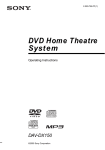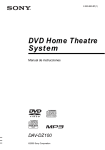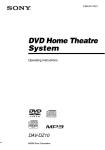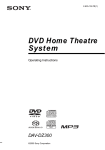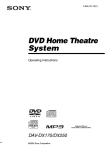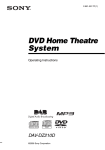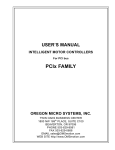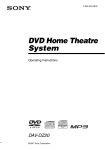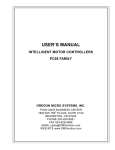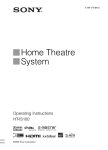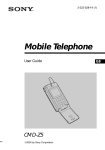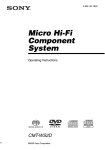Download Sony DAV-DZ100 User's Manual
Transcript
2-590-881-11(1) DVD Home Theatre System Operating Instructions DAV-DZ100 ©2005 Sony Corporation 3 WARNING To prevent fire or shock hazard, do not expose the unit to rain or moisture. Do not install the appliance in a confined space, such as a bookcase or built-in cabinet. To prevent fire, do not cover the ventilation of the apparatus with news papers, table-cloths, curtains, etc. And don’t place lighted candles on the apparatus. To prevent fire or shock hazard, do not place objects filled with liquids, such as vases, on the apparatus. Don’t throw away the battery with general house waste, dispose of it correctly as chemical waste. This appliance is classified as a CLASS 1 LASER product. This marking is located on the rear of the unit. Precautions Safety • If anything falls into the cabinet, unplug the unit and have it checked by qualified personnel before operating it any further. • The unit is not disconnected from the AC power source (mains) as long as it is connected to the wall outlet (mains), even if the unit itself has been turned off. • Unplug the unit from the wall outlet if you do not intend to use it for an extended period of time. To disconnect the cord, pull it out by the plug, never by the cord. Installing • Allow adequate air circulation to prevent internal heat buildup. • Do not place the unit on surfaces (rugs, blankets, etc.) or near materials (curtains, draperies) that may block the ventilation slots. • Do not install the unit near heat sources such as radiators, or air ducts, or in a place subject to direct sunlight, excessive dust, mechanical vibration, or shock. • Do not install the unit in an inclined position. It is designed to be operated in a horizontal position only. • Keep the unit and discs away from equipment with strong magnets, such as microwave ovens, or large loudspeakers. 2GB • Do not place heavy objects on the unit. • If the unit is brought directly from a cold to a warm location, moisture may condense inside the DVD Home Theatre System and cause damage to the lenses. When you first install the unit, or when you move it from a cold to a warm location, wait for about 30 minutes before operating the unit. Disposal of Old Electrical & Electronic Equipment (Applicable in the European Union and other European countries with separate collection systems) This symbol on the product or on its packaging indicates that this product shall not be treated as household waste. Instead it shall be handed over to the applicable collection point for the recycling of electrical and electronic equipment. By ensuring this product is disposed of correctly, you will help prevent potential negative consequences for the environment and human health, which could otherwise be caused by inappropriate waste handling of this product. The recycling of materials will help to conserve natural resources. For more detailed information about recycling of this product, please contact your local city office, your household waste disposal service or the shop where you purchased the product. Welcome! Thank you for purchasing Sony DVD Home Theatre System. Before operating this system, please read this manual thoroughly and retain it for future reference. 3GB Table of Contents Welcome!................................................3 About This Manual ................................. 6 This System Can Play the Following Discs ................................................. 6 Guide to the Control Menu Display........9 Getting Started Unpacking ............................................. 12 Inserting Batteries into the Remote....... 12 Hookup Overview................................. 13 Step 1: Speaker System Hookup........... 14 Step 2: Antenna (Aerial) Hookup ......... 18 Step 3: TV Hookup ............................... 19 Step 4: Connecting the AC Power Cord (Mains Lead)................................... 20 Step 5: Turning off the Demonstration........................... 20 Step 6: Performing the Quick Setup ..... 21 Speaker Setup........................................ 23 Playing Discs Playing Discs ........................................ 24 Using the DVD’s Menu ........................ 28 Selecting [ORIGINAL] or [PLAY LIST] on a DVD-RW ................................ 29 Playing VIDEO CDs with PBC Functions (Ver.2.0).......................................... 29 (PBC Playback) About MP3 Audio Tracks and JPEG Image Files ..................................... 30 Playing DATA CDs with MP3 Audio Track and JPEG Image Files .......... 32 Playing Audio Tracks and Images as a Slide Show with Sound................... 34 Enjoying DivX® Videos....................... 36 Adjusting the Delay Between the Picture and Sound ....................................... 38 (A/V SYNC) Searching for a Particular Point on a Disc .............................................. 39 (Scan, Slow-motion Play, Freeze Frame) Searching for a Title/Chapter/Track/ Scene, etc. ....................................... 40 Searching by Scene ............................... 42 (Picture Navigation) 4GB Viewing Information About the Disc ... 43 Sound Adjustments Changing the Sound ............................. 47 Enjoying Surround Sound by Using Sound Field................................................ 49 Using the Sound Effect......................... 51 Using Various Additional Functions Changing the Angles ............................ 52 Displaying the Subtitles........................ 52 Locking Discs ....................................... 53 (CUSTOM PARENTAL CONTROL, PARENTAL CONTROL) Other Operations Controlling the TV with the Supplied Remote ........................................... 57 Using the THEATRE SYNC Function.......................................... 58 Enjoying the Radio ............................... 59 Using the Sleep Timer .......................... 61 Changing the Brightness of the Front Panel Display.................................. 62 Returning to the Default Settings ......... 62 Settings and Adjustments Using the Setup Display ....................... 63 Setting the Display or Sound Track Language ........................................ 64 [LANGUAGE SETUP] Settings for the Display ........................ 65 [SCREEN SETUP] Custom Settings.................................... 66 [CUSTOM SETUP] Settings for the Speakers ...................... 67 [SPEAKER SETUP] Additional Information Precautions ............................................ 70 Notes about the Discs............................ 71 Troubleshooting .................................... 71 Self-diagnosis Function ........................ 74 (When letters/numbers appear in the display) Specifications ........................................ 75 Glossary ................................................76 Language Code List ..............................78 Index to Parts and Controls...................79 DVD Setup Display List .......................83 AMP Menu List .................................... 84 Index ..................................................... 85 5GB About This Manual • The instructions in this manual describe the controls on the remote. You can also use the controls on the system if they have the same or similar names as those on the remote. • The Control Menu items may be different depending on the area. • “DVD” may be used as a general term for DVD VIDEOs, DVD+RWs/DVD+Rs, and DVD-RWs/DVD-Rs. • Measurements are expressed in feet (ft) for North American models. • The following symbols are used in this manual. Symbol Format of discs Disc logo DVD VIDEO DVD-RW VIDEO CD Meaning Functions available for DVD VIDEOs, DVD-Rs/DVD-RWs in video mode, and DVD+Rs/ DVD+RWs Functions available for DVD-RWs in VR (Video Recording) mode Functions available for VIDEO CDs (including Super VCDs or CDRs/CD-RWs in video CD format or Super VCD format) Functions available for music CDs or CD-Rs/CD-RWs in music CD format Functions available for DATA CDs (CD-ROMs/CD-Rs/CD-RWs containing MP3*1 audio tracks, JPEG image files, and DivX*2*3 video files) Functions available for DATA DVDs (DVD-Rs/DVD-RWs/ DVD+Rs/DVD+RWs) containing DivX*2*3 video files *1 MP3 (MPEG1 Audio Layer 3) is a standard format defined by ISO/MPEG which compresses audio data. *2 DivX® is a video file compression technology, developed by DivXNetworks, Inc. *3 DivX, DivX Certified, and associated logos are trademarks of DivXNetworks, Inc. and are used under license. 6GB This System Can Play the Following Discs Audio CD CD-R/CD-RW (audio data) (MP3 files) (JPEG files) The “DVD VIDEO” logo and “DVD-RW” logo are trademarks. Note about CDs/DVDs The system can play CD-ROMs/CD-Rs/CDRWs recorded in the following formats: – audio CD format – video CD format – MP3 audio tracks, JPEG image files, and DivX video files of format conforming to ISO 9660 Level 1/Level 2, or its extended format, Joliet The system can play DVD-ROMs/DVD+RWs/ DVD-RWs/DVD+Rs/DVD-Rs recorded in the following formats: – DivX video files of format conforming to UDF. Example of discs that the system cannot play The system cannot play the following discs: • CD-ROMs/CD-Rs/CD-RWs other than those recorded in the formats listed on page 6 • CD-ROMs recorded in PHOTO CD format • Data part of CD-Extras • DVD Audios • Super Audio CD • DVD-RAMs Also, the system cannot play the following discs: • A DVD VIDEO with a different region code (page 7, 77). • A disc that has a non-standard shape (e.g., card, heart). • A disc with paper or stickers on it. • A disc that has the adhesive of cellophane tape or a sticker still left on it. Notes about CD-R/CD-RW/DVD-R/ DVD-RW/DVD+R/DVD+RW In some cases, CD-R/CD-RW/DVD-R/DVD-RW/ DVD+R/DVD+RW cannot be played on this system due to the recording quality or physical condition of the disc, or the characteristics of the recording device and authoring software. The disc will not play if it has not been correctly finalized. For more information, see the operating instructions for the recording device. Note that discs created in the Packet Write format cannot be played. Music discs encoded with copyright protection technologies This product is designed to play back discs that conform to the Compact Disc (CD) standard. Recently, various music discs encoded with copyright protection technologies are marketed by some record companies. Please be aware that among those discs, there are some that do not conform to the CD standard and may not be playable by this product. material on the other side. Please be aware that the audio side of a DualDisc may not play on this product because these discs do not conform to the CD standard. “DualDisc” is a trademark of the Recording Industry Association of America (RIAA). Note on PBC (Playback Control) (VIDEO CDs) This system conforms to Ver. 1.1 and Ver. 2.0 of VIDEO CD standards. You can enjoy two kinds of playback depending on the disc type. Disc type You can VIDEO CDs without PBC functions (Ver. 1.1 discs) Enjoy video playback (moving pictures) as well as music. VIDEO CDs with PBC functions (Ver. 2.0 discs) Play interactive software using menu screens displayed on the TV screen (PBC Playback), in addition to the video playback functions of Ver. 1.1 discs. Moreover, you can play highresolution still pictures, if they are included on the disc. About Multi Session CD • This system can play Multi Session CDs when an MP3 audio track is contained in the first session. Any subsequent MP3 audio tracks recorded in later sessions can also be played back. • This system can play Multi Session CDs when a JPEG image file is contained in the first session. Any subsequent JPEG image files recorded in later sessions can also be played back. • If audio tracks and images in music CD format or video CD format are recorded in the first session, only the first session will be played back. Region code Note on DualDisc This product is designed to playback discs that conform to the Compact Disc (CD) standard. A DualDisc is a two sided disc product which mates DVD recorded material on one side with digital audio Your system has a region code printed on the back of the unit and will only play DVDs labeled with the same region code. continued 7GB DVD VIDEOs labeled ALL will also play on this system. If you try to play any other DVD VIDEO, the message [Playback prohibited by area limitations.] will appear on the TV screen. Depending on the DVD VIDEO, no region code indication may be given even though playing the DVD VIDEO is prohibited by area restrictions. Note on playback operations of DVDs and VIDEO CDs Some playback operations of DVDs and VIDEO CDs may be intentionally set by software producers. Since this system plays DVDs and VIDEO CDs according to the disc contents the software producers designed, some playback features may not be available. Also, refer to the instructions supplied with the DVDs or VIDEO CDs. Copyrights This product incorporates copyright protection technology that is protected by U.S. patents and other intellectual property rights. Use of this copyright protection technology must be authorized by Macrovision, and is intended for home and other limited viewing uses only unless otherwise authorized by Macrovision. Reverse engineering or disassembly is prohibited. This system incorporates with Dolby*1 Digital and Dolby Pro Logic (II) adaptive matrix surround decoder and the DTS*2 Digital Surround System. *1 Manufactured under license from Dolby Laboratories. “Dolby,” “Pro Logic,” and the double-D symbol are trademarks of Dolby Laboratories. *2 Manufactured under license from Digital Theater Systems, Inc. “DTS” and “DTS Digital Surround” are trademarks of Digital Theater Systems, Inc. 8GB Guide to the Control Menu Display DISPLAY Use the Control Menu to select a function and to view related information. Press repeatedly to turn on or change the Control Menu display as follows: DISPLAY , Control Menu display 1 m Control Menu display 2 (appears for certain discs only) m Control Menu display off Control Menu display The Control Menu display 1 and 2 will show different items depending on the disc type. For details about each item, see the pages in parentheses. continued 9GB Example: Control Menu display 1 when playing a DVD VIDEO. Currently playing title number*1 Currently playing chapter number*2 Total number of titles*1 Total number of chapters*2 Control Menu items 12 18 T Selected item Function name of selected Control Menu item (27) (34) 1:32:55 DVD VIDEO Playback status (N Playback, X Pause, x Stop, etc.) Type of disc being played*3 Playing time*4 OFF OFF DISC TITLE CHAPTER Current setting Options REPEAT ENTER Quit: DISPLAY Operation message *1 Displays the scene number for VIDEO CDs (PBC is on), track number for VIDEO CDs/CDs, album number for DATA CDs. DivX video album number for DATA DVDs/DATA CDs. *2 Displays the index number for VIDEO CDs, MP3 audio track number, or JPEG image file number for DATA CDs. DivX video file number for DATA DVDs/DATA CDs. *3 Displays Super VCD as “SVCD.” Displays “MP3” in the Control Menu display 1 or “JPEG” in the Control Menu 2 for DATA CDs. *4 Displays the date for JPEG files. To turn off the display Press DISPLAY. List of Control Menu items Item Item Name, Function, Relevant Disc Type [TITLE] (page 40)/[SCENE] (page 40)/[TRACK] (page 40) Selects the title, scene, or track to be played. [CHAPTER] (page 40)/[INDEX] (page 40) Selects the chapter or index to be played. [TRACK] (page 40) Selects the track to be played. [ORIGINAL/PLAY LIST] (page 29) Selects the type of titles (DVD-RW) to be played, the [ORIGINAL] one, or an edited [PLAY LIST]. [TIME/TEXT] (page 41) Checks the elapsed time and the remaining playback time. Input the time code for picture and music searching. Displays the DVD/CD text or the MP3 track name. 10GB [PROGRAM] (page 26) Selects the track to play in the order you want. [SHUFFLE] (page 27) Plays the track in random order. [REPEAT] (page 27) Plays the entire disc (all titles/all tracks/all albums) repeatedly or one title/chapter/track/album repeatedly. [A/V SYNC] (page 38) Adjusts the delay between the picture and sound. [PARENTAL CONTROL] (page 53) Sets to prohibit playback on this system. [SETUP] (page 63) [QUICK] Setup (page 21) Use Quick Setup to choose the desired language of the on-screen display, the aspect ratio of the TV, and the size of the speakers you are using. [CUSTOM] Setup In addition to the Quick Setup setting, you can adjust various other settings. [RESET] Returns the settings in [SETUP] to the default setting. [ALBUM] (page 40) Selects the album to be played. [FILE] (page 40) Selects the JPEG image file or DivX video file to be played. * [DATE] (page 45) Displays the date the picture was taken by a digital camera. * [INTERVAL] (page 35) Specifies the duration for which the slides are displayed on the screen. * [EFFECT] (page 36) Selects the effects to be used for changing slides during a slide show. * [MODE (MP3, JPEG)] (page 34) Selects the data type; MP3 audio track (AUDIO), JPEG image file (IMAGE) or both (AUTO) to be played when playing a DATA CD. * These items are not displayed when playing a DATA CD with DivX video file. Tip • The Control Menu icon indicator lights up in green when you select any item except [OFF] t ([PROGRAM], [SHUFFLE], [REPEAT], [A/V SYNC] only). The [ORIGINAL/PLAY LIST] indicator lights up in green when you select [PLAY LIST] (default setting). 11GB Getting Started Unpacking Check that you have the following items: • Speakers (5) • Subwoofer (1) • AM loop antenna (aerial) (1) • FM wire antenna (aerial) (1) • Speaker cords (5 m × 4, 15 m × 2) (16.5 ft. × 4, 49.5 ft. × 2) • Remote Commander (remote) (1) • Size AA (R6) batteries (2) • Foot pads* • Operating Instructions • Speaker and TV connections (card) (1) Inserting Batteries into the Remote You can control the system using the supplied remote. Insert two Size AA (R6) batteries by matching the 3 and # ends on the batteries to the markings inside the compartment. When using the remote, point it at the remote sensor on the system. * To prevent speaker vibration or movement while listening, attach the supplied foot pads to the bottom face of the speakers. Note • Do not leave the remote in an extremely hot or humid place. • Do not use a new battery with an old one. • Do not drop any foreign object into the remote casing, particularly when replacing the batteries. • Do not expose the remote sensor to direct light from the sun or lighting apparatus. Doing so may cause a malfunction. • If you do not intend to use the remote for an extended period of time, remove the batteries to avoid possible damage from battery leakage and corrosion. 12GB Hookup Overview “Step 1: Speaker System Hookup” (page 14) “Step 2: Antenna (Aerial) Hookup” (page 18) “Step 3: TV Hookup” (page 19) Getting Started Perform all connections and settings by following Steps 1 to 6. “Step 4: Connecting the AC Power Cord (Mains Lead)” (page 20) “Step 5: Turning off the Demonstration” (page 20) “Step 6: Performing the Quick Setup” (page 21) Video signal is sent to the TV, and is output from the TV screen; audio signals are processed by this system and output from the speakers of this system. You can also enjoy sound of other sources, such as TV programs, in addition to DVDs or CDs. 13GB Step 1: Speaker System Hookup Connect the supplied speaker system using the supplied speaker cords by matching the colors of the jacks to those of the cords. Do not connect any speakers other than those supplied with this system. To obtain the best possible surround sound, specify the speaker parameters (distance, level, etc.) on page 67. Required cords Speaker cords The connector and the color tube of the speaker cords are the same color as the label of the jacks to be connected. Gray (+) (+) (–) Color tube 14GB (–) Black Connecting the speakers Getting Started Front speaker (L) Front speaker (R) Center speaker Color label Color label EURO AV AM FRONT R FRONT L SURR R SURR L CENTER WOOFER COAXIAL SPEAKER Surround speaker (R) OUTPUT(TO TV) FM 75 Subwoofer Surround speaker (L) Note • Do not set the speakers in an inclined position. • Do not place the speakers in locations that are: – Extremely hot or cold – Dusty or dirty – Very humid – Subject to vibrations – Subject to direct sunlight • Use caution when placing the speakers and/or speaker stands (not supplied) that are attached with the speakers on a specially treated (waxed, oiled, polished, etc.) floor, as staining or discoloration may result. continued 15GB • When cleaning, use a soft cloth such as a cleaning cloth for glasses. • Do not use any type of abrasive pad, scouring powder, or solvent such as alcohol or benzine. To connect the speaker cords Connect the speaker cords after bending the bare wire at the end of the insulation. This prevents the speaker insulation from being inserted in the speaker terminal. Note • Do not catch the speaker cord insulation in the SPEAKER jack. Avoiding short-circuiting the speakers Short-circuiting of the speakers may damage the system. To prevent this, be sure to follow these precautions when connecting the speakers. Make sure the bare wire of each speaker cord does not touch another speaker terminal or the bare wire of another speaker cord. Examples of poor conditions of the speaker cord Stripped speaker cord is touching another speaker terminal. Stripped cords are touching each other due to excessive removal of insulation. After connecting all the components, speakers, and AC power cord (mains lead), output a test tone to check that all the speakers are connected correctly. For details on outputting a test tone, see page 69. If no sound is heard from a speaker while outputting a test tone, or a test tone is output from a speaker other than the one currently displayed on the Setup Display, the speaker may be short-circuited. If this happens, check the speaker connection again. Note • Be sure to match the speaker cord to the appropriate terminal on the components: 3 to 3, and # to #. If the cords are reversed, the sound will lack bass and may be distorted. Installing the speakers on the wall 1 16GB Prepare screws (not supplied) that are suitable for the hole on the back of each speaker. See the illustrations below. 4 mm (5/32 inch) 2 Hole on the back of the speaker 10 mm (13/32 inch) Fasten the screws to the wall. The screws should protrude 5 to 7 mm (7/32 to 9/32 inch). Getting Started 25 mm (1 inch) 4.6 mm (3/16 inch) 5 to 7 mm (7/32 to 9/32 inch) 3 Hang the speakers on the screws. 4.6 mm (3/16 inch) Hole on the back of the speaker 10 mm (13/32 inch) Note • Use screws that are suitable for the wall material and strength. As a plaster board wall is especially fragile, attach the screws securely to a beam and fasten them to the wall. Install the speakers on a vertical and flat wall where reinforcement is applied. • Contact a screw shop or installer regarding the wall material or screws to be used. • Sony is not responsible for accident or damage caused by improper installation, insufficient wall strength or improper screw installation, natural calamity, etc. 17GB Step 2: Antenna (Aerial) Hookup Connect the supplied AM/FM antennas (aerials) for listening to the radio. AM loop antenna (aerial) FM wire antenna (aerial) Note • To prevent noise pickup, keep the AM loop antenna (aerial) away from the system and other components. • Be sure to fully extend the FM wire antenna (aerial). • After connecting the FM wire antenna (aerial), keep it as horizontal as possible. Tip • When you connect the supplied AM loop antenna (aerial), cord (A) or cord (B) can be connected to either terminal. A B • If you have poor FM reception, use a 75-ohms coaxial cable (not supplied) to connect the system to an outdoor FM antenna (aerial) as shown below. System Outdoor FM antenna (aerial) 18GB Step 3: TV Hookup Connecting the video cords Getting Started First, perform the video connection, and then audio connection. With your TV’s audio output connected to this system, you can listen to TV sound through the system speakers. Sends a played back DVD image to a TV. EURO AV AM FRONT R FRONT L SURR R SURR L CENTER OUTPUT(TO TV) WOOFER COAXIAL SPEAKER FM 75 To EURO AV T OUTPUT (TO TV) To EURO AV t INPUT (FROM VIDEO) EURO AV INPUT(FROM VIDEO) TV Connect the system to your TV using the SCART (EURO AV) cord. Be sure to connect the SCART (EURO AV) cord to the EURO AV T OUTPUT (TO TV) jack on the system. When you connect using the SCART (EURO AV) cord, check that the TV conforms to S video or RGB signals. If the TV conforms to S video, change the input mode of the TV to RGB signals. Refer to the operating instructions supplied with the TV to be connected. When connecting to a standard 4:3 screen TV Depending on the disc, the image may not fit your TV screen. To change the aspect ratio, see page 65. 19GB Step 4: Connecting the AC Power Cord (Mains Lead) Step 5: Turning off the Demonstration Before connecting the AC power cord (mains lead) of this system to a wall outlet (mains), connect the speakers to the system (page 14). "/1 "/1 AMP MENU X/x/c ENTER "/1 After connecting the AC power cord (mains lead), the demonstration appears in the front panel display. When you press "/1 on the remote, the demonstration turns off. To turn on the system Press "/1. To turn off the system Press "/1. The system enters standby mode. While playing a disc, do not turn off the system by pressing "/1. Doing so may cancel the menu settings. When you turn off the system, first press x to stop playback and then press "/1. Note • When you press "/1 on the system, the demonstration does not turn off. • When you set the demonstration mode in the AMP menu to on, the demonstration does not turn off even though you press "/1 on the remote. To turn off the demonstration, set the demonstration mode to off, then press "/1 on the remote. Setting the demonstration mode on/off 1 2 3 Press AMP MENU. Press X/x repeatedly until “DEMO” appears in the front panel display, then press ENTER or c. Press X/x to select the setting. • DEMO OFF: sets the demonstration mode off. • DEMO ON: sets the demonstration mode on. 4 Press ENTER or AMP MENU. The AMP menu turns off. 20GB Follow the steps below to make the minimum number of basic adjustments for using the system. To skip an adjustment, press >. To return to the previous adjustment, press .. LANGUAGE SETUP OSD: MENU: AUDIO: SUBTITLE: 5 ENGLISH ENGLISH FRENCH SPANISH PORTUGUESE Press X/x to select a language. Getting Started Step 6: Performing the Quick Setup The system displays the menu and subtitles in the selected language. "/1 Note • The selectable language is different depending on the area. 6 The Setup Display for selecting the aspect ratio of the TV to be connected appears. CLEAR X/x ENTER SCREEN SETUP TV TYPE: SCREEN SAVER: BACKGROUND: LINE: ./> 1 2 Press ENTER. 16:9 16:9 4:3 LETTER BOX 4:3 PAN SCAN Turn on the TV. Press [/1. 7 Press X/x to select the setting that matches your TV type. Note x If you have a 4:3 standard TV • Make sure that the function is set to “DVD.” 3 [Press [ENTER] to run QUICK SETUP.] appears at the bottom of the screen. If this message does not appear, display the Quick Setup and perform again (page 22). Note • When you press CLEAR in message, the message disappears. When you need to perform the Quick Setup, see “To recall the Quick Setup display” (page 22). 4 [4:3 LETTER BOX] or [4:3 PAN SCAN] (page 65) Switch the input selector on your TV so that the signal from the system appears on the TV screen. Press ENTER without inserting a disc. The Setup Display for selecting the language used in the on-screen display appears. x If you have a wide-screen TV or a 4:3 standard TV with a wide-screen mode [16:9] (page 65) 8 Press ENTER. The Setup Display for selecting the output method for video signals from the EURO AV T OUTPUT (TO TV) jack on the rear panel of the system appears. SCREEN SETUP TV TYPE: SCREEN SAVER: BACKGROUND: LINE: 16:9 ON JACKET PICTURE VIDEO VIDEO RGB continued 21GB 9 Press X/x to select the output method for video signals. SPEAKER SETUP SIZE: DISTANCE: LEVEL(FRONT): LEVEL(SURROUND): OFF TEST TONE: FRONT: CENTER: SURROUND: • [VIDEO]: outputs video signals. • [RGB]: outputs RGB signals. Note • If your TV does not accept RGB signals, no picture appears on the TV screen even if you select [RGB]. Refer to the instructions supplied with your TV. Note 10 Press ENTER. The Setup Display for selecting the speaker distance appears. • The setting range changes depending on the front speaker setting. 14 Press ENTER. 11 Press X/x to select the front speaker distance from the listening position, then press ENTER. You can set from 1.0 to 7.0 meters (4 to 23 ft). 3.0m 3.0m 3.0m Quick Setup is finished. All connections and setup operations are complete. To quit the Quick Setup Press DISPLAY in any Step. Note SPEAKER SETUP SIZE: DISTANCE: LEVEL(FRONT): LEVEL(SURROUND): OFF TEST TONE: FRONT: CENTER: SURROUND: • If you want to change each setting, see “Using the Setup Display” (page 63). To recall the Quick Setup display 3.0m 3.0m 3.0m 1 Press DISPLAY when the system is in stop mode. The Control Menu appears. 12 Press X/x to select the center speaker 2 distance from the listening position, then press ENTER. Press X/x to select then press ENTER. The options for [SETUP] appear. You can set from 0.0 to 7.0 meters (0 to 23 ft). SPEAKER SETUP SIZE: DISTANCE: LEVEL(FRONT): LEVEL(SURROUND): OFF TEST TONE: FRONT: CENTER: SURROUND: 12(27) 18(34) : : DVD VIDEO QUICK QUICK CUSTOM RESET 3.0m 3.0m 3.0m Note • The setting range changes depending on the front speaker setting. 13 Press X/x to select the surround speaker distance from the listening position. You can set from 0.0 to 7.0 meters (0 to 23 ft). 22GB [SETUP], BNR 3 Press X/x to select [QUICK], then press ENTER. The Quick Setup display appears. Speaker Setup If color irregularity is observed again... Positioning the speakers If howling occurs For the best possible surround sound, all the speakers other than the subwoofer should be the same distance from the listening position (A). However, this system allows you to place the center speaker up to 1.6 meters (5 ft) closer (B) and the surround speakers up to 5.0 meters (16 ft) closer (C) to the listening position. The front speakers can be placed from 1.0 to 7.0 meters (4 to 23 ft) (A) from the listening position. Reposition the speakers or turn down the volume on the system. Getting Started Place the speaker further away from the TV set. Place speakers as illustrated below. Note • Do not place the center and surround speakers farther away from the listening position than the front speakers. If you encounter color irregularity on a nearby TV screen The front and center speakers and the subwoofer are magnetically shielded to allow it to be installed near a TV set. However, color irregularities may still be observed on certain types of TV sets. As the surround speakers are not magnetically shielded, we recommend that you place the surround speakers slightly further away from TV set. If color irregularity is observed... Turn off the TV set once, then turn it on again after 15 to 30 minutes. 23GB 5 Load a disc. Place one disc on the tray, and then press A. Playing Discs Playing Discs FUNCTION "/1 When you play an 8 cm disc, place it on the inner circle of the tray. Be careful that the disc is not skewed on the inner circle of the tray. A H Note Disc tray • Do not forcibly press the disc tray closed with your finger, as this may cause malfunction. • Do not place more than two discs on the tray. Adjust the volume 6 FUNCTION The system starts playback (continuous play). Adjust the volume on the system. ALBUM –/+ • Depending on the disc, a menu may appear on the TV screen. You can play the disc interactively by following the instructions on the menu. (DVD: page 28), (VIDEO CD: page 29). "/1 Tip REPEAT X/x/c ENTER MUTING VOLUME +/– DISPLAY / ./> H x X Depending on the DVD VIDEO or VIDEO CD, some operations may be different or restricted. Refer to the operation details supplied with your disc. 1 2 3 Turn on your TV. Switch the input selector on the TV to this system. Press "/1. The system turns on. Unless the system is set to “DVD,” press FUNCTION to select “DVD.” 4 24GB Press A. Press H. To save the power in standby mode Press "/1 while the system turns on. To cancel standby mode, press "/1 once. Additional operations To Press Stop x Pause X Resume play after pause X or H Go to the next chapter, track, or scene > (except for JPEG) Go back to the preceding chapter, track, or scene . (except for JPEG) Mute the sound MUTING. To cancel muting, press it again or VOLUME + to adjust the sound volume. To Press Stop play and remove the disc A Replay the previous scene*1 (instant replay) during playback. Briefly fast forward the current scene*2 (instant advance) during playback. Go to the next or previous album*3 ALBUM + or – during playback. Note Note • If there is no disc in the system, “NO DISC” appears in the front panel display. Tip • The Instant Replay function is useful when you want to review a scene or dialogue that you missed. • The Instant Advance function is useful when you want to pass over a scene that you don’t want to watch. • You may not be able to use the Instant Replay or Instant Advance function with some scenes. Resuming playback from the point where you stopped the disc (Resume Play) When you stop the disc, the system remembers the point where you pressed x and “RESUME” appears in the front panel display. As long as you do not remove the disc, Resume Play will work even if the system enters standby mode by pressing "/1. While playing a disc, press x to stop playback. “RESUME” appears in the front panel display, so you can restart the disc from the point where you stopped the disc. If “RESUME” does not appear, Resume Play is not available. 2 Press H. • If [MULTI-DISC RESUME] in [CUSTOM SETUP] is set to [OFF] (page 67), the resume point is cleared when you change the function by pressing FUNCTION. • The point where you stopped playing may be cleared when: – you change the play mode. – you change the settings on the Setup Display. – you change the function by pressing FUNCTION. – you disconnect the AC power cord (mains lead). • For DVD-RWs in VR mode, CDs, DATA CDs, and DATA DVDs, the system remembers the resume playback point for the current disc. The resume point is cleared when: – you eject the disc. – the system enters standby mode (DATA CD/ DATA DVD only). • Resume Play does not work during Program Play and Shuffle Play. • This function may not work with some discs. • Depending on where you stop the disc, the system may not resume playback from exactly the same point. Playing Discs *1 DVD VIDEOs/DVD-RWs/DVD-Rs only. The button can be used except for DivX video files. *2 DVD VIDEOs/DVD-RWs/DVD-Rs/DVD+RWs only. The button can be used except for DivX video files. *3 DATA CDs/DATA DVDs only. 1 The system starts playback from the point where you stopped the disc in Step 1. Tip • To play from the beginning of the disc, press x twice, then press H. To enjoy a disc that is played before by resume playback (Multi-disc Resume) (DVD VIDEO, VIDEO CD only) This system stores the point where you stopped the disc for up to 40 discs and resumes playback the next time you insert the same disc. If you store a resume playback point for the 41st disc, the resume playback point for the first disc is deleted. To activate this function, set [MULTI-DISC RESUME] in [CUSTOM SETUP] to [ON]. For details, see “[MULTI-DISC RESUME] (DVD VIDEO/VIDEO CD only)” (page 67). Note • If [MULTI-DISC RESUME] in [CUSTOM SETUP] is set to [ON] (page 67) and you playback a recorded disc such as DVD-RW, the system may playback other recorded discs from the same resume point. To continued 25GB play from the beginning, press x twice and then press H. PROGRAM ALL CLEAR 1. TRACK – – 2. TRACK – – 3. TRACK – – 4. TRACK – – 5. TRACK – – 6. TRACK – – 7. TRACK – – Creating your own program (Program Play) (VIDEO CD, CD only) You can play the contents of a disc in the order you want by arranging the order of the tracks on the disc to create your own program. You can program up to 99 tracks. 1 Press 5 –– 01 02 03 04 05 06 Select the track you want to program. For example, select track [02]. Press X/x to select [02] under [T], then press ENTER. DISPLAY. The Control Menu appears. 2 0:00:00 T Selected track Press X/x to select [PROGRAM], then press ENTER. 6 (14) T 2:50 OFF OFF SET ON 0:15:30 T PROGRAM ALL CLEAR 1. TRACK 2. TRACK 3. TRACK 4. TRACK 5. TRACK 6. TRACK 7. TRACK The options for [PROGRAM] appear. PLAY CD 02 –– –– –– –– –– –– –– 01 02 03 04 05 06 Total time of the programmed tracks 6 3 Press X/x to select [SET press ENTER. t], then [TRACK] is displayed when you play a VIDEO CD or CD. PROGRAM ALL CLEAR 1. TRACK 2. TRACK – – 3. TRACK – – 4. TRACK – – 5. TRACK – – 6. TRACK – – 7. TRACK – – Tracks recorded on a disc 4 26GB The programmed tracks are displayed in the selected order. 7 Total time of the programmed tracks Press H to start Program Play. Program Play starts. When the program ends, you can restart the same program again by pressing H. 0:00:00 T –– 01 02 03 04 05 06 To program other tracks, repeat steps 4 to 5. To return to normal play Press CLEAR, or select [OFF] in Step 2. To play the same program again, select [ON] in Step 3 and press ENTER. To turn off the Control Menu Press c. Press DISPLAY repeatedly until the Control Menu is turned off. The cursor moves to the track row [T] (in this case, [01]). To change or cancel a program 1 Follow steps 1 to 3 of “Creating your own program (Program Play).” 2 Select the program number of the track you want to change or cancel using X/x. If you x When Program Play is activated want to delete the track from the program, press CLEAR. 3 Follow Step 5 for new programming. To cancel a program, select [--] under [T], then press ENTER. 4 Press ENTER. Shuffle Play starts. To return to normal play Press CLEAR, or select [OFF] in Step 2. 1 Follow steps 1 to 3 of “Creating your own program (Program Play).” To turn off the Control Menu 2 3 Press X and select [ALL CLEAR]. Press DISPLAY repeatedly until the Control Menu is turned off. Press ENTER. Playing Discs To cancel all of the tracks in the programmed order • [ON]: shuffles tracks selected in Program Play. Tip Tip • You can perform Shuffle Play or Repeat Play of programmed tracks. During Program Play, follow the steps of Shuffle Play (page 27) or Repeat Play (page 27). Note • You cannot use this function with VIDEO CDs and Super VCDs with PBC playback. Playing in random order (Shuffle Play) (VIDEO CD, CD only) You can have the system “shuffle” tracks. Subsequent “shuffling” may produce a different playing order. 1 Press Note • You cannot use this function with VIDEO CDs and Super VCDs with PBC playback. Playing repeatedly (Repeat Play) You can play all of the titles, tracks or albums on a disc or a single title, chapter, track, or album repeatedly. You can use a combination of Shuffle or Program Play modes. 1 Press X/x to select then press ENTER. Press 2 [SHUFFLE], Press X/x to select then press ENTER. T 6 (14) 2:50 PLAY CD 3 Press X/x to select the item to be shuffled. 6 (14) 2:50 PLAY CD OFF OFF DISC TRACK OFF OFF TRACK 3 [REPEAT], The options for [REPEAT] appear. The options for [SHUFFLE] appear. T DISPLAY during playback. The Control Menu appears. DISPLAY during playback. The Control Menu appears. 2 • You can set Shuffle Play while the system is stopped. After selecting the [SHUFFLE] option, press H. Shuffle Play starts. Press X/x to select the item to be repeated. The default setting is underlined. x When playing a VIDEO CD or CD • [TRACK]: shuffles tracks on the disc. continued 27GB x When playing a DVD VIDEO or DVDRW • [OFF]: does not play repeatedly. • [DISC]: repeats all of the titles on the disc. • [TITLE]: repeats the current title on a disc. • [CHAPTER]: repeats the current chapter. x When playing a VIDEO CD or CD • [OFF]: does not play repeatedly. • [DISC]: repeats all of the tracks on the disc. • [TRACK]: repeats the current track. x When playing a DATA CD or DATA DVD Using the DVD’s Menu A DVD is divided into a lot of sections, which make up a picture or music feature. These sections are called “titles.” When you play a DVD which contains several titles, you can select the title you want using TOP MENU. When you play DVDs that allow you to select items such as the language for the subtitles and the language for the sound, select these items using MENU. • [OFF]: does not play repeatedly. • [DISC]: repeats all of the albums on the disc. • [ALBUM]: repeats the current album. • [TRACK] (MP3 audio tracks only): repeats the current track. • [FILE] (DivX video files only): repeats the current file. 4 Press ENTER. The item is selected. To return to normal play, press CLEAR, or select [OFF] in Step 2. Number buttons TOP MENU MENU C/X/x/c ENTER To turn off the Control Menu Press DISPLAY repeatedly until the Control Menu is turned off. 1 The disc’s menu appears on the TV screen. The contents of the menu vary from disc to disc. Tip • You can set Repeat Play while the system is stopped. After selecting the [REPEAT] option, press H. Repeat Play starts. • You can quickly display the [REPEAT] status by pressing REPEAT. Each time you press REPEAT, the [REPEAT] option changes. Note • You cannot use this function with VIDEO CDs and Super VCDs with PBC playback. • When playing a DATA CD which contains MP3 audio track and JPEG image files, and their playing time are not the same, the audio sound will not match the image. • When [MODE (MP3, JPEG)] is set to [IMAGE (JPEG)] (page 34), you cannot select [TRACK]. 28GB Press TOP MENU or MENU. 2 3 Press C/X/x/c or the number buttons to select the item you want to play or change. Press ENTER. Selecting [ORIGINAL] or [PLAY LIST] on a DVD-RW Playing VIDEO CDs with PBC Functions (Ver.2.0) (PBC Playback) With PBC (Playback Control) functions, you can enjoy simple interactive operations, search functions, and other such operations. PBC playback allows you to play VIDEO CDs interactively by following the menu on the TV screen. Playing Discs Some DVD-RWs in VR (Video Recording) mode have two types of titles for playback: originally recorded titles ([ORIGINAL]) and titles that can be created on recordable DVD players for editing ([PLAY LIST]). You can select the type of title to be played. Number buttons X/x ENTER DISPLAY 1 ENTER Press DISPLAY when the system is in stop mode. The Control Menu appears. 2 Press X/x to select [ORIGINAL/ PLAY LIST], then press ENTER. 1 The options for [ORIGINAL/PLAY LIST] appear. 1 (44) 3 ( 28) T 1:30:50 PLAY LIST PLAY LIST ORIGINAL 3 2 • [PLAY LIST]: plays the titles created from [ORIGINAL] for editing. • [ORIGINAL]: plays the titles originally recorded. 4 Press ENTER. The menu for your selection appears. DVD-RW Press X/x to select a setting. Start playing a VIDEO CD with PBC functions. 3 4 Select the item number you want by the number buttons. Press ENTER. Follow the instructions in the menu for interactive operations. Refer to the operation details supplied with the disc, as the operating procedure may differ depending on the VIDEO CD. To go back to the menu Press O RETURN. Note • Depending on the VIDEO CD, the menu does not appear in Step 1. continued 29GB • Depending on the VIDEO CD, [Press ENTER] in Step 3 may appear as [Press SELECT] in the instructions supplied with the disc. In this case, press H. About MP3 Audio Tracks and JPEG Image Files Tip • To play without using PBC, press ./> or the number buttons while the system is stopped to select a track, then press H or ENTER. [Play without PBC] appears on the TV screen and the system starts continuous play. You cannot play still pictures such as a menu. To return to PBC playback, press x twice, then press H. What is MP3/JPEG? MP3 is audio compression technology that satisfies the ISO/MPEG regulations. JPEG is image compression technology. Discs that the system can play You can play back DATA CDs (CD-ROMs/CDRs/CD-RWs) recorded in MP3 (MPEG1 Audio Layer 3) and JPEG format. However, the discs must be recorded according to ISO 9660 Level 1, Level 2 or Joliet format for the system to recognize the tracks (or files). You can also play discs recorded in Multi Session. See the instructions supplied with the CD-R/ CD-RW drives and the recording software (not supplied) for details on the recording format. About the multi-session disc If MP3 audio tracks or JPEG image files are recorded in the first session, the system will also play MP3 audio tracks or JPEG image files in other sessions. If audio tracks and images in audio CD format or video CD format are recorded in the first session, only the first session will be played back. Note • The system may not be able to play some DATA CDs created in the Packet Write format. In this case, you cannot view the JPEG images recorded. MP3 audio track or JPEG image file that the system can play The system can play the MP3 audio tracks or JPEG image files: • which have the extension “.MP3” (MP3 audio track) or “.JPG”/“.JPEG” (JPEG image file) • which conform to the DCF* image file format 30GB currently selected album take priority over the next album in the same tree. (Example: C contains D so 4 is played before 5.) Note When you press MENU and the list of album names appears (page 32), the album names are arranged in the following order: A t B t C t D t F t G. Albums that do not contain tracks (or files) (such as album E) do not appear in the list. • The system will play any data with the extension “.MP3,” “.JPG,” or “.JPEG” even if they are not in MP3 or JPEG format. Playing this data may generate a loud noise which could damage your speaker system. • The system does not conform to audio in MP3PRO format. Playback order of MP3 audio tracks or JPEG image files The playback order of MP3 audio tracks or JPEG image files recorded on a DATA CD is as follows: x Structure of disc contents Tree 1 Tree 2 Tree 3 Tree 4 Tree 5 ROOT Album Tip Playing Discs * “Design rule for Camera File system”: Image standards for digital cameras regulated by Japan Electronics and Information Technology Industries Association (JEITA). • If you add numbers (01, 02, 03, etc.) to the front of the track/file names when you store the tracks (or files) in a disc, the tracks and files will be played in that order. • Since a disc with many trees takes longer to start playback, it is recommended that you create albums with no more than two trees. Note • Depending on the software you use to create the DATA CD, the playback order may differ from the illustration. • The playback order above may not be applicable if there are more than 200 albums and 300 files in each album. • The system can recognize up to 200 albums (the system will count just albums, including albums that do not contain MP3 audio tracks and JPEG image files). The system will not play any albums beyond the 200th album. • The system may take longer time to playback, when progressing to the following album or jump to other album. • Some type of JPEG files cannot be played. Track (MP3 audio) or File (JPEG image) When you insert a DATA CD and press H, the numbered tracks (or files) are played sequentially, from 1 through 7. Any subalbums/tracks (or files) contained within a 31GB Playing DATA CDs with MP3 Audio Track and JPEG Image Files MP3 audio tracks and JPEG image files recorded on DATA CDs (CD-ROMs/CD-Rs/ CD-RWs) can be played on this system. 3( 30) ROCK BEST HIT KARAOKE MY FAVOURITE SONG R&B JAZZ CLASSIC SALSA OF CUBA BOSSA NOVA 2 Press X/x to select the album you want and press H. The system starts playing the selected album. To stop playback PICTURE NAVI Press x. To play the next or previous MP3 audio track MENU C/X/x/c ENTER H x To play the next or previous JPEG image file Tip • You can view the disc information while playing MP3 audio tracks and JPEG image files (page 43). • You can select Repeat Play while playing MP3 audio tracks and JPEG image files (page 27) and [AUDIO] while playing an MP3 audio track (page 47). Selecting an album 1 Press ./>. Note that you can select the next album by continuing to press > after the last track on the first album, but that you cannot return to the previous album by pressing .. To return to the previous album, select the album from the album list. Press C/c when the Control Menu is not displayed. Note that you can select the next album by continuing to press c after the last image on the first album, but that you cannot return to the previous album by pressing C. To return to the previous album, select the album from the album list. To turn off the display Load a DATA CD. Press MENU. The list of albums recorded on the DATA CD appears. When an album is being played, its title is shaded. You can turn the album list on and off by pressing MENU. Selecting an MP3 audio track 1 Load a DATA CD. The albums recorded on the DATA CD appear. When an album is being played, its title is shaded. 2 32GB Press X/x to select an album and press ENTER. The list of tracks contained in the album appears. MY FAVOURITE SONG 1(256) 3 3 2 3 4 5 6 7 8 9 10 11 12 13 14 15 16 Press C/X/x/c to select the image you want to view and press ENTER. Playing Discs WALTZ FOR DEBBY MY ROMANCE MILES TONES MY FUNNY VALENTINE AUTUM LEAVES ALL BLUES S O M E D A Y M Y P R I N C E W ... 1 Press X/x to select a track and press ENTER. The selected track starts playing. You can turn the track list off by pressing MENU. Pressing MENU again will display the album list. To stop playback Press x. To play the next or previous MP3 audio track Press ./>. Note that you can select the next album by continuing to press > after the last track on the first album, but that you cannot return to the previous album by pressing .. To return to the previous album, select the album from the album list. To play the next or previous JPEG image file To return to the previous display Press C/c when the Control Menu is not displayed. Note that you can select the next album by continuing to press c after the last image on the first album, but that you cannot return to the previous album by pressing C. To return to the previous album, select the album from the album list. Press O RETURN. To rotate a JPEG image To turn off the display When a JPEG image file is displayed on the screen, you can rotate the image by 90 degrees. Press X/x while viewing an image. Each time you press X, the image rotates counterclockwise by 90 degrees. Example of when you press X once: Press MENU. Selecting a JPEG image file 1 Load a DATA CD. Rotating direction The albums recorded on the DATA CD appear. When an album is being played, its title is shaded. 2 Press X/x to select an album and press PICTURE NAVI. Images of files in the album appear in 16 subscreens. continued 33GB Press CLEAR to return to normal view. Note • Nothing happens when you press C while playing the first image file of the album. • If you press C/c to go to the next or previous image, the “Rotating a JPEG image” function is canceled. • The slide show stops when you press X/x. To stop playback Press x. Tip • A scroll box is displayed at the right side of the screen. To display the additional image files, select the bottom image and press x. To return to the previous image, select the top image and press X. • You can also change the slide show duration (page 35) and effect (page 36) while playing JPEG image file. Playing Audio Tracks and Images as a Slide Show with Sound You can play a slide show with sound by first placing both MP3 and JPEG files in the same album on a DATA CD. When you play back the DATA CD, select [AUTO] mode as explained below. MENU X/x ENTER DISPLAY H 1 2 Load a DATA CD. Press DISPLAY. The Control Menu appears. 3 Press X/x to select [MODE (MP3, JPEG)], then press ENTER. The options for [MODE (MP3, JPEG)] appear. 12(27) 18(34) T 1:32:55 AUTO AUTO AUDIO (MP3) IMAGE (JPEG) 4 DATA CD MP3 Press X/x to select the setting you want and press ENTER. The default setting is underlined. 34GB 5 Press MENU. The list of albums recorded on the DATA CD appears. 6 Press X/x to select the album you want and press H. The system starts playing the selected album. You can turn the album list on and off by pressing MENU repeatedly. • If you play large MP3 track data and JPEG image data at the same time, the sound may skip. It is recommended that you set the MP3 bit rate to 128 kbps or lower when creating the file. If the sound still skips, then reduce the size of the JPEG file. Specifying the slide show duration (JPEG only) When you play JPEG image files using slide show, you can specify the duration for slides to appear on the screen. 1 2 Press X/x to select [INTERVAL], then press ENTER. The options for [INTERVAL] appear. 3 ( 12) 4) 1( 10 / 29 / 2 004 NORMAL NORMAL FAST SLOW1 SLOW2 3 DATA CD JPEG Press X/x to select the setting you want. The default setting is underlined. • [NORMAL]: sets the duration to about 6 to 9 seconds. (Images that are four million pixels or more will lengthen the duration.) • [FAST]: sets the duration shorter than [NORMAL]. • [SLOW1]: Sets the duration longer than [NORMAL]. • [SLOW2]: Sets the duration longer than [SLOW1]. Note • You cannot playback JPEG files and MP3 tracks at the same time if they are not contained in the same album. • When the JPEG image file’s playback duration is longer than the MP3 audio track, the image slide show continues without sound. • When the MP3 audio track is longer than the JPEG image file’s playback duration, the audio track continues with no slide show. • If there are no MP3 audio tracks and JPEG image files in the DATA CD, the [No audio data] and [No image data] messages appear on the screen. • If you set [MODE (MP3, JPEG)] to [IMAGE (JPEG)] on a disc that contains MP3 tracks only or [AUDIO (MP3)] on a disc that contains JPEG files only, you may not able to change the [MODE (MP3, JPEG)] setting. • PICTURE NAVI does not work when [AUDIO (MP3)] is selected. DISPLAY twice. The Control Menu for JPEG appears. Tip • You can also change the slide show duration (page 35) and effect (page 36) while playing JPEG image files. • If you want to play a slide show to the same audio track, set the track to Repeat Play (page 27). • When you select [AUTO], the system can recognize up to 300 MP3 tracks and 300 JPEG files in a single album. When you select [AUDIO (MP3)] or [IMAGE (JPEG)], the system can recognize up to 600 MP3 and 600 JPEG files in a single album. A maximum of 200 albums can be recognized regardless of the selected mode. Press Playing Discs • [AUTO]: plays both the JPEG image files and MP3 audio tracks in the same album as a slide show. • [AUDIO (MP3)]: plays only MP3 audio tracks continuously. • [IMAGE (JPEG)]: plays only JPEG image files as a slide show. 4 Press ENTER. The selected setting takes effect. Note • Some JPEG files may take longer to display than others, which may make the duration seems longer that the option you selected. Especially progressive JPEG files or JPEG files of 3,000,000 pixels or more. 35GB Selecting an effect for image files in the slide show Enjoying DivX® Videos (JPEG only) When you play a JPEG image file, you can select the effect to be used when viewing the slide show. 1 Press DISPLAY twice. The Control Menu for JPEG appears. 2 Press X/x to select then press ENTER. [EFFECT], The options for [EFFECT] appear. 3 ( 12) 4) 1( 10/23/2004 DATA CD JPEG MODE1 MODE1 MODE2 MODE3 MODE4 MODE5 OFF 3 Press X/x to select the setting you want. The default setting is underlined. • [MODE1]: The image sweeps in from top to bottom. • [MODE2]: The image stretches out from left to right of the screen. • [MODE3]: The image stretches out from the center of the screen. • [MODE4]: The images randomly cycle through the effects. • [MODE5]: The next image slides over the previous image. • [OFF]: Turns off this function. 4 Press ENTER. The selected setting takes effect. 36GB MENU C/X/x/c ENTER H About DivX Video Files DivX® is a video file compression technology, developed by DivXNetworks, Inc. This product is an official DivX® Certified product. You can play DATA CDs and DATA DVDs that contain DivX® video files. DATA CDs and DATA DVDs that the system can play Playback of DATA CDs (CD-ROMs/CD-Rs/ CD-RWs) and DATA DVDs (DVD-Rs/DVDRWs/DVD+Rs/DVD+RWs) on this system is subject to certain conditions: – With DATA CDs that contain DivX video files in addition to MP3 audio tracks or JPEG image files, the system plays only the DivX video files. – With DATA DVDs, the system plays DivX video files only. Any data other than DivX video file, such as MP3 audio tracks and JPEG image files, are not played. However, this system only plays DATA CDs whose logical format is ISO 9660 Level 1/Level 2 or Joliet, and DATA DVDs of Universal Disk Format (UDF). About playback order of data on DATA CDs or DATA DVDs See “Playback order of MP3 audio tracks or JPEG image files” (page 31). Note that the playback order may not be applicable, depending on the software used for creating the DivX video file, or if there are more than 200 albums and 600 DivX video files in each album. Note • The system may not be able to play some DATA CDs/DATA DVDs created in the Packet Write format. DivX video files that the system can play Tip • You can view the disc information while playing a DivX video file (page 43). Note • If there are no DivX video files recorded on a DATA DVD, a message appears to indicate that the disc is not playable. • Depending on the DivX video file, the picture may pause or be unclear. In which case, it is recommended that you create the file at a lower bit rate. If the sound is still noisy, MP3 is the recommended audio format. Note, however, this system does not conform to WMA (Windows Media Audio) format. • Because of the compression technology used for DivX video files, it may take some time after you press H for the picture to appear. • Depending on the DivX video file, the sound may not match the pictures on the screen. Playing Discs You can also play DATA CDs recorded in Multi Session (page 30), although DATA DVDs recorded in Multi Session are not playable. Refer to the instructions supplied with the disc drives and the recording software (not supplied) for details on the recording format. Selecting an album 1 Press MENU. A list of albums on the disc appears. Only albums that contain DivX video files are listed. The system can play data that is recorded in DivX format, and which has the extension “.AVI,” or “.DIVX.” The system will not play files with the extension “.AVI” or “.DIVX” if they do not contain a DivX video. 3( 3) SUMMER 2003 NEW YEAR'S DAY MY FAVOURITES Tip • For details about playable MP3 audio tracks or JPEG image files on DATA CDs, see “Discs that the system can play” (page 30). Note • The system may not play a DivX video file when the file has been combined from two or more DivX video files. • The system cannot play a DivX video file of size more than 720 (width) x 576 (height) or 2GB. • Depending on the DivX video file, the picture may be unclear or the sound may skip. • The system cannot play some DivX video files that are longer than 3 hours. Playing DivX Video Files You can play DivX video files on DATA CDs (CD-ROMs/CD-Rs/CD-RWs) and DATA DVDs (DVD-Rs/DVD-RWs/DVD+Rs/ DVD+RWs). 2 3 Press X/x to select the album you want to play. Press H. The system starts playing the selected album. To select DivX video files, see “Selecting a DivX video file” (page 38). To stop playback Press x. To go to the next or previous page Press C/c. To turn off the display Press MENU repeatedly. 37GB Selecting a DivX video file 1 After Step 2 of “Selecting an album,” press ENTER. The list of files in the album appears. MY FAVOURITES 1(2 ) HAWAII 2004 VENUS 2 Adjusting the Delay Between the Picture and Sound (A/V SYNC) When the sound does not match the pictures on the screen, you can adjust the delay between the picture and sound. Press X/x to select a file and press ENTER. The selected file starts playing. To stop playback Press x. To go to the next or previous page X/x ENTER DISPLAY Press C/c. To return to the previous display 1 Press O RETURN. To play the next or previous DivX video file without turning on the above file list Press 2 Press X/x to select [A/V SYNC], then press ENTER. The options for [A/V SYNC] appear. You can select the next or previous DivX video file in the same album by pressing ./>. You can also select the first file of the next album by pressing > during playback of the last file of the current album. Note that you cannot return to the previous album by pressing .. To return to the previous album, select it from the album list. Tip • If the number of viewing times is preset, you can play the DivX video files as many times as the preset number. The following occurrences are counted: – when the system is turned off. – when the disc tray is opened. – when another file is played. 38GB DISPLAY in stop mode. The Control Menu appears. 1 (44) 3 ( 28) T 1:30:50 DVD-RW OFF OFF ON 3 Press X/x to select the setting. • [OFF]: does not adjust. • [ON]: adjusts the difference between picture and sound. Note • Depending the input stream, this function may not be effective. Searching for a Particular Point on a Disc Playback direction × 2B t 1M t 2M t 3M Opposite direction × 2b t 1m t 2m t 3m You can quickly locate a particular point on a disc by monitoring the picture or playing back slowly. Playing Discs 3M (DVD VIDEO/DVD-RW/DivX video/VIDEO CD only) × 2B (DVD VIDEO/CD only) (Scan, Slow-motion Play, Freeze Frame) 3m (DVD VIDEO/DVD-RW/DivX video/VIDEO CD only) × 2b (DVD VIDEO only) The “× 2B”/“× 2b” playback speed is about twice the normal speed. The “3M”/“3m” playback speed is faster than the “2M”/ “2m” and the “2M”/“2m” playback speed is faster than “1M”/“1m.” Watching frame by frame (Slow-motion Play) (DVD, DVD-RW, DivX video, VIDEO CD only) / H SLOW m/M / X Note • Depending on the DVD/VIDEO CD, you may not be able to do some of the operations described. Locating a point quickly by playing a disc in fast forward or fast reverse (Scan) (except for JPEG) Press m or M while playing a disc. When you find the point you want, press H to return to normal speed. Each time you press m or M during scan, the playback speed changes. With each press the indication changes as shown below. Actual speeds may differ with some discs. Press m or M when the system is in pause mode. To return to the normal playback speed, press H. Each time you press m or M during Slow-motion Play, the playback speed changes. Two speeds are available. With each press the indication changes as follows: Playback direction 2 y1 Opposite direction (DVD VIDEO only) 2 y1 The “2 than “1 ”/“2 ”/“1 ” playback speed is slower .” Playing one frame at a time (Freeze Frame) (except for CD and JPEG) When the system is in the pause mode, press (step) to go to the next frame. Press (step) to go to the preceding frame (DVD VIDEO/DVD-RW only). To return to normal playback, press H. continued 39GB Note • You cannot search for a still picture on a DVD-RW in VR mode. • For DATA CDs, this function works only for DivX video files. Searching for a Title/ Chapter/Track/Scene, etc. You can search a DVD by title or chapter, and you can search a VIDEO CD/CD/DATA CD/ DATA DVD by track, index, or scene. As titles and tracks are assigned unique numbers on the disc, you can select the desired one by entering its number. Or, you can search for a scene using the time code. Number buttons CLEAR X/x ENTER DISPLAY 1 Press DISPLAY. (When playing a DATA CD with JPEG image files, press DISPLAY twice.) The Control Menu appears. 2 Press X/x to select the search method. x When playing a DVD VIDEO/DVD-RW [TITLE] [CHAPTER] [TIME/TEXT] Select [TIME/TEXT] to search for a starting point by inputting the time code. x When playing a VIDEO CD/Super VCD without PBC Playback [TRACK] 40GB 4 [INDEX] Press X/x or the number buttons to select the title, chapter, track, index, scene, etc., number you want to search for. x When playing a VIDEO CD/Super VCD with PBC Playback [SCENE] If you make a mistake Cancel the number by pressing CLEAR, then select another number. [TRACK] x When playing a DATA CD (MP3 audio) 5 Press ENTER. The system starts playback from the selected number. [ALBUM] [TRACK] x When playing a DATA CD (JPEG file) [ALBUM] To search for a scene using the time code (DVD VIDEO only) 1 [FILE] 2 [TIME/TEXT]. Press ENTER. [T **:**:**] changes to [T --:--:--]. [FILE] Example: when you select [CHAPTER] [** (**)] is selected (** refers to a number). The number in parentheses indicates the total number of titles, chapters, tracks, indexes, scenes, albums or files. 12(27) 18(34) T 1:32:55 In Step 2, select [T **:**:**] (playing time of the current title) is selected. x When playing a DviX video [ALBUM] Playing Discs x When playing a CD DVD VIDEO 3 Input the time code using the number buttons, then press ENTER. For example, to find the scene at 2 hours, 10 minutes, and 20 seconds after the beginning, just enter [2:10:20]. Tip • When the Control Menu display is turned off, you can search for a chapter (DVD VIDEO/DVD-RW), track (CD), or file (DATA CD (DivX video)/DATA DVD) by pressing the number buttons and ENTER. Note Selected row 3 • You cannot search for a scene on a DVD+RW using the time code. • The title, chapter or track number displayed is the same number recorded on the disc. Press ENTER. [** (**)] changes to [– – (**)]. 12(27) (34) T 1:32:55 DVD VIDEO 41GB Searching by Scene (Picture Navigation) You can divide the screen into 9 subscreens and find the desired scene quickly. 4 1 2 3 4 5 6 7 8 9 Press C/X/x/c to select a title, chapter, or track, and press ENTER. Playback starts from the selected scene. PICTURE NAVI To return to normal play during setting Press O RETURN or Tip C/X/x/c ENTER DISPLAY 1 CHAPTER VIEWER ENTER Press PICTURE NAVI repeatedly to select an item. • [TITLE VIEWER] (DVD VIDEO only): displays the first scene of each title. • [CHAPTER VIEWER] (DVD VIDEO only): displays the first scene of each chapter. • [TRACK VIEWER] (VIDEO CD/ Super VCD only): displays the first scene of each track. 3 Press ENTER. The first scene of each title, chapter, or track appears as follows. 42GB • If there are more than 9 titles, chapters, or tracks, V is displayed at the bottom right of the screen. To display the additional titles, chapters, or tracks, select the bottom scenes and press x. To return to the previous scene, select the top scenes and press X. Note Press PICTURE NAVI during playback. The following display appears. 2 DISPLAY. • Depending on the disc, you may not be able to select some items. Viewing Information About the Disc When playing a DVD VIDEO or DVD-RW t Playing time and number of the current title DISPLAY Playing Discs r Remaining time of the current title r Playing time and number of the current chapter r Remaining time of the current chapter r Disc name r Title and chapter r The display returns to the top image after 2 seconds. DISPLAY When playing a DATA CD (DivX video) or DATA DVD (DivX video) Viewing the Playing Time and Remaining Time in the Front Panel Display You can check disc information, such as the remaining time, total number of titles in a DVD, tracks in a VIDEO CD, CD, or MP3, file name of a DivX video using the front panel display (page 80). t Playing time of the current file r Current file name r Current album and file number r The display returns to the top image after 2 seconds. Press DISPLAY. Each time you press DISPLAY while playing the disc, the display changes as shown in the charts. 43GB When playing a VIDEO CD (without PBC functions) or CD t Playing time of the current track r Remaining time of the current track r Playing time of the disc r Remaining time of the disc r Disc name r Track and index* r The display returns to the top image after 2 seconds. • If you play a disc containing MP3 files only and you set [MODE (MP3, JPEG)] to [IMAGE (JPEG)] (page 34), the “NO IMAGE” message appears on the front panel display. Viewing the Station Name or Frequency in the front panel display When the system is set to “TUNER AM” or “TUNER FM,” you can check the frequency using the front panel display. Press DISPLAY. Each time you press DISPLAY, the display changes as shown in the charts. t Station name*1 r Frequency*2 * Except for CD. When playing an MP3 t Playing time and current track number r Track (file) name Tip • When playing VIDEO CDs with PBC functions, the playing time is displayed. • When playing VIDEO CDs without PBC functions, the track number and the index number are displayed after the Disc name. • You can also check the time information and text using the Control Menu. *1 This is displayed if you have entered a name for a preset station (page 60). *2 Returns to the original display when several seconds has elapsed. Checking the Playing Time and Remaining Time You can check the playing time and remaining time of the current title, chapter, or track, and the total playing time or remaining time of the disc. You can also check the DVD text and MP3 folder name/file name recorded on the disc. 1 The following display appears. Note • If the disc does not contain text, the Disc name or the Track (file) name is displayed “NO TEXT.” • The system can only display the first level of the DVD/CD text, such as the Disc name or title. • If an MP3 file name cannot be displayed, “*” will appear in the front panel display instead. • The disc name or track name may not be displayed depending on the text. • Playing time of MP3 audio tracks and DivX video files may not be displayed correctly. • If you play a disc containing JPEG image files only and you set [MODE (MP3, JPEG)] to [AUTO] or [AUDIO (MP3)] (page 34), the “NO AUDIO” message appears on the front panel display. 44GB Press DISPLAY during playback. T 1:01:57 Time information 2 Press DISPLAY repeatedly to change the time information. The display and the kinds of time that you can check depend on the disc you are playing. x When playing a DVD VIDEO or DVDRW x When playing a VIDEO CD (with PBC functions) • **:** Playing time of the current scene x When playing a VIDEO CD (without PBC functions) or CD • T **:** Playing time of the current track • T–**:** Remaining time of the current track • D **:** Playing time of the current disc • D–**:** Remaining time of the current disc BRAHMS SYMPHONY To check DATA CD (MP3 audio/ DivX video)/DATA DVD (DivX video) text By pressing DISPLAY while playing MP3 audio tracks on a DATA CD or DivX video files on a DATA CD/DATA DVD, you can display the name of the album/track/file, and the audio bit rate (the amount of data per second of the current audio) on your TV screen. Bit rate* T 17:30 x When playing a DATA CD (MP3 audio) Album name • **:**:** Playing time of the current file 128k JAZZ RIVER SIDE • T **:** Playing time of the current track x When playing a DATA CD (DivX video)/DATA DVD (DivX video) Playing Discs • T **:**:** Playing time of the current title • T–**:**:** Remaining time of the current title • C **:**:** Playing time of the current chapter • C–**:**:** Remaining time of the current chapter If the disc does not contain text, “NO TEXT” appears. Track/file name * Appears when: – playing an MP3 audio track on DATA CDs. – playing a DivX video file that contains MP3 audio signals on DATA CDs/DATA DVDs. Note • Only alphabetical letters and numbers can be displayed. • Depending on the type of disc being played, the system can only display a limited number of characters. Also, depending on the disc, not all text characters will be displayed. Checking the play information of the Disc To check DVD/CD text Checking the date information (JPEG only) You can check the date information during playback when the Exif* tag is recorded in the JPEG image data. Press DISPLAY twice during playback. The Control Menu appears. Press DISPLAY repeatedly in Step 2 to display text recorded on the DVD/CD. The DVD/CD text appears only when text is recorded in the disc. You cannot change the text. continued 45GB 1(8) 1(20) 01/ 01/ 2003 DATA CD JPEG Date information * “Exchangeable Image File Format” is a digital camera image format defined by the Japan Electronics and Information Technology Industries Association (JEITA). Tip • Date information is [DD/MM/YYYY]. DD: Day MM: Month YYYY: Year Note • If there is no date information or data is damaged on the disc, the system cannot display the date information. 46GB x When playing a DVD VIDEO Sound Adjustments Changing the Sound x When playing a DVD-RW The types of sound tracks recorded on a disc are displayed. The default setting is underlined. Example: • [1: MAIN] (main sound) • [1: SUB] (sub sound) • [1: MAIN+SUB] (main and sub sound) • [2: MAIN] • [2: SUB] • [2: MAIN+SUB] Sound Adjustments When playing a DVD VIDEO or DATA CD/ DATA DVD (DivX video files) recorded in multiple audio formats (PCM, Dolby Digital, MPEG audio, or DTS), you can change the audio format. If the DVD VIDEO is recorded with multilingual tracks, you can also change the language. With VIDEO CDs, CDs, or DATA CDs, you can select the sound from the right or left channel and listen to the sound of the selected channel through both the right and left speakers. For example, when playing a disc containing a song with the vocals on the right channel and the instruments on the left channel, you can hear the instruments from both speakers by selecting the left channel. Depending on the DVD VIDEO, the choice of language varies. When 4 digits are displayed, they indicate a language code. Refer to “Language Code List” (page 78) to see which language the code represents. When the same language is displayed two or more times, the DVD VIDEO is recorded in multiple audio formats. Note • [2: MAIN], [2: SUB], and [2: MAIN+SUB] do not appear when one audio stream is recorded on the disc. x When playing a VIDEO CD, CD, or DATA CD (MP3 audio) AUDIO The default setting is underlined. • [STEREO]: the standard stereo sound • [1/L]: the sound of the left channel (monaural) • [2/R]: the sound of the right channel (monaural) x When playing a DATA CD (DivX video) or DATA DVD (DivX video) 1 Press AUDIO during playback. The following display appears. 1:ENGLISH DOLBY DIGITAL 3/2.1 2 Press AUDIO repeatedly to select the desired audio signal. The choice of DATA CD or DATA DVD audio signal formats differ, depending on the DivX video file contained on the disc. The format is shown in the display. x When playing a Super VCD The default setting is underlined. • [1:STEREO]: the stereo sound of the audio track 1 • [1:1/L]: the sound of the left channel of the audio track 1 (monaural) • [1:2/R]: the sound of the right channel of the audio track 1 (monaural) continued 47GB • [2:STEREO]: the stereo sound of the audio track 2 • [2:1/L]: the sound of the left channel of the audio track 2 (monaural) • [2:2/R]: the sound of the right channel of the audio track 2 (monaural) x When playing a DATA CD (DivX video) or DATA DVD (DivX video) Example: MP3 audio 1: MP3 128k Note • While playing a Super VCD on which the audio track 2 is not recorded, no sound will come out when you select [2:STEREO], [2:1/L], or [2:2/R]. Bit rate About audio signals Checking the audio signal format (DVD, DivX video only) If you press AUDIO repeatedly during playback, the format of the current audio signal (PCM, Dolby Digital, DTS, etc.) appears as shown below. x When playing a DVD VIDEO Example: Dolby Digital 5.1 ch Surround (L/R) LFE (Low Frequency Effect) 1:ENGLISH DOLBY DIGITAL 3 / 2 .1 Front (L/R) + Center L C R LFE LS RS Currently playing program format Example: Dolby Digital 3 ch Front (L/R) Surround (Monaural) 2:SPANISH DOLBY DIGITAL 2 / 1 L R S Currently playing program format 48GB Audio signals recorded in a disc contain the sound elements (channels) shown below. Each channel is output from a separate speaker. • Front (L) • Front (R) • Center • Surround (L) • Surround (R) • Surround (Monaural): This signal can be either the Dolby Surround Sound processed signals or the Dolby Digital sound’s monaural Surround audio signals. • LFE (Low Frequency Effect) signal Enjoying Surround Sound by Using Sound Field Sound field Display 2 CHANNEL STEREO 2CH STEREO Automatic outputting of the original sound x AUTO FORMAT DIRECT AUTO SOUND FIELD The auto decoding function automatically detects the type of audio signal being input (Dolby Digital, DTS, or standard 2 channel stereo) and performs the proper decoding if necessary. This mode presents the sound as it was recorded/encoded, without adding any effects (e.g. reverberation). However, if there are no low frequency signals (Dolby Digital LFE, etc.), it will generate a low frequency signal for output to the subwoofer. Sound Adjustments You can take advantage of surround sound simply by selecting one of system’s preprogrammed sound fields. They bring the exciting and powerful sound of movie theaters into your home. Using only the front speaker and subwoofer x 2 CHANNEL STEREO C/c Press SOUND FIELD. Each time you press SOUND FIELD repeatedly until the sound field you want appears in the front panel display. You can also select the sound field by pressing C/c. All sound field This mode outputs the sound from the front left and right speakers and subwoofer. Standard 2 channel (stereo) sources completely bypass the sound field processing. Multi channel surround formats are downmixed to two channels. This allows you to play any source using only the front left and right speakers and subwoofer. Outputting 2 channel sources like CDs by 5.1channel x Dolby Pro Logic Sound field Display AUTO FORMAT DIRECT AUTO A.F.D. AUTO Dolby Pro Logic PRO LOGIC Dolby Pro Logic II MOVIE PLII MOVIE Dolby Pro Logic II MUSIC PLII MUSIC VIRTUAL MULTI DIMENSION V.M.DIM. MULTI ST. MULTI ST. ROCK ROCK POP POP JAZZ JAZZ CLASSIC CLASSIC NIGHT NIGHT Dolby Pro Logic produces five output channels from 2 channel sources. This mode performs Pro Logic decoding to the input signal and output to front, center, and surround speakers. Meanwhile, the surround channel becomes monaural. x Dolby Pro Logic II MOVIE/MUSIC Dolby Pro Logic II produces five full-bandwidth output channels from 2 channel sources. This is done using an advanced, high-purity matrix surround decoder that extracts the spatial properties of the original recording without adding any new sounds or tonal colorations. continued 49GB Note • When the input signal is multi channel source, Dolby Pro Logic and Dolby Pro Logic II MOVIE/MUSIC are canceled and the multi channel source is output directly. • When the bilingual broadcast sound is input, Dolby Pro Logic and Dolby Pro Logic II MOVIE/MUSIC are not effective. Enjoying virtual surround speakers x VIRTUAL MULTI DIMENSION Creates an array of virtual surround speaker positions higher than the listener from a single set of actual surround speakers. This mode creates 5 pairs of virtual speakers surrounding the listener at approximately a 30° angle of elevation. The effect differs according to the [BEHIND] or [SIDE] setting of the surround speakers (page 67). x MULTI ST. This mode outputs 2 channel sources from the front speakers and surround speakers simultaneously. The sound that is output from the surround speakers is same as the sound that is output from the front the speakers. Tip • When you select “MULTI ST.,” “LINK” lights up in the front panel display. Selecting a sound field for music x ROCK, POP, JAZZ, CLASSIC The each mode provided sound to suit the source. Enjoying the sound at low volume [BEHIND] L Outputting 2 channel sources from the surround speakers R x NIGHT SL You can enjoy sound effects or dialogue, as you would in a movie theater, even at low volume. It is useful for watching movies at night. In this mode, the sound is output from the front speakers only. When a 2 channel source is played, this function is not effective. SR [SIDE] L SL L: Front speaker (left) R: Front speaker (right) SL: Surround speaker (left) SR: Surround speaker (right) : Virtual speaker 50GB To turn the surround effect off R SR Press SOUND FIELD repeatedly until “A.F.D. AUTO” or “2CH STEREO” appears in the front panel display. Using the Sound Effect DSGX Sound Adjustments Reinforcing bass frequencies You can reinforce bass frequencies. Press DSGX. Bass frequencies are effectively reinforced. To turn off the sound effect Press DSGX again. Note • Depending on the input stream, the DSGX function may not be effective. 51GB Using Various Additional Functions Displaying the Subtitles Changing the Angles If various angles (multi-angles) for a scene are recorded on a DVD VIDEO, you can change the viewing angle. For example, while playing a scene of a train in motion, you can display the view from either the front of the train, the left window of the train, or from the right window without having the train’s movement interrupted. If subtitles are recorded on a disc, you can turn the subtitles on or off while playing. If multilingual subtitles are recorded on the disc, you can change the subtitle language while playing, or turn the subtitles on or off whenever you want. You can select a language you are learning, for example, and turn on the subtitles for better understanding. SUBTITLE ANGLE Press SUBTITLE during playback. Press ANGLE during playback. Each time you press ANGLE, the angle changes. Note • Depending on the DVD VIDEO, you may not be able to change the angle even if multi-angles are recorded on the DVD VIDEO. 52GB Each time you press SUBTITLE, the subtitle language changes. Note • Depending on the DVD VIDEO, you may not be able to change the subtitles even if multilingual subtitles are recorded on it. You also may not be able to turn them off. • You can change the subtitles if the DivX video file has an “.AVI” or “.DIVX” extension and contains subtitle information within the same file. 3 Locking Discs (CUSTOM PARENTAL CONTROL, PARENTAL CONTROL) The options for [PARENTAL CONTROL] appear. 12(27) 18(34) T 1:32:55 DVD VIDEO OFF ON PLAYER PASSWORD 4 Press X/x to select [ON t], then press ENTER. x If you have not entered a password The display for registering a new password appears. PARENTAL CONTROL Enter a new 4-digit password, then press ENTER . Number buttons Using Various Additional Functions You can set 2 kinds of playback restrictions for the desired disc. • Custom Parental Control You can set playback restrictions so that the system will not play inappropriate discs. • Parental Control Playback of some DVD VIDEOs can be limited according to a predetermined level such as the age of the users. Scenes may be blocked or replaced with different scenes. The same password is used for both Custom Parental Control and Parental Control. Press X/x to select [PARENTAL CONTROL], then press ENTER. Enter a 4-digit password using the number buttons, then press ENTER. The display for confirming the password appears. C/X/x ENTER DISPLAY x When you have already registered a password x The display for entering the password appears. Preventing playback of specific discs [CUSTOM PARENTAL CONTROL] PARENTAL CONTROL Enter password, then press You can set the same Custom Parental Control password for up to 40 discs. When you set the 41st-disc, the first disc is canceled. 1 . Insert the disc you want to lock. If the disc is playing, press x to stop playback. 2 ENTER Press DISPLAY while the system is in stop mode. The Control Menu appears. 5 Enter or re-enter your 4-digit password using the number buttons, then press ENTER. [Custom parental control is set.] appears and the screen returns to the Control Menu. 53GB To turn off the Custom Parental Control function 1 Follow steps 1 through 3 of “Preventing playback of specific discs [CUSTOM PARENTAL CONTROL].” 2 Press X/x to select [OFF t], then press ENTER. 3 2 The options for [PARENTAL CONTROL] appear. 12(27) 18(34) T 1:32:55 Enter your 4-digit password using the number buttons, then press ENTER. Insert the disc for which Custom Parental Control is set. DVD VIDEO OFF ON PLAYER PASSWORD To play a disc for which Custom Parental Control is set 1 Press X/x to select [PARENTAL CONTROL], then press ENTER. 3 The [CUSTOM PARENTAL CONTROL] display appears. Press X/x to select [PLAYER t], then press ENTER. x If you have not entered a password The display for registering a new password appears. CUSTOM PARENTAL CONTROL Custom parental control is already set. To play, enter your password and press ENTER . PARENTAL CONTROL Enter a new 4-digit password, then press ENTER . 2 Enter your 4-digit password using the number buttons, then press ENTER. Enter a 4-digit password using the number buttons, then press ENTER. The display for confirming the password appears. The system is ready for playback. Tip • If you forget your password, enter the 6-digit number “199703” using the number buttons when the [CUSTOM PARENTAL CONTROL] display asks you for your password, then press ENTER. The display will ask you to enter a new 4-digit password. x When you have already registered a password The display for entering the password appears. Limiting playback for children [PARENTAL CONTROL] PARENTAL CONTROL (DVD only) Playback of some DVD VIDEOs can be limited according to a predetermined level such as the age of the users. The [PARENTAL CONTROL] function allows you to set a playback limitation level. 1 Press DISPLAY while the system is in stop mode. The Control Menu appears. 54GB Enter password, then press 4 ENTER . Enter or re-enter your 4-digit password using the number buttons, then press ENTER. The display for setting the playback limitation level appears. PARENTAL CONTROL LEVEL: STANDARD: 5 PARENTAL CONTROL LEVEL: STANDARD: OFF USA PG13 USA The lower the value, the stricter the limitation. Press X/x to select [STANDARD], then press ENTER. To turn off the Parental Control function Set [LEVEL] to [OFF] in Step 8. PARENTAL CONTROL LEVEL: STANDARD: OFF USA USA OTHERS To play a disc for which Parental Control is set 1 Insert the disc and press H. The display for entering your password appears. 2 6 Press X/x to select a geographic area as the playback limitation level, then press ENTER. The area is selected. When you select [OTHERS t], select and enter a standard code in the table on page 56 using the number buttons. 7 Press X/x to select [LEVEL], then press ENTER. The selection items for [LEVEL] are displayed. Enter your 4-digit password using the number buttons, then press ENTER. The system starts playback. Tip Using Various Additional Functions The selection items for [STANDARD] are displayed. 4: • If you forget your password, remove the disc and repeat steps 1 to 3 of “Preventing playback of specific discs [CUSTOM PARENTAL CONTROL].” When you are asked to enter your password, enter “199703” using the number buttons, then press ENTER. The display will ask you to enter a new 4-digit password. After you enter a new 4-digit password, replace the disc in the system and press H. When the display for entering your password appears, enter your new password. Note PARENTAL CONTROL LEVEL: STANDARD: OFF OFF 8: 7: 6: 5: 8 NC17 R Press X/x to select the level you want, then press ENTER. Parental Control setting is complete. • The Control Menu display will show different items depending on the disc type. • When you play discs which do not have the Parental Control function, playback cannot be limited on this system. • Depending on the disc, you may be asked to change the parental control level while playing the disc. In this case, enter your password, then change the level. If the Resume Play mode is canceled, the level returns to the previous level. 55GB 6 Area Code Standard Code number Standard Code number Argentina 2044 Malaysia 2363 Australia 2047 Mexico 2362 Austria 2046 Netherlands 2376 Belgium 2057 New Zealand 2390 Norway 2379 Pakistan 2427 Brazil 2070 Canada 2079 Chile 2090 China 2092 Denmark 2115 Finland 2165 France 2174 Germany 2109 India 2248 Indonesia 2238 Italy 2254 Japan 2276 Korea 2304 Philippines 2424 Portugal 2436 Russia 2489 Singapore 2501 Spain 2149 Sweden 2499 Switzerland 2086 Thailand 2528 United Kingdom 2184 Changing the password 1 Press DISPLAY while the system is in stop mode. The Control Menu appears. 2 Press X/x to select [PARENTAL CONTROL], then press ENTER. The options for [PARENTAL CONTROL] appear. 3 Press X/x to select [PASSWORD t], then press ENTER. The display for entering the password appears. 4 5 56GB Enter your 4-digit password using the number buttons, then press ENTER. Enter a new 4-digit password using the number buttons, then press ENTER. To confirm your password, re-enter it using the number buttons, then press ENTER. If you make a mistake entering your password Press C before you press ENTER and input the correct number. Other Operations Controlling the TV with the Supplied Remote You can control your TV (SONY only) with the supplied remote. You can select the TV channels by using the number buttons. - is for selecting a channel number greater than 10. (For example, for channel 25, press -, then 2 and 5.) Note • Depending on the TV, you may not be able to control your TV or to use some of the buttons above. TV ?/1 TV/VIDEO Other Operations Number buttons ENTER TV VOL +/– TV CH –/+ TV Controlling TVs with the remote To control the TV You can control the TV by using following buttons. By pressing You can TV [/1 Turn the TV on or off. TV/VIDEO Switch the TV’s input source between the TV and other input sources. TV VOL +/– while pressing the TV button Adjust the TV volume. TV CH +/– while Select the TV channel. pressing the TV button Number buttons while pressing the TV button Select the TV channel. 57GB Using the THEATRE SYNC Function By pressing Number TV’s input source TV/VIDEO 0 No input source (Default) 1 VIDEO1 2 VIDEO2 3 VIDEO3 4 VIDEO4 5 VIDEO5 6 VIDEO6 7 VIDEO7 8 VIDEO8 9* COMPONENT 1 INPUT CLEAR* COMPONENT 2 INPUT ALBUM –* COMPONENT 3 INPUT ALBUM +* COMPONENT 4 INPUT THEATRE SYNC allows you to turn on your SONY TV and this system, changes the system mode to “DVD,” and then switches the TV’s input source you set with one button push. TV/VIDEO THEATRE SYNC Number buttons ALBUM –/+ CLEAR TV CH + * Except for North American models. Operating for the THEATRE SYNC function Preparing for the THEATRE SYNC function Point the remote to the direction of TV and this system, then press THEATRE SYNC once. Register the TV’s input source connected to this system. If this function does not work, change the transmit time. The transmit time varies depending on the TV. Press and hold TV/VIDEO while entering the code for the TV’s input source connected to this system (see the table) using the number buttons. The TV’s input source is selected. Set your TV’s input to the input you used to connect the system. For details, see the instructions of your TV. 58GB To change the transmit time Press and hold TV CH + while entering the code for transmit time (see the table) using the number buttons. The transmit time from the remote is selected. By pressing Number Transmit time TV CH + 1 0.5 (Default) 2 1 3 1.5 4 2 5 2.5 6 3 7 3.5 8 4 Note • This function is only for SONY TVs. (This function may not work on some SONY TVs.) • If distance between TV and this system is too far, this function may not work. Install the system near the TV. • Keep the remote pointed in the direction of the TV and this system while entering the code. Enjoying the Radio TUNER MENU FUNCTION CLEAR VOLUME +/– PRESET –/+ TUNING –/+ Other Operations C/X/x/c ENTER Presetting radio stations You can preset 20 FM stations, and 10 AM stations. Before tuning, make sure to turn down the volume to minimum. 1 2 Press FUNCTION repeatedly until the band you want appears in the front panel display. Press and hold TUNING + or – until the auto scanning starts. Scanning stops when the system tunes in a station. “TUNED” and “ST” (for stereo program) appear in the front panel display. 3 4 5 Press TUNER MENU. Press C/X/x/c repeatedly until “MEMORY” appears in the front panel display. Press ENTER. A preset number appears in the front panel display. continued 59GB For automatic tuning, press and hold TUNING + or –. Press x when you stop the automatic tuning. 6 7 Press X/x to select the preset number you want. Press ENTER. The station is stored. 8 Naming preset stations Repeat 1 to 7 to store other stations. To change the preset number Restart from Step 1. Listening to the radio Preset radio stations in the system’s memory first (see “Presetting radio stations” (page 59)). 1 Tip • If an FM program is noisy, press FM MODE so that “MONO” appears in the front panel display. There will be no stereo effect, but the reception will improve. Press the button again to restore the stereo effect. • To improve reception, reorient the supplied antennas (aerials). • You can check the frequency by pressing DISPLAY repeatedly (page 44). Press FUNCTION repeatedly until “FM” or “AM” appears in the front panel display. You can enter a name for preset stations. These names (for example, “XYZ”) appear in the system’s front panel display when a station is selected. Note that no more than one name can be entered for each preset station. 1 The last station you received is tuned in. 2 The last received station is tuned in. 2 3 4 Press PRESET + or – repeatedly to select the preset station you want. Each time you press the button, the system tunes in one preset station. Each time you press TUNER/BAND, the band changes between FM and AM. 3 Adjust the volume by pressing VOLUME +/–. To turn off the radio Press "/1. To listen to non-preset radio stations Use manual or automatic tuning in Step 2. For manual tuning, press TUNING + or – repeatedly. 60GB Press FUNCTION repeatedly until “FM” or “AM” appears in the front panel display. 5 6 Press PRESET + or – repeatedly to select the preset station you want to create an index name for. Press TUNER MENU. Press C/X/x/c repeatedly until “NAME IN” appears in the front panel display. Press ENTER. Create a name by using the cursor buttons. Press X/x to select a character, then press c to move the cursor to the next position. Letters, numbers, and other symbols can be input for a radio station name. If you make a mistake Press C/c repeatedly until the character to be changed flashes, then press X/x to select the desired character. To erase the character, press C/c repeatedly until the character to be erased flashes, then press CLEAR. 7 Press ENTER. The station name is stored. Using the Sleep Timer You can set the system to turn off at a preset time, so you can fall asleep listening to music. You can preset the time in 10 minutes decrements. SLEEP Other Operations Press SLEEP. Each time you press this button, the minutes display (the remaining time) changes as follows: SLEEP 90M t SLEEP 80M t SLEEP 70M R r SLEEP OFF T SLEEP 10M ..... SLEEP 60M To check the remaining time Press SLEEP once. To change the remaining time Press SLEEP repeatedly to select the desired time. To cancel the Sleep Timer function Press SLEEP repeatedly until “SLEEP OFF” appears in the front panel display. 61GB Changing the Brightness of the Front Panel Display The brightness of the front panel display can be set to either of 2 levels. Returning to the Default Settings You can return the system parameters, such as preset stations, to the default settings. "/1 A x AMP MENU 1 2 X/x/c ENTER 1 2 3 4 Press AMP MENU. Press X/x repeatedly until “DIMMER” appears in the front panel display, then press ENTER or c. Press X/x to select the brightness of the front panel display. Press ENTER or AMP MENU. The AMP menu turns off. 62GB Press "/1 to turn on the system. Press x, A, and "/1 on the system at the same time. “COLD RESET” appears in the front panel display and the default settings are returned. 3 Settings and Adjustments Press X/x to select [CUSTOM], then press ENTER. The Setup Display appears. Using the Setup Display By using the Setup Display, you can make various adjustments to items such as picture and sound. You can also set a language for the subtitles and the Setup Display, among other things. For details on each Setup Display item, see pages from 64 to 69. For an overall list of Setup Display items, see page 83. LANGUAGE SETUP OSD: MENU: AUDIO: SUBTITLE: 4 Note Press X/x to select the setup item from the displayed list: [LANGUAGE SETUP], [SCREEN SETUP], [CUSTOM SETUP], or [SPEAKER SETUP]. Then press ENTER. The Setup item is selected. Example: [SCREEN SETUP] Selected item SCREEN SETUP TV TYPE: SCREEN SAVER: BACKGROUND: LINE: X/x ENTER 16:9 ON JACKET PICTURE VIDEO Settings and Adjustments • Playback settings stored in the disc take priority over the Setup Display settings and not all the functions described may work. ENGLISH ENGLISH ORIGINAL ENGLISH Setup items DISPLAY 5 Select an item using X/x, then press ENTER. The options for the selected item appear. Example: [TV TYPE] 1 Press DISPLAY when the system is in stop mode. SCREEN SETUP TV TYPE: SCREEN SAVER: BACKGROUND: LINE: The Control Menu appears. 2 Press X/x to select then press ENTER. [SETUP], The options for [SETUP] appear. 12(27) 18(34) : : QUICK QUICK CUSTOM RESET DVD VIDEO 16:9 16:9 4:3 LETTER BOX 4:3 PAN SCAN Options 6 Select a setting using X/x, then press ENTER. The setting is selected and setup is complete. BNR continued 63GB SCREEN SETUP TV TYPE: SCREEN SAVER: BACKGROUND: LINE: 4:3 LETTER BOX ON JACKET PICTURE VIDEO Setting the Display or Sound Track Language [LANGUAGE SETUP] Selected setting To reset all of the [SETUP] settings 1 2 3 Select [RESET] in Step 3 and press ENTER. [LANGUAGE SETUP] allows you to set various languages for the on-screen display or sound track. Select [LANGUAGE SETUP] in the Setup Display. To use the display, see “Using the Setup Display” (page 63). Select [YES] using X/x. You can also quit the process and return to the Control Menu by selecting [NO] here. LANGUAGE SETUP OSD: MENU: AUDIO: SUBTITLE: Press ENTER. All the settings explained on pages 64 to 69 return to the default settings. Do not press [/ 1 while resetting the system as it takes a few seconds to complete. ENGLISH ENGLISH ORIGINAL ENGLISH Note x [OSD] (On-Screen Display) • When you turn the system on after resetting and no disc is in the system, the guide message appears on the TV screen. To perform the Quick Setup (page 21), press ENTER, to return to normal screen, press CLEAR. Switches the display language on the screen. x [MENU] (DVD VIDEO only) You can select the desired language for the disc’s menu. x [AUDIO] (DVD VIDEO only) Switches the language of the sound track. When you select [ORIGINAL], the language given priority in the disc is selected. x [SUBTITLE] (DVD VIDEO only) Switches the language of the subtitle recorded on the DVD VIDEO. When you select [AUDIO FOLLOW], the language for the subtitles changes according to the language you selected for the sound track. Tip • If you select [OTHERS t] in [MENU], [AUDIO], and [SUBTITLE], select and enter a language code from “Language Code List” (page 78) using the number buttons. Note • When you select a language in [MENU], [AUDIO], or [SUBTITLE] that is not recorded on the DVD VIDEO, one of the recorded languages will be automatically selected (depending on the disc, the language may not be selected automatically). 64GB Settings for the Display [4:3 LETTER BOX] [SCREEN SETUP] Choose settings according to the TV to be connected. Select [SCREEN SETUP] in the Setup Display. To use the display, see “Using the Setup Display” (page 63). The default settings are underlined. SCREEN SETUP TV TYPE: SCREEN SAVER: BACKGROUND: LINE: 16:9 ON JACKET PICTURE VIDEO [4:3 PAN SCAN] [16:9] Note x [SCREEN SAVER] x [TV TYPE] Selects the aspect ratio of the connected TV (4:3 standard or wide). The default setting varies, depending on the country model. [4:3 LETTER BOX] Select this when you connect a 4:3 screen TV. Displays a wide picture with bands on the upper and lower portions of the screen. The screen saver image appears when you leave the system in pause or stop mode for 15 minutes, or when you play back a CD or DATA CD (MP3 audio) for more than 15 minutes. The screen saver will help prevent your display device from becoming damaged (ghosting). Press H to turn off the screen saver. [ON] Turns on the screen saver. [OFF] Turns off the screen saver. Settings and Adjustments • Depending on the DVD, [4:3 LETTER BOX] may be selected automatically instead of [4:3 PAN SCAN] or vice versa. [4:3 PAN SCAN] Select this when you connect a 4:3 screen TV. Automatically displays the wide picture on the entire screen and cuts off the portions that do not fit. [16:9] Select this when you connect a wide-screen TV or a TV with a wide mode function. x [BACKGROUND] Selects the background color or picture on the TV screen in stop mode or while playing a CD or DATA CD (MP3 audio). [JACKET PICTURE] The jacket picture (still picture) appears, but only when the jacket picture is already recorded on the disc (CD-EXTRA, etc.). If the disc does not contain a jacket picture, the [GRAPHICS] picture appears. [GRAPHICS] A preset picture stored in the system appears. [BLUE] The background color is blue. [BLACK] The background color is black. continued 65GB x [LINE] Selects the output method for video signals from the EURO AV T OUTPUT (TO TV) jack on the rear panel of the system. [VIDEO] Outputs video signals. [RGB] Outputs RGB signals. Note • If your TV does not accept RGB signals, no picture appears on the TV screen even if you select [RGB]. Refer to the instructions supplied with your TV. Custom Settings [CUSTOM SETUP] Use this to set up playback related and other settings. Select [CUSTOM SETUP] in the Setup Display. To use the display, see “Using the Setup Display” (page 63). The default settings are underlined. CUSTOM SETUP AUTO PAUSE MODE: OFF TRACK SELECTION: ON MULTI-DISC RESUME: STANDARD AUDIO DRC: Registration Code DivX: x [PAUSE MODE] (DVD VIDEO/DVD-RW only) Selects the picture in pause mode. [AUTO] The picture, including subjects that move dynamically, is output with no jitter. Normally select this position. [FRAME] The picture, including subjects that do not move dynamically, is output in high resolution. x [TRACK SELECTION] (DVD VIDEO only) Gives the sound track which contains the highest number of channels priority when you play a DVD VIDEO on which multiple audio formats (PCM, DTS, MPEG audio, or Dolby Digital format) are recorded. [OFF] No priority given. [AUTO] Priority given. Note • When you set the item to [AUTO], the language may change. The [TRACK SELECTION] setting has higher priority than the [AUDIO] settings in [LANGUAGE SETUP] (page 64). (Depending on the disc, this function may not work.) • If PCM, DTS, Dolby Digital sound, and MPEG audio tracks have the same number of channels, the system 66GB selects PCM, DTS, Dolby Digital sound, and MPEG audio tracks in this order. x [MULTI-DISC RESUME] (DVD VIDEO/ VIDEO CD only) Switches the Multi-disc Resume setting on or off. Resume playback point can be stored in memory for up to 40 different DVD VIDEO/ VIDEO CD discs (page 25). [ON] Stores the resume settings in memory for up to 40 discs. [OFF] Does not store the resume settings in memory. Playback restarts at the resume point only for the current disc in the system. Settings for the Speakers [SPEAKER SETUP] To obtain the best possible surround sound, set for the size of the speakers you have connected and their distance from your listening position. Then use the test tone to adjust the level and the balance of the speakers to the same level. Select [SPEAKER SETUP] in the Setup Display. For details, see “Using the Setup Display” (page 63). The default settings are underlined. Narrows the dynamic range of the sound track. Useful for watching movies at low volume late at night. [OFF] [STANDARD] [MAX] No compression of dynamic range. Reproduces the sound track with the kind of dynamic range that the recording engineer intended. Compresses dynamic range at the maximum. Note • [AUDIO DRC] only applies to Dolby Digital sources. x [DivX] Displays the registration code for this system. For more information, go to http://www.divx.com on the Internet. YES YES BEHIND YES To return to the default setting when changing a setting Select the item, then press CLEAR. Note that only the [SIZE] setting does not return to the default setting. Settings and Adjustments SPEAKER SETUP SIZE: DISTANCE: LEVEL(FRONT): LEVEL(SURROUND): OFF TEST TONE: FRONT: CENTER: SURROUND: SUBWOOFER: x [AUDIO DRC] (Dynamic Range Control) (DVD VIDEO/DVD-RW only) x [SIZE] If you do not connect center or surround speakers, or move the surround speakers, set the parameters for [CENTER] and [SURROUND] and specify the surround speaker position. Since the front speaker setting is fixed, you cannot change them. Position diagram 90 A A 45 B B 20 continued 67GB [FRONT] [YES] [CENTER] [YES]: Normally select this. [NONE]: Select this if no center speaker is used. [SURROUND] [BEHIND]: Select this if surround speakers are located in section B. [SIDE]: Select this if surround speakers are located in section A. [NONE]: Select this if no surround speaker is used. [SUBWOOFER] [YES] [CENTER] 3.0 m/10 ft* (appears when you set [CENTER] to [YES] in the [SIZE] setting.) Center speaker distance from the listening position can be set in 0.2 meter (1 ft) increments from 0.0 to 7.0 meters (0 to 23 ft). [SURROUND] 3.0 m/10 ft* (appears except when you set [SURROUND] to [NONE] in the [SIZE] setting.) Surround speaker distance from the listening position can be set in 0.2 meter (1 ft) increments from 0.0 to 7.0 meters (0 to 23 ft). * When you perform the Quick Setup (page 21), the default settings are changed. Note • When you select an item, the sound cuts off for a moment. • Depending on the settings of other speakers, subwoofer may be excessive. x [DISTANCE] The default distance setting for the speakers in relation to the listening position is shown below. When you set the distance using the Quick Setup (page 21), the settings is automatically displayed. Note • When you set the distance, the sound cuts off for a moment. • If all front and surround speakers are not placed at an equal distance from your listening position, set the distance according to the closest speaker. • Do not place the surround speakers farther away from your listening position than the front speakers. • Depending on the input stream, the [DISTANCE] setting may not be effective. x [LEVEL (FRONT)] You can vary the level of front speakers as follows. Be sure to set [TEST TONE] to [ON] for easy adjustment. 1.0 - 7.0 m/ 4 - 23 ft 0.0 - 7.0 m/ 0 - 23 ft [L] 0 dB Set this between –6 dB and 0 dB in 1 dB increments. [R] 0 dB Set this between –6 dB and 0 dB in 1 dB increments. [CENTER] Set this between –6 dB and +6 dB 0 dB in 1 dB increments. (appears when you set [CENTER] to [YES] in the [SIZE] setting.) Be sure to change the value in the Setup Display when you move the speakers. [FRONT] 3.0 m/10 ft* 68GB Front speaker distance from the listening position can be set in 0.2 meter (1 ft) increments from 1.0 to 7.0 meters (4 to 23 ft). [SUBWOOFER] Set this between –6 dB and +6 dB 0 dB in 1 dB increments. x [LEVEL (SURROUND)] You can vary the level of surround speakers as follows. Be sure to set [TEST TONE] to [ON] for easy adjustment. (This settings appear except when you set [SURROUND] to [NONE] in the [SIZE] setting.) 7 [L] 0 dB Set this between –6 dB and +6 dB in 1 dB increments. From your listening position, adjust the value of [LEVEL (FRONT)] or [LEVEL (SURROUND)] using C/X/x/c. [R] 0 dB Set this between –6 dB and +6 dB in 1 dB increments. The test tone is emitted from only the speaker which you are adjusting. To adjust the volume of all the speakers at one time Use the VOLUME control on the system, or press VOLUME +/– on the remote. x [TEST TONE] 9 Press ENTER when you have finished making adjustments. Press X/x repeatedly to select [TEST TONE], then press ENTER. 10 Press X/x repeatedly to select [OFF], then press ENTER. The speakers will emit a test tone to adjust [LEVEL (FRONT)] and [LEVEL (SURROUND)]. The test tone is not emitted from the speakers. [ON] The test tone is emitted from each speaker in sequence while adjusting level. When you select one of the [SPEAKER SETUP] items, the test tone is emitted from each speaker in sequence. Adjusting the speaker level by using the test tone Note • When you adjust the speaker settings, the sound cuts off for a moment. Settings and Adjustments [OFF] 1 8 Press DISPLAY when the system is in stop mode. The Control Menu appears. 2 Press X/x to select then press ENTER. [SETUP], The options for [SETUP] appear. 3 Press X/x to select [CUSTOM], then press ENTER. The Setup Display appears. 4 5 6 Press X/x repeatedly to select [SPEAKER SETUP], then press ENTER or c. Press X/x repeatedly to select [TEST TONE], then press ENTER or c. Press X/x repeatedly to select [ON], then press ENTER. You will hear the test tone from each speaker in sequence. 69GB • Do not use a commercially available CD/DVD cleaning disc. It may cause a malfunction. Additional Information Precautions On power sources • AC power cord (mains lead) must be changed only at the qualified service shop. On your TV’s color • If the speakers should cause the TV screen to have color irregularity, turn off the TV then turn it on after 15 to 30 minutes. If color irregularity should persist, place the speakers farther away from the set. The nameplate is located on the rear of the unit. On placement • Place the system in a location with adequate ventilation to prevent heat build-up in the system. • At high volume, over long periods of time, the cabinet becomes hot to the touch. This is not a malfunction. However, touching the cabinet should be avoided. Do not place the unit in a confined space where ventilation is poor as this may cause overheating. • Do not block the ventilation slots by putting anything on the system. The system is equipped with a high power amplifier. If the ventilation slots are blocked, the unit can overheat and malfunction. • Do not place the system on a soft surface such as a rug and do not block the ventilation holes. • Do not place the system in a location near heat sources, or in a place subject to direct sunlight, excessive dust, or mechanical shock. IMPORTANT NOTICE Caution: This system is capable of holding a still video image or on-screen display image on your television screen indefinitely. If you leave the still video image or on-screen display image displayed on your TV for an extended period of time you risk permanent damage to your television screen. Projection televisions are especially susceptible to this. On moving the system When you carry the system, use the following procedure to protect the inner mechanism. 1 Press FUNCTION repeatedly to select “DVD.” 2 Make sure that all discs are removed from the system. 3 Press x and "/1 simultaneously. “MECHA LOCK” appears in the front panel display after “STANDBY.” 4 Remove the AC power cord (mains lead) from the wall outlet (mains). On operation • If the system is brought directly from a cold to a warm location, or is placed in a very damp room, moisture may condense on the lenses inside the system. Should this occur, the system may not operate properly. In this case, remove the disc and leave the system turned on for about half an hour until the moisture evaporates. • When you move the system, take out any disc. If you don’t, the disc may be damaged. On adjusting volume • Do not turn up the volume while listening to a section with very low level inputs or no audio signals. If you do, the speakers may be damaged when a peak level section is suddenly played. On cleaning • Clean the cabinet, panel, and controls with a soft cloth slightly moistened with a mild detergent solution. Do not use any type of abrasive pad, scouring powder or solvent such as alcohol or benzine. If you have any questions or problems concerning your system, please consult your nearest Sony dealer. On cleaning discs 70GB Notes about the Discs On handling discs • To keep the disc clean, handle the disc by its edge. Do not touch the surface. • Do not stick paper or tape on the disc. Troubleshooting If you experience any of the following difficulties while using the system, use this troubleshooting guide to help remedy the problem before requesting repairs. Should any problem persist, consult your nearest Sony dealer. Power • Do not expose the disc to direct sunlight or heat sources such as hot air ducts, or leave it in a car parked in direct sunlight as the temperature may rise considerably inside the car. • After playing, store the disc in its case. • Before playing, clean the disc with a cleaning cloth. Wipe the disc from the center out. If “PROTECT” and “UNPLUG” appears alternately in the front panel display. Immediately unplug the AC power cord (mains lead) and check the following items. • Are the + and – speaker cords short-circuited? • Are you using only the specified speakers? • Is anything blocking the ventilation holes of the system? After checking the above items and fixing any problems, connect the AC power cord (mains lead) again and turn on the system. If the cause of the problem cannot be found even after checking all the above items, consult your nearest Sony dealer. Picture • Do not use solvents such as benzine, thinner, commercially available cleaners, or anti-static spray intended for vinyl LPs. This system can only play back a standard circular disc. Using neither standard nor circular discs (e.g., card, heart, or star shape) may cause a malfunction. Do not use a disc that has a commercially available accessory attached, such as a label or ring. Additional Information On cleaning The power is not turned on. • Check that the AC power cord (mains lead) is connected securely. There is no picture. • The SCART (EURO AV) cord is not connected securely. • The SCART (EURO AV) cord is damaged. • The system is not connected to the correct EURO AV t INPUT jack (page 19). • The video input on the TV is not set so that you can view pictures from the system. • Check the output method on your system (page 66). Picture noise appears. • The disc is dirty or flawed. Even though you set the aspect ratio in [TV TYPE] of [SCREEN SETUP], the picture does not fill the screen. • The aspect ratio on the disc is fixed. Sound There is no sound. • The speaker cord is not connected securely. continued 71GB • Press MUTING on the remote if “MUTING ON” is displayed in the front panel display. • The system is in pause mode or in Slow-motion Play mode. Press H to return to normal play mode. • Fast forward or fast reverse is performed. Press H to return to normal play mode. • Check the speaker settings (page 67). The left and right sounds are unbalanced or reversed. • Check that the speakers and components are connected correctly and securely. There is no sound from the subwoofer. • Check the speaker connections and settings (page 14, 67). • Set the sound field to “AUTO FORMAT DIRECT AUTO” (page 49). Severe hum or noise is heard. • Check that the speakers and components are connected securely. • Check that the connecting cords are away from a transformer or motor, and at least 3 meters (10 ft) away from your TV set or a fluorescent light. • Move your TV away from the audio components. • The plugs and jacks are dirty. Wipe them with a cloth slightly moistened with alcohol. • Clean the disc. The sound loses stereo effect when you play a VIDEO CD, a CD, or an MP3. • Set [AUDIO] to [STEREO] by pressing AUDIO (page 47). • Make sure the system is connected properly. The surround effect is difficult to hear when you are playing a Dolby Digital, DTS, or MPEG audio sound track. • Make sure the sound field function is on (page 49). • Check the speaker connections and settings (page 14, 67). • Depending on the DVD, the output signal may not be the entire 5.1 channel. It may be monaural or stereo even if the sound track is recorded in Dolby Digital or MPEG audio format. The sound comes from the center speaker only. • Depending on the disc, the sound may come from the center speaker only. No sound is heard from the center speaker. • Check the speaker connections and settings. • Make sure the sound field function is on (page 49). • Depending on the source, the effect of the center speaker may be less noticeable. 72GB No sound or only a very low-level sound is heard from the surround speakers. • Check the speaker connections and settings. • Make sure the sound field function is on (page 49). • Depending on the source, the effect of the surround speakers may be less noticeable. Operation Radio stations cannot be tuned in. • Check that the antenna (aerial) is connected securely. Adjust the antenna (aerial) or connect an external antenna (aerial) if necessary. • The signal strength of the stations is too weak (when tuning in with automatic tuning). Use direct tuning. • No stations have been preset or the preset stations have been cleared (when tuning by scanning preset stations). Preset the stations (page 59). • Press DISPLAY so that the frequency appears in the front panel display. The remote does not function. • There are obstacles between the remote and the system. • The distance between the remote and the system is too far. • The remote is not pointed at the remote sensor on the system. • The batteries in the remote are weak. The disc does not play. • There is no disc inserted. • The disc is upside down. Insert the disc with the playback side facing down. • The disc is skewed on the disc tray. • The system cannot play CD-ROMs, etc. (page 7). • The region code on the DVD does not match the system. • Moisture has condensed inside the system and may cause damage to the lenses. Remove the disc and leave the system turned on for about half an hour. The MP3 audio track cannot be played. • The DATA CD is not recorded in the MP3 format that conforms to ISO 9660 Level 1/Level 2 or Joliet. • The MP3 audio track does not have the extension “.MP3.” • The data is not formatted in MP3 even though it has the extension “.MP3.” • The data is not MPEG1 Audio Layer 3 data. • The system cannot play audio tracks in MP3PRO format. • The [MODE (MP3, JPEG)] setting has been set to [IMAGE (JPEG)] (page 34). • If you cannot change the [MODE (MP3, JPEG)] setting, re-load the disc or turn the system off, then on. • The DATA CD contains a DivX video file. • This system cannot play MP3 audio files recorded on DATA DVDs. The MP3 audio tracks and JPEG image file starts playing simultaneously. • [AUTO] has been selected in [MODE (MP3, JPEG)] (page 34). The DivX video file cannot be played. • The file is not created in DivX format. • The file has an extension other than “.AVI” or “.DIVX.” • The DATA CD (DivX video)/DATA DVD is not created in a DivX format that conforms to ISO 9660 Level 1/Level 2 or, Joliet/UDF. • The DivX video file is larger than 720 (width) × 576 (height). The titles of album/track/file name are not displayed correctly. • The system can only display numbers and letters of the alphabets. Other characters are displayed as [*]. A disc does not start playing from the beginning. • Program play, Shuffle Play, or Repeat Play has been selected. Press CLEAR to cancel these functions before playing a disc. The system starts playing the disc automatically. • The DVD features an auto playback function. Playback stops automatically. • Some discs may contain an auto pause signal. While playing such a disc, the system stops playback at the auto pause signal. You cannot perform some functions such as Stop, Search, Slow-motion Play, or Repeat Play. • Depending on the disc, you may not be able to perform some of the operations above. See the operating manual that came with the disc. Messages do not appear on the screen in the language you want. • In the Setup Display, select the desired language for the on-screen display in [OSD] under [LANGUAGE SETUP] (page 64). The language for the sound track cannot be changed. • Multilingual tracks are not recorded on the DVD being played. • The DVD prohibits changing the language for the sound track. Additional Information The JPEG image file cannot be played. • The DATA CD is not recorded in a JPEG format that conforms to ISO 9660 Level 1/Level 2, or Joliet. • It has an extension other than “.JPEG” or “.JPG.” • It is larger than 3,072 (width) × 2,048 (height) in normal mode, or more than 3,300,000 pixels in Progressive JPEG. • It does not fit the screen (those images are reduced). • The [MODE (MP3, JPEG)] setting has been set to [AUDIO (MP3)] (page 34). • If you cannot change the [MODE (MP3, JPEG)] setting, re-load the disc or turn the system off, then on. • The DATA CD contains a DivX video file. • This system cannot play JPEG image files recorded on DATA DVDs. • Resume Play has been selected. During stop, press x on the system or the remote and then start playback (page 25). • The title, DVD or PBC menu automatically appears on the TV screen. The subtitle language cannot be changed. • Multilingual subtitles are not recorded on the DVD being played. • The DVD prohibits changing the subtitles. The subtitle cannot be turned off. • The DVD prohibits turning off subtitles. The angles cannot be changed. • Multi-angles are not recorded on the DVD being played (page 52). • The DVD prohibits changing the angles. A disc cannot be ejected and “LOCKED” appears in the front panel display. • Contact your Sony dealer or local authorized Sony service facility. [Data error] appears on the TV screen when playing a DATA CD or DATA DVD. • The MP3 audio track/JPEG image file/DivX video file you want to play is broken. • The data is not MPEG1 Audio Layer 3 data. • The JPEG image file format does not conform to DCF. continued 73GB • The JPEG image file has the extension “.JPG” or “.JPEG,” but is not in JPEG format. • The file you want to play has the extension “.AVI” or “.DIVX” but is not in DivX format, or is in DivX format but does not conform to a DivX Certified profiles. The system does not work normally. • Disconnect the AC power cord (mains lead) from the wall outlet (mains), then reconnect after several minutes. Self-diagnosis Function (When letters/numbers appear in the display) When the self-diagnosis function is activated to prevent the system from malfunctioning, a 5character service number (e.g., C 13 50) with a combination of a letter and 4 digits appears on the screen and the front panel display. In this case, check the following table. C:13:50 First 3 characters of the service number Cause and/or corrective action C 13 The disc is dirty. ,Clean the disc with a soft cloth (page 71). C 31 The disc is not inserted correctly. ,Restart the system, then re-insert the disc correctly. E XX To prevent a malfunction, the (xx is a number) system has performed the selfdiagnosis function. ,Contact your nearest Sony dealer or local authorized Sony service facility and give the 5character service number. Example: E 61 10 74GB Specifications Amplifier section Stereo mode (rated) 55 W + 55 W (3 ohms at 1 kHz, DIN) Surround mode (reference) music power output Front: 120 W + 120 W (with SS-TS31) Center*: 120 W (with SS-CT31) Surround*: 120 W + 120 W (with SS-TS31B) Subwoofer*: 120 W (with SS-WS31) * Depending on the sound field settings and the source, there may be no sound output. Sensitivity: 450 mV Impedance: 50 kilohms Semiconductor laser (DVD: λ = 650 nm) (CD: λ = 790 nm) Emission duration: continuous Signal format system PAL/NTSC Frequency response (at 2 CH STEREO mode) DVD (PCM): 2 Hz to 22 kHz (±1.0 dB) Harmonic distortion CD: 2 Hz to 20 kHz (±1.0 dB) Less than 0.03 % Tuner section System FM tuner section Tuning range Video: 1 Vp-p 75 ohms R/G/B: 0.7 Vp-p 75 ohms Speakers Front Speaker system Speaker unit Rated impedance Dimensions (approx.) Mass (approx.) Bass reflex, magnetically shielded 65 mm dia. cone type 2.7 ohms 90 × 132 × 107 mm (w/h/d) 0.6 kg Center Speaker system Speaker unit Rated impedance Dimensions (approx.) Mass (approx.) Bass reflex, magnetically shielded 65 mm dia. cone type 2.7 ohms 200 × 92 × 107 mm (w/h/d) 0.7 kg Surround DVD system Laser Outputs Speaker system Speaker unit Rated impedance Dimensions (approx.) Mass (approx.) Subwoofer Speaker system Speaker unit Rated impedance Dimensions (approx.) Mass (approx.) PLL quartz-locked digital synthesizer system 87.5 – 108.0 MHz (50 kHz step) Antenna (aerial) FM wire antenna (aerial) Antenna (aerial) terminals 75 ohms, unbalanced Intermediate frequency 10.7 MHz AM tuner section Tuning range 531 – 1,602 kHz (with the interval set at 9 kHz) Antenna (aerial) AM loop antenna (aerial) Intermediate frequency 450 kHz Bass reflex 65 mm dia. cone type 2.7 ohms 90 × 132 × 107 mm (w/h/d) 0.5 kg Additional Information Inputs TV Video section Bass reflex, magnetically shielded 160 mm dia. cone type 2.7 ohms 200 × 312 × 321 mm (w/h/d) 5.0 kg General Power requirements Power consumption Dimensions (approx.) Mass (approx.) Supplied accessories 220 – 240 V AC, 50/60 Hz On: 135 W Standby: 0.3 W (at the Power Saving mode) 430 × 70 × 295 mm (w/h/d) incl. projecting parts 3.6 kg See page 12. Design and specifications are subject to change without notice. 75GB Dolby Surround Pro Logic Glossary Album Section of a music piece or an image on a data CD containing MP3 audio tracks or JPEG files. Chapter Subdivision of a title on a DVD. A title is composed of several chapters. DivX® Digital video technology created by DivXNetworks, Inc. Videos encoded with DivX technology are among the highest quality with a relatively small file size. Dolby Digital This movie theater sound format for is more advanced than Dolby Surround Pro Logic. In this format, the surround speakers output stereo sound with an expanded frequency range, and a subwoofer channel for deep bass is independently provided. This format is also called “5.1” with the subwoofer channel designed as the 0.1 channel (since it functions only when a deep bass effect is needed). All six channels in this format are recorded separately for superior channel separation. Furthermore, since all the signals are processed digitally, less signal degradation occurs. Dolby Pro Logic II Dolby Pro Logic II creates five full-bandwidth output channels from 2 channel sources. This is done using an advanced, high-purity matrix surround decoder that extracts the spatial properties of the original recording without adding any new sounds or tonal colorations. x Movie mode The Movie mode is for use with stereo television shows and all programs encoded in Dolby Surround. The result is enhanced soundfield directionality that approaches the quality of discrete 5.1-channel sound. x Music mode The Music mode is for use with any stereo music recordings, and provides a wide and deep sound space. 76GB As one method of decoding Dolby Surround, Dolby Surround Pro Logic produces four channels from 2 channel sound. Compared with the former Dolby Surround system, Dolby Surround Pro Logic reproduces left-to-right panning more naturally and localizes sounds more precisely. To take full advantage of Dolby Surround Pro Logic, you should have one pair of surround speakers and a center speaker. The surround speakers output monaural sound. DTS Digital audio compression technology developed by Digital Theater Systems, Inc. This technology conforms to 5.1-channel surround. This format comprises of stereo rear channel and there is discrete subwoofer channel in this format. DTS provides the same 5.1 discrete channels of high quality digital audio. The good channel separation is realized due to the all channel data being recorded discretely and processed in digitally. DVD A disc that contains up to 8 hours of moving pictures even though its diameter is the same as a CD. The data capacity of a single-layer and singlesided DVD, at 4.7 GB (Giga Byte), is 7 times that of a CD. Furthermore, the data capacity of a dual-layer and single-sided DVD is 8.5 GB, a single-layer and double-sided DVD 9.4 GB, and a dual-layer and double-sided DVD 17 GB. The picture data uses the MPEG 2 format, one of a worldwide standard of digital compression technology. The picture data is compressed to about 1/40 of its original size. The DVD also uses the variable rate coding technology that processes allocated data according to the status of the picture. The audio data is recorded in Dolby Digital as well as in PCM, allowing you to enjoy more realistic audio presence. Furthermore, various advanced functions such as the multi-angle, multilingual, and Parental Control functions are provided with the DVD. DVD-RW A DVD-RW is a recordable and rewritable disc that is the same size as a DVD VIDEO. The DVD-RW has two different modes: VR mode and Video mode. DVD-RWs created in Video mode have the same format as a DVD VIDEO, while discs created in VR (Video Recording) mode allow the contents to be programmed or edited. DVD+RW A DVD+RW (plus RW) is a recordable and rewritable disc. DVD+RWs use a recording format that is comparable to the DVD VIDEO format. File A JPEG image recorded on a DATA CD or a DivX video on a DATA CD/DATA DVD. (“File” is an exclusive definition for this system.) A single file consists of a single image or movie. DVDs can be classified as Film based or Video based software. Film based DVDs contain the same images (24 frames per second) that are shown at movie theaters. Video based DVDs, such as television dramas or sit-coms, displays images at 30 frames (or 60 fields) per second. Multi-angle function Various angles of a scene, or viewpoints of the video camera are recorded on some DVDs. Multilingual function Several languages for the sound or subtitles in a picture are recorded on some DVDs. Parental Control A function of the DVD to limit playback of the disc by the age of the users according to the limitation level in each country. The limitation varies from disc to disc; when it is activated, playback is completely prohibited, violent scenes are skipped or replaced with other scenes and so on. Playback Control (PBC) Signals encoded on VIDEO CDs (Version 2.0) to control playback. By using menu screens recorded on VIDEO CDs with PBC functions, you can enjoy playing simple interactive programs, programs with search functions, and so on. This system is used to protect copyrights. A region number is allocated on each DVD system or DVD disc according to the sales region. Each region code is shown on the system as well as on the disc packaging. The system can play discs that match its region code. The system can also play discs with the “ ” mark. Even when the region code is not shown on the DVD, the region limit may still apply. ALL Scene On a VIDEO CD with PBC (playback control) functions, the menu screens, moving pictures and still pictures are divided into sections called “scenes.” Title The longest section of a picture or music feature on a DVD, movie, etc., in video software, or the entire album in audio software. Track Section of a picture or a music piece on a VIDEO CD, CD, or MP3. An album is composed of several tracks (MP3 only). VIDEO CD A compact disc that contains moving pictures. The picture data uses the MPEG 1 format, one of a worldwide standard of digital compression technology. The picture data is compressed to about 1/140 of its original size. Consequently, a 12 cm VIDEO CD can contain up to 74 minutes of moving pictures. VIDEO CDs also contain compact audio data. Sounds outside the range of human hearing are compressed while sounds we can hear are not compressed. VIDEO CDs can hold 6 times the audio information of conventional audio CDs. There are 2 versions of VIDEO CDs. • Version 1.1: You can play only moving pictures and sounds. • Version 2.0: You can play high-resolution still pictures and enjoy PBC functions. This system conforms to both versions. Additional Information Film based software, Video based software Region Code 77GB Language Code List The language spellings conform to the ISO 639: 1988 (E/F) standard. 78GB Code Language Code Language Code Language 1027 1028 1032 1039 1044 1045 1051 1052 1053 1057 1059 1060 1061 1066 1067 1070 1079 1093 1097 1103 1105 1109 1130 1142 1144 1145 1149 1150 1151 1157 1165 1166 1171 1174 1181 1183 1186 1194 1196 1203 1209 1217 1226 1229 1233 1235 1239 Afar Abkhazian Afrikaans Amharic Arabic Assamese Aymara Azerbaijani Bashkir Byelorussian Bulgarian Bihari Bislama Bengali; Bangla Tibetan Breton Catalan Corsican Czech Welsh Danish German Bhutani Greek English Esperanto Spanish Estonian Basque Persian Finnish Fiji Faroese French Frisian Irish Scots Gaelic Galician Guarani Gujarati Hausa Hindi Croatian Hungarian Armenian Interlingua Interlingue 1245 1248 1253 1254 1257 1261 1269 1283 1287 1297 1298 1299 1300 1301 1305 1307 1311 1313 1326 1327 1332 1334 1345 1347 1349 1350 1352 1353 1356 1357 1358 1363 1365 1369 1376 1379 1393 1403 1408 1417 1428 1435 1436 1463 1481 1482 1483 Inupiak Indonesian Icelandic Italian Hebrew Japanese Yiddish Javanese Georgian Kazakh Greenlandic Cambodian Kannada Korean Kashmiri Kurdish Kirghiz Latin Lingala Laothian Lithuanian Latvian; Lettish Malagasy Maori Macedonian Malayalam Mongolian Moldavian Marathi Malay Maltese Burmese Nauru Nepali Dutch Norwegian Occitan (Afan) Oromo Oriya Punjabi Polish Pashto; Pushto Portuguese Quechua Rhaeto-Romance Kirundi Romanian 1489 1491 1495 1498 1501 1502 1503 1505 1506 1507 1508 1509 1511 1512 1513 1514 1515 1516 1517 1521 1525 1527 1528 1529 1531 1532 1534 1535 1538 1539 1540 1543 1557 1564 1572 1581 1587 1613 1632 1665 1684 1697 Russian Kinyarwanda Sanskrit Sindhi Sangho Serbo-Croatian Singhalese Slovak Slovenian Samoan Shona Somali Albanian Serbian Siswati Sesotho Sundanese Swedish Swahili Tamil Telugu Tajik Thai Tigrinya Turkmen Tagalog Setswana Tonga Turkish Tsonga Tatar Twi Ukrainian Urdu Uzbek Vietnamese Volap k Wolof Xhosa Yoruba Chinese Zulu 1703 Not specified Index to Parts and Controls For more information, refer to the pages indicated in parentheses. Front panel G ./> (24) B Disc tray (24) H FUNCTION (24) C A (open/close) (24, 62) I VOLUME (24) D H (play) (24) J E X (pause) (24) K Front panel display (80) (remote sensor) (12) Additional Information A "/1 (on/standby) (20, 24, 62) F x (stop) (24, 62) 79GB Front panel display About the indications in the front panel display A Lights up during PBC playback. (VIDEO CD only) (29) E Current sound effect (Except for JPEG) (51) B Lights up when the time information of a title or chapter appears in the front panel display. (DVD only) F Current surround format (Except for JPEG) (48) C Monaural/Stereo effect (Radio only) (60) H Playing status (DVD function only) D Lights up when 2 channel source is output from the surround speakers. (50) 80GB G Current mode (DVD function only) Rear panel EURO AV AM FRONT R FRONT L SURR R SURR L CENTER OUTPUT(TO TV) WOOFER COAXIAL SPEAKER FM 75 C AM terminal (18) B EURO AV T OUTPUT (TO TV) jacks (19) D FM 75Ω COAXIAL jack (18) Additional Information A SPEAKER jacks (14) 81GB Remote J C/X/x/c/ENTER (20, 26, 49, 53, 62, 63) K O RETURN (29) L REPLAY, STEP (24) M . PRESET –, TV CH – (21, 24, 57, 60) N m/ SLOW, TUNING – (39, 59) O H (play) (24) The H button has a tactile dot.* P TV (57) Q THEATRE SYNC (58) R "/1 (on/standby) (20, 24, 60) S AMP MENU (20, 62) T DSGX (51) U FUNCTION (24) V SOUND FIELD (49) W DISPLAY (60) X PICTURE NAVI (33) wg AUDIO (47) wh SUBTITLE (52) wj ANGLE (52) wk ALBUM –/+ (24, 58) wl MENU (28) e; MUTING (24) ea VOLUME, TV VOL +/– (24, 57, 60) The VOLUME, TV VOL + button has a tactile dot.* es DISPLAY (9, 21, 26, 53, 63) ed > PRESET +, TV CH + (21, 24, 57, 60) ef eg M/ ADVANCE, STEP (24) SLOW, TUNING + (39, 59) eh x (stop) (24, 53, 60) ej X (pause) (24) A TV [/1 (on/standby) (57) B TV/VIDEO (57) C TUNER MENU (59) D SLEEP (61) E REPEAT/FM MODE (27, 60) F TUNER/BAND (60) G Number buttons (28, 53, 57) The number 5 button has a tactile dot.* H CLEAR, - (21, 26, 57, 58) I TOP MENU (28) 82GB * Use the tactile dot as a reference when operating the system. DVD Setup Display List You can set the following items with the DVD Setup Display. The order of the displayed items may be different from the actual display. LANGUAGE SETUP SCREEN SETUP OSD (Select the language you want to use from the displayed language list.) TV TYPE MENU (Select the language you want to use from the displayed language list.) SCREEN SAVER (Select the language you want to use from the displayed language list.) SUBTITLE (Select the language you want to use from the displayed language list.) CUSTOM SETUP PAUSE MODE AUTO FRAME TRACK OFF SELECTION AUTO MULTI-DISC ON RESUME OFF AUDIO DRC OFF STANDARD MAX DivX LINE SPEAKER SETUP SIZE DISTANCE LEVEL (FRONT) LEVEL (SURROUND) TEST TONE FRONT CENTER YES YES NONE SURROUND BEHIND SIDE NONE SUBWOOFER YES FRONT 1.0 m – 7.0 m 0.0 m – 7.0 m CENTER SURROUND 0.0 m – 7.0 m –6 dB – 0 dB L R –6 dB – 0 dB –6 dB – +6 dB CENTER SUBWOOFER –6 dB – +6 dB L –6 dB – +6 dB R –6 dB – +6 dB Additional Information AUDIO BACKGROUND 16:9 4:3 LETTER BOX 4:3 PAN SCAN ON OFF JACKET PICTURE GRAPHICS BLUE BLACK VIDEO RGB OFF ON 83GB AMP Menu List You can set the following items with AMP MENU on the remote. AMP menu DIMMER DEMO 84GB DIMMER ON DIMMER OFF DEMO ON DEMO OFF Index Numerics 16:9 65 4:3 LETTER BOX 65 4:3 PAN SCAN 65 5.1 Channel Surround 48 A A/V SYNC 38 Accessories 12 ALBUM 40 Album 76 AMP menu 20 AMP menu list 84 ANGLE 52 Antenna (aerial) Hookup 18 AUDIO 64 AUDIO DRC 67 DTS 47, 76 DVD 76 DVD+RW 77 DVD’s menu 28 DVD-RW 29, 76 E EFFECT 36 F Fast forward 39 Fast reverse 39 FILE 40 File 77 Film based software 77 Front Panel 79 Front panel display 43, 80 B H BACKGROUND 65 Batteries 12 Handling discs 71 Hookup Overview 13 C I CHAPTER 40 Chapter 76 Connecting the AC power cord (mains lead) 20 Continuous play 24 Control Menu 9 Controlling the TV 57 CUSTOM 63 CUSTOM PARENTAL CONTROL 53 CUSTOM SETUP 66 INDEX 40 Installing the satellite speakers on the wall 16 Instant Advance 24 Instant Replay 24 INTERVAL 35 D DATA CD 32, 36 DATA DVD 36 DEMO 20 Demonstration 20 DIMMER 62 DISPLAY 43 Display Setup Display 63 DISTANCE 68 DivX® 36, 67, 76 DOLBY DIGITAL 47 Dolby Digital 76 Dolby Pro Logic II 76 Dolby Surround Pro Logic 76 DSGX 51 Muting 24 N Naming preset stations 60 O On-screen display Control Menu display 9 Setup Display 63 ORIGINAL 29 OSD 64 P PARENTAL CONTROL 54, 77 PAUSE MODE 66 PBC Playback 7, 29, 77 PICTURE NAVI 33, 42 PLAY LIST 29 Preset Station 59 Program Play 26 Q Quick Setup 21 R JPEG 30, 32 Radio 60 Rear Panel 81 Region Code 7, 77 Remote 12, 57, 82 Repeat Play 27 RESET 64 Resume Play 25 L S Language Code List 78 LANGUAGE SETUP 64 LEVEL (FRONT) 68 LEVEL (SURROUND) 68 LINE 66 Locating a specific point by watching the TV screen 39 Scan 39 SCENE 40 Scene 77 SCREEN SAVER 65 SCREEN SETUP 65 Searching 39 SETUP 63 Setup Display 63, 83 Shuffle Play 27 SIZE 67 SLEEP 61 Slide show 34 Slow-motion play 39 Sound Field 49 SPEAKER SETUP 67 Speaker setup 23 Speaker System Hookup 14 J M MENU 64 MODE (MP3, JPEG) 34 MP3 30, 32 Multi Session CD 7 Multi-angle function 52, 77 MULTI-DISC RESUME 67 Multilingual function 77 continued 85GB SUBTITLE 52, 64 T TEST TONE 69 THEATRE SYNC 58 TIME/TEXT 41 TITLE 40 Title 77 TRACK 40 Track 77 TRACK SELECTION 66 Troubleshooting 71 TUNER MENU 59 TV Hookup 19 TV TYPE 65 U Usable discs 6 V VIDEO CD 77 86GB Sony Corporation Printed in China